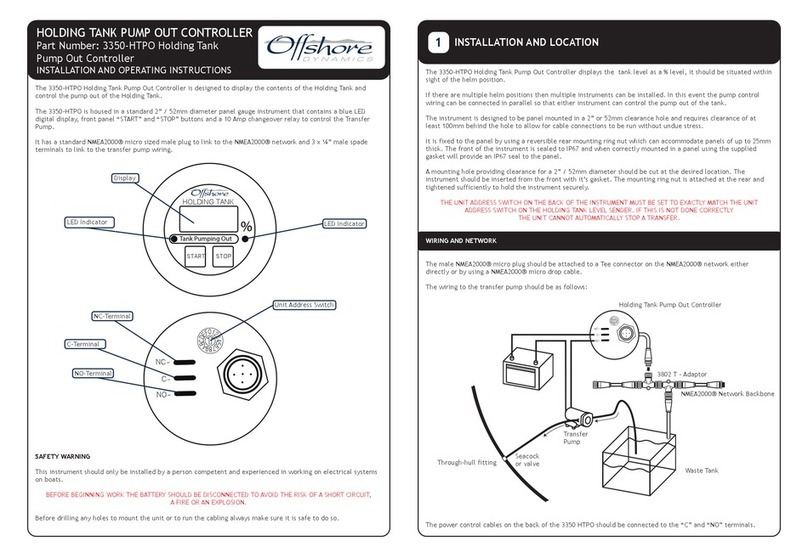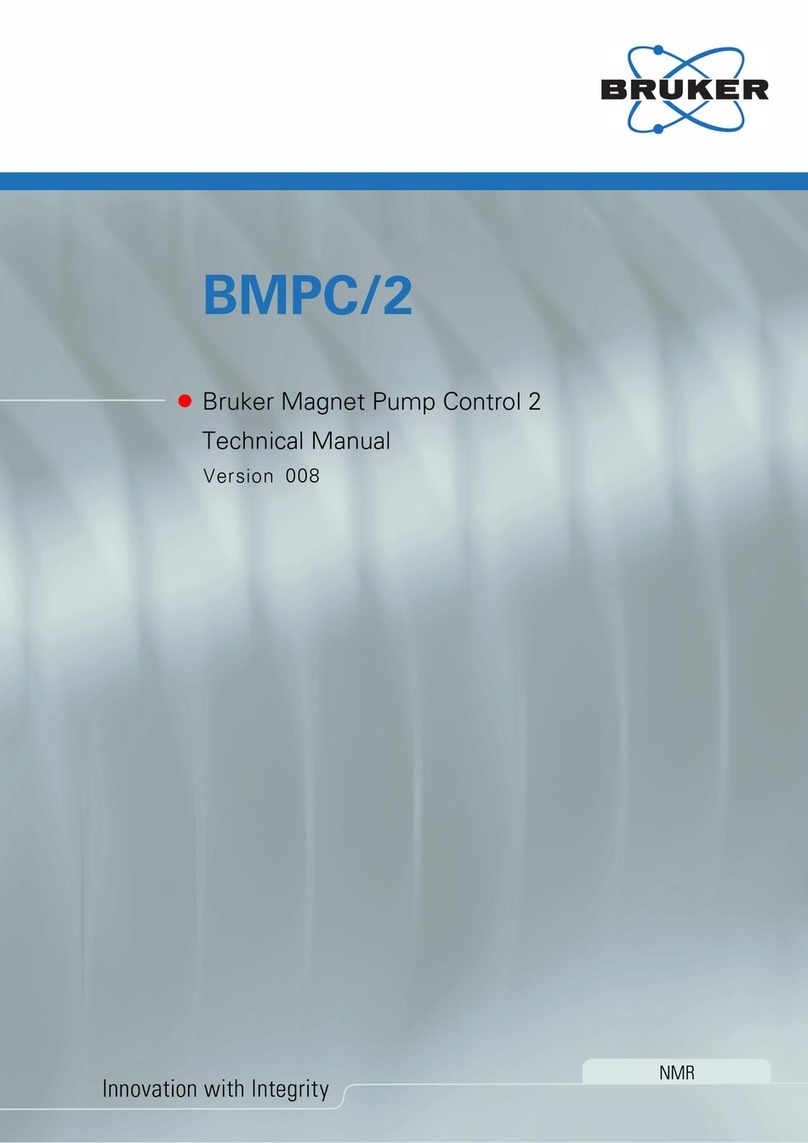BioBrite SunRise User manual

Instructions for the
SunRise Controller
Radio Model # 88902
BioBrite, Inc.
4330 East West Hwy. Suite 310
Bethesda, MD 20814, SA
(301) 961-5940
Email: [email protected]
Website: www.BioBrite.com

The SunRise Controller™ is great tool to help you fall asleep and wake up rested and alert every day.
This is because humans are programmed by nature to wake to the rising sun and sleep when the sun
goes down. Waking up with the SunRise Controller can help you start the day feeling more refreshed
and ready to go. Falling asleep to its simulated sunset can help you relax and get to sleep more easily.
Please take a few moments to read the directions and familiarize yourself with the display symbols
(Fig. 1) and control buttons (Fig. 2) to ensure you get off to a good start with your new SunRise
Controller.
SETTING UP THE SUNRISE CONTROLLER
For best results, place the Controller on a bedside table close to your pillow level. Plug the Controller
into a wall outlet and plug a bedside lamp into the Controller’s input cord. The bulb in your lamp must
be 75W or less. Do not use CFL bulbs. If your lamp has a switch, make sure it is ON. Note that until
the time has been set, or after a prolonged power outage, the digits on the clock will flash on and off to
let you know the time and other functions need to be set.
Figure 1: SunRise Controller Display
SunRise Radio Night light
Beep Flash
OPER TING THE SUNRISE CONTROLLER
Turning On/Off the Light Manually (e.g. use as a Reading Light)
To use the connected light for reading or general lighting, press and hold the (+) button to turn on the
lamp and increase brightness. To reduce the light level, or turn the light off, press the (-) button.
Holding in either button adjusts the light level rapidly.
2

Turning the Radio On or Off
Press the RADIO VOL ME up arrow button (∧
∧∧
∧) to turn the radio on and increase its volume. The
display will read “VOL ME 1” through “VOL ME 25.” se the RADIO VOL ME down arrow
button (∨
∨∨
∨) to reduce the volume or turn the radio off.
Tuning the Radio
First, turn the radio on, and then press one of the RADIO T NING buttons. At this point, the display
will change from showing time of day to showing the radio station frequency. se the RADIO
T NING arrow buttons (∧
∧∧
∧) and (∨
∨∨
∨) to adjust the radio to your chosen station. A few seconds after you
are done tuning, the display will revert to showing the time of day. You can also hold a tuning button
down for a few seconds to search for the next strong station. Note that placement of the antenna wire
can affect the tuning and clarity of the radio station.
Figure 2: SunRise Controller utton Layout
prog PROGRAM button, changes settings with ALARM button down (off).
RADIO PRESET 1 button.
RADIO PRESET 2 button.
RADIO PRESET 3 button.
alarm ALARM button. Sets the alarm.
vol ∨
∨∨
∨VOL ME down button.
vol ∧
∧∧
∧VOL ME up button.
+PL S button. sed for brightening light and changing settings.
–MIN S button. sed for dimming light and changing settings.
tune ∨
∨∨
∨RADIO T NING down button.
tune ∧
∧∧
∧RADIO T NING up button.
snooze Snooze button. Activates a 10-minute snooze period.
3

Using the Preset Stations
To store your favorite radio station into a preset, first turn on the radio using the Volume p (∧
∧∧
∧) button,
and then tune to the station to be used. Then, hold down the desired preset button for about three
seconds or until it beeps. The upper display will read (for example) “P1” with the frequency of the
preset station, e.g., “P1 88.5.” To switch to one of the preset stations while listening to the radio,
simply press a preset button briefly. Follow the same process for either of the first two preset buttons.
NOTE: If the radio is off, you can hold any of the preset buttons and the radio will turn on to that preset
station; that same preset button can also be used to shut the radio off. The logic above also works for
turning on the Sounds by using preset number 3.
ctivating the larm
Press the ALARM button and make sure the Sun Symbol is illuminated. The display will show the Sun
Symbol and the Alarm Time will be displayed briefly. You can also see the alarm mode that you have
chosen (Beep Symbol, Audio Symbol, or Flash Symbol). If the light is on, it will slowly fade down, or
you can turn it off quickly by pressing and holding the (-) button.
Turning Off the larm
When it’s time to wake up, the light will have reached full brightness and, if enabled, the audio wake or
beep will sound at the chosen alarm time. You can shut off the sound by pressing the alarm button but
the light will remain illuminated. After this, you can shut off the light manually by holding (-) down
for several seconds, otherwise it will shut off automatically after 30 minutes. If nothing is done after
the alarm time, the light will automatically go out.
Using the “Snooze” Feature
To temporarily “snooze” the alarm, press the snooze button while the alarm is operating (beeping, radio
on or light flashing). The light will fade out in a few seconds and the alarm (beep, radio, or sound) will
stop. The light and alarm will come back on again in 10 minutes.
Snooze Button as Temporary Night Light Feature
Whether the Alarm is on or not, you can press the Snooze button to quickly turn the light OFF. It can
also turn the light ON to a low intensity. This is useful for getting up in the night without flooding the
room with too much light.
PROGR MMING THE SUNRISE CONTROLLER
The PROGRAM button allows all the programmable features to be set or adjusted. To adjust any
setting, make sure the alarm button is not engaged. If the alarm is engaged, the SunRise Symbol will
show and you must press the ALARM button to disengage it. The text display above the time digits
will show the setting you are changing and what the current status is. se the PL S button (+) and
MIN S button (-) to change that setting.
Fig. 3 outlines all of the features that can be programmed along with the number of times the Program
button should be pressed to reach each feature. Altogether, there are 20 programming steps that can be
used to set every feature. You can go through them step by step, or you can skip directly to a particular
feature by pressing the program button the number of times indicated. Once you have completed a
setting, you can press the PROGRAM button again to adjust another setting, or simply wait for
approximately 10 seconds until the display returns to the time. At several points in the programming
cycle the display will read “MORE?” to indicate that you can go on programming more features by
pushing the + button, or stop programming by pushing the minus button. Once you have made your
programming selections, the Controller will remember them indefinitely, unless there is an extended
power outage.
4

Setting the Wake-Up larm Time
Press the PROGRAM button once, so the display reads “ALARM SET.” Then adjust the alarm time
with (+) and (-) buttons until desired time is set. Holding in the (+) or (-) button will cause the alarm
time to change rapidly.
Setting the Time
Press the PROGRAM button twice . The Display should read “CLOCK SET.” se (+) and (-) buttons
to adjust the time. The time moves rapidly if (+) or (-) button is held down.
Waking to the SunRise
The light will begin to gradually illuminate before your set wake-up time. The Sunrise Controller is
preset for a 30 minute wake-up sequence, i.e. the light will reach full brightness gradually over 30
minutes. For example, if you set the alarm for 7:00 AM, the light will begin getting brighter at 6:30
AM and reach full brightness at 7:00 AM.
To alter the wake-up sequence length, press the PROGRAM button 4 times until the Display reads
“SUNRISE 30.” Press the (+) or (-) button, and the display will alternate between “NO FADE UP”
(light goes from off to full-on at wake-up time), “SUNRISE 15" (15 minutes), “SUNRISE 30" (30
minute sunrise—Default), “SUNRISE 45” (45 minutes), or “SUNRISE 60" (60 minutes).
Figure 3 Programming Features
Prog
utton
Presses
DISPLAY RESULT (First setting in bold is the default)
1Alarm Set > 7:00 AM
2Clock Set > 1:00 PM
3 More? (-) end programming (+) on to other program options
4Sunrise 30 > 45 > 60 > No Fade p > 15
5Wake eep > Wake Radio > Audio Off
6* Alarm Radio Volume – Adjusts the volume level for wake up time
7Flashing Off > Flashing On
8* Wake rightness – Adjusts the maximum light brightness for wake up time
9 More? (-) end programming (+) on to other program options
10 Sunset 30 > 45 > 60 > 15
11 Sound Fade Auto > Sound On Perm > Fade 15 > 30 > 45 > 60 > 90
12 Night Light Off > Low > High
13 More? (-) end programming (+) on to other program options
14 Display Auto > Low > High
15 12 Hour > 24 Hour
16 Security Off > On
17 Show No Date > Show Date
18* Day of the Week > Sun > Mon > Tues > Wed > Thurs > Fri > Sat
19* Year 2011 > Year 2000-2099
20* Month>Jan>Feb>March>April>May>Jun> July>Aug>Sept>Oct>Nov>Dec
21* Day of Month > Day 1-31
22* Show Date > Day and Date
21 End programming and return to home screen
*Steps only available if you enable relevant settings, e.g. Radio Wake, Show Date, etc.
5

Waking up with the larm Beeper or Radio
The audible alarm begins with a quiet beep, and gradually intensifies to full volume over a period of
time. The alarm beeper is preset ON. To disable the audible beeper, press the PROGRAM button 5
times until the display reads “WAKE EEP” or “WAKE RADIO” or “AUDIO OFF”. Then press
the (+) or (-) button to alternate among the three choices. When the beeper is on, the Beep Symbol )))
will be displayed. The Music Note symbol will be displayed when Wake Radio is selected. If you
choose to wake to the radio, the SunRise Controller will wake you up with a slow ramp up of the audio
volume to whatever station is programmed to Preset 1.
Waking up to a Flashing Light
If you would like to wake up to a flashing light, press the PROGRAM button until you see
“FLASHING OFF” or “FLASHING ON” on the display. Press the (+) or (-) buttons until it reads
“FLASHING ON.” In this mode, the light will flash on and off when it reaches your preset alarm
time. When enabled, a lightning symbol will be displayed on the main screen.
Falling sleep to the SunSet Sequence
Manually turn the light on to the intensity from which you wish the sundown to start. Then press the
ALARM button (so the Sun Symbol is illuminated) to begin the sunset sequence. NOTE: If you wish to
activate the sunset without activating the SunRise for the following morning, then make sure the
ALARM is not activated (the Sun Symbol is not illuminated). Then press and hold the SNOOZE
button for 2 seconds to begin the sunset. This is known as “Friday Night Mode” (FNM) because it
works well for Friday nights when one does not want to wake up early on Saturday morning. To exit
Friday Night Mode, press any non-radio related button.
Setting the Speed of the SunSet Sequence
Press the PROGRAM button until the display reads “SUNSET” followed by a number. Press the (+)
or (-) button, and the display alternates between: “SUNSET 15” (15 minute sunset), “SUNSET 30”
(30 minutes - the Default), “SUNSET 45” (45 minutes), and “SUNSET 60” (60 minutes).
Falling sleep with the Radio or Sleep Sounds
Press the PROGRAM button until the display reads “AUDIO FADE AUTO.” This setting will turn the
audio (radio or sounds) off after the lamp has extinguished. Press the (+) or (-) button to reach your
choice. “AUDIO ON PERM” will leave the audio on all night, “AUDIO FADE 15” will keep the
audio on for 15 minutes after Lamp Fade down is complete, “AUDIO FADE 30” for 30 minutes, etc.
Setting the Night Light
This feature allows you to have the light dim in the SunSet mode, but stops the dimming when it
reaches approximately 5% intensity, for use as a night light. Press the PROGRAM button until the
Display reads “NIGHT LIGHT OFF,” “NIGHT LIGHT LOW,” or “NIGHT LIGHT HIGH.”
Then press the (+) or (-) buttons and the display will alternate between the three options.
djusting the Brightness of the Display
Press the PROGRAM button until the display reads “DISPLAY HIGH,” which is the default setting.
Press the (+) or (-) button, and the display changes to “DISPLAY LOW” or “DISPLAY AUTO.” In
the “DISPLAY AUTO” mode, the brightness of the display is automatically at a high level during the
day, but will switch to a lower level when you enable the alarm at nighttime so it does not disturb you
while sleeping.
6

Changing to a 12 or 24 Hour Display
The clock is preset to a 12-hour display. To change to a 24-hour display, press the PROGRAM button
or until you see either “12 HOUR” or “24 HOUR.” Then press the (+) or (-) button to choose
between the two. The “AM” or “PM” symbol on the clock display is only present in the 12-hour mode
on both the main clock display and alarm sub clock display.
Using the Security Mode
This mode is useful when you are away on vacation, or your house is empty, and you wish to give the
appearance that someone is there. To turn on the Security Mode, press the PROGRAM button until the
display reads “SECURITY OFF” or “SECURITY ON.” Press the (+) or (-) button to switch between
the two options and make sure the security mode is activated. During the security mode, the light will
come on and off randomly between 4 PM and 11 PM. When this function is set, and you’ve exited the
programming mode, the main display will read “SECURITY MODE.” To turn off security mode you
must go back through the programming menu.
Setting the Date
Press the program button until the display reads “SHOW NO DATE.” In this default mode, the top
part of the display will normally be blank. If you wish to show the date on the display, press the plus or
minus button until the display reads “SHOW DATE,” then press the PROGRAM button once each to
set the day of the week, year, month, and day of the month. Press the PROGRAM button once more to
display the date as “SHOW DATE” which shows month and date (e.g., “January 17”) or “DAY AND
DATE” (e.g., “Tues, Jan 17”).
Power Outage
All programming functions are memorized by the Controller even if the power goes . If the power goes
out for only a few minutes, you will not even need to reset the time.
Troubleshooting
Problem: The light will not come on, but the clock still works.
Solution: The bulb may be burned out. Look at the bulb and see if the filament is broken. If it is,
replace the bulb. Also, check to be sure the bulb is fully screwed into the socket. Test the lamp by
plugging it directly into the wall.
Problem: Neither the light nor the clock is working.
Solution: First, make sure there is power at the outlet by plugging in another appliance or trying the
Controller in another outlet. Next, unplug the Controller from the wall for several seconds and plug it
in. Finally, try resetting the Controller by unplugging it and then holding in the PROGRAM button
while plugging it back into the wall. In doing this, you will have all the default settings restored.
Sometimes the Controller’s computer chip picks up static charges of electricity and unplugging or
resetting it removes the static. Please note, it may take more than one try to reset successfully.
Service
If your SunRise Controller is not operating properly, please contact BioBrite directly for customer
service and repairs. Please call before sending anything in for repair; many times the problem can be
remedied over the phone: (301) 961-5940.
7

IMPORT NT S FETY INSTRUCTIONS
Your SunRise Controller has a three-prong plug as a safety feature to reduce the risk of electrical
shock. Please plug the Controller directly into the wall. If it does not fit, contact a qualified
electrician. Extension cords may be used, but they must be three-prong, heavy duty type of at least 18-
gauge (AWG).
•As with any electrical product, do not immerse any part in water.
•Never use a bulb with greater than the rated wattage of 75 Watts.
•There are no user serviceable parts. Do not open case for any reason.
The device is rated to 75W. NEVER use more than a 75W bulb. If you are using more than one bulb
or lamp, the total wattage must not add up to more than 75W. Not all lamps are dimmable. For
example, most fluorescent lamps (CFLs included) are not dimmable and will not work with this
product. Do not plug in other products into the controller besides lamps as described above. Please
consult the manufacturer of your lamp for further instructions on its use, replacement bulbs and other
limitations.
WARRANTY FORM
SUNRISE CONTROLLER
88902 25/1016
The Sunrise Controller is warranted against any defect in manufacture for 12 months from the date of purchase.
In order for warranty to be valid, please fill out our online warranty form or else mail us a copy of the form
below along with copy of your receipt.
NAME: ______________________________________________________________________________
ADDRESS: ______________________________________________________________________________
PHONE: ______________________________________________________________________________
PLACE PURCHASED: ____________________________________________________________________
DATE PURCHASED: ____________________________________________________________________
COMMENTS: ____________________________________________________________________________
_________________________________________________________________________________________
SERIAL NUM ER: _______________________________________________________________________
8
This manual suits for next models
1
Table of contents
Popular Controllers manuals by other brands

Gree
Gree CE54-24/F(C) owner's manual

RADSON
RADSON TEMPCO Series Maintenance manual
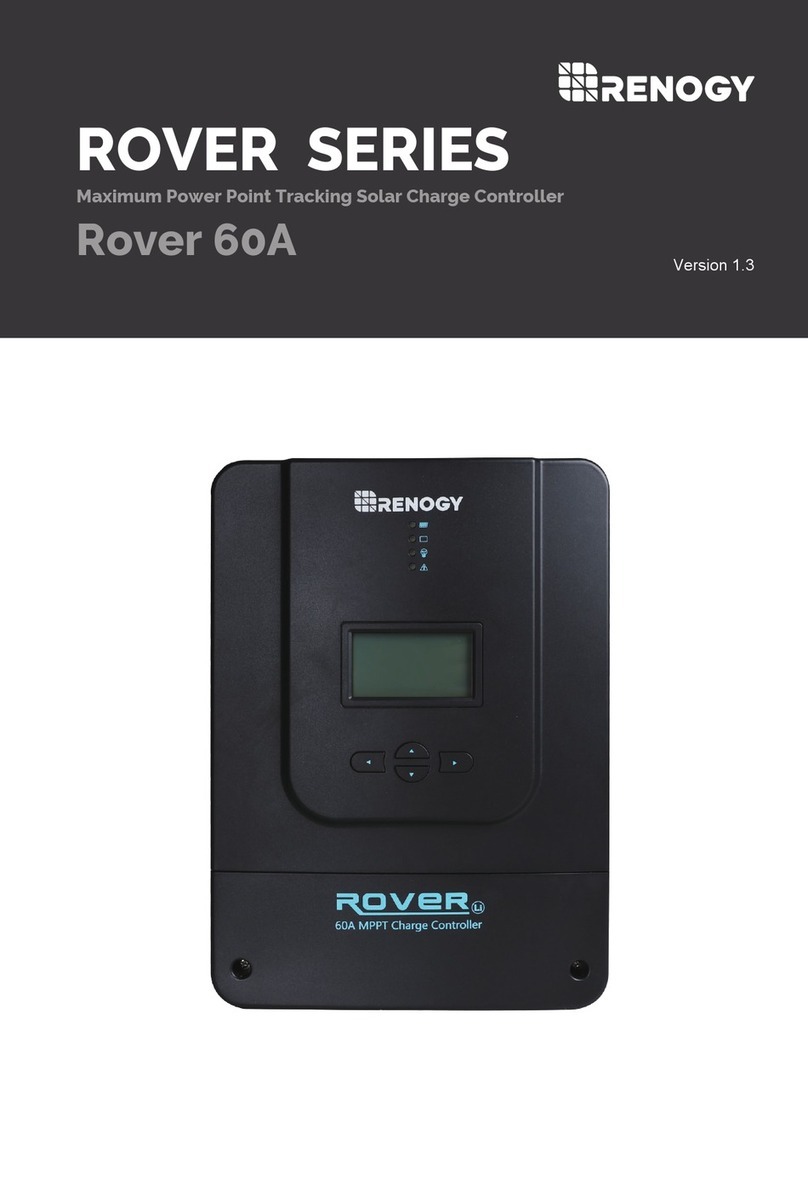
Renogy
Renogy ROVER Series manual

ZPA Pecky, a.s.
ZPA Pecky, a.s. MODACT MOK 125 Installation and operating instructions
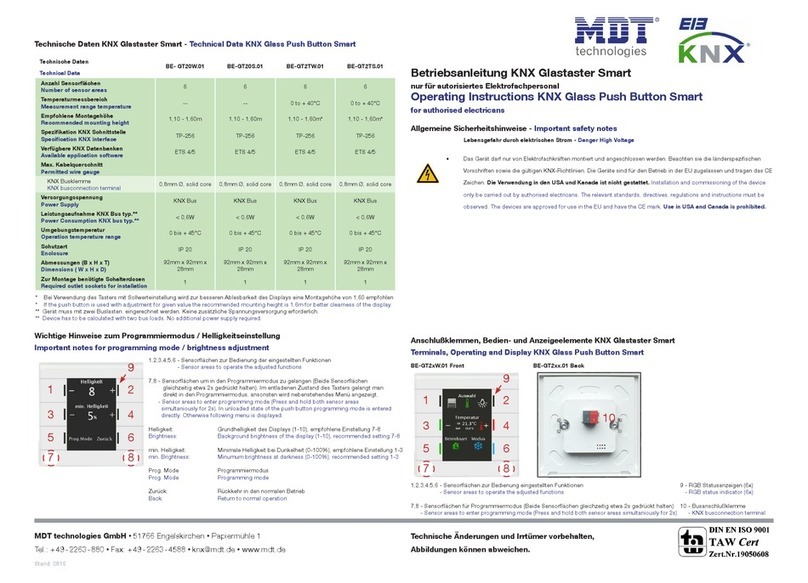
MDT Technologies
MDT Technologies BE-GT2TW.01 operating instructions
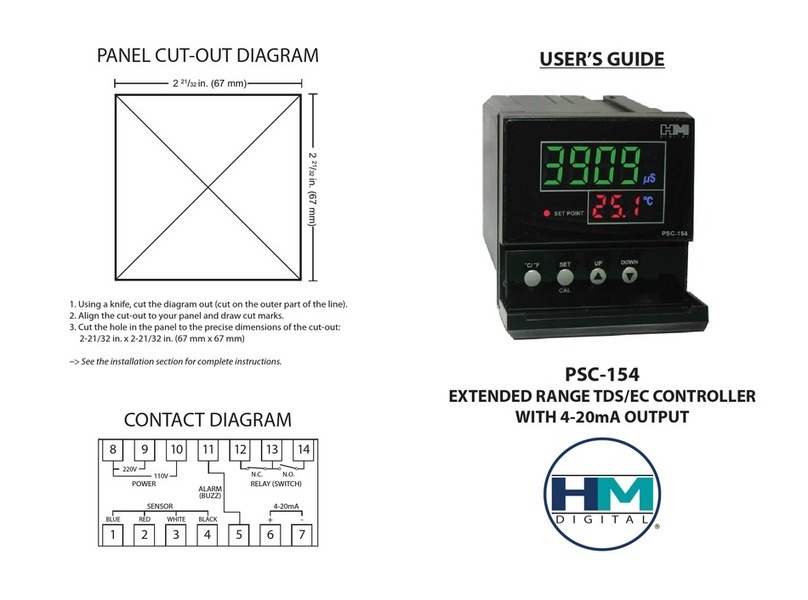
HM Digital
HM Digital PSC-154 user guide