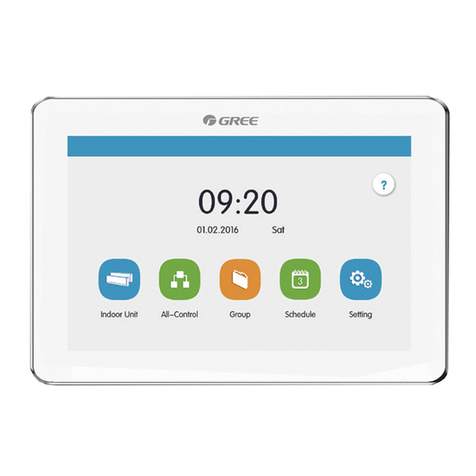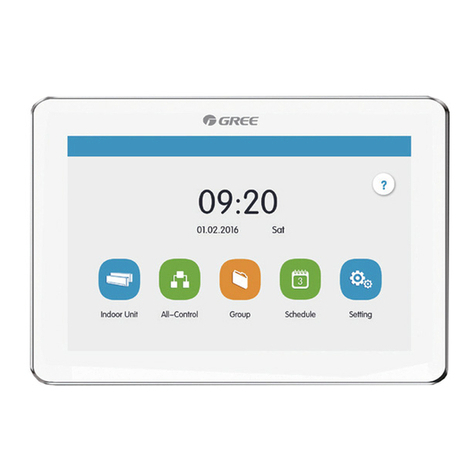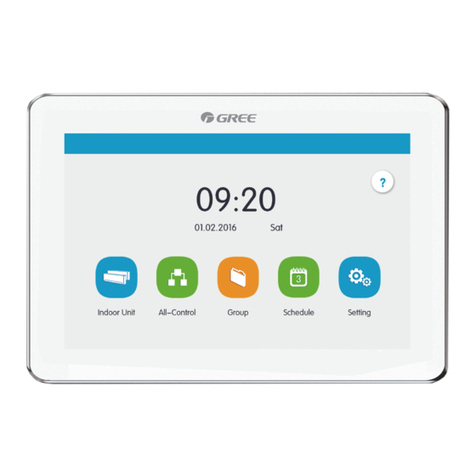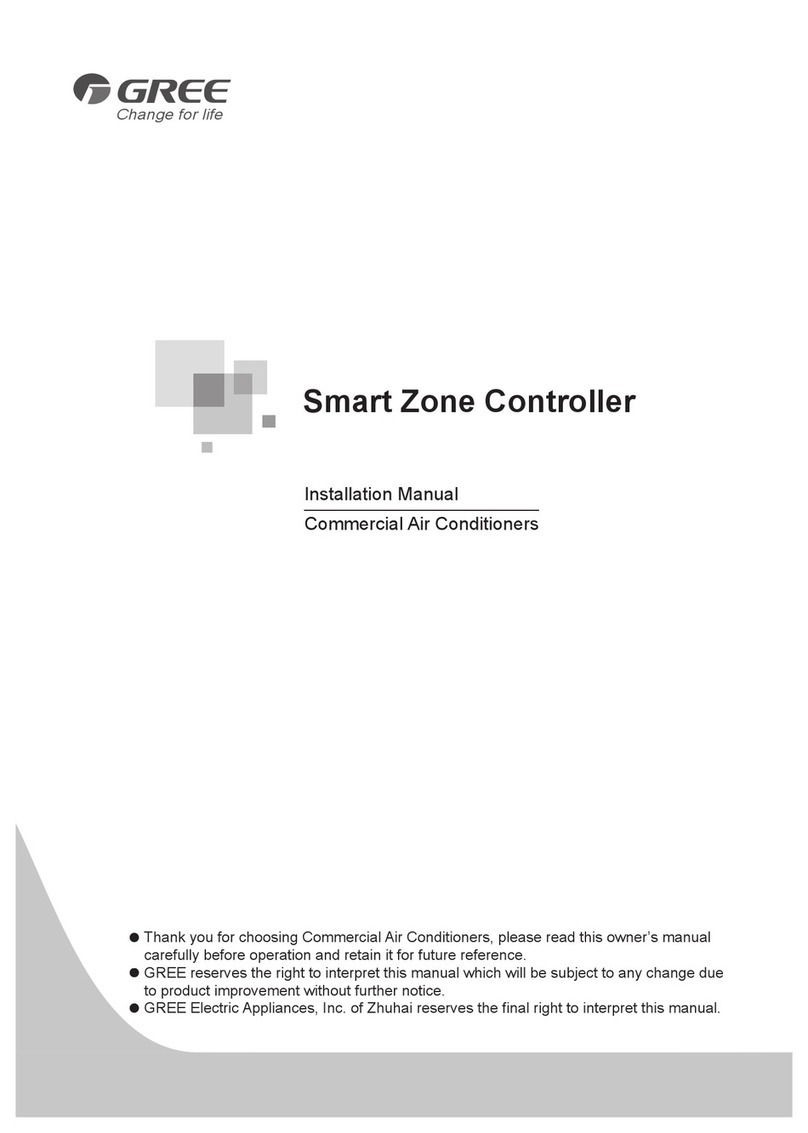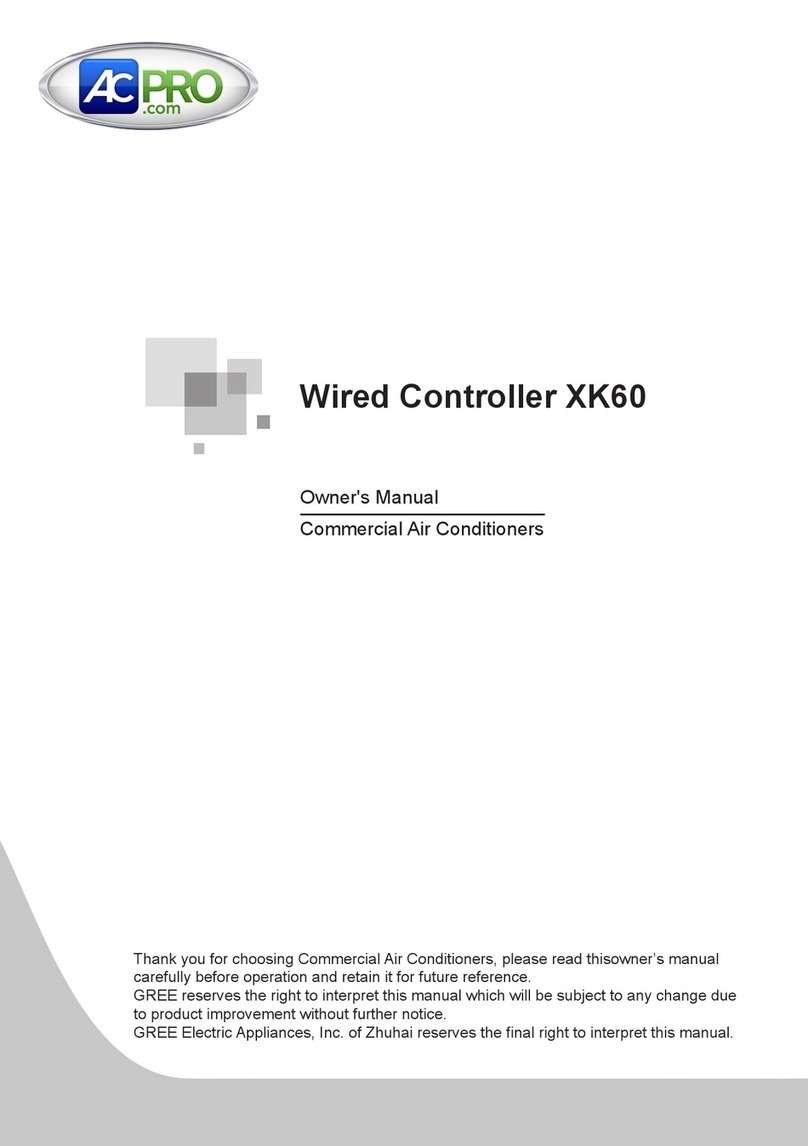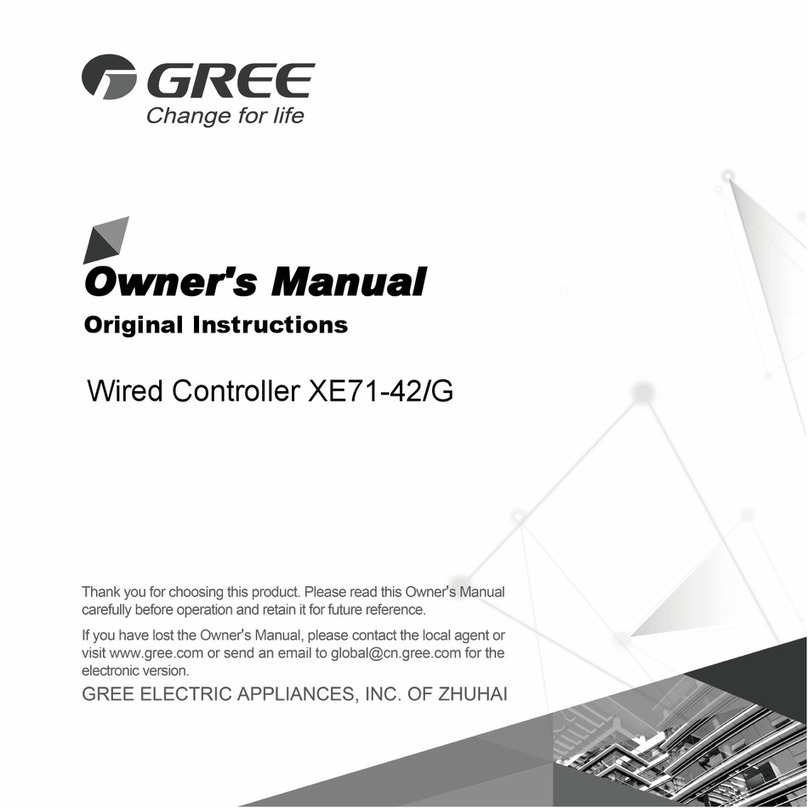E-Smart Zone Controller
7
ports.
(4)The centralized control address DIP switch (SA2_Addr-CC) indicates the
centralized control address required when different refrigerating systems are
controlled in a centralized manner. The default factory setting is "00000".
(5)If the centralized controller is to be connected with the heat recovery network,
connect according to Fig. 1.6. The method 2 is also applicable to centralized
controller connected with the heat recovery network.
If the centralized controller is to be connected with the ODU network, set the ODU
centralized control address DIP switch according to the following methods:
1) The DIP switch must be set on the master outdoor unit and set the Master Unit
Setting DIP Switch(SA8) to "00". Otherwise, the setting is invalid;
2) On the same refrigerating system, the centralized control address DIP switch
on a non-master unit is invalid, and it is unnecessary to change the settings;
3) The centralized control address DIP switch on the master outdoor unit of a
refrigerating system must be set to “00000”, and this system is the master
mode system;
4) The centralized control address DIP switch on the master unit of other
refrigerating systems must be set as follows:
5) The centralized control address DIP switch cannot be the same between
different refrigerating systems. Otherwise, address conflicts may occur and
the unit cannot run properly.