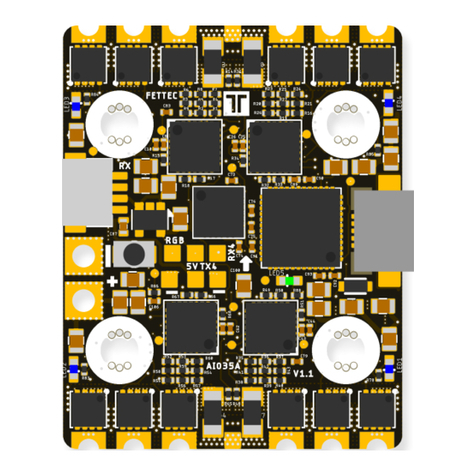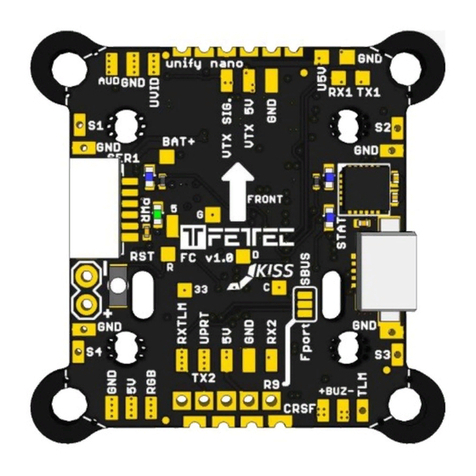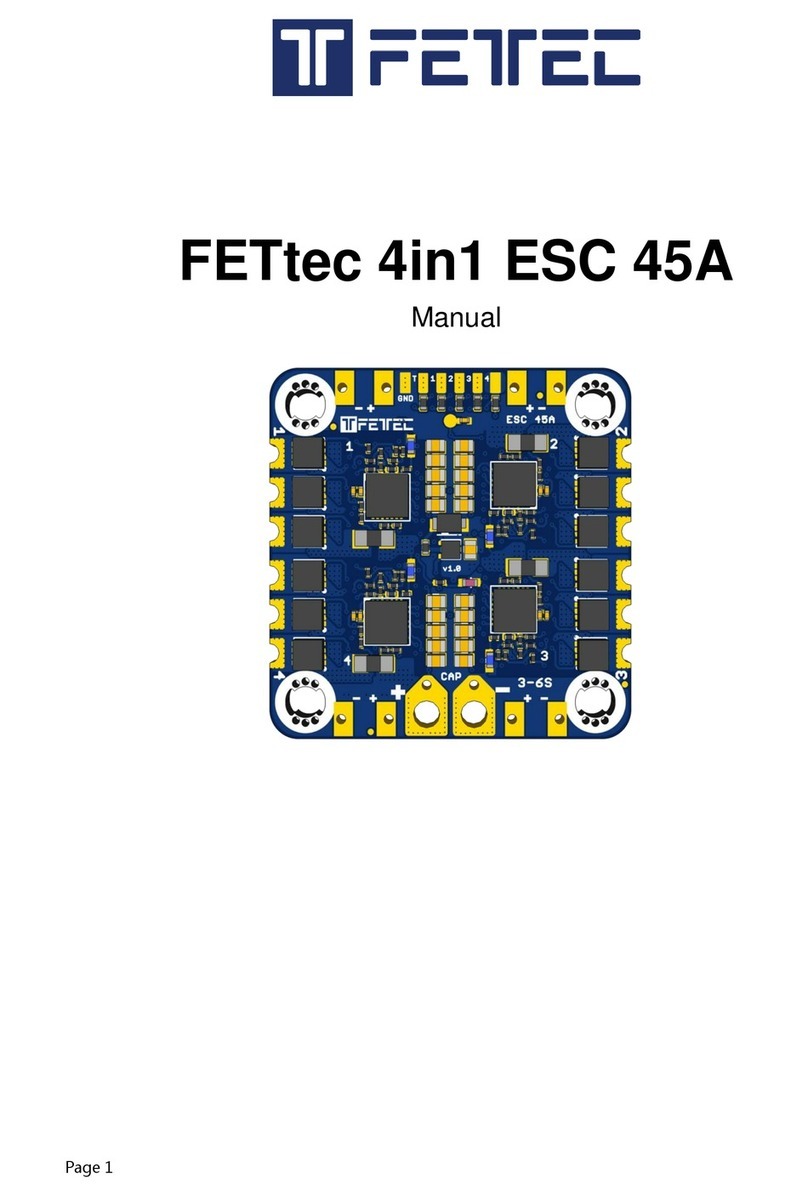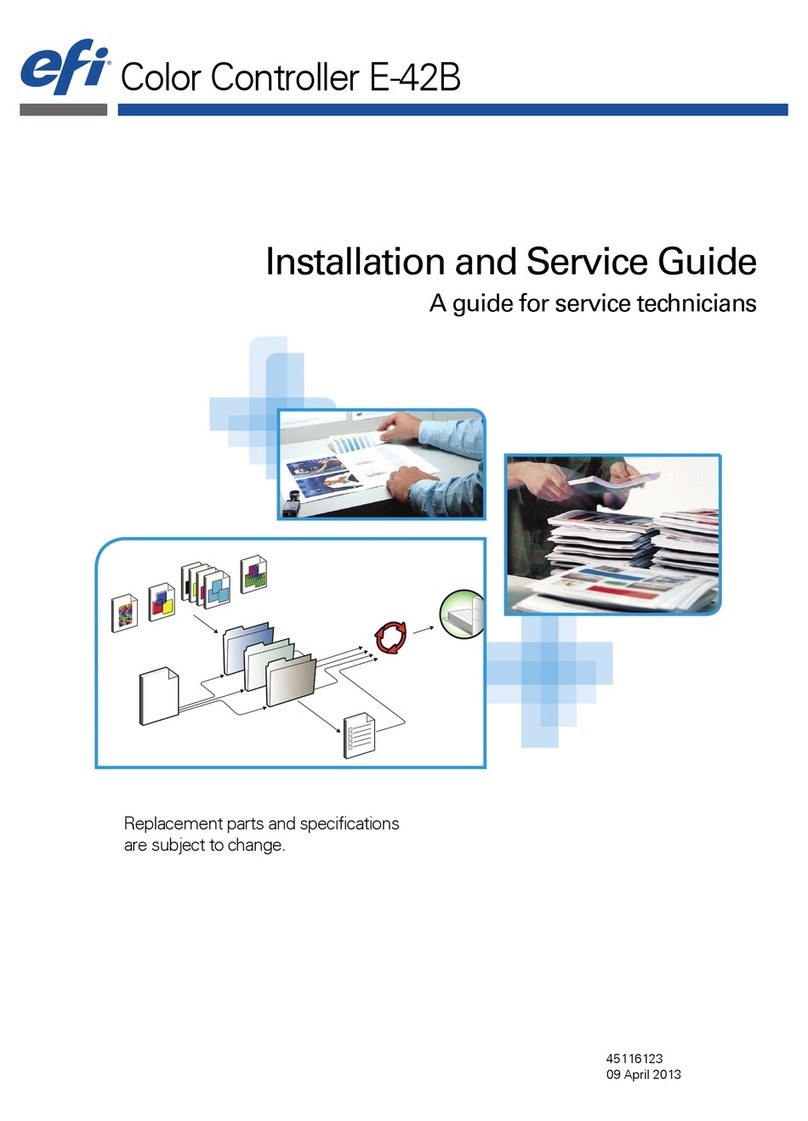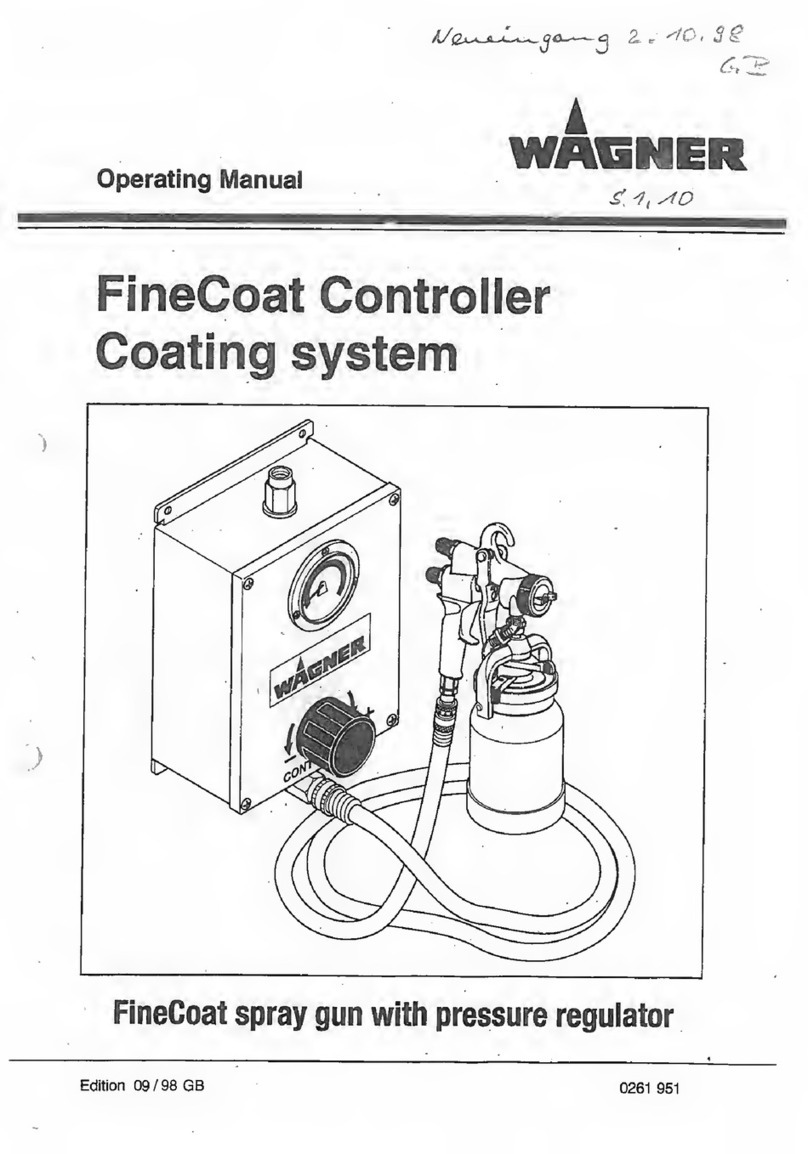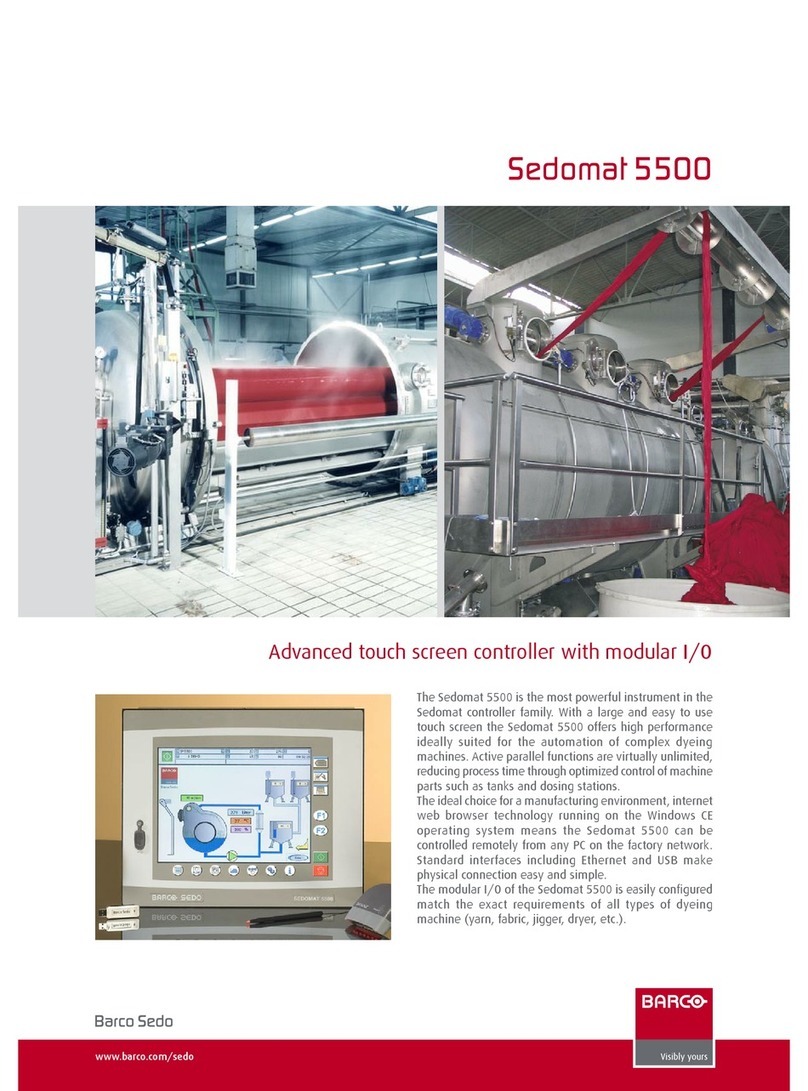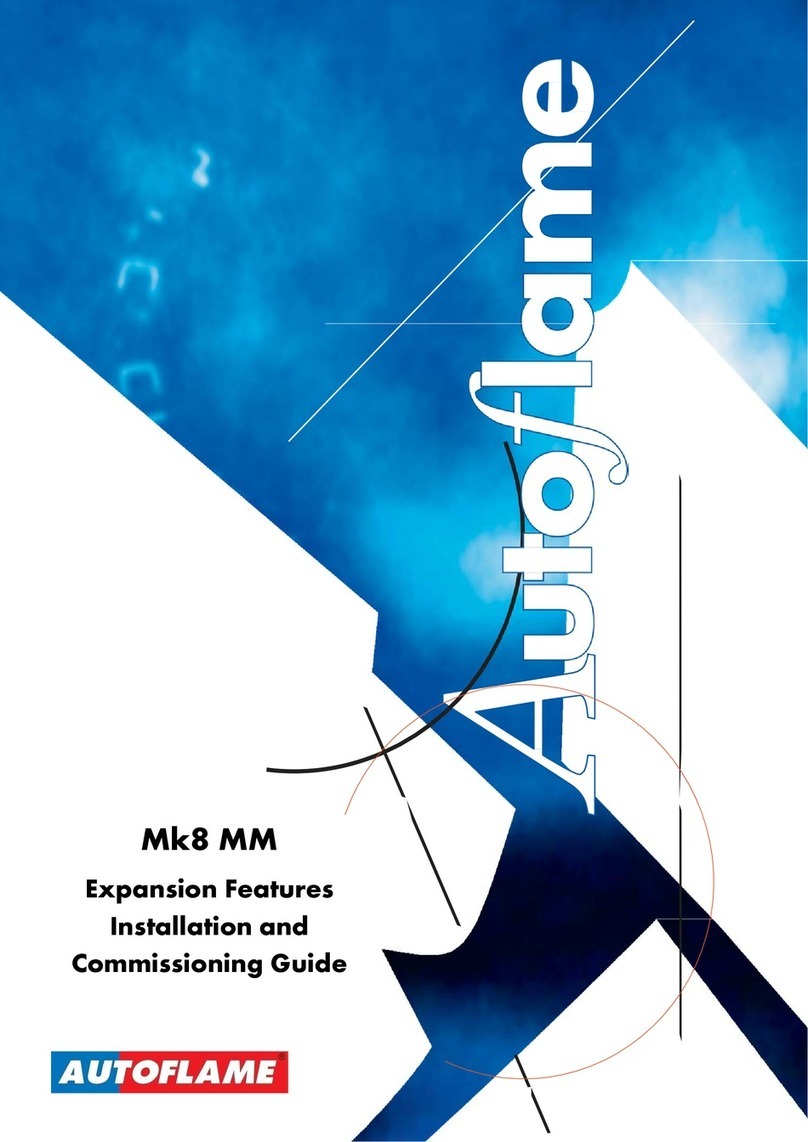FETtec FC G4 User manual

FETtec FC G4
Manual
Page 1

Table of Contents
Introduction.....................................................................................................................................3
Features..........................................................................................................................................3
Safety warning................................................................................................................................4
Recommended steps for installation of the FE tec FC G4............................................................4
Connection Diagram.......................................................................................................................5
Connection Layout top...............................................................................................................5
Connection Layout bottom.........................................................................................................6
ESC connection diagram................................................................................................................8
ESC connection via 8 pin connector .........................................................................................8
Single ESC connection diagram................................................................................................9
Receiver connection diagram.......................................................................................................10
BS Crossfire...........................................................................................................................10
SBUS receiver / FrSky R-XSR.................................................................................................10
Analog FPV connection diagram .............................................................................................11
Digital FPV connection diagram...............................................................................................12
Caddx Vista FPV system..........................................................................................................12
Fatshark Shark Byte system....................................................................................................12
FC configuration...........................................................................................................................13
FC firmware update......................................................................................................................14
OSD Firmware .............................................................................................................................15
Settings.........................................................................................................................................15
Issues in the picture.................................................................................................................17
Move elements in the OSD menu............................................................................................17
Dimensions...............................................................................................................................18
Page 2

Introduction
hank you for purchasing the FE tec FC G4.
Features
•Latest S M32G4 Processor
◦170Mhz + Math accelerator
◦MPU6000
•Supply voltage 6-27V (2S-6S Lipo)
•2x dedicated onboard BEC (max. 600mA each)
◦5V BEC for RX
◦5V/16V BEC for V X (switchable and real Pit*)
•2x 8 pin connector for solder free ESC connection
◦Connector 1: ESC signal 1-4, telemetry, VCC, GND
◦Connector 2: ESC signal 5-8 (depending on UAV type 1-4), telemetry, VCC, GND
•1x 8 pin connector for solder free V X, cam connection and OSD or digital systems
◦real Pit* VCC, GND, Video in, Video out, BEC 5V/16V, VCS/ X3, RX3
•2x 6 pin connectors for serials
◦RX1, X1, 3.3V, VCC, 5V, GND
◦RX3, VCS/ X3, RGB LED, VCC, 5V, GND
•1x 4 pin connector for receiver
◦Signal, LM, 5V, GND
•5 UAR serials
◦UAR 1 free
◦UAR 2 used for Receiver
◦UAR 3 free
◦UAR 4 used for onboard OSD, can be set free
◦UAR 5 used for ESCs / LM / Onewire
•4 ESC solder pads (Signal/GND) in each corner
•Buzzer pads
•4 tiny RGB LEDs (selectable color)
•Supported ESC protocols
◦PWM, Oneshot125, Oneshot42, Dshot150/300/600/1200/2400, FE tec Onewire
•FE tec KISS firmware
•Onboard OSD
Page 3

◦Graphic OSD (S M32)
◦Full KISS uning
◦Filter (PIDs, Rates, Settings)
◦LED control (RGB LED, Racewire)
◦V X
◦Live data graphs (Voltage, motor rpm, current, motor temp, gyro values, link quality)
◦KISS GPS support + live map
◦Custom graphic pilot logo
◦Stick overlay
◦Custom layout
◦can be deactivated for usage of digital systems
•Maximum outside dimensions: 37,2 x 37,2mm, without outside tips 30 x 30mm
◦Mounting hole arrangement:
▪20 x 20mm with M2 mounting hole (expandable to M3)
▪30 x 30mm with M3 mounting hole
▪30 x 30mm mounting hole tips are removable to reduce overall FC size
•Overall height: 7,9mm
•Weight: 5,37g
•Connector type: JS -SH-1mm
*real Pit-Mode: A power supply pin which is remotely switchable
Safety warning
•Remove propeller before flashing and configuration
•always flash latest firmware before operation
Recommended steps for installation of the FETtec FC G4
•Connect to FE tec Configurator and update to the latest firmware (see FC firmware
update)
•Install the FC in your copter (see Connection diagrams for correct wiring and installation)
•Make sure everything is connected properly and check without propellers
•Connect to KISS GUI to proceed with final configuration of the FE tec FC G4 (FC
configuration)
Page 4

Connection Diagram
Connection ayout top
he 8 pin connector combines all necessary connections for analog or digital V X and camera.
It includes:
•Real Pit VCC (Lipo+)
•GND for cam and V X
•Video in: Analog video signal from cam
•Video out: Analog video to V X
•BEC 5V/16V: power supply for cam and/or V X, switchable voltage, real Pit capable
•VCS/ X3: for smart audio / tramp configuration or X for digital FPV systems
•RX3: for digital FPV systems
6 pin connector (SER3):
•RX3: for digital FPV systems or other functions configurable in GUI (same for VCS/ X3)
•VCS/ X3: for smart audio / tramp configuration or X for digital FPV systems
•RGB LED: PWM signal pin to control WS2812 LEDs or similar (configurable in GUI)
•VCC: Battery voltage
•5V
•GND
Page 5

Connection ayout bottom
8 pin ESC connector 1:
•VCC: Battery voltage out to supply FC power
•GND
•LM/Onewire: ESC elemetry signal to FC or Onewire signal pin (depending on
configuration)
•ESC signal 1-4: ESC signal output for each ESC
8 pin ESC connector 2:
•VCC: Battery voltage out to supply FC power
•GND
•LM/Onewire: ESC elemetry signal to FC or Onewire signal pin (depending on
configuration)
•ESC signal 5-8: ESC signal output for each ESC (outputs ESC signal 1-4 if UAV type is
configured as BI, RI, QUAD)
Page 6

Receiver connector:
•GND
•5V
•LM: elemetry signal to receiver (see page 10 receiver connection diagram for further
information)
•Signal: Receiver signal to FC (see page 10 receiver connection diagram for further
information)
6 pin connector (SER1):
•RX1: function configurable in GUI
•X1: function configurable in GUI
•3,3V
•VCC: Battery voltage
•5V
•GND
Acronym explanation:
•BEC 5V/16V: switchable voltage (in GUI) and real Pit capable
•GND: Reference Signal Ground
•Onboard OSD Jumper: bridge to deactivate onboard OSD and to activate RX4 and X4
•Real Pit VCC: real Pit capable VCC pin
•Reset: Reset button to force the FC in bootloader mode, not needed for normal operation
•SIG.: receiver signal (serial)
•LM: elemetry signal output for receiver (Serial)
•LM / Onewire: ESC telemetry input or Onewire signal depending on configuration
•VCC: Battery input voltage (6V-27V)
•VCS: Video control signal (smart audio/tramp)
•VID. in: Analog video signal to OSD
•VID. out: Analog video signal from OSD
Page 7

ESC connection diagram
ESC connection via 8 pin connector
For easy ESC connection via 8 pin cable
FE tec FC G4 to FE tec 4in1 ESC 45A (same for FE tec 4in1 ESC 35A), cable included with
FE tec ESCs.
Any other ESC is usable (please make sure the signal pinout is correct, otherwise change
accordingly)
Page 8

Single ESC connection diagram
he FE tec FC G4 provides 4 ESC signal pads for solder connection of single ESCs
Page 9

Receiver connection diagram
Receivers can be connected via receiver connector (on bottom side of FC) or receiver solder
pads (on top side of FC)
TBS Crossfire
SBUS receiver / FrSky R-XSR
Page 10

Analog FPV connection diagram
V X and cam can be connected via FPV connector (on top side of FC) or FPV solder pads (on
top side of FC)
Note: RX and X connection is only used for cameras which support serial connection
Page 11

Digital FPV connection diagram
Caddx Vista FPV system
Fatshark Shark Byte system
Page 12

FC configuration
Download KISS GUI: https://github.com/flyduino/kissfc-chrome-gui/releases
After installing the KISS GUI connect the FE tec FC G4 via USB. Open the KISS GUI and
select the serial port on which the FC shows up and press connect.
Activate the FE tec FC G4 in the KISS GUI by pressing activate on the following prompt
Now you can set up the FC according to your wishes. o ensure that your settings are not
getting lost, use the backup function by pressing the button “backup” and saving the
configuration as a text file.
Page 13

FC firmware update
For Firmware updates download the FE tec Configurator available here:
https://github.com/FE tec/Firmware/releases
After installing the FE tec Configurator open it and select the serial port the FC shows up and
press connect.
choose USB and select the correct COM
Port and press connect.
You should see the FE tec FC G4 as
shown.
Click “Remote Firmware” button and
select the latest available firmware.
Press “Flash selected!”
FC is flashed now!
Settings can be made in the KISS GUI.
We recommend to always use the latest available firmware to get the best user experience.
If you like to try new features and firmware developments you can join our Discord channel and
download the latest beta firmware to try on your own risk (https://discord.gg/pfHAbahzRp)
Page 14

OSD Firmware
Please update the FETtec OSD Board before your first flight !
o update the FE tec OSD connect to FE tec Configurator and flash via FC passthrough latest
firmware.
Settings
All settings can be set up directly in the OSD
o get in the menu move the sticks in the shown direction at the start:
hrottle 50%, then move Yaw left, Pitch up
Mode 1:
Mode 2:
Page 15

In the menu:
OSD settings:
Page 16

Issues in the picture
1. OSD SYNC → AU O SYNC
2. in case of unsharp lines play with LEF /WI H values try to avoid WI H values above 400
3. make a PAL/N SC layout reset
Move elements in the OSD menu
Choose LAYOU → SE POSI IONS in the SE INGS.
Now the elements are movable along the grid.
Skip between the elements and select them to set new position.
To exit the ´move menu´ hold stick Yaw left for a few seconds
Page 17

Dimensions
Maximum outside dimensions: 37,2 x 37,2mm, without outside tips 30 x 30mm
Mounting hole arrangement:
•20 x 20mm with M2 mounting hole (expandable to M3)
•30 x 30mm with M3 mounting hole
•30 x 30mm mounting hole tips are removable to reduce overall FC size
Overall height: 7,9mm
Highest part on each PCB side: 3,2mm
Weight: 5,37g
Page 18
Other manuals for FC G4
2
Table of contents
Other FETtec Controllers manuals