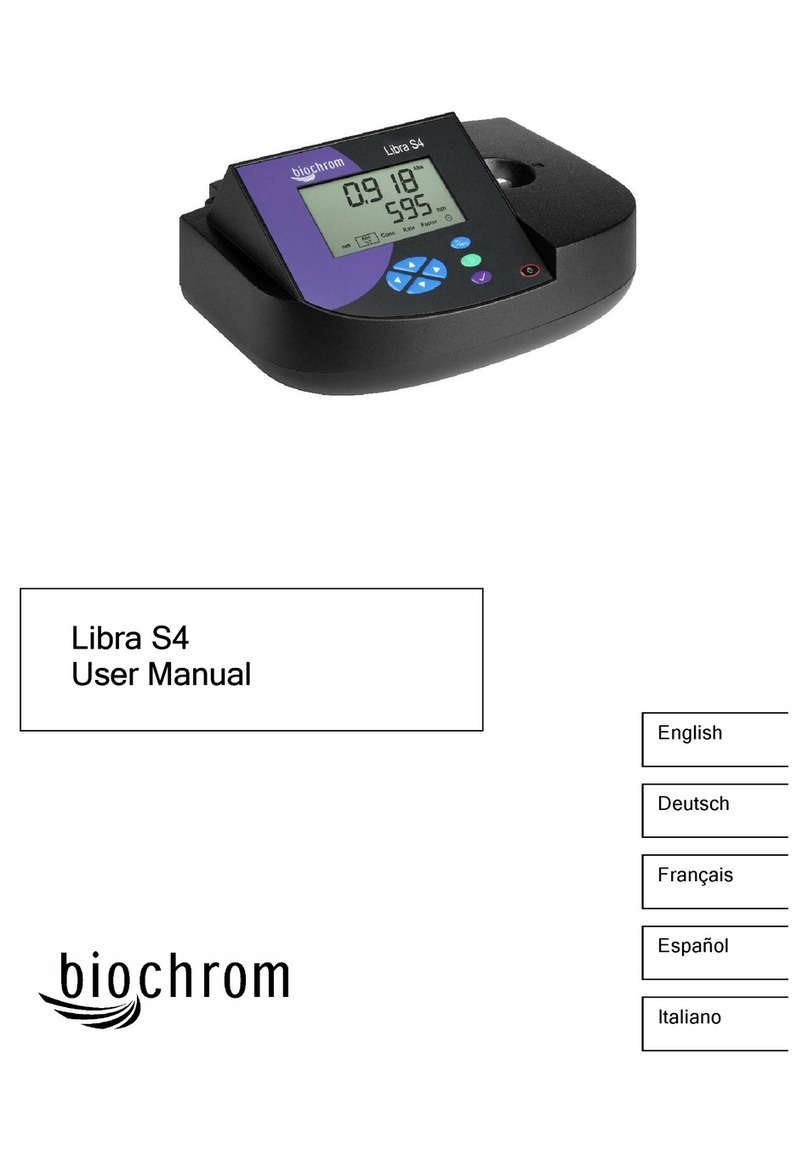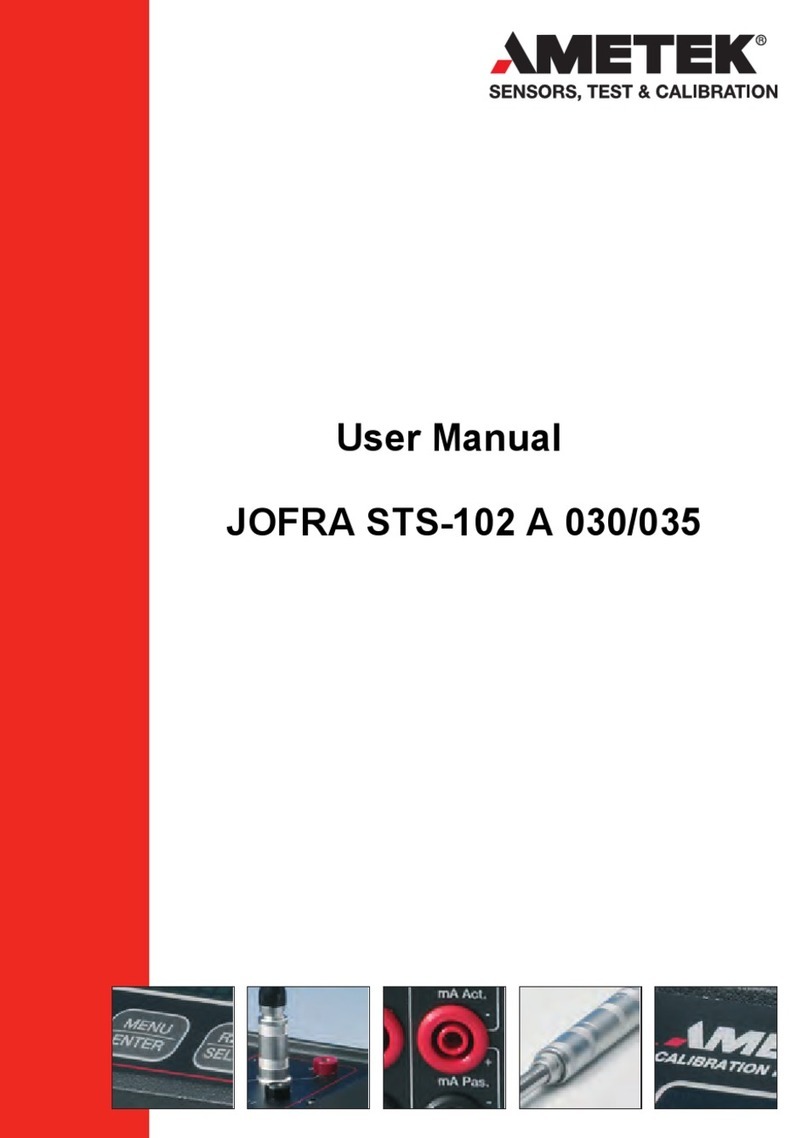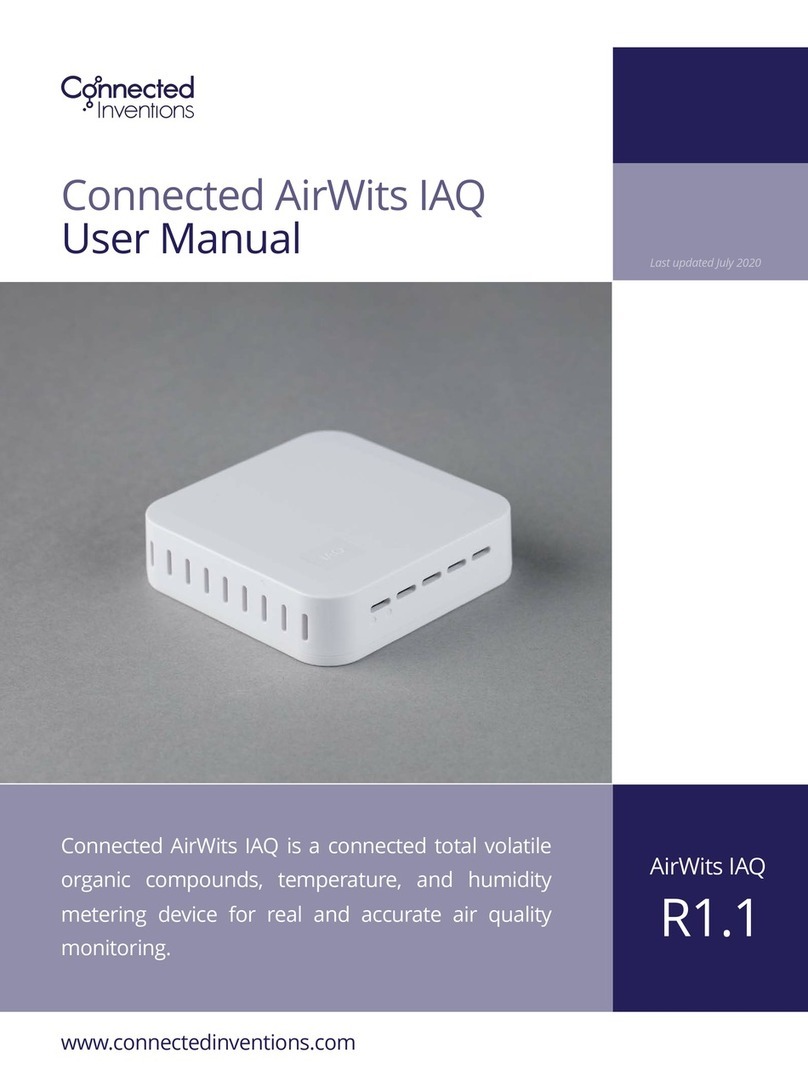biochrom Libra S6 User manual

Libra S6
User Manual
English
Deutsch
Français
Español
Italiano

Declaration of Conformity
This is to certify that the Libra S6 and S6H Visible Spectrophotometers
Part number 80-5000-10 and 80-5000-11
Serial number 88000 onwards
manufactured by Biochrom Ltd. conform to the requirements of the following
Directives-: 73/23/EEC & 89/336/EEC
Standards to which conformity is declared
EN 61 010-1: 2001
Safety requirements for electrical equipment for measurement, control and
laboratory use.
EN 61326: 1998
Electrical equipment for measurement, control and laboratory use – EMC
requirements
Signed: Dated: 26th Oct 2004
David Parr
Managing Director
Biochrom Ltd
Postal address Telephone Telefax
Biochrom Ltd +44 1223 423723 +44 1223 420164
22 Cambridge Science Park
Milton Road e mail: enquiries@biochrom.co.uk website: http://www.biochrom.co.uk
Cambridge CB4 0FJ
England
Registered in England No: 974213
Registered Office: 22 Cambridge Science Park, Milton Road, Cambridge CB4 4FJ, England.
Biochrom Ltd
Certificate No. 890333

CONTENTS
Unpacking, Positioning and Installation 1
Essential Safety Notes 1
OPERATION 2
Introduction 2
Using the Instrument 3
Absorbance and % Transmission 4
Absorbance Ratio 5
Cell Density 5
Scan 6
Factor Concentration 7
Standard Curve 8
Kinetics 10
To recall a saved method 11
SET UP 12
ACCESSORIES 13
ERROR MESSAGES 13
OUTPUT OF RESULTS 13
Use with serial printer 13
Use with chart recorder 13
USE WITH PC AND THE GRAFICO PC UTILITY
SOFTWARE 14
Installation 14
Introduction 14
Menu Descriptions 15
Practical Aspects 16
MAINTENANCE 17
After Sales Support 17
Lamp Replacement 17
Cleaning and general care of the instrument 18
Changing cell holder or removal for cleaning 18
Changing the brightness of the display 18
SPECIFICATION AND WARRANTY 19
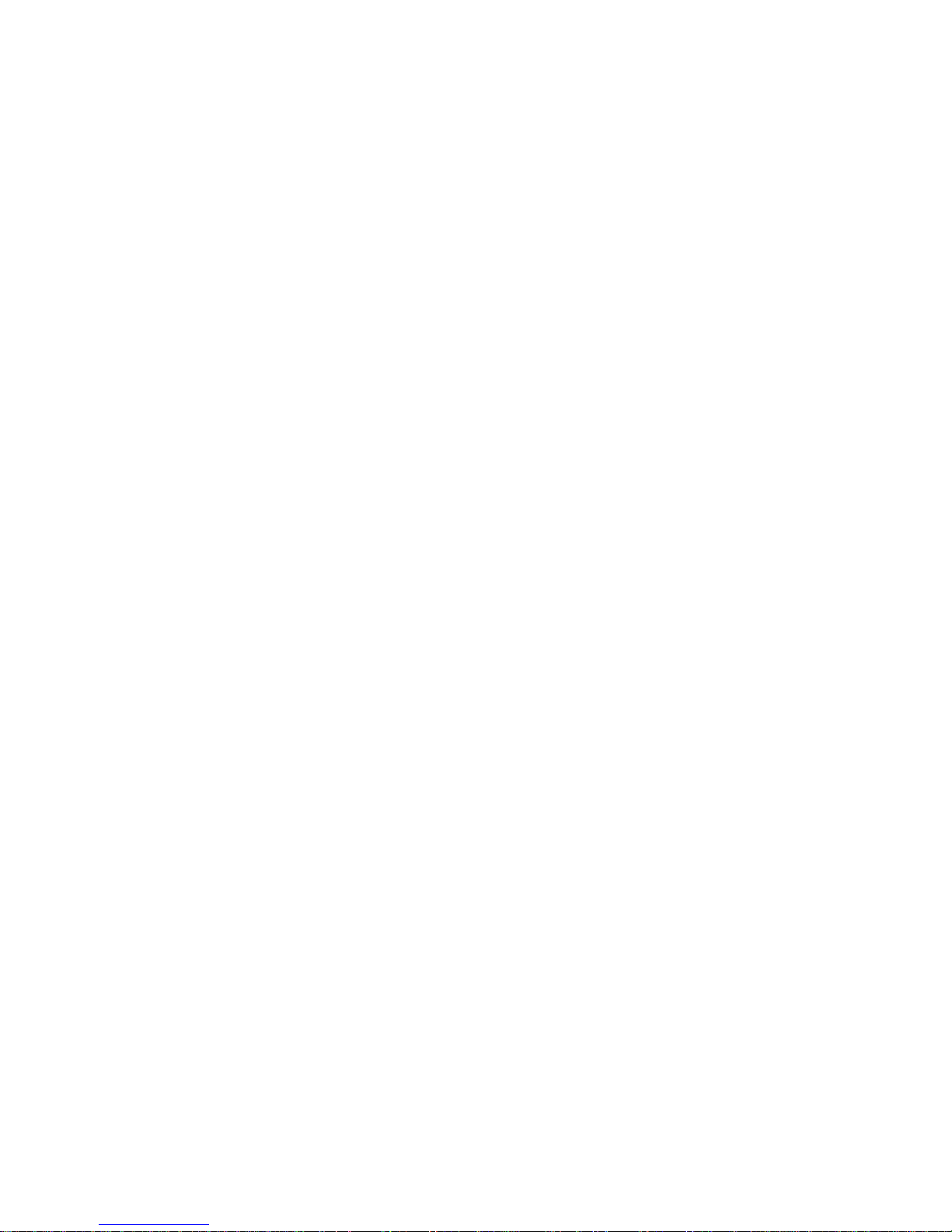

___________________________________________________________________
Issue 01 - 12/2004 Libra S6, English 1
Unpacking, Positioning and Installation
•Inspect the instrument for any signs of damage caused in transit. If any damage is
discovered, inform your supplier immediately. Check the position of the metal lamp
bracket inside the lamp access area.
•Ensure your proposed installation site conforms to the environmental conditions for safe
operation:
Indoor use only
Temperature 5°C to 35°C. Note that if you use the instrument in a room subject to
extremes of temperature change during the day, it may be necessary to recalibrate (by
switching off and then on again) once thermal equilibrium has been established (2-3
hours).
Maximum relative humidity of 80 % up to 31°C decreasing linearly to 50 % at 40°C
•The instrument must be placed on a hard, flat bench or table that can take its weight (<2
kg) such that air is allowed to circulate freely around the instrument.
•This equipment must be connected to the power supply with the power cord supplied. It
can be used on 90 - 240V supplies.
•Switch on the instrument via the display after it has been plugged in. The instrument
performs a series of self-diagnostic checks for lamp performance, wavelength calibration
and diode array pixels; press F2 to proceed.
If the instrument has just been unpacked or has been stored in a cold environment, it should
be allowed to come to thermal equilibrium for 2-3 hours in the laboratory before switching on
to prevent calibration failure as a result of internal condensation.
•The cell holder supplied with the instrument accepts standard 10mm pathlength glass or
plastic cells (adapters are available to convert it to accept 10, 12 and 16mm diameter test
tubes). It can be removed for cleaning if spillages occur by undoing the screws that hold
it or it can be flushed through with water in situ.
•If the instrument has a heated cell holder option and it is on, allow 10 minutes for it to
come to thermal equilibrium. This cell holder cannot be removed.
If this equipment is used in a manner not specified or in environmental conditions not
appropriate for safe operation, the protection provided by the equipment may be impaired and
instrument warranty withdrawn.
Essential Safety Notes
There are a number of warning labels and symbols on your instrument. These are
there to inform you where potential danger exists or particular caution is required.
Before commencing installation, please take time to familiarise yourself with these
symbols and their meaning.
Caution (refer to accompanying documents).
Background colour yellow, symbol and outline black.

___________________________________________________________________
2 Libra S6, English Issue 01 – 12/2004
OPERATION
Introduction
Your spectrophotometer is a simple-to-use, microprocessor controlled instrument. It is a
diode array product (1024 pixels), has no moving parts and scans very quickly.
After switch on, calibration and pressing F2 to proceed the home page is shown offering the
choice of
•Repeat last operation
•Make a measurement
•Set up instrument
“Repeat last operation” returns the user to the last screen displayed when the instrument was
switched off, and provides a short cut to the last test that was performed.
Within “Make a measurement” your spectrophotometer has facilities for:
•measurement of absorbance, % transmission, ratio and concentration values
•cell culture optical density measurements at 600nm
•entry of a multi point standard curve in memory
•output of wavelength scan to display
•output of kinetics assay to display
•application of a factor to an absorbance change over a specified time interval for an
enzymatic determination (reaction rate)
•storage of up to 99 user defined methods
Within “Set up instrument” your spectrophotometer can be set up to
•select the display language option (English, French, German, Spanish, Italian)
•link via a serial lead to either a serial printer for hardcopy output or to a PC for
download of results to spreadsheet
•link via a converter lead to chart recorder
•set the date for print outs
The instrument is supplied with Grafico PC utility - on the accompanying CD - and a serial
lead. These provide the user with the means to capture, print and store data from the
instrument to a PC. Specifically it
•produces a printable graphical plot of the scan, in Abs
•logs date, time and serial number with any output from the instrument
•produces a results log in order to store, tabulate and subsequently print output from
the instrument
•enables export of the output from the instrument to Excel as a text file
A tutorial on UV/Visible spectrophotometry is included as part of the Grafico software.

___________________________________________________________________
Issue 01 - 12/2004 Libra S6, English 3
Using the Instrument
The back-lit liquid crystal display is very easy to navigate around using the function / select
and arrow keys on the hard wearing, spill proof membrane keypad.
Keypad
F1, F2, F3, F4 The function select / entry soft keys on the keypad are situated next to
the corresponding option on the display, and are used to select an
appropriate mode
3456 When a parameter within a mode needs selecting or changing (as
indicated by highlighted text on the display), the four arrow keys
(3456) are used in conjunction with the function keys to make that
selection or change. Use F4 to implement change, followed by 34 to
choose between options indicated, and 56 to enter alphanumeric
characters (for example in the selection of a wavelength or entry of a
method title). Then use F4 to accept the change made.
to escape or stop making measurements
0A/100%T to set reference to 0.000AU or 100%T on a reference solution at the
current wavelength in the mode selected, or to do a reference scan if in
scan mode
to start making measurements
Display The following symbols will appear in bottom right hand corner and mean
the following:
◊Use 3456 to select option
R T Ready to set reference or run sample
Note that the light beam shines from LEFT to RIGHT through the cell chamber; ensure the
cell is inserted in the correct alignment. The optical height is 15mm, and the minimum
volume that can be used is approx. 700µl in a semi-micro cell.

___________________________________________________________________
4 Libra S6, English Issue 01 – 12/2004
Absorbance and % Transmission
This makes simple absorbance measurements on samples, measuring the amount of
light that has passed through a sample relative to a blank (this can be air). The
procedure is as follows:
Option on display or action Press Comment
Make a measurement F2
Single / Multi λ / Ratio F1
Single λF1
Abs / % T F1 Alternates between the two
Set λF2, then 56 Select wavelength
Accept λF2
Insert reference
RT on display 0A/100%T Used for subsequent samples until
changed
Insert sample Value is displayed
Repeat as necessary
To exit
To make up to 4 absorbance measurements on the same sample:
Option on display or action Press Comment
Make a measurement F2
Single / Multi λ/ Ratio F1
Multi λF2
Set λ’s F1, then 56 Select first wavelength
Select λF1, then 56 Select second wavelength
Repeat as necessary
All OK F4
Insert reference
RT on display 0A/100%T Used for subsequent samples until
changed
Insert sample Absorbance values are displayed
Repeat as necessary
To exit

___________________________________________________________________
Issue 01 - 12/2004 Libra S6, English 5
Absorbance Ratio
This makes simple absorbance ratio measurements on samples, measuring the
amount of light that has passed through a sample relative to a blank (this can be air)
at two wavelengths. The procedure is as follows:
Option on display or action Press Comment
Make a measurement F2
Single / Multi λ/ Ratio F1
Ratio F3
Remove this row
Set λ1 F2, then 56 Select wavelength
Accept λF2
Set λ1 F2, then 56 Select wavelength
Accept λF2
Insert reference
RT on display 0A/100%T Used for subsequent samples until
changed
Insert sample Ratio is displayed
Repeat as necessary
To exit
Cell Density
This function should be used o make an OD600nm reading on a cell culture rather
than a direct absorbance reading as it compensates for turbidity using an auto-
correction; the absorbance at two wavelengths is measured simultaneously and an
algorithm applied to compensate for scattered light. This enables better comparison
with results obtained from other instruments. The procedure is as follows:
Option on display or action Press Comment
Make a measurement F2
Cell Density / Proteins F2
Insert reference
RT on display 0A/100%T Used for subsequent samples until
changed
Insert sample Value is displayed; an auto-
correction factor is applied to the
Absorbance value.
Repeat as necessary
To exit
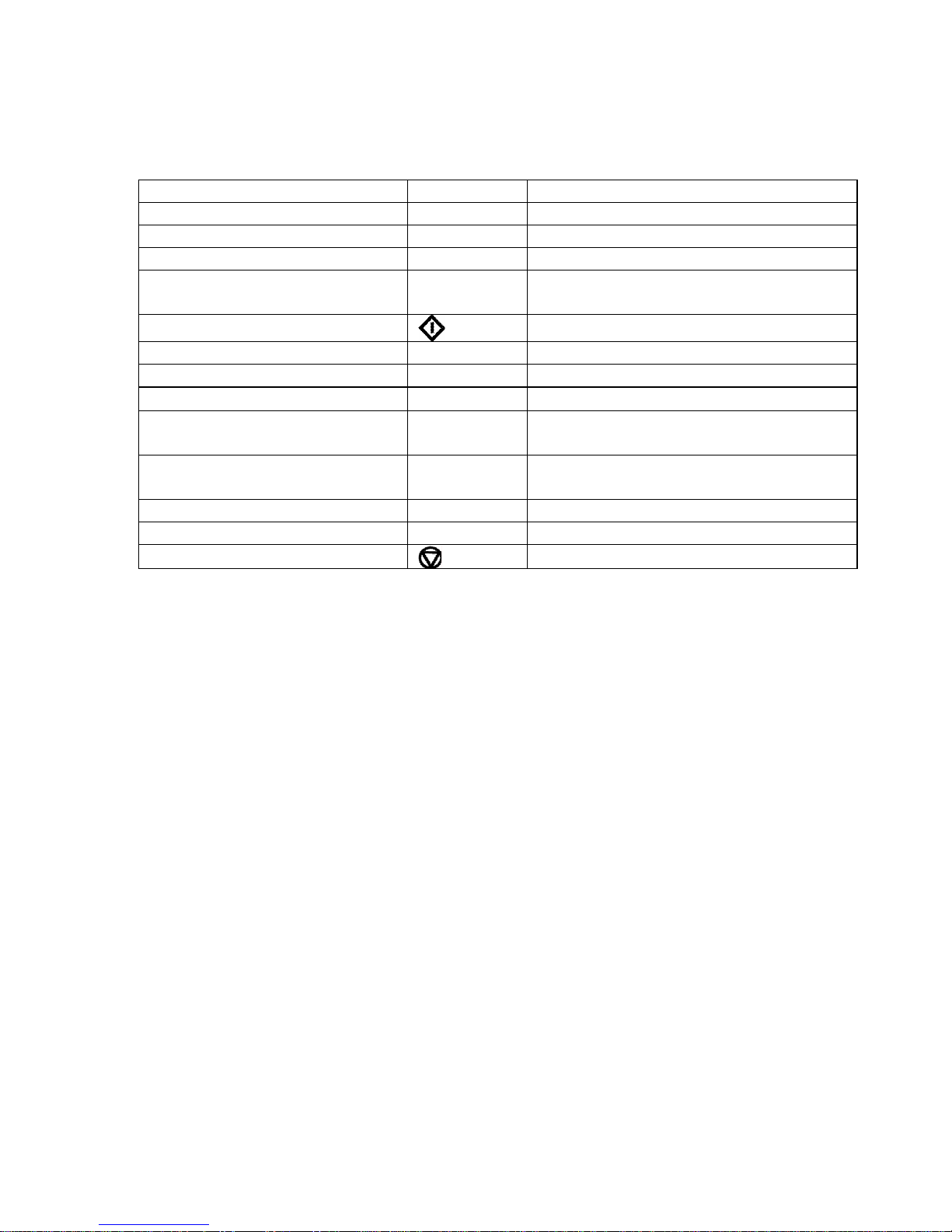
___________________________________________________________________
6 Libra S6, English Issue 01 – 12/2004
Scan
An absorption spectrum can be obtained from your instrument, enabling simple
identification of peak height and position. The procedure is as follows:
Option on display or action Press Comment
Make a measurement F2
Scan F4
Abs / % T F1 Alternates between the two
Insert reference
RT on display 0A/100%T Used for subsequent samples until
changed
Insert sample Scan is displayed
Repeat as necessary
To identify peaks:
Move cross hairs 34 Abs and λvalues appear at top
To zoom in on a region of
interest:
Zoom F2, then
3456 Move box that appears on display to area
of interest
Zoom in F1 Examine detail
Zoom out F1 Return to original data
To exit
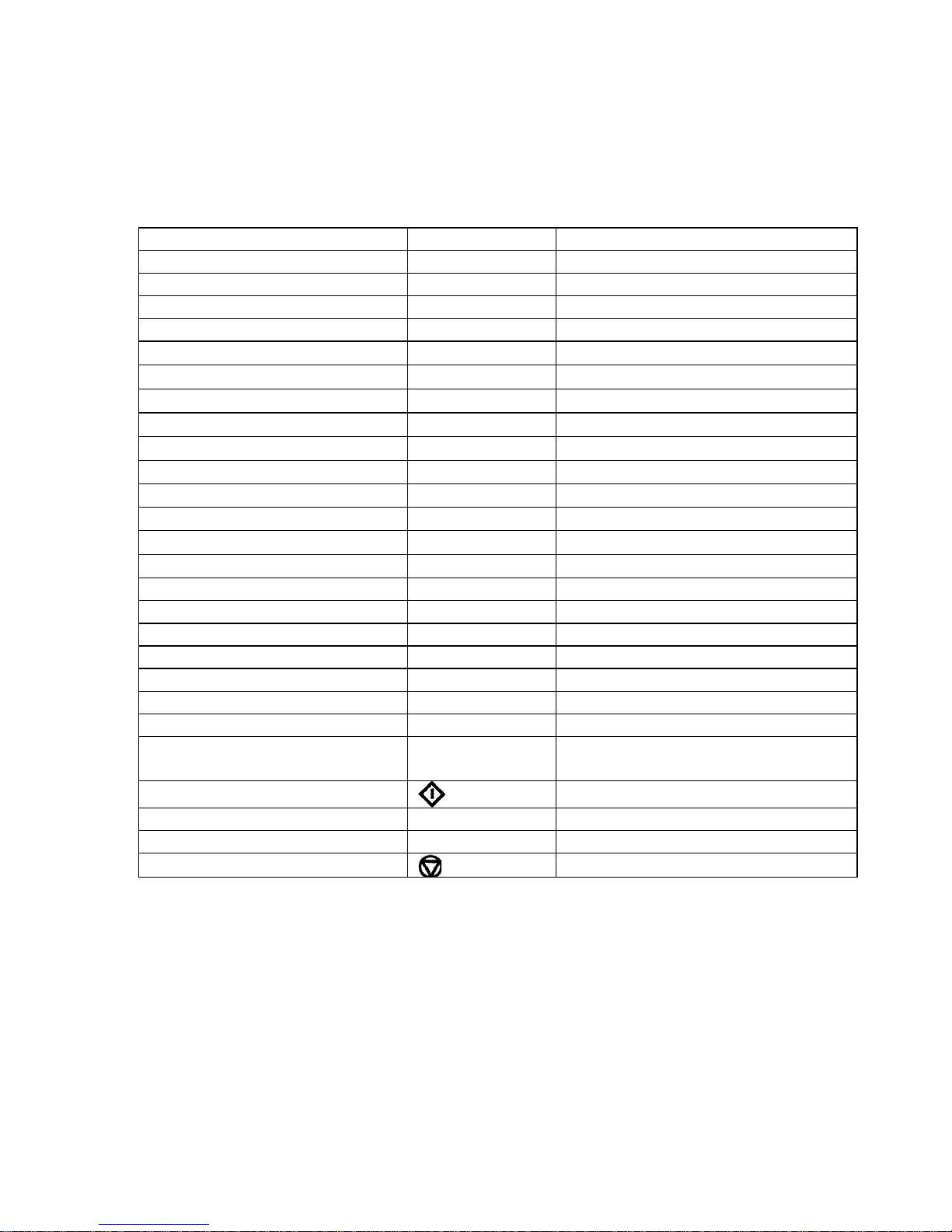
___________________________________________________________________
Issue 01 - 12/2004 Libra S6, English 7
Factor Concentration
Factor concentration mode is used when a conversion factor is known, and is
required to convert the absorbance measurement for a sample at a specific
wavelength into a concentration, by a simple multiplication of absorbance x factor.
The procedure to define a new method is as follows:
Option on display or action Press Comment
Make a measurement F2
Select a method F3
56 Select method number
New F1
Name is highlighted
Change Name F4, then 56 Enter first character of name
4, then 56 Enter second character of name
4, then 56 Repeat as necessary
Accept F4 λis highlighted
Change Wavelength F4, then 56
Accept F4
Units is highlighted
Select Units F4, then 56
Accept F4 Cal is highlighted
Select Calibration option F4, then 34 Select Factor
Enter Factor F4 then56
. . . . F3 Moves decimal point
Positive or negative? F2 Alternates between the two
Accept F4
Kinetics Leave as no
All OK F1 Accept method protocol
Run method F1
Insert reference
RT on display 0A/100%T Used for subsequent samples until
changed
Insert sample Concentration is displayed
Repeat as necessary
To delete F3, then F1
To exit
Note: It is not necessary to enter the name, and this can be omitted for a quick
measurement.
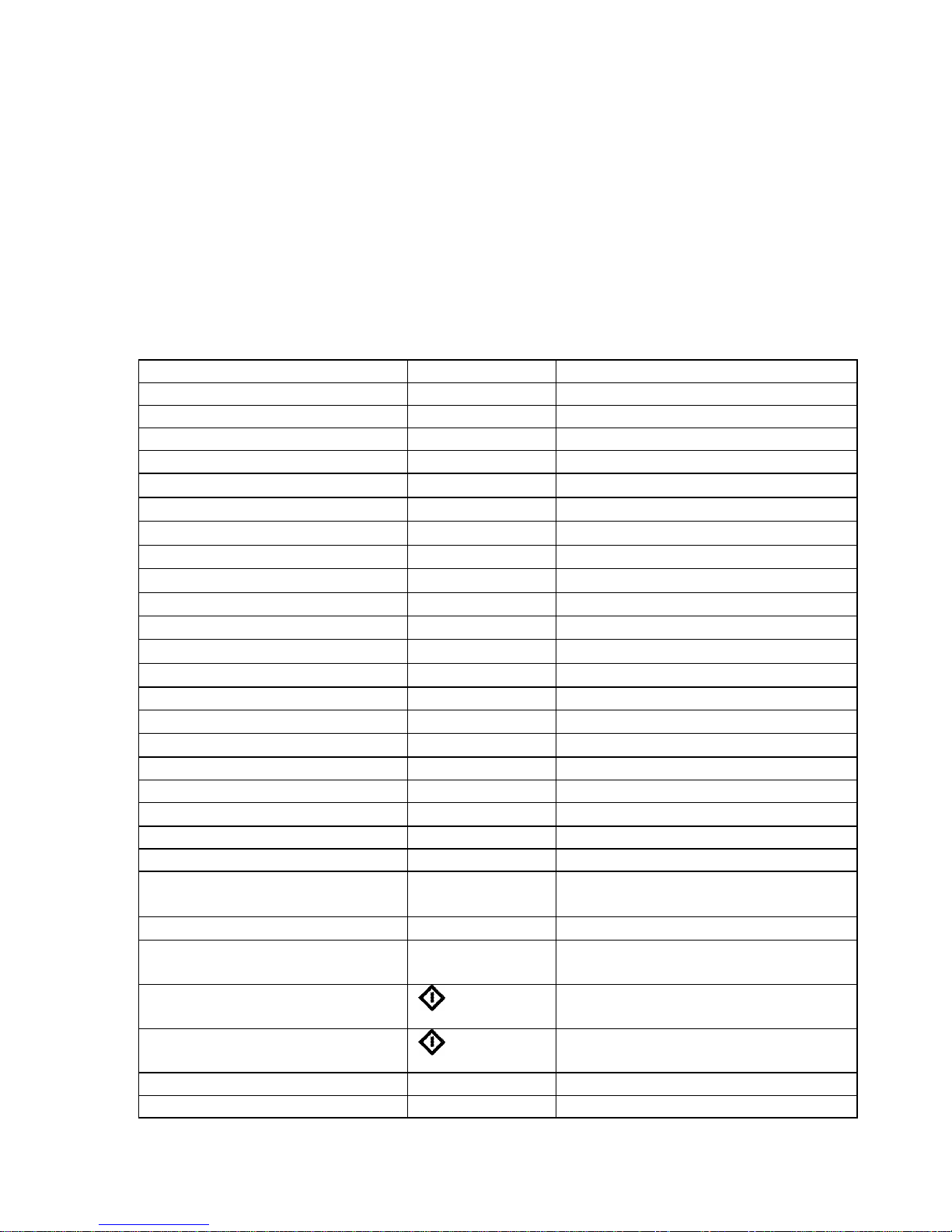
___________________________________________________________________
8 Libra S6, English Issue 01 – 12/2004
Standard Curve
The construction of a multi-point calibration curve from standards of known
concentration in order to quantify unknown samples is a fundamental use of a
spectrophotometer; this instrument has the advantage of being able to store this curve
as a method, using up to 5 standards.
To include a zero concentration standard, include this in the number of standards to
be entered and enter 0.00 for concentration; use a blank when required to enter
standard
The procedure to define a new method is as follows:
Option on display or action Press Comment
Make a measurement F2
Select a method F3
56 Select method number
New F1
Name is highlighted
Change Name F4, then 56 Enter first character of name
4, then 56 Enter second character of name
4, then 56 Repeat as necessary
Accept F4 λis highlighted
Change Wavelength F4, then 56
Accept F4
Units is highlighted
Select Units F4, then 56
Accept F4, 6Cal is highlighted
Select Calibration option F4, then 34 Select Std
Accept F4
Goes to Calibration Curve page
Set Std F1 1 is highlighted (maximum is 5)
Change F1, then 56 Enter concentration of standard 1
. . . . F3 Moves decimal point
Accept F4 2 is highlighted
Change F1, then 56 Enter concentration of standard 2
. . . . F3 Moves decimal point
Repeat as necessary
Incorrect entry? F3, then F1,
56, F4 Clears entry prior to re-entry
Standards are all OK F4 Accept Concentrations
Insert reference
RT on display 0A/100%T Used for subsequent samples until
changed
Insert Standard 1 Absorbance for Std 1 is measured
Std 2 is highlighted
Insert Standard 2 Absorbance for Std 2 is measured
Std 3 is highlighted
Repeat as necessary
Incorrect entry? F3, then F1, Clears entry prior to re-entry
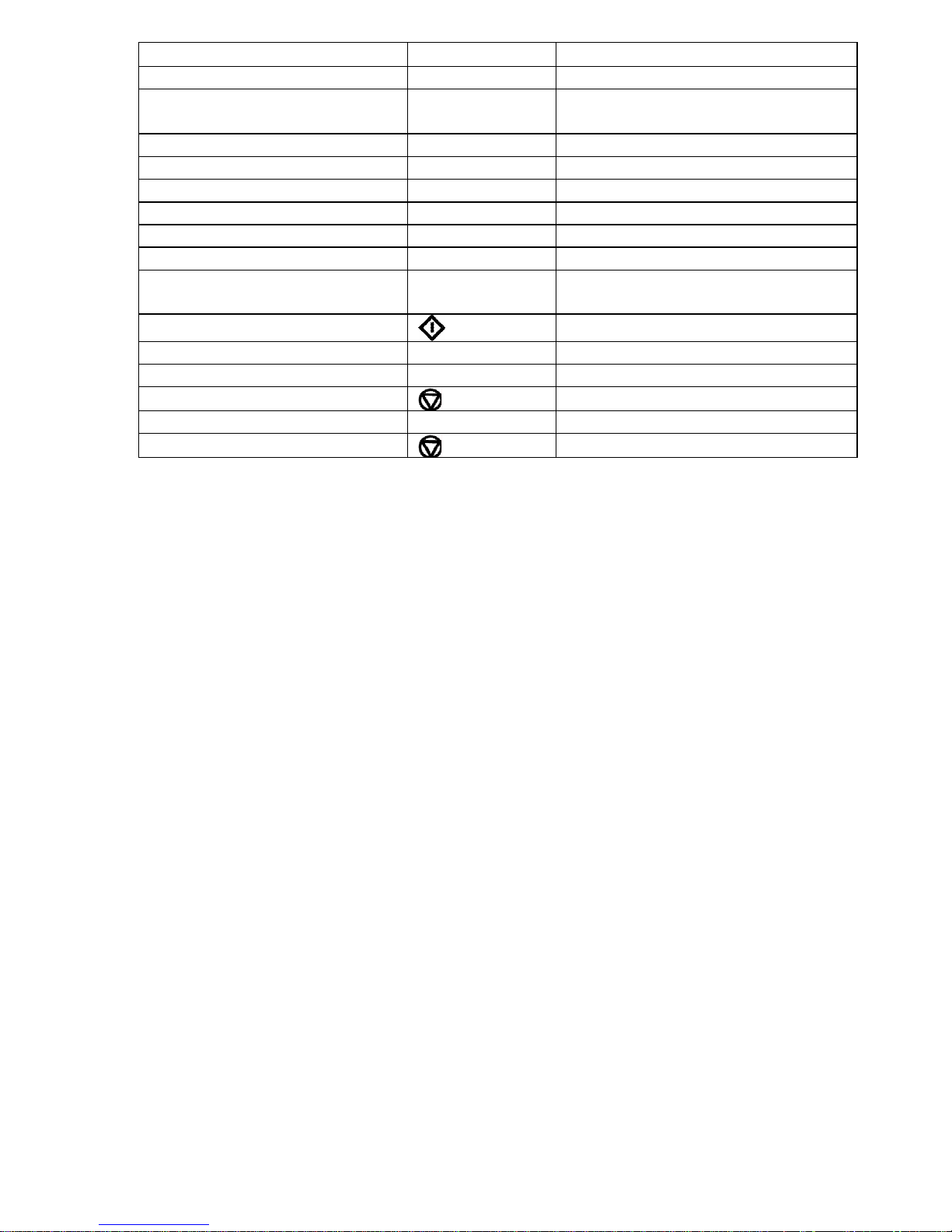
___________________________________________________________________
Issue 01 - 12/2004 Libra S6, English 9
56, F4
All OK F4 Accept Standards
Change Curve Fit algorithm F3, then 6, F4 Select linear least squares or
polynomial curve
View Graph F4
Accept graph F3 Can now run samples
To run samples
All OK F1
Run F1
Insert reference
RT on display 0A/100%T Used for subsequent samples until
changed
Insert sample Concentration is displayed
Repeat as necessary
To delete F3, then F1
To exit
To delete F2, then F1
To exit
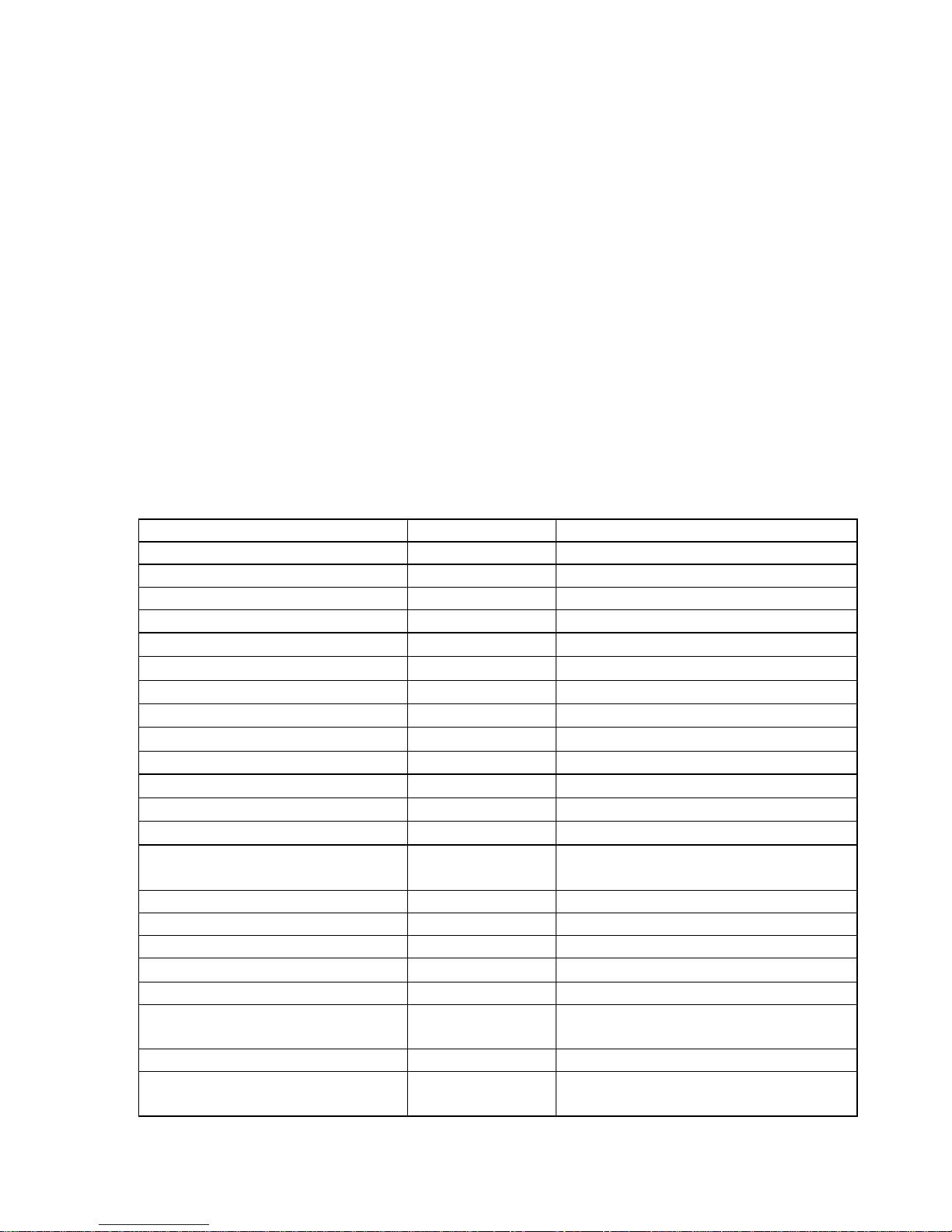
___________________________________________________________________
10 Libra S6, English Issue 01 – 12/2004
Kinetics
Kinetics studies, where the change in absorbance needs to be followed as a function
of time at a fixed wavelength, can be readily performed.
Reagent test kits are routinely used for the enzymatic determination of compounds in
food, beverage and clinical laboratories by measuring NAD / NADH conversion at
340 nm. The change in absorbance over a specified time period can be used to
provide useful information when an appropriate factor, defined in the reagent kit
protocol, is applied. Reaction rate and enzyme activity can be calculated if the factor
used takes account of the absorbance difference per unit time, as opposed to the
absorbance difference per se.
For this reason, the change in absorbance per minute (∆A/min), concentration
(∆A/min x factor) and correlation coefficient (calculated from a best fit of the data
points) are displayed. They may not be relevant for simple kinetics experiments.
The procedure to define a new method is as follows:
Option on display or action Press Comment
Make a measurement F2
Select a method F3
56 Select method number
New F1
Name is highlighted
Change Name F4, then 56 Enter first character of name
4, then 56 Enter second character of name
4, then 56 Repeat as necessary
Accept F4 Wavelength is highlighted
Change Wavelength F4, then 56
Accept F4
Units is highlighted
Enter Units F4, then 56
Accept F4 Cal is highlighted
Select Calibration option F4, then 34 Select Factor
Enter Factor F4 then 56 If required; this is used to convert
∆A/min to Concentration
. . . . F3 Moves decimal point
Positive or negative? F2 Alternates between the two
Accept F4
Kinetics F4, then 34 Select Yes or Fixed time *
Accept F4 Start is highlighted
Enter Start Time F4, then
3456 Usually 00m 00s, unless there is a lag
time
Accept F4 Interval is highlighted
Enter time interval between
each measurement F4, then
3456 Minimum interval is 10 seconds
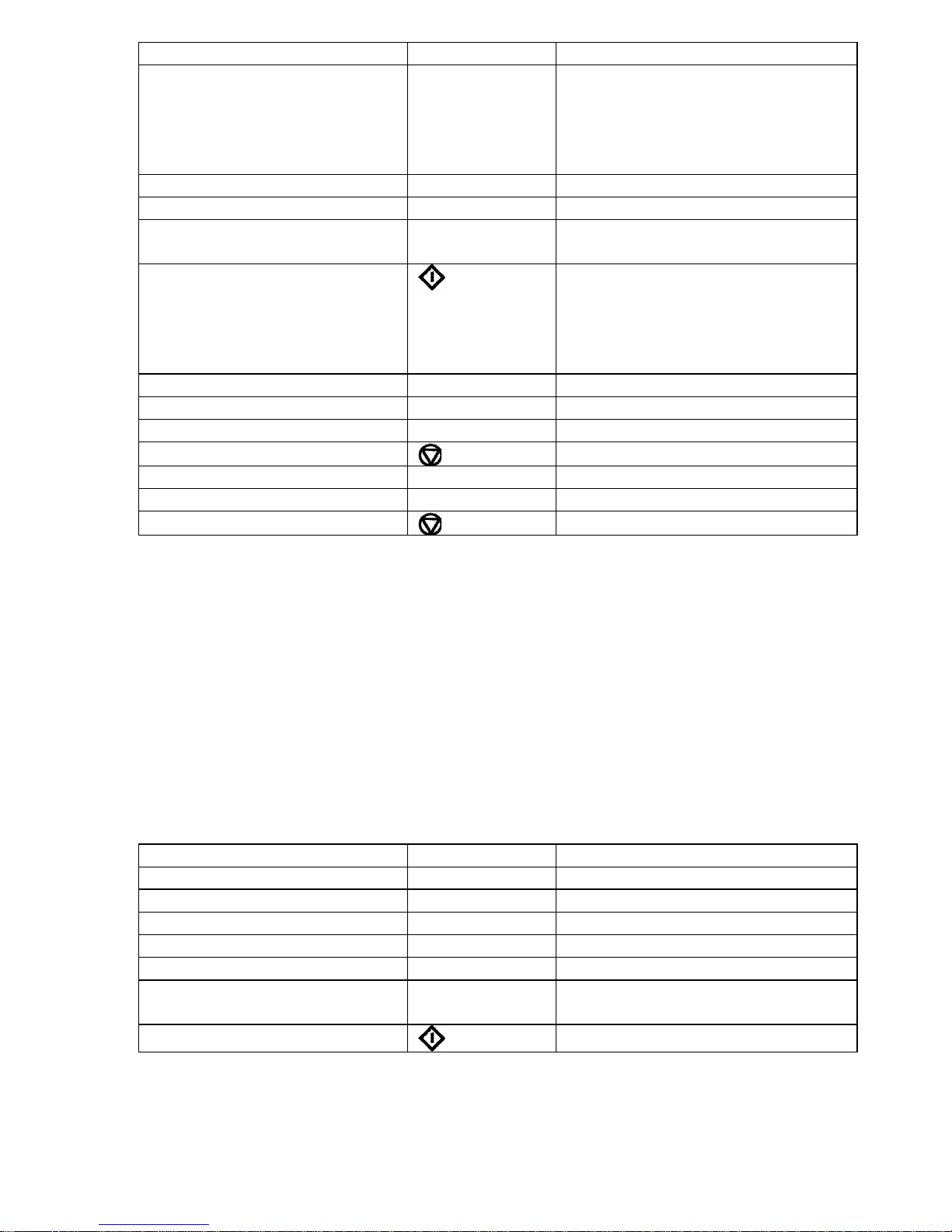
___________________________________________________________________
Issue 01 - 12/2004 Libra S6, English 11
Accept F4 End is highlighted
Enter end time F4, then
3456 Maximum time is 59m 59s after
completion of start time
Maximum number of readings is 20,
so maximum end time is 20 x the
time interval
Accept F4
Run method F1
Insert reference
RT on display 0A/100%T Used for subsequent samples until
changed
Insert sample Abs values displayed for each time
interval
At end of run, calculated ∆A/min,
correlation coefficient and
concentration are displayed
To view data
Use Page Up and Page Dn F2 or F3
To view graph F1
Return to values
Repeat as necessary
To exit
* The Fixed time option is for a single time measurement after a specified time, and
therefore no options for start time, time interval and graphics are available.
•If the instrument is connected to a chart recorder the output is linearly fitted
between data points as the software automatically interpolates these for the
benefit of presentation.
•If you have a factory fitted electrical heated cell holder version of the
instrument, go to Set-up to switch this facility on (37°C). Allow 10 minutes for
the instrument to come to thermal equilibrium.
To recall a saved method
Option on display or action Press Comment
Make a measurement F2
Select a method F3
56 Select method number
Accept F4 Selected method is recalled
Run method F1
Insert reference
RT on display 0A/100%T Used for subsequent samples until
changed
Insert sample
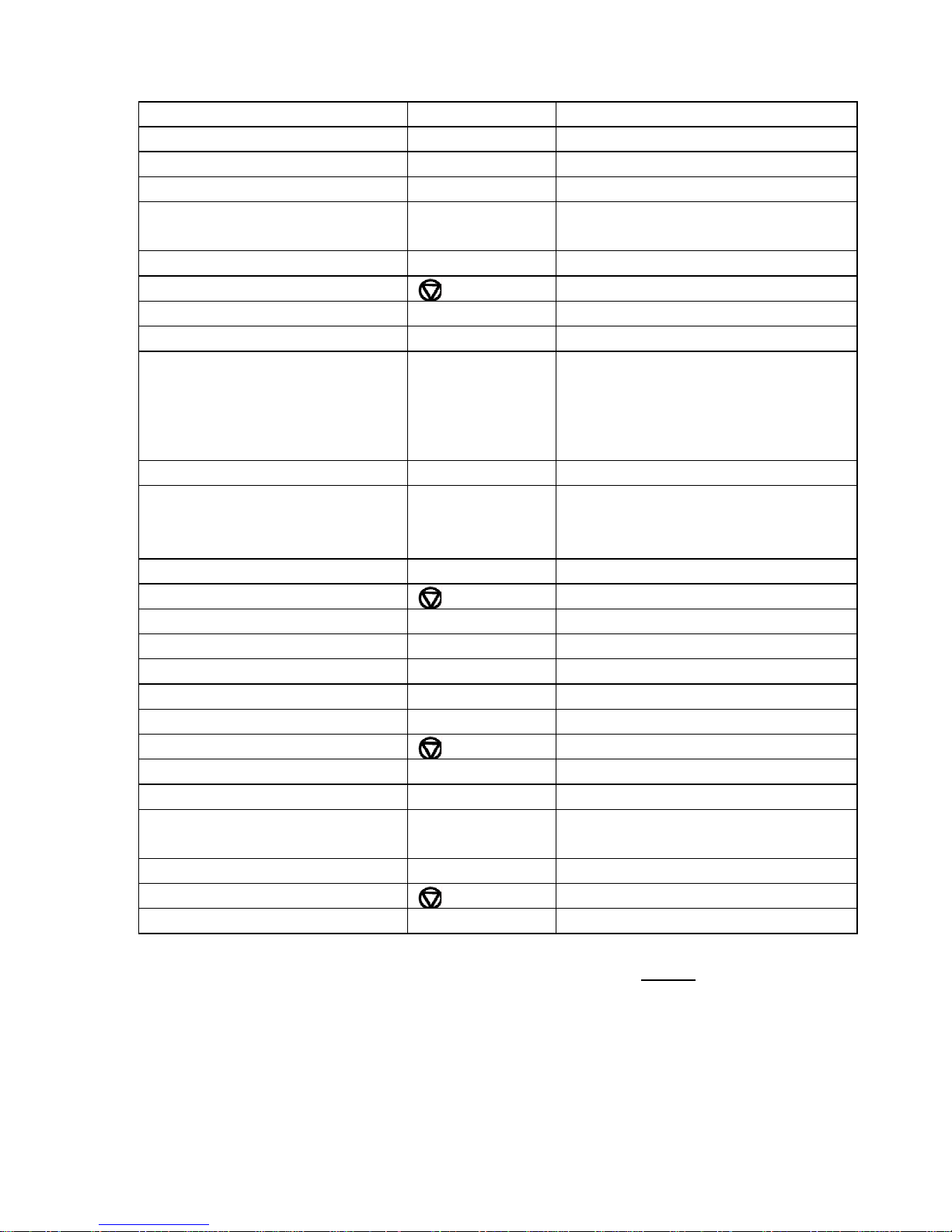
___________________________________________________________________
12 Libra S6, English Issue 01 – 12/2004
SET UP
Option on display or action Press Comment
Set up instrument F3
Set Language F1
Select display language 56 English, French, German,
Spanish, Italian
Accept F1
To exit
Comms/Software Update F2, F1 Select Communications
Select serial printer or PC F1 Alternates between them, with
default settings for each option:
Printer 1 is S1000P
Printer 2 is Martell / Seiko DPU-414
PC is for download to spreadsheet
Set Baud of 9600 or 38400 F2 Alternates between the two
Auto-print F3 Select on for automatic increment
of sample number and print out
after measurement
Accept F4
To exit
Set Date / Time F3
Select format F1 European or North American
Enter values 3456 Enter as appropriate
Accept F4
To exit
Heater control* F4 May not be available*
Heated cell 34 Select on for thermostatting at
37°C
Accept F4
To exit
*Heated cell holder factory fitted version only. This option cannot be fitted
retrospectively to an instrument.
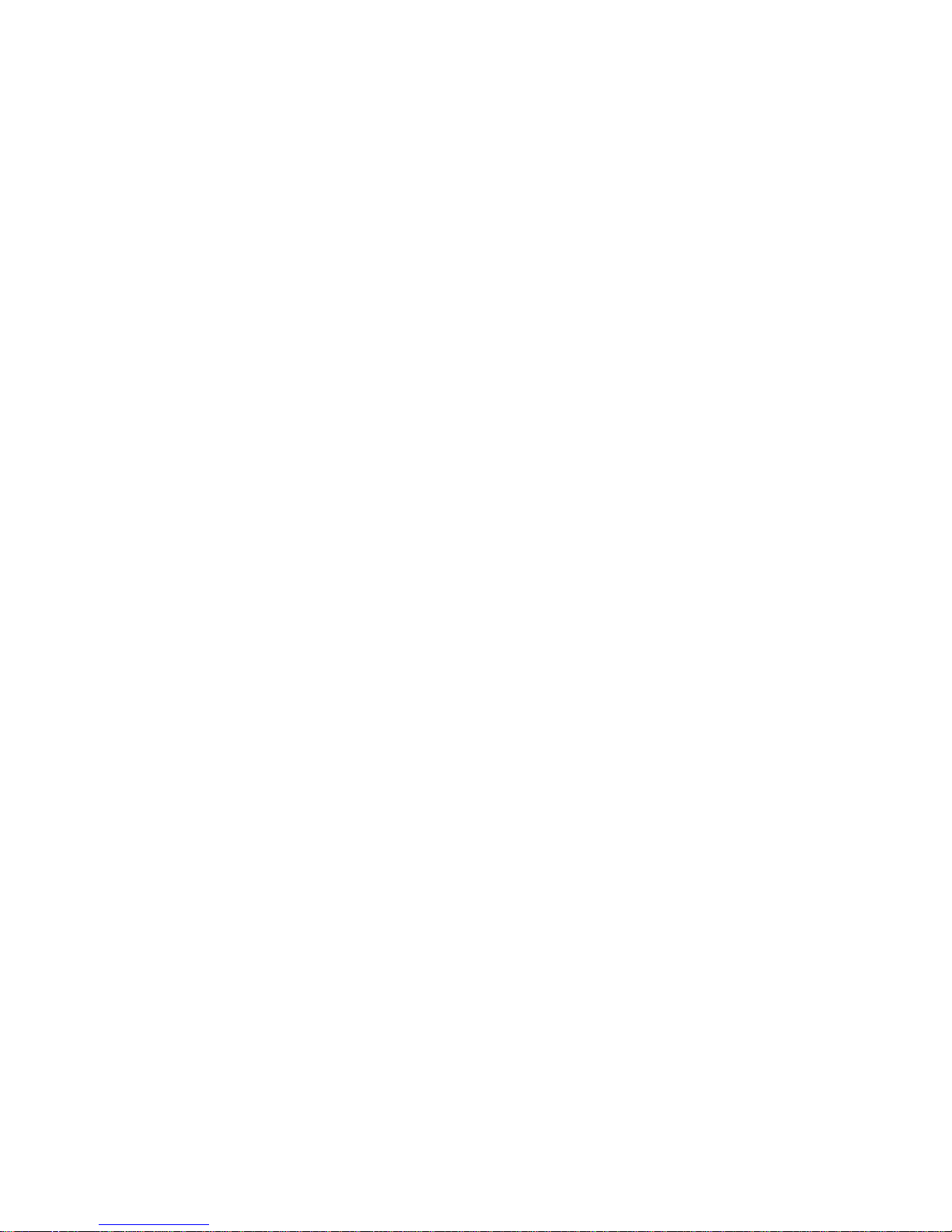
___________________________________________________________________
Issue 01 - 12/2004 Libra S6, English 13
ACCESSORIES
PC serial cable (spare) 80-3001-00
S1000P serial printer (includes serial printer cable) 80-3002-53
Chart recorder interface cable 80-3003-55
Test tube adapters (10, 12, 16mm) 80-2117-47
ERROR MESSAGES
After switch on, the instrument undergoes self-diagnostic tests for the tungsten lamp,
wavelength calibration and diode array as part of its calibration procedure (9for
OK, X for fail). The results of this test are displayed and can be printed out or
output to PC for filing and GLP (Good Laboratory Practice) purpose. The messages
for tungsten lamp and / wavelength calibration are self explanatory, involving
checking that the cell compartment is clear or replacement of the tungsten lamp. In
the unlikely event of a diode array fail message contact your local supplier.
OUTPUT OF RESULTS
Use with serial printer
The instrument is designed to print to a 40 column serial printer at 9600 Baud.
Output is automatic when a measurement is made. Note that all results can be output
to PC using the serial lead and Grafico software supplied on the user manuals CD.
Use with chart recorder
Kinetics results can be output to a chart recorder using the appropriate cable (80-
3003-55). Voltage setting is 1V per 1 Absorbance unit (±10 %) with an offset of
1V = 0.000 Abs on the chart recorder; corresponding %T values are 1V per 100%T
(±10 %) with 0V = 0%T.
To make the chart cable yourself, you require a female 9 way D type at one end with
two (1 red, 1 black) 4mm banana plugs at the other (depending on the chart recorder)
and 2 metres of coaxial cable or screened twin core, with the shield connecting the
black plug and pin 5 and the core connecting the red plug and pin 1.
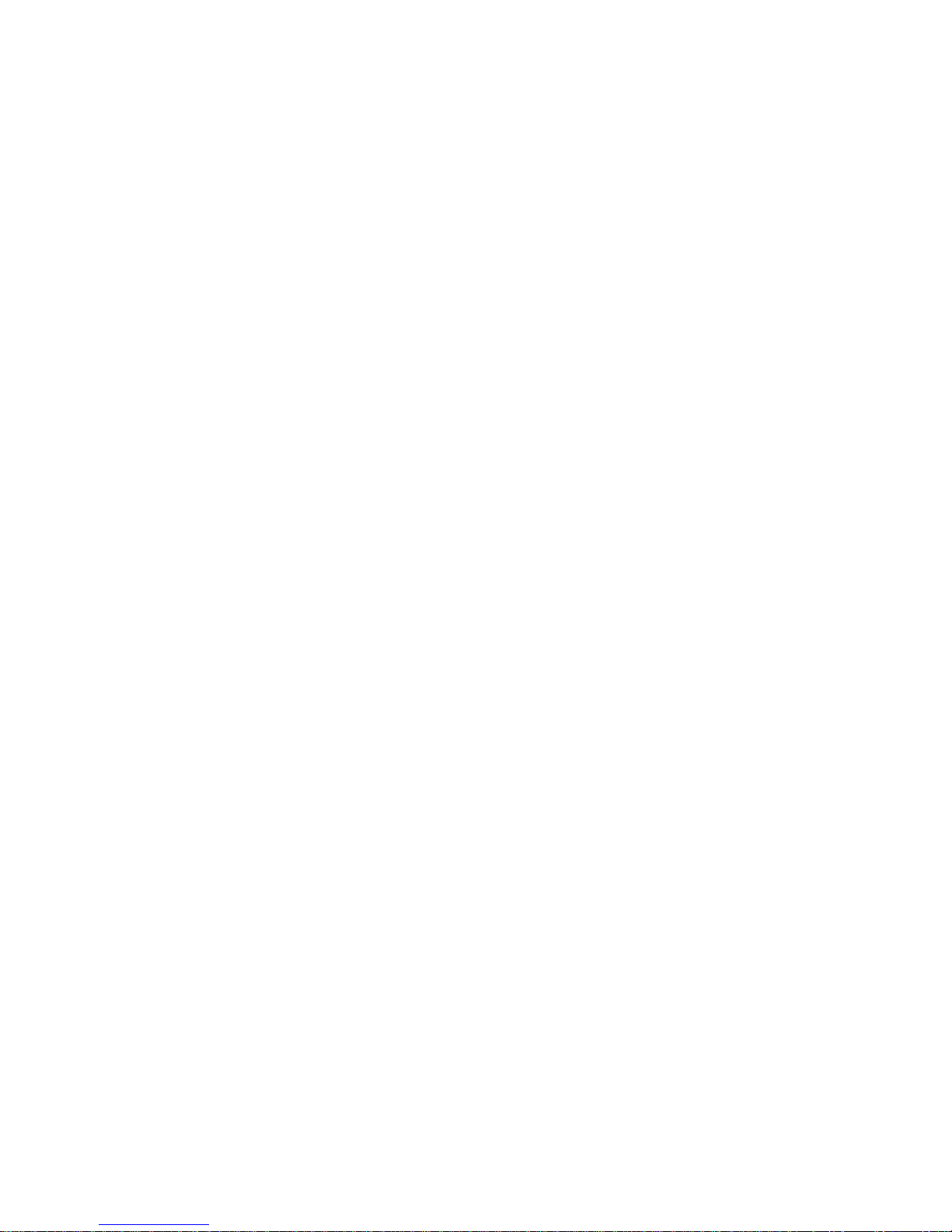
___________________________________________________________________
14 Libra S6, English Issue 01 – 12/2004
USE WITH PC AND THE GRAFICO PC UTILITY
SOFTWARE
Your instrument is supplied with a serial lead and Grafico software (on the user
manuals CD) that enables it to be connected to a PC so that results can be captured,
stored, printed and transferred into other applications easily. In particular, a
complete wavelength scan can be visualised on the PC and copied/pasted into a word
document or powerpoint presentation. An informative tutorial on aspects of
UV/Visible Spectrophotometry is available as part of the software.
Installation
The software takes up approximately 0.5Mb of hard disk space when installed.
Proceed as follows to install the software:
1. Place CD into the CD drive of the PC
2. Use Windows explorer to locate the setup.exe file Grafico folder within the
appropriately named instrument folder on the user manuals CD
3. Double click on this so that the software installs, filling out the information as
requested.
4. The software can be started directly by Start > Programs > Grafico.
Introduction
•When Grafico is selected, you are prompted to enter the file details (note that
the title entered here is used as the title of the wavelength scan graph). After
pressing OK, the instrument (it should be already switched on and connected to
the PC with the serial lead) is recognised by the software.
•There are two parts to the Grafico software, data-logging and scan.
•The default mode is data-logging; this receives instrument output from
absorbance, %T, concentration and rate measurements (including time and date
stamp).
oResults can be copied from Grafico and pasted directly into Excel
for ease of data transfer. Alternatively results can be saved and
opened up using Excel.
•If scan mode is selected (View > Scan mode), the full 330-800nm wavelength
scan output from the instrument is shown (just press the run key as usual).
Multiple peaks can be identified using a trace routine and labelled if required
(by dragging the icon at the left side of the displayed graph and releasing at the
appropriate point).
oGraphs can be copied and pasted into Word, Excel or powerpoint
oGraphs can be saved in a format that can be opened directly by
Excel
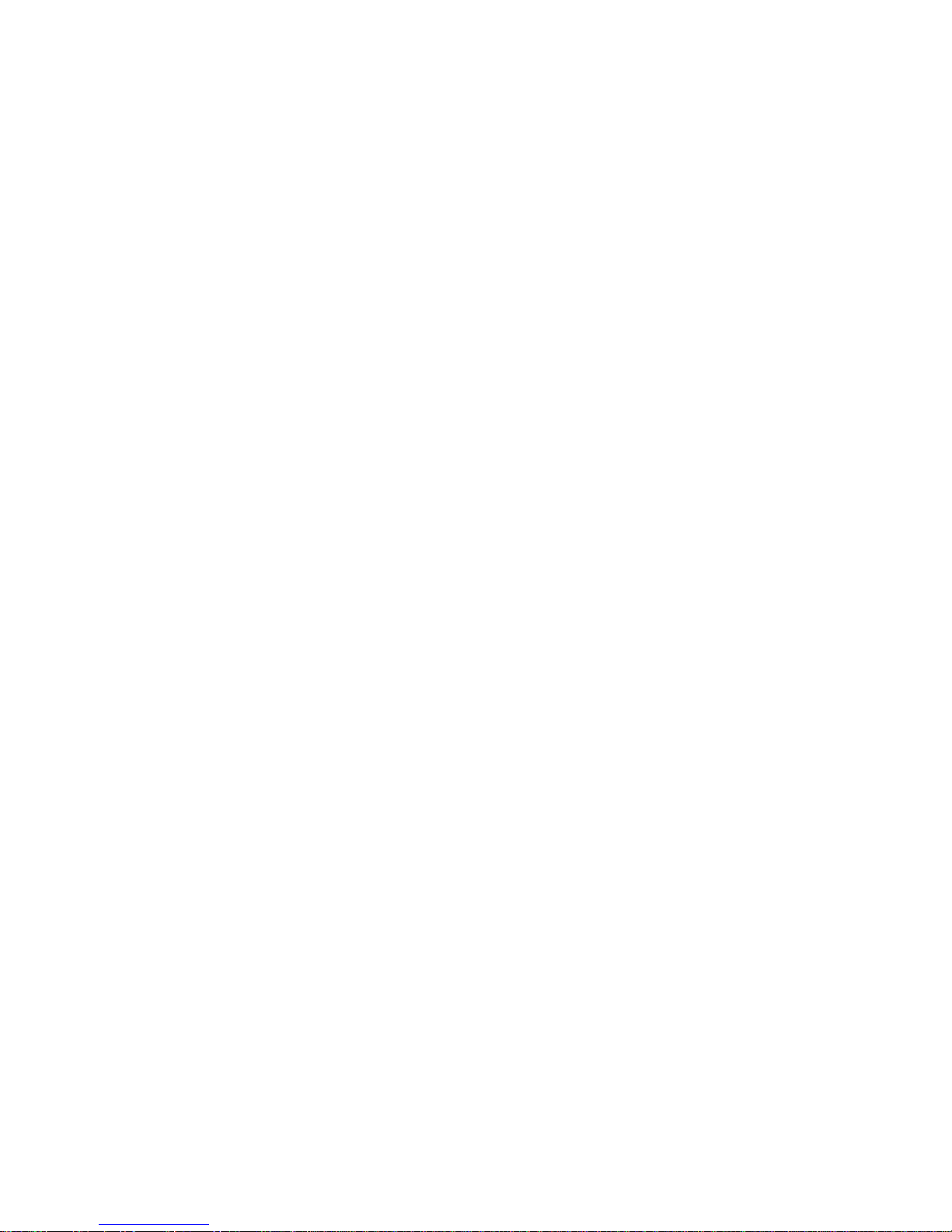
___________________________________________________________________
Issue 01 - 12/2004 Libra S6, English 15
Menu Descriptions
File
New Clears any existing data and starts a new report. Prompts for file
details (user name, organisation, title, descriptive text)
Save / Save As Saves the data file in the file format selected. The file details are
included with this data
Setup Displays a tabbed dialogue box so that automatic post process
options for saving of graph, printing of graph and the graph scaling
parameters can be defined. The default data directory can be
defined and is used for all save operations.
Print Prints the entire file, including a header if defined in File>New
Print Setup Runs the Common Print Dialog function to set up the printer
Exit Closes the application
Edit
Copy Copies the data to clipboard for pasting into another application; in
data-logging and scan modes this is text and graphic, respectively
Clear Clears the data from the data set
Select All Selects data and header together
View
Scan mode Switches between scan and data logging modes. Successive scans
overwrite existing scans on the display and can be saved if the
autosave function is on
File details Shows the file details entered at the start (or after File > New) and
allows modification of these details, if required
Autoscale Automatically sets the scale of the absorbance axis to optimise
presentation (2.5, 2.0, 1.5, 1.0, 0.5, 0.2 or 0.1A)
Set scale Sets the scale to user preference (Full, Auto, Define)
Display grid Toggles on/off the grid on the graph (for presentation purposes)
Toolbar View menu bar as icons
Status bar View status bar at bottom of display
Help
Tutorial View tutorial on UV/Visible spectrophotometry
Help topics View help topics
About View version number etc
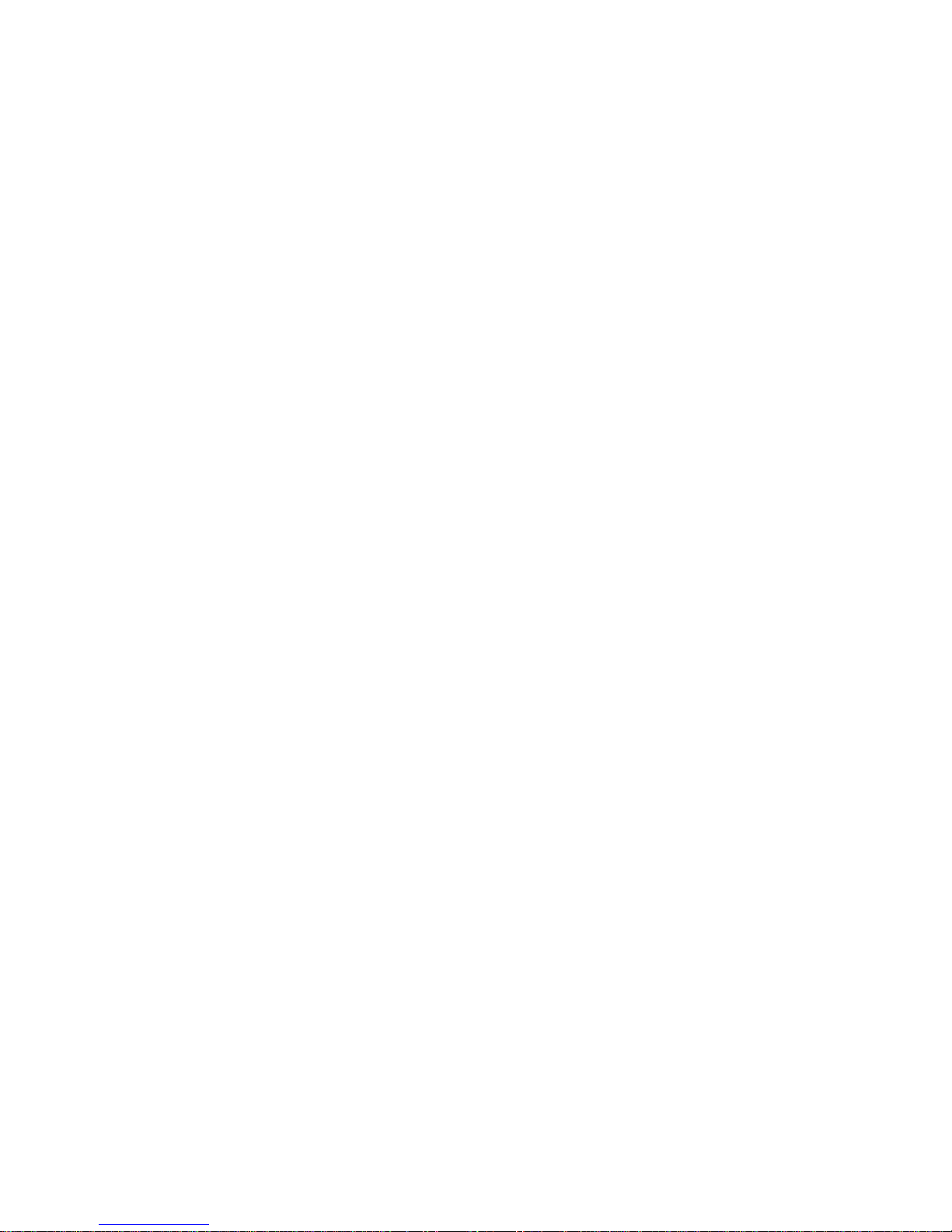
___________________________________________________________________
16 Libra S6, English Issue 01 – 12/2004
Practical Aspects
Data logging mode
•When exporting rate mode results you can add the time in 10 second intervals to
the spreadsheet manually (note that first data point is after 10 seconds, not zero
seconds) and then graph the absorbance / time data (see scan mode – export to
excel for more details).
Scan mode
•Files can be saved as *.txt, *.csv (opens directly in Excel when double clicked)
or *.wmf (picture) formats
•Label a peak by dragging and releasing the icon at the left side of the graph.
The absorbance/wavelength details are shown in the title bar. Dragging it again
moves the label; moving it the left hand side takes the label away. Multiple
peaks can be added.
•Use display grid off for clearer presentation.
•Data can be output in absorbance only
Scan mode – export to Excel and graphing
•If saving as a *.txt file, save the results to folder of choice.
oUse Excel to open this file; with files of type set to “all files”
oNote that saving as a *.csv file and double clicking on it will open
Excel directly
•Highlight the wavelength and absorbance values and click the graph icon
•Select chart type “XY Scatter” and the curved lines (no data points) option
•Label the axes etc as required
•Double click on the x-axis, select Scale and minimum to 330 and maximum to
800
•Set colour scheme to suit your preferences
Table of contents
Other biochrom Measuring Instrument manuals

biochrom
biochrom HB Ultrospec 7500 User manual

biochrom
biochrom WPA Lightwave S2000 User manual

biochrom
biochrom WPA Lightwave 3 User manual

biochrom
biochrom Novaspec III Plus User manual

biochrom
biochrom Ultrospec 50 User manual

biochrom
biochrom Libra S35 PC User manual

biochrom
biochrom NanoVue Plus User manual
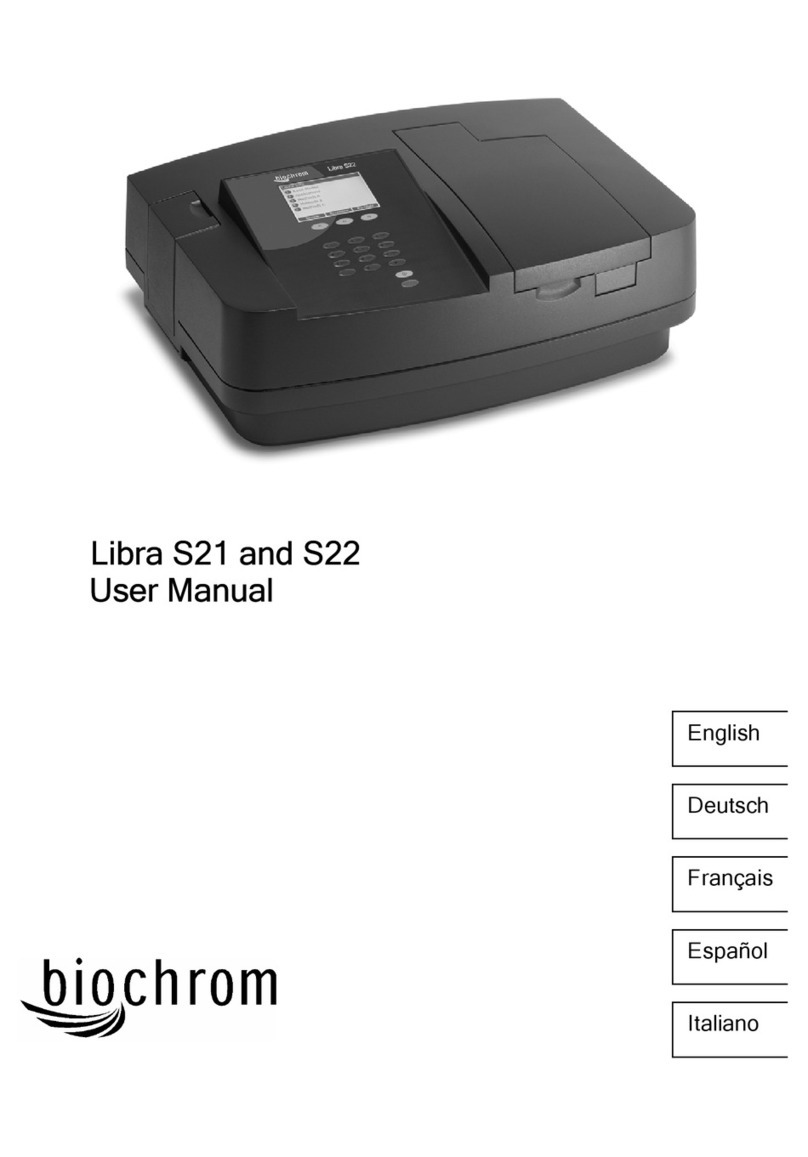
biochrom
biochrom Libra S21 User manual

biochrom
biochrom Ultrospec 3300 pro User manual

biochrom
biochrom Libra S50 Instruction Manual