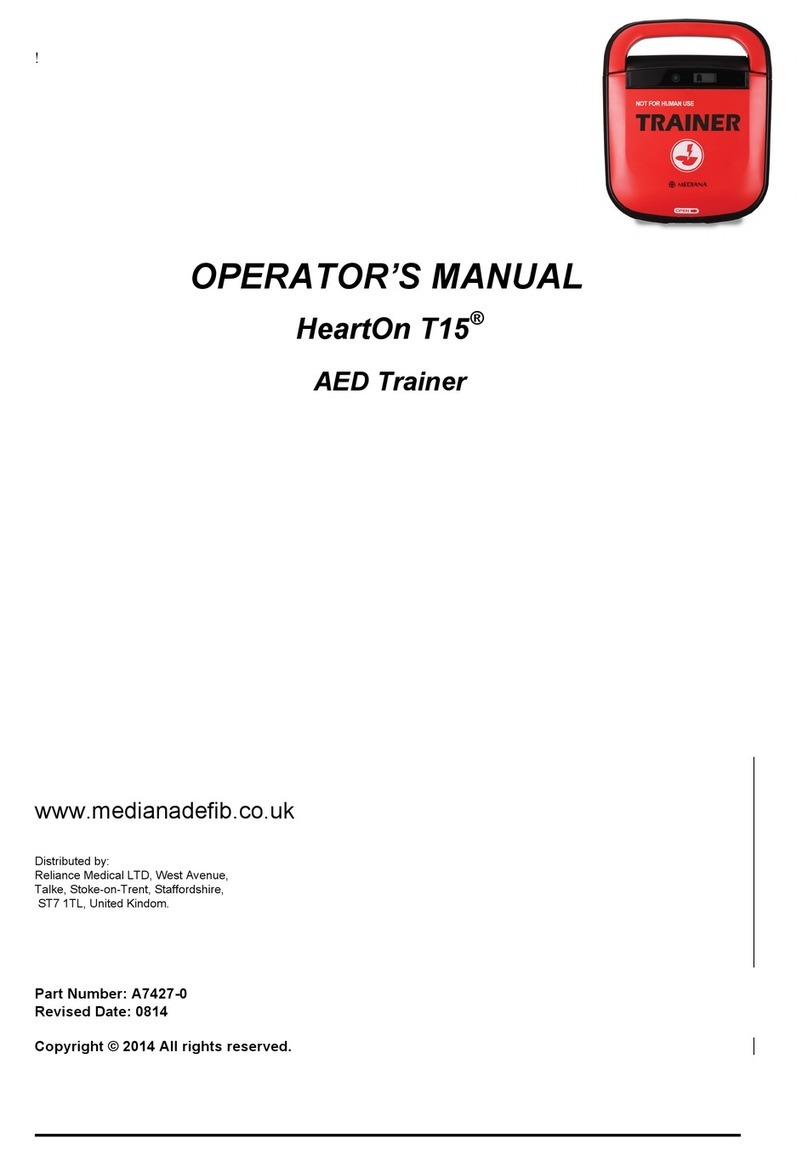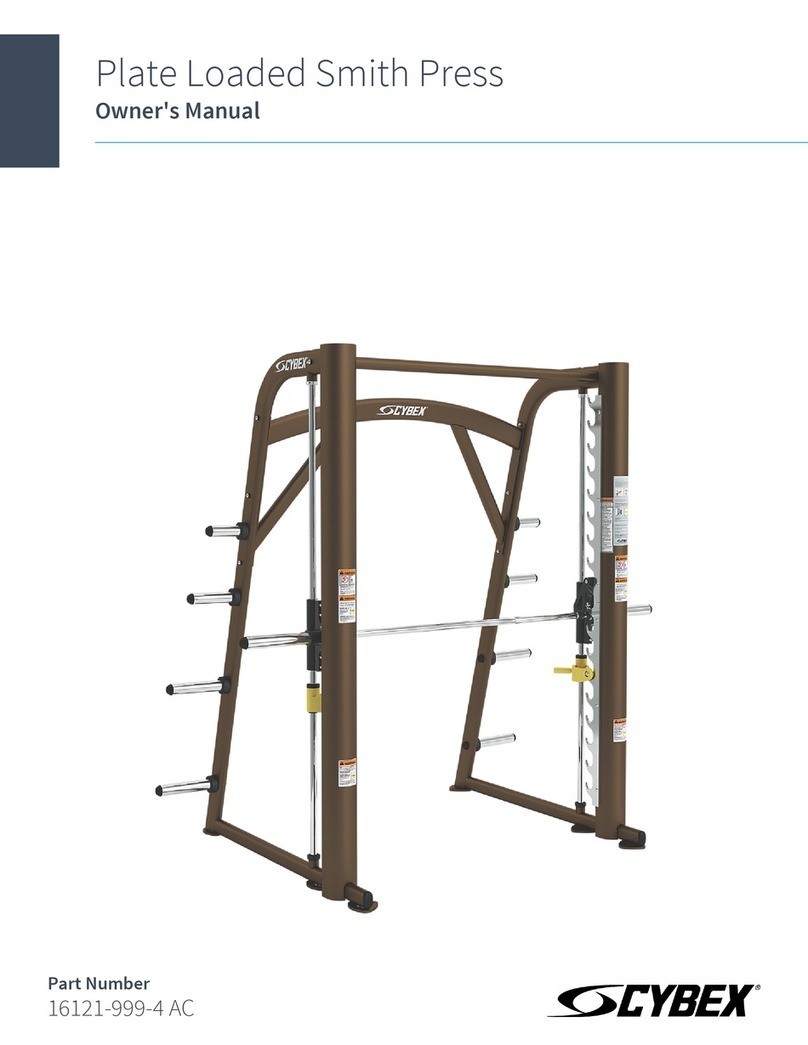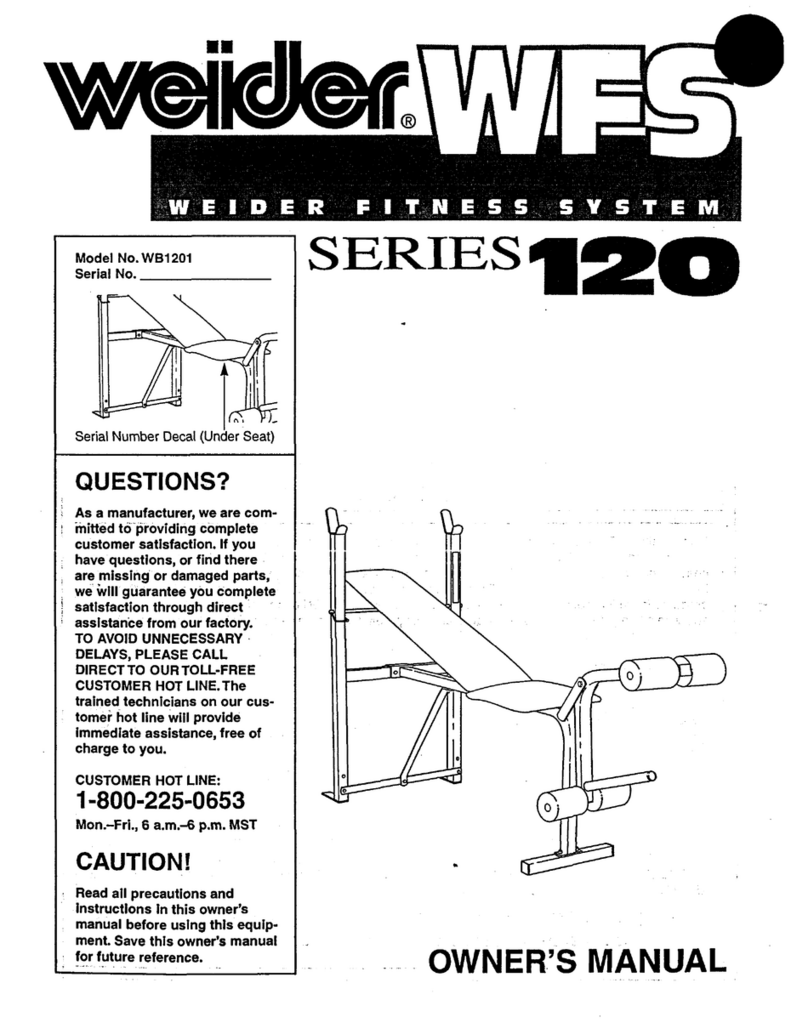biodex 950-401 User manual

GAIT TRAINER 3 (v3.X software)
APPLICATION/OPERATION MANUAL
950-400
950-401
950-402
950-403
950-404
950-405
950-406
950-407
950-408
950-413
950-414
FN: 17-024 Rev B 5/17

2 Biodex Medical Systems, Inc. © 2017
Gait Trainer 3 (v3.X software)
This manual covers operation procedures for the following products:
950-400 Gait Trainer 3, 115 VAC
950-401 Gait Trainer 3, 230 VAC
950-404 Gait Trainer 3, 100 VAC
950-402 Gait Trainer 3, 115 VAC, with Extended Handrails
950-403 Gait Trainer 3, 230 VAC, with Extended Handrails
950-405 Gait Trainer 3, 100 VAC, with Extended Handrails
950-406 Gait Trainer 3, 115 VAC, with Geriatric/Pediatric Handrails
950-407 Gait Trainer 3, 230 VAC, with Geriatric/Pediatric Handrails
950-408 Gait Trainer 3, 100 VAC, with Geriatric/Pediatric Handrails
950-413 Gait Trainer 3, 115 VAC, with Music Therapy Option
950-414 Music Therapy Kit

GAIT TRAINER 3 (v3.X SOFTWARE) 3
Table of Contents
Definition of Symbols ................................................................................................................6!
Before Proceeding .....................................................................................................................7!
Important Safety Information.....................................................................................................8!
Biodex Warranty ......................................................................................................................10!
1.!Introduction.......................................................................................................................12!
Intended Use................................................................................................................12!
Indications for Use .......................................................................................................12!
Assembly and Installation ............................................................................................12!
Power-down .................................................................................................................14!
Initial Setup and Activation...........................................................................................15!
Printer Installation........................................................................................................15!
Connecting Components..............................................................................................17!
Accessing Additional Ports and Connections ................................................................17!
2.!Gait Trainer Mode..............................................................................................................18!
Gait Trainer Mode ........................................................................................................18!
The Gait Trainer Patient Setup Screen...........................................................................18!
Gait Training Patient Setup Screen Parameters..............................................................20!
Additional Gait Training Patient Setup Screen Parameters.............................................21!
The Additional Information Screen ...............................................................................21!
The Diagnostic Information Screen...............................................................................22!
The Biofeedback Options Screen ..................................................................................22!
The Select Patient Screen..............................................................................................23!
The G-Code Calculator Options Screen .........................................................................25!
Footfalls/Histogram Screen ..........................................................................................25!
Footfalls/Histogram Screen Parameters ........................................................................27!
3.!Normative Data..................................................................................................................29!
4.!Test Results.......................................................................................................................30!
Test Results Parameters ...............................................................................................30!
Test Results Screen Functions ......................................................................................31!
Gait Trainer Progress Report ........................................................................................32!
5.!G-Codes.............................................................................................................................36!
Introduction to G-Codes and Modifiers .........................................................................36!
Associating G-Code Data..............................................................................................37!
Test Results Data .........................................................................................................41!

4 Biodex Medical Systems, Inc. © 2017
6.!Treadmill Operation...........................................................................................................47!
Quick Start Operation...................................................................................................47!
Quick Start Track / Numeric Display Parameters...........................................................48!
Manual Treadmill Operation .........................................................................................49!
Manual Operation Procedure ........................................................................................49!
Manual Mode Exercise Track and Numeric Display Parameters .....................................50!
7.!Treadmill Profiles...............................................................................................................52!
Selecting a Pre-Defined Exercise Profile ........................................................................52!
Profile Mode Exercise Track and Numeric Display Parameters.......................................54!
Designing a Custom Exercise Profile ............................................................................54!
8.!Gait Trainer Utilities...........................................................................................................56!
Reports ........................................................................................................................56!
Configuration...............................................................................................................57!
System Configuration...................................................................................................57!
System Configuration Screen Parameters......................................................................58!
Gait Trainer Configuration............................................................................................60!
Patient Management.....................................................................................................62!
Adding Patient Files .....................................................................................................64!
Editing Patient Files......................................................................................................64!
Deleting Patient Files....................................................................................................65!
Importing Patient Data .................................................................................................65!
Exporting Multiple Patient Data Sets.............................................................................66!
Working With Individual Patient Records.......................................................................67!
Printing Stored Results .................................................................................................68!
System Maintenance.....................................................................................................69!
Backup to USB ..............................................................................................................70!
Restore from USB .........................................................................................................70!
Database Cleanup ........................................................................................................72!
Advanced System Maintenance.....................................................................................72!
Advanced System Maintenance Screen Settings ............................................................73!
Software Updates .........................................................................................................76!
9.!Music Therapy ...................................................................................................................77!
Music Compositions.....................................................................................................86!
Copyright Notice of Music Compositions......................................................................86!
10.!Maintenance ......................................................................................................................88!
Daily Maintenance........................................................................................................90!
Quarterly Maintenance .................................................................................................90!
Annually or Every 1,000 Hours Reverse Exact-Track Bed ...............................................91!

GAIT TRAINER 3 (v3.X SOFTWARE) 5
Replace Treadbelt ........................................................................................................91!
Maintenance Procedures Belt/Deck Lubrication ............................................................91!
Treadbelt Adjustment ..................................................................................................92!
Treadbelt Alignment ....................................................................................................94!
11.!Troubleshooting ................................................................................................................95!
Symptom .....................................................................................................................95!
12.!Electromagnetic Compatibility............................................................................................96!
Conformance to Standards...........................................................................................96!
Accompanying EMC Documents ...................................................................................96!
List of Cable Accessories..............................................................................................96!
Declaration of Conformity ............................................................................................97!
Recommended Separation Distances ..........................................................................100!
Operating Temperature..............................................................................................100!
13.!Specifications ..................................................................................................................101!
14.!References and Bibliography............................................................................................102!
References: ................................................................................................................102!
15.!Parts and Assembly Illustrations ......................................................................................104!
Appendix A: CSV File Export ..................................................................................................109!
Appendix B: Use of Music Therapy and the Biodex Gait Trainer..............................................114!

6 Biodex Medical Systems, Inc. © 2017
Definition of Symbols
The following symbols and their associated definitions are used and implied throughout this
manual.
Symbol Definition
Carefully read these instructions prior to use
Caution
General Warning
General Mandatory Action
Dangerous Voltage
“On” Power
“Off” Power
Earth (ground)
Alternating Current
Fuse
USB Connector/Cable
Waste in Electrical Equipment
Date of Manufacture
Manufactured By
Type B Applied Part
CE Mark
CE Mark for products with EC Certificate
Certified for Safety by ETL Intertek

GAIT TRAINER 3 (v3.X SOFTWARE) 7
Before Proceeding
NOTE: The warnings, cautions and instructions provided in this manual must be
read, followed and kept available for consultation at all times. Observing the
information, instructions, and procedures presented throughout this manual is
essential for using this product both properly and safely.
SPECIFIC CAUTIONS
●Allow only qualified, trained personnel to operate or service this product.
●If the equipment is used in a manner other than specified in this operation
manual, the protection provided by the equipment may be impaired and
results could be compromised.
●Never leave patient unattended.
EN GARDE SPÉCIFIQUES
●Permettez au personnel seulement autorisé, entraîné de faire marcher ou
assurer l'entretien de ce produit.
●Si l'équipement est utilisé dans une manière autre qu'indiqué dans ce
manuel d'opération, la protection fournie par l'équipement peut être
diminuée et les résultats pourraient être compromis.
●Ne quittent Jamais le patient sans surveillance.
CAUTION: Unauthorized modifications to this product are not permitted and will
void the manufacturer’s warranty. Unauthorized modification of the product may
result in a hazard to the user and/or patient. Do not modify this equipment
without authorization from the manufacturer.
ATTENTION: Les modifications faites sans autorisation à ce produit ne sont pas
permises et va faire le vide la garantie du fabricant. La modification faite sans
autorisation du produit peut s'ensuivre dans un hasard à l'utilisateur et-ou le
patient. Ne modifiez pas cet équipement sans autorisation du fabricant.
Training
This operation manual includes assembly and operating instructions. Operating/assembly
questions can be directed to the service department during business hours.

8 Biodex Medical Systems, Inc. © 2017
Important Safety Information
CAUTION: Federal Law restricts this device to sale by or on the order of a
physician, or other licensed professional.
ATTENTION: La Loi Fédérale restreint cet artifice à la vente par ou sur l'ordre
d'un docteur, ou d'autre professionnel agréé.
Follow the unpacking and assembly instructions document.
Before using this equipment, read the entire operation manual carefully.
Failure to read the manual may result in user error or injury. Be sure to save
all provided documents for future reference.
Make certain to understand all warning and caution labels as explained in the
Before Proceeding section of this manual.
This product should be used only as specified in the operation manual.
For product specifications, refer to the Table of Contents.
This medical electrical equipment requires special precautions regarding EMC
and must be assembled and placed into service according to EMC information
provided in this manual. For electromagnetic compliance definition, refer to
the Table of Contents.
Reference Cleaning and Maintenance instructions in Table of Contents.
CAUTION: Operation for 950-400: 115 VAC; 950-401: 230 VAC; 950-404: 100
VAC.
ATTENTION: Opération pour 950-400: 115 VAC; 950-401: 230 VAC; 950-404:
100 VAC.
WARNING: Only use approved power supplies.
AVERTISSEMENT: N'utiliser que les alimentations homologuées

GAIT TRAINER 3 (v3.X SOFTWARE) 9
CAUTION: To avoid risk of electric shock, this equipment must only be
connected to supply mains with protective earth.
ATTENTION: Pour éviter le risque de choc électrique, cet équipement doit
uniquement être connecté à un approvisionnement conduites avec la terre
protectrice.
CAUTION: The plug is considered the method of disconnecting the product
from main power. Do not place the product in a position where the plug is not
easily accessible.
ATTENTION: Le bouchon est considérée comme la méthode de déconnexion du
produit d'alimentation. Ne placez pas le produit dans une position où le
bouchon n'est pas facilement accessible.
CAUTION: This product is intended to remain in one location during operation.
It is provided with wheels for relocation that should be used when moving.
ATTENTION: Ce produit est destiné à rester à un endroit pendant le
fonctionnement. Il est muni de roues pour la réinstallation qui devraient être
utilisés lors du déplacement.

10 Biodex Medical Systems, Inc. © 2017
Biodex Warranty
1. Product Warranty
A. This equipment and its accessories are warranted by BIODEX MEDICAL SYSTEMS, INC.
against defects in materials for a period of two years and workmanship for a period of
one year from the date of shipment from BIODEX MEDICAL SYSTEMS, INC. During the
warranty period, BIODEX MEDICAL SYSTEMS, INC. will in its sole discretion, repair, send
replacement parts, or replace the equipment found to have such defects at no charge to
the customer.
EXCEPT AS STATED ABOVE, THERE ARE NO WARRANTIES, EXPRESSED OR IMPLIED,
INCLUDING WITHOUT LIMITATION WARRANTIES OR MERCHANTABILITY OR FITNESS FOR
USE. BIODEX DOES NOT ASSUME LIABILITY FOR INCIDENTAL, CONSEQUENTIAL, OR
INDIRECT DAMAGES INCLUDING LOSS OF USE, SALES, PROFITS, OR BUSINESS
INTERRUPTION.
B. This warranty does not apply if the product, as determined by BIODEX MEDICAL
SYSTEMS, INC., is defective due to abuse, misuse, modification, or service performed by
other than a BIODEX MEDICAL SYSTEMS, INC. authorized repair representative. Misuse
and abuse include, but are not limited to, subjecting limits, and allowing the equipment
to become contaminated by fluid materials.
C. In order to obtain warranty repair service and to expedite repair process, please contact
BIODEX MEDICAL SYSTEMS, INC. Support Services Dept. at 800-224-6339, and select
product support as prompted.
Warranty is non-transferable.
Non-Warranty Service
A. Repairs and/or replacements not covered by this warranty may be performed by
BIODEX MEDICAL SYSTEMS, INC. authorized service representatives.
Service Procedure
A. If you think you have a service problem, take the following action:
1. Check to see that the problem occurs more than once.
2. Refer to the instruction manual and operations procedure.
B. If you still think you have a service problem:
1. Call BIODEX MEDICAL SYSTEMS, INC., Service Department at (800) 224-6339 and
select product service as prompted.
2. Keep yourself and the phone next to the equipment.
3. Service will ask for a brief description of the problem. We will ask specific questions
about the malfunction that occurred. This diagnostic process may take a few
minutes; therefore, call us when you can set aside an uninterrupted block of time.
4. After taking the information, we will advise on the action we will take.

GAIT TRAINER 3 (v3.X SOFTWARE) 11
5. Sometimes service personnel must consult with engineering and it may take time to
get back to you. Be sure to let the service representative know your schedule so
that we can call at a convenient time.
6. The return call may be from a person other than the one to whom you first reported
the problem.
7. After analyzing the problem, we will decide if the unit can be repaired on site, or
replacement parts will be sent.
8. If the unit must be returned, Biodex will provide a return materials authorization
number (R.M.A. #.) Pack the unit in the carton that it was originally shipped in. It is
the customer's responsibility for any damage that occurs during shipping.
9. Non-warranty/non-service contract charges for repair are as follows:
a. Materials
+
b. Time
+
c. Travel Zone
Contact information
Manufactured by:
Biodex Medical Systems, Inc.
20 Ramsey Road, Shirley, New York, 11967-4704
Tel: 800-224-6339 (Int’l 631-924-9000)
Fax: 631-924-8355
email: supportservices@biodex.com
www.biodex.com

12 Biodex Medical Systems, Inc. © 2017
1. Introduction
Intended Use
Designed specifically for rehabilitation and retraining of gait for patients with neurologic and
orthopedic gait dysfunctions, the Biodex Gait Trainer provides both the audio and visual
feedback needed to progress patients quickly and safely to normal ambulation.
The Gait Trainer is easy to use. The clinician need only select the patient’s age and height for
the treadmill to automatically calculate the exact speed needed to achieve desired step cycle.
The rhythmic movement and the audio feedback provide patients with added stimulus for
retraining of neural pathways to improve gait pattern.
The Gait Trainer promotes correct stride length for early phase patients. By starting out slowly
(with the zero starting speed and small, one-step cycle speed increments), it is possible to
manually position the patient’s lower extremities in the desired patterns for gait thus
reinforcing the proper techniques early in the rehabilitation process. As the patient progresses,
correct stride length is coupled to the correct step cycle. When belt speed is increased, the
patient must either take longer or more strides to stay on target. Normative data allows
clinicians to compare patient progress to baseline norms.
Indications for Use
Of course, the Gait Trainer can also be used for many other rehabilitation treadmill
applications. In the treadmill mode, its unparalleled speed control, durability, incline and
decline in both forward and reverse directions, digital feedback, low profile, and choice of
handrail configurations make it the ideal choice for virtually any patient young or old.
The Biodex Gait Trainer comes with a printer that is easy to install and resides on the printer
stand.
Assembly and Installation
The display monitor receives power from the larger Gait Trainer device. Therefore, the Gait
Trainer must be plugged into a wall outlet or surge suppressor and powered on by the ON/OFF
switch at the front base of the unit.
The Gait Trainer deck is instrumented with a strain gage at each of the four corners. It is
important that the Gait Trainer be level for optimal footfall detection. When not level, the user
may see messages concerning Leveling or Offset Calibration. Depending on the situation,
instructional screens will be displayed leading the user through any required process.
When first installed, or if the Gait Trainer is moved, the leveling foot may require an
adjustment. This will require a ¾” wrench. Adjust the rear leveling foot by turning it with the
wrench until the on-screen gage turns green. Please note that there is a jam nut that should be
loosened first, and re-tightened after leveling the foot. Press <OK>.

GAIT TRAINER 3 (v3.X SOFTWARE) 13
Figure 1.1. Leveling Foot Requires an Adjustment.
Figure 1.2. Loosen the Top Nut
Figure 1.3. Adjust the Bottom Nut

14 Biodex Medical Systems, Inc. © 2017
Figure 1.4. Adjusting the height of the Gait Trainer
Power-down
In order to prevent the device’s database from becoming corrupted, it is essential that the
correct power-down sequence is performed. Always turn off the display, by touching the “X” in
the upper right corner of the home screen, followed by “Shut Down”.
Figure 1.5. Power-down sequence.
Once the display has finished its shut down sequence, power may be removed from the
treadmill using the main ON/OFF switch located on the front of the base where the power line
cord enters the treadmill.
CAUTION: Do not unplug the device or turn off the ON/OFF front base switch
before powering down the display!
ATTENTION: Ne débranchez pas l 'appareil ou n'éteignez pas le commutateur
de la base avant avant d' éteindre l 'écran!

GAIT TRAINER 3 (v3.X SOFTWARE) 15
Figure 1.6. Do not unplug the device or turn off the controller tray circuit breaker
front base switch before powering down the display.
Initial Setup and Activation
When the system is first powered on, the following screen is displayed if someone is standing
on the treadmill deck:
Figure 1.7. Footfall Initialization Screen
Note: It is important to not be standing on the treadmill deck when OK is selected to perform
the footfall initialization. The footfall initialization calibrates the treadmill sensors to patient
footfalls. Standing on the treadmill deck while the initialization is in process, will result in
inaccurate footfall readings.
Printer Installation
1. Refer to the supplied printer manual to unpack the printer and ensure that it has not been
damaged by shipping.
2. Position the printer on the Biodex-provided printer stand.

16 Biodex Medical Systems, Inc. © 2017
3. Locate the printer power cable. Plug the small end into the power receptacle on the back of
the printer.
4. Insert the AC plug end of the printer power cable first into the Biodex-provided power
adapter, and then insert the adapter plug into the power cable receptacle on the back, lower
base of the Gait Trainer 3. Do not connect any other equipment to this receptacle.
5. Locate the Biodex-provided 15ft USB cable that will be pre-installed in one of the USB ports
on the Gait Trainer 3 display. Connect the other end of the cable to the port at the back of
the printer.
6. Ensure both cables are positioned such that they will not interfere with the patient or get
caught in the Gait Trainer 3 platform or handles.
7. Refer to the printer manual for directions on installing ink cartridges and paper.
8. With power ON to the Gait Trainer 3, press the <Power ON> switch on the printer. Refer to
the printer manual for additional printer information.
Figure 1.8. Connect the power cable and USB cable to the rear of the printer.
USB connection – The Gait Trainer 3 display will be shipped with a
USB cable plugged into one of the display’s USB ports. Plug the other
end into the data port on the back of the printer.
Power connection – Plug the smaller end of the printer power cable in
here. Plug the AC end of the cable into the power cable adapter.
Lastly, plug the adapter into the receptacle on the base of the Gait
Trainer 3.

GAIT TRAINER 3 (v3.X SOFTWARE) 17
Connecting Components
In addition to the printer that is shipped with the Gait Trainer, other printers may be used with
the device. Most Windows 7 printers are compatible with the Gait Trainer display, but the
drivers for many of those printers may need to be installed. For help with this, please call
Biodex Customer Support at 631-924-9000, Option 3. Similarly, any Windows 7 keyboard or
mouse will automatically connect using one of the USB connections.
It is possible to connect the device to a printer wirelessly. Please call Customer Support for
instructions.
An external monitor can also be connected via the VGA port on the bottom of the display. Once
the external monitor’s cable is connected, the <Mirror to External Monitor> button in System
Utilities must be selected. (This button is accessed by the following navigation steps from the
Home screen: Utilities > Configuration > System Configuration > Screen Configuration.)
Accessing Additional Ports and Connections
The Gait Trainer provides the user with the ability to access additional ports and connections
from the back, bottom side of the monitor. These connections can be used to attach an
additional printer, external monitor, or other component. In the example below, the monitor
has been removed from the device column for demonstration purposes.
To access these ports and connections, the back of the monitor can be temporarily removed as
detailed in Figure 1.9.
Figure 1.9. Accessing Additional Ports and Connections

18 Biodex Medical Systems, Inc. © 2017
2. Gait Trainer Mode
The Biodex Gait Trainer can be used for gait training applications or as a rehabilitation
treadmill. The following section describes use in the Gait Trainer Mode. The rehabilitation
treadmill operation is described later in this manual.
Gait Trainer Mode
The Gait Training Mode is useful for the rehabilitation and retraining of gait for patients with
neurological and orthopedic gait dysfunctions. It provides both audio and visual feedback for
the patient. The rhythmic movement of the treadbelt, along with the audio and visual
biofeedback, provides the necessary stimulus for retraining neural pathways thus improving
gait pattern.
NOTE: It is recommended that the Biodex NxStep Unweighing System be used in conjunction
with the Gait Trainer to provide a safe environment for the patient and clinician, and also to
allow for proper patient positioning for weight distribution and coordination of balance.
The Opening Menu displays three icons: Gait Trainer, Treadmill, and Utilities. Touch <Gait
Trainer> to advance to the Patient Setup screen. This screen allows entry of patient information
and parameters used for gait training.
Figure 2.1. The Gait Trainer Opening Menu.
NOTE: Please be aware that entering patient information into the system for the first time will
require some effort. This information is very important if reports are to be run for statistical
purposes. After the initial set up, information for existing patients is very quickly retrieved
making the session set up faster and easier.
The Gait Trainer Patient Setup Screen
At the Patient Setup screen, touch the appropriate icon to begin entering information. A pop-
up keypad is used to enter some parameters such as Name and Age. Once the desired
information is entered/selected, touch <Next> to advance to the Footfalls/Histogram screen.
Other adjustments can be made using the icons along the bottom of the screen. The presence
of some of these icons is set in the system Utilities section.

GAIT TRAINER 3 (v3.X SOFTWARE) 19
Figure 2.2. The Gait Trainer Patient Setup screen.
Figure 2.3 The Gait Trainer Patient Setup screen. The presence of certain icons
(e.g., the Diagnosis and G-Code icons) are set within system Utilities.
Similarly, the different ways to input height, weight, and age information
can also be configured in system Utilities.
A brief explanation of each parameter and function on the Gait Training Patient Setup screen
follows.
NOTE: For all screens, <Next> advances to the next screen and <Back> returns the user to the
previous screen. The <Home> icon at the top, left corner returns the user to the Gait Trainer
Opening Menu screen.

20 Biodex Medical Systems, Inc. © 2017
Gait Training Patient Setup Screen Parameters
NOTE: The three parameters for Gender, Height, and Age are mandatory fields and must be
completed before gait training can begin.
●First and Last Name: Optional, touch the pop-up <Keypads> to enter the first and last
name. Touch <OK> to continue.
●ID#: Optional or required depending on Configuration settings. Touch the pop-up
<Keypads> to enter an identification number. Touch <OK> to continue.
●Gender: Touch the appropriate icon to choose <Male> or <Female>.
●Height: This setting is used to determine step length. Touch the appropriate <Height>
icon to select the desired range. This value can also be a manual number entry (see
Figure 2.3). The manual height entry option can be set within the Configuration option
in system Utilities.
●Weight: For new patients, a weight can be entered here in pounds. Entering weight data
is optional.
NOTE: If a patient has been selected using the Select a Patient function, the application will
display the existing height and weight as was previously recorded. If height or weight has
changed, the numbers can be adjusted and new test results will feature the updated
information. Once a test is performed, there is no way to edit the height or weight recorded for
that test result. Patient height and weight can also be changed at any time from the Patient
Management screen in system Utilities. The new numbers will be used for any subsequent tests.
●Age / Date of Birth: Range is from 10 to 120 years old. Touch the <Age> keypad and
use the pop-up keypad to change the value. This value can also be derived from a Date
of Birth entry (see Figure 2.3). The Age/DOB option can be set within the Configuration
option in system Utilities. Touch <OK> to continue.
●Gait Training Time: Default value is 6:00 minutes. Use the <▲> and <▼> icons to
change the value.
●Additional Info (Figure 2.4): Touch <Additional Info> to enter information regarding the
patient’s health status and the facility where treatment is taking place. In addition to
the predefined categories, the bottom four drop-down menus can be customized to
define new categories and associated selection lists. Entering Additional Information
data is optional.
●Biofeedback Options (Figure 2.6): Touch <Biofeedback> to adjust biofeedback options
on the audio/visual Biofeedback Options screen.
●Select Patient (Figure 2.7): Touch <Select Patient> to designate an existing patient
within the device’s records for a new training session.
This manual suits for next models
11
Table of contents
Other biodex Fitness Equipment manuals

biodex
biodex Balance System SD Series User manual
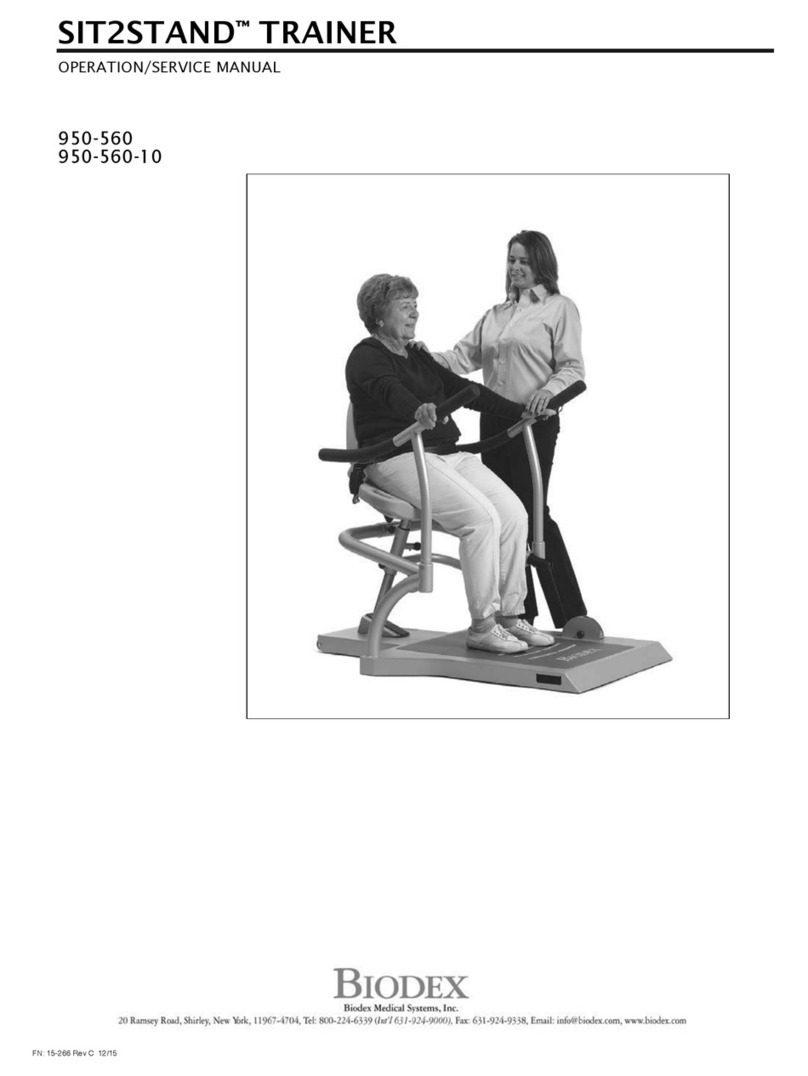
biodex
biodex SIT2STAND 950-560-10 Installation and operating instructions
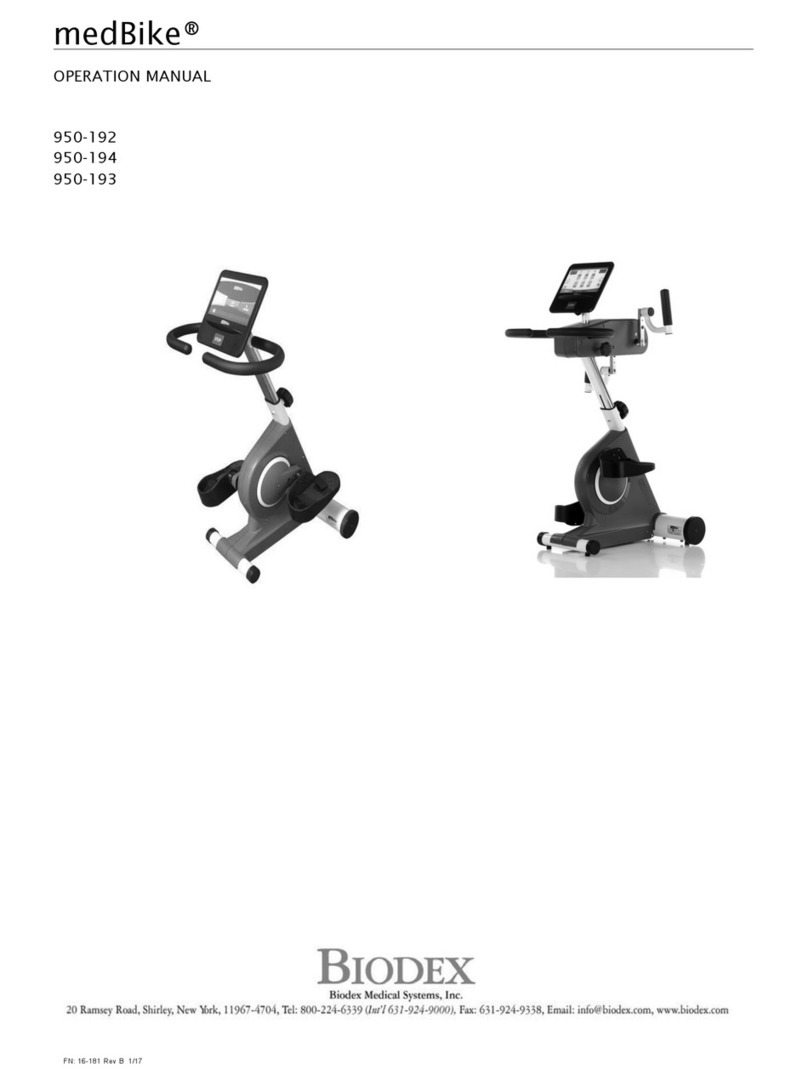
biodex
biodex 950-192 User manual

biodex
biodex 950-440 Installation and operating instructions

biodex
biodex UPPER BODY CYCLE User manual
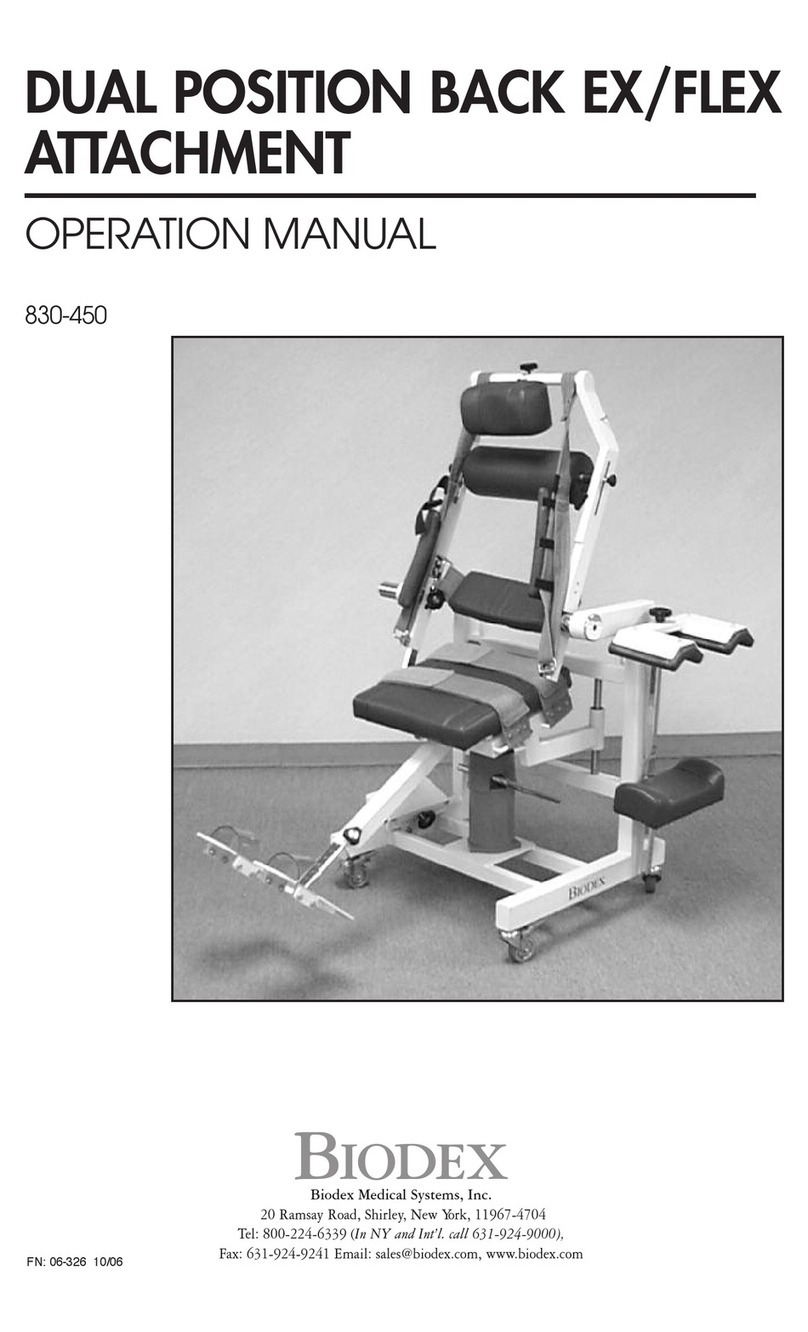
biodex
biodex Dual Position Back EX User manual

biodex
biodex Biostep 2 User manual