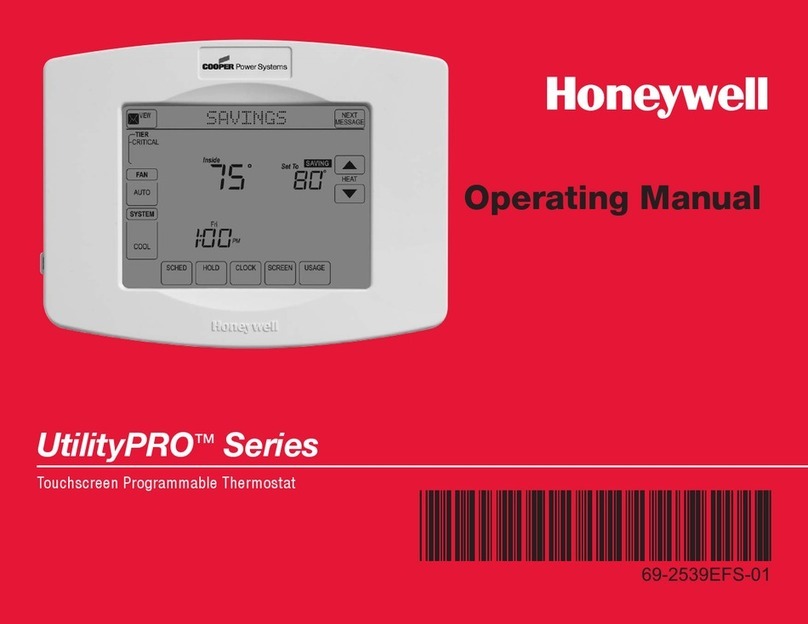Biodom Roko User manual

BIODOM Roko
RF WIFI Wireless Thermostat User Manual
Scan below QR or download “Smart
RM” or “Smart lift” app from Google
play and app store.
Choose one WI I matching method
of following 2:
● WI I matching on thermostat:
connect to voltage and turn on
thermostat, long press for 3-5
seconds, when O and are blinking together, short
press enter into holiday mode setting, or short press
to match WI I
● WI I matching on receiver: connect to voltage and turn on
receiver, long press receiver button“push” to match WI I,
when long bright blue light is EZ matching mode. blue light
blinking is AP matching mode. interval blinking is matching.
The App advanced password is 123456.
! IP matched before delivery, please confirm
thermostat and receiver connected ell and is
orking before matching WIFI. Yello light on
receiver is signal indicator,it is blinking hen
receive ireless signal,thermostat initiates to
WIFI matching. Yello light blinks continuously
ithin 3 minutes, at this time, the data exchange
information bet een thermostat and APP is 3
seconds interval. After 3 minutes, thermostat
enters the po er-saving mode, and information
exchange interval is 20 minutes. [receiver initiates
information exchange by default for 20 minutes].
With USB po er supply, the data exchange time
of thermostat can be set in advanced options B5
and B6. Ap mode or Ez mode can reactivate the
WIFI matching mode selection
Technical Data
Power:☆
Receiver: 230Vac 50/60HZ
Thermostat: USB power supply/4*AAA Batteries
! Pls remove batteries hen USB po er is orking.
Display accuracy: 0.5°C☆
Insulating condition: Normal environment☆
Probe sensor: NTC(10k) 1%☆
Running program: Set per 1 week as a cycle☆
Contact capacity: 5A/250V(WW);16A/250V(WE)☆
Output: Switch relay☆
Working environment temperature: 0~70°C☆
Installation: Wall mounted or on battery seat☆
Range of temperature adjustment: 5~35°C☆
Size (mm): 130*90*25☆
Home Screen

Quick Operation
Turn ON/O
1 Short press to switch automatic mode and manual mode
2 Power on state, long press for 3-5 seconds to do programmable setting
3 Power off state, long press for 3-5 seconds to do advanced setting
1 Confirm key
2 Short press it to set time
3 Holiday mode setting.
1 Decrease key
2 Long press to lock /unlock
1 Increase key
2 Auto mode state, press , to enter into temporary manual mode
Time Setting
Power on state, press to set minute. Second press to set hour. Third press to set week. Press , to
change value. Press again to confirm.
Holiday Mode Setting
Power on state, long press for 3-5 seconds to do holiday mode setting. Press or to change “O ” to “ON”.
Then press to switch days and temperature, press , to change value. Press again to confirm. If you want to
close holiday mode, press .
Programmable Mode Setting
6 times period setting: 5+2 days(factory default),6+1 days, 7 days
Long press 3-5 seconds to do Programmable Mode Setting . Short press to switch and confirm. Press and
to adjust value.
Power on state, long press 3-5 seconds to enter into first time period then set hour. Press and to adjust
hour, short press to confirm then set minutes, press and to adjust minutes, press to confirm then enter into
temperature setting, press and to adjust value. Please follow the steps of first time period to set second time
period, thirdly time period.
After finish setting, stand for about 10 seconds, it will save setting then exit.
Wake up Out door Back home Out door Back home Sleep
6:00 20℃8:00 15℃11:30 15℃13:30 15℃17:00 15℃22:00 15℃

NO Setting Options Data Setting Function Factory Default
A1 Temp Calibration -9-+9 ℃ 0.5℃
A2 Temp Tolerance of Built in Sensor 0.5-2.5 ℃1℃
A3 Temp Tolerance of External Sensor 1-9 ℃2℃
A4 Children Lock 0: half lock
1: full lock 0
A5 Max temp of External Sensor
1. 35 -70℃ ℃
2. When setting temp is lower than
35 , screen display℃s【--】, cancel
highest temp protection
--
A6 Min temp of External sensor
(anti-freeze protection)
1. 1-10℃
2. When setting temp is higher than
10 , screen display℃【--】, cancel anti
freeze protection
5℃
A7 Max Temp Setting 1-10℃5℃
A8 Min Temp Setting 20-70℃35℃
A9 Descaling function
0: Close descaling function
1: Open descaling function(unction
works for 3 minutes every no-operating
100 hours)
0
AA Power off Memory
0: Stay last state
1: Electricity turn off
2: Electricity turn on
0
AB Weekly Programmable unction
P1: 5+2 days
P2: 6+1 days
P3: 7 days
P1
AC actory defaults Display A o, long press until show the
whole screen
Advanced Setting
Power off state, long press for 3-5 seconds to do advanced setting. Short press to switch and confirm. Press
and to adjust options.
After finish setting , stand for about 5 seconds ,it will save setting then exit.
Setting IP code
Power off state, long press for 3-5 seconds to do advanced setting. Short press to switch and confirm. Press
and to adjust options.
After finish setting , standing for 5 seconds ,it will save setting then exit .
! Considering battery usage, RF data updates every 20 minutes. If you anna shorten interval, pls use USB
po er and remove batteries. Follo B05, B06 operation.
NO Setting Options Data Setting Function Factory Default
B1 IP code low setting 00- 00
B2 IP code high setting 01- 01
B3 IP matching code
Display”55” means IP match successfully.
(When receiver is power-on, press thermostat
successively)
00
B4 Sensor state
N1: single built-in sensor
N3: both built-in sensor and external sensor.
(when receiver with external sensor, this option is
automatically recognized and cannot be changed)
N1
B05 Minute interval of R
transmission
1: 1-30 minutes
2: 0 B06 20 minutes
B06 Second interval of R
transmission
3-30 seconds 30 seconds

Receiver Indicator Light
Power-on light: green light.
Load light/fault light: red light
A、When no fault: normally on when load output, light off when no load output
B、When fault: blinking
1. IP fault (IP: ) : Light blinks 2 times every 2s
2. No wifi signal within 1h: Light blinks 3 times every 2s
3. External sensor fault: Light blinks 4 times every 2s
Sensor fault : Display “E1” or “E2” . Thermostat stop heating until the fault is eliminated.
R matching light: orange light
(B3 IP matching code) When receiver is power-on, orange light is normally on within 10s. And light off when finish
matching. When receiver is power-off, orange light is blinking within 10s.
Wifi matching light: blue light
When power on state, long press receiver button“push” to match wifi. Normally on is EZ mode. Blinking is AP mode.
Successive blinking is matching.
Wiring Diagram
RISK OF ELECTRICAL SHOCK
Please arrange professional technician to install the product according to dra ings and instructions.
Disconnect po er supply before making any connection. Contact ith components carrying hazardous voltage
can cause electrical shock.

WI I APP Download And Sign Up And Pair Thermostat
Preparation required for Wifi Connection
A 4G mobile phone and wireless router, reconnect the wireless router on the mobile phone WLAN interface, and
record the WI I password [need to be used when the thermostat is paired with the Wifi.
Note: Wifi from router must be 2.4G, 4G ifi from the other mobile phone hotspot is also ok, 5G router ifi is not
ok.
Step 1 Do nload your APP
Scan following QR cod and download APP through browser(Android also can search “Smart RM” or
“Smart Life” at Google Play, IPhone also can search “Smart RM” at App Store.
Step 2 Register your account
1. After install APP,click “register” (Fig 2-1).
2.Please read the Privacy Policy and press Agree to proceed to the next step. (Fig 2-2).
3. Registration account name uses your available Email Or mobile phone number, and please select Region, then
click “Continue”(Fig 2-3).
4. You will receive a 6-digit verification code from your email or SMS and enter your phone (Fig 2-4).
5. Please set the account password, Password must contain 6-20 letters and numbers. click “Done”(Fig 2-5).
ig 2-1 ig 2-2 ig 2-3 ig 2-4 ig 2-5
Step 3 Create Home information
1. Click “Add Home” (Fig 3-1).
2. ill in the Home name(Fig 3-2).
3. Select or add a room(Fig 3-2).
4. Set location (Fig 3-4).
ig 3-1 ig 3-2 ig 3-3 ig 3-4

Step 4 Connect your Wi-Fi signal
Choose one WI I matching method of following 2:
● WI I matching on thermostat:connect to voltage and turn on thermostat and receiver,long press for 3-5
seconds,when O and are blinking together, short press to match WI I,long press to make blink,next
refer to following ※
● WI I matching on receiver:connect to voltage and turn on receiver and thermostat,long press receiver button“push” to
match WI I:when long bright blue light is EZ matching mode,next refer to following ※
※Press "Add Device" or "+" in the upper right corner to add the device (Fig 4-1) and select the device type
"Thermostat"(Fig 4-2).
On your APP, click Confirm icon rapidly blink,then select your network and back to your app to enter the password of
your wireless router(Fig 4-3)and confirm. The app will connect automatically(Fig 4-4). This may typically take up to
5~90 seconds to complete. This is Ez mode which provides fast network connection between your app and your device.
Your room name could be edited when the device is connected and you can choose the corresponding room location.
or example, bedroom, kitchen, living room, etc.
ig 4-1 ig 4-2 ig 4-3 ig 4-4 ig 4-5 ig 4-6 ig 4-7
Step 5
If your router doesn’t support it or your wifi signal is weak or you can not connect by EZ mode, press the AP Mode on the
upper right corner in(Fig 5-1). If you have connected your thermostat successfully, please ignore the app setting as
blow on your app.
Choose one WI I matching method of following 2:
● WI I matching on thermostat:connect to voltage and turn on thermostat and receiver,long press for 3-5
seconds,when O and are blinking together, short press to match WI I,long press to make only blink, next
refer to following ※
● WI I matching on receiver:connect to voltage and turn on receiver and thermostat,short press receiver button“push” to
match WI I:when blue light blink is AP matching mode,next refer to following ※
※Click Confirm icon rapidly blink then select your network and back to your app to enter the password of your
wireless router(Fig 4-4)and confirm.The app will go into the page in (Fig 5-2).
Press Connect now to select the wifi signal Smartlife-XXXX of your thermostat(Fig 5-3).
Go back to your app and click Connect now then the app will connect automatically(Fig 4-5).
This may typically take up to 5~90 seconds to complete.

ig 5-1 ig 5-2 ig 5-3 ig 5-4
Step 6 APP Device interface operation and Ho to create a group
1. Power on/off button
2. Mode key: Manual mode, Auto mode, Holiday mode.
3. Child lock: After the child lock turned on, the APP cannot be operated.
4. Set key: After clicking on, you can select the programmed mode (5+2, 6+1, 7 days) and set the temperature and time
for the six periods of the weekday and weekend.
5. Basic information page(ig 6-1, ig 6-2)
Device name: The device name can be modified according to your demand.
Device location:
Share device: Share the device to the mobile phone or email account of the registered family member
Create Group: Add all the devices which need to operate at the same time to the created group for convenient
operation.
Device information;Contains virtual ID;IP address;Mac address;Device time zone
Remove device: After deleting the device, you need to reconnect the network if you want to use it.
Third-party controls supported: amazon alexa/google assistant/I TTT, click to enter, you will see the steps.
ig 6-1 ig 6-2 ig 6-3 ig 6-4
Step 7 Home management(Fig6-3)
Add family: Home naming; Home location setting; select room name, you can also add room name, upon completion, it
will enter the Home Setting interface.
Step 8
What is your Smart Scene and How to use it? (ig6-4)
set your home to automatically turn on thermostat on when you back home (fig ). Press + button into the setting
Step 1: You can set a condition for task like Temperature below 21 degree,then click save,condition: temp.,
Humidity,weather, PM2.5,Air Quality,Sunrise/Sunset,Device)
Step 2: Add a task. Press + to Select Device (Power, Set Temp, Lock Mode) to act, then Save. If you want to delete the
scene, you can press Delete in the end.
NOTE: The room sound could be turned on/off in PRO ILE-SETTING-SOUND. The sound is matched with the default of
your system.
Table of contents
Popular Thermostat manuals by other brands
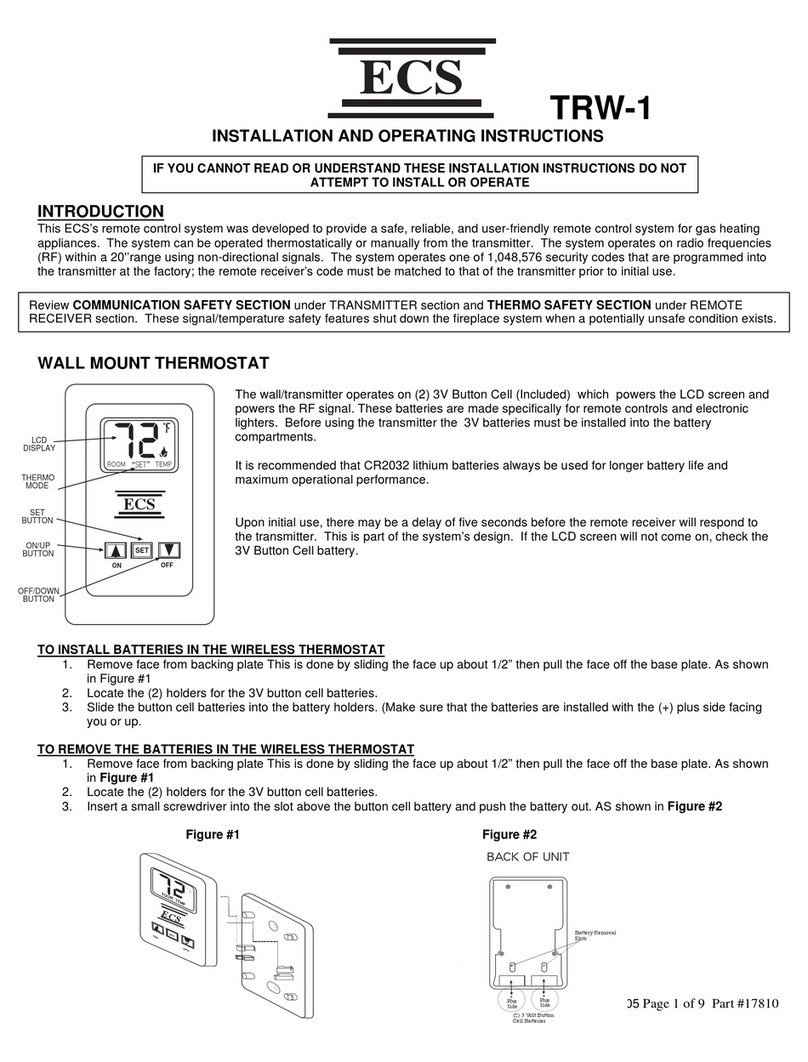
ECS
ECS TRW-1 Installation and operating instructions
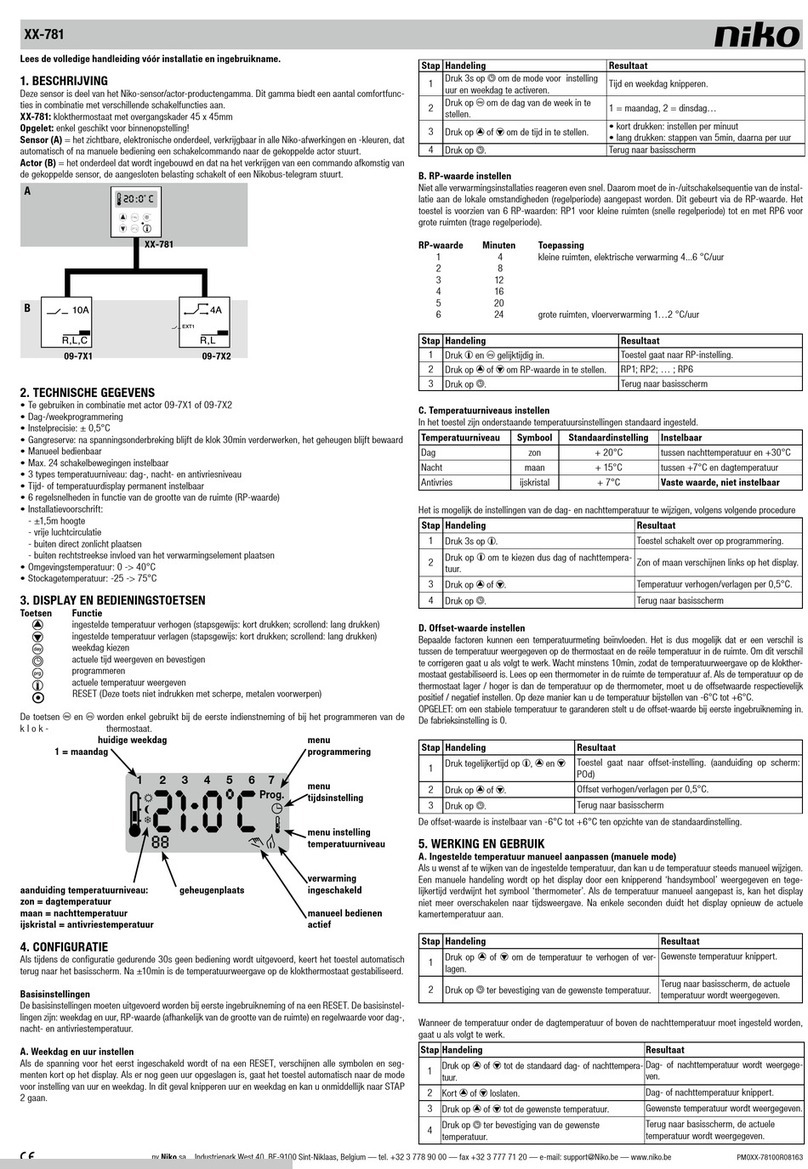
Niko
Niko XX-781 manual

White Rodgers
White Rodgers NP100 Installation instructions & user guide
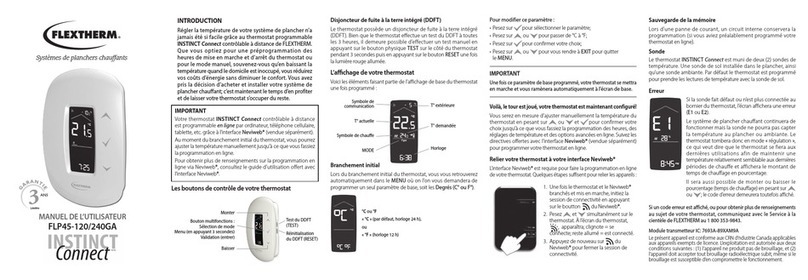
Flextherm
Flextherm INSTINCT Connect FLP45-120/240GA user manual

ICM Controls
ICM Controls SC 2001 Installation, operation & application guide

Warm Tiles
Warm Tiles GTS-1 Operating & installation instructions
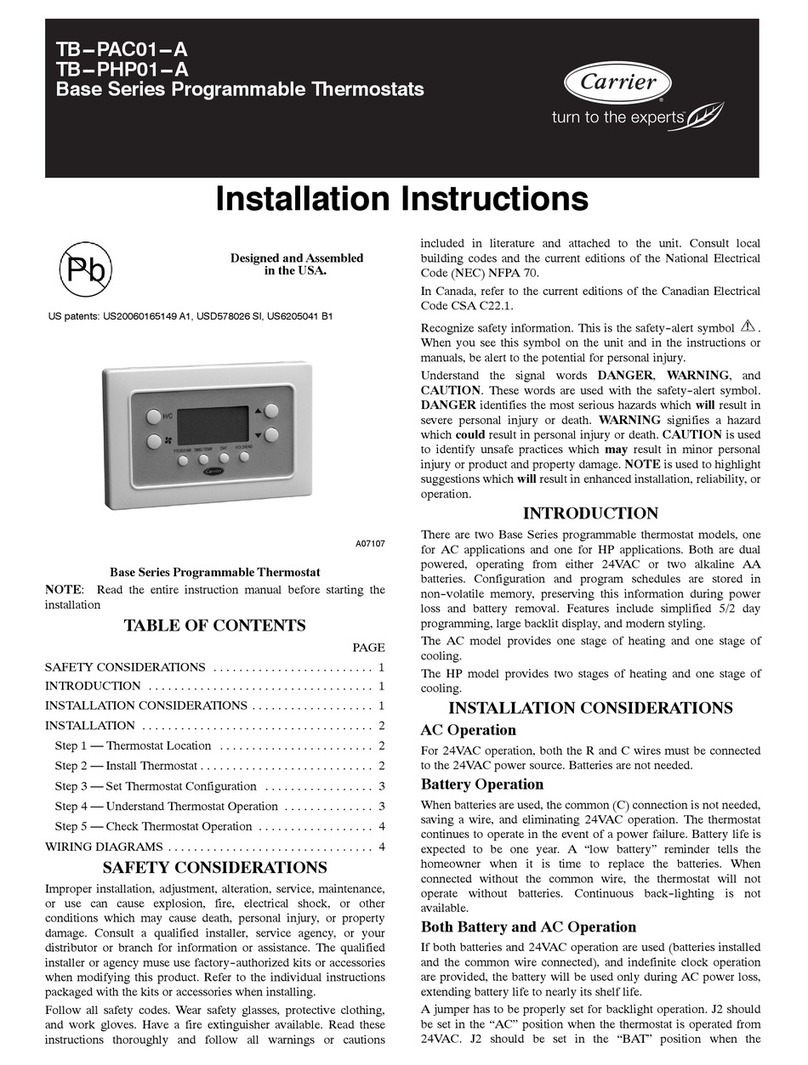
Carrier
Carrier 52M Performance Series installation instructions

HBX
HBX THM-0100 installation manual
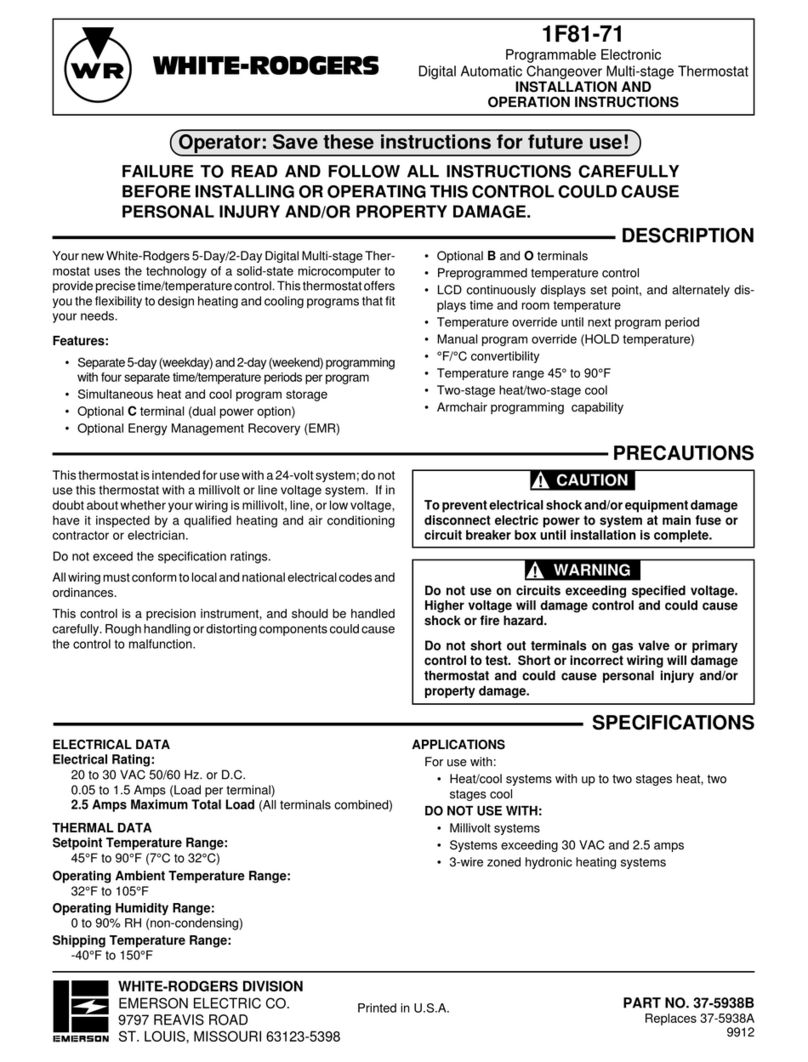
White Rodgers
White Rodgers 1F81-71 Installation and operation instructions

Pfannenberg
Pfannenberg IC915 operating instructions
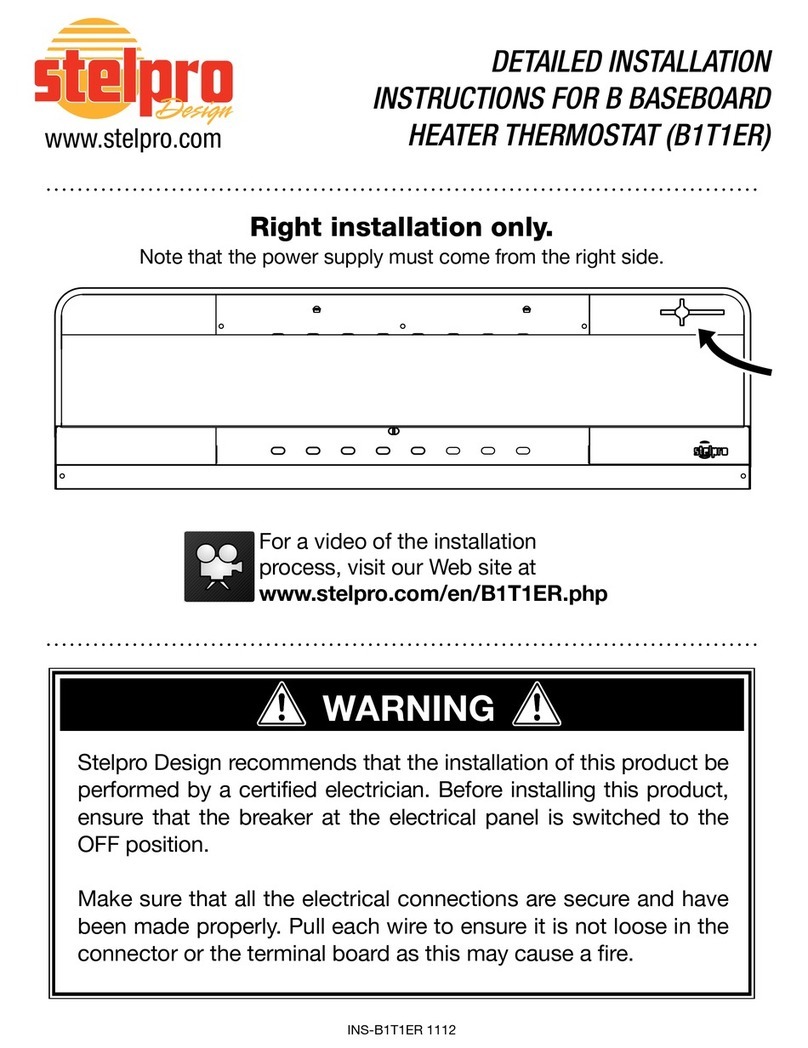
Stelpro
Stelpro B1T1ER Detailed installation instructions

EVR Electronics
EVR Electronics GSM-THERMO CX36 Manual of use and installation