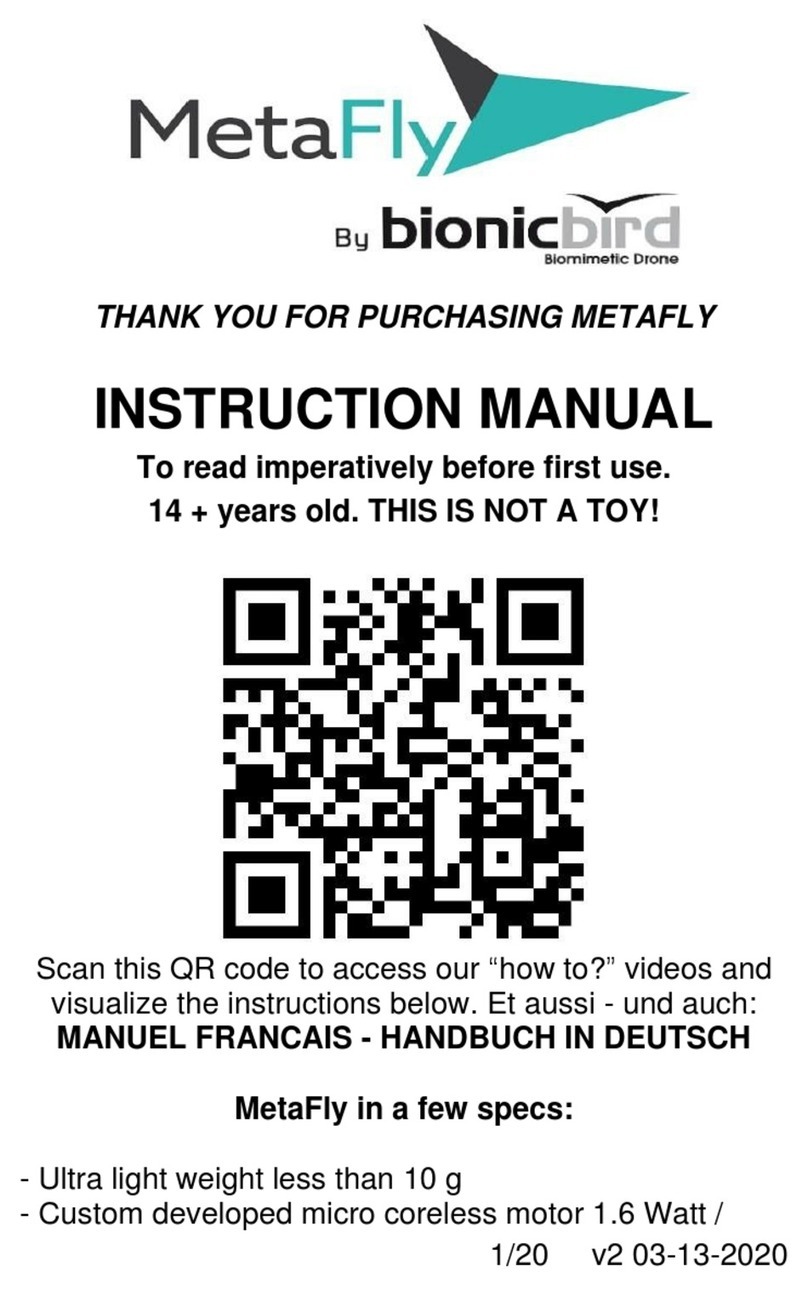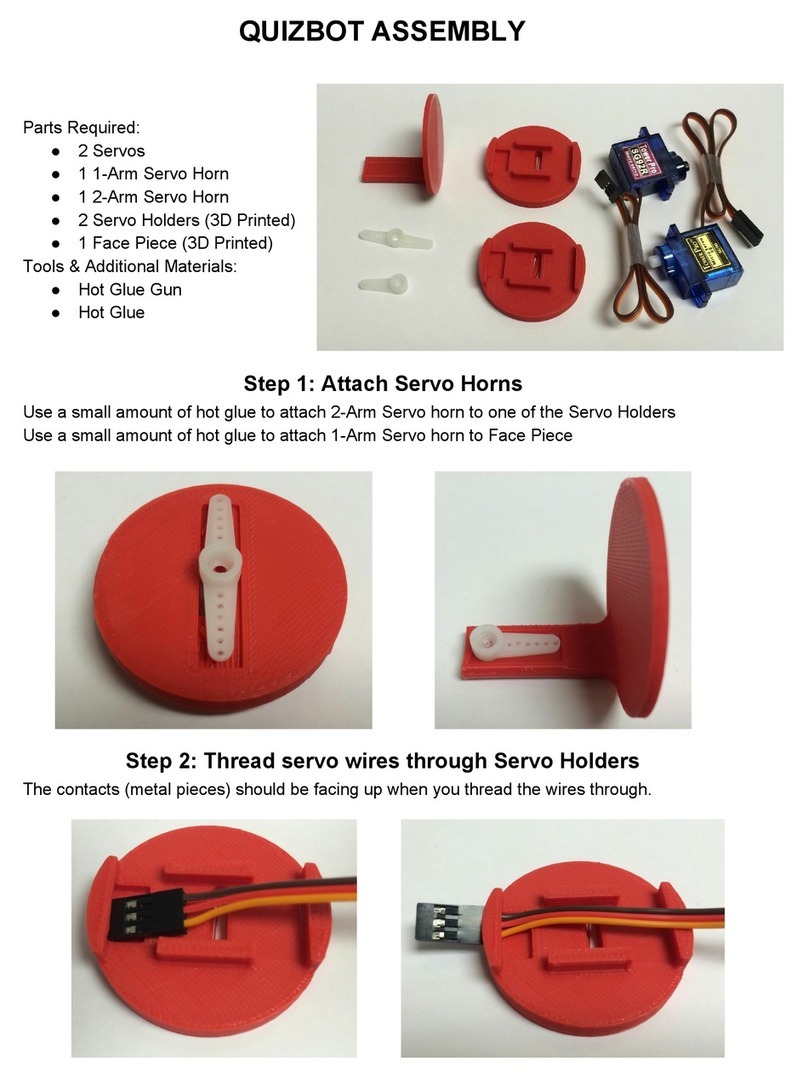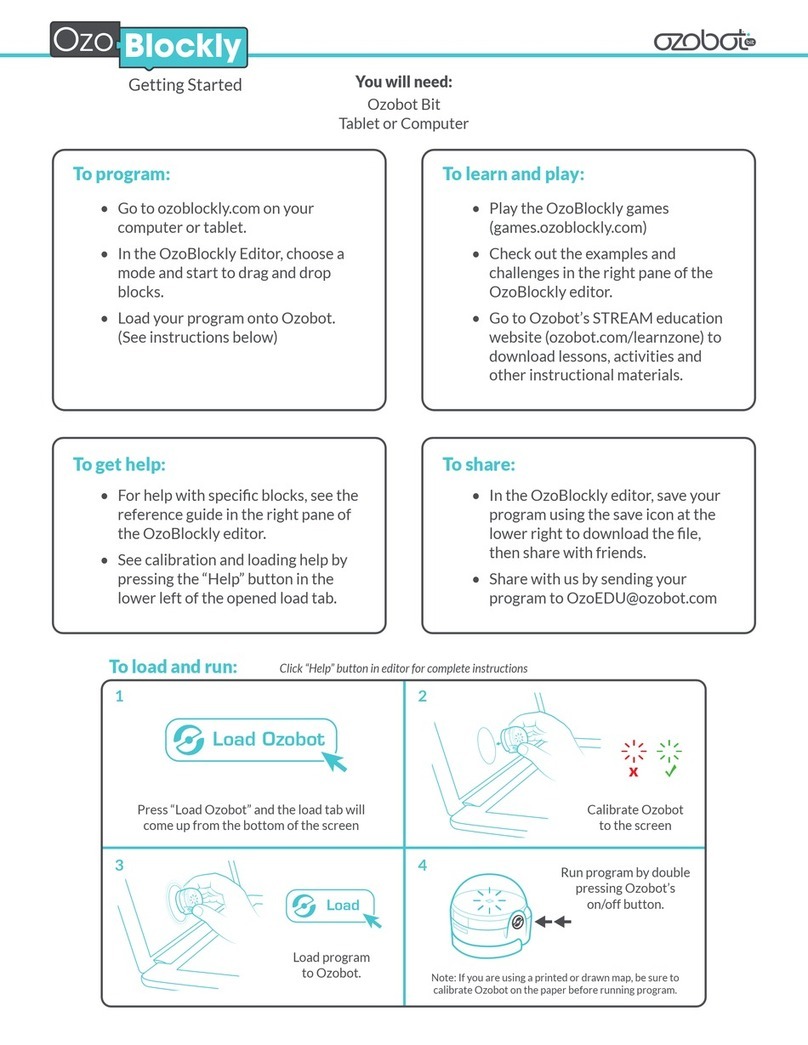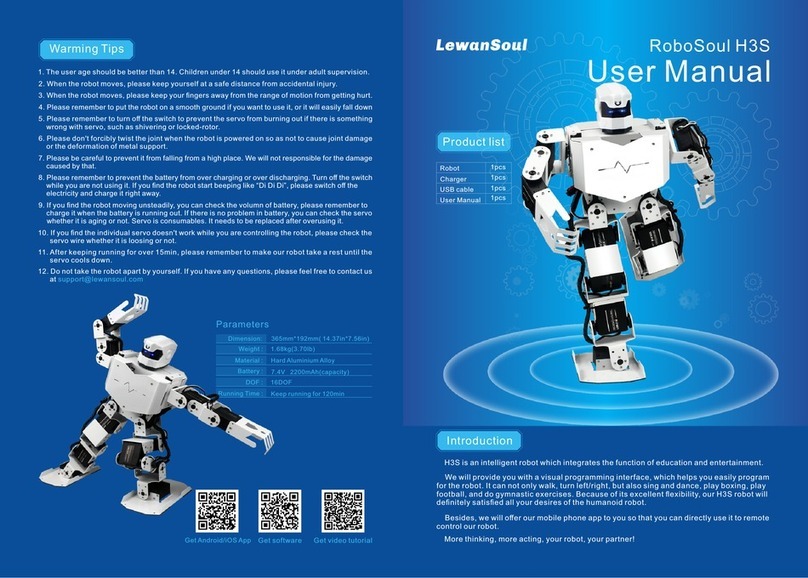bionicbird Metabird User manual

MetaBird-v1-03/15/20 Page 1on 30
THANK YOU FOR PURCHASING METABIRD
INSTRUCTION MANUAL
To read imperatively before first use.
14 + years old. THIS IS NOT A TOY!
Scan this QR code to access our “how to?” videos and
visualize the instructions below.
Et aussi - und auch:
LE MANUEL FRANCAIS - HANDBUCH IN DEUTSCH

MetaBird-v1-03/15/20 Page 2on 30
MetaBird in a few specs:
- Ultra light bird, weight 9.30 g.
- Custom developed micro coreless motor 1.6 Watt /
aluminum heat sink.
- 1:36 Reducer (patented) ultra-compact and lightweight
(0.3 g).
- Precise power control (128 steps).
- Adjustable tail angle for slow or fast flights
(indoor/outdoor).
- Sharp and immediate steering control by wing
distortion (patented) for aerial stunts.
- Impressive gliding due to its very low ratio weight/wing
area (3.42 g/dm²).
- Full battery protection against short circuit, overload
and complete discharge, for a longer life.
- Up to 7 min flight at full speed, 8 min max for normal
flight, or a distance of 1.8 km.
- Short charging time of the Bird in 13 minutes.
- Charge from anu USB port (PC, Powerbank, wall
charger)
Application “The Flying App”:
- Compatibility: Check compatibility with systems and
devices on www.bionicbird.com
- Range: The controllable distance of the bird is 100m in
all directions.
- Protocol: Bluetooth 4 (Bluetooth Smart).
- Multiplayer system with Bluetooth connection, ability
for multiple players in one place.
- User interface: 2 intuitive modes (“Easy”, “Steering
Wheel”) and 2 joystick modes (“One Finger”, “Classic
RC”)
- Easy: Tactile control of the acceleration, steer by tilting
the phone, all with one hand.

MetaBird-v1-03/15/20 Page 3on 30
- Steering Wheel: Tactile control of the acceleration,
steer by turning the phone like a steering wheel.
- One Finger: Control the acceleration and steering with
your index finger, while holding the phone with your
other hand.
- Classic RC: Tactile control of acceleration and steering
(Classic remote control).
- The sensitivity of each mode is independently
configurable.
- Spring back effect (“Cruise control”) on throttle can be
activated or not.
- Battery level of the bird and strength of the BT signal.
- Interactive Sound
- Immersive sound environment.
Dimensions & performance:
Bird length: 17 cm
Bird wingspan: 33 cm
Bird weight: 9.20 g
Bird controls: Power (altitude) and steering
Onboard accumulator: LiPO 58 mAh, 20 C- 1100 mA
Autonomy of the bird in normal flight: 8 min
Charging time of the bird: 13 min
Range control of the bird in flight: 100 m
Protocol: Bluetooth 4
Engine rotation speed (no load): 53,000 rpm
Engine rotation speed (full load): 35,000rpm
Wings flapping frequency max: 18 Hz
Wings flapping amplitude: 55 °
Ratio weight/wing area: 3.42 g/dm²
Max wing thrust: 10 g

MetaBird-v1-03/15/20 Page 4on 30
WARRANTY: This product is warranted against failures
in material and workmanship under normal (except
impacts and crashes) for six (6) months from the date of
purchase (Keep your purchase receipt).
For any questions regarding this product, please contact
our customer service by email at:
XTIM SAS: 77, Rue de Lyon 13015 Marseille FRANCE
email: contact @bionicbird.com
website: www.bionicbird.com
PATENTS:
Patented by Edwin Van Ruymbeke - France 0855430
date 08/05/08 and 0901629 date 3/04/09 PCT
FR2009/051560
MANUFACTURER NOTES:
*The suitcase packing must be kept and used to store
and carry the product in good conditions. This will
increase product lifespan a lot.
NEVER TRY TO MOVE WINGS MANUALLY!
*This product was tested for a lifespan of hundreds of
cycles in flight; however it remains a high technology
product that should be handled with care when not
flying. Avoid seizing it by the wings or tail, place it
carefully and gently on the charging slot, proceed gently
also when replacing wings.
*It is strongly recommended not to let children handle
the bird, or pick it up from the ground after a flight. On
the other hand, according to their aptitude, they can
certainly try to control it in the air, under adult
monitoring. Or simply enjoy watching MetaBird flying!

MetaBird-v1-03/15/20 Page 5on 30
I –UNPACKING YOUR METABIRD
Check your product is complete as described above.
II –INSTALLING THE APPLICATION ON
YOUR SMARTPHONE
Visit the app store using your smartphone and search for
“Bionic Bird”. Then, install “The Flying App”on your
device. Allow all the accesses the app requires,
especially the Bluetooth control.
NB: For optimal and safe use, disable your Wi-Fi and call
reception, and adjust your power saving options to
restrict your phone from sleeping to ensure The Flying
App isn’t interrupted during your flight!
The language used by the app is automatically adjusted
to the language of your OS. French/English (for all other
languages).

MetaBird-v1-03/15/20 Page 6on 30
III –APPLICATION OPERATION
Guide: When you first launch the application, the guide
will initially be displayed. It consists of several simple
pages with images outlining basic instructions that are
essential to understand the product and its calibration.
You must read these pages by scrolling from right to
left, from the first to the last page, where you will find
the “NEST” button, which will take you to the main
screen of the application. NB: During your second use,
the detection screen for the bird will be displayed when
launching the application. The guide is always available
by clicking on the NEST.
- On the last page of the guide, you can also find a link
to video tutorials, which are very useful for
understanding the main instructions “first-hand”.
Once in the “NEST”, press
the “FIND BIRD” button to
launch the bird detection
screen.

MetaBird-v1-03/15/20 Page 7on 30
Detecting the bird: Launch the application (or click on
“FIND BIRD” in the NEST) and turn on the bird. The
“scanning bird” screen above will appear. The bird will
be detected immediately.
Its name will appear on the screen (by default “Bionic
Bird”), and you just need to click it.
NB: If more names appear, it’s because more birds have
been detected nearby. Choose your bird.
If this is the first time you use it, another screen appears
to name your MetaBird. Next time, it will be recognized
automatically with its name, and this screen will be
skipped.
NB: The bird detection process lasts a maximum of 5
seconds. If your bird isn’t detected during this time, the
“NEST” screen will appear. Use the “find bird” button to
access the bird detection screen and restart the
detection process.

MetaBird-v1-03/15/20 Page 8on 30
ttttt
“NEST” screen:
The “NEST” will appear, which is the screen for choosing
the type of command and flying interface on the app.
The four flying interfaces are as follows:
- The “intuitive” interfaces:
•Easy (portrait screen mode) –An interface
where only the throttle is controlled by a touch
slider on the screen using the thumb. Turning
is controlled by tilting your hand. Everything is
controlled with a single hand.
•Steering Wheel (landscape screen mode) –An
interface where only the throttle is controlled
by a touch slider, and changes in direction are
Rename
Your BIRD
Quick
starter
guide
Link to this manual
Go to bird
detection screen
Click to launch
the interface of
your choice
Choose type of
command. Change
by clicking on “>”.

MetaBird-v1-03/15/20 Page 9on 30
made by turning the smartphone with both
your hands like a steering wheel.
- The “joystick” interfaces:
•One Finger (Portrait screen mode): An interface
with a touch slider to control the throttle
(vertical movement) and the steering
(horizontal movement). Use your index finger
to steer the bird and accelerate.
•Classic RC (Landscape screen mode): An
interface with a touch slider to control the
throttle and another for steering. Accelerate
and steer the bird with your thumbs as if you
were using a radio control. Choose between left
or right-handed mode in the settings.
•
Launch the flying screen by clicking on the icon of
your chosen flying interface.
In the NEST you can also find:
- The link to the pdf version of the MANUAL.
- A quick start GUIDE, with a cheat sheet of information
necessary for use.
- The return to the bird detection step (“FIND BIRD”), as
well as where you can give the bird a NAME.
”Easy” interface (“Intuitive” mode): hold your
smartphone with one hand, controlling the throttle with
your thumb, and tilting your device to control the flight
direction. This is the most immersive mode, which
quickly frees your mind from the commands and allows
you to become one with your MetaBird. Tip: Don’t grasp
your smartphone using your whole hand, rather rest it
on your four fingers with your thumb on the front so you
can give yourself the greatest freedom to tilt on both
sides by turning your wrist.

MetaBird-v1-03/15/20 Page 10 on 30
Direction: The direction of a turn (right/left) and its
angle is controlled by the tilt angle of the smartphone.
The arrow becomes progressively grey when the tilting
is active. Tilt sensitivity can be altered in the advanced
settings screen.
Throttle control: This controls the power of the flapping
of the wings and therefore the speed at which the bird
gains altitude. The cursor position is relative - all you
need to do is place your finger somewhere on the screen
to create the zero position. Then, glide your finger
towards the top to accelerate, and towards the bottom
to reduce the throttle.
When CRUISE CONTROL is inactive, the cursor returns
to zero as soon as you lift your finger (it springs back)
Cruise control
On/Off
Activate
speakerphone
Strength of the
Bluetooth signal
Back to
« NEST »
Name of the bird
Throttle touch
slider: Touch
anywhere on the
screen and glide
towards the top
to accelerate.
Indicates the
direction of
the turn
(tilting the
smartphone)
Battery level
Choix du
mode de vol
Advanced
settings
Throttle level
indicator
Choix du
mode de vol

MetaBird-v1-03/15/20 Page 11 on 30
and the bird begins to glide. Place your finger on the
screen again and slide it towards the top to set the
throttle to your desired level. When CRUISE CONTROL is
active, the cursor can be released and the throttle level
will remain at the speed at which it’s set. You can freely
control the bird at a constant speed by tilting your
smartphone without worrying about the screen. To
regain control of the throttle, simply touch the screen
again with your thumb.
Attention: In this scenario, there may be a lag when
stopping the bird so ensure the bird has adequate
space, free from risks.
Attention: Not touching the screen for extended
periods can activate your smartphone’s standby screen
during the flight if the power saving controls haven’t
been changed.
“Steering Wheel” interface (“Intuitive” mode):
Throttle level
indicator
Right turn
indicator
Choix du
mode de
vol
Left turn
indicator
Back to NEST
Activate
speakerphone
Cruise control On/Off
Choix du mode de vol
Advanced settings
Throttle touch
slider: Touch
anywhere on the
screen and glide
towards the top
to accelerate.

MetaBird-v1-03/15/20 Page 12 on 30
For this mode, hold the device using two hands in front
of you in landscape mode. Control the throttle using
your thumb on the screen and steer the bird by turning
the smartphone like a steering wheel.
Typically, for a right-handed person, the right thumb
guides the speed while the hands turn the smartphone
like a steering wheel to steer the bird.
Direction: The direction of a turn (right/left) and its
angle is controlled by the tilt angle of the smartphone.
The arrow becomes progressively grey when the tilting
is active. Tilt sensitivity can be altered in the advanced
settings screen.
Throttle control: This controls the power of the flapping
of the wings and therefore the speed at which the bird
gains altitude. The cursor position is relative - all you
need to do is place your finger somewhere on the screen
to create the zero position. Then, glide your finger
towards the top to accelerate, and towards the bottom
to reduce the throttle.
When CRUISE CONTROL is inactive, the cursor returns
to zero as soon as you lift your finger (it springs back)
and the bird begins to glide. Place your finger on the
screen again and slide it towards the top to set the
throttle to your desired level. When CRUISE CONTROL is
active, the cursor can be released and the throttle level
will remain at the speed at which it’s set. You can freely
control the bird at a constant speed by tilting your
smartphone without worrying about the screen. To
regain control of the throttle, simply touch the screen
again with your thumb.
Attention: In this scenario, there may be a lag when

MetaBird-v1-03/15/20 Page 13 on 30
stopping the bird so ensure the bird has adequate
space, free from risks.
Attention: Not touching the screen for extended
periods can activate your smartphone’s standby screen
during the flight if the power saving controls haven’t
been changed.
“One Finger” interface (“Joystick” mode): For this
mode, hold the device in one hand, and control the
throttle and the steering with the index finger of your
other hand.
t t
Advanced
settings
Throttle
level
indicator
Choix du
mode de
vol
Cruise
control
On/Off
Activate
speakerphone
Back to
« NEST »
Name of the bird
Indicates
the
direction of
the turn
Touch slider combining
throttle and steering:
Touch anywhere on the
screen and then glide
your finger towards the
top to accelerate and
left and right to turn.

MetaBird-v1-03/15/20 Page 14 on 30
By placing your index finger on the screen, you define
the zero position of the throttle/steering cursor.
Steering: Gliding your finger either left or right allows
you to control the steering.
Sensitivity can be altered in the advanced settings
screen.
Throttle: Gliding your finger up and down allows you to
control the throttle.
Sensitivity can be altered in the advanced settings
screen.
When CRUISE CONTROL is inactive, the cursor returns
to zero as soon as you lift your finger (it springs back)
and the bird begins to glide. Place your finger on the
screen again and slide it towards the top to set the
throttle to your desired level.
When CRUISE CONTROL is active, the cursor can be
released and the throttle level will remain at the speed
at which it’s set. However, the steering always returns to
the centre position.
Attention: In this scenario, there may be a lag when
stopping the bird so ensure the bird has adequate
space, free from risks.
Attention: Not touching the screen for extended
periods can activate your smartphone’s standby screen
during the flight if the power saving controls haven’t
been changed.

MetaBird-v1-03/15/20 Page 15 on 30
“RC Classic” interface (“Joystick” mode): For this
mode, take the device in your two hands in landscape
mode, and activate the commands using your two
thumbs.
Typically, for a right-handed person, the right thumb
controls the throttle, and the left thumb controls the
steering. For a left-handed person, this would be the
reverse. You can select the “left-handed” option in the
advanced settings.
The active zones of the cursors are larger than their
graphic representations, which are there to clearly
indicate the zones when glancing at the screen.
When CRUISE CONTROL is inactive, the cursor returns
to zero as soon as you lift your finger (it springs back)
and the bird begins to glide. Place your finger on the
screen again and slide it towards the top to set the
Back to « NEST »
Direction arrows:
Indicate direction
of the turn.
Cruise control on/off
Advanced settings
Throttle
level
indicator
Speakerphone

MetaBird-v1-03/15/20 Page 16 on 30
throttle to your desired level.
When CRUISE CONTROL is active, the cursor can be
released and the throttle level will remain at the speed
at which it’s set.
Attention: In this scenario, there may be a lag when
stopping the bird so ensure the bird has adequate
space, free from risks.
Attention: Not touching the screen for extended
periods can activate your smartphone’s standby screen
during the flight if the power saving controls haven’t
been changed.
IV –ADVANCED SETTINGS
“Easy” interface
settings:
Min and max tilt angle:
The minimum angle of
the hand (horizontally)
at which the steering
will be activated is 17°
by default. You can set
the angle to be
between 12° and 23°.
This angle allows you to
alter the tolerance for
holding the smartphone
at a perfectly flat
position, to avoid
triggering a turn by a
slight movement.
Similarly, it’s possible to
adjust the maximum

MetaBird-v1-03/15/20 Page 17 on 30
steering angle to be between 40° and 80°. The
maximum angle at which the rudder is pushed to the
bottom is 60° by default.
Between these two tilting angles, the power of the turn
varies from 0 to 100% (17° = 0%, 60° = 100%).
Motor steering power: In case of difficulty when turning
the bird, increase the power to help by accelerating the
change of direction. The default value is 50%.
Throttle path: Set the desired length of the path
(movement of the finger) to go from minimum to
maximum power (15mm by default).
“Steering wheel”
interface settings:
Min and max tilt angle:
The minimum angle of
the hand (horizontally) at
which the steering will be
activated is 9° by default.
You can set the angle to
be between 4° and 13°.
This angle allows you to
alter the tolerance for
holding the smartphone
at a perfectly flat
position, to avoid
triggering a turn by a
slight movement.
Similarly, it’s possible to
adjust the maximum
steering angle to be
between 20° and 50°.
The maximum angle at

MetaBird-v1-03/15/20 Page 18 on 30
which the rudder is pushed to the bottom is 35° by
default.
Between these two tilting angles, the power of the turn
varies from 0 to 100% (9° = 0%, 35° = 100%).
Motor steering power: In case of difficulty when turning
the bird, increase the power to help by accelerating the
change of direction. The default value is 50%.
Throttle path: Set the desired length of the path
(movement of the finger) to go from minimum to
maximum power (15mm by default).
Reset factory settings
Reverse the position of the joysticks
“Classic RC” settings
“One finger” settings
Back to fly screen

MetaBird-v1-03/15/20 Page 19 on 30
“Joystick” interface settings (“Classic RC” and
“One finger”):
Neutral steering path and Steering path: These settings
configure the path your finger needs to follow
(movement of the finger) to start triggering a turn, and
also to attain a maximum turn. They are set by default
at 6mm and 5mm.
Motor steering power: In case of difficulty when turning
the bird, increase the power to help by accelerating the
change of direction. The default value is 50%.
Throttle path: Set the desired length of the path
(movement of the finger) to go from minimum to
maximum power (15mm by default).
Setting available for the Classic RC mode only: Right-
handed/Left-handed
This setting allows you to reverse the position of the
joysticks that control the throttle and the steering, to
allow the screen to reflect your dominant hand. You can
choose between right or left-handed display (or mode 1
and mode 2 for the RC enthusiasts).
Once your settings are finalised, click on the “Fly” button
to return to the flying screen.
Pressing the “RESET” button on the bottom of each
setting screen allows you to restore the factory settings.

MetaBird-v1-03/15/20 Page 20 on 30
V- ASSEMBLING METABIRD
1/ TAIL
1 - Snap the tail end into its hole by pushing following
Table of contents
Other bionicbird Robotics manuals
Popular Robotics manuals by other brands

Universal Robots
Universal Robots OEM Control Box installation guide

Meccano
Meccano Meccanoid G15 instructions

Tamasu Butterfly Europa GmbH
Tamasu Butterfly Europa GmbH AMICUS PRIME owner's manual

ABB
ABB IRBT 2005 product manual
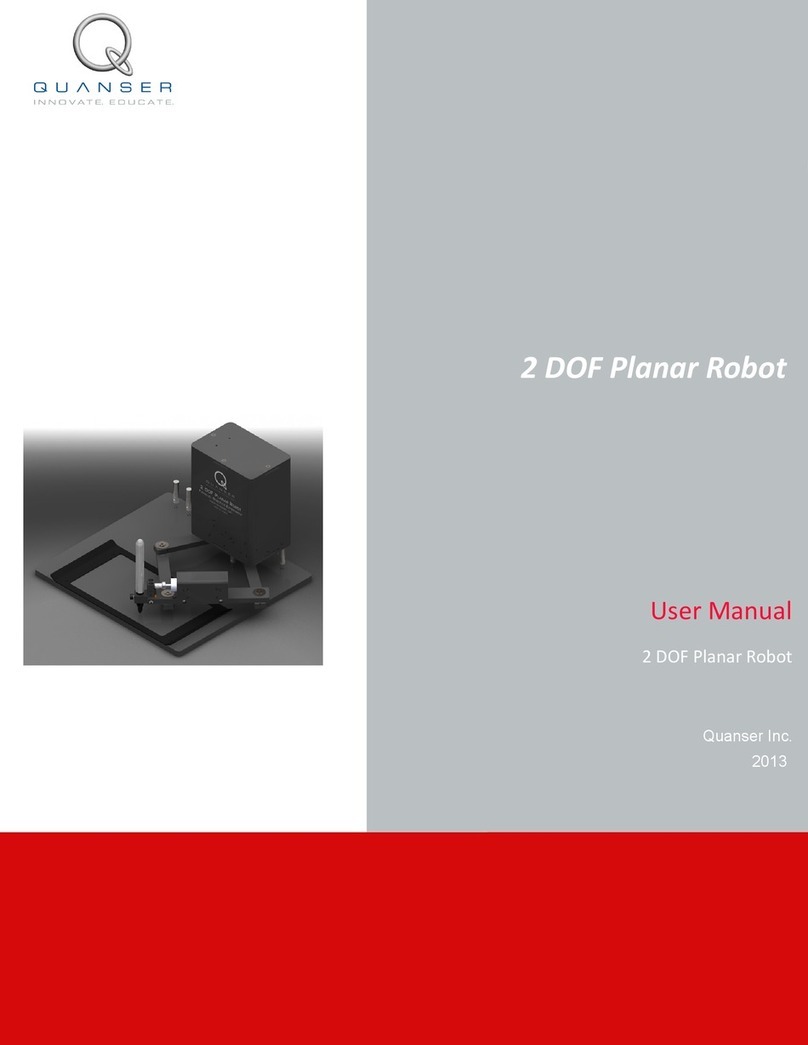
Quanser
Quanser 2 DOF Planar Robot user manual
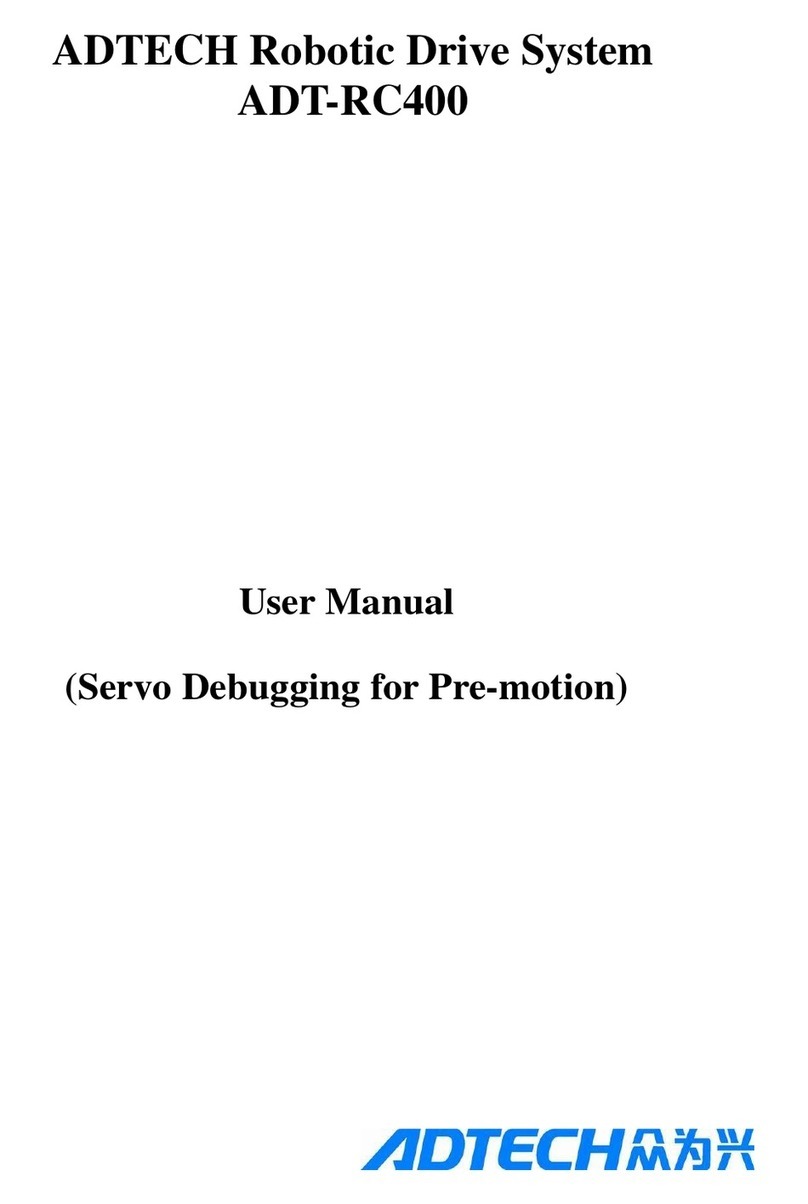
Adtech
Adtech ADT-RC400 user manual