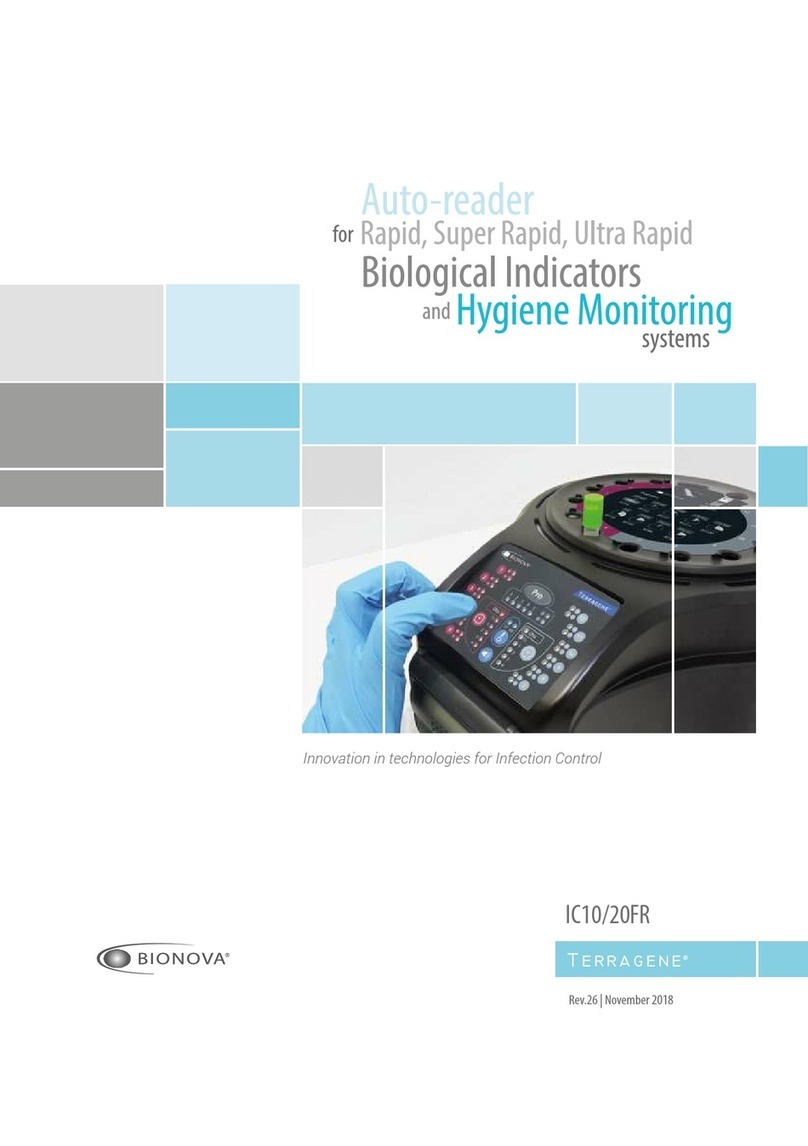Bionova IC10/20FR User manual

WARNING: this product contains dry natural rubber
Rev. 31 | February 2022
Bionova® IC10/20FR
Auto-reader
for Rapid, Super Rapid and Ultra Rapid
Biological Indicators and Hygiene
Monitoring systems

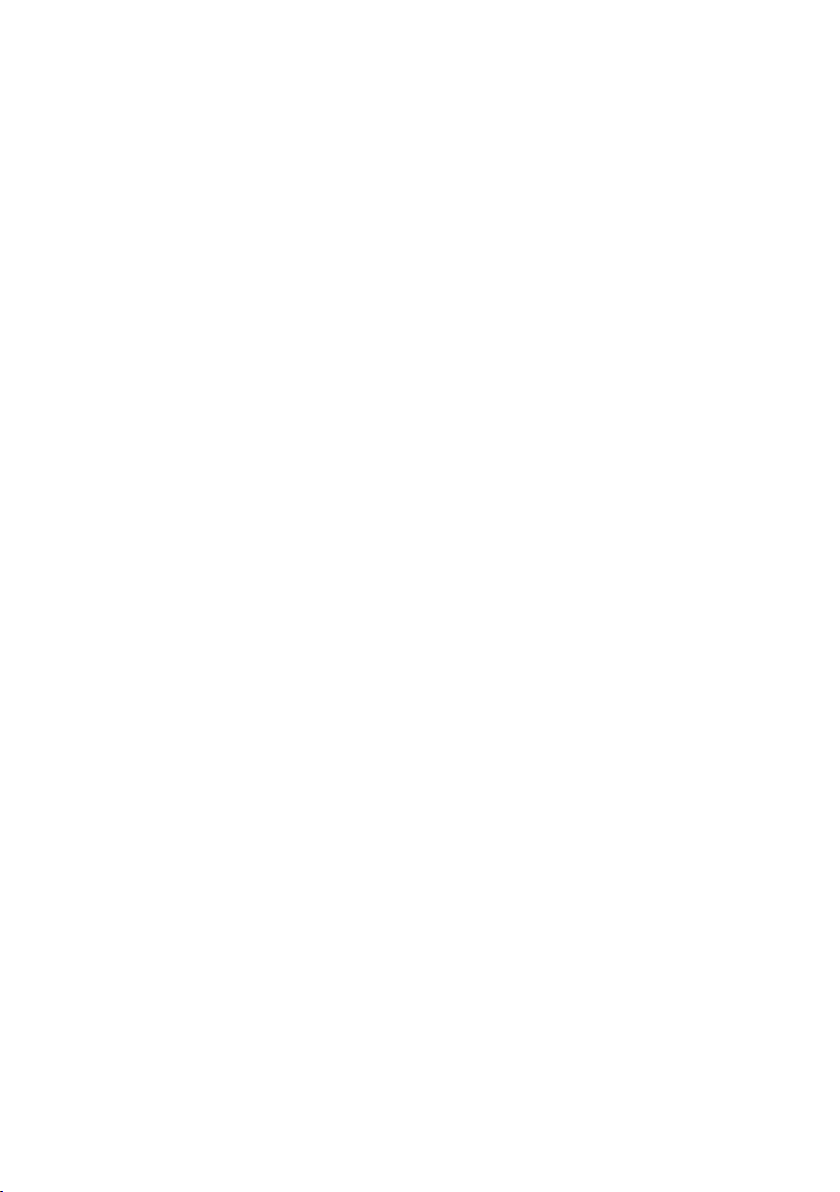
Bionova® IC10/20FR
Index
4 Composition
4 Product description
5 Indications for use
5 References
5 Safety information
5 Symbols
6 Operating conditions
6 Power supply specications
6 Environment operating conditions
6 Regulatory Compliance
6 Product Compatibility and Incubation programs
6 Bionova®IC10/20FR Incubation Programs
7 Bionova®IC10/20FR Auto-reader compatible indicators
7 Instructions for use
7 Start-up
8 Remaining incubation time
8 Canceling a reading
8 Interpretation of results
9 Positive control
9 Disposal
9 Reprinting of results
9 Audible alarm
9 Temperature monitoring
9 Thermalpaperspecications
9 Replacement of the paper roll
10 Set-up mode
10 Date format and time zone selection mode
11 Time setting mode
12 Printing language selection mode
13 Hygiene monitoring systems
13 Readout of PRO1 Indicators
15 Interpretation of results of PRO1 indicators
16 Disposal
16 Audible alarm
17 Cancel a reading
17 Additional features
17 Firmware update
17 Bionova® Cloud Environment
17 Threshold Mode selection for PRO1 Indicators
18 ISO 15883-5:2021 Threshold Mode
18 ISO15883-5Workow
20 Bionova®Cloud Surface Eye Mobile App advanced features
20 Cleaning and maintenance
21 Troubleshooting
22 Warranty
22 Term
22 Limitation of liability
22 Technical assistance
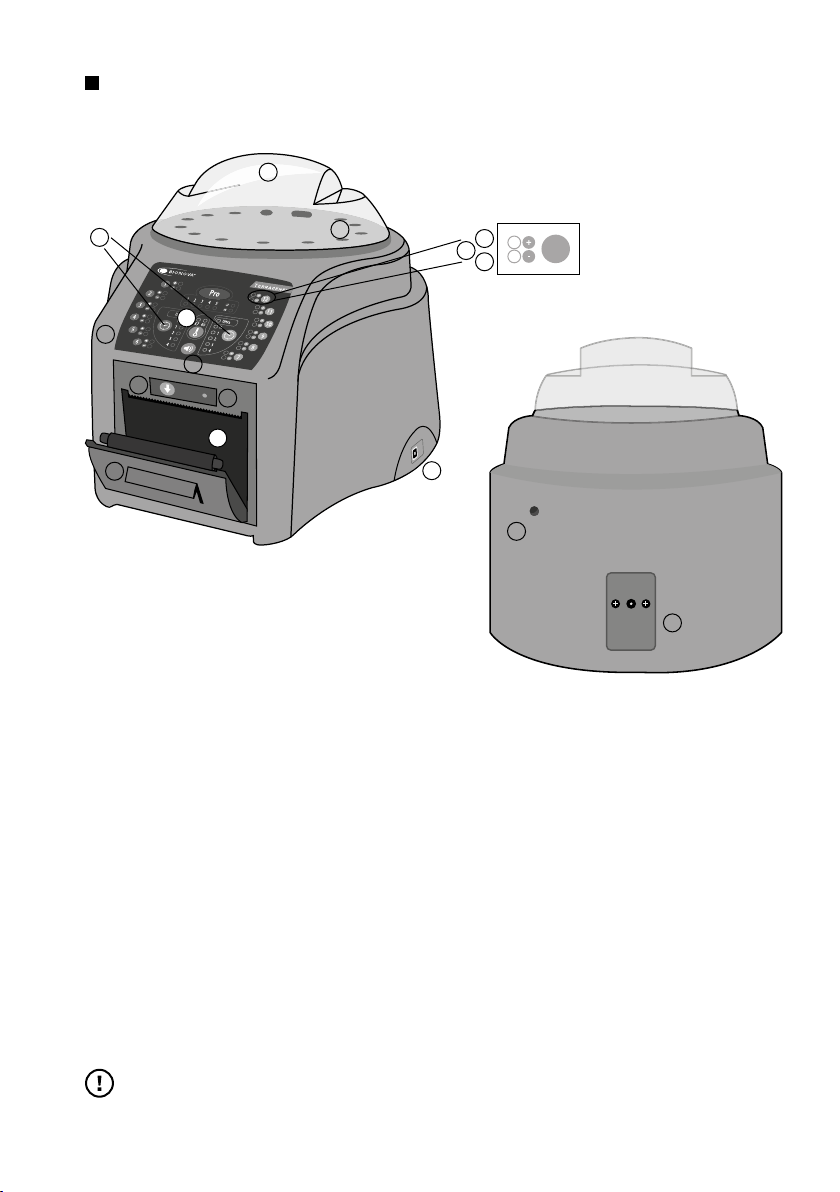
4 Bionova® IC10/20FR
Composition
Product description
Bionova®IC10/20FR Auto-reader has been designed for the
incubation and automatic readout of Terragene®Rapid, Super
Rapid and Ultra Rapid Self-contained biological indicators
(SCBIs) appropriate for sterilization and environmental
disinfection process control applications, and for the
incubation and automatic readout of Hygiene Monitoring
System Indicators (Protein Pen) appropriate for surface
cleaning and contamination control applications.
Bionova® IC10/20FR allows two dierent incubation
temperatures, 37 °C or 60 °C. Microorganisms contained
within the SCBIs vary depending on the sterilization process
for which they have been designed, therefore, incubation
temperatures and incubation times dier depending on the
SCBI being used. Bionova®IC10/20FR allows two independent
time settings selections. One of them for conguring the
incubation time for positions 1 to 6, and the other for postions
7 to 12.
SCBIs for Ethylene Oxide (EO), should be incubated at
37ºC,whilethoseusedforthemonitoringoftherestofthe
sterilizationprocessesshouldbeincubatedat60ºC.
Simultaneous incubation of SCBIs for monitoring EO processes
along with SCBIs for monitoring other sterilization processes is
not possible.
Please check the Product Compatibility and Incubation
programs section for more information about Incubation
Programs and new available Indicators for your Bionova®
IC10/20FR.
Bionova®IC10/20FR Auto-reader allows easy and rapid
detection of positive and negative SCBIs, using advanced
uorescence techniques. A uorescence result can also be
visually evidenced by culture medium color change when
performing extended incubations. Due to the high sensitivity
ofthe uorescenceresults, theoption toperform ornot an
extended incubation depends on the internal protocols of
each laboratory or hospital. Read the instructions for use of
the SCBI for more information.
Bionova®IC10/20FR Auto-reader also provides a printed ticket
each time an incubation is completed for recording the results.
This allows for easy result management, for documentation
compliance and safekeeping.
Please refer to the Product compatibility and incubation
programs section for more information about the incubation
settings of your Auto-reader.
12
1
2
3
4
5
6
7
8
9
10
11
12
13
14
15
16
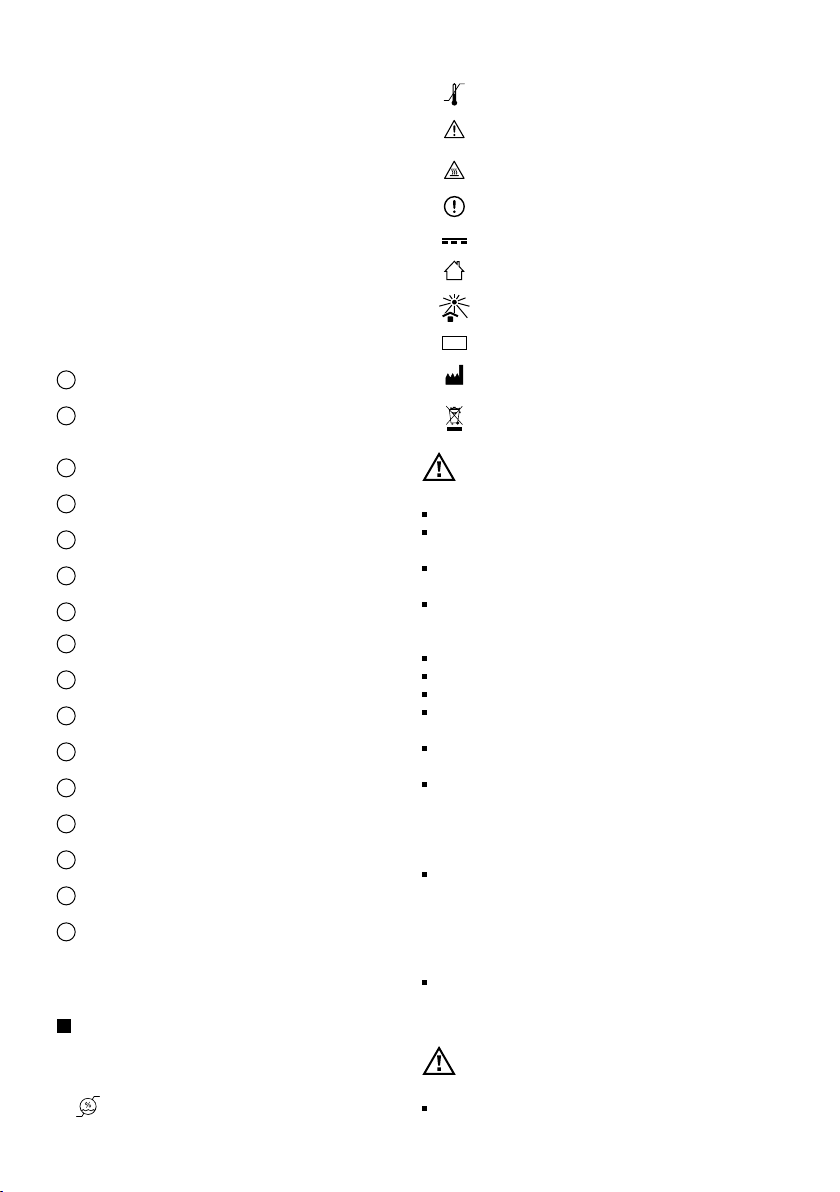
Bionova® IC10/20FR 5
Indications for use
United States of America
Terragene®Bionova®IC10/20FR Reader Incubator incubates
at 60 °C and reads the Terragene®Bionova®SCBI (BT220,
BT221, BT222, and BT223) for uorescent results at 30
minutes (BT223), 1 hour (BT221, BT222), and 3 hours (BT220).
Outside the United States
Terragene®Bionova®Reader Incubator IC10/20FR incubate
at 60 °C and 37 °C, and read the Terragene®Bionova®SCBIs
and the Terragene®Chemdye®Hygiene Monitoring System
Indicators at the times prescribed in the User Manuals.
References
1 Protective cover
2 Incubation Area for 12 SCBIs and 1 Protein Pen. SCBI
Ampoule Crusher
3Control Panel
4Red Light / Positive Indicator
5Green Light / Negative Indicator
6Incubation Position Number
7Incubation Time Selection Buttons
8Incubation Temperature Selection Button / Time Left
9Alarm Cancellation Button
10 Thermal Printer
11 Printer's Paper Indicator Light
12 Paper’s traction button
13 Cavity for Paper
14 USB Port
15 Input for Power Supply Plug (12Volts DC)
16 Hole for External Temperature Control
Operating temperature
Caution, Warning, Attention - Refer to the
instructions for use
Caution: Hot surface
Important
Direct current
For indoor use only
Keep away from sunlight
Batch code
Manufacturer
Separate collection for waste of electrical and
electronicequipment
To avoid risks and/or damaging the device:
For indoor use only.
Do not place the incubator in a room exposed to direct
sunlight or to high luminous intensity lamps.
Do not place the incubator near devices that emit strong
electromagneticelds.
Do not use the incubator on leaned surfaces or on surfaces
that are subject to shocks, vibrations, temperature or high
relative humidity.
Disconnect the power cord before cleaning.
Do not use abrasive, corrosive cleaners or disinfectants.
Donotimmerseintoanyliquid.Donotpouranyliquidinside.
Make sure the incubator is connected to an appropriate
electrical mains outlet socket.
Use only the included power supply (AC power adapter),
power supply's AC plug, power supply cords, and USB cable.
Verify that all the included elements are in good condition
on daily basis. If any of them is damaged, discontinue their
use. The use of cables, adapters, cords, and/or power supplies
dierent from the ones included may cause res, electrical
shocks, or even physical injuries.
Do not plug any devices into the Incubator's USB port other
than a personal computer (PC). The PC has to be compliant with
IEC60950-1, IEC 62368-1 or comparable, with safety extra-low
voltages on its USB ports. Ask a qualied technician to verify
device compatibility. Attaching any other device to the USB port
may damage the incubator and may not be safe for the user.
Do not attempt to repair the incubator by yourself, that could lead
to major and irreversible damages to the device. In case of device
malfunction, contact your local distributor for further assistance.
To reduce the risk of using incompletely sterilized loads:
Please read, understand, and follow the Instructions for use
Safety information
Symbols
Operating relative humidity
10 ºC
30 ºC
LOT
80 %
30 %
Other manuals for IC10/20FR
1
Table of contents
Other Bionova Laboratory Equipment manuals
Popular Laboratory Equipment manuals by other brands

Belden
Belden HIRSCHMANN RPI-P1-4PoE installation manual

Koehler
Koehler K1223 Series Operation and instruction manual

Globe Scientific
Globe Scientific GCM-12 quick start guide

Getinge
Getinge 86 SERIES Technical manual

CORNING
CORNING Everon 6000 user manual

Biocomp
Biocomp GRADIENT MASTER 108 operating manual