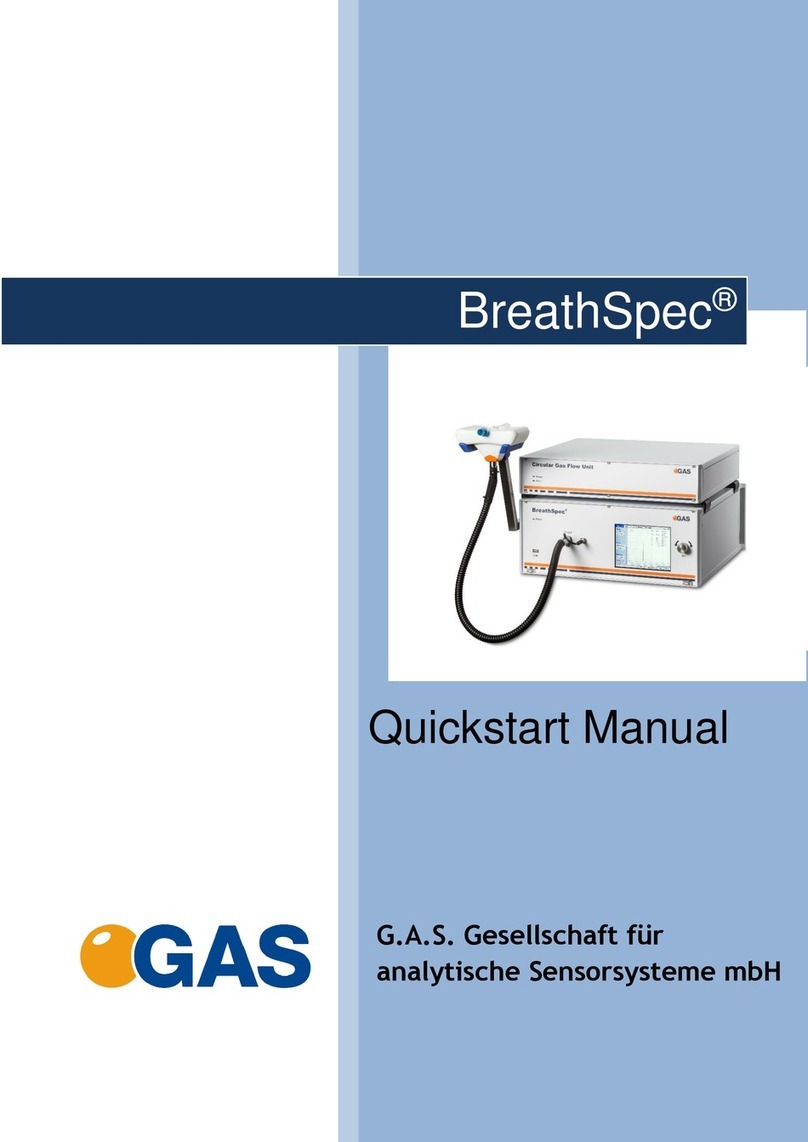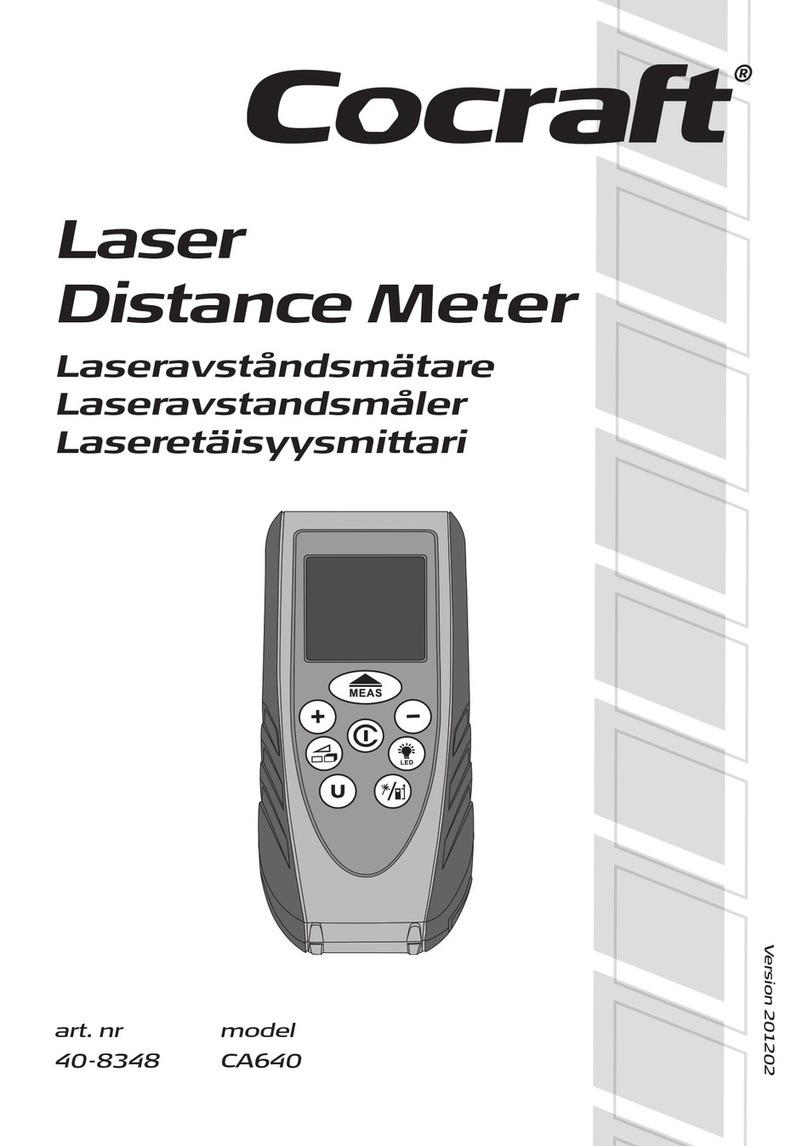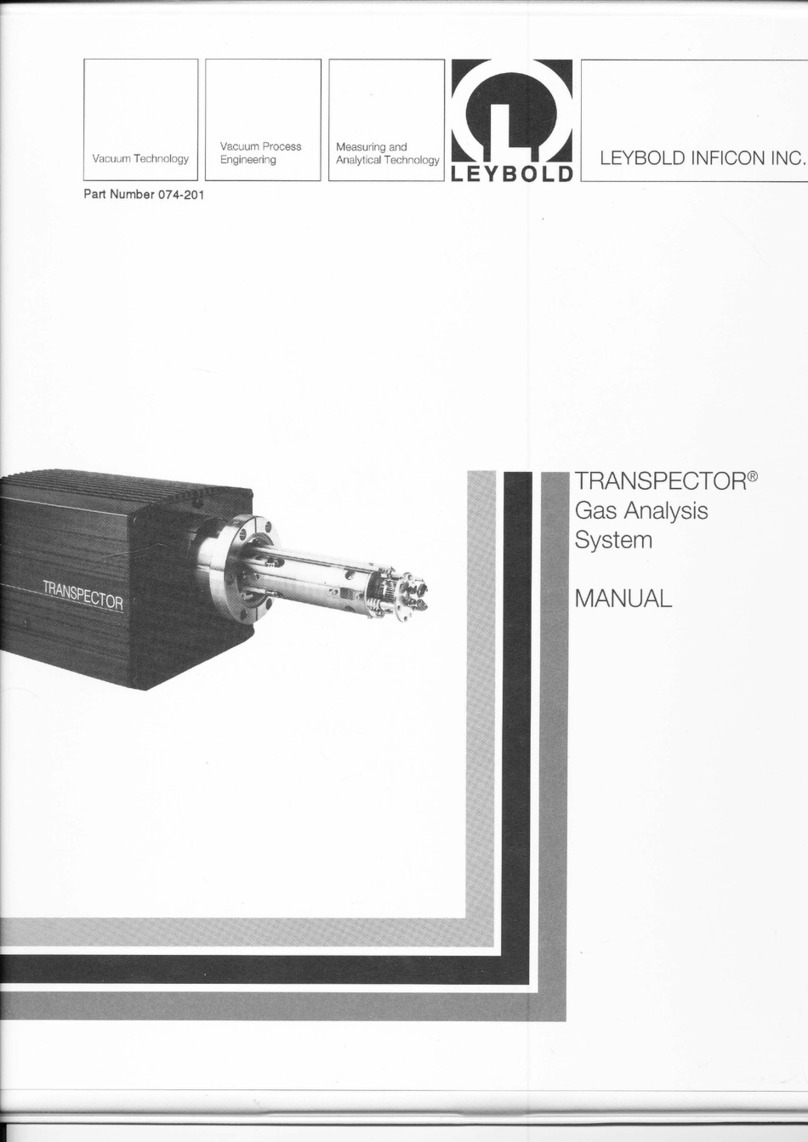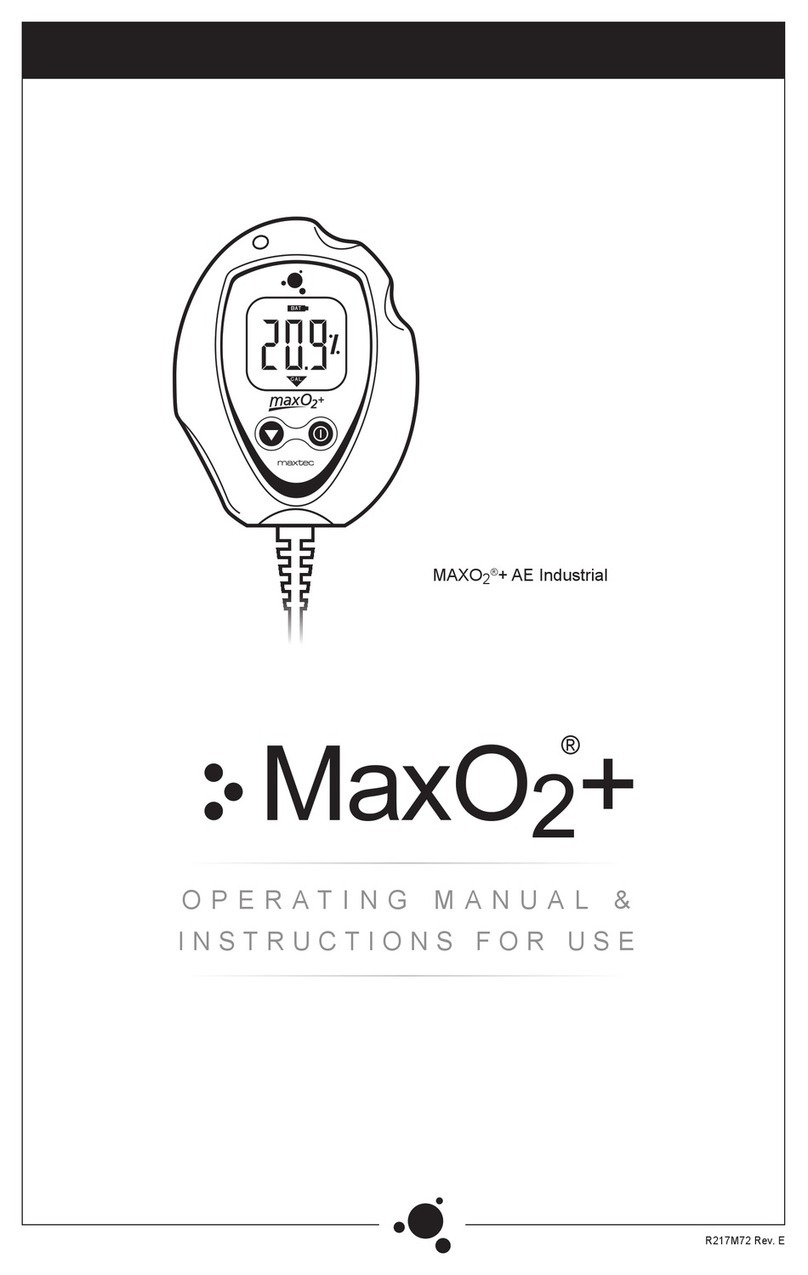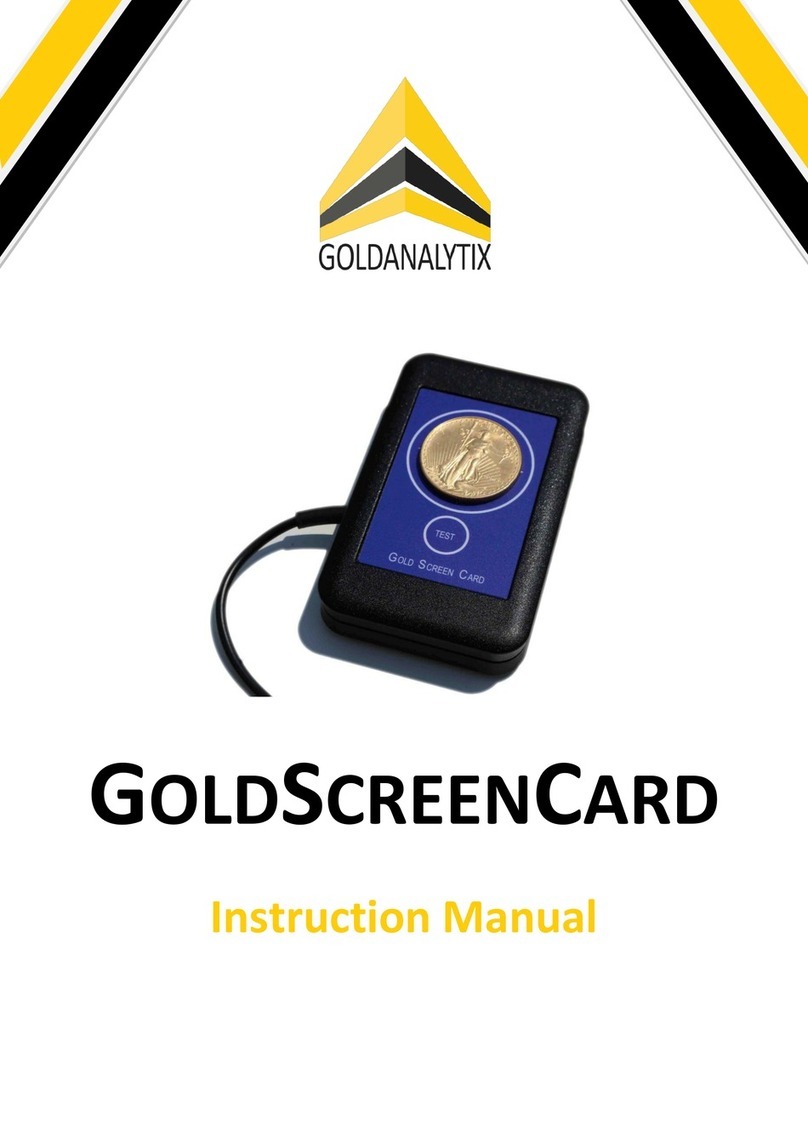BIOPAC Systems, Inc. MP150 Operating instructions

TROUBLESHOOTING MP150
COMMUNICATIONS
42 Aero Camino, Goleta, CA 93117
Tel (805) 685-0066 | Fax (805) 685-0067
info@biopac.com | www.biopac.com
10.01.2018
Introduction
MP150 communication can be compromised by a variety of factors. Typically, the symptom will be the presentation of a
dialog box such as these below during software startup:
If communication is lost after it has been established, a message such as this may appear:
This document provides background information and troubleshooting steps that should help to resolve most ethernet
communication problems with the MP150. The associated flow chart is designed to help identify the specific factor
preventing communication.
If there is no communication with an MP150 and no dialog boxes similar in content to those above ever appear, check the
“Start”button in AcqKnowledge. If it is inactive and symbolized with a gray circle such as: then it is likely just an
AcqKnowledge configuration issue. Note the “Do not ask again at startup”checkbox in the first image in this document.
When that box has been checked, a preference is set telling the software not to look for hardware. “Preferences”are
available via the “Display”menu (in some Macintosh versions, “Preferences”are under the “AcqKnowledge”menu). In the
pane or section devoted to “Hardware”, there is a checkbox such as:
Make certain that this box is NOT checked. If it is, uncheck that box and re-start AcqKnowledge.
Hardware
Power Supply
The MP150 must be functional, properly powered, and connected with the correct type of cable. On the front of the device
there are three status lights labeled “POWER”, “ACTIVITY”, and “BUSY”. When the device is on, the power light should be
a steady green. A flashing POWER light indicates a problem with the
device or its power supply. The power supply should provide 12 volts
and at least 1.25 amps (newer units have a supply rated at 4.17 amps).
As indicated on the back of the MP150, the tip of the supply’s connector
should be positive. BIOPAC cannot guarantee the operation of the
MP150 if it is driven by a power supply not provided by us specifically for
use with an MP150. If there is any doubt as to whether the correct supply
is being used, the supply should be disconnected until it has been
determined said supply is one with which the MP150 was designed to
operate. If the power supply is appropriate for an MP150, make certain
that the cable connecting the supply to the MP150 is fully inserted. Verify
also that the power cord is fully plugged into a functioning electrical
supply outlet.
MP150 Status Lights

www.biopac.com Page 2 of 6
Fuse
If the power light is not activated by the power switch and the power supply and connections have been verified, the next
step is to check the fuse. Beneath the power switch on the back of the MP150 is a gray fuse holder (see photos below).
With a small slotted screwdriver, push in on the fuse holder and turn counter-clockwise one quarter of a rotation. This will
disengage the fuse holder causing a spring to push it part way out. Pull the fuse holder the rest of the way out and then
remove the fuse. There is a fine wire running down the center of the fuse. If that wire is visibly broken, or if an ohmmeter
connected to the two end caps of the fuse indicates a high (typically “overload”) resistance, then the fuse should be
replaced.
A.
B.
Location of fuse holder; Back of MP150
A.
Removed fuse holder
B. Fuse removed from holder
Testing fuse with digital multimeter
If the fuse is not burned out and the power light will not come on when it should, then the unit must be sent back to
BIOPAC Systems, Inc. for inspection/repair. Please contact BIOPAC Systems support for an RMA #.
If the power light is on steady and green as it should be, next check the other two status lights. When the unit is turned on,
the Activity and Busy lights should both turn on for a brief period, then the Busy light should turn off and stay off. The
Activity light should flash intermittently. On older models, Activity and Busy lights may flash alternately to indicate that the
device does not detect a network connection. On more recent models, this state is indicated by a double-flashing of the
Activity light. In this state, the Activity light flashes twice, pauses for a couple of seconds and repeats indefinitely.
Check the MP Systems Hardware Guide (available via the “Help”menu in AcqKnowledge) to determine the meanings of
other patterns of the status lights on the MP150. Most of the unusual flashing patterns indicate a problem that will require
the MP150 to be serviced. In that case, contact BIOPAC Systems for an RMA #. If instead the pattern indicates a network
problem, continue reading this troubleshooting guide.
Ethernet Cable
Ethernet Crossover Cable
If the MP150 is connected directly to an ethernet port of the host computer, the two devices form a peer to peer network.
Hence the ethernet cable that connects them should be a crossover cable. The best way to ascertain whether a cable is a
crossover cable is to detach both ends, hold them at the same orientation, and look at the order of the wires within. If the
two ends of the cable look the same, then the cable is a straight-through or patch cable. This type of cable is used for
client-server systems. An MP150 connected to an ethernet switchbox or connected to a port in the wall should use a patch
cable. Direct connection to the host computer should be through a crossover cable such as the one shown in the image
above. Note that the order of the wires visible through the clear plastic housing is different at the two ends.

www.biopac.com Page 3 of 6
MP150 Communication Type Utility
Firmware
If your MP150 was sold in 2004 or earlier, there is a possibility that the
device is configured to use a DLC communication protocol instead of the
UDP communication that current devices utilize (skip this section if you are
certain your device was made after 2004). Support for DLC
communication does not exist in operating systems later than Windows
XP. If AcqKnowledge version 3.7.3 is the most recent software version
used with your device, that device will require a firmware upgrade to work
with a newer OS. If your MP150 has been used with AcqKnowledge 3.8 or
3.9, this possibility remains, although it is less likely.
If you are using one of these older versions of AcqKnowledge on a
computer running Windows XP, the Windows “Start”menu should allow
you to find a utility program that configures the communication type that
the software will try to use. Click the “Start”menu in the Windows Task
bar, click “All Programs”to expand the list, and then look for an “AcqKnowledge”entry that includes the “MP
Communication Type Utility”(the system used to generate the image at right has multiple AcqKnowledge versions
installed. You should expect to find only one on your system).
The MP Communication Type Utility presents a single dialog box that allows you to specify the type of MP device you are
using and the communication protocol if the device is an MP150 (see image below). If the utility has “MP100”selected,
click the “MP150”radio button. Try first with the “UDP”radio button selected. If you made any changes, click the “Switch”
pushbutton, cycle the power on the MP150 (turn it off and turn it on again), and re-start AcqKnowledge. If the device does
not communicate with UDP protocol specified by the communication type utility, try selecting DLC protocol (if you are using
Windows XP or earlier), cycling the power on the MP150, and re-start AcqKnowledge again.
MP150 Communication Type Utility Dialog Box
If your device is old enough that it might be using DLC protocol, keep this issue in mind as you proceed through the next
set of steps. It may be worthwhile to try switching communication protocols again after other potential problems have been,
in principle, eliminated.
If your MP150 is being used with a computer it has not previously communicated with and that computer is running
Windows XP or earlier, you might need to contact BIOPAC (support@biopac.com) to request a copy of the DLC protocol.
The protocol installed byWindows will not allow MP150 communication; if the MP150 is attempting to use DLC, the DLC
protocol on your host computer must be one that has been obtained from BIOPAC Systems.
Software
Network Card Driver
An inappropriate device driver for the network card is the cause of some communication problems. In most versions of
Windows, there is a “Device Manager”control panel. Within that control panel is “Network adapters”. Click on the “+”sign
next to Network adapters to display all such devices. Find the connection corresponding to the adapter attached to the
MP150. If this is the only network adapter in the host computer, disconnect the MP150 and connect the computer to the
network (via a patch cable). Once there is a working network connection, right-click on the adapter that will be used for
MP150 communication and choose “Update Driver Software...”. Allow Windows to search the web to determine if there is a
better device driver than the one that it is using.
In the Fall of 2013, MP150 systems started shipping with ethernet to USB adapters. If you are using such an adapter from
us, you should make sure the device driver came from the manufacturer. The device should have the Tripp▪Lite logo on it.
The driver for this device may be located here. Click the “Support”tab to find the driver. Download and execute the file to
install that driver.

www.biopac.com Page 4 of 6
Other Network Connections
If updating the network card driver does not resolve the communication issue, use the Device Manager to disable all
network connections aside from the one used for the MP150. This includes any Wi-Fi connections. After making changes
such as this, it is a good idea to re-boot the computer and cycle the power on the MP150 (that is, turn it off and then back
on again) before retesting MP150 communication.
Fixed IP Address
Communication between host computer and MP150 should occur with the
network interface configured to assign its IP address automatically.
Sometimes, however, communication is established more reliably with a
fixed IP address.
1. Open the “Network and Sharing Center”control panel and select
the “Local Area Network”to which the MP150 is connected. This
will produce a Local Area Connection Status dialog resembling
the figure on the right.
2. Click the “Properties”pushbutton. It may be helpful to turn off all
services aside from TCP/IP version 4 as shown below.
3. With “Internet Protocol Version 4 (TCP/IPv4)”selected, click the
“Properties”button for the Local Area Connection Properties
dialog box. The Properties for this protocol may be set for the use
of a static IP address (see figure below right). The IP address to
use is 169.254.111.111 with a Subnet mask of 255.255.0.0.
Local Area Connection Properties
TCP/IP Version 4 Properties
Active Suppression of Communication
Among the most frequent causes of MP150 communication failures is anti-virus or firewall software that disallows said
communication. After disabling all network connections aside from the one to the MP150, the computer is safe from assault
provided no infected media (flash drive, external hard drive, etc.) are connected. Therefore, all anti-virus and firewall
software may be safely disabled. Third party firewalls may be involved. Make sure ALL firewall and ALL anti-virus
programs are turned completely off. Then if communication is not established, re-boot the computer, cycle the power on
the MP150, and start AcqKnowledge to try again.
If none of these steps resolve communication, the next step is to begin swapping components to ascertain where the
problem might lie. If the MP150 status lights behave normally, the problem is likely to be something other than the MP150.
Hence the next steps should be to find another ethernet cable and/or another computer to test.

www.biopac.com Page 5 of 6
Fine Tuning
The above recommendations are designed to locate the source of the problem. Once the source has been identified, other
steps might be taken to allow MP150 communication without disrupting other functions of the system. For instance, if anti-
virus or firewall software is the cause of the problem, the interfering program should be configured to allow MP150
communication without being turned all the way off. AcqKnowledge uses UDP ports 15000 and 15001 for communication.
Anti-malware software should be set up so that it doesn’t block AcqKnowledge from using these ports.
MP150 Serial Number
If turning off other network connections allows MP150 communication, the network may be reconfigured so that other
network adapters can be re-enabled without hindering AcqKnowledge. There are three major reasons why additional
network connections might prevent MP150 communication. One is the use of global IP addresses by the host network.
Another is that the host network may listen for unknown devices and block communication to and from them. The last is
that, when given the opportunity, AcqKnowledge might try to use one of the other network adapters instead of the one to
which the MP150 is physically connected.
The administrators of the network can help with problems of the first two types. Provide them with the MAC address of the
MP150. The first six digits of the MAC address of an MP150 are always 00 90 3D. The last six digits are the same as the
last six digits of the device’s serial number. The serial number is printed on a sticker on the MP150’s left side. If MP150
communication can be established (e.g., with all other network cards disabled), the MAC address can also be determined
from within AcqKnowledge. In recent versions of AcqKnowledge, choose “MP150 > MP150 Info...”to find the MAC
address. If the MAC address is provided to network administrators, they should be instructed to make sure that the device
is not blocked and that it is assigned an IP address that is in the same subnet as the ethernet card to which it is attached.
If local network configuration is deemed not to be the source of the problem, then adjusting the metrics of the network
interface cards may allow multiple connections without disabling MP150 communication. Here are two methods for
modifying the metrics provided that the user has administrator privileges on the computer. Both begin by opening the
control panel “Network and Sharing Center”.
Method 1: [easier but possibly less reliable] Choose the task “Manage Network Connections”. Choose “Advanced
Settings...”from the “Advanced”menu in the window that opens up. With the “Adapters and Bindings”tab
selected in the “Advanced Settings”dialog box, make sure the connection to the MP150 is selected under
“Connections”. Using the upward-pointing arrow to the right of the Connections selection box, move the MP150
connection to the top of the list. Close all dialog boxes, restart the computer, and test MP150 communications
again.
Method 2: [more difficult, but more likely to succeed] Click “View status”at the lower right side of the line
containing the connection to the MP150. In the Status dialog box that opens, click the “Properties”button. With
the “Networking”tab selected in the Properties dialog box, select “Internet Protocol Version 4 (TCP/IPv4)”. Click
the “Properties”button. With the “General”tab selected in this Properties dialog box, click “Advanced...”. With the
“IP Settings”tab selected, uncheck the “Automatic metric”checkbox, and enter “1”(without quotes) in the
“Interface metric”edit box. Lower numbers correspond to higher priorities, so with this metric, this network
connection should be selected first by the OS when using IPv4. Close all of the dialog boxes and restart the
computer.

www.biopac.com Page 6 of 6
MP150 Power
LED on steady? Status of MP150
Power LED
No flashing Appropriate
Power Supply?
Fuse burned out?
Off
Replace fuse
Yes
Contact BIOPAC for RMA
for inspection/repair
Yes
Replace power supply
No
No
Activity and Busy
LED status
*
Yes
See MPSystems Hardware Guide available via the “Help”menu in AcqKnowledge. The guide
contains a table describing the meaning of different LEDpatterns for the Activity and Busy LEDs.
Under normal operation when not acquiring data, Busy LED is off, and Activity LED flashes
(amber) at irregular intervals. If Activity LED double flashes at regular intervals (newer MP150s)
or if Activity and Busy LEDs flash alternately (older MP150s),then MP150 does not detect that it
is connected to a network.
*
Malfunction
Appropriate cable
securely connected?
No network
detected
Replace/reconnect cable
No
Additional network
connections?
Yes
Disable ALL other network
connections including Wi-Fi
Yes Communication
established?
Consult local IT support for
network configuration assistance
or Modification of network
interface metrics
Yes
Disable ALL anti-virus and/or
firewall software
Communication
established?
No
No
Configure AV and/or firewall
software to provide exceptions
forAcqKnowledge and MP150 Yes
Apply hard IP address to
Network Interface Card for MP150:
169.254.111.111
No
Appropriate
Power Supply?
Yes
No
Start
Other manuals for MP150
1
Table of contents