BiOptic Qsep Series User manual

BiOptic Inc.,
4F., No.108-3, Minquan Rd., Xindian Dist., New Taipei City 23141, Taiwan (R.O.C.)
www.bioptic.com.tw
Revolution
Qsep
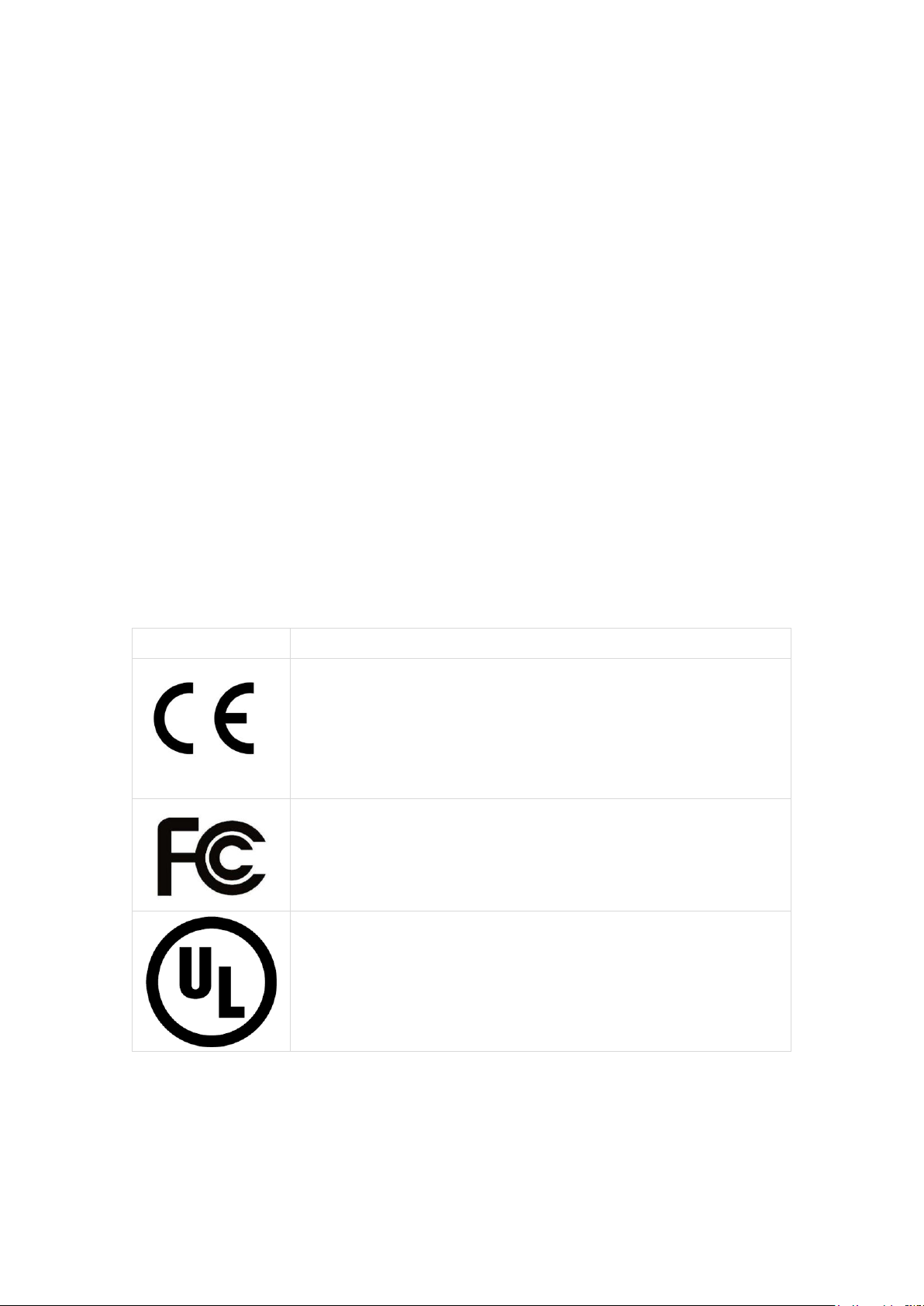
2
Welcome
Thank you for purchasing Qsep Series capillary electrophoresis system. Now you can
experience this high-performance, fully-automated and easy-to-use system.
Copyright and Trademarks
Copyright ©BiOptic Inc.
All rights reserved. Reproduction, adaptation, or translation of this manual is
prohibited without prior written permission of BiOptic Inc., except as allowed under
the copyright laws.
Qsep™ and Q-Analyzer™ are registered trademarks of BiOptic Inc.
Microsoft Windows is registered trademarks of Microsoft Corporation.
Product and company names listed are trademarks or trade names of their respective
companies.
Symbols ofQsepSeries
Symbol
Description
CE mark for European Conformity.
FCC mark of the United States Federal Communications Commission.
Underwriters Laboratories (UL LLC) Safety Certification
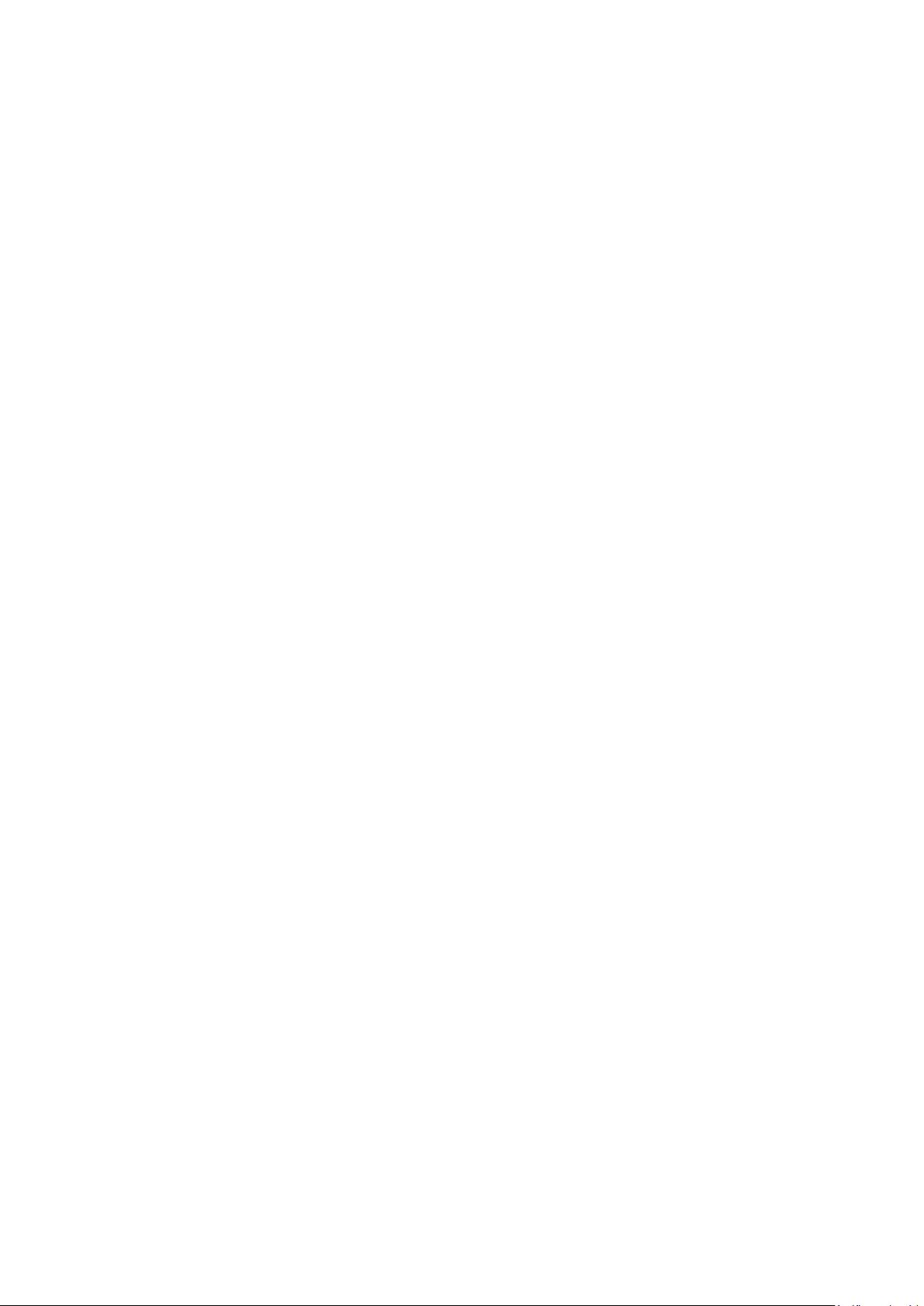
3
Welcome ........................................................................................................................... 2
Copyright and Trademarks ............................................................................................... 2
Symbols of Qsep Series.................................................................................................... 2
Applications...................................................................................................................... 7
Packing List ...................................................................................................................... 7
Cautions............................................................................................................................ 8
1. System Overview........................................................................................................ 10
1.1 Pre-program Method and Cartridge.......................................................................11
1.1.1 Pre-program Method .......................................................................................11
1.2 System Installation ............................................................................................... 12
1.2.1 Software Requirements .................................................................................. 12
2. Q-Analyzer Installation Instruction............................................................................ 13
2.1 Software Installation............................................................................................. 13
2.2 Software Mode ..................................................................................................... 18
2.2.1 USB Software Key ........................................................................................ 20
2.2.2 Q-Editor License............................................................................................ 23
3. Start to Use Qsep™ Series ......................................................................................... 26
3.1 Operation of Qsep™ Series.................................................................................. 27
3.1.1 Connection Assistance................................................................................... 28
3.1.2 Sequence and Method Setting ....................................................................... 32
3.2 Cartridge Calibration ............................................................................................ 40
3.3 Edit Sample Position Settings .............................................................................. 42
3.4 Recalibration......................................................................................................... 44
3.5 Capillary Clog Check ........................................................................................... 45
3.6 Purge Check Function .......................................................................................... 48
3.7 Home Function ..................................................................................................... 50
4. Q-Analyzer™ User Interface...................................................................................... 51
4.1 Main Window ....................................................................................................... 51
4.1.1 System Overview........................................................................................... 52
4.1.2 System Status Column................................................................................... 53
4.2 Function bar and Toolbar...................................................................................... 54
4.2.1 Instrument...................................................................................................... 54
4.2.2 Results ........................................................................................................... 59
4.2.3 Comparison.................................................................................................... 65
4.2.4 Real Time....................................................................................................... 66
4.3 Menu..................................................................................................................... 67

4
4.3.1 File................................................................................................................. 67
4.3.2 Edit ................................................................................................................ 70
4.3.3 Tool................................................................................................................ 74
4.3.4 View............................................................................................................... 77
4.3.5 Window.......................................................................................................... 78
4.3.6 Setting............................................................................................................ 78
4.3.7 Language ....................................................................................................... 79
4.3.8 Help ............................................................................................................... 80
4.4 Control Panel ........................................................................................................ 82
4.4.1 Main............................................................................................................... 82
4.4.2 Method........................................................................................................... 84
4.4.3 Direct Control (Partial Advanced Only)........................................................ 86
4.4.4 Board Setting (Advanced Only) .................................................................... 87
5. Result/Data Analysis .................................................................................................. 88
5.1 Result for Data Display ........................................................................................ 88
5.1.1 Calculation..................................................................................................... 91
5.1.2 Reference Marker Table ................................................................................ 93
5.1.3 Improve Calculate Accuracy ......................................................................... 95
5.2 Comparison........................................................................................................... 96
5.2.1 Export the Report of Compare Result ......................................................... 103
5.3 Total RNA Quality Analysis ............................................................................... 105
5.4 Smear DNA Analysis (gDNA QC for NGS) ...................................................... 107
5.5 Peak Calling Function for Clinical Testing ........................................................ 109
Appendix A-Troubleshooting ........................................................................................112
1. Unpacking, packing process and Installation ............................................................112
Q1:How to unpack the cargo and what should we notice when move the
instrument? ................................................................................................................112
Q2:What are the minimum computer requirements and recommendations? .........112
Q3:What is the size of the result file?.....................................................................113
Q4:Do we need to install the software first or connect the cable first?..................113
Q5:Can power adaptors be used alternately?..........................................................113
2. Instrument not working or working abnormally........................................................113
2.1 Before use................................................................................................................113
Q1:Pressing the machine power, but have no response? ........................................113
Q2:How should we do when PC cannot detect the connection of Qsep100?...........114
Q3:How should we do when PC cannot connect with Qsep1 WiFi mode? ............114
Q4:What does the light of Qairbox mean? ...............................................................115
2.2 During use ...............................................................................................................115
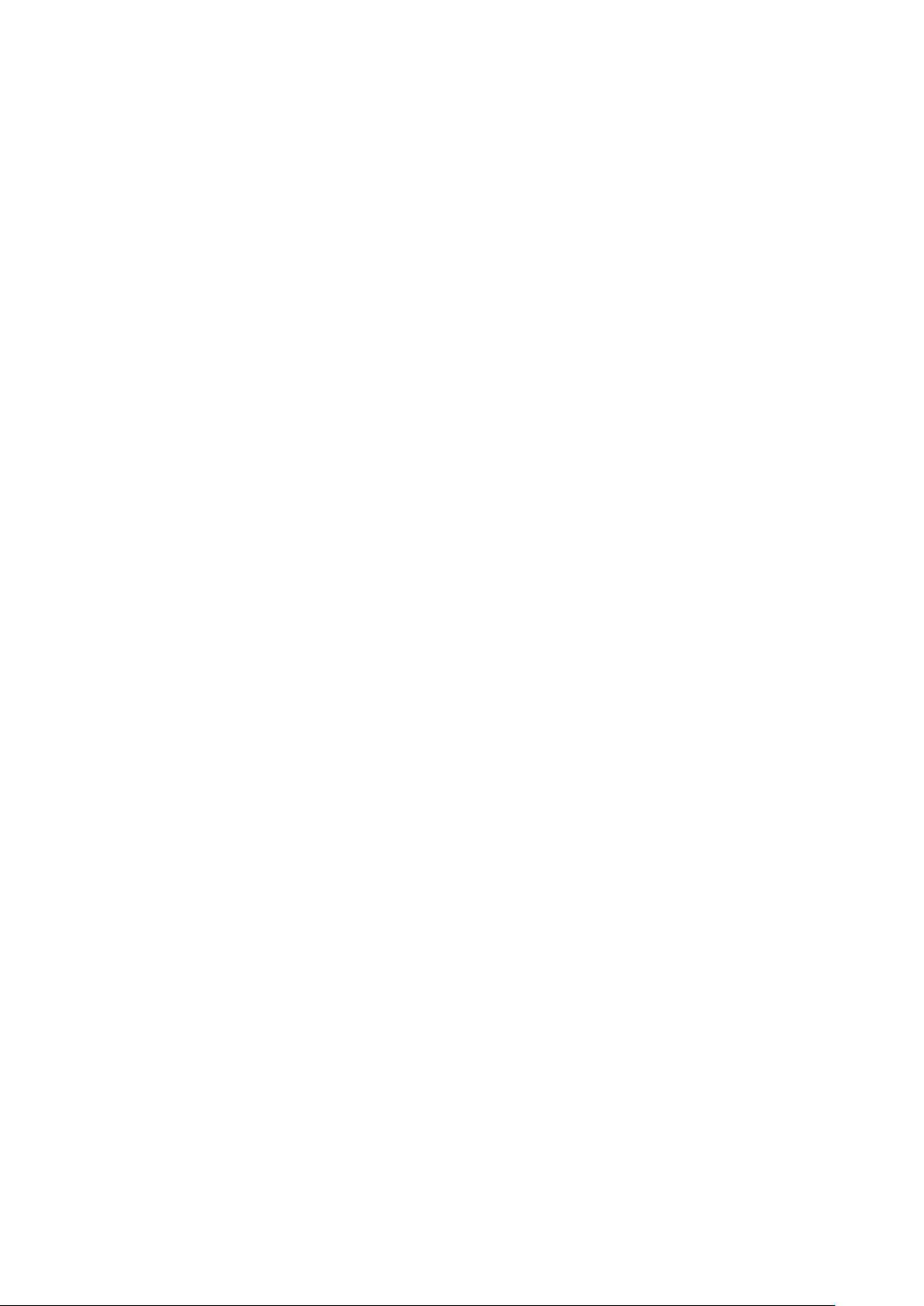
5
Q5:If the buffer tray can’t move smoothly, how should we do? ............................115
Q6:The Qairbox works frequently, over 3 times/min...............................................117
Q7:Jet error window pop-out..................................................................................117
3. Cartridge issues .........................................................................................................118
3.1 Before use................................................................................................................118
Q1:HV check failed or Calibration failed...............................................................118
Q2:What’s wrong with the pop-out error window?................................................119
3.2 During use ...............................................................................................................119
Q3:How to check if the cartridge is clogged or not and how to rescue the dry out
cartridge? ...................................................................................................................119
Q4:What if the cartridge has expired, but still has runs left? ................................ 120
Q5:What if the cartridge has sucked the mineral oil? How to recover it?............. 120
Q6:Anything needs to notice during insert or take out the cartridge?................... 121
3.3 Storage.................................................................................................................... 122
Q7:How to store the cartridge? And relative buffer?............................................. 122
4. Questions of operation.............................................................................................. 123
Q1:How do I place the Qsep400 Alignment marker and size marker? ................... 123
Q2:How do I prepare the unknown sample before Qsep analysis? ....................... 123
Q3:The minimum volume of sample? ................................................................... 123
Q4:The sample consumption (per run)? ................................................................ 124
Q5:What is the air pressure range of each instrument? ......................................... 124
Q6:What if we use the wrong buffer?.................................................................... 124
Q7:Will dye or organic solvent influence cartridge? How to pretreat the sample?125
Q8:What is the difference between Basic key and Advance software key?.......... 125
Q9:What is the difference between Q-AnalyzerTM, Q-EditorTM and Q-viewerTM?126
Q10:Why should I do recalibration?...................................................................... 127
5. Unexpected results.................................................................................................... 128
Q1:What kind of conditions will cause unstable current? ..................................... 128
Q2:What to do if alignment marker and samples are migrating too slowly and the
upper alignment marker does not appear on the result? ........................................... 128
Q3:Identify wrong alignment marker or size marker ............................................ 129
Q4:The calculated size is wrong............................................................................ 131
Q5:Is the concentration display in result table reliable?........................................ 131
Q6:The current is stable, but there is no signal at all, even the alignment marker
does not appear. RFU near zero................................................................................ 131
Q7:The current is stable, but there is no signal except the alignment marker....... 132
Q8:One of the 4 Channel shows different result with others................................. 132
6. Specific application issues (RNA, Protein …) ......................................................... 133
Other manuals for Qsep Series
1
This manual suits for next models
3
Table of contents
Popular Medical Equipment manuals by other brands

Getinge
Getinge Arjohuntleigh Nimbus 3 Professional Instructions for use

Mettler Electronics
Mettler Electronics Sonicator 730 Maintenance manual

Pressalit Care
Pressalit Care R1100 Mounting instruction

Denas MS
Denas MS DENAS-T operating manual

bort medical
bort medical ActiveColor quick guide

AccuVein
AccuVein AV400 user manual











