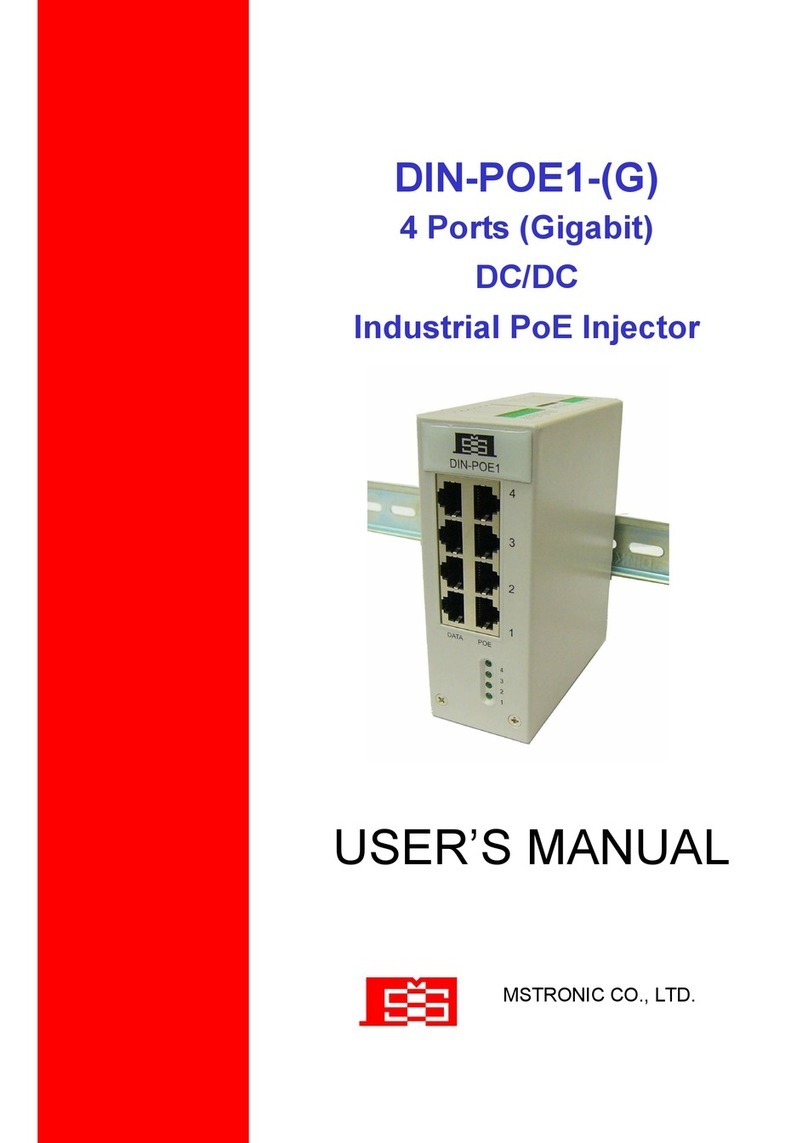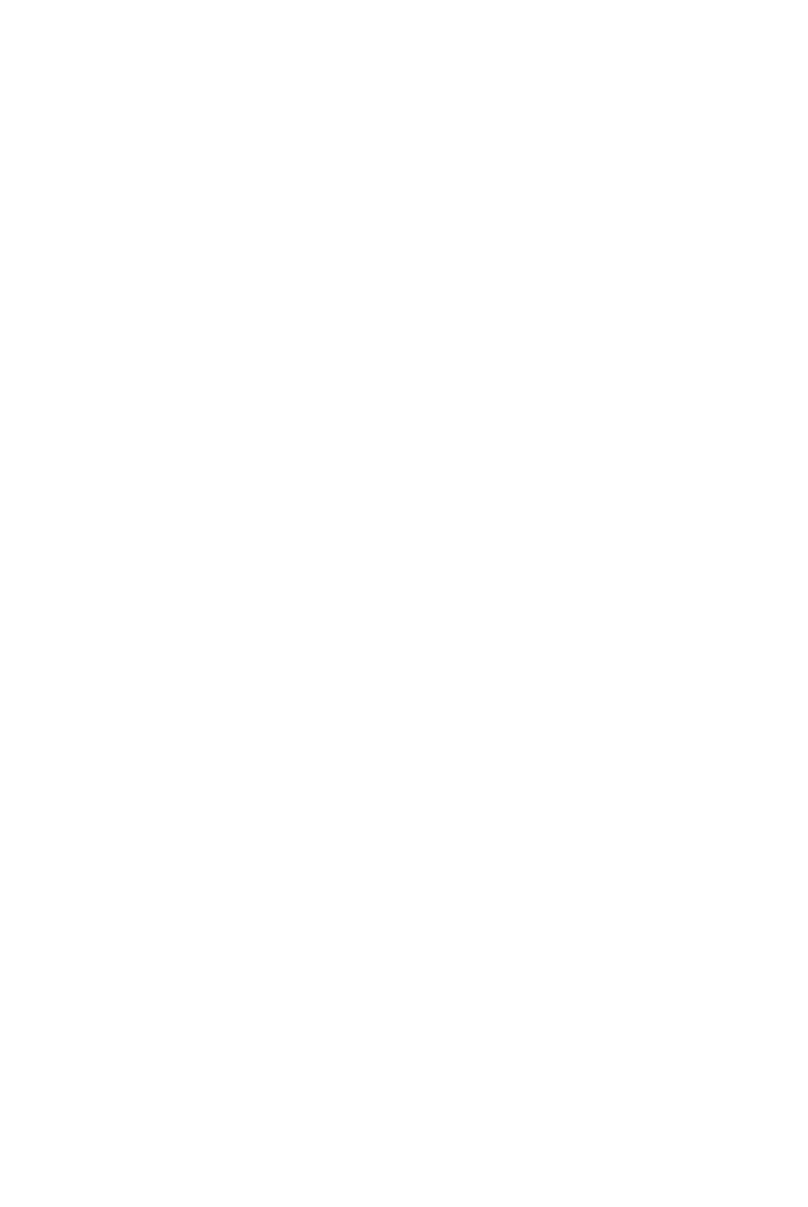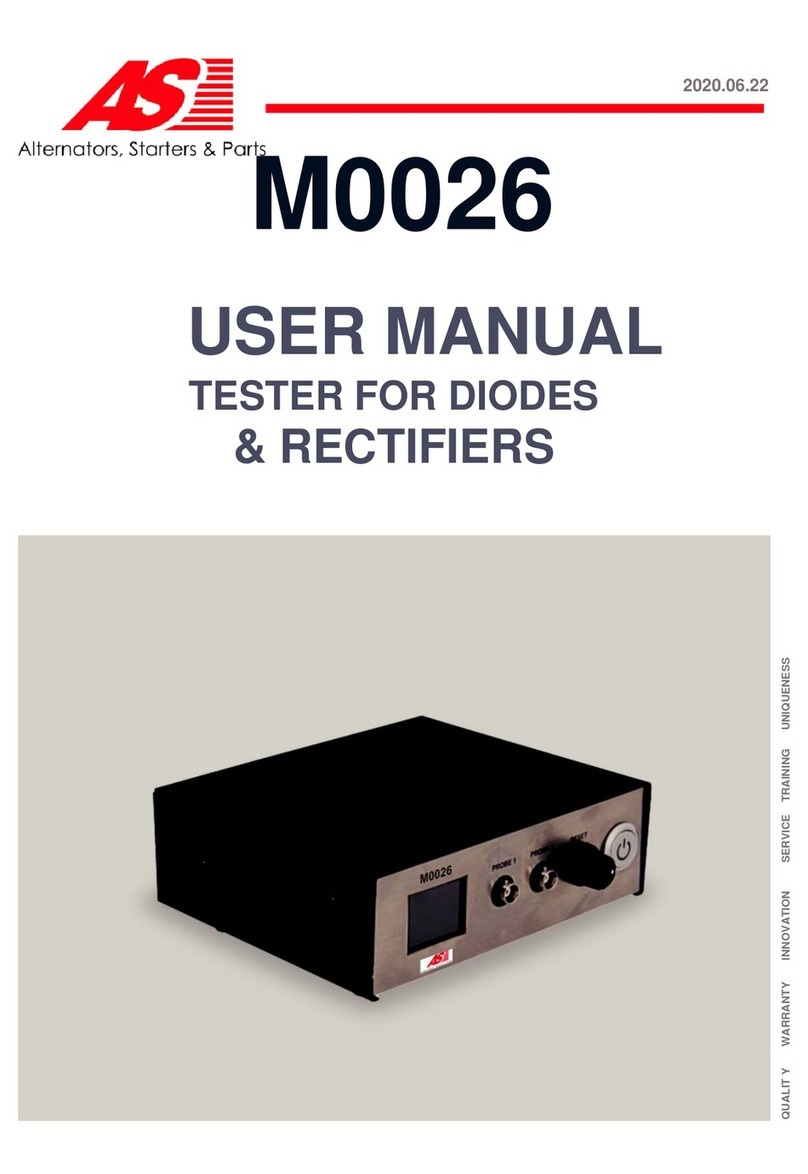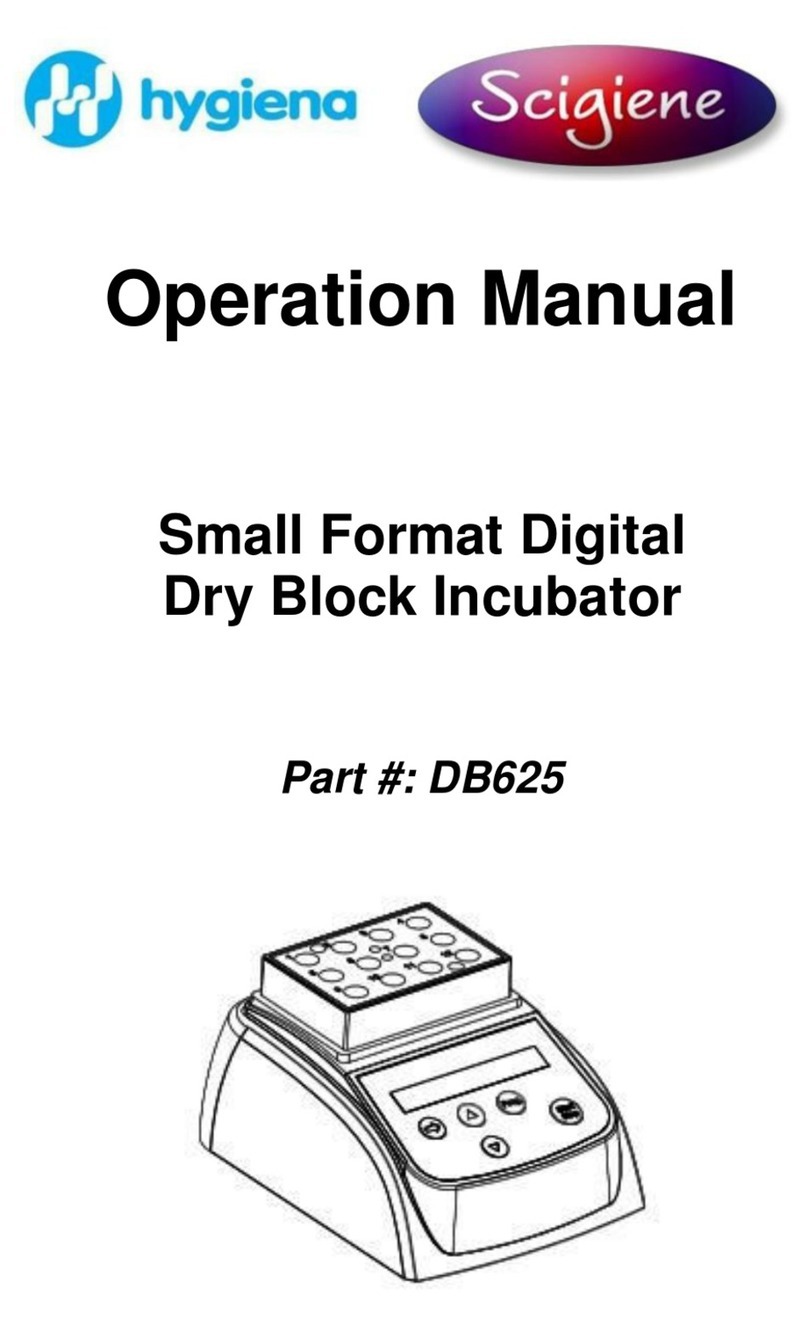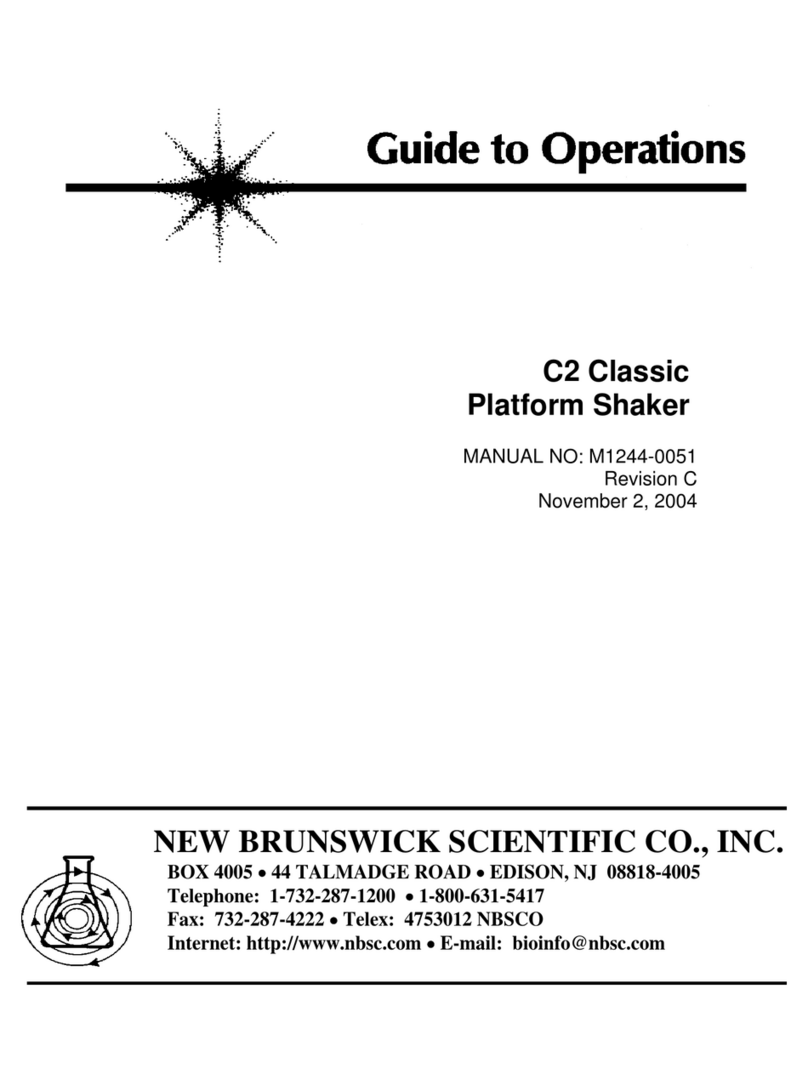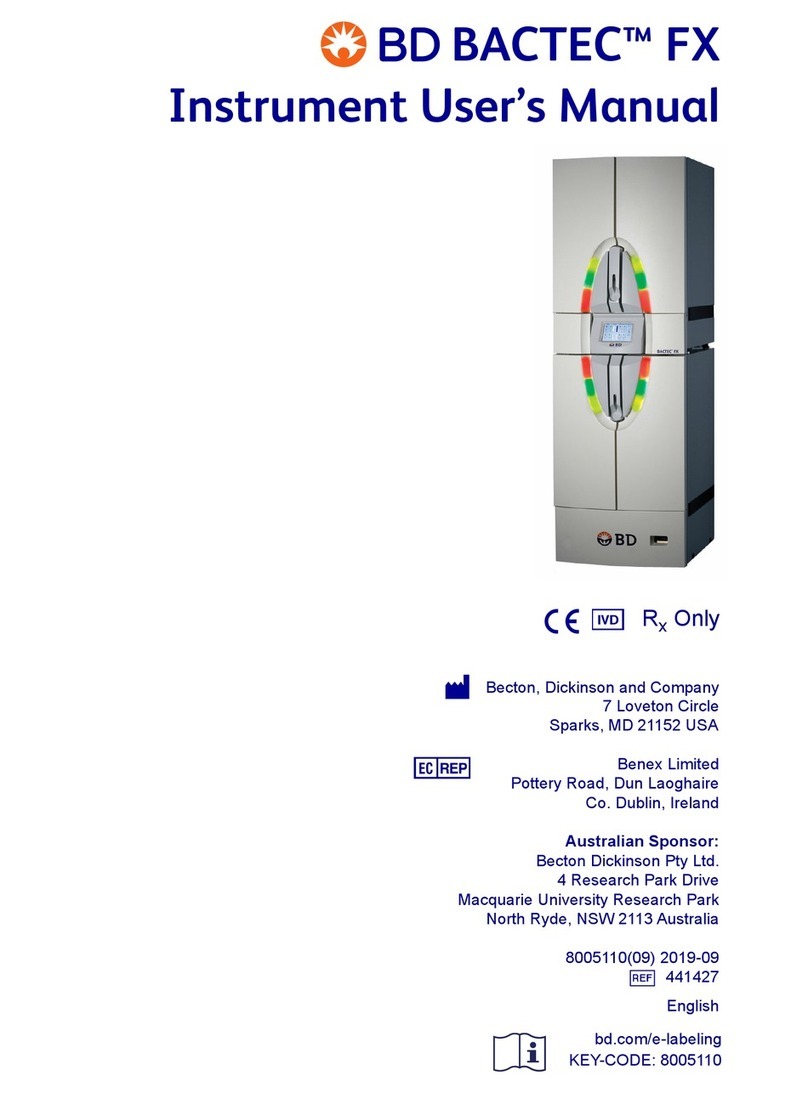Bioscreen C Pro User manual

Bioscreen C° ProTM
Operating Manual
Cat. No. 220021
Version 1.0.18
Oy Growth Curves Ab Ltd
2020

2
BioscreenC°ProTM
Bioscreen C° Pro is a photometric microplate
absorbance reader. Experiment protocols for the
Bioscreen C° Pro are created with BioScreener
PRO Software running on a computer connected
to the instrument. Experiment protocol controls
all the functions of the Bioscreen C° Pro
instrument. For a complete description of the
modes of operation, how to choose instrument
settings, etc. refer to the BioScreener PRO
Software User Guide.
Bioscreen C° Pro is used to measure absorbance
from sample liquids in special Honeycomb 2
Microplates. Incubation of the samples can be
carried out in a controlled temperature. The
instrument has three different shaking modes:
linear, orbital and double-orbital shaking.
This manual is designed to guide Bioscreen C° Pro
users through the basic hardware features of the
instrument. Although these instructions were
carefully written and checked, we cannot accept
responsibility for problems encountered when
using this manual. Oy Growth Curves Ab Ltd
reserves the right to make technical
improvements to this equipment and
documentation without prior notice as part of a
continuous program of product development.
This manual supersedes all previous editions.
Product manufactured by:
Oy Growth Curves Ab Ltd
Telekatu 12
FI-20360 Turku
Finland
www.bioscreen.fi
Oy Growth Curves Ab Ltd shall not be liable for
any damages whatsoever arising out of the use or
inability to use this product.
Copyright © Oy Growth Curves Ab Ltd. All rights
reserved. Oy Growth Curves Ab Ltd brand and
Bioscreen C° Pro and BioScreener PRO product
names are trademarks of Oy Growth Curves Ab
Ltd. Other brand and product names are
trademarks or registered trademarks of their
respective holders.

3
Table of Contents
1 Technical Specifications 4
2 Safety Information 5
2.1 Safety symbols and markings used on the
Bioscreen C° Pro instrument 5
2.2 General Information 5
2.3 Environmental Safety Standards 5
2.4 Electrical Safety 5
2.5 Photo biological Safety 5
2.6 Chemical and Biological Safety 6
2.7 Disposal of Packing Material and the
Instrument 6
2.7.1 Disposal of Transport Packing 6
2.7.2 WEEE Compliance 6
2.8 Cleaning and Decontamination of the
Instrument 6
2.8.1 Disinfection Steps 7
3 Intended Use 7
4 Instrument Overview 7
5 Installation 8
5.1 Instrument Installation 8
5.2 Software Installation 8
5.2.1 BioScreener PRO Software 8
5.2.2 Software Installation 9
5.3 Power and Communication Connections 9
5.3.1 Power Connection 9
5.3.2 Ethernet Communication Connection 10
5.3.3 Manual Setup for Direct Connection between the
Bioscreen C° Pro and the Computer 10
5.3.4 Connecting the Bioscreen C° Pro to a Local
Network with DHCP Server 12
5.3.5 Connecting the Bioscreen C° Pro to a Local
Network Manually 13
6 Device User Interface 14
6.1 Changing the Settings of the Instrument 14
7 Running an Experiment 17
7.1 Switching On 17
7.2 Installing the Thermo Cassette 18
7.3 Loading a Microplate 18
7.4 Opening the Cover during the
Experiment 20
7.5 Shutting Down the Instrument 20
8 Maintenance 21
8.1 Preventive and Regular Maintenance 21
8.2 How to Clean the Thermo Cassette 22
9 Service Protocols 23
9.1 Service Contracts 23
9.2 Service Request Protocol 23
9.3 How to Prepare for Service 23
Appendix A - Certificate of Decontamination 25
Appendix B - Guide to manual pipetting 26

4
1TechnicalSpecifications
Bioscreen C° Pro
Vertical filter based photometry
Light Source
Xenon flash lamp
Detector
Photodiode detector
Detection mode
Absorbance
Filters
Filter wheel with up to 8 filters
3 filters included as standard:
405 nm, 600 nm and Wide Band
filter (400-600 nm)
5 empty slots for extra filters purchased
(350, 420, 450, 492, 540, 580, 750 nm)
Optional filters on special request
Thermo Cassette
1-2 pcs simultaneous 100 well
Honeycomb 2 Microplates
Shaking
Linear, orbital and double-orbital shaking
patterns
User-selectable time, speed and
amplitude for each pattern
Incubation
Incubation range (in steps of 0.1°C):
Minimum: 9°C below ambient but
not under +15°C
Maximum: +65°C
Temperature accuracy +/- 0.1°C
Filter based Absorbance
Wavelength range: 350 - 800 nm
OD range: 0 to 4 OD (400 - 800 nm)
OD range: 0 to 3 OD (350 - 400 nm)
Computer Interface
Ethernet
Recommended PC Requirements
Operating System: Windows 10
Processor: Intel Core i5 or equivalent
Memory: 8GB DDR4
Display: 1920 x 1080
Storage: 500GB HDD
Power Requirements
External: 100-240 VAC, 50/60 Hz, max
input current 1.85A/115VAC, 1A/230VAC
Dimensions
Height: 44 cm (17.3 inches)
Width: 30 cm (11.8 inches)
Depth: 59,5 cm (23.4 inches)
Weight
26,6 kg (57.3 pounds)
Ambient conditions
Operating temperature: 5°C to 40°C
Transportation and storage temperature:
-25°C to 50°C
Humidity of atmosphere: 20% to 80%
Non-condensing
Instrument Conformity
Over voltage category II
Specifications are subject to change without
notice.

5
2SafetyInformation
2.1Safetysymbolsandmarkings
usedontheBioscreenC°Pro
instrument
Warning. Hot surface, risk of burns.
Warning. Optical radiation, risk of
injure to eyes or skin.
Manufacturer.
Date of manufacture.
Consult Instructions for use.
Do not treat this equipment as
unsorted municipal waste. Collect
waste electrical and electronic
equipment separately.
2.2GeneralInformation
This instrument is designed to provide full user
protection. When correctly installed, operated
and maintained it will present no hazard to the
user. Read this user manual entirely prior to
operating the instrument. Observe all Warning,
Caution and Note statements as well as safety
symbols and markings on the instrument and in
the documentation.
Warning:
This instrument must be installed and used as
outlined in this Operating Manual. Installation,
service and any operation which requires opening
of the instrument must be performed only by
trained and certified personnel from Oy Growth
Curves Ab Ltd or its representatives. Failure to
comply with these instructions will invalidate the
warranty and can lead to unsafe operation of this
equipment.
Warning:
The area designated for the instrument should be
free of dust, liquids and acidic vapor. The surface
of the table should be flat and even. Avoid areas
subject to vibrations and direct sunlight.
Warning:
Microplates operated at temperatures higher
than 55°C must cool down below 55°C before
being handled and removed from the instrument.
2.3EnvironmentalSafetyStandards
The environmental safety standards for operation
under norm IEC/EN 61010-1 and IEC/EN 61010-2-
010 are met under the following conditions:
Indoor use
Altitude: up to 2000 m
Temperature: +15°C to +35°C
Relative Humidity: maximum 80% at 31°C
non condensing then decreasing linearly
to 50% at 40°C
Mains supply voltage fluctuation: +/- 10%
from nominal
Overvoltage category: II (acc. to IEC
60364-4-443)
Pollution degree: 2 (acc. to IEC 61010-1)
2.4ElectricalSafety
Connect the unit only to a grounded
supply socket.
Connect the unit only to a power supply
with a designated voltage rating
corresponding to the label on the back of
the instrument.
2.5PhotobiologicalSafety
Xenon high power flash lamp light source is
incorporated and encapsulated in the Bioscreen
C° Pro instrument. The intended and routine use
of this instrument and its high power xenon flash
lamp does not pose a photo biological hazard,
given that the user strictly follows these
precautions:

6
Do not operate the instrument unless the
instrument shell is mounted and all
screws are in place and tightened.
Warning:
Xenon high power flash lamp emits ultraviolet
light during operation at levels that could injure
the eyes or skin. Do not look directly at the light
and avoid exposing any skin to the light. During
normal operation the user will not be exposed to
any light from the xenon flash lamp.
2.6ChemicalandBiologicalSafety
Ensure that the bottom of each
microplate is dry. Fluid on the bottom of a
microplate may present a contamination
hazard.
Wash your hands thoroughly after
handling test fluids.
Observe normal laboratory procedures
for handling potentially dangerous
samples.
Use proper protective clothing. Use
disposable gloves.
Ensure that the working area is well
ventilated.
Never spill fluids in or on the equipment.
Do not spill any alkaline onto any
instrument surfaces to avoid damage of
the instrument.
Do not autoclave any part of this
instrument.
Decontaminate the instrument
thoroughly before it is removed from the
laboratory or any servicing is performed
on it. (Follow decontamination
instructions in Chapter 2.8.)
Warning:
Use only mild detergent or 70% ethanol for
cleaning the instrument.
2.7DisposalofPackingMaterialand
theInstrument
The Bioscreen C° Pro is packed in a specially
designed carton. The carton is designed to assure
safe transport and to minimize transit damage.
Please save the original carton, the packing
materials and the pallet for future transportation.
If the unit should need to be returned for repair,
you must use the original packing materials and
carton for shipping.
2.7.1DisposalofTransportPacking
Straps to fix the packing on pallet, packaging
foam and plastic pallet must be disposed of and
recycled according to your local policy of plastic
recycling, if they can’t be saved and stored.
Transport cardboard box must be disposed of and
recycled according to your local policy of paper
recycling, if it can’t be saved and stored.
2.7.2WEEECompliance
The European Union Waste Electrical and
Electronic Equipment Directive (WEEE) is a
Producer Responsibility Directive aimed at
reducing the waste from electrical equipment,
increasing recovery and recycling rates of WEEE
and improving environmental performance of all
operators involved in the life cycle of electrical
and electronic equipment.
A product with WEEE symbol must be collected
separately according to the regulatory guidelines
of specific area or country.
2.8CleaningandDecontaminationof
theInstrument
If there is a risk of contamination with
biohazardous material, the procedure
recommended below or some other
corresponding decontamination procedure must
be performed. It is strongly recommended to
perform the complete decontamination
procedure before relocating the instrument from
one laboratory to another or shipping it to
service.
Warning:
The decontamination procedure should be
performed by authorized trained personnel in a
well-ventilated room wearing disposable gloves,
protective glasses and clothing.

7
Warning:
Working with decontamination agents may be
hazardous. Always observe the safety measures
given by the manufacturer of decontamination
agents. Use only agents specified in this manual.
Warning:
In case there is any doubt about the compatibility
of decontamination agents with parts of the
Bioscreen C° Pro or with materials being in
contact with the agent consult your local
Bioscreen C° Pro representative.
Use suitable disinfectants, e.g. Ethanol (70%).
2.8.1DisinfectionSteps
Basic procedure:
1. Prepare the decontaminant: ethanol 70%
or another agent recommended by your
safety officer.
2. Eject the plate carrier.
3. Take out the thermo cassette.
4. Disinfect the plate carrier and the door
mechanism below it.
5. Disinfect the thermo cassette and its
cover on both inside and outside using a
cloth dampened with 70% ethanol.
6. If you are shipping the device for service,
leave the thermos cassette outside the
device for packaging. Otherwise install
the thermo cassette back in the plate
carrier.
7. Close the door.
8. Switch OFF the power and disconnect the
power cable.
9. Disinfect the outside of the instrument
using a cloth dampened with 70%
ethanol.
10. After performing this decontamination
procedure, enclose a signed and dated
Certificate of Decontamination (Appendix
A, page 25) both inside the possible
transport package and attached to the
outside of the package.
3IntendedUse
The Bioscreen C° Pro photometric microplate
absorbance reader is intended for research or
routine-test laboratories to be used by
professional personnel, who understand the
nature of photometry. The Bioscreen C° Pro is a
microplate photometer for measuring
absorbance from samples in Honeycomb 2
Microplates in 100-well (10x10) plate format. It
also has incubation and shaking capabilities.
Note:
The instrument may only be used for research
and development or for other non-clinical
purposes.
If the assay performance is essential for the
analysis, the test result has to be ensured with
internal quality controls or with an alternative
test. For validation of the entire system, it is
recommended that Good Laboratory Practices
(GLP) are followed to guarantee reliable analyses.
4InstrumentOverview
Figure 4-1: Bioscreen C° Pro front view.

8
Figure 4-2: Bioscreen C° Pro back view.
5Installation
5.1InstrumentInstallation
Note:
When moving the Bioscreen C° Pro, it is
recommended that two people lift the instrument
together to avoid personal injury. Be sure to lift
the instrument from the metal frame at the
bottom to avoid injury and/or damage to the
instrument. Always lift from the metal frame only.
Lifting from the white plastic covers is not
allowed as the plastic parts will break.
Note:
Unpack the instrument according to printed
Bioscreen C° Pro Quick Guide which you can find
inside the shipping carton.
When unpacking the instrument, please check to
ensure that all of the following parts are included:
1. Bioscreen C° Pro Instrument
2. Bioscreen Memory Stick
Bioscreen C° Pro Operating Manual
BioScreener PRO SW User Guide
Bioscreen C° Pro Quick Guide
BioScreener PRO Software
3. Thermo Cassette
4. Power Adapter
5. Power Cable
6. Ethernet Cable
7. Honeycomb Plates (4 pcs)
8. Bioscreen C° Pro Quick Guide
Contact your Oy Growth Curves Ab Ltd
representative immediately if any of these items
are missing.
The area designated for the instrument should be
free of dust, liquids and acidic vapors. The table's
surface should be flat and even. Avoid areas
subject to vibrations and direct sunlight.
A minimum of 10 centimeters of open space is
required on both sides of the instrument. Space
in front of the instrument is required to access
the measurement chamber door.
After unpacking and positioning the instrument,
please do the following steps in the given order:
1. Install the BioScreener PRO software.
2. Plug in power and Ethernet cable.
3. Check settings for Bioscreen C° Pro with
the device user interface (refer to
Chapter 5.3.5).
Follow the instructions in the next chapters.
5.2SoftwareInstallation
5.2.1BioScreenerPROSoftware
BioScreener PRO Software that is installed on a
local computer is needed to access Bioscreen C°
Pro instrument. Software is used to create
experiment protocols and upload them to the
Bioscreen C° Pro. After the experiment run is
completed software is used to download the
results from the Bioscreen C° Pro to the computer
for further processing.
Note:
BioScreener PRO Software is compatible with
Windows 10 operating system.

9
5.2.2SoftwareInstallation
1. Remove the Bioscreen USB memory stick
from the shipping box:
2. Rotate the tail of the USB stick to release
the connector:
3. Insert the USB stick to a USB port of the
computer you want to use to run the
Bioscreen C° Pro instrument.
4. Double-click the software installer (the
file that has .msi file type) in the window
that opens:
Note:
Numbers in parentheses indicates the version
number of the software.
5. Click “Yes” to the window that possibly
opens:
6. The software is installed automatically
and a BioScreener PRO icon appears into
a desktop of your computer:
7. Start the software by double-clicking the
icon.
5.3PowerandCommunication
Connections
5.3.1PowerConnection
Inspect the voltage information on the power
adapter to ensure that it corresponds to the local
main power specifications. Also make sure the
power cable is grounded. Hereafter, the power
cable can be connected to the instrument.
Note:
To prevent power spikes, always connect the
power cable to the Bioscreen C° Pro first and only
after that connect the power adapter to main
power supply.
Warning:
Bioscreen C° Pro instrument must always be used
with the original power adapter only.

10
Figure 5-1: How to connect the power cable.
Figure 5-2: How to connect the power adapter.
Note:
Whenever disconnecting the power cable, please
note that the connector is equipped with a cable
strain relief, and must only be detached by
releasing the lock, sliding the connector mantle
backwards.
5.3.2EthernetCommunicationConnection
Connect the RJ45 Ethernet cable between the
Bioscreen C° Pro and local Ethernet network
(directly to computer or via network router based
on local policies).
Figure 5-3: How to connect the Ethernet cable.
Network settings for the Bioscreen C° Pro are
either entered manually via device user interface
(default) or collected automatically from a DHCP
server.
Note:
If you are unsure which to use, contact your local
IT support for help.
Communication between the Bioscreen C° Pro
and the software is done with normal TCP/IP
protocol. Default connection method is a direct
point-to-point connection between the Bioscreen
C° Pro instrument and the computer. This works
well in environments where the computer does
not need access to other local network resources.
It is also possible to connect the Bioscreen C° Pro
to a local network. In this case the IP settings
need to be set to comply with local network
policies. Consult your local IT specialist for
network details prior connecting the Bioscreen C°
Pro to local network.
5.3.3ManualSetupforDirectConnection
betweentheBioscreenC°Proandthe
Computer
By default, Bioscreen C° Pro is set for direct point-
to-point connection with your computer. If you
are using this connection method, you will only
need to configure your computer’s network
settings to comply with Bioscreen C° Pro’s.
Default IP address for Bioscreen C° Pro is
192.168.1.10

11
Configure you computer’s network settings to
match the Bioscreen C° Pro’s settings to gain
access. Instructions on how to do that (in
Windows 10) are described below.
1. Right-click the Windows Start icon
(bottom left corner of your screen) and
click “Network connections”:
2. Click “Ethernet”:
3. Click “Change Adapter Options”.
The Network Connection page appears
and lists all your network adapters. You
should see a wired Ethernet connection.
If there is more than one and you are
unsure which is the one connected to the
Bioscreen C° Pro, unplug the Ethernet
cable and re-connect it again to see
which connection is the right one (it
disappears/appears when the cable is
unplugged/re-connected).
4. Right-click the connection you want to
configure and then select properties from
the menu which will appear:

12
5. Select “Internet Protocol Version 4
(TCP/IPv4)” from the list and click
properties:
6. Select “Use the following IP address”:
7. Complete the fields with following values:
IP address : 192.168.1.2
Netmask : 255.255.255.0
Gateway : leave the fields empty
8. Select “Use the following DNS server
addresses” and leave the fields empty.
9. Click “OK” to complete the setup.
10. Close all remaining windows that were
left open.
Note:
The first three set of numbers (192.168.1) are
used to describe the network structure and
they must match the Bioscreen C° Pro
settings. Last number (2) is a “unique”
address and it must be different for each PC
and device connected to the network. In case
there are two devices with exact same
combinations of numbers, it causes network
problems.
5.3.4ConnectingtheBioscreenC°Protoa
LocalNetworkwithDHCPServer
Bioscreen C° Pro can be set to get the network
settings automatically from a DHCP server. In this
case your computer is probably already
connected to the local network and you only
need to adjust settings of the Bioscreen C° Pro
device.
Use Bioscreen C° Pro’s user interface to change
the Bioscreen C° Pro network settings. To change
settings press the Menu symbol from the upper
right corner of the touch screen of the Bioscreen
C° Pro instrument:

13
Click Settings and press IPV4 configuration to
change the setting from “manual” to “auto”:
Go back to main view and wait couple of minutes
as it can take a few moments while Bioscreen C°
Pro collects the network settings from the DHCP
server.
Open the System info page again to see the
updated IP address.
Note:
It is recommended to store the IP address
assigned to the Bioscreen C° Pro permanently to
the DHCP server. (Assign a static IP.) Contact your
local IT support.
5.3.5ConnectingtheBioscreenC°Protoa
LocalNetworkManually
Network settings of the Bioscreen C° Pro can be
set manually to match the settings of your local
network. This is usually needed if you have a local
network in which your computer is connected to
but you do not have a DHCP server in your
network.
Check the right settings with your local IT support
before configuring the Bioscreen C° Pro, as wrong
settings can cause network problems on the
whole local network.
Use Bioscreen C° Pro’s user interface to change
the Bioscreen C° Pro network settings. To change
settings press the Menu symbol from the upper
right corner of the touch screen of the Bioscreen
C° Pro instrument:
Click “Settings” and press “IPV4 configuration” to
choose “manual”.
Next set the IP address, netmask and gateway
values to match your local network.
Press “IPV4 address” to change the IP Address:
Use up/down arrows to change the values.
Note: The first three set of numbers
(192.168.1) are used to describe the network
structure and they must match the network
settings or the computer cannot find
Bioscreen C° Pro from the network. Last
number is a unique address for the Bioscreen
C° Pro and it must be different on each device
connected to the network. In case there
would be two devices with exact same
combination of numbers it would cause
network problems.

14
Press “IPV4 netmask” to set the netmask:
Press “IPV4 gateway” to set the gateway address:
6DeviceUserInterface
Device user interface is used to start the
experiment runs and to access device settings.
The device user interface is operated as a touch
screen.
Figure 6-1: Bioscreen C° Pro device user interface.
6.1ChangingtheSettingsofthe
Instrument
Press Menu symbol in the upper right corner of
the touch screen:
By clicking Settings, you can enter to the settings
menu:
Click Temperature units to change the
temperature units to Celsius, Fahrenheit or
Kelvin:

15
Click Automatic Date/Time to choose between
automatic (needs Internet access to function,
uses NTP) or manual settings:
Note:
Bioscreen C° Pro instrument does not save the
date or time if its power is turned off for longer
periods of time. Remember to update the date
and time when you power on the instrument!
Click Date to change the date (if you have chosen
“Manual” in the previous setting):
Click Time to change the time (if you have chosen
“Manual” in the previous setting):
Click Timezone to choose the timezone of your
country:
Click Time format to choose the format in which
the time is shown:
Click IPV4 configuration to choose auto or
manual:

16
Click IPV4 address to change the IPV address (if
you have chosen Manual in the previous setting):
Click IPV4 netmask to change the IPV netmask (if
you have chosen Manual in the previous setting):
Click IPV4 gateway to change the IPV gateway (if
you have chosen Manual in the previous setting):
By clicking System Info, you can enter to the
system info of the instrument:
In System Info you can find information about
your Bioscreen C° Pro instrument, but you can’t
change them: Device name, Serial number,
Cassette serial number, Software version and IP
address:
Click Maintenance info to view upcoming and
previously performed maintenance procedures:

17
Click Service Log to view the type and the time of
the service procedures performed:
Click Legal Info to view a detailed description of
the packages, libraries and licenses that are used
in the software of Bioscreen C° Pro instrument:
By clicking Service, qualified service personnel
can enter the service mode of the instrument:
Only qualified service personnel can enter the
service mode by entering a PIN code. This is not
intended for normal Bioscreen C° Pro users:
7RunninganExperiment
7.1SwitchingOn
Switch the Bioscreen C° Pro on by pressing the
power switch on the front panel of the
instrument into ON position (Figure 7-1). A green
light indicates that the instrument’s power is on.
Figure 7-1: The power is on.
Note:
For optimal performance it’s recommended to
switch the power on 30 minutes before starting
an experiment.
The instrument automatically performs a
complete set of initialization tests and
adjustments. The mechanical, electrical and
optical functions of the instrument are checked at
startup. After startup the instrument is ready for
operation.

18
Note:
Bioscreen C° Pro instrument does not save the
date or time if its power is turned off for longer
periods of time. Remember to update the date
and time when you power on the instrument!
The date and time can be updated from the
Settings menu on the touch screen of the
instrument.
7.2InstallingtheThermoCassette
1. Attach the thermo cassette gently into
the Bioscreen C° Pro. First place the
cassette straight on the plate carrier:
2. Then slide the cassette gently forward
(#1) and when it’s in all the way, gently
press it downwards (#2):
3. Ensure that the pins on each side of the
thermo cassette are in the bottom
position:
Caution:
Be especially careful not to bend the
connecting pins (if pins are bended, it is not
covered by warranty):
4. Close the measurement chamber door
from the touch screen of the instrument.
7.3LoadingaMicroplate
Caution:
Ensure that you select a correct microplate type.
You can ONLY use Honeycomb 2 Microplates in
the Bioscreen C° Pro.
To pipette the sample liquids to the correct wells
of two microplates, you can use the picture on
“Appendix B - Guide to manual pipetting” on page
25 in this manual.

19
Caution:
Overfilled wells or shaking of a microplate at too
high speed can cause spilling and contamination
of the instrument. 400 µl is the maximum volume
that can be used in the Honeycomb 2
Microplates.
Note:
The bottom of the microplate must be dry prior
to placing it to the thermo cassette. If the
microplate has fluid on the bottom, dry it using a
soft lint free paper towel.
To insert the microplate, follow these steps:
1. Open the measurement chamber door of
the Bioscreen C° Pro by pressing the
symbol on the touch screen of the
instrument.
2. Open the thermo cassette cover from the
openings on each side. Be careful not to
lift the Honeycomb plate’s ears possibly
inside:
3. Then lift and turn it gently upwards:
4. Insert the first Honeycomb 2 Microplate
to the slot in the back side of the thermo
cassette. Insert the microplate so that
well number 01 is on the right side of the
plate and the cut corner is on the left side
of the plate. It is not possible to insert the
plate the wrong way since the ears of the
plate are of different size.
5. Press the microplate downwards to insert
it properly and ensure that it’s placed
firmly and straight along the bottom of
the thermo cassette.
6. If you want to measure more than 100
samples, insert the second Honeycomb 2
microplate to the front side of the
thermo cassette:

20
7. Close the thermo cassette cover and
make sure it closes properly:
8. Ensure that the thermo cassette lid is
completely closed. An open lid can cause
serious damage to the instrument.
9. Close the measurement chamber door by
pressing the symbol on the touch
screen of the instrument.
10. Press New Experiment button to select
protocol to be executed and then press
Start experiment to start. The protocol is
set up and uploaded to the instrument
with BioScreener PRO Software installed
to your PC. Refer to the BioScreener PRO
Software User Guide.
7.4OpeningtheCoverduringthe
Experiment
The measurement chamber door is locked during
the experiment run. If necessary, the
measurement chamber door and the thermo
cassette cover can be opened between the
measurement cycles. To do so, press the Pause
button on the Bioscreen C° Pro´s touch
screen. Make sure that the Bioscreen C° Pro has
come to a full stop and it is safe to open the
cover. Then press the Eject button to get the
plate carrier out. New samples can be added,
samples for other studies can be removed etc.
Close the thermo cassette cover and press the
eject button again to retract the plate carrier and
to close the chamber door. Continue the
measurement by pressing the Play button on
the touch screen.
Note:
When the thermo cassette cover is opened,
condensation may occur onto the microplate lid
because the thermo cassette cover and the
Honeycomb 2 Microplate lid cool down when
they are opened. If condensation occurs, wait
until the condensation has evaporated from the
lid before pressing the Play button. While the
experiment is paused the incubation is still on
and slight condensation should diminish gradually
when the thermo cassette cover heats up again. If
the condensation forms droplets on the
Honeycomb 2 plate lid it needs to be dried up
separately.
7.5ShuttingDowntheInstrument
Switch the instrument off when it is not in use for
prolonged periods of time.
To shut down the Bioscreen C° Pro, follow these
steps:
1. Open the measurement chamber door,
remove any microplates and check the
thermo cassette and the cover for spills
or other problems.
Table of contents
Popular Laboratory Equipment manuals by other brands

Integra
Integra VIAFLO 4011 VIAFLO 4012 operating instructions

Memmert
Memmert UN plus Series operating instructions

Tecno-gaz
Tecno-gaz Europa B EVO Instructions for use

EUTHANEX
EUTHANEX SMARTBOX EA-34004C Setup and user's manual

Heraeus
Heraeus CRYOFUGE 6000i operating instructions

IKA
IKA RET control-visc operating instructions