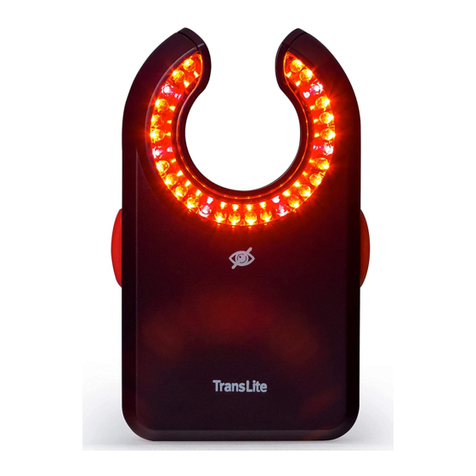Biosite Triage MeterPro User manual

I-1Rev F
Table of Contents
I-1
IntroductIon
How to Use This Guide . . . . . . . . . . . . . . . . . . . I-2
Introduction............................I-4
Description ..........................I-4
Unpacking...........................I-5
Specifications..........................I-8
Test Device Specifications . . . . . . . . . . . . . . I-8
Warnings, Precautions and Limitations . . . . . . I-9
InstallatIon
Installation............................N-1
SetParameters.......................N-10
List of Programmable Parameters . . . . . . N-10
Supervisor Access . . . . . . . . . . . . . . . . . . N-10
How to Set Parameters: Basic Instructions
. . N-11
Meter Settings. . . . . . . . . . . . . . . . . . . . . . N-11
Communication Settings. . . . . . . . . . . . . . N-18
Clock.............................N-21
UserID ...........................N-22
Ranges ...........................N-25
TestSettings.......................N-26
QC Parameters . . . . . . . . . . . . . . . . . . . . . N-28
Bypass............................N-29
Install Code Chip®module . . . . . . . . . . . . . . N-30
operatIon
Operation.............................O-1
RunTest .............................O-2
Purpose............................O-2
QCDevice........................O-3
QCSample.......................O-5
Patient Sample . . . . . . . . . . . . . . . . . . . . O-7
Misc.Test.......................O-9b
RecallResults........................O-10
LastRecord......................O-10
Patient Results . . . . . . . . . . . . . . . . . . . O-11
QCResults ......................O-18
Reagent Lots–QC . . . . . . . . . . . . . . . . . O-24
Archive Last Test. . . . . . . . . . . . . . . . . . O-24
Print all Results . . . . . . . . . . . . . . . . . . . O-25
Misc. Test Results. . . . . . . . . . . . . . . . . O-25
DeleteResults........................O-33
Display Backlight. . . . . . . . . . . . . . . . . . . . . . O-35
Alpha Numeric Mode . . . . . . . . . . . . . . . . . . O-36
care & MaIntenance
Total Quality Assurance . . . . . . . . . . . . . . . . . M-1
Service and Maintenance Procedures . . . . . .M-6
Troubleshooting .......................M-9
Return Procedure . . . . . . . . . . . . . . . . . . . . .M-12
appendIx
Glossary .............................A-1
Software Flowchart . . . . . . . . . . . . . . . . . . . . . A-3
Sample Log Sheets. . . . . . . . . . . . . . . . . . . . . A-5
Index of Page Revisions . . . . . . . . . . . . . . . . . A-8

I-2 Rev F
IntroductIon
How to Use This Guide
I-2
This manual contains:
• InstructionsfortheoperationandmaintenanceoftheTriage®MeterPro®Meter, and;
• Basicinstructionsfortestingsamples
The Triage MeterPro Meter software has been designed to provide the user step by step
instructions. The meter displays test results and menu options in the upper half of the meter
screen. In smaller letters at the bottom of each screen, the meter displays instructions
pertaining to the task being performed.
Note: To run
specific tests,
such as the
Triage®Cardiac Panel,
you also will need
detailed information
contained in the
product-specific
package insert,
included in the test kit.
The display above is the Main Menu and
appears after the meter has been turned on
and completed an automatic self-test.

I-3Rev F
IntroductIon
I-3
The Triage MeterPro Meter User Manual is divided into five sections.
Section 1 – Introduction: Provides an overview of Triage MeterPro Meter.
Section 2 – Installation: Guides the user through first time setup.
Section 3 – Operation: Guides the user through running tests, recalling results and
deleting results.
Section 4 – Care & Maintenance: Total Quality Assurance, Warnings, Precautions
and Limitations, Service and Maintenance, Warranty.
Section 5 – Appendix: Troubleshooting, Sample Log Sheets, Index of Page Revisions,
Certificate of Conformity, Software Flowchart, Glossary
Symbols Meter Keys are indicated by
= Caution = Up key = Down key
= Important = Left key = Right key
= Note = On/Off key = Delete key
= Brightness key = Shift key
= Symbol key (used with Shift key)
= Print key = Paper Feed key
= Enter key = Exit key
Screen commands and options are indicated by aBolded Font wIth Small capItal letterS
At the bottom of each page appears the page number and revision. A page revision chart is
located in the appendix and will be revised and included whenever a manual update occurs.
Use the Page Revision Chart to periodically verify presence of all pages. You may receive
an updated copy of this chart at any time by calling our Customer Service Department at
1-877-441-7440.

I-4 Rev F
Run Test
IntroductIon
Triage Test Devices. A test device holds the
sample and also contains the reagents and
other materials needed for the test.
I-4
Introduction
Description
What is the Triage MeterPro Meter?
The Triage MeterPro Meter is a portable fluorescence instrument used to measure the
results of tests manufactured by Biosite®Incorporated. The Triage MeterPro Meter can be
used in a laboratory or in a point-of-care setting.
The Triage MeterPro Meter uses a Class 1 laser as a light source. Light from the laser hits a
test device that has been inserted in the meter. This causes the fluorescent dye in the test
device to give off energy. The more energy the fluorescent dye gives off, the stronger the
signal.
Overview: Running a Test
After a test sample (for example, blood) from a patient is added to the test device, the
test device is inserted in the Triage MeterPro Meter. The meter measures how much of the
substance (a particular protein marker) is present, based on standards that have been
pre-programmed into the meter. The patient identification, the User I.D. and the
test results can be printed out on a paper tape.

I-5Rev F
IntroductIon
I-5
In addition to testing samples from patients, the Triage MeterPro Meter contains pre-
programmed Quality Control (QC) functions that allow the person operating the meter to
monitor quality control.
Unpacking
The Triage MeterPro Meter and the items that come with it are provided in a single box.
Triage test devices are packaged separately and include instructions for running specific
tests. If you have any questions, contact Biosite Incorporated Technical Services
at 1-877-441-7440.
Contents:
• TriageMeterProMeter
• QCDevice&CodeChip®module (in the QC Device box)
• AC/DCPowerConverter
• AABatteries
• RollsofPrinterPaper(additionalrollsaresuppliedineachboxoftestdevices)
• SupervisorCodeChipmodule&CodeChipmoduleBox
• StickerwithTechnicalServicesHotlineNumber
Note: The
Triage MeterPro
Meter
accepts test
devices that are
designed specifically
for use with the Triage
MeterPro Meter.
Please refer to
product-specific
package inserts
included in each
test kit for more
information.
Printer paper
located below
QC Device Box

I-6 Rev F
IntroductIon
I-6
Parts of the Triage MeterPro Meter
Power button
Delete
Backlight
Test device insertion port
Thermal printer
Data port
Battery cover
Power supply port
LCD (liquid crystal display) Printer cover
Printer cover
Code Chip module port

I-7Rev F
IntroductIon
I-7
Power button Used to turn the Triage MeterPro Meter on and off.
Print Button Used to print the test results or display screen.
Delete Button Used to delete data.
Enter Button Allows the operator to select menu items and acknowledge
alarm conditions.
Exit button Used to exit the displayed menu or eject the test device.
Keypad Used to enter identification numbers, letters, and special symbols.
Arrow Buttons Used to toggle through menu items.
Thermal Printer Prints the test result on paper.
Data Port Connection point for the (optional) Bar Code Scanner, allowing
the operator to scan patient or user identification data instead of
manually entering numbers or letters on the keypad. May also be
used to connect to a data management system/LIS.
Code Chip module Port Insertion point for Code Chip modules which contain lot / device
specific data for use in providing test results.
Power Supply Port Connection point for the supplied AC / DC Power Converter.
Printer Cover The cover, which when pulled straight up, reveals the paper roll.
LCD Screen The LCD (Liquid Crystal Display) Screen shows the menu of
possible tests and tasks and prompts the operator to take the
next step.

I-8 Rev F
IntroductIon
I-8
Specifications
Physical
Size 8.5” x 6.25 “x 2.75” (22.5 cm x 19 cm x 7 cm) D x W x H
Weight 1.5 pounds (0.7 kg) without batteries
Electrical
6v DC at 1 amp – supplied via 4 AA batteries or AC/DC Converter
Keypad Numeric with special function keys (22 total)
Environmental
Temperature 15C – 30C
Humidity 10% – 85%
Location Dry, clean, flat horizontal surface away from direct sunlight
Optical
Light Source Laser Diode – <1 milliwatt
Detector Silicone Photodiode
Memory Capacity
750 Patient Records 32 Reagent Lot Code Chip modules
200 QC Sample Results 200 QC Sample Code Chip modules
70 QC Device Results 4 QC Device Code Chip modules
250 Misc Test Results
600 User ID’s
Miscellaneous
RS-232 computer interface port
Thermal Printer
LCD screen display
Options
• ExternalBarCodeReader(rapidentryofUser,PatientAuxiliaryorMiscTestID’s).
• TriageCensus®Data Management Software.
• TriageCensusDataManagementSoftwarewithLISConnectivity.
Test Device Specifications
Test device specific information is provided in the applicable product insert. The
instrument analyzes immunoassay test devices manufactured by Biosite Incorporated.

I-9Rev F
Run Test
IntroductIon
I-9
• OperatetheTriageMeterProMeteronalevel,drysurfaceawayfromdirectsunlight.
• TheQCDeviceislight-sensitiveandshouldbestoredinitsblackopaquecasewhen
not in use.
• DonotmovetheTriageMeterProMeterwhileatestisinprogress.
• Ensureallsamplefluidshaveabsorbedintothetestdevicepriortorunningthetestto
prevent internal contamination of the meter.
• UseonlytheAC/DCpoweradapterprovidedwiththeTriageMeterProMeter.An
identifying tag has been placed on the cord for quick identification.
• DonotdroptheTriageMeterProMeter.
• DonotplaceobjectsontheTriageMeterProMeter.
• DonotimmersetheTriageMeterProMeterinwateroranyliquids.
Warnings, Precautions and Limitations

I-10 Rev F
IntroductIon
I-10
(Intentionally blank)

N-1Rev F
Run Test
InStallatIon
N-1
The Main Menu
1. Unpack Meter:
a. Remove the meter from the box and protective plastic bag.
2. Power Meter On:
Batteries
a. Turn the meter over.
b. Remove battery cover.
c. Install 4 AA batteries, paying attention to battery orientation in the battery
compartment.
d. Replace battery cover and turn meter right side up.
e. Power the meter on by pressing the key. Press the key to run self-test.
When the test is completed, the meter display screen will come to rest at the
main menu.
AC Power Supply
a. Remove the power supply from the box.
b. Plug one end into an AC outlet.
c. Plug the opposite end into the round hole in the back of the meter.
Installation
User instructions
Low Power Indicator
Menu items
Time and date
Note: The Low
Power Indicator
monitors the active
power source. To
verify adequate
battery power:
•Navigatetothe
Main Menu
•RemovetheAC
power supply
•PresstheEXIT key
(the meter attempts
to eject a device)
•ObservetheMain
Menu on the
meter’s display.
Replacethebatteries
if the power icon is
visible.

N-2 Rev F
InStallatIon
N-2
3. Install paper:
a. Remove the printer cover by pulling up on the cover as indicated by the arrow on
the back of the cover.
b. Tear or cut a clean, straight edge to feed into the printer. Do not cut paper at an
angle, as the printer must sense the edge of the paper along the feed path.
c. Position the paper such that the paper will feed from under the roll (as opposed to
over the top of the roll, see picture).
d. Insert the paper edge under the paper roller (platen) until it firmly seats or
resistance is felt.
e. Press the key twice, paper will feed through the printer and extend
out the meter.
f. Place the roll of paper into the paper compartment.
g. Replace the printer cover and continue operation.
Note: The
printer contains
a paper sensor and
will feed the new
paper roll only when
paper with a clean
straight line is
pressed into the
paper roller.
For more details
about Installing
Paper see the Care &
MaintenanCe section.

N-3Rev F
InStallatIon
N-3
The Supervisor’s Main Menu
4. Insert Supervisor Code Chip module:
a. Remove the Supervisor Code Chip module Box from the meter box.
b. Remove the Supervisor Code Chip module from its box.
c. Insert the Supervisor Code Chip module into the Code Chip module Port. The port
is located on the left side of the meter, towards the bottom front corner. Note the
orientation of the Code Chip module in the drawing below.
d. Once the Supervisor Code Chip module is installed, verify that two additional menu
items appear on the display screen.
For more details about
Code Chips modules
see page N-9.
Code Chip module
Code Chip module Port
Menu options
accessible only
when the Supervisor
Code Chip module
is inserted.

N-4 Rev F
InStallatIon
N-4
For reference, record your settings in the space provided.
For more details about
Meter Settings see
page N-11.
5. To Change Meter Settings:
a. Select Set parameterS using the keys and press the key.
b. Select meter SettIngS using the keys and press the key.
c. Select Id SettIngS, dISplay SettIngS or comm SettIngS using
the keys and press the key.
d. Select the desired setting using the keys and change the value of the
setting by using the keys.
ID SETTINGS Default Options New Setting
characterS uSer Id Min 1 1 - 16
Max 16 1 - 16
characterS pat. Id Min 1 1 - 20
Max 20 1 - 20
characterS aux Id Min 1 1 - 12
Max 12 1 - 12
characterS mISc Id Min 1 1 - 20
Max 20 1 - 20
aux. Id enaBle/dISaBle Disabled Disabled, Enabled
e. Press the key to save changes to ID Settings.

N-5Rev F
Run Test
InStallatIon
N-5
DISPLAY SETTINGS Default Options New Setting
language English English, French, Italian,
German, Spanish,
Portuguese, Greek,
Danish, Swedish,
Japanese
prInt mode Automatic Automatic, Manual
auto power-oFF 2 hour 1
/2hour, 1 hour, 2 hour,
4 hour, None
dISplay contraSt 4 0 – 8
(8 = heaviest contrast)
prInter contraSt 4 0 – 8
(8 = heaviest contrast)
f. Press the key to save changes to Display Settings.
COMM SETTINGS Default Options New Setting
Baud rate 38400 9600, 38400
pat. reSult approval Disabled Enabled, Disabled
lIS enaBle/dISaBle Disabled Disabled, Enabled
Auto upload Disabled Disabled, Enabled
lIS paSSword
g. Press the key to save changes to Communication Settings.
h. Press the key to save changes to Meter Settings.
For reference, record your settings in the space provided.
For more details about
Communications,
including entry of a
Biosite provided, meter
specific password, see
page N-18.

N-6 Rev F
InStallatIon
6. Change Clock:
a. Select Set parameterS using the keys and press the key.
b. Select clock using the keys and press the key.
c. Select the hour : mInute area using the keys. Type in the correct time
using the number keys.
d. Press the key to move to am or pm.
e. Select am or pm using the keys.
f. Press the key to move to tIme Format.
g. Select am/pm or 24 hr. using the keys. If selecting 24 hr.,
the previously entered hour : mInute will change to a 24-hour format and
the am or pm will disappear.
h. Press the key to move to the date.
i. Type in the 6-digit date according to the date Format below it.
j. Press the key to move to the date Format.
k. Select mm-dd-yy, dd-mm-yy or yy-mm-dd using the keys.
The previously entered date changes as the date Format changes.
l. Press the key to save changes.
Setting Default Options New Setting
tIme Format AM / PM AM / PM; 24HR.
date Format MM-DD-YY MM-DD-YY,
DD.MM.YY,
YY-MM-DD
7. Set User ID:
The Triage MeterPro Meter normally requires a User ID to be entered prior to running
a patient test or a QC test, or Misc test, and prior to recalling patient results. Refer to
page N-21 for instructions. Alternately, this feature may be bypassed. See page N-8.
N-6
For more details about
Clock Settings see
page N-21.

N-7Rev F
InStallatIon
N-7
For more details
aboutRangesSettings
see page N-25.
For more details about
Test Settings
see page
N-26.
Note: The lowest
value of the
RangeorThreshold
may be disabled for
sometestpanels.Refer
to the appropriate
Product Insert for
specific information.
8. Change Reference Ranges / Thresholds for Tests:
a. Select Set parameterS using the keys and press the key.
b. Select rangeS using the keys and press the key.
c. Select the test panel type using the keys.
d. Select the analyte and level using the keys. Type in the new value for
the hIgh or low cutoff as appropriate.
e. Press the key to save changes.
9. Change Test Settings:
a. Select set paraMeters using the keys and press the key.
b. Select test settIngs using the keys and press the key.
c. Select the test panel type using the keys.
d. Select the analyte using the keys.
e. Select the test setting (ACTIV, INACT, USR A, or USR I) using the keys.
f. Press the key to save changes.
10. Change QC Parameters:
a. Select Set parameterS using the keys and press the key.
b. Select Qc parameterS using the keys and press the key.
c. Select the desired setting using the keys and change
the value to the right of the setting by using the keys.
Setting Default Options New Setting
Qc devIce FreQ.Daily None, 8HR, Daily,
Weekly, Monthly
Qc Sample FreQ.Monthly None, 8HR, Daily,
Weekly, Monthly
numBer oF controlS 2 1 or 2
num Quant Std devS 3 2 or 3
d. Press the key to save changes to QC Parameters.
Note: The ability
to change test
settings may be
disabled for some tests
inspecificpanels.Refer
to the appropriate
Product Insert for
specific information.
For more details
about QC Parameters
Settings see page
N-28.

N-8 Rev F
InStallatIon
N-8
11. Change Bypass settings:
a. Select Set parameterS using the keys and press the key.
b. Select BypaSS using the keys and press the key.
c. For uSer Id select on or oFF using the keys.
d. Press the key to save changes to the Bypass setting.
12. Prior to commencing patient testing, remove the Supervisor Code Chip module
from the meter, return it to the storage box and place in a safe place for future
use.
The meter is now ready to run QC Tests in preparation for Patient Testing.
QC Testing should be performed in the following manner:
1. Run QC Device (see page O-3).
2. Run QC Sample for each lot of devices (see page O-5).
3. If appropriate, Run Calibration Verification Set as a Misc Test sample for each test
panel type to be used. (Refer to the applicable Procedure Manual and Calibration
Verification Set Package Insert for detailed instructions).
Location
The Triage MeterPro Meter should be placed on a dry, clean, flat, horizontal surface away
from direct sunlight.
Power
The Triage MeterPro Meter requires 6-volts DC supplied by either AC or DC. The meter
will run approximately 100 tests on batteries. It is recommended to use batteries as a
backup
in the event of a power outage.
cautIon:Use only the power supply provided with the meter, failure to do
so may cause permanent damage to the meter.
For more details about
Bypass Settings see
page N-28
Note: If the
bypass is
on
, the
user ID feature is
disabled and anyone
may run a test.
If the bypass is
oFF
,
the user ID feature
is active and only
authorized users may
run a test.
To Install User ID’s,
see page N-22.
Note: The Triage
MeterPro Meter
will automatically
turn off if left unused
for 2 hours, unless
programmed
otherwise by the
supervisor.Optional
settings allow
automated turnoff
after 1
/2hour, 1 hour,
2 hours, 4 hours or
NONE.

N-9Rev F
InStallatIon
N-9
Self-Test
The Triage MeterPro Meter checks the system to verify it is operating properly by running
self-tests when powered on and prior to each test.
• Power On – includes laser operation, internal standard range, battery power,
and software verification.
• Each Test – verifies the laser operation, internal standard range and battery power.
Code Chip modules
Meter data is updated via a disposable Code Chip module. The Code Chip module
contains microchip circuitry embedded into a plastic housing. When inserted into the
meter Code Chip module port and activated, the information is transferred into the Triage
MeterPro Meter’s memory. A Code Chip module typically needs to be installed only once
and remains in the meter memory. A Code Chip module does not need to remain in the
meter while performing tests.
There are five types of Code Chip modules which can be distinguished by shape or color.
• Reagent Test Code Chip module– included in each box of test devices; contains
calibration, expiration date and other data about the device lot. (Color varies by test type.)
• QC Sample Code Chip module – included in each box of QC Sample; contains
expiration date and other data about the QC Sample lot including acceptable range.
(Color varies by test type.)
• QC Device Code Chip module – included in the black QC Device box (comes
with the Triage MeterPro Meter); contains data about how the meter should read its
matching
QC Device. (Dark gray.)
• Supervisor Access Code Chip module – included with each Triage MeterPro Meter;
contains code to activate Supervisor functions. (Light gray.)
• Software Upgrade Code Chip module – provided when Triage MeterPro Meter
software upgrades are available; contains new software for the meter.
Software Upgrade Code Chip module
Standard Code Chip module

N-10 Rev F
InStallatIon
Set Parameters
N-10
Code Chip module
Code Chip module Port
Purpose
The Set parameterS function allows the supervisor to select a number of settings.
Access to these settings is controlled using the Supervisor Code Chip module.
List of Programmable Parameters
A supervisor can set the following parameters:
Heading Parameters
meter SettIngS
Id SettIngS Number of Characters in User ID, Number of Characters
in Patient ID, Number of Characters in Auxiliary ID,
Enable or Disable Auxiliary ID, Number of Characters in Misc
Test ID
dISplay SettIngS Language, Printer Mode, Auto Power-Off, Display Contrast,
Printer Contrast
communIcatIonS Baud Rate, Enable or Disable LIS, Enable or Disable Auto
Upload, Enable or Disable Patient Result Approval
clock Time, Date, and Display Format
uSer Id Add New User ID, Update User ID, Delete User ID
or User ID List
rangeS Test Cutoffs
teSt SettIngS Block Analytes
Qc parameterS Minimum Frequency for QC Tests, Number of Controls,
Number of Standard Deviation (Quantitative Tests)
BypaSS Disable User ID requirement
Supervisor Access
A Supervisor Code Chip module is shipped with each meter. Installing the Code Chip
module gives the supervisor access to the Set parameterS and delete reSultS function.
To insert the Supervisor Code Chip module into the Triage MeterPro Meter, slide the chip
labeled “SPR” into the meter’s Code Chip module port as shown in the picture.
Other manuals for Triage MeterPro
1
Table of contents
Other Biosite Medical Equipment manuals
Popular Medical Equipment manuals by other brands
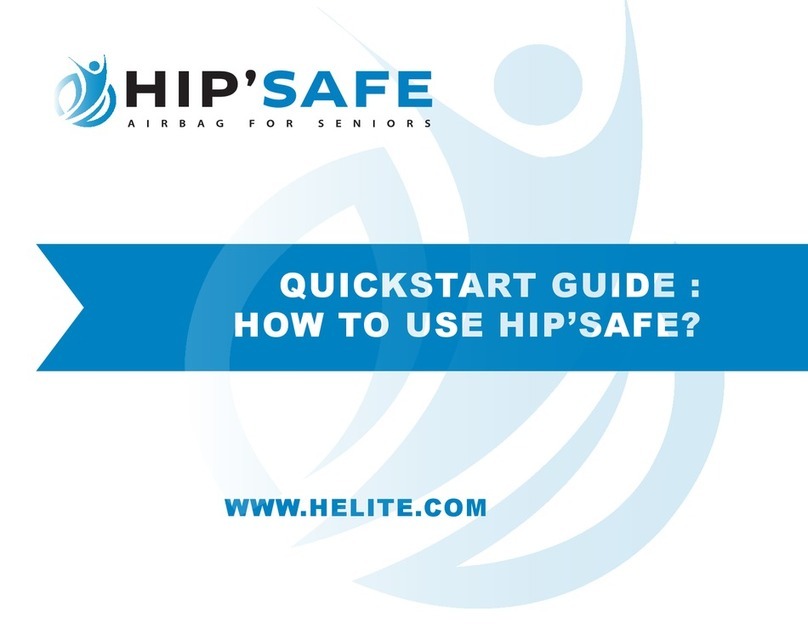
Helite
Helite HIP'SAFE quick start guide

Human Design Medical
Human Design Medical Z1 Auto System user guide

ergoline
ergoline ergoselect 400 Operator's manual

Clinton
Clinton 85100 OPERATION, CARE & MAINTENANCE

Ossur
Ossur PRO-FLEX PFP0 Series Instructions for use

Dräger Medical
Dräger Medical RespiCare SC Instructions for use