Biostep Celvin S User manual

© 2015 biostep GmbH , V1.3 - 09.2015
User manual Celvin® S
Order No. BG56-A0160
Order No. BG56-A0320
Order No. BG56-A0420
Order No. BG56-A0830
Control software SnapAndGo from Version 1.6
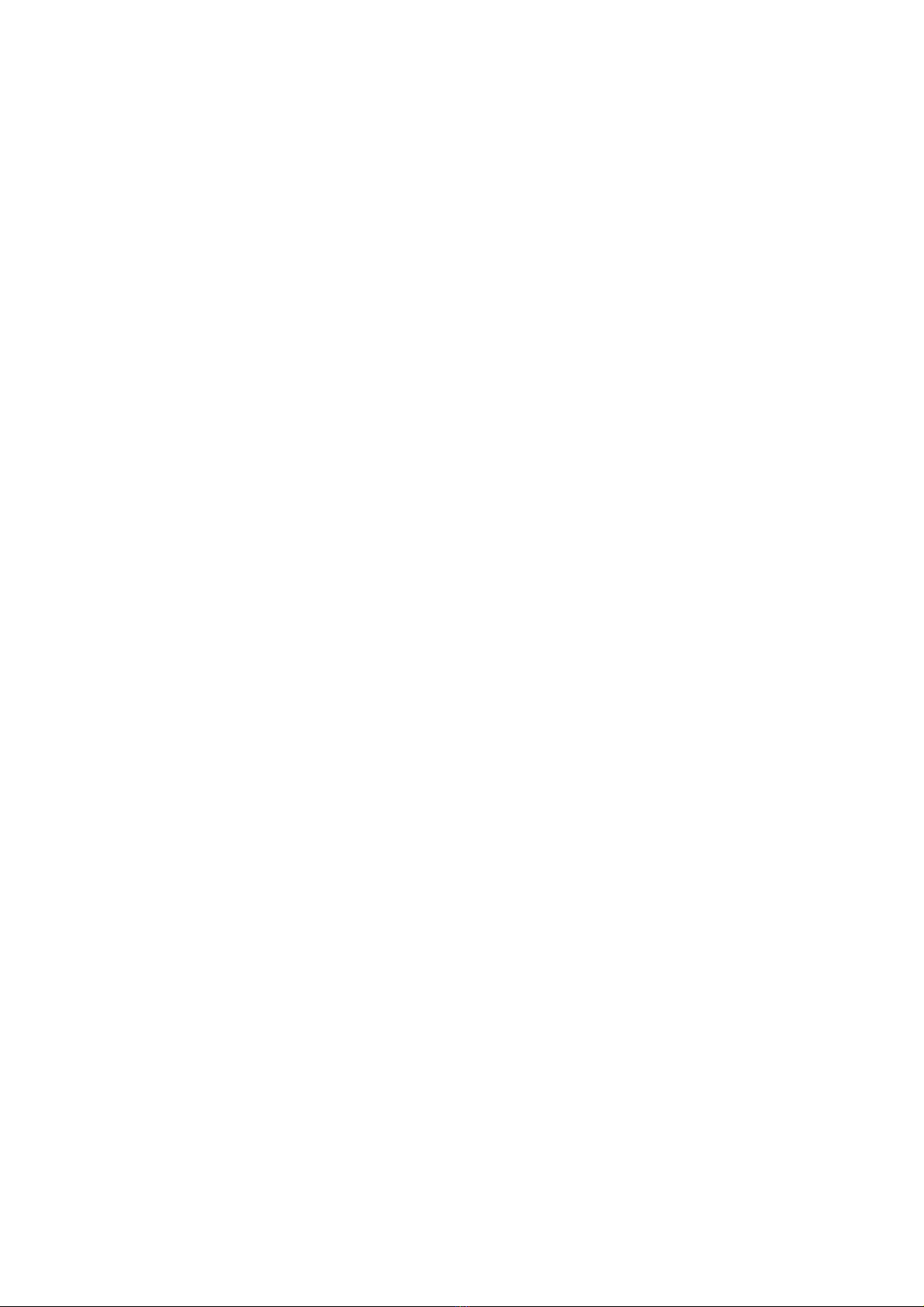
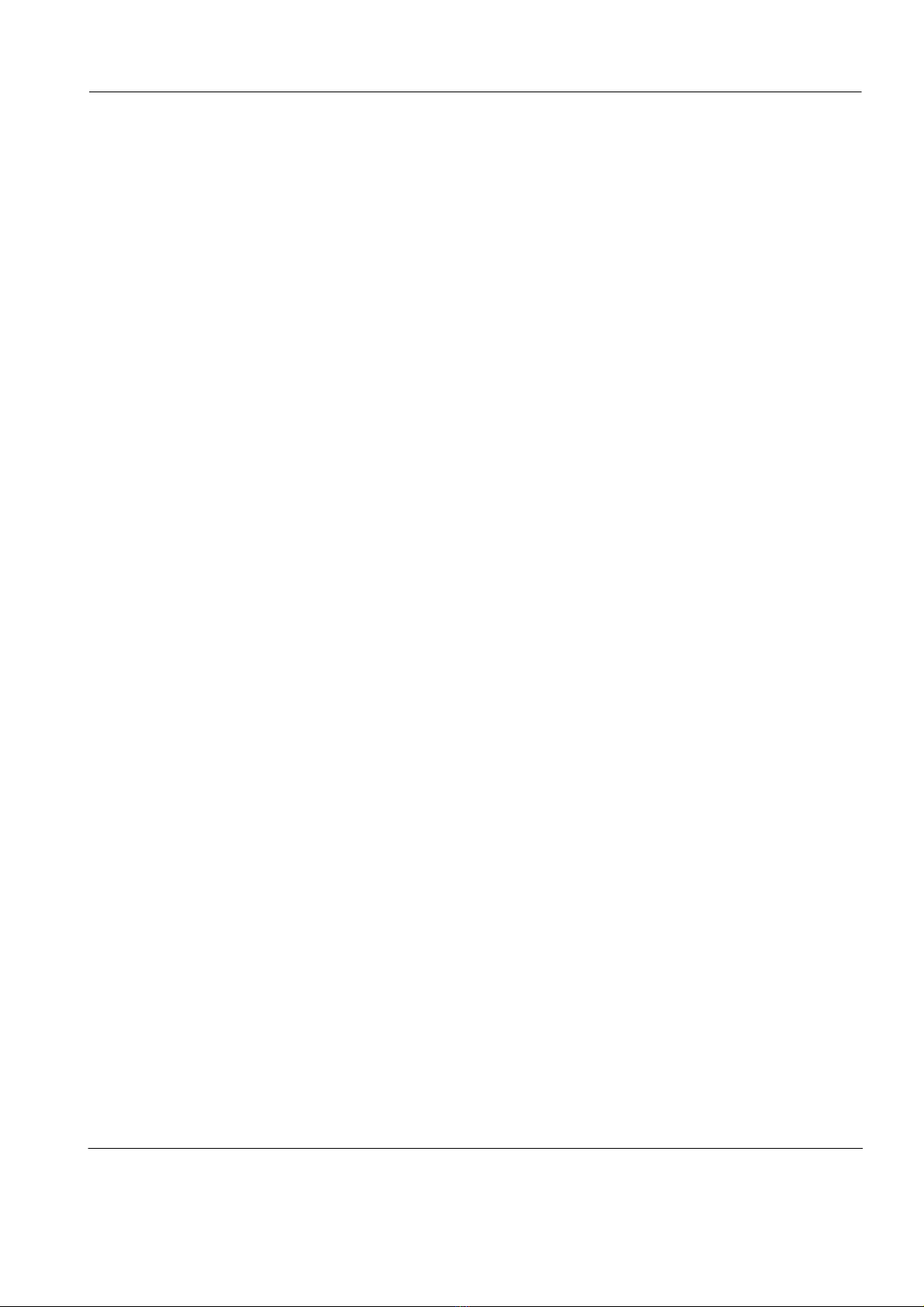
Directory
© 2015 biostep GmbH , V1.3 - 09.2015
Directory
I Basic Instructions 1
II General Information 3
................................................................................................................................... 31 Scope of delivery
................................................................................................................................... 42 Symbols
................................................................................................................................... 53 Unpacking, installation and connection
................................................................................................................................... 64 Safety instructions
III Manual of Celvin S 7
................................................................................................................................... 71 Operating element of Celvin S
IV SnapAndGo 10
................................................................................................................................... 101 Program start
................................................................................................................................... 112 General information
.......................................................................................................................................................... 11Program structure
......................................................................................................................................................... 11Navigation and action pane
......................................................................................................................................................... 11Device status
......................................................................................................................................................... 12Export
......................................................................................................................................................... 13Histogram
......................................................................................................................................................... 13Automatic exposure time calculation
.......................................................................................................................................................... 13What is binning?
................................................................................................................................... 143 New project
.......................................................................................................................................................... 15Capturing in basic mode
.......................................................................................................................................................... 17Capturing in master m ode
.......................................................................................................................................................... 21Serial mode
................................................................................................................................... 274 Open project
................................................................................................................................... 305 Settings
................................................................................................................................... 376 Information
................................................................................................................................... 377 Help
V Maintenance and Servicing 38
................................................................................................................................... 381 Service address
................................................................................................................................... 382 Cleaning
................................................................................................................................... 393 Notes
................................................................................................................................... 414 Contamination questionnaire


Basic Instructions 1
© 2015 biostep GmbH , V1.3 - 09.2015
1 Basic Instructions
Before Celvin®S, observe the notes in this operating manual!
The basic prerequisite for the correct handling and the undisturbed operation
of the device is the knowledge of the contents of this operating manual. Make
sure that this operating manual is available to the operating personnel and can
be consulted at any time. The biostep®GmbH accepts no liability for personal
or material damage that is due to an incorrect or inappropriate use or due to a
modification at the device made by unauthorised personnel.
The device is only intended for research purposes (and for the purpose of
quality control!)
Copyright:
The copyright of the present operating manual remains with biostep® GmbH.
The operating manual is only intended for the operating personnel and for the
buyer of the device.The complete manual or parts of this operating manual
may only be copied, communicated or otherwise made public with the written
consent of biostep®GmbH.
No part of this manual may be reproduced in any form (photocopy or other
procedures) or be duplicated by use of electronic
processing systems without the written permission of biostep®GmbH.
Contravention could lead to criminal proceedings
Please keep the operating manual as information base for your device.
Subject to technical modifications!
September 2015
biostep®GmbH

User manual Celvin® S2
© 2015 biostep GmbH , V1.3 - 09.2015
Manufacturer and
customer service address:
Device data:
(to be completed by the customer)
biostep®GmbH
Innere Gewerbestraße 7
D-09235 Burkhardtsdorf
Telephone: +49 (0) 3721-3905-0
Telefax: +49 (0) 3721-3905-28
Type: Celvin®S
Serial number: __________________
Installation site: __________________
Installation date: __________________
Inventory number: __________________

General Information 3
© 2015 biostep GmbH , V1.3 - 09.2015
2 General Information
2.1 Scope of delivery
The Celvin®S, (order numbers: BG56-A0160, BG56-A0320, BG56-A0420, BG56-A0830)
consists of:
1 basic device Celvin®S
1 power cord
1 USB data cable
1 CD with control software SnapAndGo
1 CL substrate Lumixx® ready, 50ml
1 CD mit analysis software TotalLab®1D
1 sample cover panel for blots
1 biostep®CL test blot
1 operating manual
Optional components / reorder equipment:
1. Sample holder and sample cover panel for Celvin®S
sample holder for microtiter plates Celvin®S 420 (order no. BG56-C0210)
sample holder for microtiter plates Celvin®S 830 / 320+ / 160+ (order no. BG56-C0210)
sample holder for petri dishes (order no. BG56-C0230)
sample frame for accurate positioning in detection area
Celvin®S 830 (order no. BG56-C0305)
sample frame for accurate positioning in detection area
Celvin®S 160+ (order no. BG56-C0305)
sample frame for accurate positioning in detection area
Celvin®S 320+ (order no. BG56-C0305)
sample cover panel for blots (order no. BG56-C0250)
2. CL substrates
CL substrates Lumixx® ready, 100ml (order no. LN04-K2005)
CL substrates Lumixx® ready, 250ml (order no. LN04-K2010)
CL substrates Lumixx® plus, 250ml (order no. LN04-K2050)
CL substrates Lumixx® plus, 500ml (order no. LN04-K2055)
3. Other equipment parts
CD with analysis software Totallab®Quant / CLIQS 1D (order no. BW01-A0100)
biostep®CL test blot (order no. BZ09-Q1060)
If you want more information about our products, please visit : www.biostep.de
Check the intactness of the packaging board and of the device. In case of
transport damages, please contact immediately the forwarding agent! Note the
period for notifying defects of the individual transport companies (railway, post,
packet services or forwarding agent). It is possibly only 24 hours.
Defects and damages must be immediately reported to the biostep®GmbH!
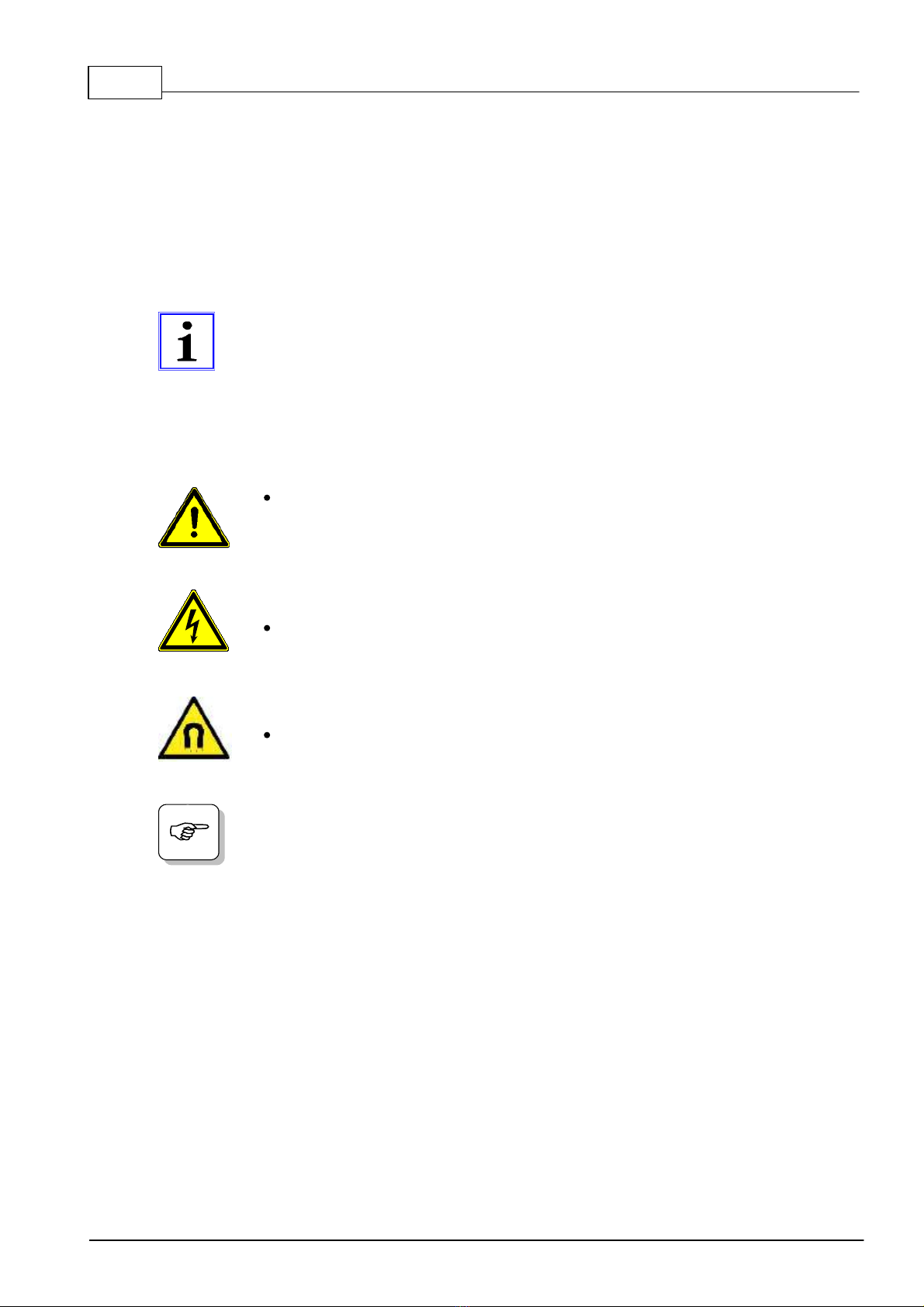
User manual Celvin® S4
© 2015 biostep GmbH , V1.3 - 09.2015
2.2 Symbols
This operating manual contains the following important symbols in order to point out to
hazards and operating errors.
In particular, the internal laboratory instructions concerning the occupational safety while
handling materials that are potentially dangerous to health, as well as with electrical and fully
automatic devices must be strictly observed.
This "info symbol" gives an indication on information about the correct
handling of the device or on general information for a better understanding.
A non-observance of these instructions may have the result that the device is
incorrectly operated, or is even damaged.
The cleaning, error handling and maintenance of the device are described in
the corresponding chapters.
Caution! General source of hazard!
This general “attention sign” points out to possible personal injury, material and
/ or environmental damages, which are associated with a potential misuse.
Warning against dangerous electrical voltage!
Warning against magnetic field!
At this “hint symbol”, you get hints for the application or particular useful
information for the optimal use of the device.
Please notice further symbols, which also contain important
information and notices!
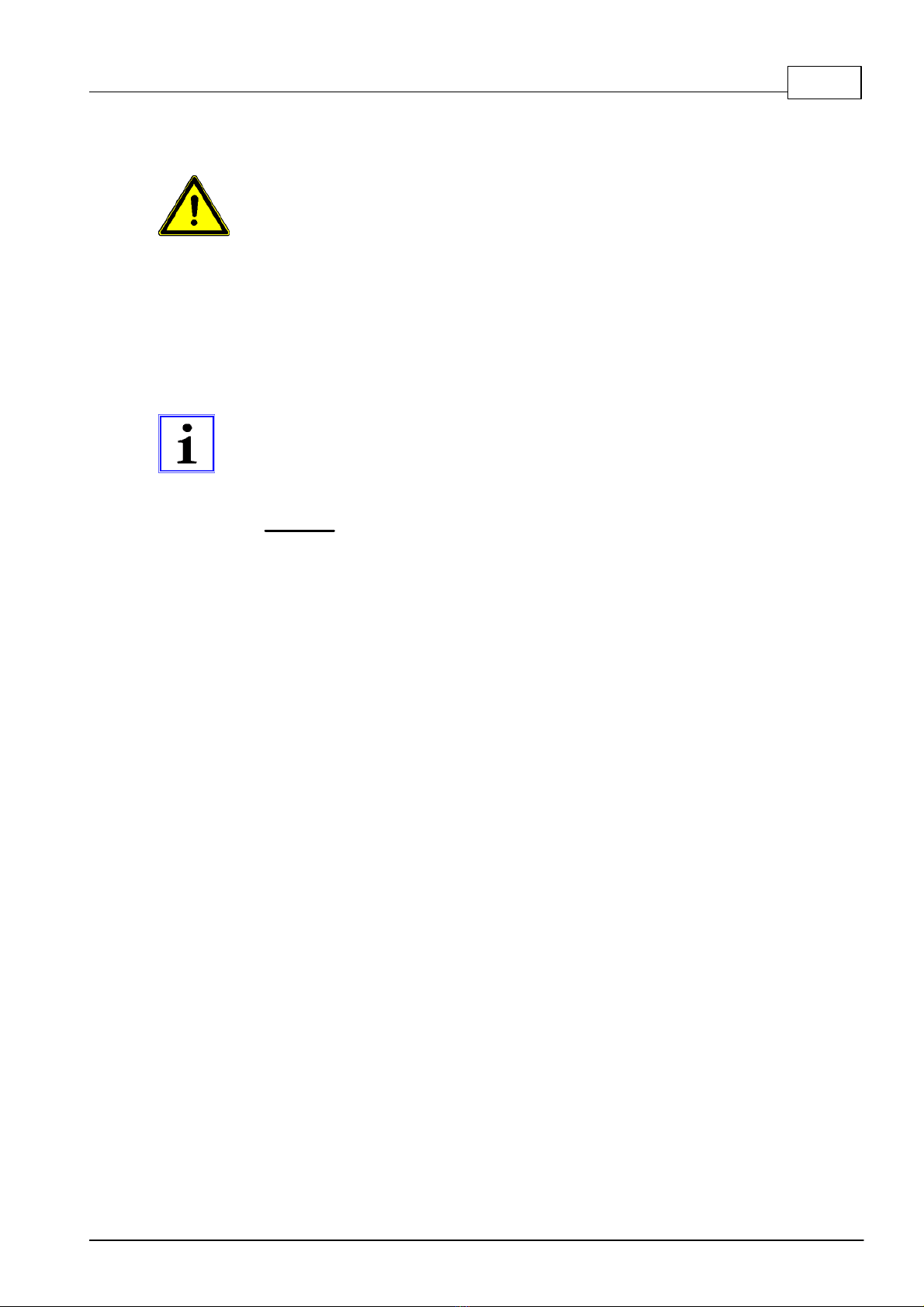
General Information 5
© 2015 biostep GmbH , V1.3 - 09.2015
2.3 Unpacking, installation and connection
Install the device onto a solid, vibration-free and even surface. Keep a distance
to objects of at least 20 cm. Also observe the admissible environmental
conditions for the device. You can find this information in the technical data.
Check the specification about the supply voltage on the type plate
on the rear side of the device.
Only use the supplied mains cable with connector plug or a cable
of the same type. Connect the mains cable of the device only to
an electrical socket with earth contact. Check the connection
cable in regular intervals for damages.
Install the supplied operator software SnapAndGo on the PC. Follow the
instructions on the screen.
Connect the Celvin®S with the PC (USB port) and with the mains connection
via the supplied cables. Switch on the Celvin®S.
Caution! The use of computers with USB 3.0 port can lead to problems.
Either use USB 2.0 or interpose a UBS 2.0 hub between computer
and Celvin®S.

User manual Celvin® S6
© 2015 biostep GmbH , V1.3 - 09.2015
2.4 Safety instructions
The Celvin®S is constructed according to the latest technology and the
recognised safety-relevant rules. Nevertheless, hazards for the user or for third
persons may arise during operation, and / or impairments at the device or at
other material assets. The device may only be used:
for the intended use,
in flawless technical safety condition.
The device is operated with an alternating voltage of 110 - 230 V, 50-60 Hz.
Therefore, the following notes must be imperatively observed:
When connecting the Celvin®S to the mains, only the supplied power cable
or a cable of the same type may be used.
Never work with a defective device.
Check the connecting cable for damages before commissioning. Do not use
defective cables under any circumstances.
Pull the plug out of the electrical socket, when the device is not used for a
longer time or before cleaning it.
The device may only be opened or maintained by an authorized specialist
who is instructed at the Celvin®S.
CAUTION! Magnetism!
The lid is locked via two magnets that create a magnetic field. Attention with
cardiac pacemakers and other magnetically sensitive objects.
General Notes
The operation is exclusively made by trained specialist personnel.
If there are doubts about the reliable operational readiness (e.g. obvious damages),
the device must not be connected to a power source and not be switched on.
Do not expose the device to extreme temperatures, use it and store it at room
temperature.
Do not expose the device to a high air humidity (rF> 80%), in order to avoid
condensation at components or at the lens.
Make sure that the device is placed on a hard and level surface in an appropriate
working height.
Use the device only for the intended purpose – the capture of luminescent samples
(Western-blot / Microarrays).
Use appropriate volumes of ECL substrate. Make sure that no fluid runs down at the
housing of the device.
Do not expose the device to direct sunlight.
Touch the lid of the device only from the outside, in order to avoid that your fingers get
pinched.

Manual of Celvin S 7
© 2015 biostep GmbH , V1.3 - 09.2015
3 Manual of Celvin S
3.1 Operating element of Celvin S
The touch screen is the only operator panel at the Celvin®S. The main task is to quickly start
a measurement with pre-entered parameters (see SnapAndGo / settings).
But it is also possible to recall settings.
Img. 1 Start screen
Press on “CAPTURE”, in order to start a capture
with pre-set parameters (see image 8). The green /
blue or white color and the open lock indicate that
the lid is not locked. Press the right or left arrow, in
order to get to the menu items „INFO“ and „SETUP“
(Img. 2, 4).
Img. 2 Info
Press this button in order to ge tinformation about
the Celvin®S (see image 3)
Img. 3 Inform ation about the Celvin®
Img. 4 Setup
Press this button, in order to get to the settings (see
image 5-8).

User manual Celvin® S8
© 2015 biostep GmbH , V1.3 - 09.2015
Img. 5 Settings language and contrast
Here, the settings „Language“ and „Contrast“ can
be modified. Press the person symbol, in order to
change to German or English language. Press the
contrast symbol, in order to change the contrast.
Press the „back“ arrow in order to return to the main
menu. Press the button „downwards“, in order to
continue in the settings (see image 6).
Img. 6 Color settings
Here you can change the screen color by pressing
the button „COLOR“. The other symbols had
already been explained in Img. 5.
Img. 7 Settings RESET and back to language
setting
Press „RESET“ in order to reset the Celvin to the
factory settings. Press the button „Back to 1st item,
language setting“, in order to get to the setting of the
language. The other buttons had already been
explained in Img. 5 and 6.
Img. 8 Capture m ode
After you have pressed on „Capture“ in Img. 1, this
screen appears. Press on „NORMAL“, and the
capture starts with the settings, which you have
selected before. The screen Img. 9 appears. The
capture modes „AUTO 1“ and „AUTO 2“ carry out
captures according to automatically calculated
exposure times. „AUTO 1“ provides quick pictures
(high number), „AUTO 2“ provides pictures with high
quality. The settings for this are made in the
SnapAndGo settings.
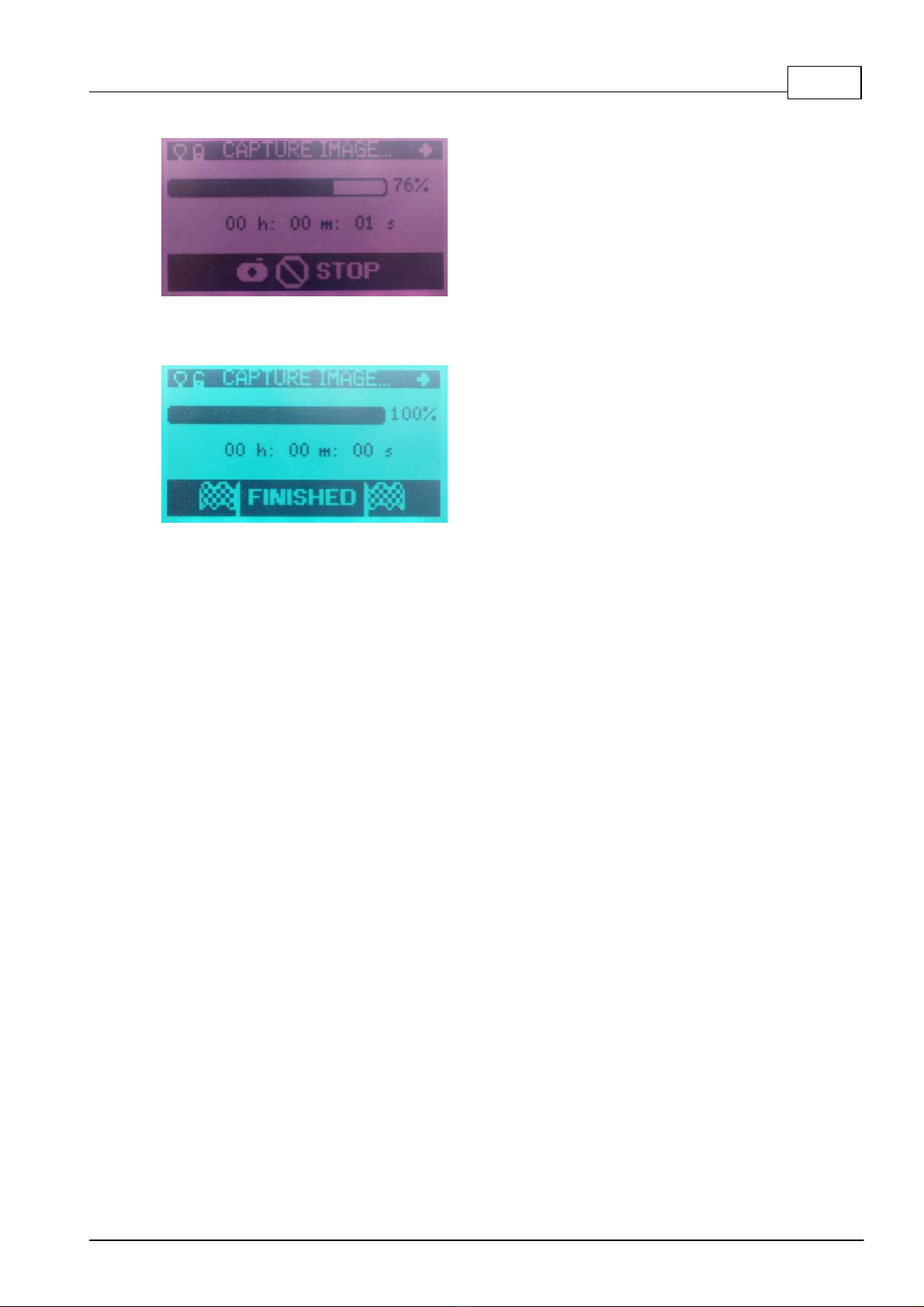
Manual of Celvin S 9
© 2015 biostep GmbH , V1.3 - 09.2015
Img. 9 Im age capturing
The capture is in progress, the lid is locked, which
is indicated by the small lock symbol top left and the
red background color.
Img. 10 Finished image capturing
The capture is finished. Press „FINISHED“, in order
to get back to the initial screen in Img. 1.
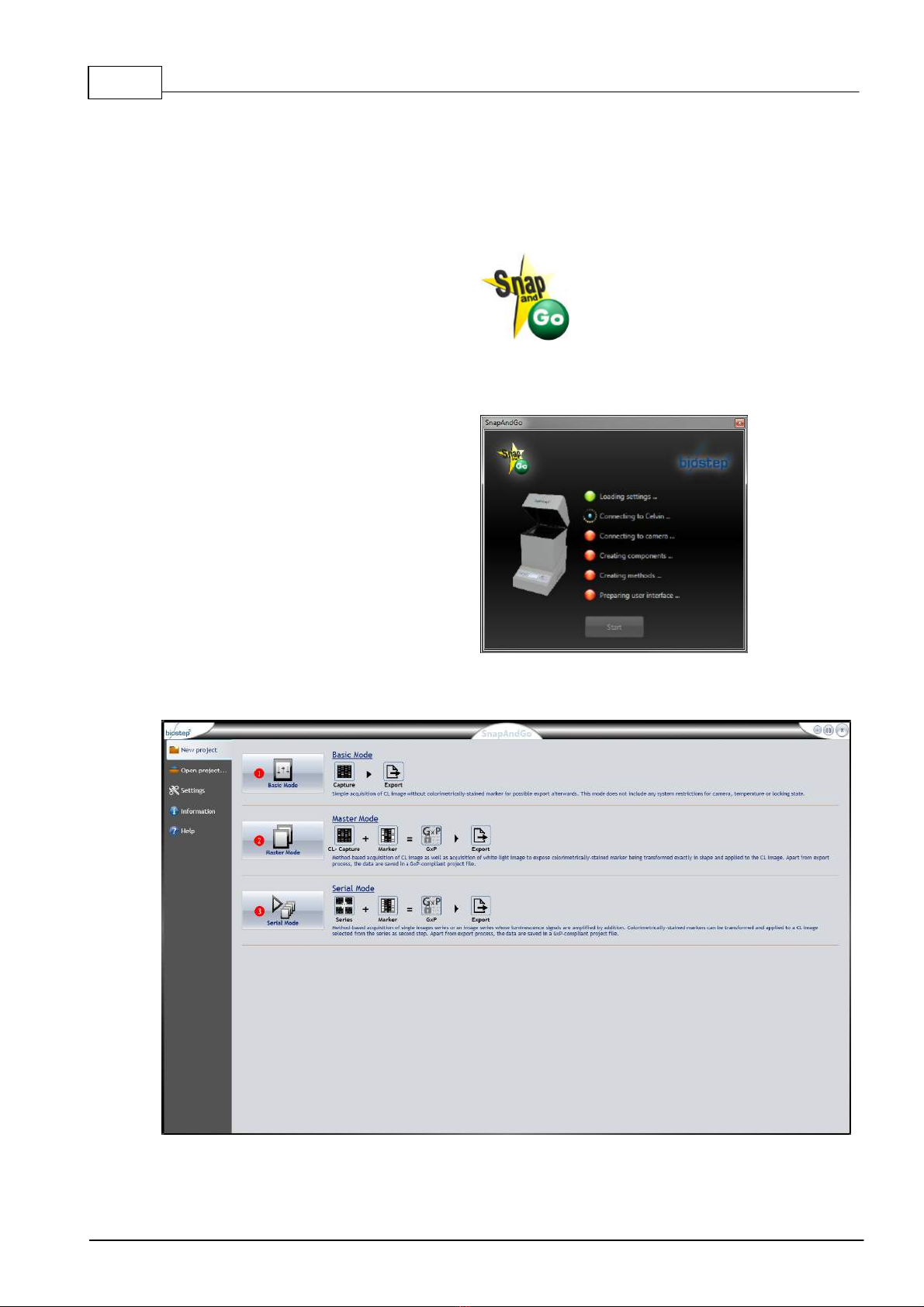
User manual Celvin® S10
© 2015 biostep GmbH , V1.3 - 09.2015
4 SnapAndGo
4.1 Program start
Open the control software
SnapAndGo (Img. 11).
Img. 11
Startup icon
When you have opened the control
software SnapAndGo, you will see the
following screen (Img. 12).
Img. 12 Loading Screen
Afterwards, the SnapAndGo main menu appears:
Img. 13 Main m enu
In the menu bar 1, you can create a new project, open an existing project,
or you go to the settings or to the information (Img. 13).

SnapAndGo 11
© 2015 biostep GmbH , V1.3 - 09.2015
4.2 General information
4.2.1 Program structure
Img. 14 Program structure
The exposure window (Img. 14) is
subdivided into 4 sections:
1Image section
2Control section
3Device status
4Navigation and action pane
4.2.1.1 Navigation and action pane
Img. 15 Navigation and action pane
1Back / main menu - via this button, you always get back to the previous view
or to the main menu
2Live image - here you can start / stop the live image
3This status display always shows the progress of the current capture
4Capture - here you can start / stop the capture
5Continue / Save and Exit (depending on the mode)
The status of the actions Live Image and Capture is symbolised by LEDs on the buttons:
Action is executed
Action waits for termination of the previous action
Action inactive
4.2.1.2 Device status
Img. 16 Device status
1Display of locking status
2Display of camera temperature, the unit
can be switched between °F and °C by
clicking on the symbol
3Display of LED white light, clicking the bulb switches the light on and off,
but does not change the intensity
4Display of lid status open/closed
5Temperature warning

User manual Celvin® S12
© 2015 biostep GmbH , V1.3 - 09.2015
4.2.1.3 Export
Img. 17 Export
For saving the image data, you can choose
between the export for analysis or for
presentation.
When exporting data for analysis, the tiff
image format or a direct export to the
evaluation software TotalLab / CLIQS is
available to you
4. Depending on the mode and the
presence of a colorimetric marker, the
options 2and 6may be deactivated. When
exporting data for analysis, the original image
(for binning with reduced resolution) or the
full screen (after the binning, the resolution is
again arithmetically increased to full camera
resolution) can be chosen 3.
The export for presentation includes the
four possible data formats 9jpg, tiff, bmp
and png. Here, the size 7and the resolu-
tion 8can be chosen. For those captures,
for which you have selected the export for
presentation, the histogram settings are
accepted. However, the raw data are
distorted. If the pictures are to be analysed
by means of software, then always select the
export for analysis.
After the selection of the desired output format (4, 9), a „Save as“ dialogue appears,
in which you can assign a file name. In order to get to the output folder,
click on one of the buttons 1or 5
Please note that in the basic mode, image data that have not been exported
yet, will get lost when exiting since they are not saved as project file as in
master mode or serial mode.
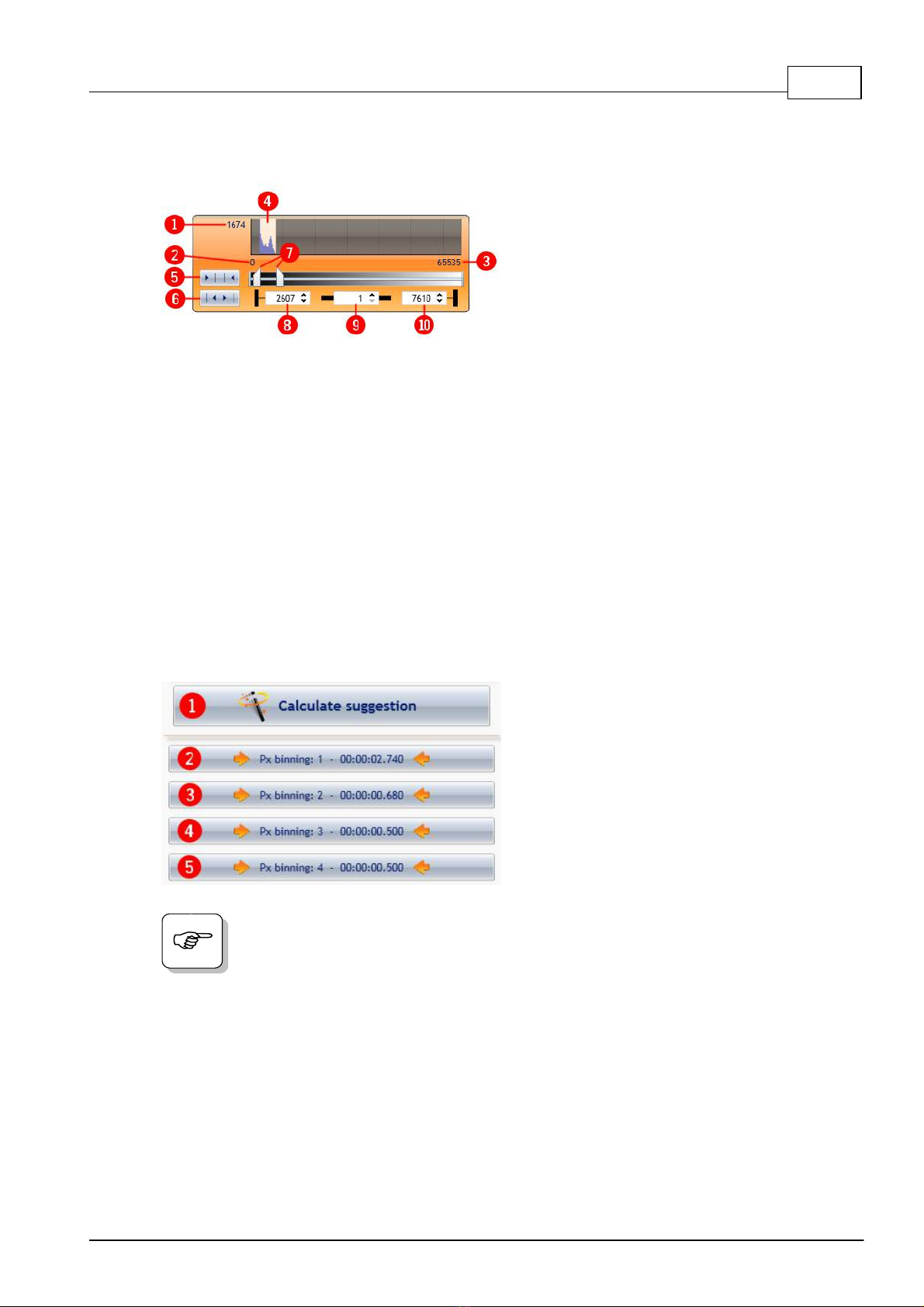
SnapAndGo 13
© 2015 biostep GmbH , V1.3 - 09.2015
4.2.1.4 Histogram
Img. 18 Histogram
1Max. peak height
2Min. grey scale value
3Max. grey scale value
4Grey value area that is to be stretched.
All grey values outside of this area are not
used for the calculation of the image
display. Due to the limitation of this area,
a clear contrast enhancement arises,
especially with samples lighting very
weakly.
5Automatic image optimisation.
Sets lower and upper grey scale limits with the aid of calculation values set in the
settings. Use this function to quickly adjust a good contrast ratio.
6Full dynamic range sets lower limit to minimum (2) and upper limit to maximum (3).
7Sliding controller for the manual adjustment of the grey scale limits.
8Direct input field for lower grey scale limit.
9Increment by which the value is to be increased or to be reduced.
qDirect input field for upper grey scale limit.
4.2.1.5 Automatic exposure time calculation
Img. 19 Automatic exposure time calculation
1Start of the automatic suggestion
calculation
2to 5calculated suggestions.
Clicking on one of these buttons
automatically sets the respective
exposure time and the respective binning.
Afterwards, one click on the button is
sufficient for "Capture".
The sensitivity of the automatic suggestion calculation can be modified in the
settings.
4.2.2 What is binning?
At binning, the brightness values of adjacent pixels are added and assigned to one individual
pixel. For example, binning 3 x 3 means that the brightness values of 3 x 3 = 9 pixels are
added and assigned to one pixel. This increases the sensitivity, but reduces the resolution.
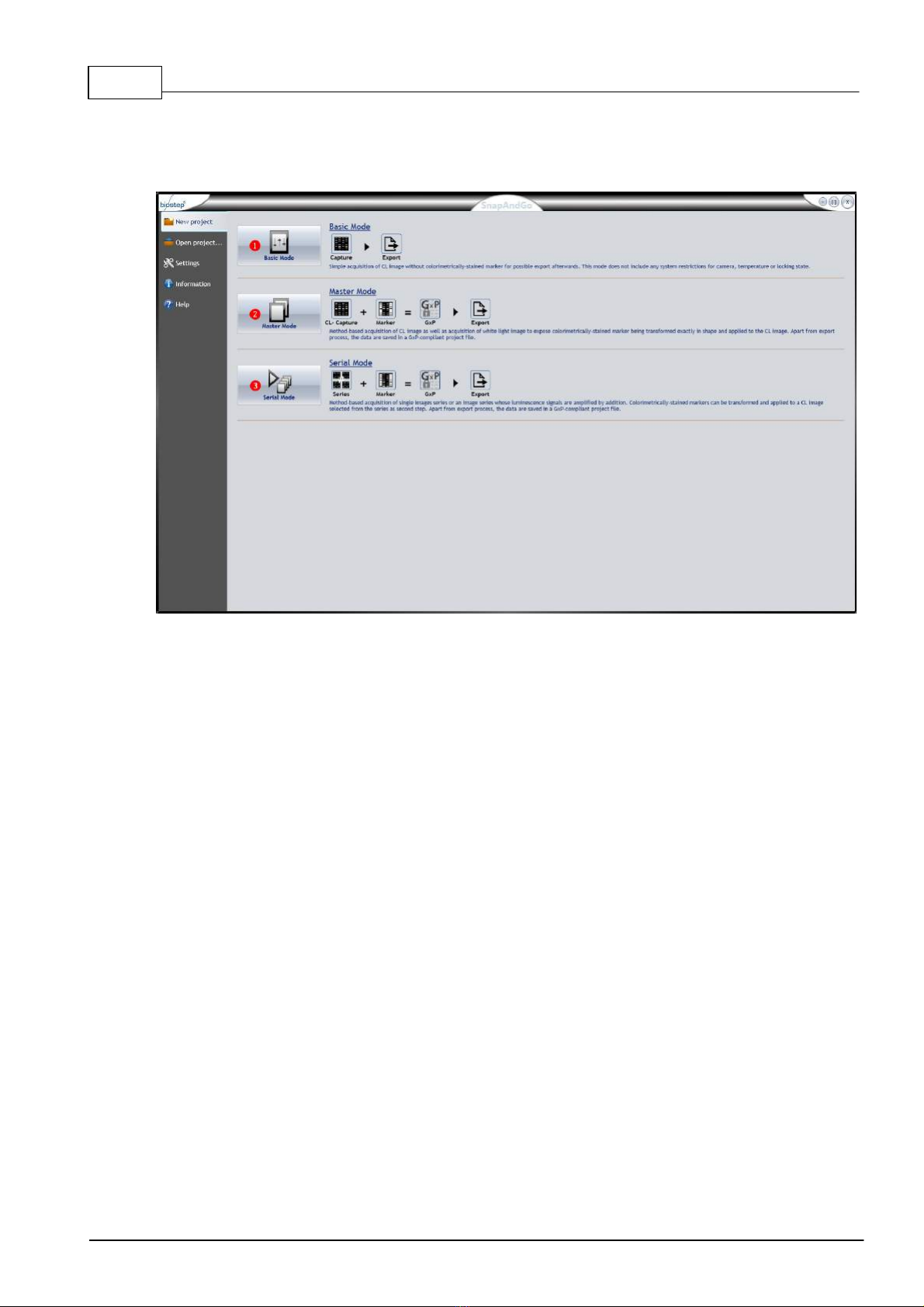
User manual Celvin® S14
© 2015 biostep GmbH , V1.3 - 09.2015
4.3 New project
Img. 20 New project
Under the item „New Project“, the options of the three capture modes (basic mode,
master mode and continuous mode) open up.
Click on the buttons 1, 2or 3, in order to get into the corresponding mode.
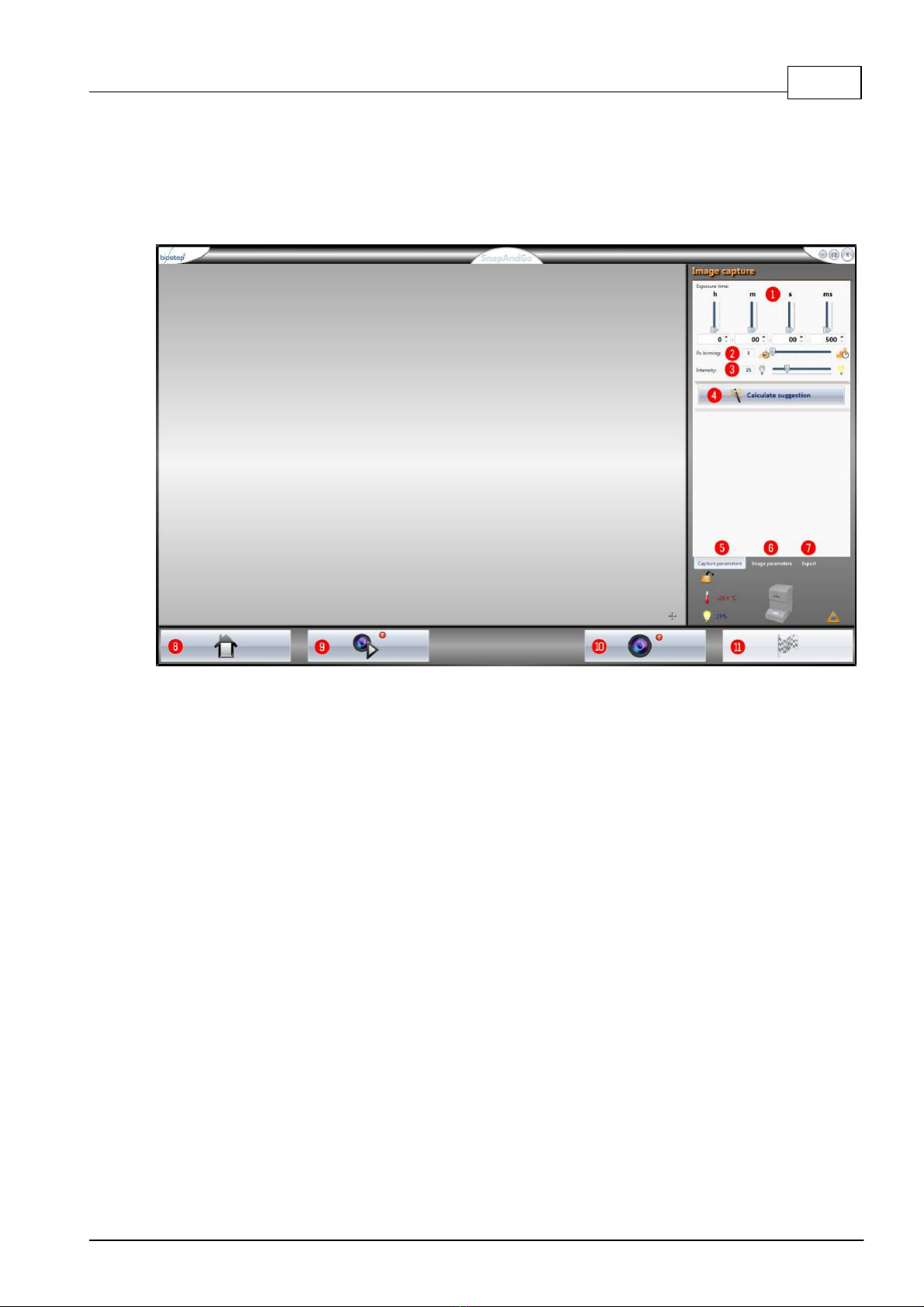
SnapAndGo 15
© 2015 biostep GmbH , V1.3 - 09.2015
4.3.1 Capturing in basic mode
In the basic mode, simple captures can be made. This mode is intended for testing
purposes. The capture of colorimetrically stained marker proteins is not possible.
The captures in basic mode are not GxP compliant.
Img. 21 Basic mode
1Setting of the exposure time via sliding controller or direct input
2Setting of the binning via sliding controller or direct input
3Setting of the intensity of the white light LEDs via sliding controller or direct input,
clicking on the dark bulb sets the intensity to 0%
4Here you can make calculate a suggestion for the exposure time
5Menu item capture parameters
6Image parameters
7Export (see chapter "Export")
8Button „Back to main menu“
9Button „Start live image“
qButton „Start capture“
wButton „Finish“
Open the lid and start the live image 9. Put on the blot and position it correspondingly.
1, Select the desired exposure time via sliding controller, direct input or make calculate a
suggestion via button 4. Via the sliding controller 2, you enter the desired binning level
(1 = no binning, 6 = 6 x 6 binning).
If desired, the intensity of the white light LEDs can be adjusted. Press the
button qfor starting the capture. After successful capture, in the "Control section",
one passes automatically to the tab "image parameters".
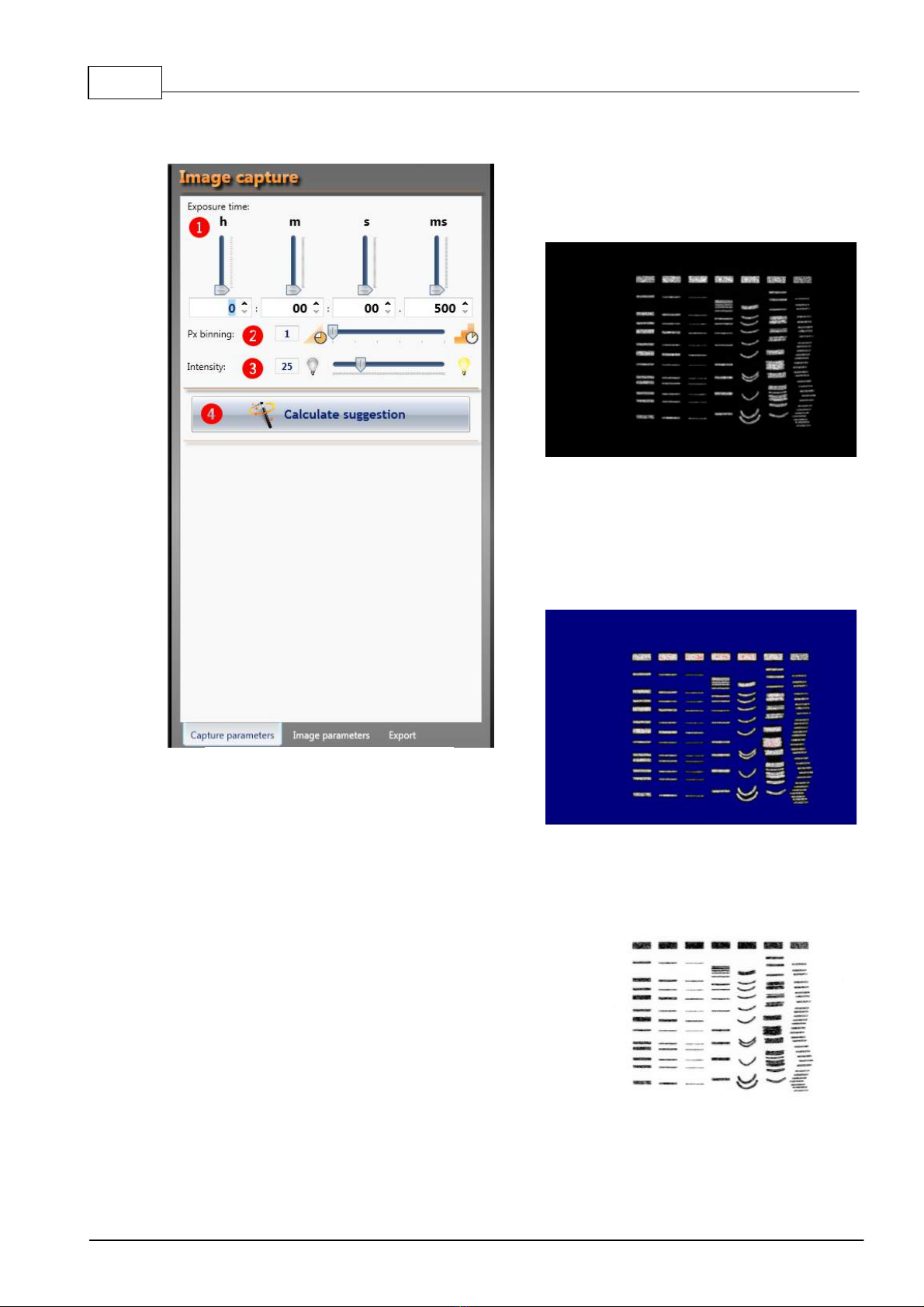
User manual Celvin® S16
© 2015 biostep GmbH , V1.3 - 09.2015
The control surface for the area “Image parameter” is subdivided as follows:
Img. 22 Basic mode: Im age parameters
Adjust here the image as desired.
Afterwards, export your capture, since
otherwise it gets lost when leaving the
basic mode (see chapter "Export").
Afterwards, you can leave this mode again
by clicking on one of the outer buttons in
the "Navigation pane", or you can make a
new capture.
1
Histogram of the grey value dispersion
with sliding controller for the manual
adjustment of the optimal area.
Img. 23 Grayscale image
2
Exposure control serves for the control
display for overexposed and
underexposed areas in the image. The
respective colors can be changed in the
settings.
Img. 24 Activated exposure control
3
Inverting the image.
Img. 25 Inverted im age
4
Note field for remarks about the current
image.
This manual suits for next models
4
Table of contents
Popular Laboratory Equipment manuals by other brands

Ocean Optics
Ocean Optics USB4000 Installation and operation manual
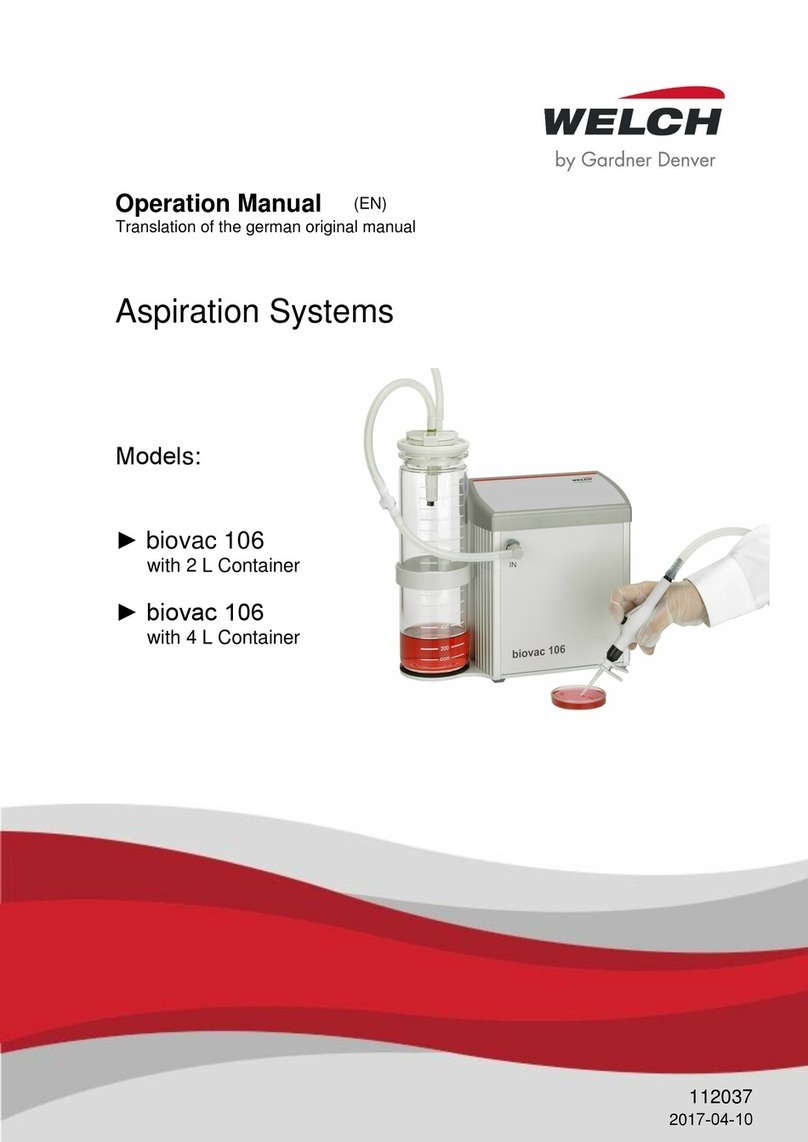
Gardner Denver
Gardner Denver biovac 106 with 2 L Container Operation manual

IKA
IKA MIDI MR 1 digital operating instructions
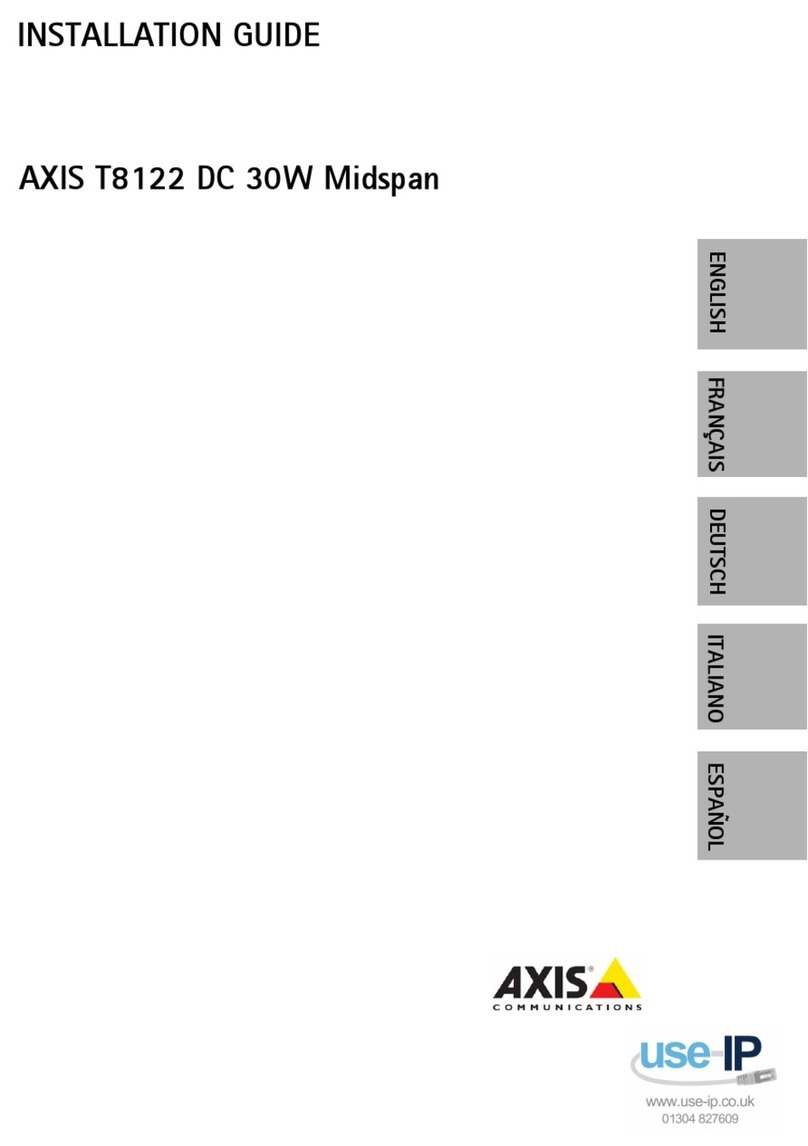
Axis
Axis 8122 DC 30W Midspan installation guide
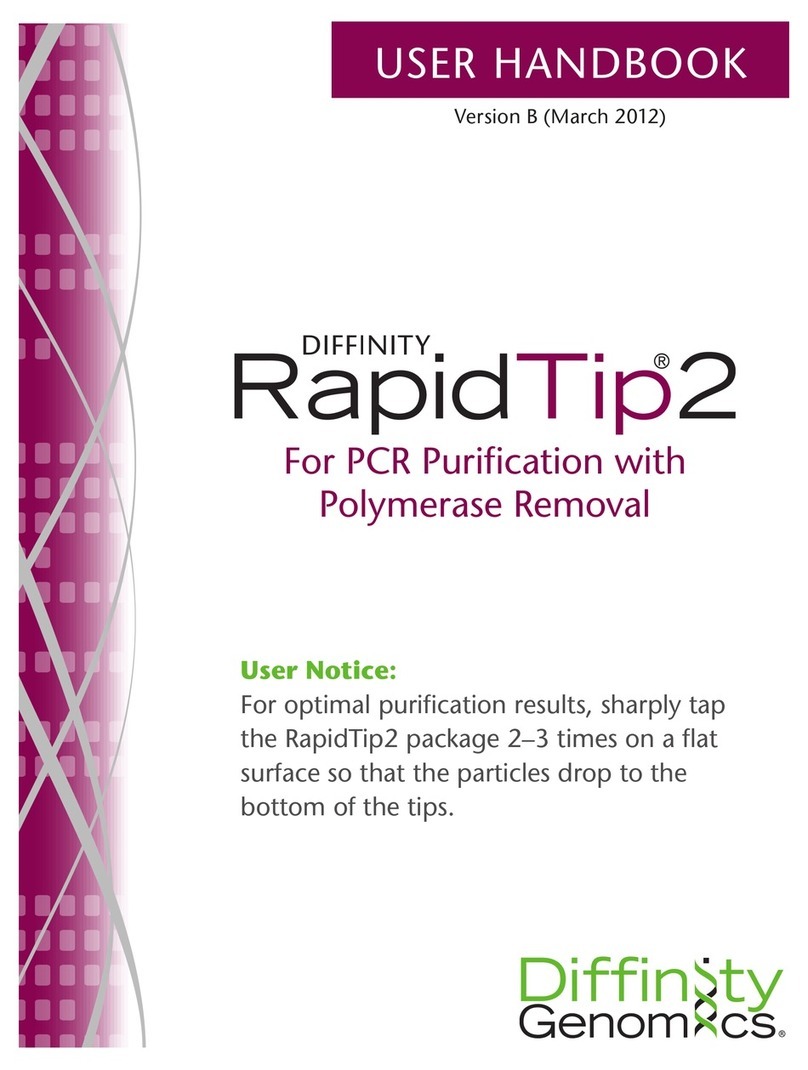
Diffinity Genomics
Diffinity Genomics RapidTip2 User handbook

Joycare
Joycare JC-222 quick start guide
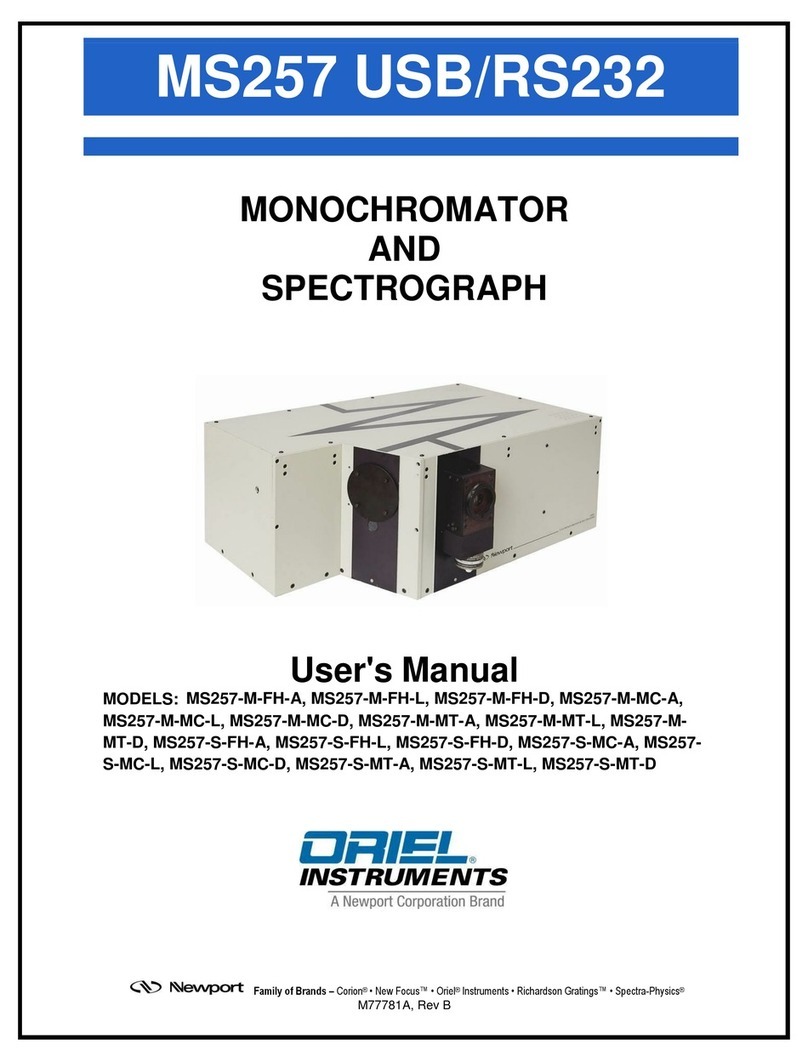
Oriel
Oriel MS257 Series user manual

Tecno-gaz
Tecno-gaz ONYX B 5.0 Instructions for use

National Instruments
National Instruments NI EDIDS-2400 Series user manual

Thermo Scientific
Thermo Scientific Finnpipette F1 Instructions for use

Buchi
Buchi Rotavapor R-220 Operation manual

Endecotts
Endecotts Minor 200 operating instructions





