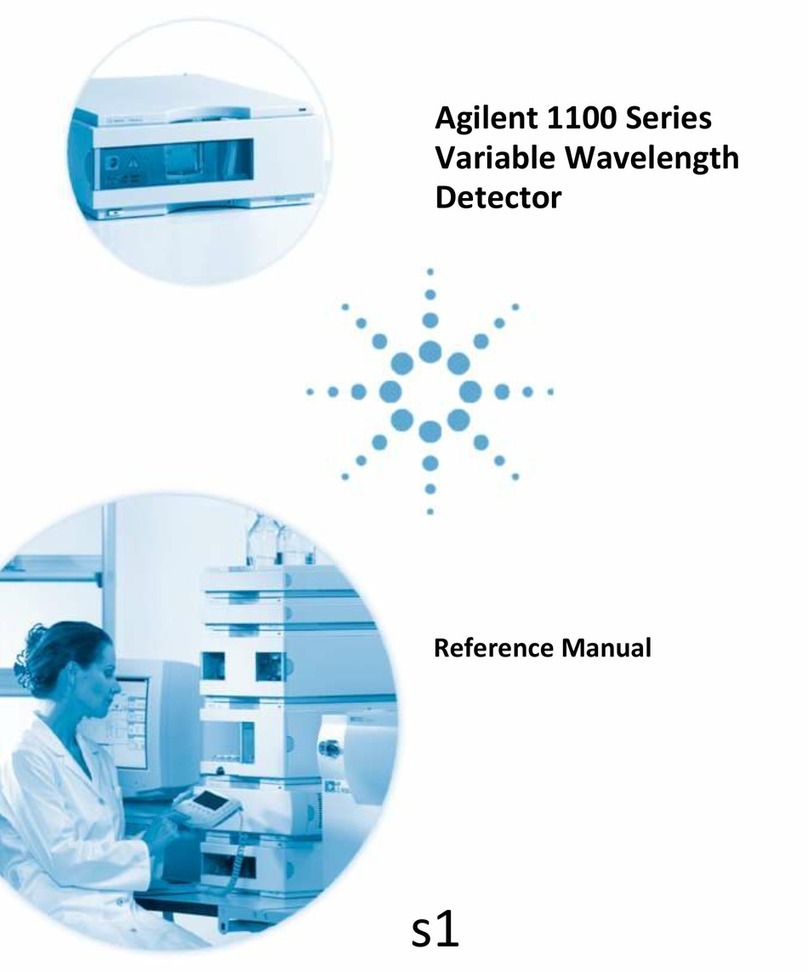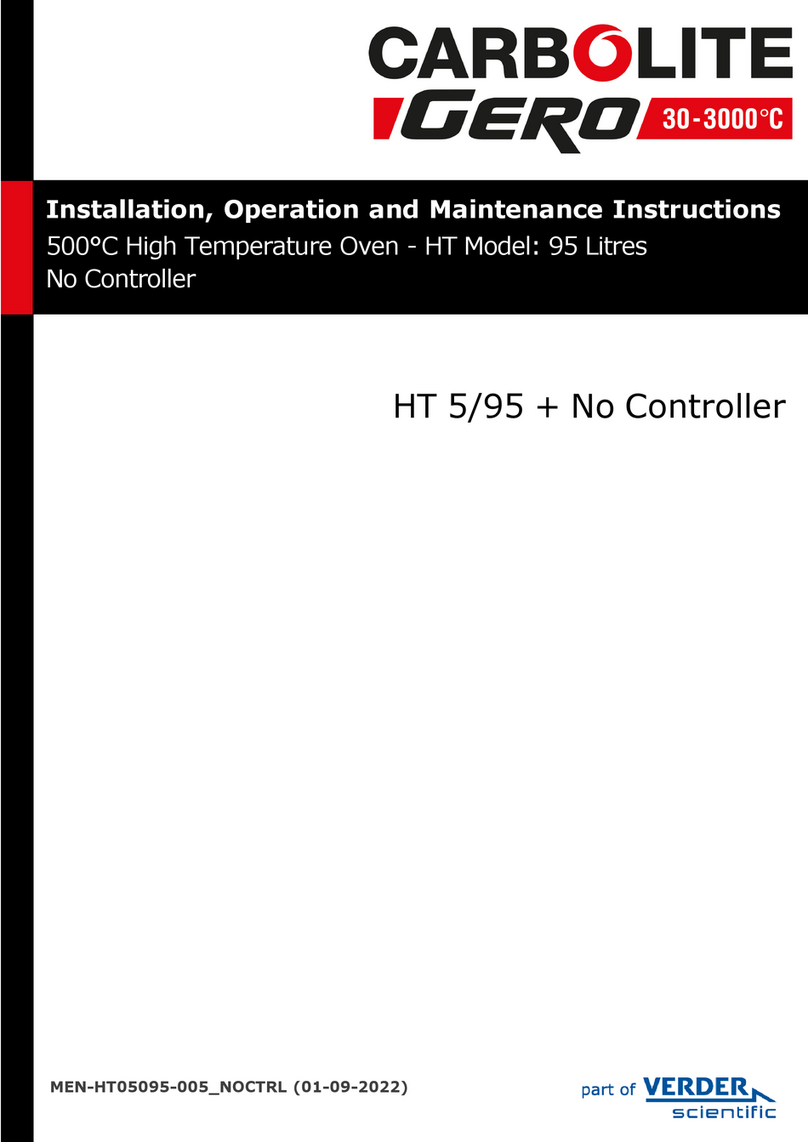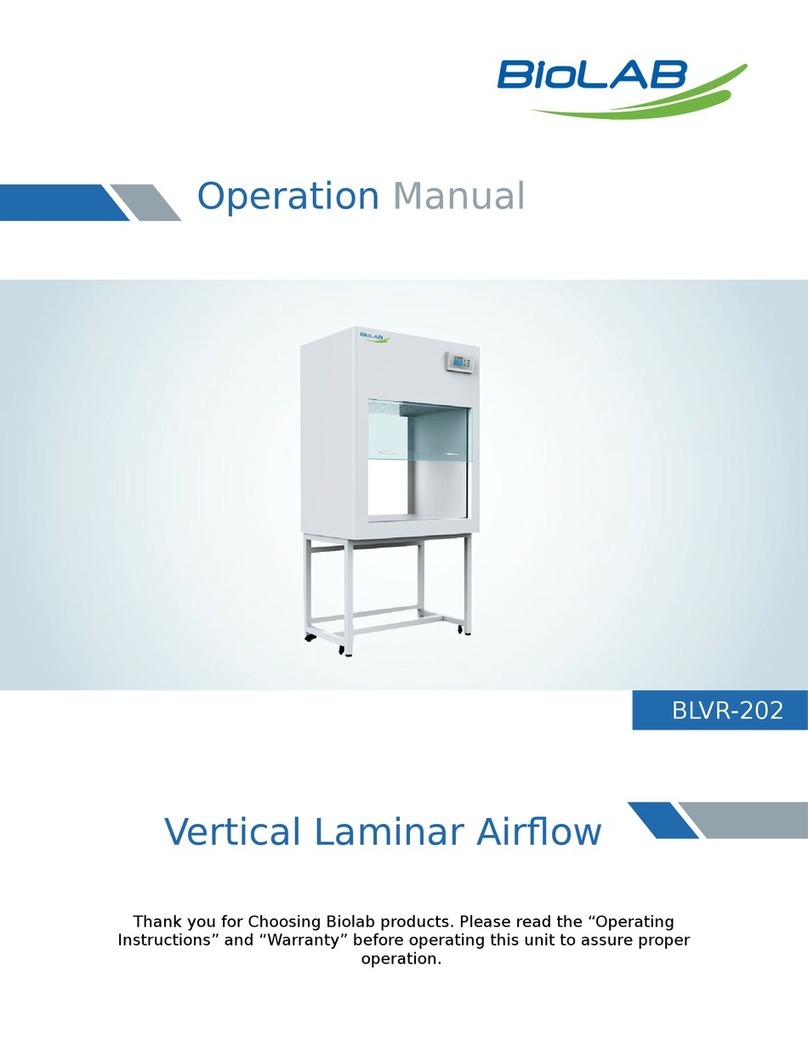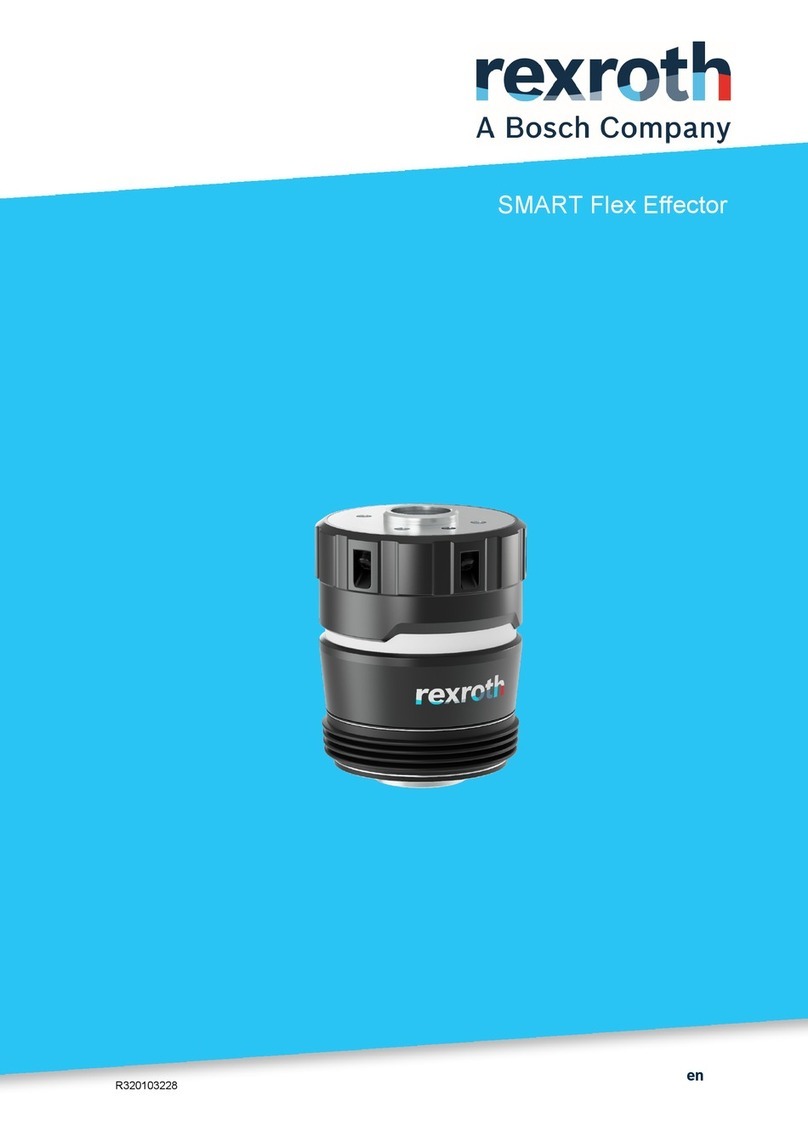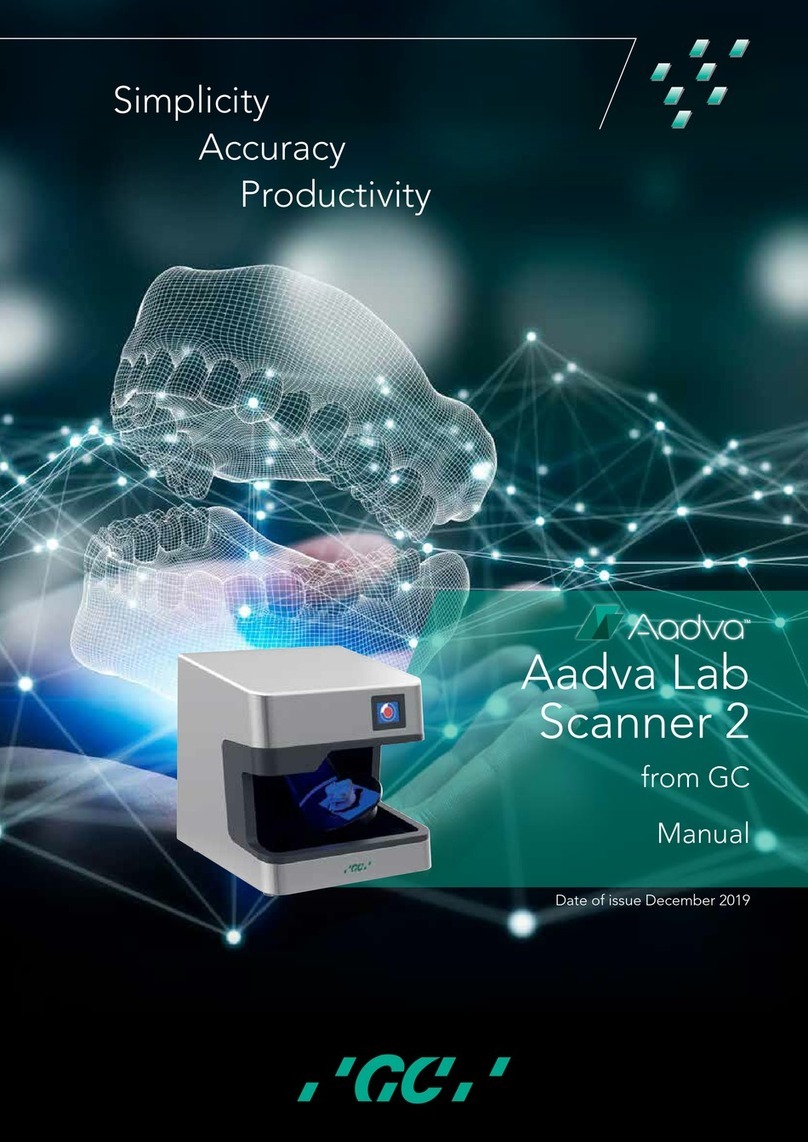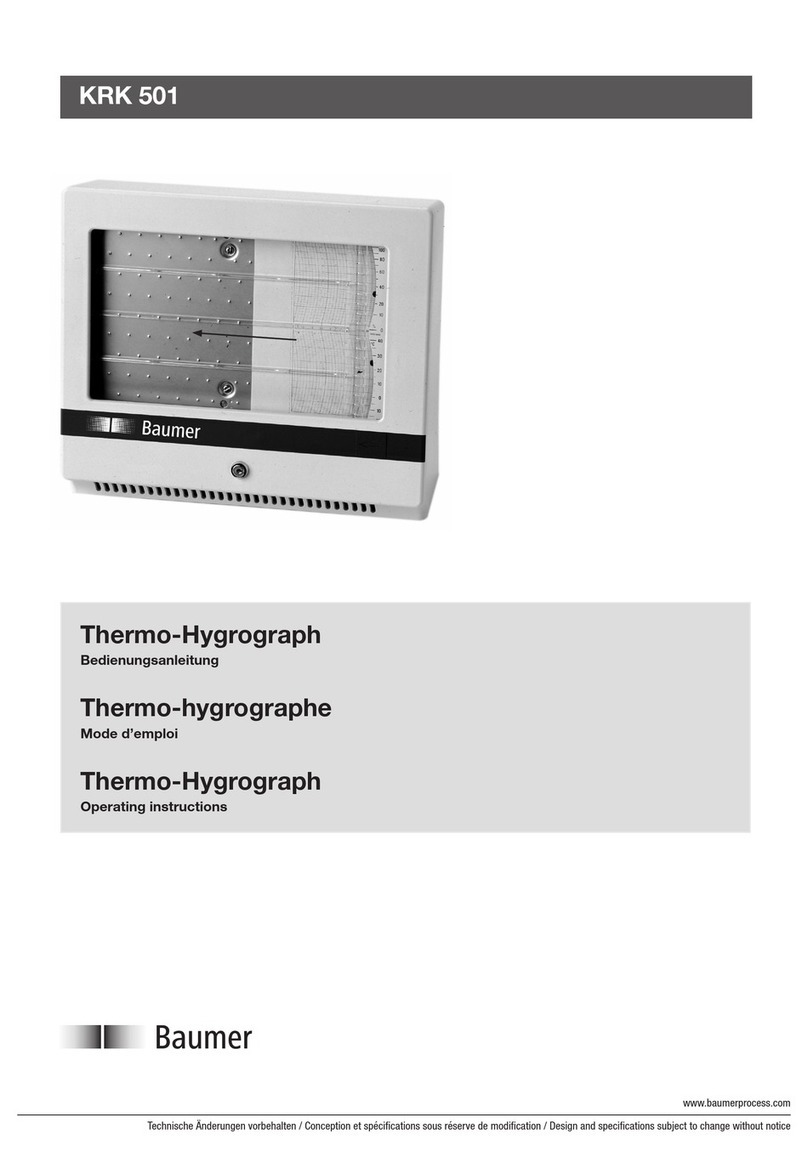33
Aadva LAB SCAN from GC Version 1.1 |V4901 |July 2014
CAUTION
• Follow the instructions in order to use the unit correctly and safely.
Keep these instructions within easy reach of the device.
• Network/UBS/Power connection may not be plugged out when the machine is ON.
• Install the scanner on an appropriate, level and stable working surface, free from vibrations.
• Only qualified dental personnel should use the scanner.
• Prior to use, make sure that the scanner is working correctly.
The unit should be recalibrated once it has been moved or repositioned
• The Aadva Lab Scan is designed for use on dental models only and should not be used for anything else
other than its intended purpose.
• Do not touch the device while the tilt and swivel unit is in motion.
This may cause scan malfunctions, accidental squeezing of the fingers or damage
to the scanning unit itself.
• Do not look directly into the light emitted by the scanning device.
This may cause physical discomfort.
• The unit should not be handled with wet hands.
This may cause equipment malfunction.
• The unit should not be exposed to direct sunlight, dust, wet environment or placed near a heater.
• It is expressly prohibited to open, disassemble or remodel the unit, or use the device in a manner not
covered by these instructions, as this will lead to the termination of the warranty, guarantee and liability
of the manufacturer.
• Touching/handling the sensor head may cause the unit to malfunction.
• Additionally installed software can impair the operation of the system.
• No additional software can be installed on the computer of the Aadva Lab Scan.
The system settings on the computer of the Aadva Lab Scan may not be changed.
The exceptions to this rule are the date, time, time zone and country settings.
The internet connection (minimum 128Kbs speed and ideally about 520Kbs) should be connected
directly to the PC via a RJ45 crossover cable. The internet connection must be dedicated for the
functionality of the scanner (including system upgrades).
WARNING
• Do not use the unit if the user has a pacemaker.
This device may interfere with the pacemaker.
• Do not look direct into the LED light source.
• Do not plug / unplug the device with wet hands.
This may cause an electric shock.
• If the unit should begin to smoke, emit an unusual odour, deform or discolour during scanning,
calibration or storage, discontinue use immediately.
• Avoid sudden or strong impact to the device.
This may cause the unit to breakdown or lead to errors in the scanning function of the device.
• Keep the unit away from flammable materials.
• Do not store or operate the scanning device in areas where ceramic dust is produced.
This may interfere with the scanning functionality and/or cause damage to the scanning device.
• Do not place the scanner where liquids may accidentally get poured on it. Do not place any liquid close
to the scanner.
• Do not place or store objects on top of the scanner.
• Do not use the accompanying USB license dongles for data storage.
This may interfere with the correct licensing and functioning of the Aadva Lab Scan.
SAFETY INSTRUCTIONS
Aadva®Lab Scan