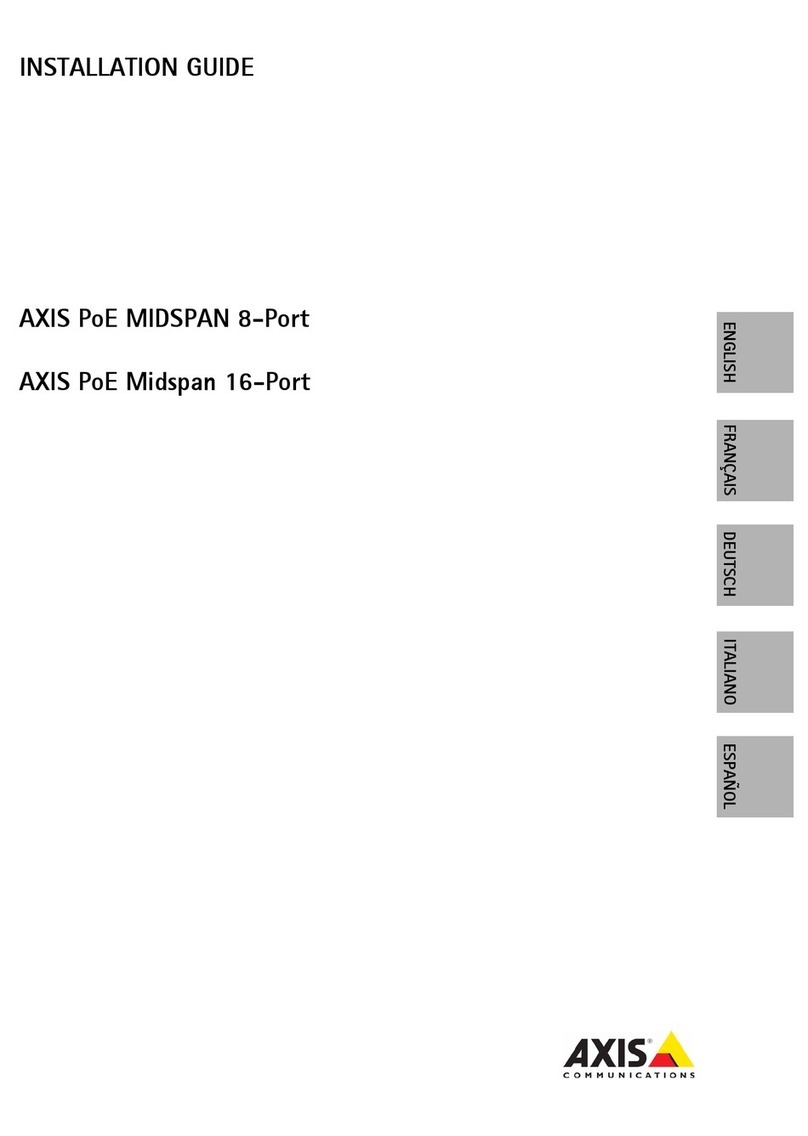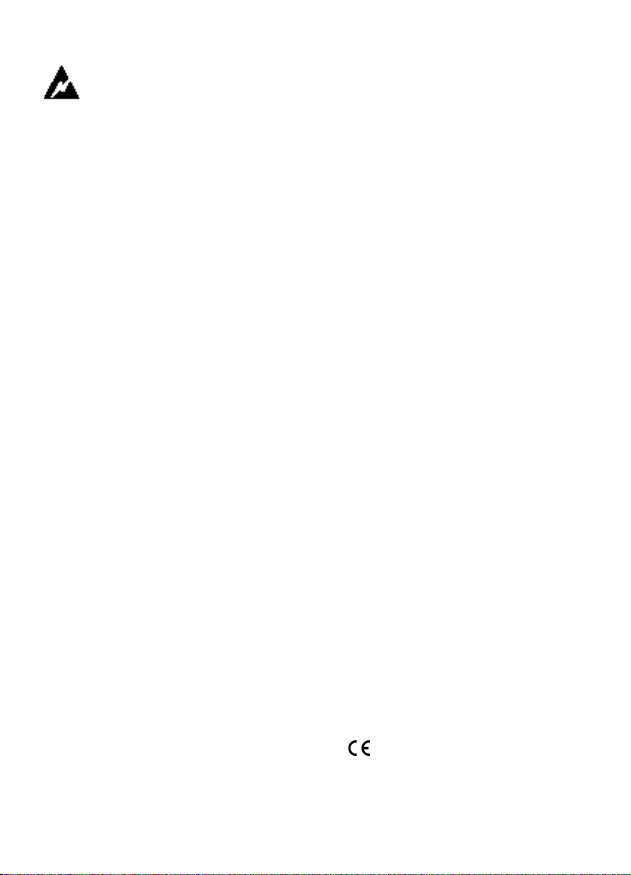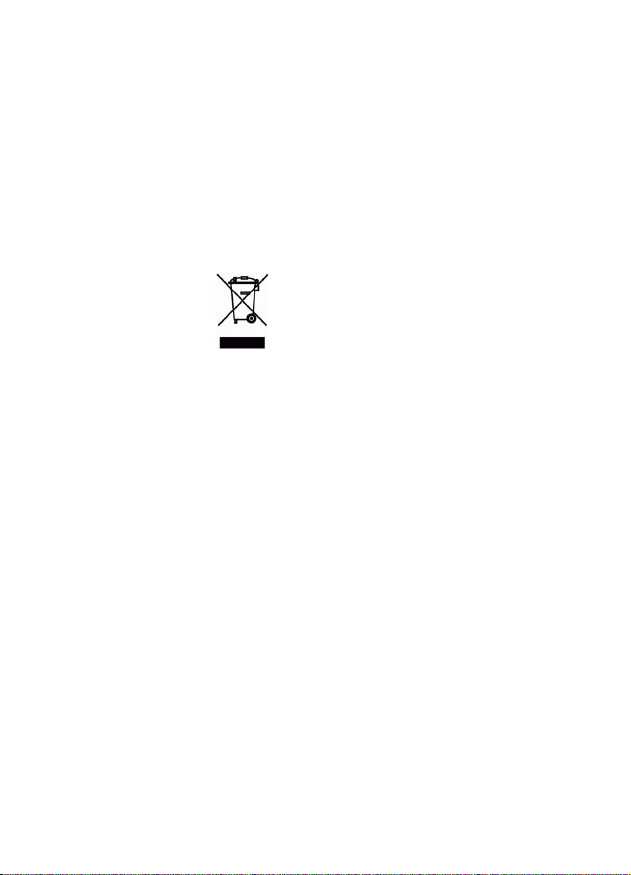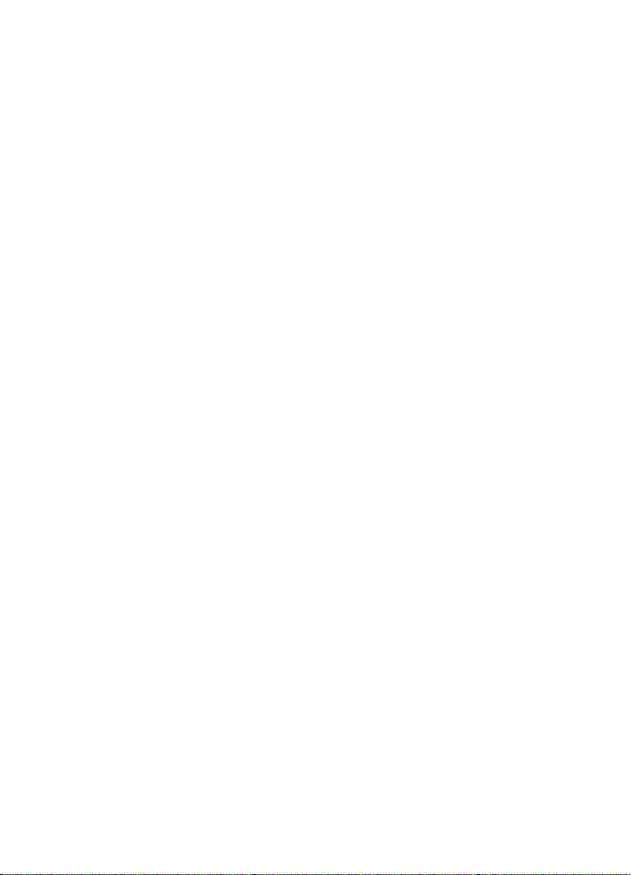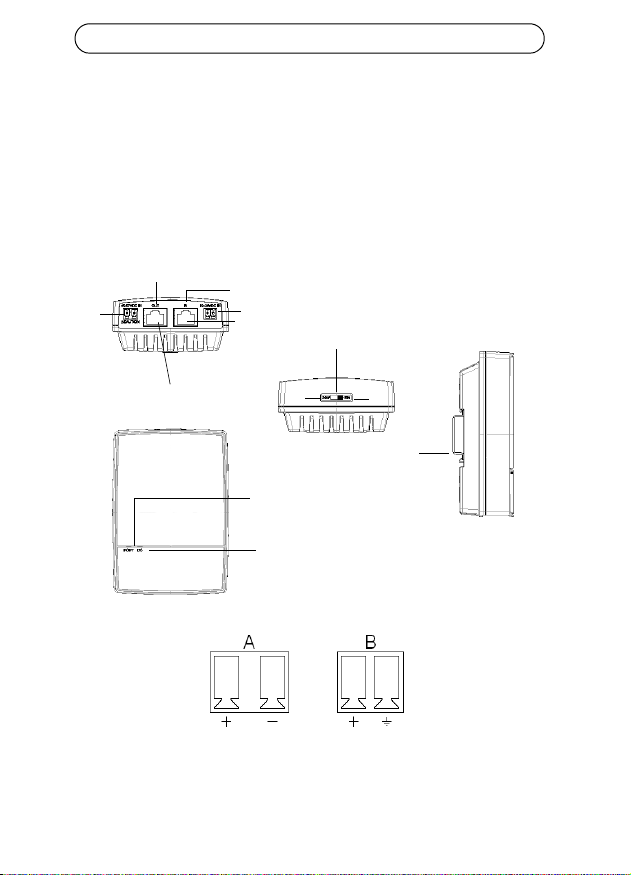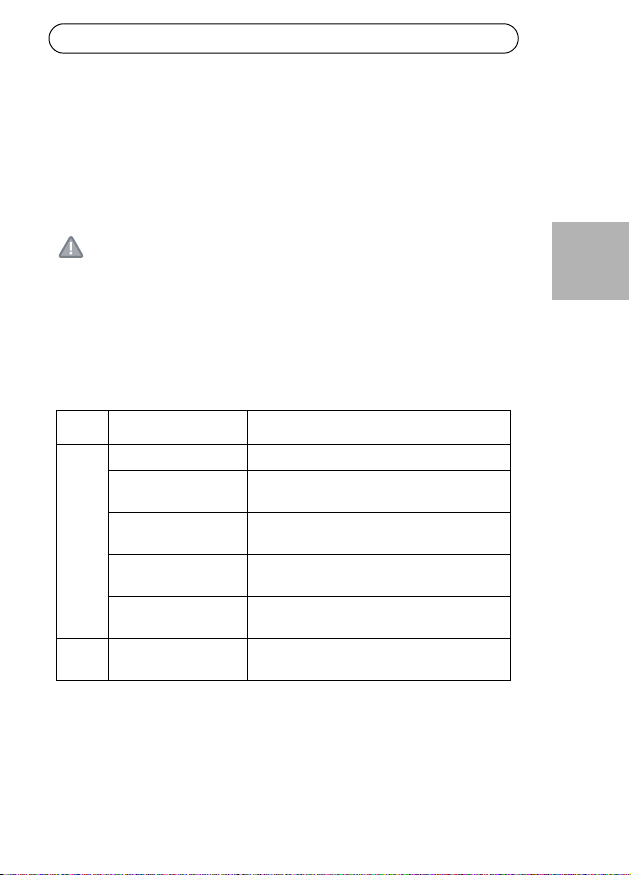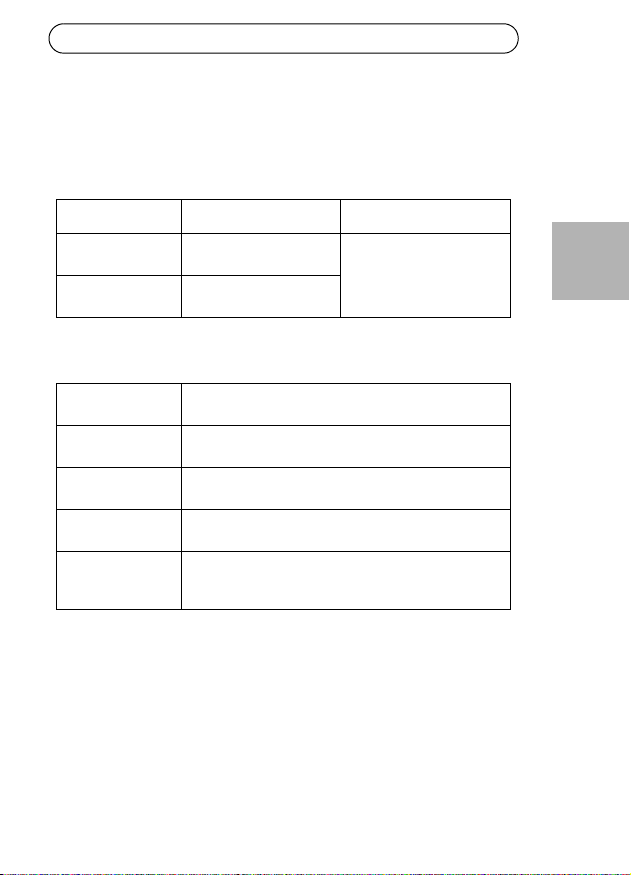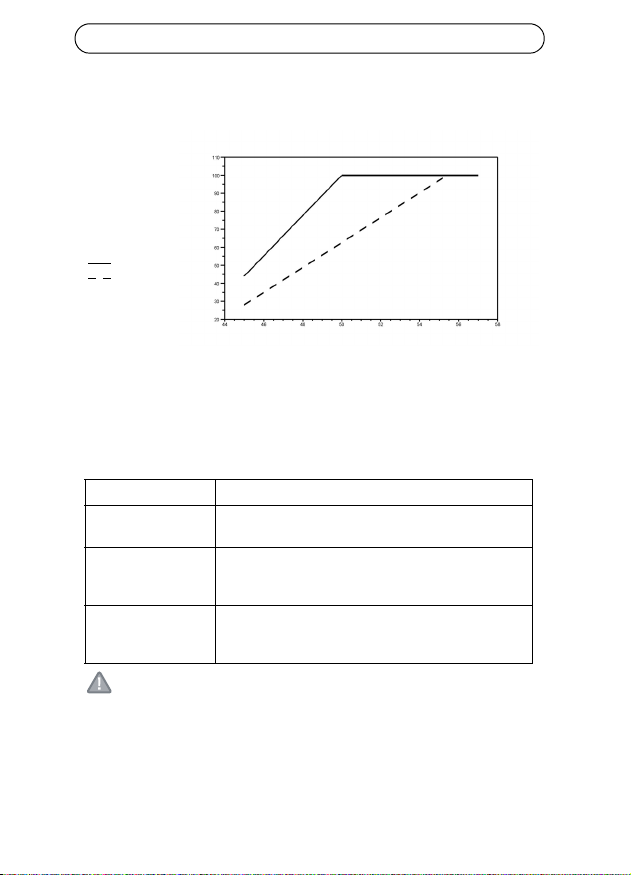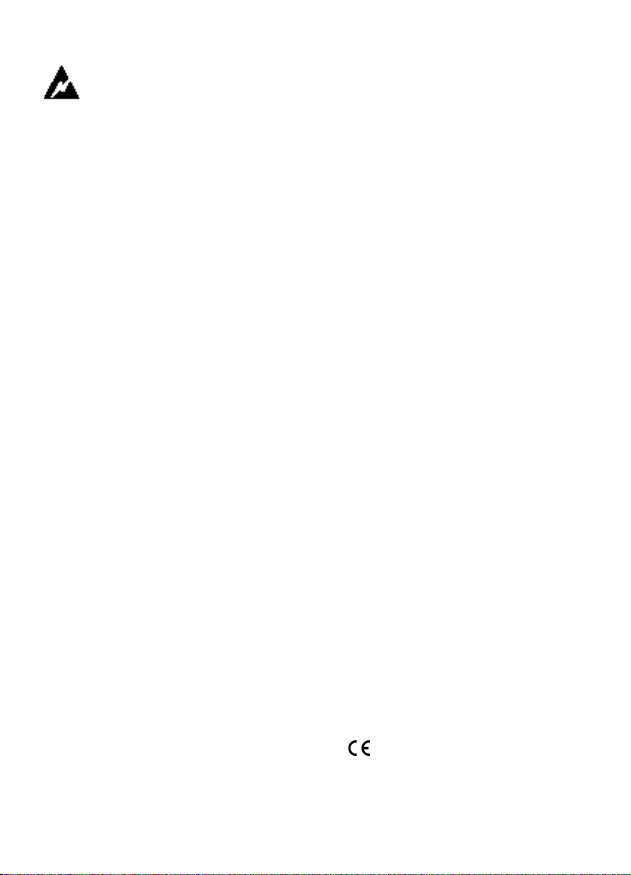
Safety information
Installation and removal of the AXIS
T8122 DC 30W Midspan must be
carried out by qualified personnel
only.
• DC Power Cable Set:
• The power cable must have regulatory
agency approval for the country in which
it is used (for example, UL, CSA, VDE).
• The power cable must be rated for a
minimum current capacity of 3 amps.
• The DC power source must be near the AXIS
Midspan and easily accessible. You can
remove DC power from the AXIS Midspan by
disconnecting the DC power cable from either
the power source or the AXIS Midspan.
• The AXIS Midspan data and data/power
interfaces are qualified as SELV (Safety Extra-
Low Voltage) circuits according to IEC 60950.
These interfaces can only be connected to
SELV interfaces on other equipment.
WARNING!
• Read the instructions before connecting
the Midspan to its power source.
• Follow basic safety measures while
connecting Midspan to power source.
• The GND pin on the 45-57V DC contact is
an isolated GND; do NOT connect it to
the GND-shield on the RJ45.
• Voltage mismatch can cause equipment
damage and may pose a fire hazard. If
voltage indicated on the label is different
from power source voltage, do not
connect Midspan to this power source.
• This product relies on the building
installation for short-circuit (over
current) protection. Ensure that the
power source is protected by a fuse or
circuit breaker.
• The Midspan "Data In" and "Data & Power
Out" ports are shielded RJ-45 data
sockets. They cannot be used as Plain Old
Telephone Service (POTS) telephone
sockets. Only RJ-45 data connectors may
be connected to these sockets.
Notice:
In keeping with its policy to improve products,
as new technology, components, software, and
firmware become available, Axis reserves the
right to change specifications without prior
notice.
Technical support (for Midspan and
Splitters)
Should you require technical assistance, please
contact your Axis reseller. If your questions
cannot be answered immediately, the reseller
will forward your queries through the
appropriate channels to ensure rapid response. If
you are connected to the Internet, you can:
• Download user documentation
• Find answers to resolved problems in the FAQ
database
• Search by product, category, or phrases
• Report problems to Axis support by logging in
to your private support area
• Visit Axis Support at www.axis.com/techsup/
Electromagnetic Compatibility (EMC)
This equipment generates, uses and can radiate
radio frequency energy and, if not installed and
used in accordance with the instructions, may
cause harmful interference to radio
communications. However, there is no
guarantee that interference will not occur in a
particular installation.
If this equipment does cause harmful
interference to radio or television reception,
which can be determined by turning the
equipment off and on, the user is encouraged to
try to correct the interference by one or more of
the following measures: Re-orient or relocate
the receiving antenna. Increase the separation
between the equipment and receiver. Connect
the equipment to an outlet on a different circuit
to the receiver. Consult your dealer or an
experienced radio/TV technician for help.
Shielded (STP) network cables must be used with
this unit to ensure compliance with EMC
standards.
USA - This equipment has been tested and
found to comply with the limits for a Class B
computing device pursuant to Subpart B of Part
15 of FCC rules, which are designed to provide
reasonable protection against such interference
when operated in a commercial environment.
Operation of this equipment in a residential area
is likely to cause interference, in which case the
user at his/her own expense will be required to
take whatever measures may be required to
correct the interference.
Canada - This Class B digital apparatus
complies with Canadian ICES-003.
Europe - This digital equipment fulfills
the requirements for radiated emission