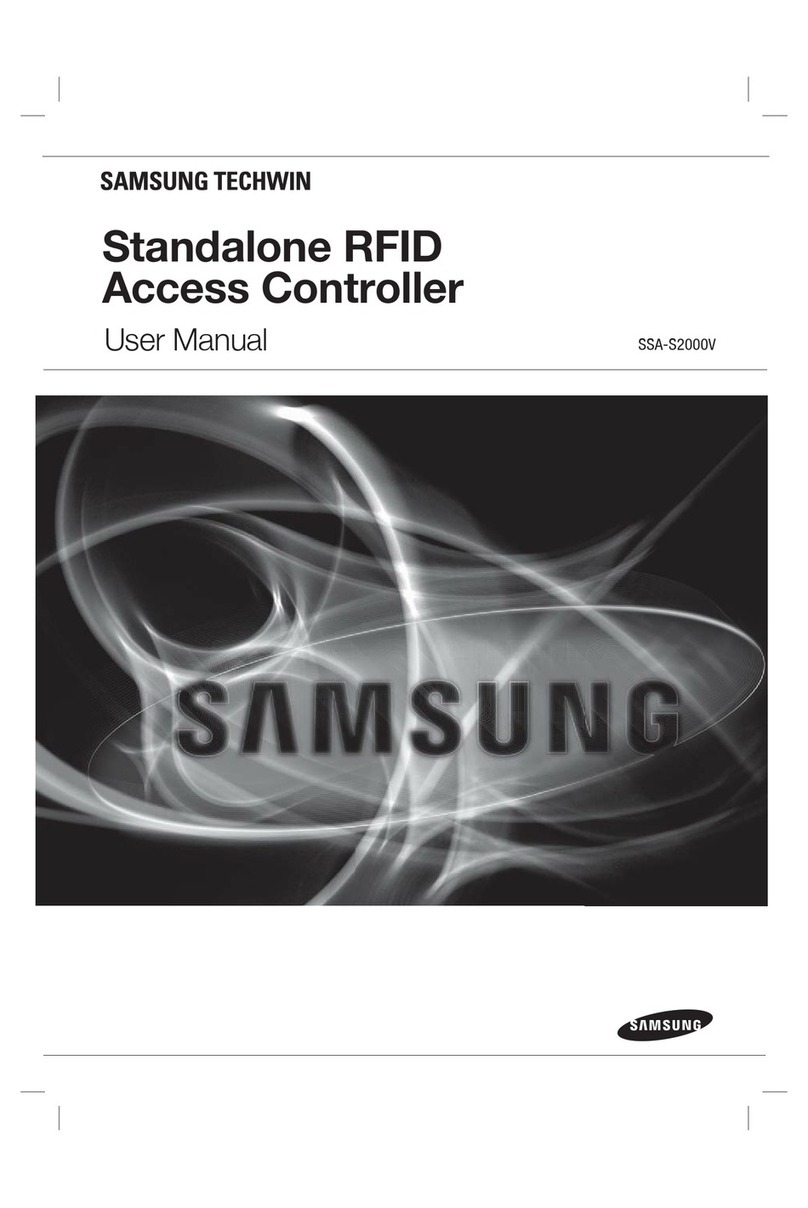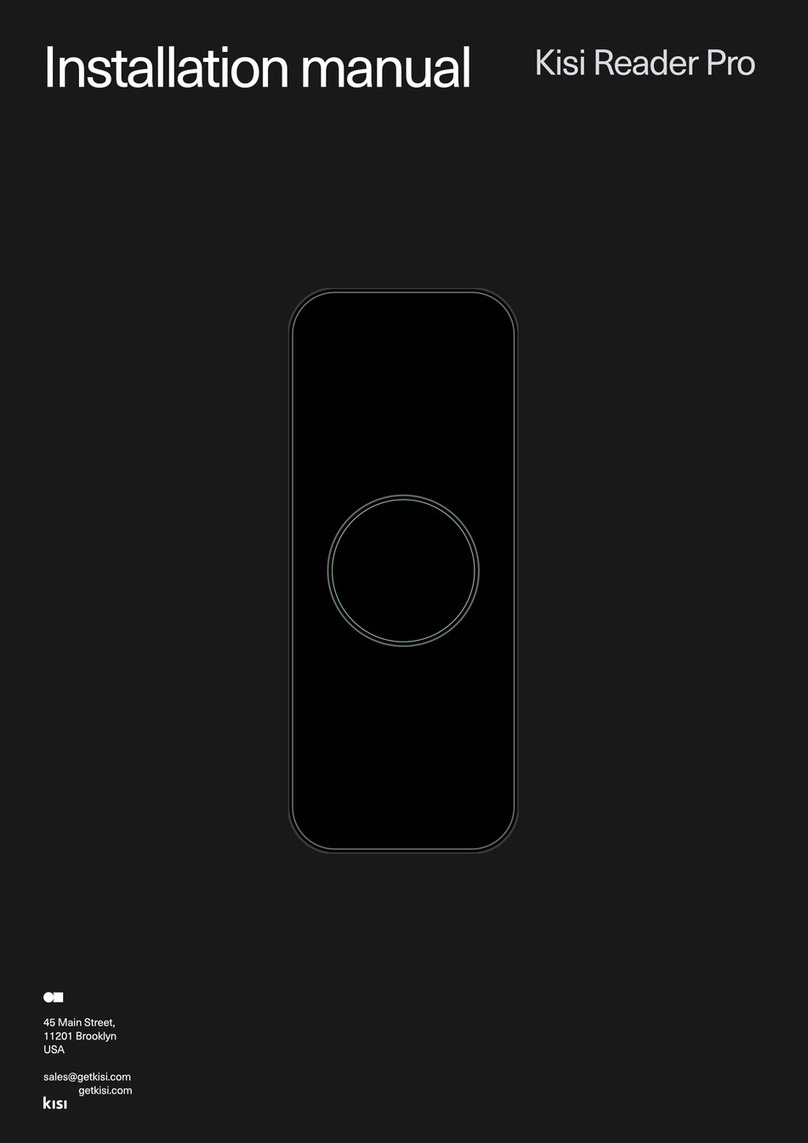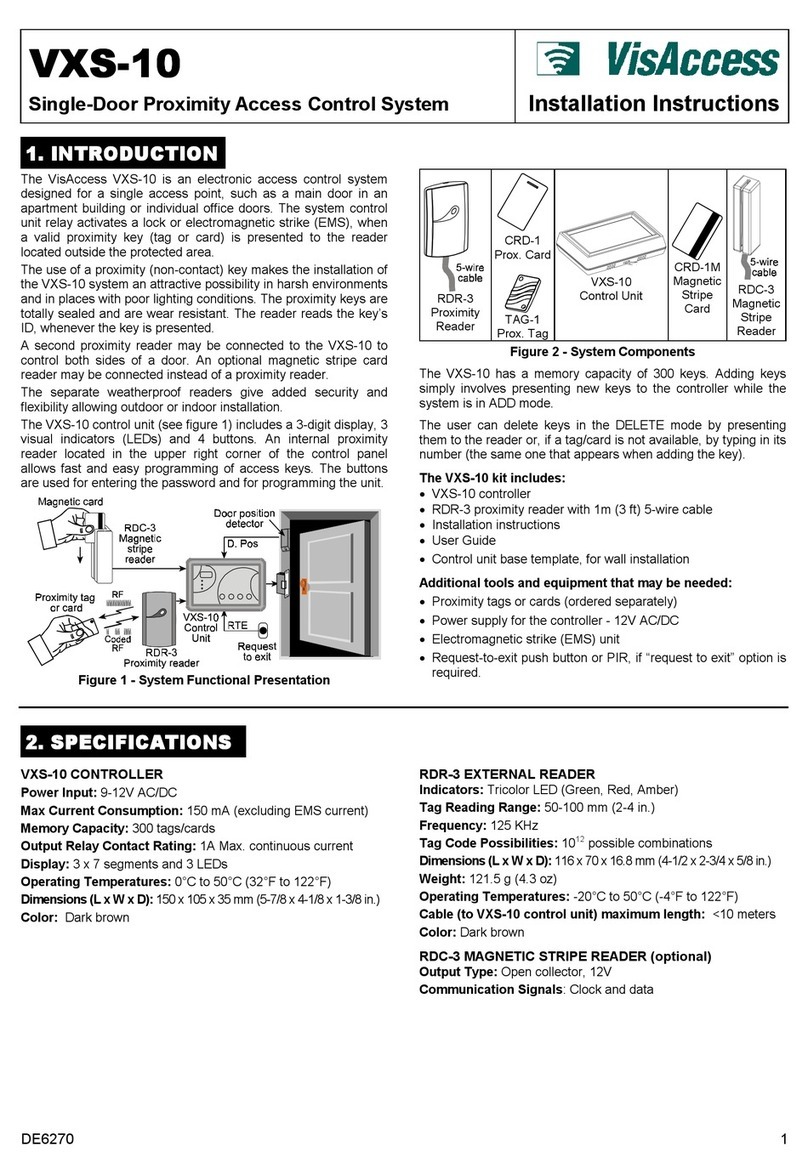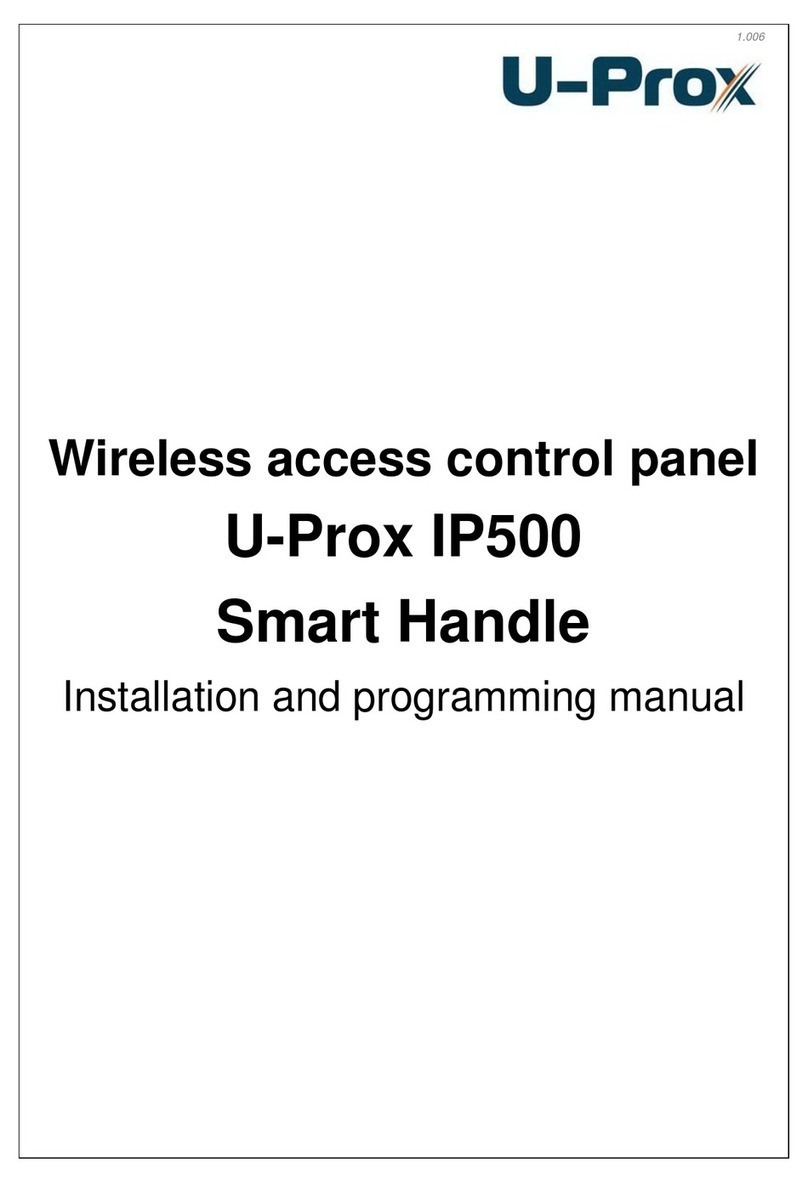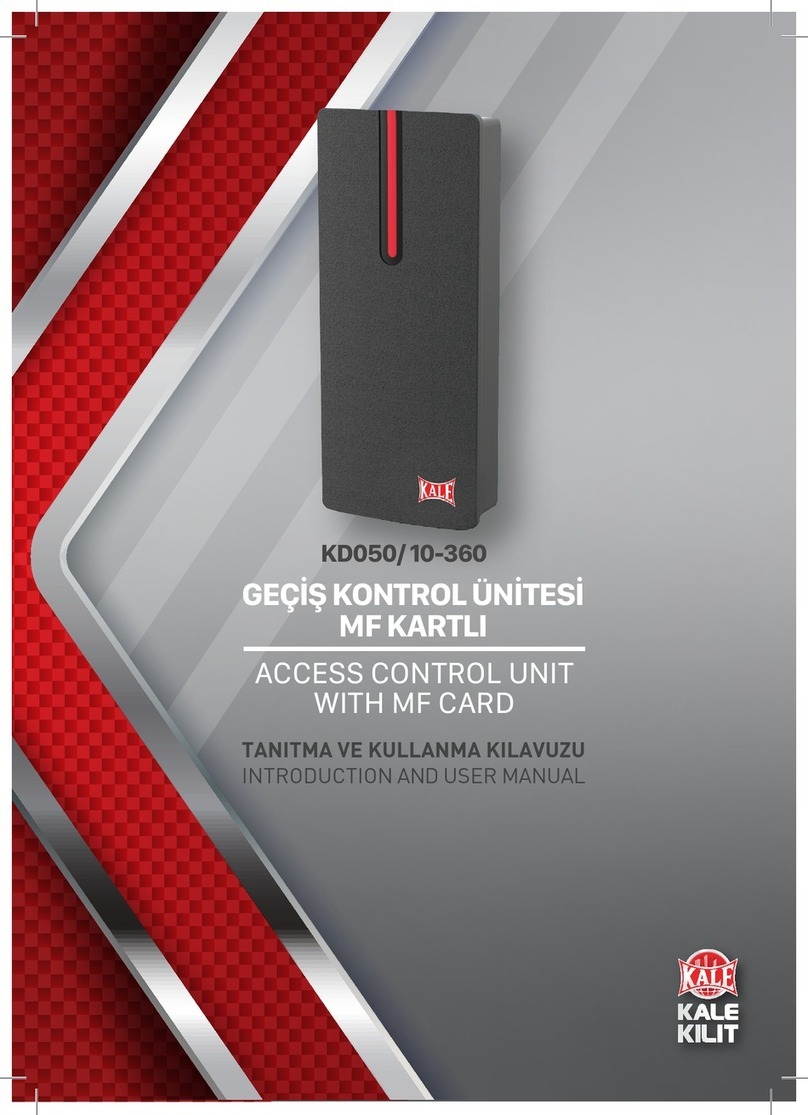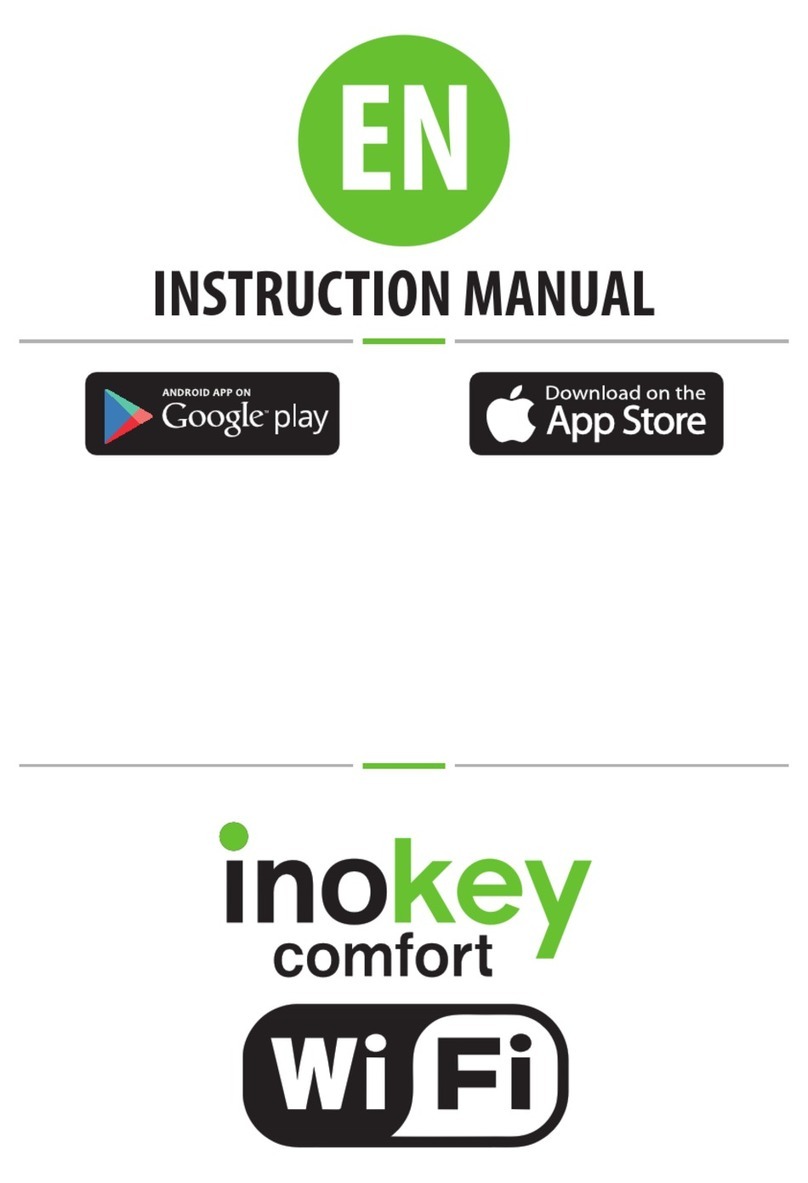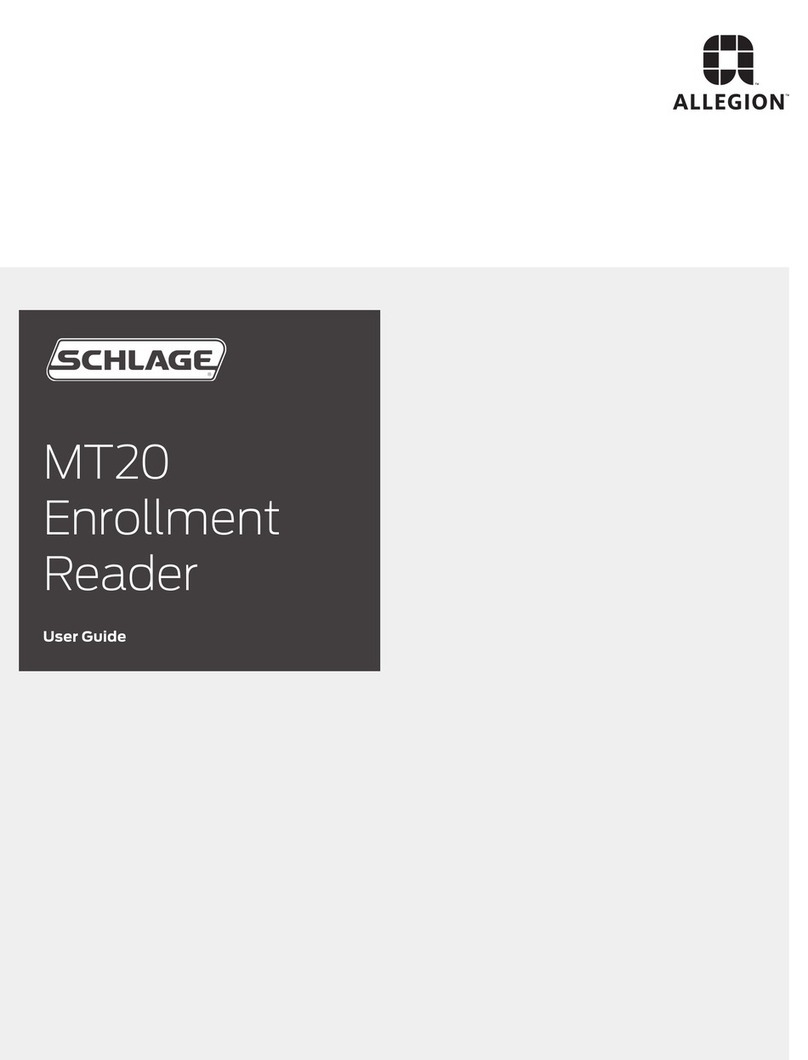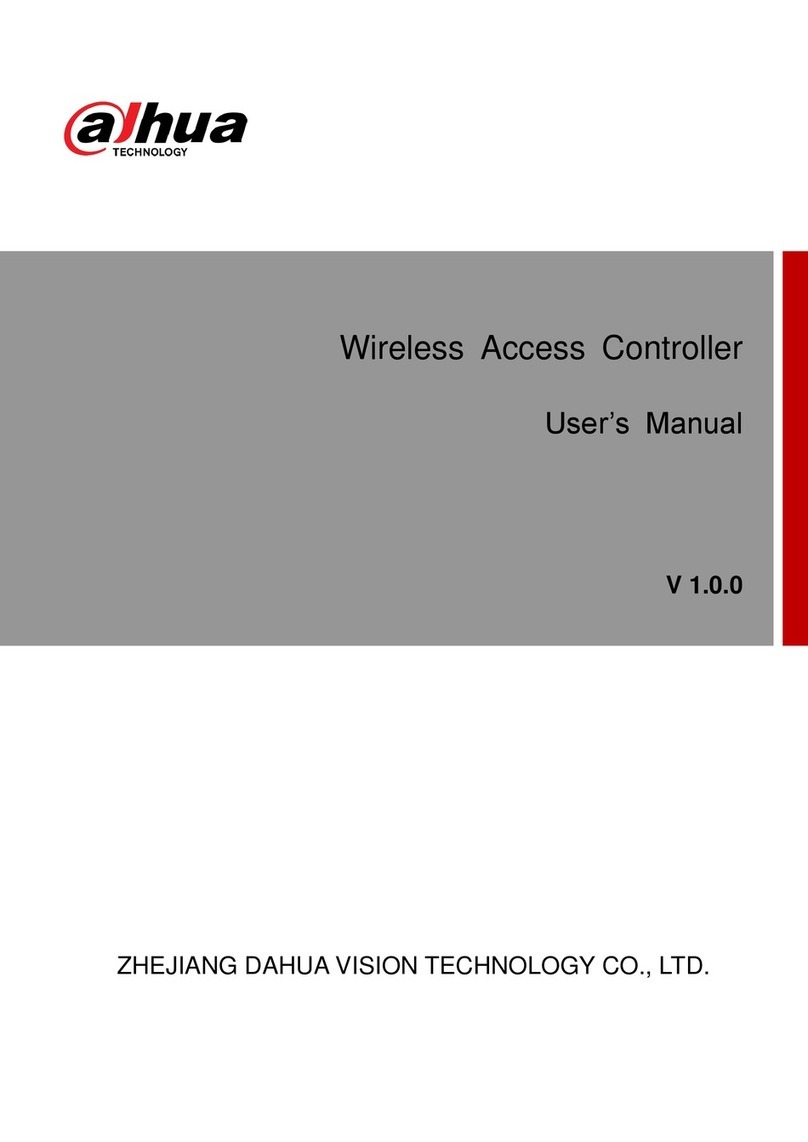1) Recommended installation environment:
The installation of BioFace must be done indoors, 3 meters (approx. 10 ft.)
away from windows and 2 meters (about 6.5 ft.) away from light bulbs,
with an intensity of light no larger than 800 lux (average office lighting
is about 400 lux).
Places NOT recommended: Outdoors Under direct sunlight Under indirect sunlight Too close to
through a window through a window light bulbs V light bulbs
5) Registration - Facial Expression:
To beregistered into the system, place your head so your face appears in the center of the screen. BioFace will tell you
how to move your head by audible voice prompts.
Follow the audio and move your head slightly to the left and then to the right. Then gently move itdownward
and upward, and so on. The variety of angles of your head will help BioFacerecognize your face when you make
the verification.
6) Registration and verification:
Recommendation: It is important when users make a record with the BioFace that they
stand at the same distance and angle as when they first registered.
Wrong
ways:
7) Switching between facial and fingerprint recognition:
If the BioFace screen shows a face, you are in face recognition mode. If the screen shows a fingerprint, you are in fingerprint
identification mode.
Use the buttons on the BioFace digital display (or shortcut keys) to change between facial and fingerprint identification.
By default, the key to change between modes is F6.
8) Group authentication:
BioFace’s default system is facial recognition. During the search of faces, BioFace will assign the first 100 users to Group 1.
To change the group number, press the MENU button >User Mgt. > [User] > [Group number] and then change it as you will.
Only 100 users can be in Group # 1 and 50 users in the following groups.
In the face verificationscreen, the current group number will be displayed and users in that group can be identified by
facial recognition. No need to enter your user code.
When users from other groups want to be identified, they must enter their group number first.BioFace will maintain the latest
group number entered. Shortcut keys can be used for group selection. Use the [F1] to [F5] keys to change between
ttvvvgroups #1 through #5 respectively.
www.BioTrackSoftware.com
Look
ahead Look at
the screen Head
inclined Head
to the left Head
to the right
4’ 4’
Registration Verification
4’
2’
Registration Verification
Too high
4’
Registration Verification
Too low
4’
Registration Verification
Too close
4’
Registration Verification
Too far
2’ 2’ 2’ 2’ 2’ 2’
2’2’