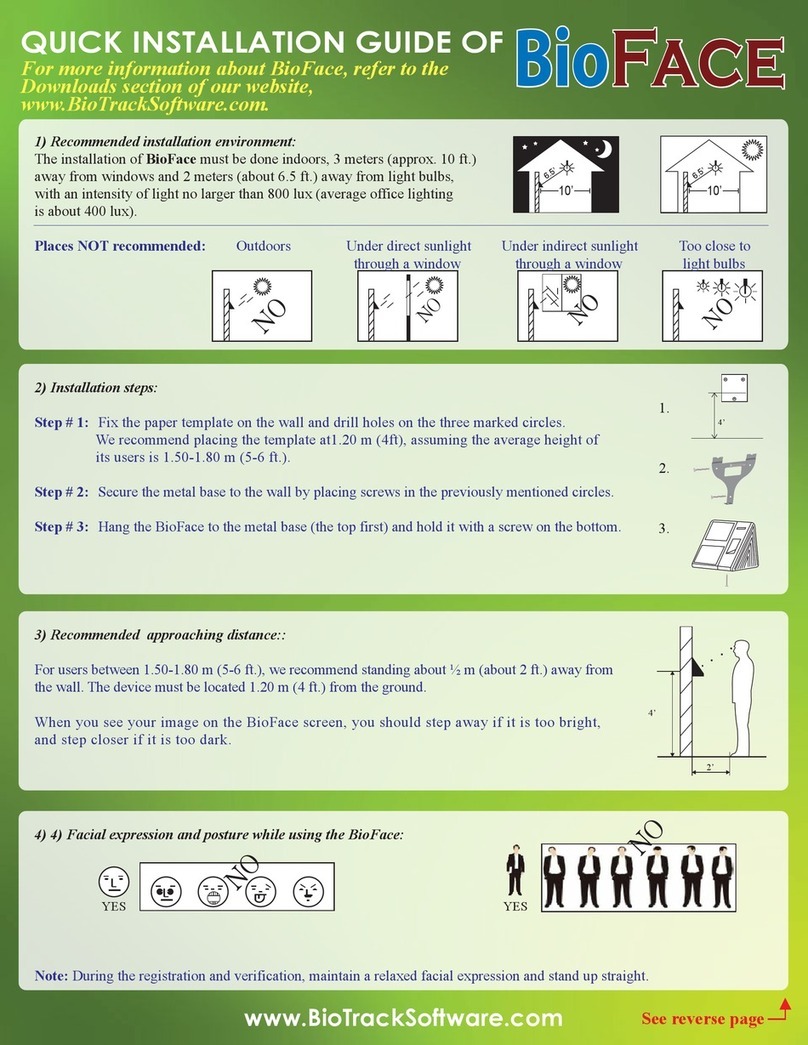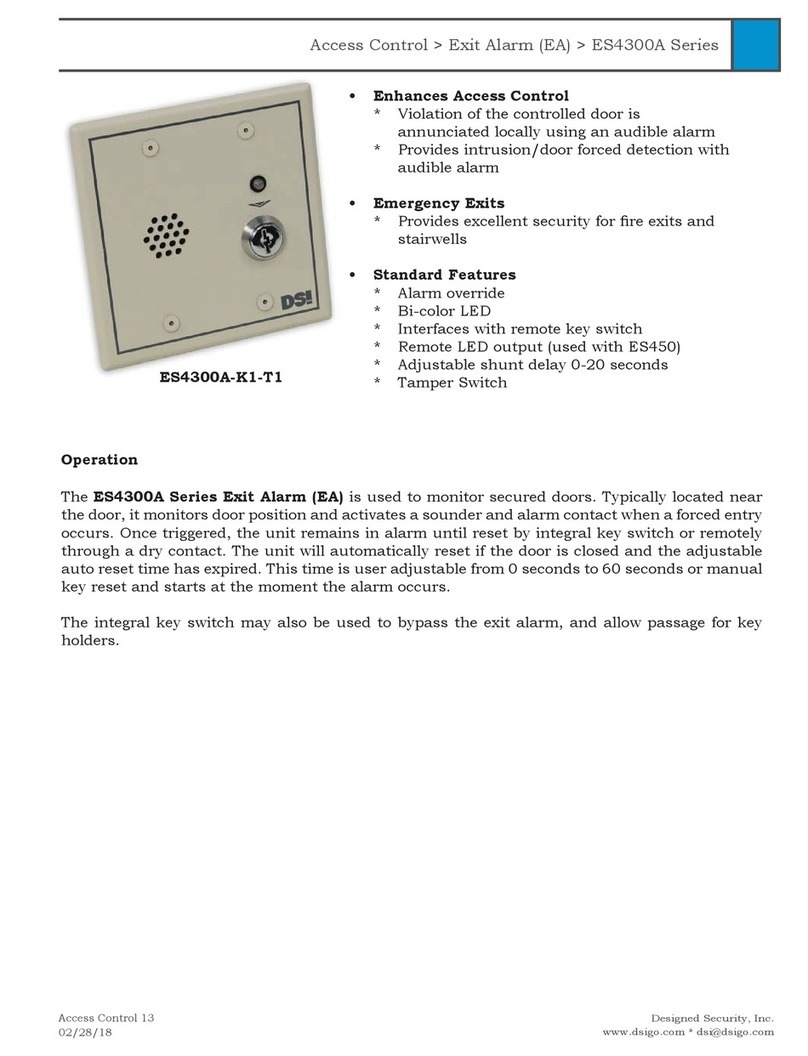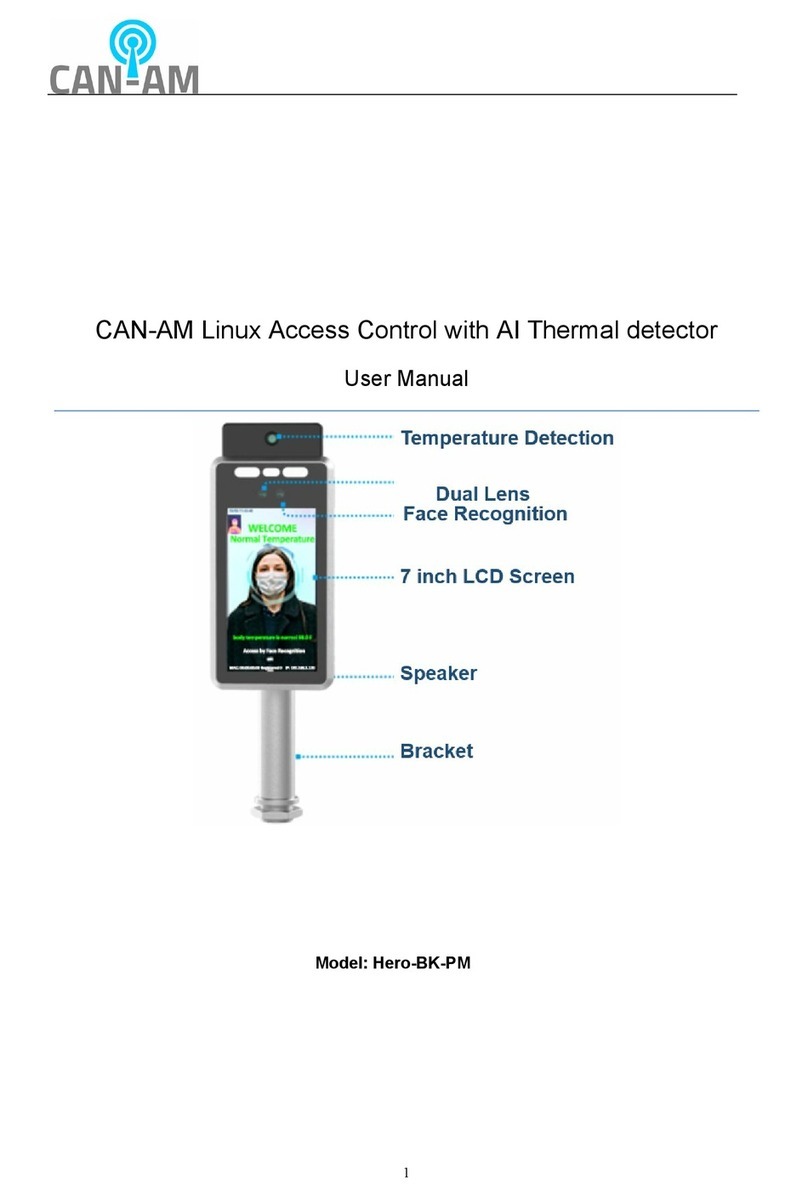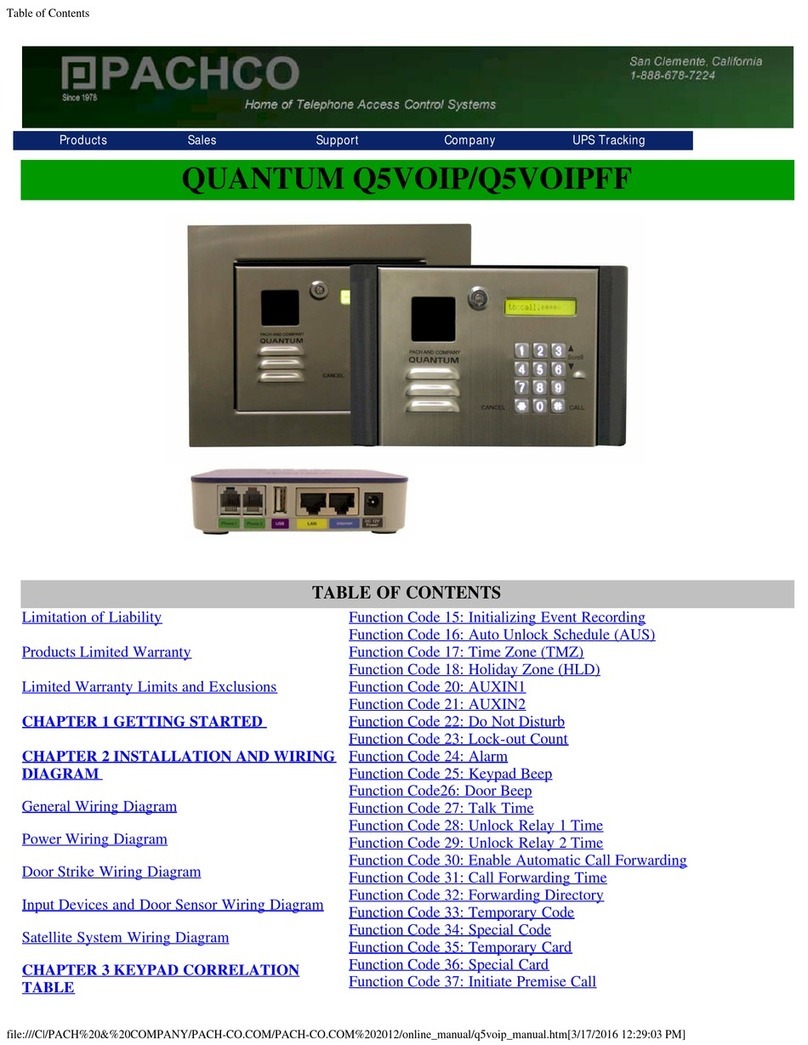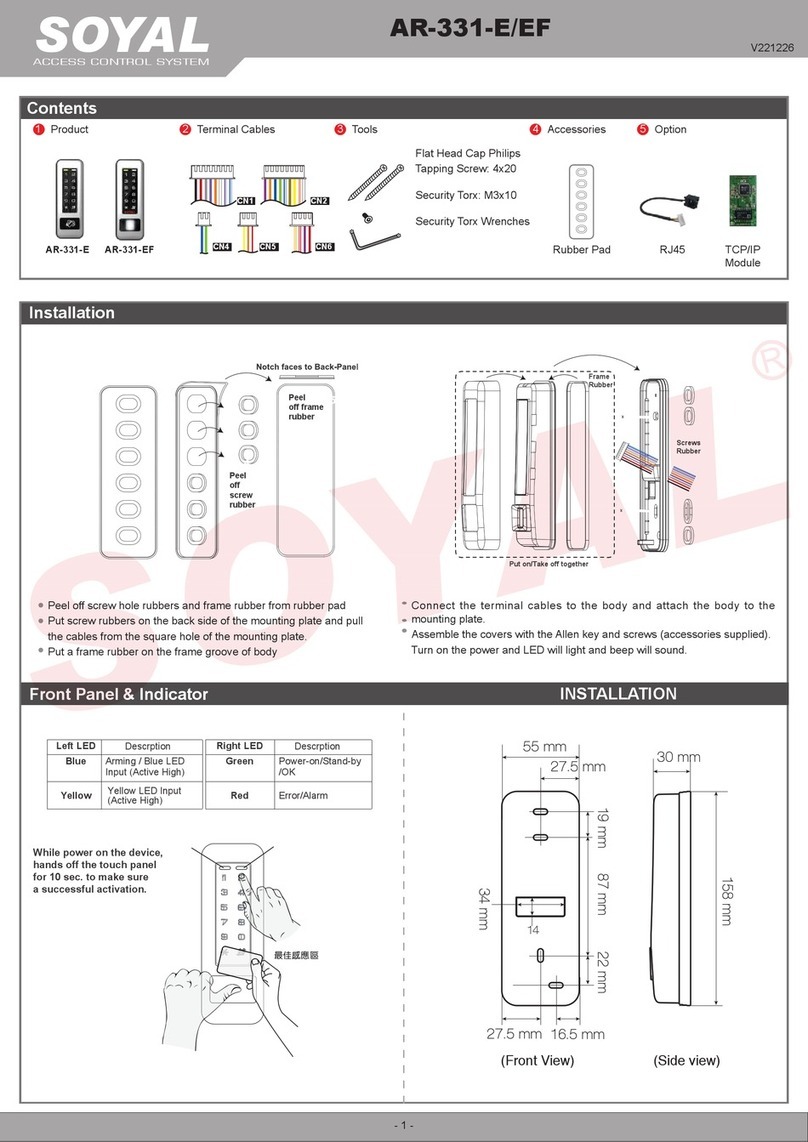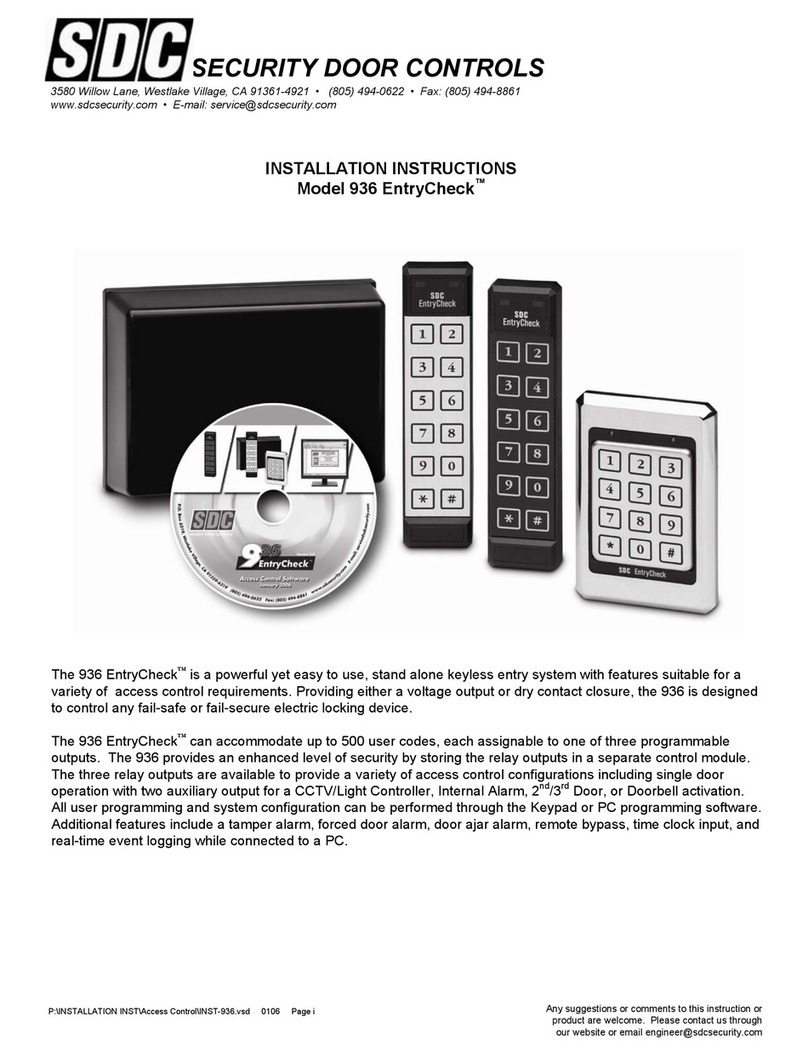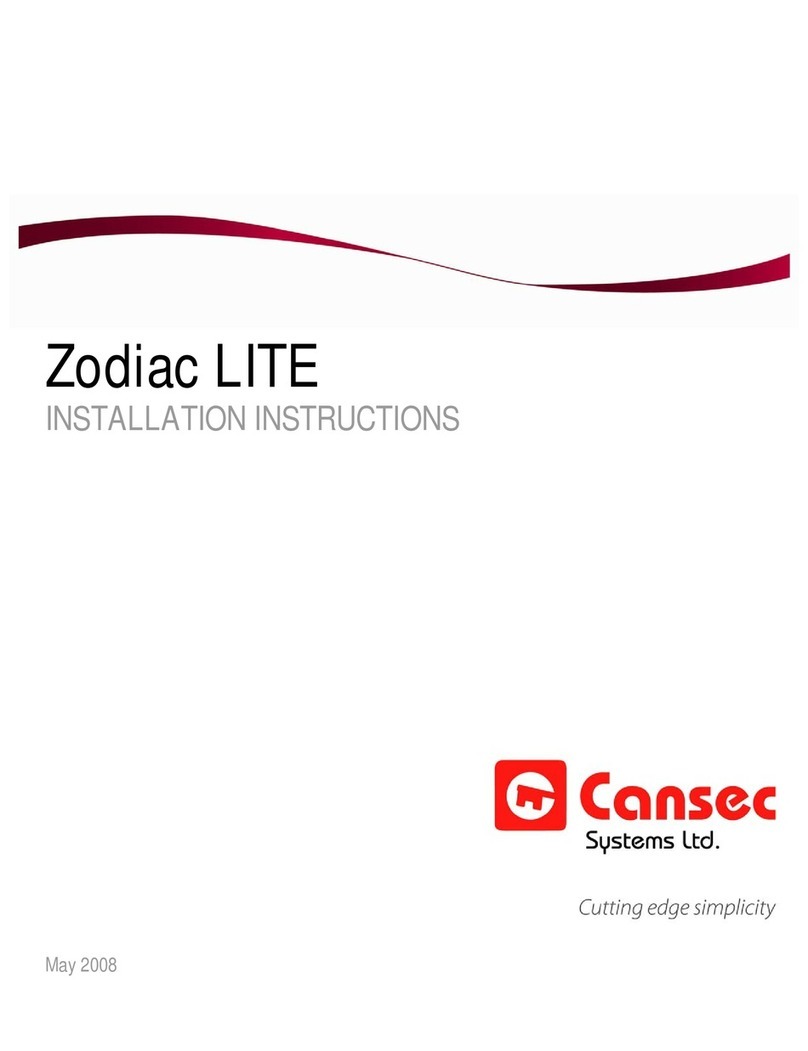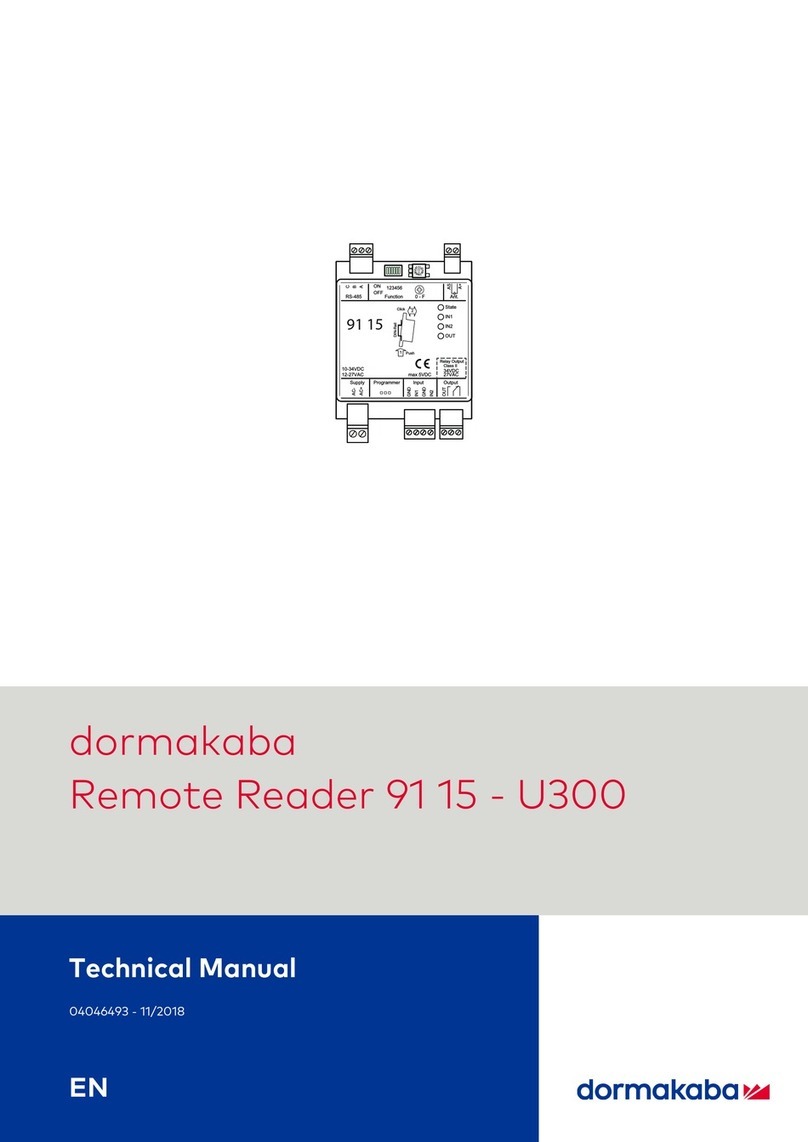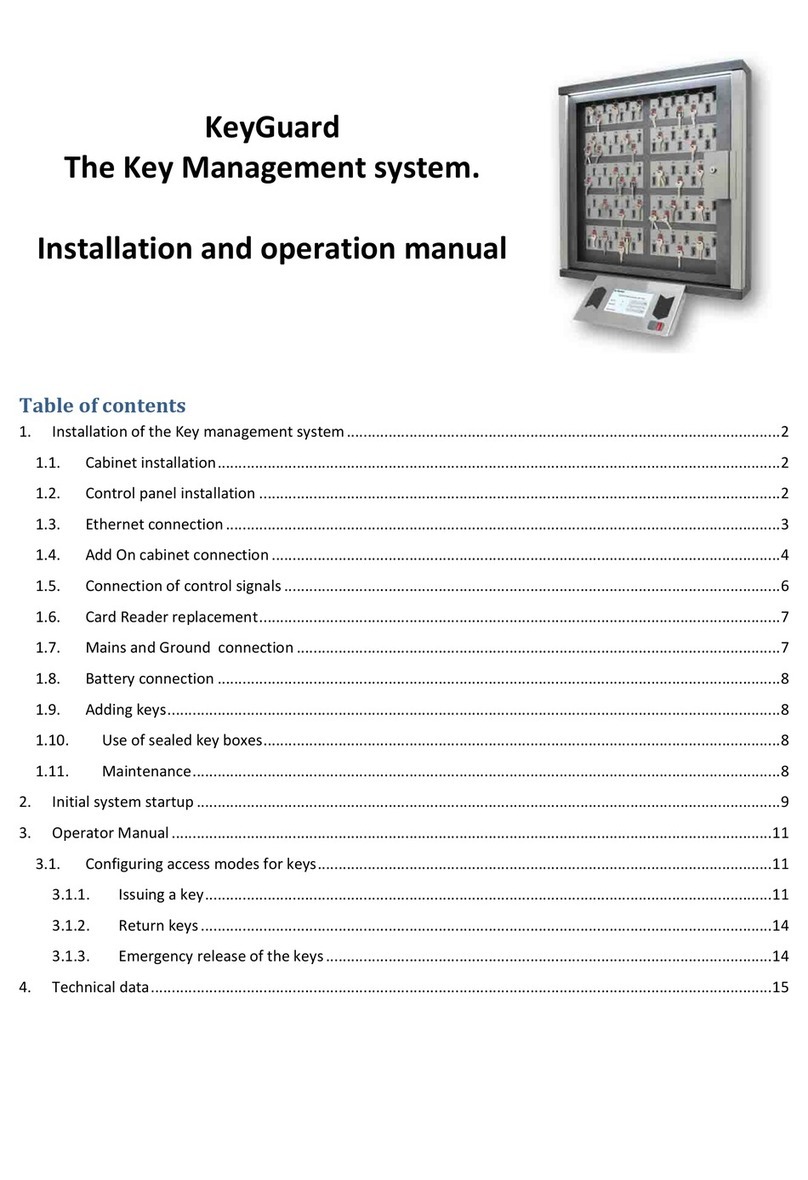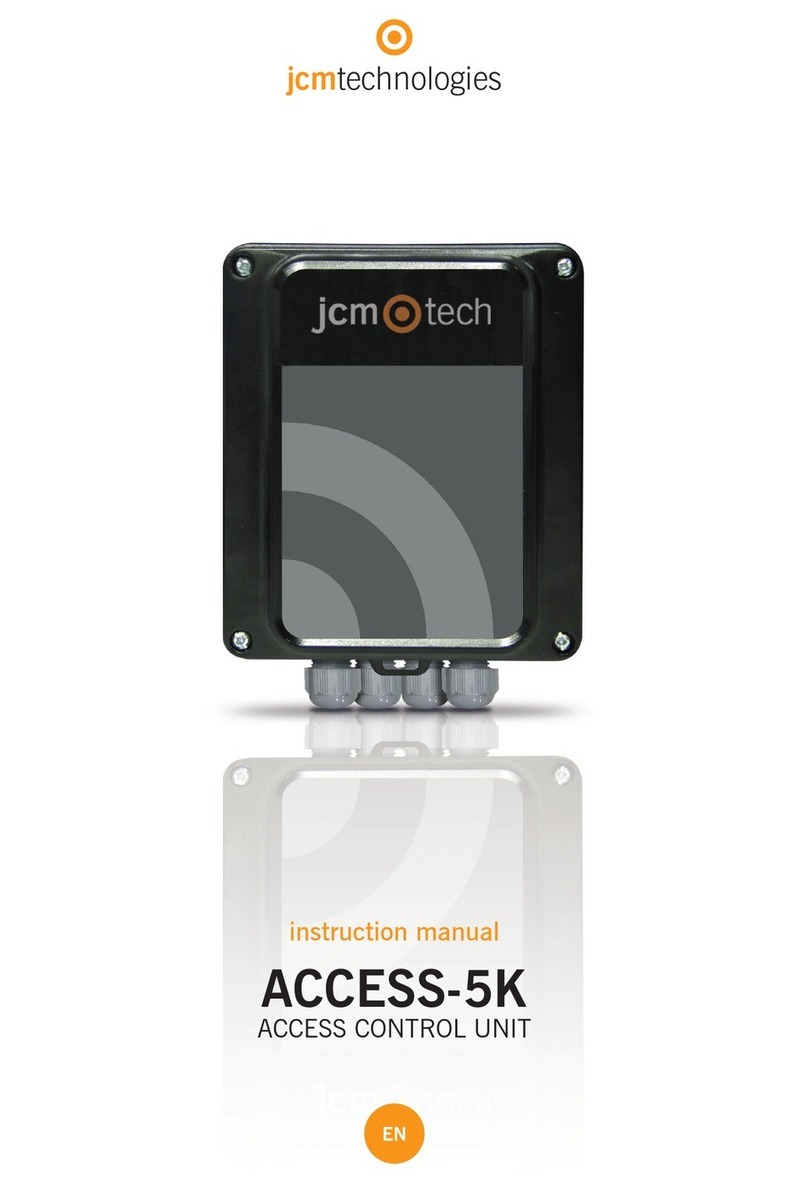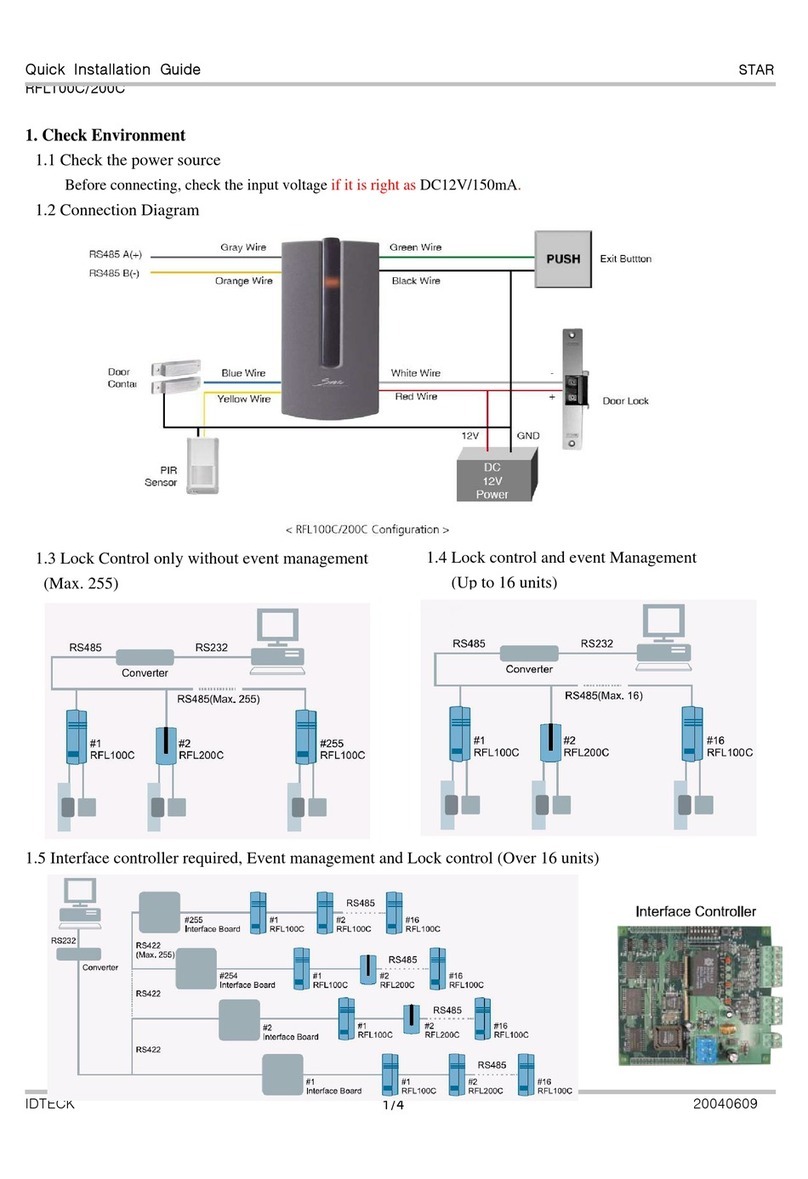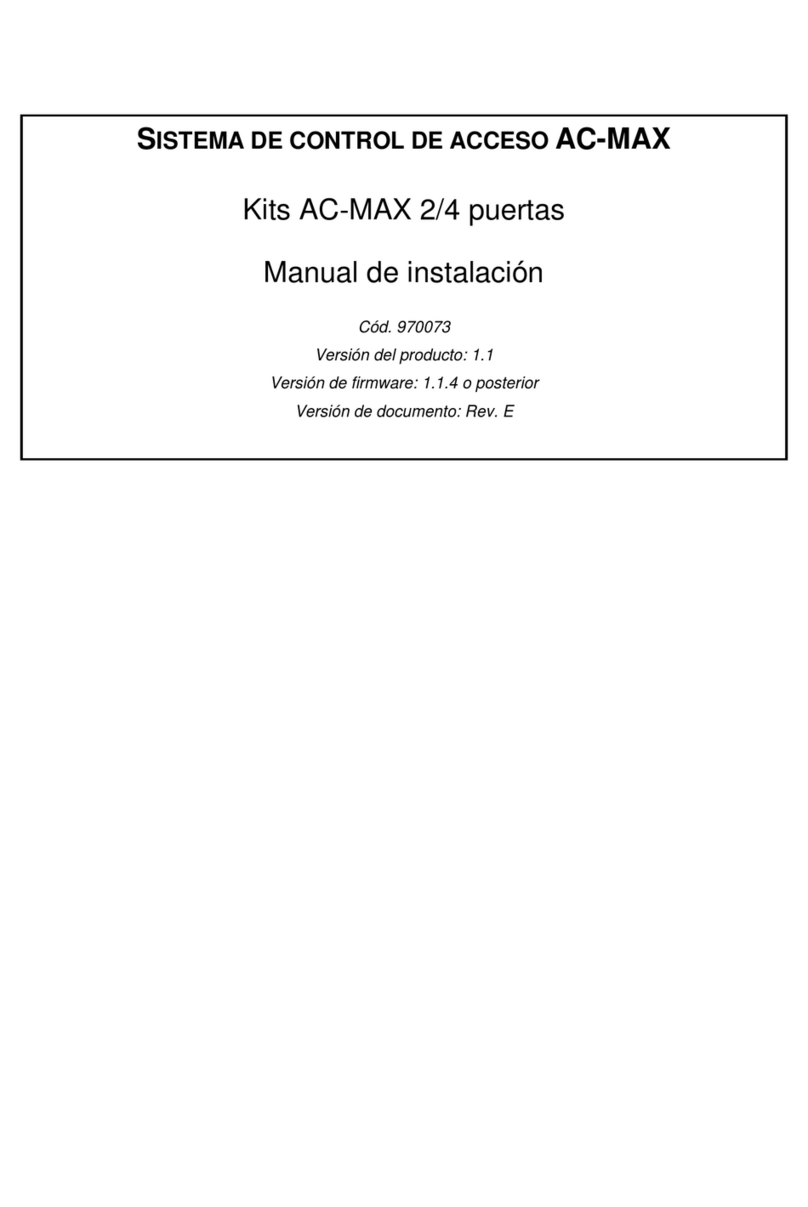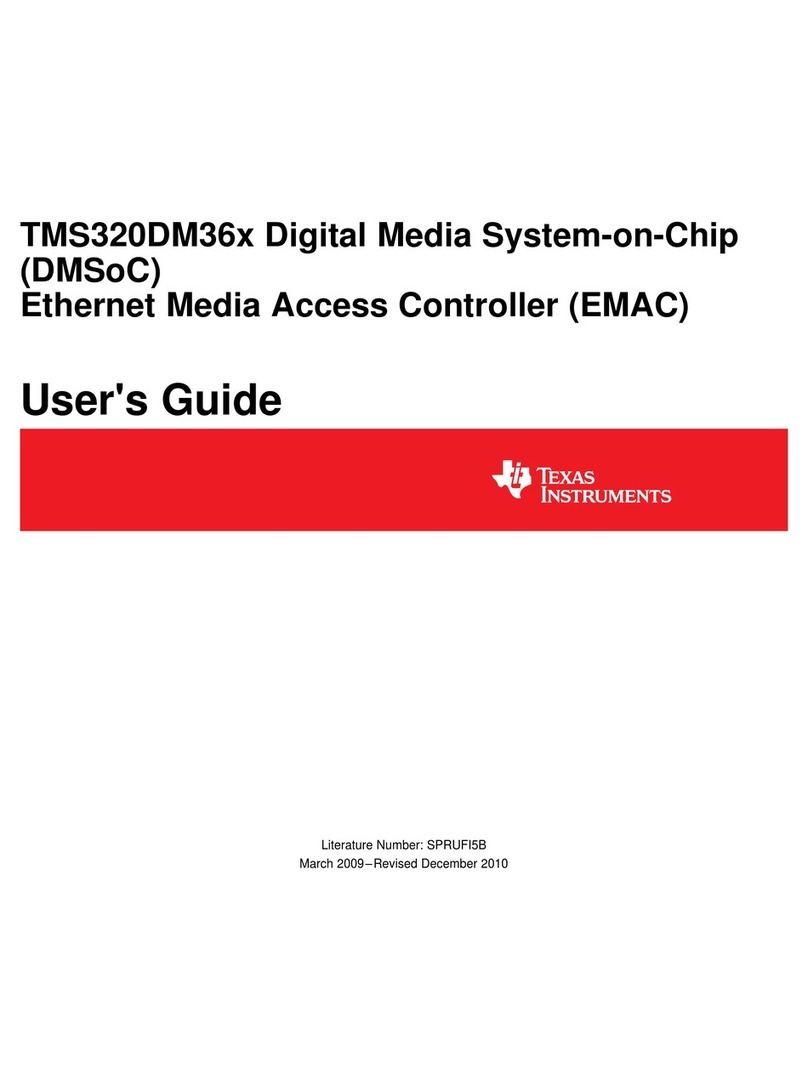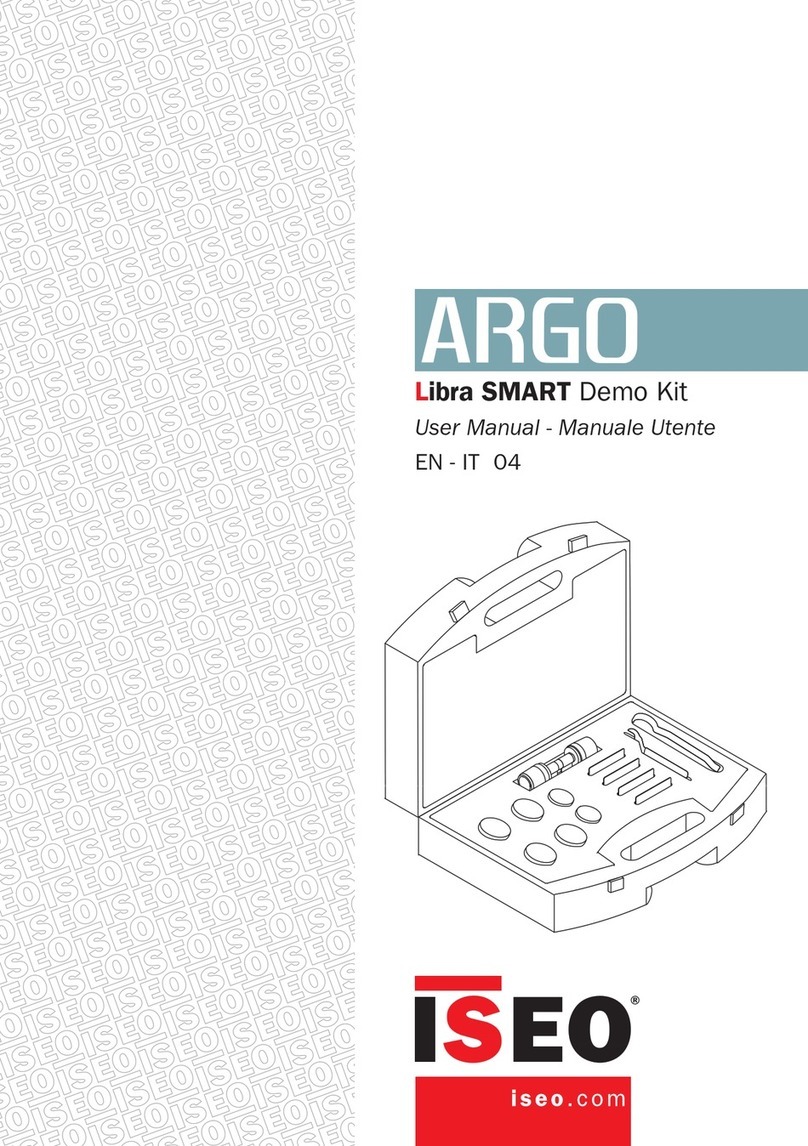BioTrack BioExterior User manual

www.BioTrackSoftware.com
BioExterior
INSTALLATION GUIDE

The following precautions are to keep user’s safe and prevent any damage. Please read carefully before
installation.
•Do not install the device in an area subject
to direct sunlight, humidity or dust
•Do not place a magnet near the product.
Magnetic field from magnets, CRT, TV, monitor
or speaker may damage the device. •Do not place the device next to
heating equipment.
•Be careful not to let liquid like
water, drinks or chemicals leak
inside the device.
•Clean the device often to
remove dust on it
•Do not let children touch the
device without supervision.
Safety Precautions
www.BioTrackSoftware.com

The following precautions are to keep user’s safe and prevent any damage. Please read carefully before
installation.
•Do not drop the device. •Do not disassemble, repair or
alter the device. •Do not use the device for any
other purpose than specified.
•Do not damage the device •In cleaning, do not splash water on the
device but wipe it out with smooth cloth
or towel.
•Contact your nearest dealer in
case of a trouble or problem.
Safety Precautions
www.BioTrackSoftware.com

&ingerprint readers will give optimal results for fingerprint matching if the following recommendations and suggestions
are followed.
Select a finger to enroll
It is recommended to use an index finger or a middle finger.
Thumb, ring or little finger are relatively difficult to place in the correct position
How to place a finger on a sensor
Place a finger such that it completely covers the sensor area with maximum contact.
Place core of the fingerprint at the center of the sensor. The core of a fingerprint is a center where the spiral of ridges is
dense.
Usually core of fingerprint is the opposite side of the lower part of a nail.
Place a finger such that the bottom end of a nail is located at the center of a sensor.
If a finger is placed as shown in the right, only a small area of a finger is captured. So it is recommended to place a finger as
shown on the left.
How to Place a Finger
www.BioTrackSoftware.com

Tips for different fingerprint conditions
Fingerprint products are designed to verify fingerprints with highest security irrespective of the
conditions of the skin of the finger. However, in case a fingerprint is not read on the sensor, please refer to the
followings tips.
•If a finger is stained with sweat or water, scan after wiping moisture off.
•If a finger is covered with dust or impurities, scan after wiping them off.
•If a finger is way too dry, please blow some warm air from your mouth on the finger tip.
Tips for fingerprint enrollment
In fingerprint recognition, enrollment process is very important. When enrolling a fingerprint, please try to place the
finger correctly with utmost care.
In case of low acceptance ratio, the following actions are recommended.
•Delete the enrolled fingerprint and re-enroll the finger.
•Enroll the same fingerprint again.
•Try another finger if a finger is not easy to enroll due to scar or cuts.
In case of an enrolled fingerprint cannot be used due to injury or if the hand is full, it is recommended to enroll more
than two fingers per user.
How to Place a Finger
www.BioTrackSoftware.com

Fingerprint database
Register finger Identification Feature extraction
Verify feature
Verified
successfully
Verification
failed
Create
Please try again !
Thank you !
Event logs
Open door
Door closed
Stored
How Does Reader work
www.BioTrackSoftware.com

Basic Contents
Wall Mounting Screws –3 pcs. Wall Plugs–3 pcsScrew Driver –1 pc.
Star-shape Screw for
Mounting Plate -2 pcs Mini-USB Cable -1 pc
2 pin, 5 pin, 7 pin, 10 pin
cables –each 1 pc
Mounting Paper
Software CD
BioExterior Installation Guide
Product Contents
www.BioTrackSoftware.com

Optional accessories
Weigand Card Reader Exit ButtonSlave Fingerprint Reader
RS485 Convertor
12VDC, 3A Power
Adaptor
Prox Card
Product Contents
www.BioTrackSoftware.com

Front View Side View
USB-host
OLED Screen
3 x 5 Keypads
Doorbell/LED
Fingerprint Reader
Reset
Product PIN Diagram
www.BioTrackSoftware.com

Bottom View
Back View
Star-shaped screw hole for fixing reader to the back plate
Tamper switch
(Magnetic Contact)
Cables and Connectors
Product PIN Diagram
www.BioTrackSoftware.com

185mm
(7.28in.)
62.5mm
(2.46in.)
185mm
(7.28in.)
41.5mm
(1.63in.)
132mm
(5.20in.)
65mm
(2.56in.)
Product Dimension
www.BioTrackSoftware.com

1
10
1
7
1
5
1
4
1
2
Power In
Ethernet
Weigand Output and RS485
Weigand input and Power out
Aux. input and Relay output
Cables and Connectors
www.BioTrackSoftware.com

Mount terminal on the Back plate
Stick the mounting template on the wall and make
holes as per the markings.
Mount the rubber gasket and the back
plate on the wall with the help of the
supplied screws.
Secure BioExterior by fixing two
screws at the bottom.
1 2
3 4
Mounting the reader on the Wall
www.BioTrackSoftware.com

12V DC (Red)
GND (Black)
Recommended power supply
Regulated 12VDC, 1A
Comply with standard IEC/EN 60950-1.
To power other devices from the power supply of BioExterior, use a power supply with
higher current rating.
DC
Power Supply
PIN PIN DESCRIPTION WIRE
1 +12V DC RED
2 GND BLACK
UPS
(Optional)
Power Connection
www.BioTrackSoftware.com

TCP/IP TCP/IP
Ethernet Connection
Ethernet Connection
PIN PIN DESCRIPTION WIRE
1 RJ45-1 YELLOW
2 RJ45-2 GREEN
3 RJ45-3 RED
4 RJ45-6 BLACK
www.BioTrackSoftware.com

TCP/IP
Direct connection with PC
Ethernet Connection
PIN PIN DESCRIPTION WIRE
1 RJ45-1 YELLOW
2 RJ45-2 GREEN
3 RJ45-3 RED
4 RJ45-6 BLACK
To connect ŝŽdžƚĞƌŝŽƌ with a PC directly, connect both devices with a straight CAT-5 cable.
As the ŝŽdžƚĞƌŝŽƌ supports auto MDI/MDIX feature, it is not necessary to use a crossover
cable.
www.BioTrackSoftware.com

1. RS485 communication wires should be a shielded or twisted pair
cable. RS485 communication wires should be connected in a bus
cascade instead of a star form, to achieve a better shielding effect by
reducing signal reflection during communications.
PC RS485 Connection
Important Notes Do’s and Dont’s for RS485 connection
2. Adjust the communication speed as needed , The signal quality
vary depending on wiring conditions, and it maybe necessary to
lower the baudrates.
3. The GND Signal may be omitted if and only if the GND potential
difference is less than ±5V
PC RS485 Connection
RS485-
RS485+
GND
RS232
PIN PIN DESCRIPTION WIRE
1 WD0 GREEN
2 WD1 WHITE
3 GND BLACK
4 485+ BLUE
5 485- YELLOW
www.BioTrackSoftware.com

Lock Relay Connection
For Normally Open Lock
PIN PIN DESCRIPTION WIRE
1 NO1 BLUE
2 COM1 RED
3 NC1 YELLOW
4 NO2 ORANGE
5 COM2 GREEN
6 BELL- PURPLE
7 BELL+ BROWN
8 SEN WHITE
9 GND BLACK
10 BUT GARY
NO1 (BULE)
COM1 (RED)
(2)
(1)
DC
Power Supply
+-
Electric Strike
+ -
www.BioTrackSoftware.com

Lock Relay Connection
For Normally Closed Lock
PIN PIN DESCRIPTION WIRE
1 NO1 BLUE
2 COM1 RED
3 NC1 YELLOW
4 NO2 ORANGE
5 COM2 GREEN
6 BELL- PURPLE
7 BELL+ BROWN
8 SEN WHITE
9 GND BLACK
10 BUT GARY
NC1 (YELLOW)
COM1 (RED)
(2)
(3)
DC
Power Supply
+-
Electric Strike
+ -
www.BioTrackSoftware.com

Aux. Input Connection
PIN PIN DESCRIPTION WIRE
1 NO1 BLUE
2 COM1 RED
3 NC1 YELLOW
4 NO2 ORANGE
5 COM2 GREEN
6 BELL- PURPLE
7 BELL+ BROWN
8 SEN WHITE
9 GND BLACK
10 BUT GARY
GND (BLACK)
SEN (WHITE)
(8)
(9)
BUT (GARY)
(10)
Door Sensor
Exit Button
www.BioTrackSoftware.com
Table of contents
Other BioTrack IP Access Controllers manuals