Biovision Veterinary Endoscopy NeedleView 4000 LD User manual
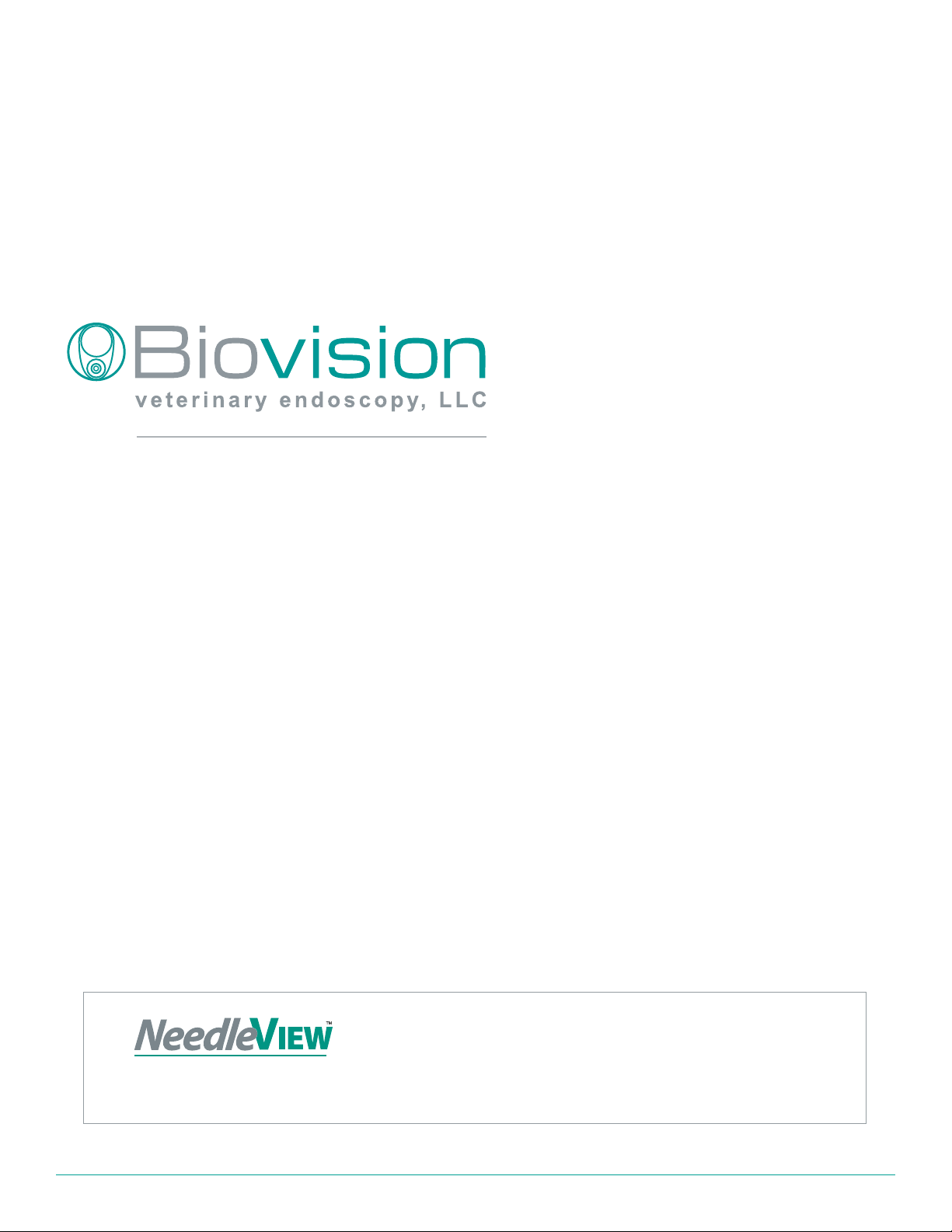
Biovision User Guide | BVT93573-00001 Rev. B | biovisionvet.com 1
User Guide
Model 4000 LD System Model LED HD 1000 System Software

Biovision User Guide | BVT93573-00001 Rev. B | biovisionvet.com
2
Important
The Biovision Veterinary Endoscopy, LLC NeedleView 4000 LD and
SurgView™ LED HD 1000 Systems provide illumination and visualization of
anatomy in an interior cavity of the body through a natural or surgical opening.
These devices are designed for minimally invasive surgical and diagnostic
procedures in any medical veterinary setting.They are to be used by trained
Veterinarians for the indicated uses only.
This manual describes the recommended procedures for preparing and
operating the NeedleView 4000 LD and SurgView LED HD 1000 Systems. It
does not describe how any medical procedure is to be performed on a patient
with these instruments.
Read all instructions in this manual carefully before using the NeedleView
4000 LD and SurgView LED HD 1000 Systems. Carefully follow all safety
instructions to prevent injury to the user or patient, fire hazards, electrical
shock, and damage to the device.
To maintain this device in optimal conditions, follow all recommendations in
this manual for handling, cleaning, and storage.
Contact information
Biovision Veterinary Endoscopy, LLC
2525 15th Street, Unit 1A
Denver, Colorado 80211 USA
Phone 303.225.0960
Fax 720.259.5235
biovisionvet.com
© 2016 Biovision Veterinary Endoscopy LLC All Rights Reserved. Any reproduction of this material,
in whole or in part, either through conventional or electronic means without the express written
permission of Biovision Veterinary Endoscopy, LLC is strictly prohibited.
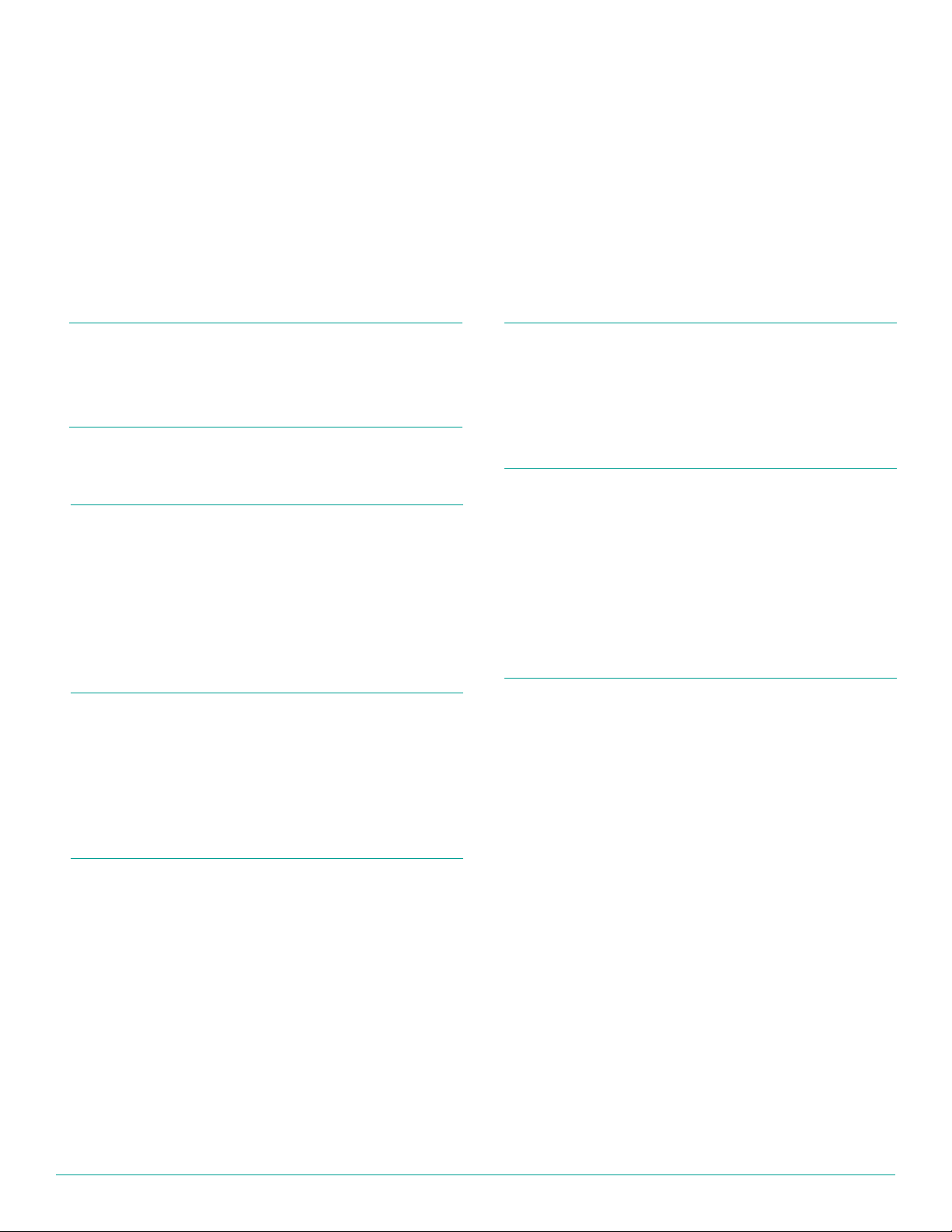
Biovision User Guide | BVT93573-00001 Rev. B | biovisionvet.com 3
System Package Contents 4
NeedleView 4000 LD System 4
SurgView LED HD 1000 System 4
Introduction 5
The NeedleView 4000 LD System 5
SurgView LED HD 1000 System 5
Conventions and Symbols 6
Product Specifications and Safety 7
SurgView Technical Specifications 7
Safety Information 8
System Setup 12
NeedleView 4000 LD System 14
Components 13
NeedleView 4000 LD System Setup 13
NeedleView Technical Specifications 15
SurgView LED HD 1000 System 16
Components 17
SurgView LED HD 1000 System Setup 19
Getting Started 22
Start Up the System 22
Configure Report Header Template 22
The Three Panes 25
Patients pane 26
Settings pane 26
Reports pane 28
Patient Information 29
The Ribbon Bar 29
Add a New Patient 29
Add a New Visit for an Existing Patient 30
Deleting a Patient 30
Deleting a Visit 30
Sorting the Patient List 31
Tap/click the field name in the header 31
Drag the field name into the gray area just above the header 31
Use the date range filter 31
Capturing Procedure Content 32
Camera setup 32
Capture procedure 32
Reports 33
Create a Report 33
Quick report 33
Patient visit image preview and report 35
Advanced report option 35
Export Reports and Images for Printing 36
Maintenance 37
SurgView and NeedleView Procedure completion protocol 37
Changing the SurgView Line Voltage Level 38
Troubleshooting 40
SurgView 40
NeedleView or SurgView 40
Appendix A: Warranty and Regulatory Information 41
Table of Contents
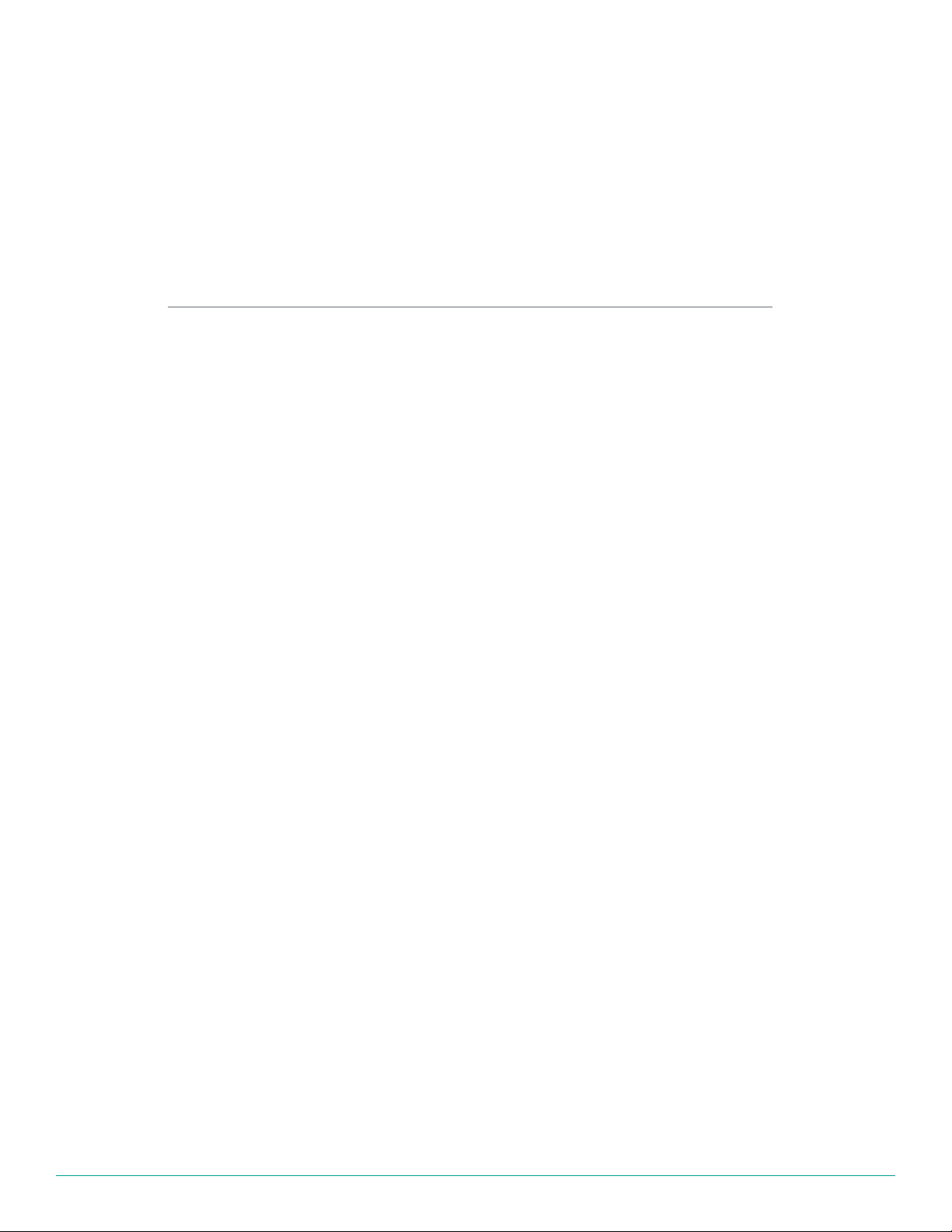
Biovision User Guide | BVT93573-00001 Rev. B | biovisionvet.com
4
System Package Contents
The following base components are included in each SurgView LED HD 1000 and NeedleView 4000
LD system. We perform quality and process checks to ensure the inclusion of all components prior to
shipping. Nevertheless, we recommend that you check to see that you have all of the components for
the system you purchased by reviewing your packing list before proceeding.
NeedleView 4000 LD System
Custom 10” NeedleView medical terminal (or custom 21” medical terminal)
• Medical grade AC power cord and power supply
• NeedleView camera handpiece
• NeedleView scope kits compatible w/ NeedleView camera
• NeedleView accessories (packaged separately)
• Biovision User Guide
• Terminal kickstand or terminal arm (optional)
SurgView LED HD 1000 System
• SurgView system unit
• Medical grade AC power cord
• MediaCapture USB terminal: Custom 21” HD touchscreen medical terminal with medical grade AC
power cord and power supply
• Medical terminal arm
• HDMI cable
• SurgView camera handpiece
• Fiberoptic cable (packaged separately)
• Supplemental instruments (packaged separately)
• Biovision User Guide
Check components against the packing list and if components are missing, contact Biovision
Veterinary Endocopy, LLC immediately using the company contact information.
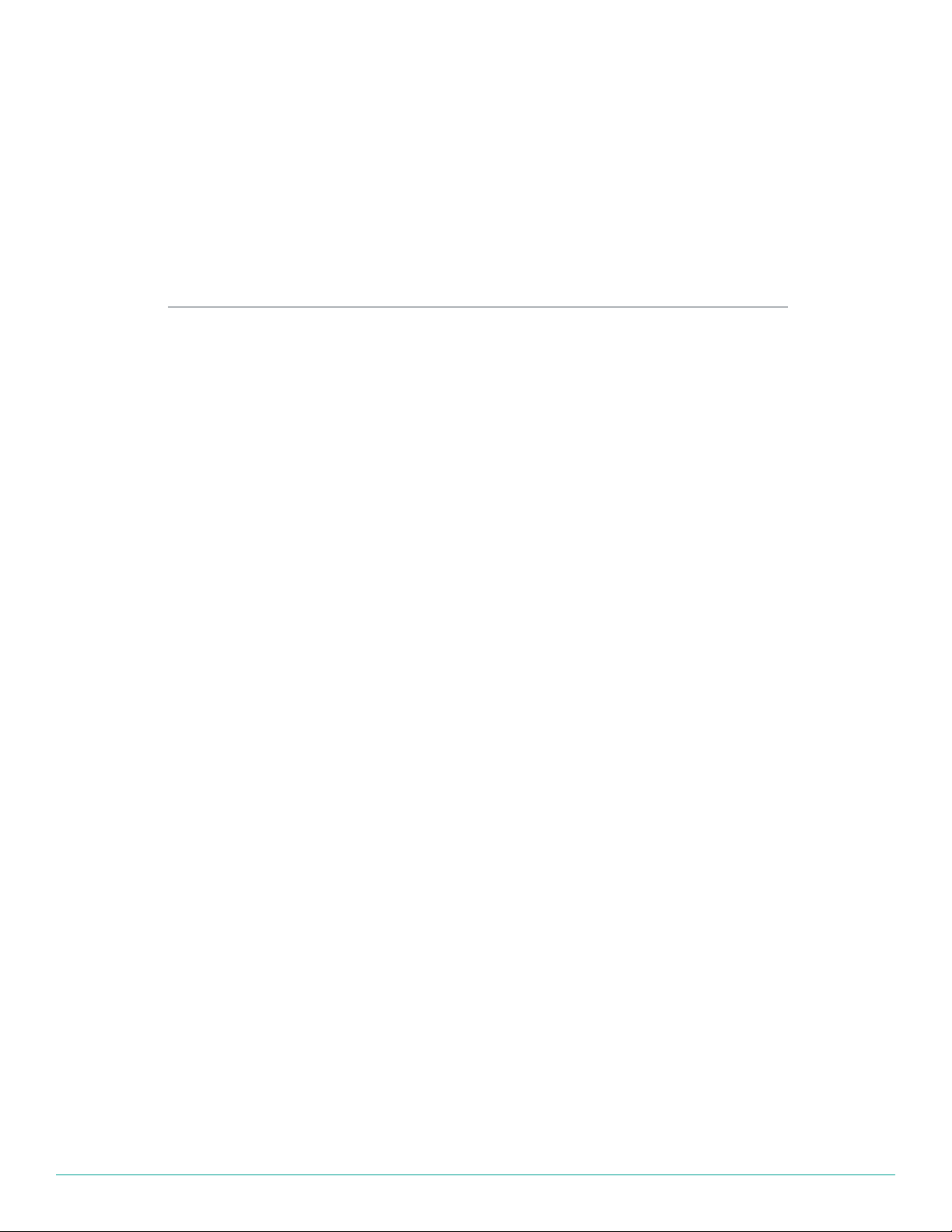
Biovision User Guide | BVT93573-00001 Rev. B | biovisionvet.com 5
Introduction
Welcome to the Biovision Veterinary Endoscopy LLC User Guide. This document will guide you through
the equipment setup and operation of the Biovision Media Capture Software within the NeedleView
4000 LD System and the SurgView LED HD 1000 System for minimally invasive surgical and
diagnostic procedures for any veterinary setting.
Biovision’s Media Capture Software provides accurate viewing and capture capabilities combined
with advanced patient reporting. It operates on the NeedleView 4000 LD terminal or the SurgView
HD terminal. As a diagnostic tool, it uses the patented NeedleView camera and scope. As a minimally
invasive surgical and diagnostic system, it uses an HD camera with an integrated C-mount coupler.
The NeedleView 4000 LD System
The NeedleView 4000 LD System consists of the patented NeedleView scope and camera assembly
that connects to a custom 10” medical terminal that runs the Biovision Media Capture Software. It is
designed for minimally invasive surgical and diagnostic procedures for any veterinary setting.
The NeedleView camera uses a 1.2mm (18-gauge) disposable scope which is ideal for diagnosing
joint anatomy when a micro minimally-invasive view is required for conclusive diagnoses. Biovision’s
single-use, semi-rigid and flexible NeedleView fiberoptic endoscopes are available in a variety of
diameters, lengths, and viewing angles.
The NeedleView 4000 LD System has a small footprint and can be used in office, treatment stalls,
or laboratory settings. It is completely mobile and can even be used as a battery operated device, if
needed for a limited time.
SurgView LED HD 1000 System
The SurgView LED HD 1000 System is a compact integrated fiberoptic lightsource, camera and
image capturing system that is designed for use in both the operating and exam rooms. It is designed
for minimally invasive surgical and diagnostic procedures for any veterinary setting.
The SurgView LED HD 1000 System consists of an HD universal C-mount camera and a LEDnon
fiberoptic light source combined into a single system unit. This single system unit connects to a
custom 21”HD touchscreen medical terminal that runs the Biovision Media Capture Software.
The SurgView HD camera connects to any rigid and some flexible endoscopes to perform all
minimally invasive surgical and diagnostic procedures for any veterinary setting.
This manual suits for next models
1
Table of contents
Popular Medical Equipment manuals by other brands

Getinge
Getinge Arjohuntleigh Nimbus 3 Professional Instructions for use

Mettler Electronics
Mettler Electronics Sonicator 730 Maintenance manual

Pressalit Care
Pressalit Care R1100 Mounting instruction

Denas MS
Denas MS DENAS-T operating manual

bort medical
bort medical ActiveColor quick guide

AccuVein
AccuVein AV400 user manual











