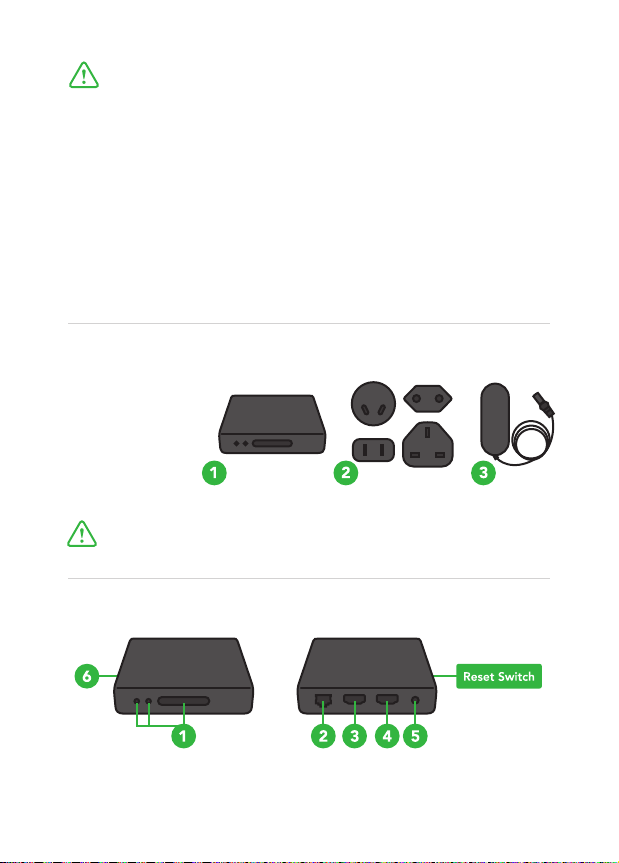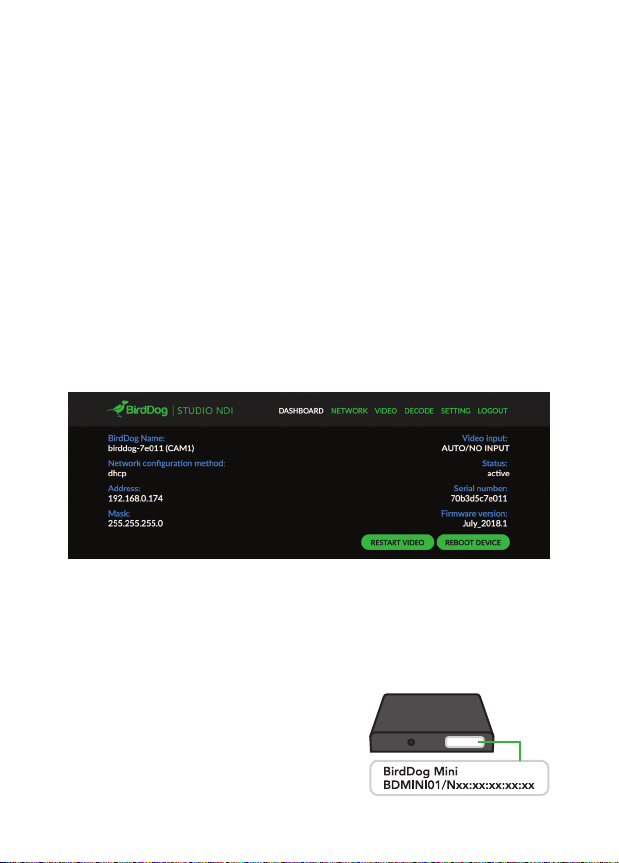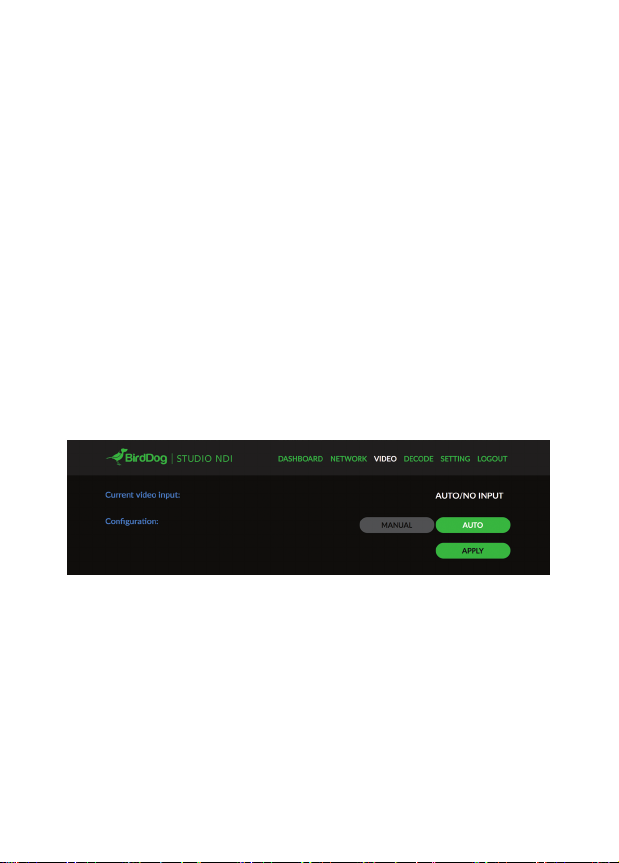Your computer may require some prerequisite software installed to
enter the above URL successfully.
Please ensure Apple Bonjour is installed on your computer, the
installation package for this is available at:
bird-dog.tv/firmware
Alternative access to the Web configuration console
As an alternative to directly typing in the URL of your BirdDog unit,
BirdDog Finder is a beta (pre-release) application available for
download at:
bird-dog.tv/firmware
Once launched this application will list all NDI capable devices on
your network including BirdDog units and allow you to directly
open the configuration console.
Simply click 'Manage' on your BirdDog device listed in the
BirdDogFinder application, this will take you to your default web
browser and load the configuration console.
BirdDogFinder
Device Name
BIRDDOG-00122 (SDI) 192.168.0.195 Open in Web Browser
IP Address