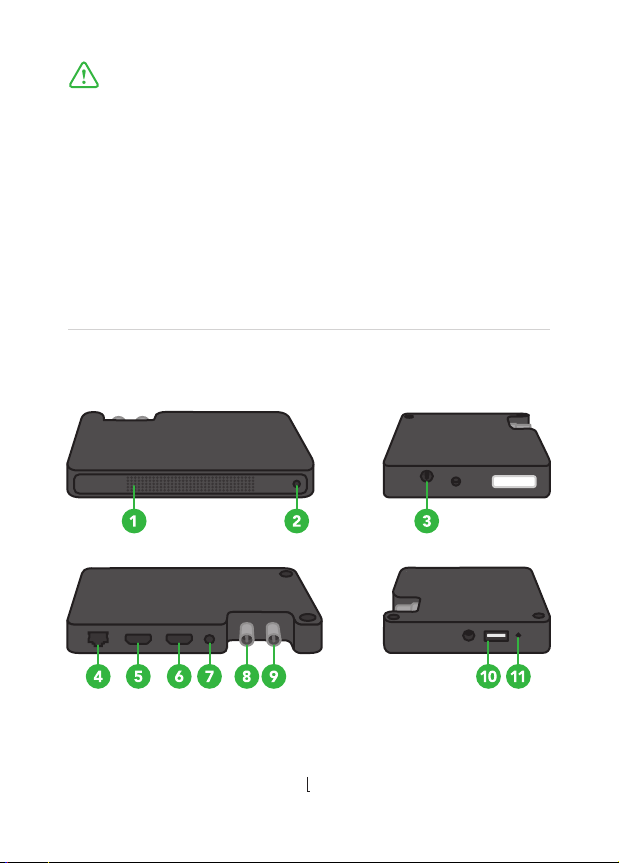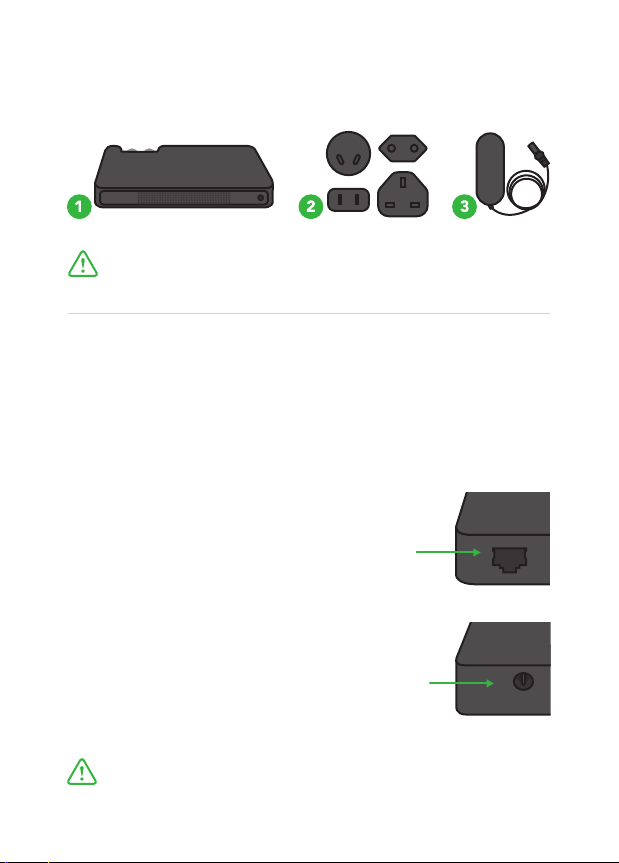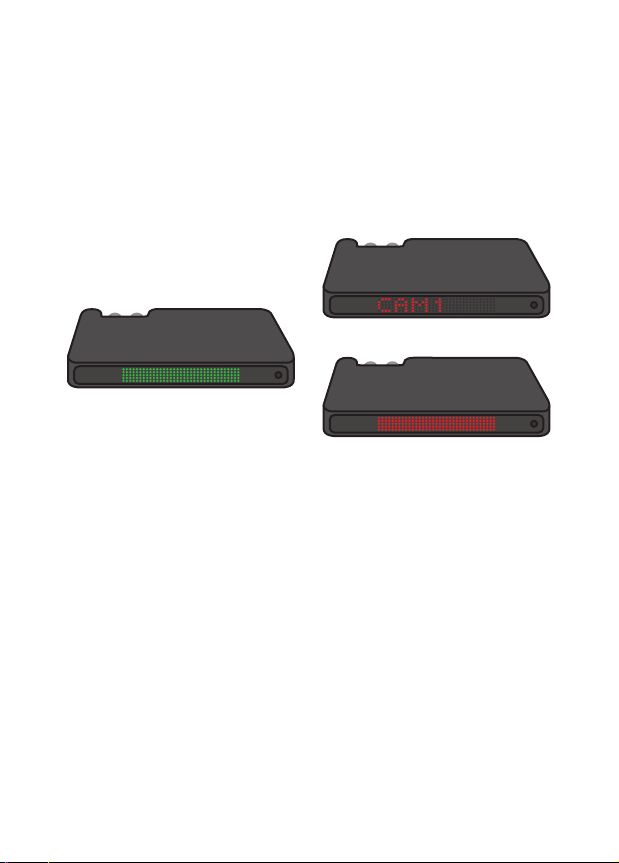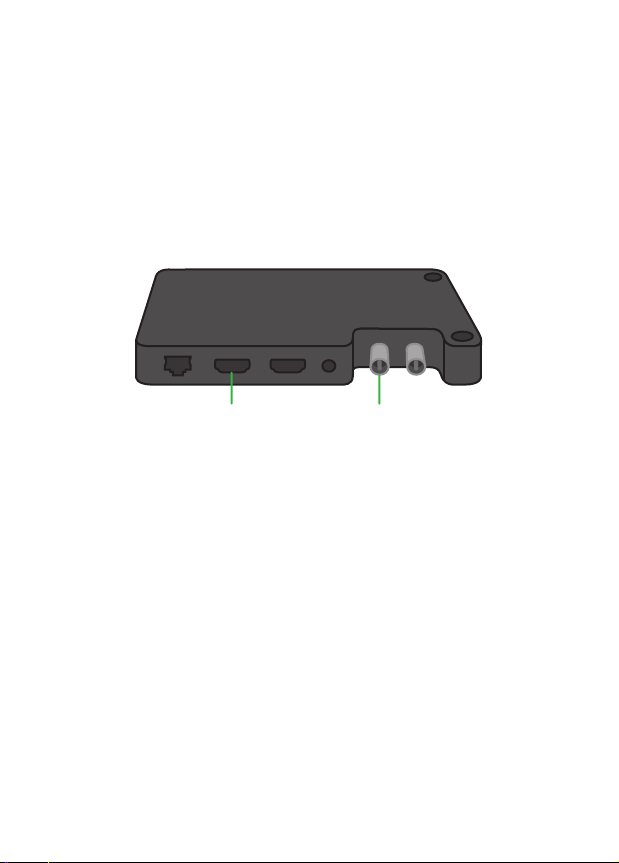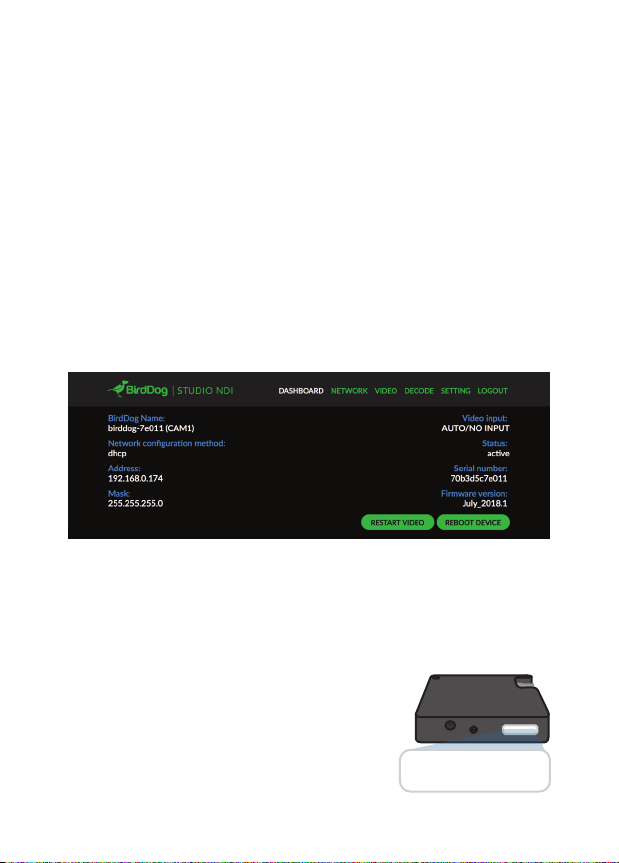Tally light behaviour
Tally is used in productions for both talent and camera operators
to be aware which camera is being transmitted live to air (Program)
or being previewed with the intention of going live to air next
(Preview). BirdDog receives these signals from devices that
support Tally such as vision switchers and displays this information
on the internal screen.
If no destination device is receiving the NDI signal being genera-
ted by Studio NDI in either PROGRAM or PREVIEW mode, Studio
NDI will display the device name by default.1
If a destination device is receiving the NDI signal being generated
by Studio NDI on the PREVIEW bus, the display will illuminate
GREEN.2
If a destination device is receiving the NDI signal being generated
by Studio NDI on the PROGRAM bus, the display will illuminate
RED.3
External tally lights may also be connected via the External Tally
Connector (GPIO) port on the rear of the unit.
1
2
3