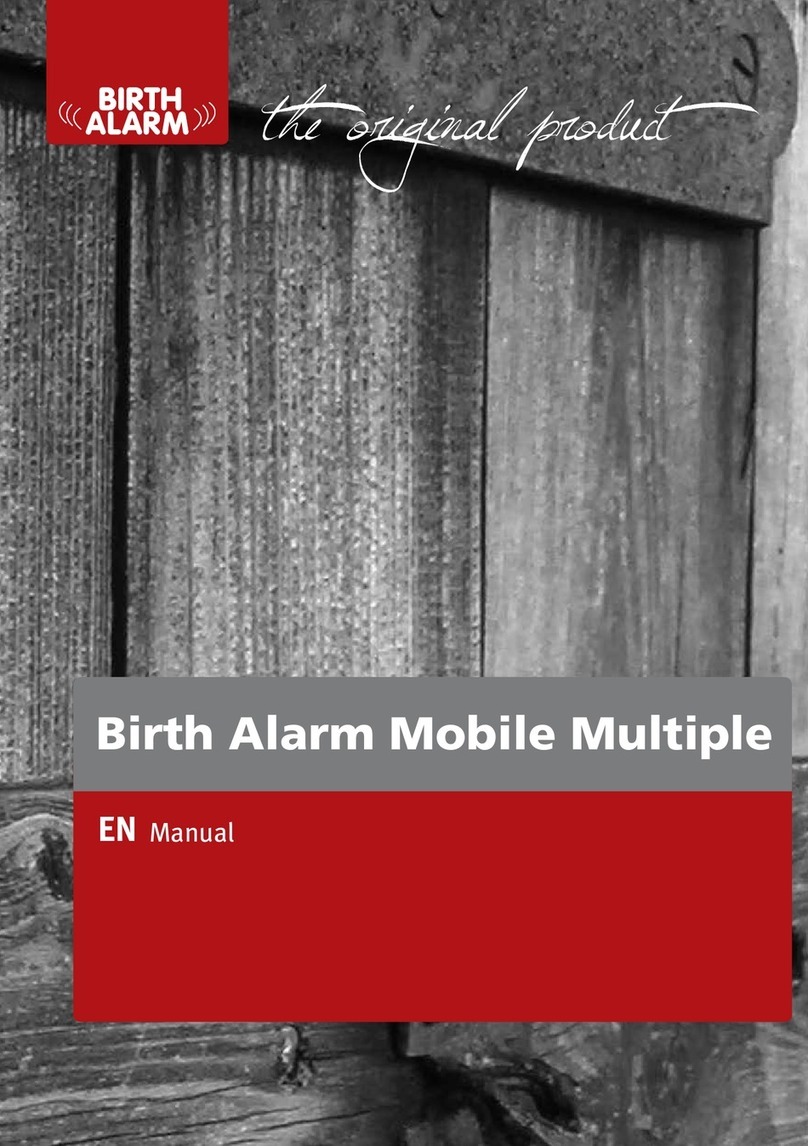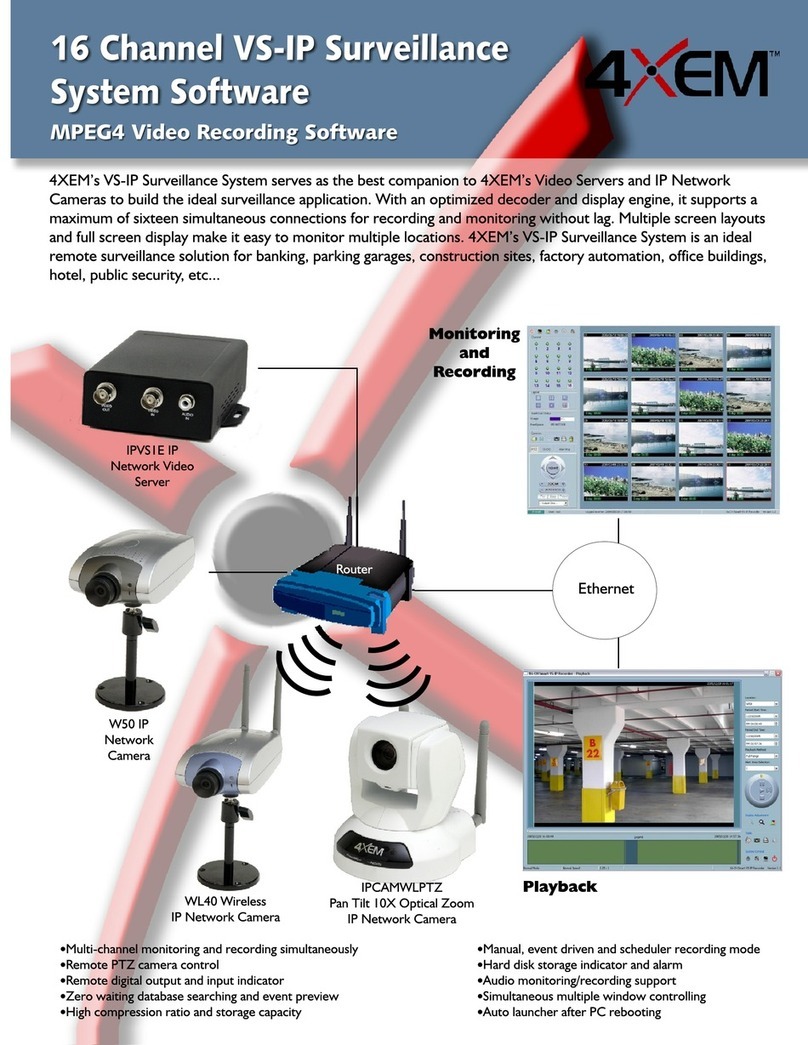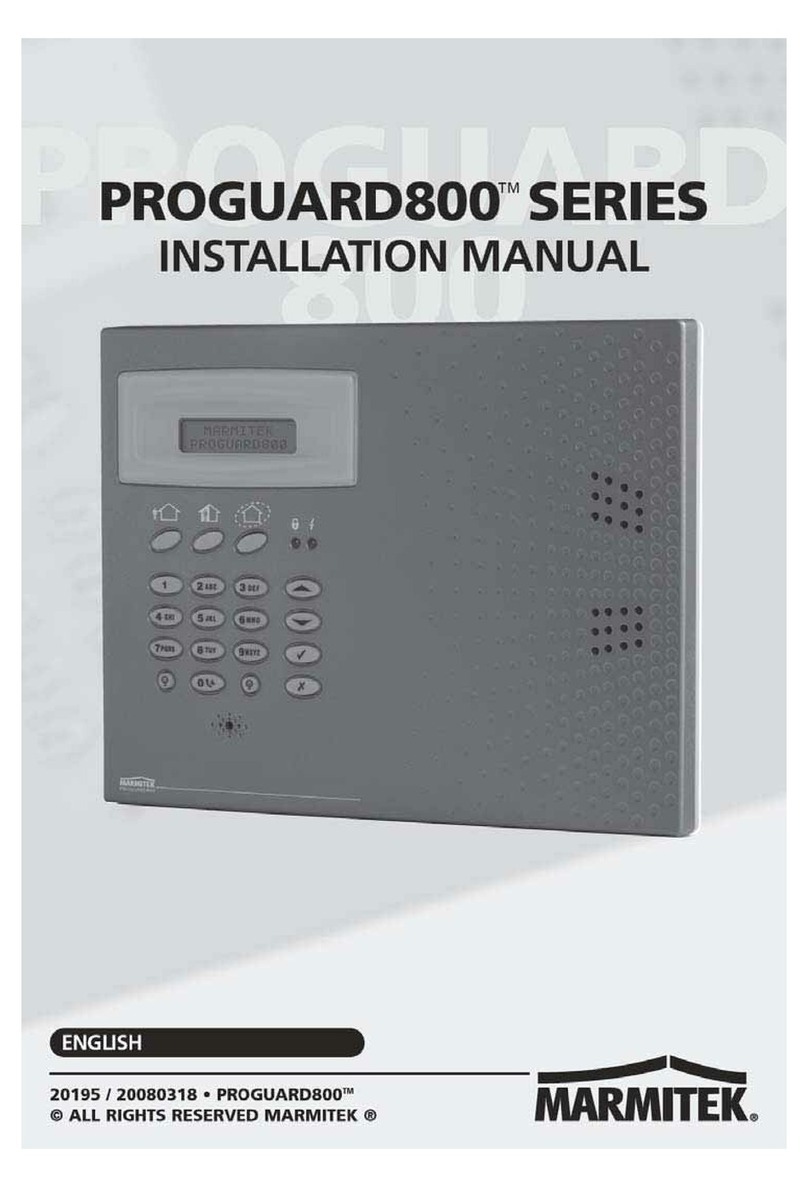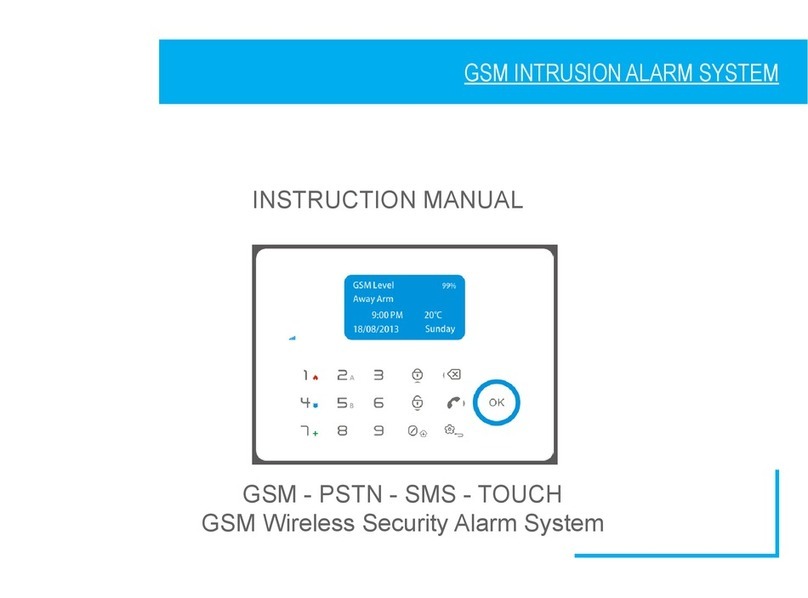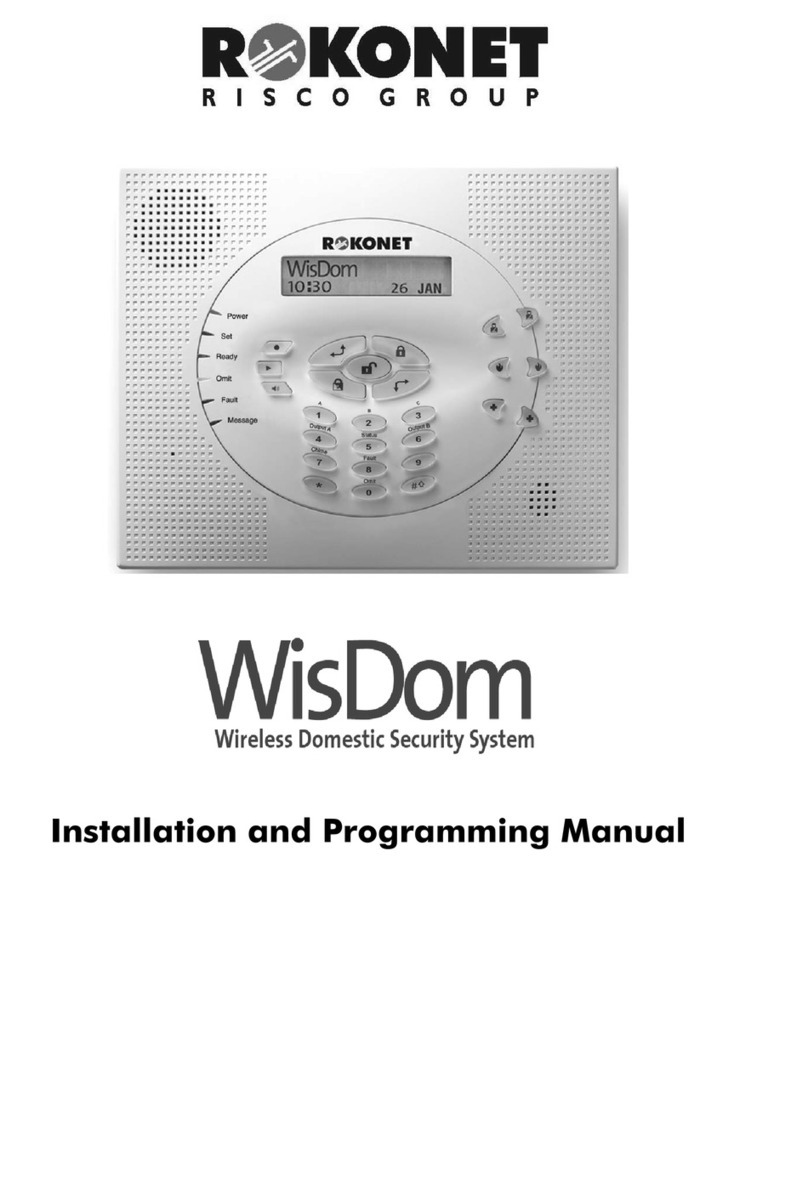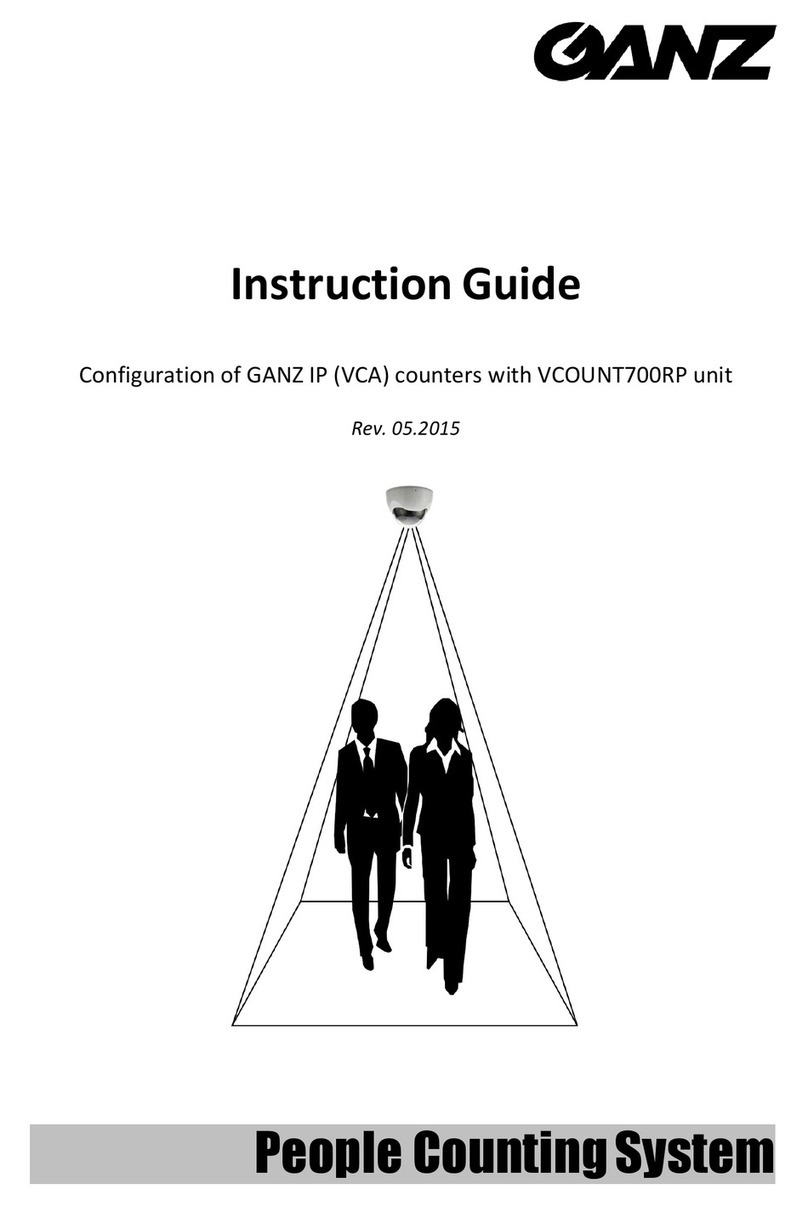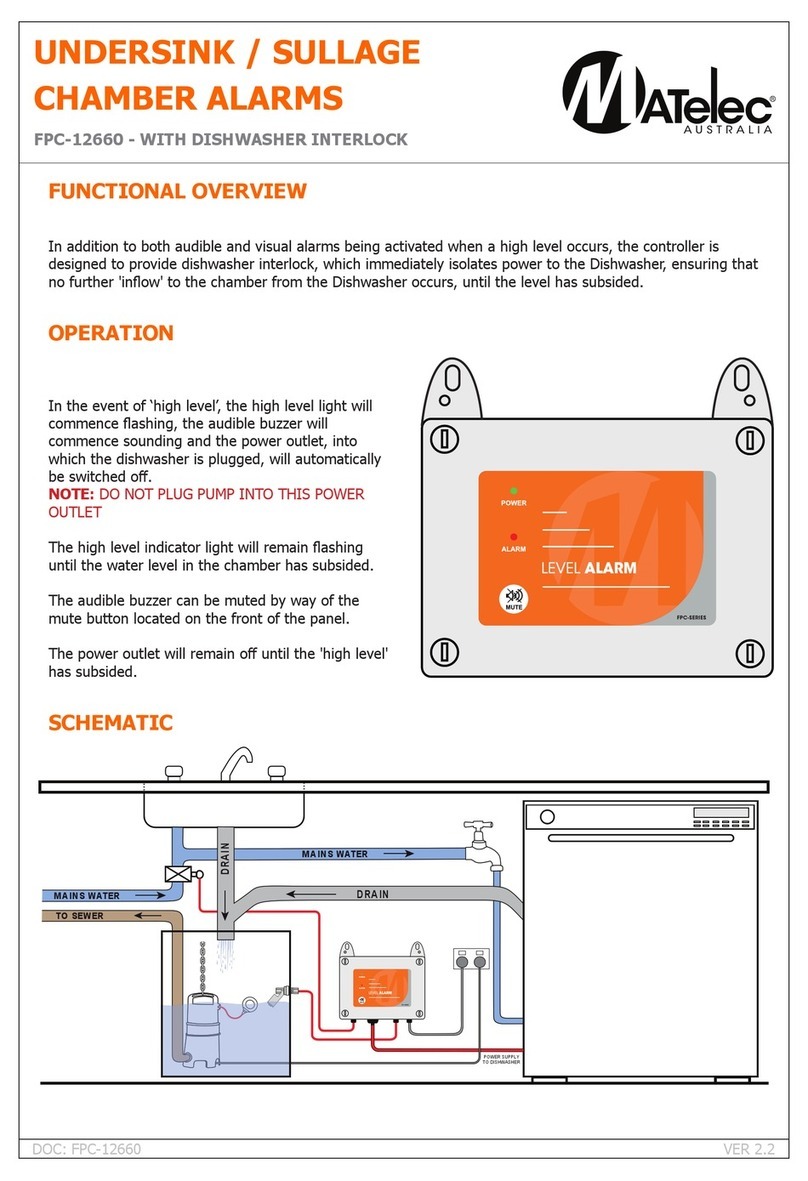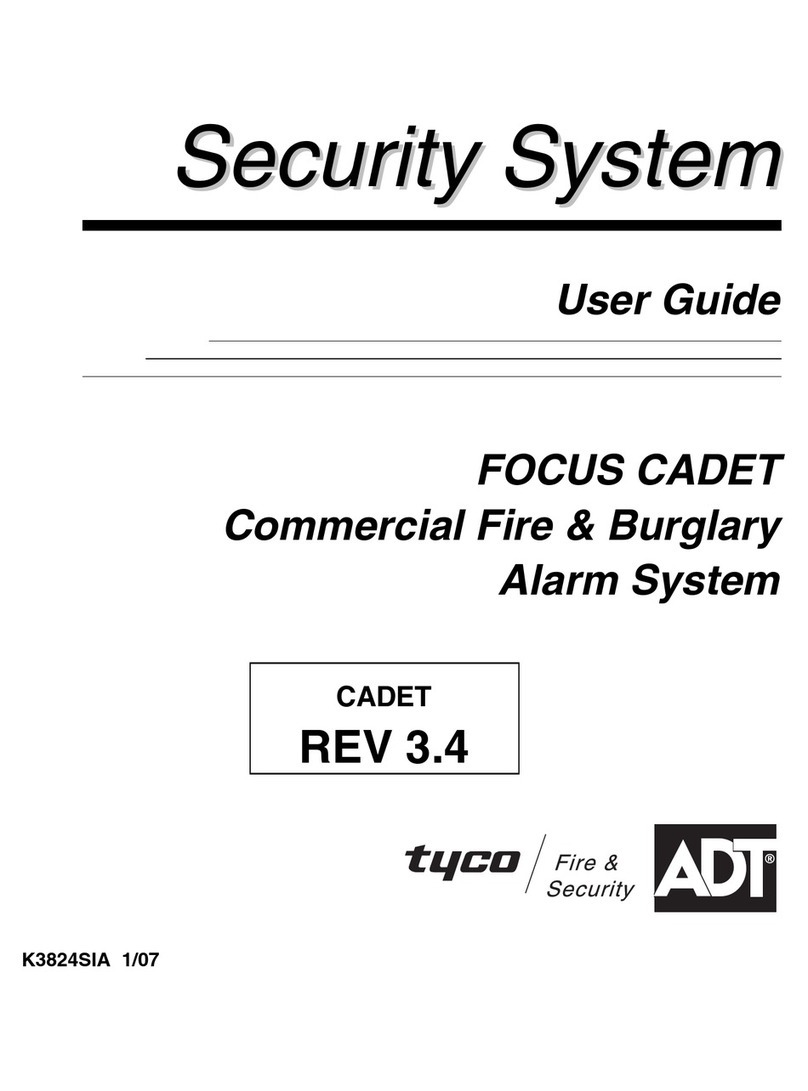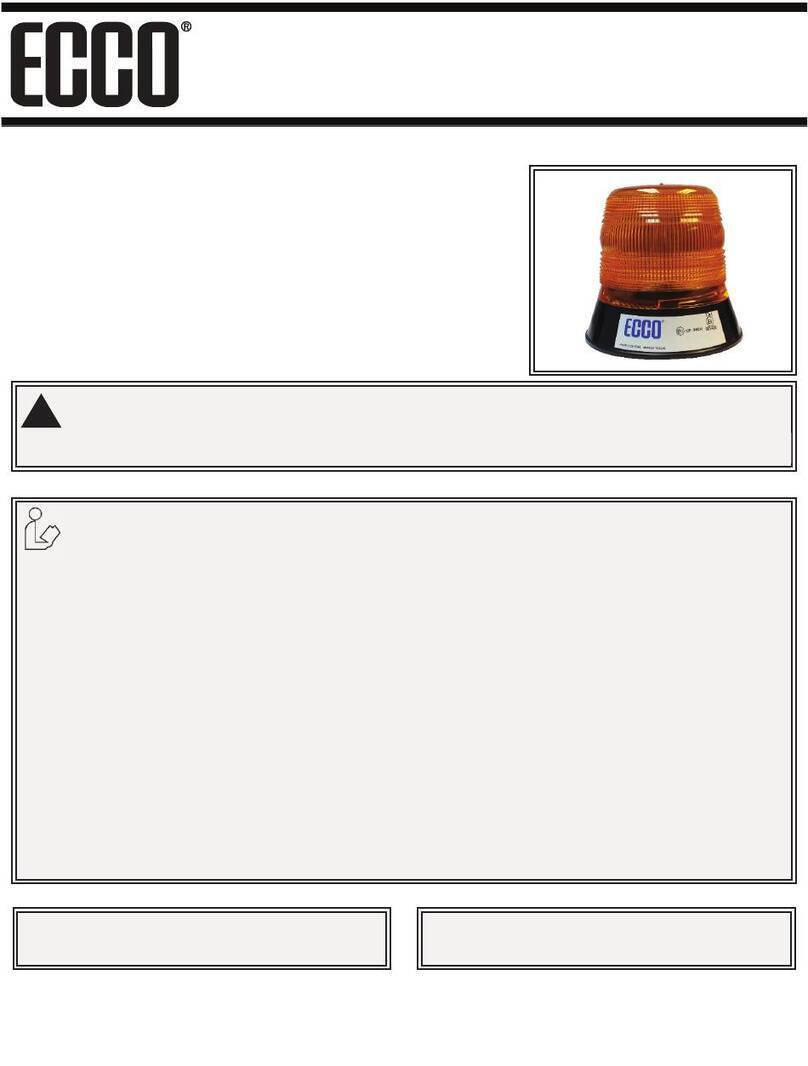Birth Alarm Mobile Premium User manual


EN

EN
Thank you for purchasing the Birth Alarm Premium. This is an extremely reliable reporting
system for foal births. We advise you to read this manual carefully before use; proper
assembly and operation are essential for correct operation.

EN
Contents
1. Introduction......................................................................................................................................4
2. Contents of the packaging ...............................................................................................................4
3. Preparing for use..............................................................................................................................5
3.1 The first time ........................................................................................................................... 5
3.2 Switching on/off ....................................................................................................................... 6
4 Components of Birth Alarm Premium..............................................................................................7
4.1 Installing/replacing batteries....................................................................................................7
4.2 Housing of the Birth Alarm Premium...................................................................................... 8
4.3 Installing the SIM card.............................................................................................................9
5 The lights (Leds) of the Birth Alarm Premium................................................................................10
5.1 The status lights .....................................................................................................................10
5.2 De LTE lamps ..........................................................................................................................11
6 Installing a new SIM card ...............................................................................................................12
6.1 SIM card choice ......................................................................................................................12
6.2 Preparing a SIM card (general)...............................................................................................12
6.2.1 Prepaid SIM cards and prepaid call credit .....................................................................12
6.2.2 Subscription card or Internet/data cards.......................................................................12
6.3 Preparing the SIM card...........................................................................................................13
7 Programming telephone numbers.................................................................................................14
7.1 Programming mode ...............................................................................................................14
7.2 Programming telephone numbers.........................................................................................14
7.2.1 Programming by dialling ................................................................................................14
7.2.2 Programming by SMS.....................................................................................................15
7.2.3 Direct programming .......................................................................................................16
8. Programming other settings ..........................................................................................................17
8.1 Sleep mode.............................................................................................................................17
8.2 Angle setting...........................................................................................................................17
8.3 Number of calls and SMS moment .........................................................................................18
8.3.1 Change number of call rounds .......................................................................................18
8.3.2 SM Setting the SMS moment .........................................................................................18
8.4 Reset to factory default settings............................................................................................19
9. The SMS status message ................................................................................................................20
10. Testing ............................................................................................................................................21
11 Fitting the Birth Alarm onto the mare ...........................................................................................22
11.2 Fitting the Birth Alarm beneath the halter ............................................................................23
11.3 Fitting the Birth Alarm into an anti‐roll girth ..........................................................................23
12 Summary and modes of use...........................................................................................................24
13 Technical data ................................................................................................................................25

EN
1. Introduction
When your mare is giving birth you would like to be present so that you can intervene in case
of any complications or warn a veterinarian. Horses and ponies have the tendency of lying
stretched out on their left or right side during delivery. This gives them more space during
contractions. The Birth Alarm Premium makes good use of this tendency. By simply fitting the
Birth Alarm Premium beneath the mare’s halter (or into an anti‐roll girth), it will warn you
when the delivery starts.
2. Contents of the packaging
1. The Birth Alarm Premium birth detector.
2. The special holder. (This is where the Birth Alarm Premium is inserted.) The holder can be
fitted beneath the mare’s halter or in the ring of the anti‐rolling girth.
3. Cable ties. To get started, we have already supplied a number of cable ties (also called "Tie‐
wraps"). These cable ties are for single use, but they are also available at any DIYstore.
4. The special screwdriver. This is to unscrew your Birth Alarm Premium (e.g. when the
batteries need to be replaced or when you need to remove the SIM card). But there is also a
strong magnet on the back of this screwdriver. It allows you to operate the Birth Alarm
Premium.
5. USB cable. You will need this ‐ or a similar cable ‐ if you want to update the system software.
6. SIM card adapter set. In this set you will find a number of holders with which you can
adjust the size of your SIM card. You don't necessarily need this, but it can be helpful if you
want to set the SIM card with your own phone and your own phone accepts a different size
SIM card.
7. Documentation. You will find 2 types of
documentation with your Birth Alarm Premium.
Namely:
a. QuickStart Guide (short and concise
manual)
b. TroubleShooter (You can use this checklist if you
have problems using the Birth Alarm
Premium)
1
2
3
4
5
7
6

EN
3. Preparing for use
3.1 The first time
If you wish to use Birth Alarm Premium for the first time, you must perform these steps
once:
•Unscrew the Birth Alarm Premium and remove the red label which is placed against the
pole of one of the batteries. The batteries now make contact with the Birth Alarm
Premium.
•Install the SIM card. SIM card not included, but can be easily purchased at a mobile
phone provider or local supermarket.
•The chapter "Installing a new SIM card" (see 6) explains how to set up and install a newly
purchased SIM card.
•Once you have completed these steps with your Birth Alarm Premium, you can close it
again and continue with the settings. When screwing in, ensure that the light conductors
are placed above the status lights (see 4.2)
If you have good reception with your mobile phone in the stable or field where
your mare is, we recommend that you purchase a SIM card from the same
provider.
There may be special regulations in your country regarding the use of SIM cards in
automatic mobile systems (M2M). Ask your mobile phone provider or mobile
phone specialist whether this is the case.
Unscrewing
Removing the Label

EN
3.2 Switching on/off
You can switch the Birth Alarm Premium on/off and operate it with the back of
the special screwdriver supplied. On one of the long sides of the casing you will
find 2 status lights.
To switch the Birth Alarm Premium ON, proceed as follows:
•
Place the back of the special screwdriver against one of the status lights. (it does
not matter which of the two)
•
The Birth Alarm Premium will now switch on. This is indicated by both status
lights illuminating green.
•
You can now remove the back of the screwdriver.
•
Your Birth Alarm Premium is now switched on. The status lights will briefly
illuminate green every ~5 seconds to indicate that the Birth Alarm Premium is
switched on and that the status is correct.
To switch the Birth Alarm Premium OFF, proceed as follows:
•
Place the back of the special screwdriver against one of the status lights. (it does
not matter which of the two)
•
The Birth Alarm Premium will now switch off.
•
You can now remove the back of the screwdriver.
•
Your Birth Alarm Premium is now switched of. The status lights will stay off.

EN
4 De binnenkant van de Birth Alarm Premium
Below is an overview of the system components.
1. Batteries.
2. The 2 status lights
3. SIM card slot
4. USB-connector (for software update)
5. LTE status led
5.1 “NET” – led
5.2 “RING” – led
5.3 “LTE” – led
4.1 Installing/replacing batteries
When replacing the batteries for your Birth Alarm Premium you should always use alkaline
batteries (preferably "Duracell", "Panasonic", or "Varta"). The use of rechargeable batteries is
not recommended. Always replace all 3 batteries at the same time. If you cannot remove the
batteries with your fingers, you can also use a small screwdriver, as long as it is done with
care.
The batteries must always be placed with their negative pole on the spring.
Always use new batteries at the beginning of the foaling season!
If you will not be using Birth Alarm Premium for a longer period of time, such as after the
foaling season, you should remove the batteries to prevent them from leaking and causing
damage to your Birth Alarm Premium.
2
3
4
5
2
1
5.1
5.2
5.3

EN
4.2 Housing of the Birth Alarm Premium
The housing of the Birth Alarm Premium can only be screwed down in one way. The light
guides on the long side of the lid must be on top of the status lights when the lid is screwed
down.

EN
4.3 Inserting the SIM Card
Your Birth Alarm Premium works with a micro‐
sim. Modern SIM cards come in a break‐out
frame from which you can click out the micro SIM
format. Please note that the micro‐sim format is
usually the second smallest format at 12 x 15
mm.
The SIM card must be inserted into the Birth Alarm with the chip at the bottom. Also pay
attention to the slanted edge of the SIM card. It must point forward when you insert the SIM
card.
Push the SIM card into the slot until you hear a "click". Then release the SIM card again. The SIM
card is now in the slot and the Birth Alarm Premium is ready to be used. When you want to
remove the SIM card from the slot, gently push against the SIM card until you hear another
"click". If you now release the SIM card again, the SIM card will come forward so that you can
easily remove it.
(For more information about the SIM card see chapter 6)

EN
5 Birth Alarm Premium (Led) lights
To view the status of your Birth Alarm Premium, there are 2 status lights on your Birth Alarm
Premium and 3 small lights on the inside that only relate to the internal LTE module.
5.1 The status lights
The status lights are on the long side of the casing. These lights both behave exactly the same. The
double version is only meant to indicate the status of your mare both left and right at all times.
In the table below you will find the possible colour patterns that the Birth Alarm Premium can
display.
Colour / pattern
Status
Stand-by, battery okay
Stand-by, battery okay, sleepmode enabled
Stand-by, battery weak
LTE/GSM active, connecting
LTE/GSM active, network reception insufficient
LTE/GSM active, network reception moderate
LTE/GSM active, network reception good

EN
5.2 The LTE lamps
The LTE lamps are only visible when opening the Birth Alarm Premium. Normally, you don't need to
read these lamps, but it may come in handy if you are experiencing problems with the mobile
connection and contact customer service for this.
In the table below you will find the possible flashing patterns and their meaning:
Name
Pattern
Status
NET
Module connects to the network
NET
Module is connected to the network
NET
Module is calling
RING
Module receives a call
LTE
Module is switched on

EN
6 Installing a new SIM card
The SIM card is not included. You will have to purchase it yourself.
6.1 SIM card choice
Buy a prepaid SIM card or possibly a SIM card with a cheap Sim‐Only or data + voice contract at your
mobile specialist shop. Preferably choose a provider that you know offers good coverage at the
location where you want to use Birth Alarm Premium. Usually, a prepaid card is the easiest to use.
However, it is possible that the regulations for SIM card use in automatic mobile systems (M2M) in
your country do not allow the use of a regular mobile number. Please check whether this is the case.
In the Netherlands, for example, it is not permitted to use a prepaid card from a
regular mobile number for an automated calling system. Go to your telecom provider
for a suitable contract or visit www.birthalarm.com for a suitable SIM card solution.
6.2 Preparing a SIM card (general)
When you have purchased a SIM card, you still need to activate it. This goes as follows:
•Insert the newly purchased SIM card into your device.
•If your device asks for a PIN code after switching on, enter it. The PIN is mentioned in
the booklet or in the letter that comes with your SIM card. Incidentally, in most cases
the PIN code is "0000". Then you need to deactivate this pin protection on the SIM
card. Your phone is not allowed to ask for a PIN code when you switch it on with the
SIM card. Refer to the user manual of your telephone to find out how this works.
6.2.1 Prepaid SIM cards and prepaid call credit
If you are using a prepaid SIM card, it is wise to keep an eye on your credit balance. With normal use,
the call and SMS costs of your Birth Alarm Premium are minimal, but still check the prepaid SIM card
credit regularly. This is done by inserting the SIM card into your device and calling your provider's call
credit/ top‐up service line. Make sure that there is at least £10 on the card, and that the credit
remains valid for a sufficient period of time. If the prepaid credit is insufficient, you will need to top it
up via a credit card, which is often available at supermarkets or petrol stations, or via a top‐up code
that you can buy online.
6.2.2 Subscription card or Internet/data cards
If you use a subscription card/data card, make sure that your provider enables voice and SMS
functionality on your card. In most cases, this is not activated automatically for data cards.

EN
6.3 Preparing the SIM card.
Once you have set up your SIM card you will need to do the following:
•Call someone at least once. It may be that the provider sends a welcome message, wait
for this to happen, and wait until the chosen number rings.
•Now check whether the voicemail of the SIM card is switched off. This is done by calling
the number of the SIM card with another device. If you are connected to a voicemail
service instantly or after some time, the SIM card's voicemail is switched on. In this
case, you should disable voicemail.
•Usually, you can deactivate the voicemail service by calling the provider's customer
service or by entering and calling a specific deactivation code. How to deactivate the
voicemail is different for each provider and is mentioned in the manual of your SIM
card.
•Now remove the SIM card from your device and insert it into the Birth Alarm
Premium (see 4.3).
Never program the SIM card's own number on M1 or any of the SIM card's other
memory locations!

EN
7 Programming telephone numbers
7.1 Programming mode
To programme the Birth Alarm Premium directly, proceed as follows:
Place the back of the screwdriver against one of the status lights on the long side of the casing for a
few seconds. While doing this, the status lights will first illuminate green 3 times and then blue.
When the status lights illuminate blue you can remove the screwdriver. The Birth Alarm Premium is
now in programming mode.
7.2 Programming telephone numbers
Programming the telephone numbers can be done in 3 ways. Namely, by calling, by SMS or by direct
programming. All possibilities are described in detail below. However, you only need to choose 1
method. "Calling" is the most popular The 4 numbers that the Birth Alarm Premium can call have the
names "M1", "M2", "M3" and "M4".
7.2.1 Programming by dialing
•Set the Birth Alarm Premium to "Programming mode" (see 7.1). Wait until the status
light alternately flashes blue once‐ green once.
•Now you call the Birth Alarm Premium. Preferably with your mobile phone.
•The Birth Alarm Premium will now receive your call and programme your telephone
numb er into its memory.
•In confirmation of this, the Birth Alarm Premium will now call you back. Just let
your phone ring, don't answer and don't refuse the call.
Programming is now complete. The Birth Alarm Premium now knows your number and will
call you when the mare is giving birth. You can now wait 2‐3 minutes. The Birth Alarm
Premium will automatically exit the programming mode and is ready to be used.
When you have finished programming wait 2‐3 minutes, the Birth Alarm Premium will
automatically exit the programming mode and return to normal. The Birth Alarm Premium is
then simply switched on and ready to be used again. You can leave the programming mode
immediately by again placing the back of the screwdriver against one of the status lights.
If you would like to pre‐program several more numbers, please follow the steps below.
•Wait until the Birth Alarm Premium flashes blue once, green twice.
•Now you call the Birth Alarm Premium with the device on which you want to be called on in
2nd place (this may also be a landline telephone connection).
•The Birth Alarm Premium will now receive your call and programme your telephone
number into its memory.
•In confirmation of this, the Birth Alarm Premium will now call you back. Just let your
phone ring and don't react to it.

EN
•After a few seconds, the Birth Alarm Premium will flash blue once and green three
times to indicate that you can now programme the 3rd number (and later the 4th
number) in the same way.
Light pattern status-LED
Status
The module is ready for the first call
The module is ready for the second call
The module is ready for the third call
The module is ready for the fourth call
The number of green flashes on theBirth Alarm Premium indicates which number is
programmed. For example, blue once and green four times mean that you programme the
4th number.
7.2.2 Programming by SMS
You can also programme the Birth Alarm Premium through SMS. Please proceed as follows:
Send an SMS message on your mobile phone saying: "M1:" (Caution! Use capital M )
immediately followed by the desired first number. The table below shows an example of an
SMS in your country.
Country
Country
code
Example of your
mobile number:
Voorbeeld van de op te
stellen SMS:
(Note: use capital “M” and type
everything together without spaces)
Netherlands (NL)
+31
0 6 12345678
M1:+31612345678
Belgium (BE)
+32
0 491 123456
M1:+32491123456
France(FR)
+33
0 6 12345678
M1:+33612345678
Switzerland (CH)
+41
0 176 12345678
M1:+4117612345678
Austria (AT)
+43
0 664 1234567
M1:+436641234567
England (UK)
+44
0 7788 123456
M1:+447788123456
Sweden (CH)
+46
0 707 123456
M1:+46707123456
Germany (DE)
+49
0 171 1234567
M1:+491711234567
So, as you can see in the table, you actually program the country code instead of the very first
"0" you are normally used to when calling a mobile number.
•Set the Birth Alarm Premium to "Programming mode" (see 7.1) . Wait until the status
light alternately flashes blue once‐ green once.

EN
•Now send the SMS you have just set up to the Birth Alarm Premium mobile number.
•After a short period of time you will receive a status SMS from the Birth Alarm Premium
as confirmation. This contains the number you have programmed behind M1:
•Of course, you can also programme the numbers of M2, M3 and M4 in the same way. You
can also program several numbers in one SMS simultaneously, but start a new line in your
SMS for each number.
If you want to delete a number via SMS, simply send the
corresponding memory location without a number behind it.
It is strongly recommended to programme a mobile number as
the first number (M1). This is how the Birth Alarm Premium can
send you SMS messages and receive SMS messages from you
You can also programme the numbers via SMS while you test the
birth detector. (see 10) While the NET light on the Birth Alarm
Premium is flashing quietly (long green with short interval), you
can send an SMS with telephone number(s) or new settings, and Birth Alarm Premium can
process them.
7.2.3 Direct programming
There is always the option of programming Birth Alarm Premium by temporarily inserting the
Birth Alarm Premium SIM card into your own or another mobile phone and programming the
numbers on the SIM card via this phone. This is usually a more complex way. To programme the
SIM card directly, proceed as follows:
•
Now insert the SIM card into another mobile phone.
•
Switch on the mobile phone.
If you do not succeed in programming the numbers on the SIM
card memory places 11, 12, 13 and 14 via your mobile phone, you
can also insert the SIM card into the Birth Alarm Premium and set
it to programming mode. The Birth Alarm Premium will notice that
the SIM card is not configured and will programme the memories
in the right places on the SIM card so that you can use them.
Naam: M1
Nummer:
+316…
M2:
M3:
M4:
M1:+ ………
M2:+ ………
M3:+ ………
M4:+ ………

EN
8. Programming other settings
The Birth Alarm Premium comes with standard settings from the factory. Usually, these are good for
the majority of all mares (horses/ponies). But if you wish, you can change these default setting
8.1 Sleep mode
You use the "sleep mode" of the Birth Alarm Premium if your peri‐parturient mare rests fully
stretched (sleeps). The sleep mode requires a certain adjustment in the operation of the Birth
Alarm Premium. This adjustment ensures that an alarm as a result of the mare resting fully
stretched is prevented. When you use the sleep mode, the Birth Alarm Premium will check if
your mare is lying stretched and is restless as well, as is the case with contractions. You can
enable the sleep mode as follows:
•Create an SMS message on your mobile phone saying: "SL:1" (Note: use the capitals SL )
•Set the Birth Alarm Premium to "Programming mode" (see 7.1). Wait until the status
light alternately illuminates blue once‐ green once.
•Now send the SMS you have just set up to the Birth Alarm Premium mobile number.
•After a short period of time you will receive a status SMS from the Birth Alarm
Premium as confirmation. It now says "SL:1" on the last line as a sign that the sleep
mode is switchedon.
Similarly, you can always switch off the sleep mode:
•Create an SMS message on your mobile phone saying: "SL:0" (Note: use the capitals SL )
•Set the Birth Alarm Premium to "Programming mode" (see 7.1). Wait until the status
light alternately illuminates blue once‐ green once.
•Now send the SMS you have just set up to the Birth Alarm Premium mobile number.
•After a short period of time you will receive a status SMS from the Birth Alarm
Premium as confirmation. It now says "SL:0" on the last line as a sign that the sleep
mode is switched off. The Birth Alarm Premium now works normally again.
8.2 Angle setting
The Birth Alarm Premium responds to the mare lying down with extended legs. In other words,
it "measures" the extent to which your mare lies on her side. On average, an angle greater than
65° may be considered "abnormal" and the Birth Alarm Premium will act on it. The Birth Alarm
Premium is set at 65° by default. However, you can raise this 65° threshold yourself, so that the
Birth Alarm Premium comes into action later, i.e. becomes less sensitive. To change the angle
setting (e.g. to 70°) use the following steps:
•Create an SMS message on your mobile phone saying: "AN:70" (Note: use capital A )
•Set the Birth Alarm Premium to "Programming mode" (see 7.1). Wait until the status
light alternately illuminates blue once‐ green once.
•Now send the SMS you have just set up to the Birth Alarm Premium mobile number.
•After a short period of time you will receive a status SMS from the Birth Alarm
Premium as confirmation. This now shows "A1:70" on the third last line as a sign that
the Birth Alarm Premium is now active at a lying angle of 70°.

EN
You can set the angle between 60° and 75°.
for example, you receive an alarm in the status SMS that the mare is just lying at 65°, but
nothing is wrong, you can adjust the detection angle for this mare slightly upwards, for
example to 70°. Do not go beyond 75 °!
8.3 Number of calls and SMS moment
You can set the number of times the Birth Alarm Premium calls you and also the moment it
sends you an SMS. By default, the Birth Alarm Premium will make 2 rounds of calls in the event
of an alarm. That means it calls the numbers M1, M2, M3 and M4, which have been
programmed successively and then calls all the numbers again. After this, the Birth Alarm
Premium will automatically stop calling. After the Birth Alarm Premium has called the number
M1 for the 2nd time, it will also send a status SMS to M1. If you want the Birth Alarm Premium to
call you more often, or if you want the SMS to be sent earlier or later, you can change this
yourself.
8.3.1 Change number of call rounds
To adjust the number of call rounds ‐ to 5 for example ‐ proceed as follows:
•Create an SMS message on your mobile phone saying: "CL:5" (Note: use the capitals CL )
•Set the Birth Alarm Premium to "Programming mode" (see 7.1). Wait until the status
light alternately illuminates blue once‐ green once.
•Now send the SMS you have just set up to the Birth Alarm Premium mobile number.
•After a short period of time you will receive a status SMS from the Birth Alarm Premium as
confirmation. It now says "CL:5" on the penultimate line, indicating that the Birth Alarm
Premium will now call the list of numbers 5 times in the event of an alarm before it stops
automatically.
8.3.2 SM Setting the SMS moment
You can set whether and when you want to receive an SMS status message.
8.3.2.1 No SMS
•If you do NOT wish to receive SMS messages from Birth Alarm Premium, please carry
out the following steps:
•Create an SMS message on your mobile phone saying: "MS:0" (Note: use capitals MS )
•Set the Birth Alarm Premium to "Programming mode" (see 7.1). Wait until the status
light alternately illuminates blue once‐ green once.
•Now send the SMS you have just set up to the Birth Alarm Premium mobile number.
•After a short period of time you will receive a status SMS from the Birth Alarm
Premium as confirmation. This now contains the penultimate line but one

EN
8.3.2.2 Always SMS
If you wish to receive an SMS message from Birth Alarm Premium for every alarm, please
carry out the following steps:
•Create an SMS message on your mobile phone saying: "MS:1" (Note: use the capitals MS )
•Set the Birth Alarm Premium to "Programming mode" (see 7.1). Wait until the status light
alternately illuminates blue once‐ green once.
•Now send the SMS you have just created to the Birth Alarm Premium mobile number.
•After a short period of time you will receive a status SMS from the Birth Alarm Premium as
confirmation. It now reads "MS:1" on the penultimate line, indicating that the Birth Alarm
Premium will send you an SMS status message after every call.
8.3.2.3 SMS after 2nd call
If you only want to receive an SMS message from Birth Alarm Premium after the 2nd call (Birth
Alarm Premium is set by default this way), carry out the following steps:
•Create an SMS message on your mobile phone saying: " MS:2" (Note: use the capitals MS )
•Set the Birth Alarm Premium to "Programming mode" (see 7.1). Wait until the status light
alternately illuminates blue once‐ green once.
•Now send the SMS you have just created to the Birth Alarm Premium mobile number.
•After a short period of time you will receive a status SMS from the Birth Alarm Premium as
confirmation. It now reads "MS:2"on the penultimate line, indicating that the Birth Alarm
Premium will only send you an SMS status message after calling twice.
8.4 Reset to factory default settings
You can reset all settings to factory settings by texting the word "RESET"
to your Birth Alarm Premium. This restores all settings to default values.
The programmed telephone numbers are not deleted now.
RESET
Other manuals for Mobile Premium
1
Table of contents
Other Birth Alarm Security System manuals