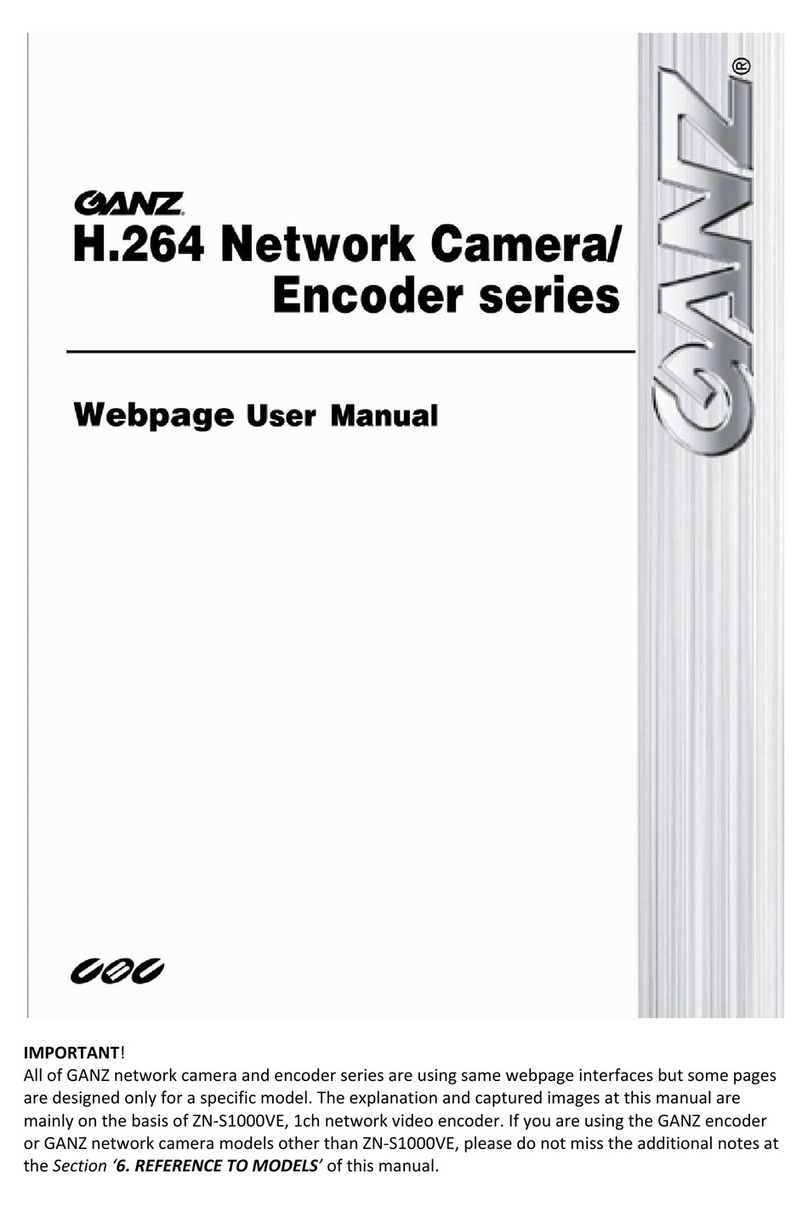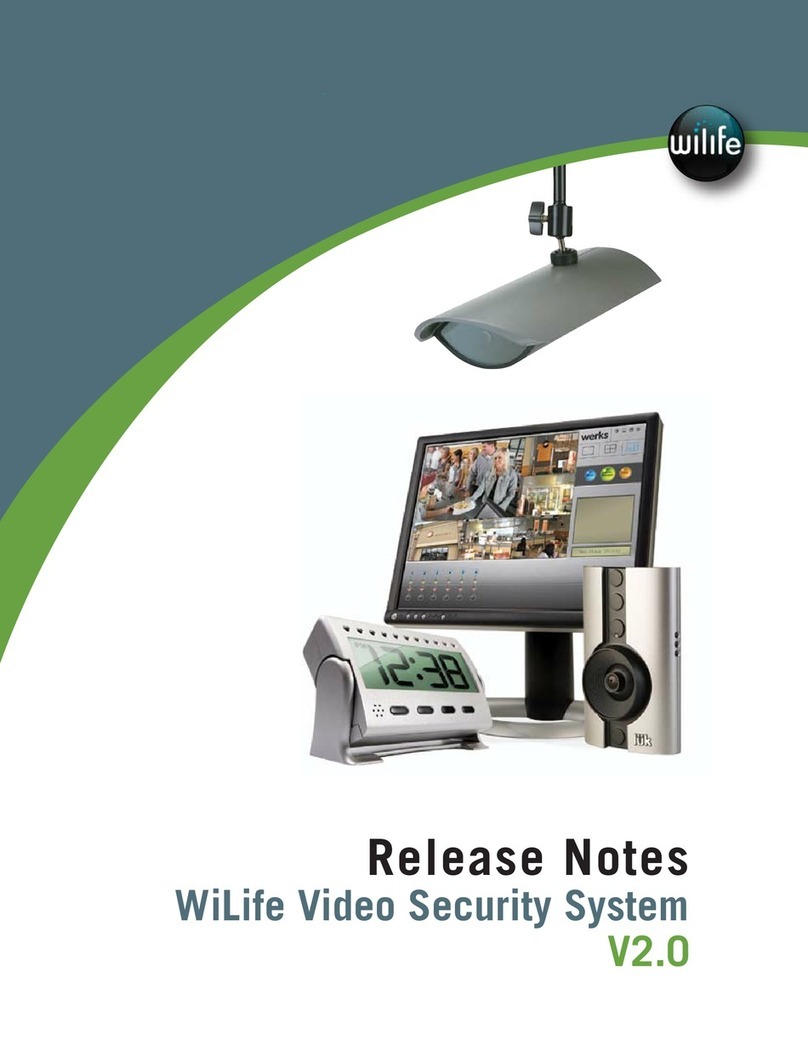Ganz VCOUNT700RP Manual

Instruction
Guide
Configuration of GANZ IP (VCA) counters with VCOUNT700RP unit
Rev.
05
.2
015
People Counting System

P
E
O
P
L
E
COU
N
TI
N
G SYST
E
M
CO
N
F
I
GUR
A
TION
-
I
N
STR.
M
A
N
U
A
L
0
4
0
5
15
2
Table of Contents
1. VCOUNT700RP server configuration ……………………………………………........... 3
1.1. Network settings (IP address) ..…………………………………………………………………. 3
1.2. Logging ……………………………….……………………………………………………………………. 3
2. Counter configuration …………………………………………………………………………… 4
2.1. Data transmission to VCOUNT700RP server ……..………………………………………. 4
2.2. HTTP Server on GANZ GXi devices…………………………………………………………….. 6
2.3. Setup of counters in Camera/encoder ……………………………………………………… 7
2.4. Setup of VCOUNT700RP Gates …………………………………………………………………. 8
2.5. Setup of VCOUNT700RP Reports ………………………………………………………………. 9
3. Network settings of VCOUNT700RP server ………………………………………….… 12

P
E
O
P
L
E
COU
N
TI
N
G SYST
E
M
CO
N
F
I
GUR
A
TION
-
I
N
STR.
M
A
N
U
A
L
0
4
0
5
15
3
1. VCOUNT700RP server configuration
1.1 Network settings (IP address)
The VCOUNT700RP unit has DHCP mode set as a default, so please make sure your
DHCP server (router) can provide an IP address to this unit properly.
As a next step, you need to recognize what IP address was assigned to this unit by
DHCP server. To recognize IP address of VCOUNT700RP unit, you can use any software
available for network scanning purpose, e.g. Advanced IP Scanner.
As you can see on above picture, VCOUNT700RP unit was detected with factory set
name ‘Raspberry Pi’, and its IP/MAC address is shown as well (you can find also MAC
address printed on label of VCOUNT700RP unit).
1.2 Logging in
To login to the VCOUNT700RP system, you need to enter its IP address into a n y
web browser, and then enter the default ID and password.
ID: cbc
Password: cbc

P
E
O
P
L
E
COU
N
TI
N
G SYST
E
M
CO
N
F
I
GUR
A
TION
-
I
N
STR.
M
A
N
U
A
L
0
4
0
5
15
4
2. Counter configuration
2.1. Data transmission to VCOUNT700RP server
VCOUNT700RP server is working in a system under ‘listening’ mode, and each single
VCA device (counter) initiates data transmission through the network to
VCOUNT700RP server.
In order to ensure proper data transmission flow in the system, you need to setup VCA
Event Configuration, as below:
“SETUP →Event Configuration →Event Profile” for ZN-VE series (‘old’ VCA)
“SETUP →Event Configuration →Event Rules” for ZN-XE, ZS1, ZN1 series (‘new’ VCA)
Please modify first profile “profile0” accordingly, or create a new one activating options
listed below.
In the next window after pressing ‘Modify’, in section “First Event” you need to
activate following options:
Enable Profile
VCA
Count

P
E
O
P
L
E
COU
N
TI
N
G SYST
E
M
CO
N
F
I
GUR
A
TION
-
I
N
STR.
M
A
N
U
A
L
0
4
0
5
15
5
In section “Second Event”, deactivate “DI” and “DO”. Please note second event is not
available for ZN-XE, ZN1, ZS1 series devices.

P
E
O
P
L
E
COU
N
TI
N
G SYST
E
M
CO
N
F
I
GUR
A
TION
-
I
N
STR.
M
A
N
U
A
L
0
4
0
5
15
6
In section “Action”, activate only the HTTP option as in picture below, which will be
properly configured as explained in point 2.2:
2.2. HTTP Server on GANZ GXi devices
In order to activate data sending from VCA device to the VCOUNT700RP server, you
need to define the IP address of the VCOUNT700RP server in VCA device.
In “ Address” field (menu ‘SetupEvent ConfigurationHTTP’), please enter the IP
address of VCOUNT700RP unit (port number: 80). No logon information are requested.
Enable ‘Append detailed information’ for ZN-XE, ZN1, ZS1 series devices, as per below
snapshot on the right.
ZN-VE devices: ZN-XE, ZN1, ZS1 devices:

P
E
O
P
L
E
COU
N
TI
N
G SYST
E
M
CO
N
F
I
GUR
A
TION
-
I
N
STR.
M
A
N
U
A
L
0
4
0
5
15
7
IMPORTANT !
In section Message, you need to enter the specific command which enables sending
the data from counter (as VCA event) to VCOUNT700RP server:
for ZN-VE series devices (‘old’ VCA):
/public/parser.php?licence=license_number&info=%alarm%
for ZN-XE, ZN1, ZS1 series devices (‘new’ VCA):
/public/parser.php?licence=license_number
Where license_number can be found in VCOUNT ‘Recorder’ menu:
2.3. Setup of counters in camera/encoder
The name of each counter at camera’s side must follow specific syntax: inX/outX,
required for VCOUNT unit in order to identify incoming data properly.
- Camera 1 (the 1st counting line): A direction: in1; B direction: out1
- Camera 1 (the 2nd counting line):A direction: in2; B direction: out2
- Camera 1 (the 3rd counting line): A direction: in3; B direction: out3
- etc. …
The names of counters for next camera in the
same system must be unique.
It’s not allowed to keep the same names of
counters in two different devices working in
the same system.
E.g. if last counters of CAM.1 are named: in5/out5, the first counters of CAM.2 have to
be named: in6/out6.
VCOUNT700RP supports up to 16 counter pairs, so that last counter pair will be
in16/out16.
NOTE: it is possible to use counter based on VCA rules different from counting line,
considering that it is mandatory to:
-Create incremental counter based on any single rule.
It is possible to create counter based on single VCA rule, as long as INCREMENTAL
rule is selected, as for instance INC (Presence Zone#1). It is possible to create
counter based on Logical Rule too.
-Name counter as inX or outX, as reported above.

P
E
O
P
L
E
COU
N
TI
N
G SYST
E
M
CO
N
F
I
GUR
A
TION
-
I
N
STR.
M
A
N
U
A
L
0
4
0
5
15
8
2.4. Setup of VCOUNT700RP Gates
Once GXi devices into system are properly configured as per points 2.1, 2.2 and 2.3 it will
be possible to set VCOUNT700RP in order to perform counting.
First of all it is necessary to create desired gates from ‘Add’ button in ‘Gates’ menu,
setting name and type for each gate. Gate can be named without restriction in order to
easy identify it. Type can be selected among following options:
SUM: sum of added counters.
AVERAGE: average among added counters.
PERCENT: percentage of counters added into ‘camera counting zone’ over counters
added into ‘cameras counting the total value of clients’.
Select ‘Save’ to confirm selection.
Once gate is added, associate counter/s to gate by ‘Add a camera menu’; below window
appears. User has to select counter number (*Camera filed on below snapshot) which
refers to value identified by X in point 2.3, selecting IN to get inX counting values or OUT
to get outX counting values, and so on. X identifies counter name set on GXi device.
There are no limitation on gates number that can be created into VCOUNT700RP server,
in order to let user configure as many gates as needed.
Gates are organized into Reports, as showed in following point 2.5

P
E
O
P
L
E
COU
N
TI
N
G SYST
E
M
CO
N
F
I
GUR
A
TION
-
I
N
STR.
M
A
N
U
A
L
0
4
0
5
15
9
2.5. Setup of VCOUNT700RP Reports
Counters are visualized into Report menu page. Create a New set of Report by selecting
‘A new set of’ into Gates drop down box, as per below snapshot.
By default only All Gates report is available. In order to select which Gates will be
visualized into Report, edit it selecting pencil beside gate name: .
Gates are selected by dragging and dropping desired gates under ‘Goals included’ menu,
as per below snapshot.
Select ‘Save’ to confirm Report settings.

P
E
O
P
L
E
COU
N
TI
N
G SYST
E
M
CO
N
F
I
GUR
A
TION
-
I
N
STR.
M
A
N
U
A
L
0
4
0
5
15
10
It is possible to select report time range and type of report (from quarter of an hour to
monthly) in order to visualized counters as needed.
It is possible to show report into browser in table or chart mode, otherwise it is possible
to export it to Excel by selecting desired view from ‘Show’ menu, as per below snapshot.
Here below some example different type of reports:
Hourly report of single day in table mode.
Hourly report of single day in chart mode.

P
E
O
P
L
E
COU
N
TI
N
G SYST
E
M
CO
N
F
I
GUR
A
TION
-
I
N
STR.
M
A
N
U
A
L
0
4
0
5
15
11
Daily report of a week in table mode.

P
E
O
P
L
E
COU
N
TI
N
G SYST
E
M
CO
N
F
I
GUR
A
TION
-
I
N
STR.
M
A
N
U
A
L
0
4
0
5
15
12
3. Network settings of VCOUNT700RP unit
In order to set the static IP address of VCOUNT700RP unit, you need to login into
configuration interface of network card, it is enable with port number 10000, by using
below command:
https://[ip_address]:10000/
Configuration interface enables you to select Static/DHCP address:
Default settings of network card:
Username: serwis
Password: serwisvcn
After logging in, you can see Maintenance Interface.
Please select „Network Interfaces” to display all network settings:
Network Settings:
Please edit eth0 option by double click on „eth0”

P
E
O
P
L
E
COU
N
TI
N
G SYST
E
M
CO
N
F
I
GUR
A
TION
-
I
N
STR.
M
A
N
U
A
L
0
4
0
5
15
13
Change IP from DHCP to Static
Here you can select IP address mode from DHCP to Static:
Save to confirm selection.

P
E
O
P
L
E
COU
N
TI
N
G SYST
E
M
CO
N
F
I
GUR
A
TION
-
I
N
STR.
M
A
N
U
A
L
0
4
0
5
15
14
CBC (Poland) sp. z o.o.
Anny German 15
01-794 Warszawa
Tel. +48 22 633 90 90
Table of contents
Other Ganz Security System manuals
Popular Security System manuals by other brands

Yale
Yale HSA3095 Installation instruction

Honeywell
Honeywell VISTA 21iPLTE Quick installation guide
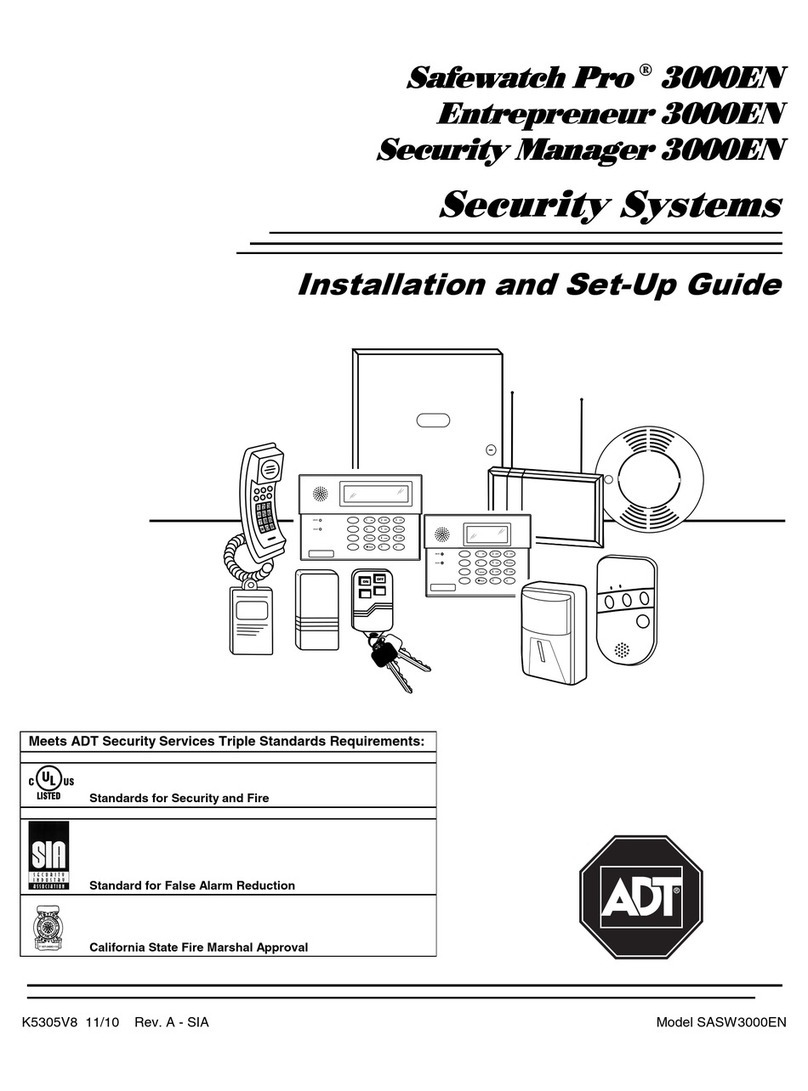
ADT
ADT Safewatch Pro 3000EN Installation and setup guide

Velleman
Velleman CCTVPROM12 Quick installation guide

Conrad
Conrad 75 19 13 operating instructions

Larson Electronics
Larson Electronics SLEDB-110V-MS-PA instruction manual