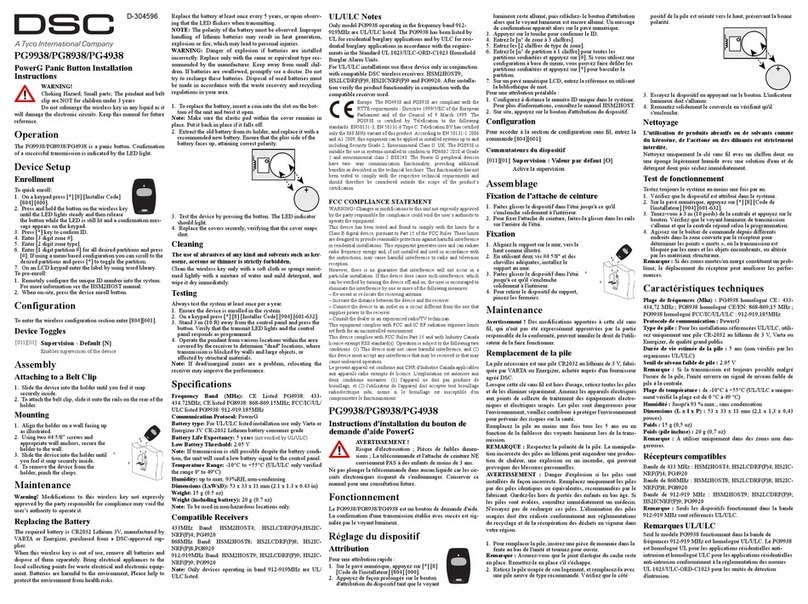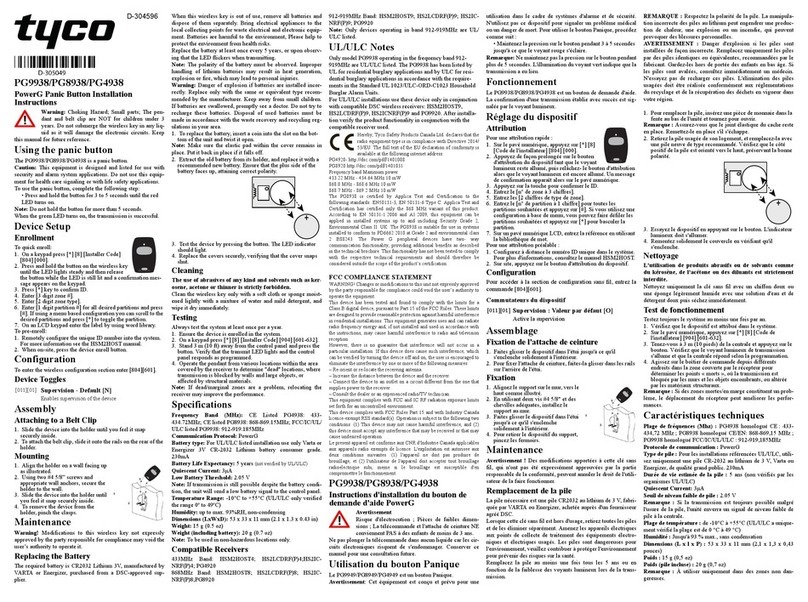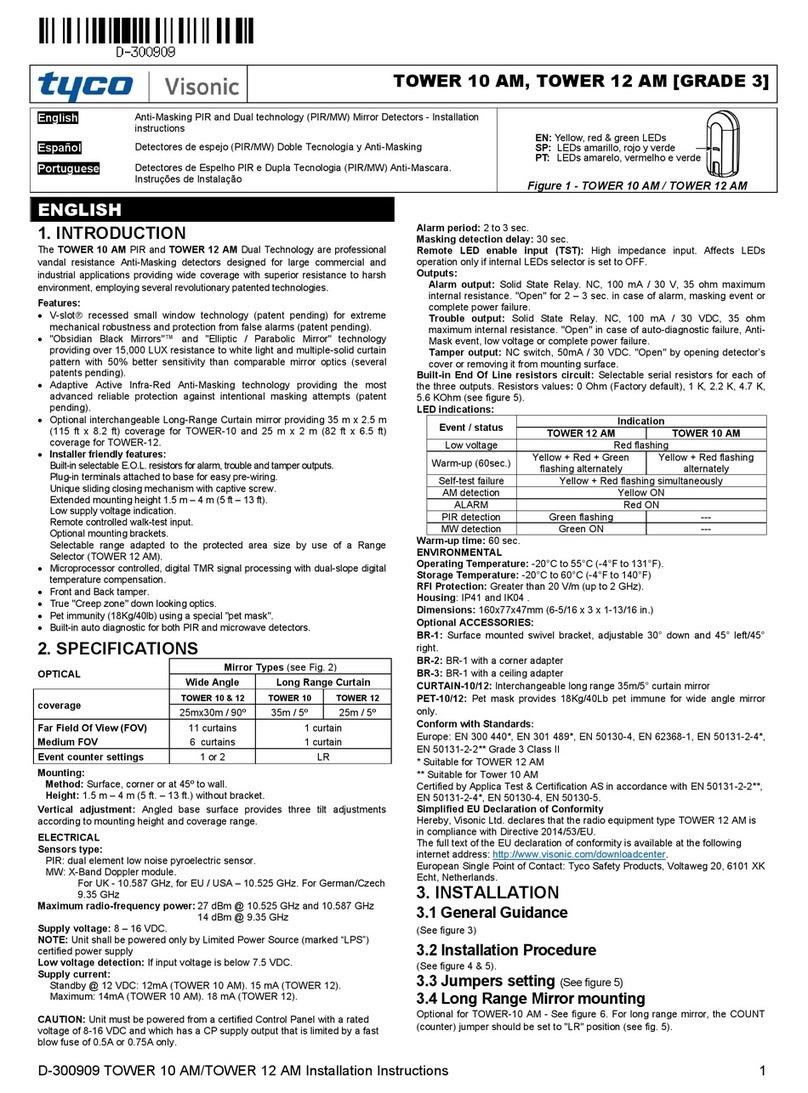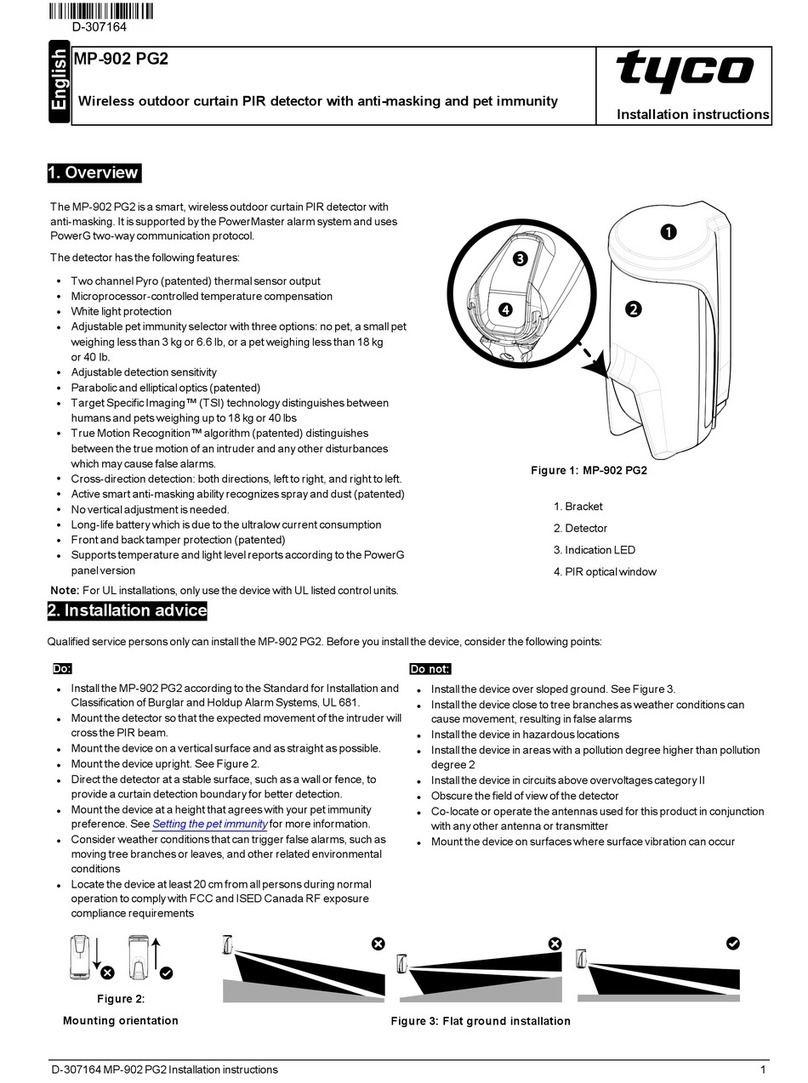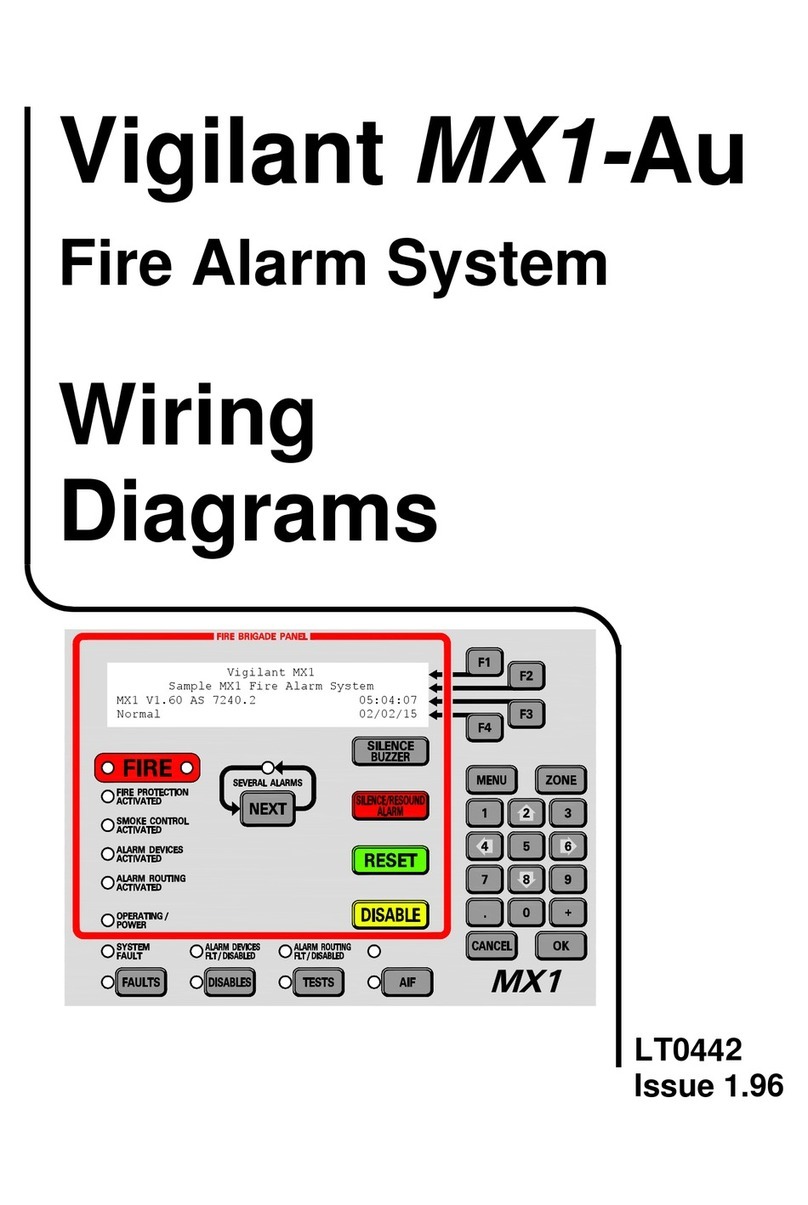Chapter 3.0 The PowerSeries Neo Security System
3.0 The PowerSeries Neo Security System
Your PowerSeries Neo has been designed to provide you with the greatest possible flexibility and
convenience. Read this manual carefully and have your installer instruct you on how to operate your
system and which features have been implemented in your system. All users of this system should
be equally instructed in its use. Fill out section "System Information" with all of your zone inform-
ation and access codes and store this manual in a safe place for future reference.
3.1 General System Operation
Your security system is made up of a PowerSeries Neo control panel, one or more keypads and vari-
ous sensors and detectors. The control panel will be mounted out of the way in a utility closet or in
a basement. The metal cabinet contains the system electronics, fuses and standby battery.
All the keypads have an audible indicator and command entry keys. LED keypads have a group of
zone and system status lights. LCD keypads have an alphanumeric liquid crystal display (LCD).
The keypad is used to send commands to the system and to display the current system status. The
keypad(s) will be mounted in a convenient location inside the protected premises close to the
entry/exit door(s). The security system has several zones of area protection and each of these zones
is connected to one or more sensors (motion detectors, glassbreak detectors, door contacts, etc.). A
sensor in alarm is indicated by the corresponding zone lights flashing on an LED keypad or by mes-
sages on the LCD keypad.
Note:Only the installer or service professional shall have access to the control panel.
3.2 Testing Your System
Tests all system keypad LEDs, keypad sounders, bells and/or sirens. To ensure that your system con-
tinues to function as intended, you must test your system weekly.
IMPORTANT:Should your system fail to function properly, contact your installation company.
IMPORTANT:All smoke detectors must be tested by your smoke detector installer once per year.
To Perform a Keypad and Siren Test LCD Display
1. From the Ready state press [*][6] and enter the [Master Code]
to access User Functions.
Press (*) for <>
User Functions
2. Press [04] or use the scroll keys to navigate to System Test and
press [*]. The system activates all keypad sounders, bells/sirens
and keypad LEDs for two seconds.
Press (*) for <>
System Test
3. To go back to the Ready state press [#].
Note:If your system has PIR cameras enrolled, two images from each PIR camera are sent to the
monitoring station during a system test.
3.3 Monitoring
This system is capable of transmitting alarms, troubles and emergency information. If you initiate
an alarm by mistake, immediately call the central station to prevent an unnecessary response.
Note:The monitoring function must be enabled by the installer before it can become functional.
Note:Consult with your installer to determine if your system is configured with a communicator
delay. A communicator delay will prevent a report to the central station if the control panel is unset
within 30-45 seconds after an intrusion alarm is triggered. Note that fire-type alarms are normally
reported without a delay.
- 7 -