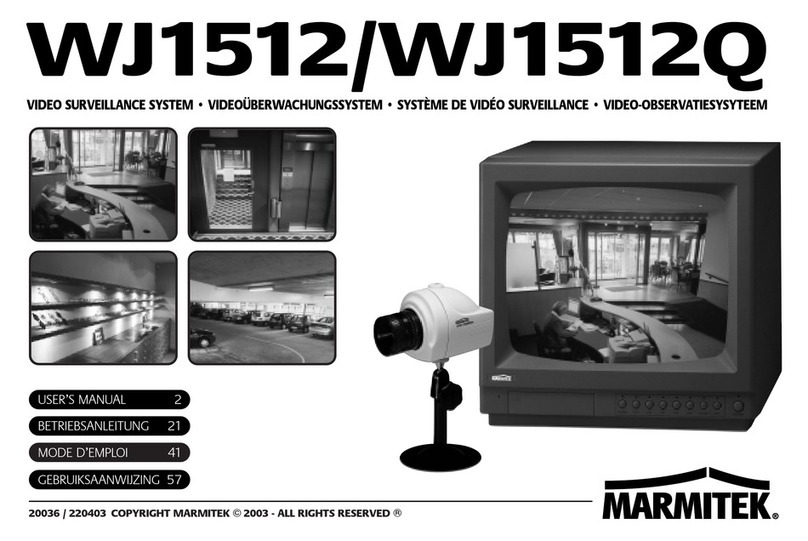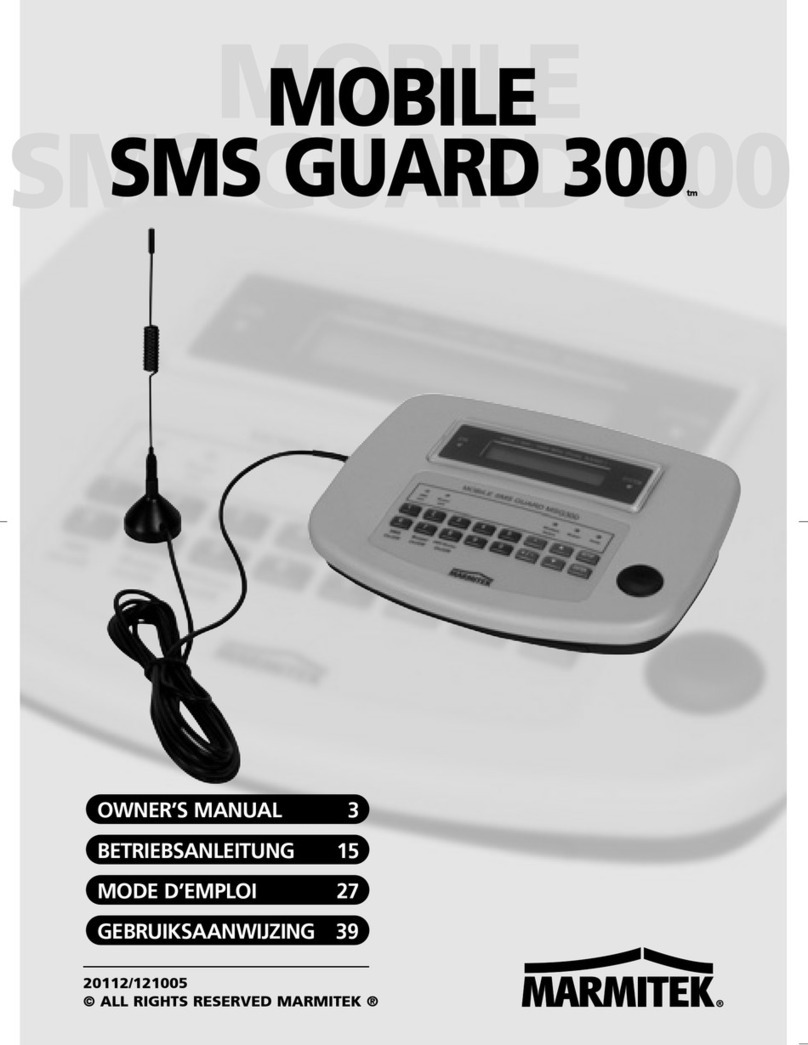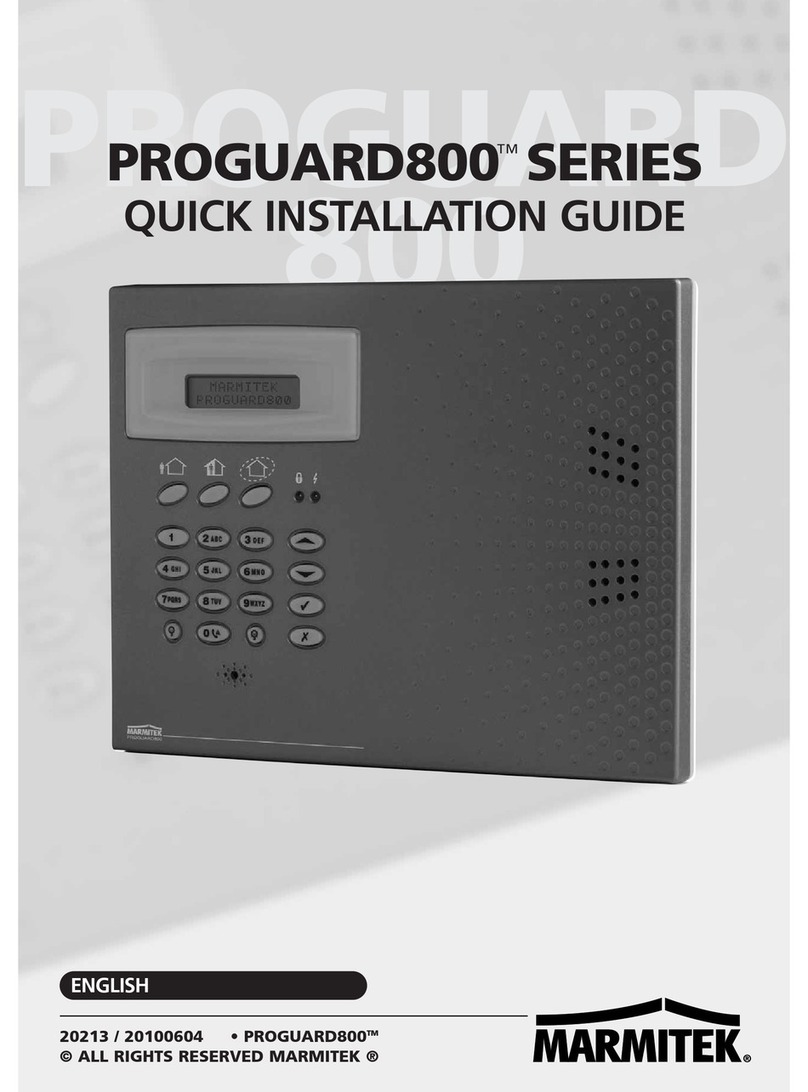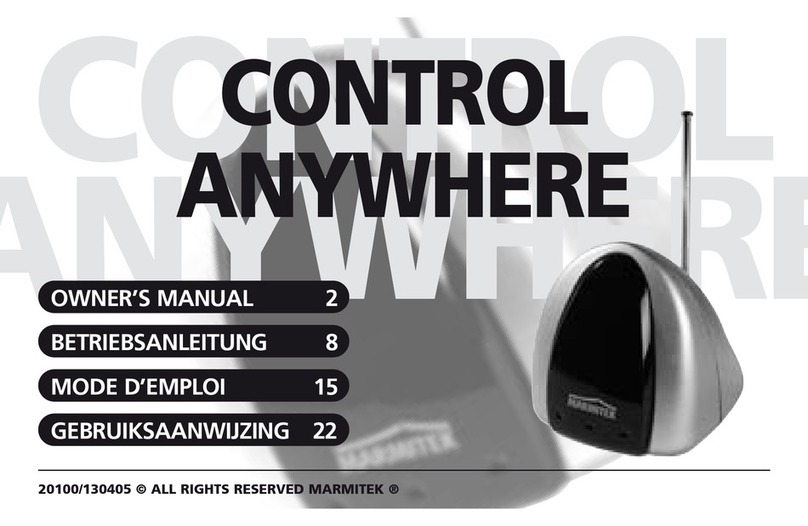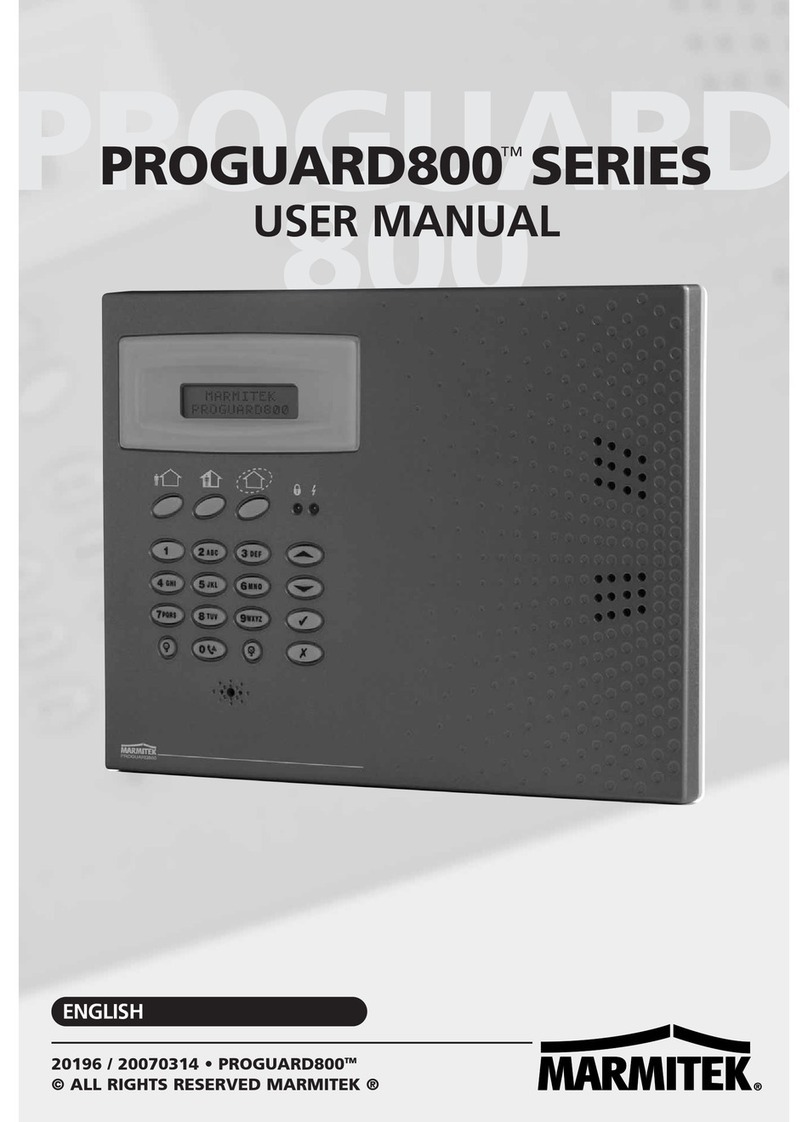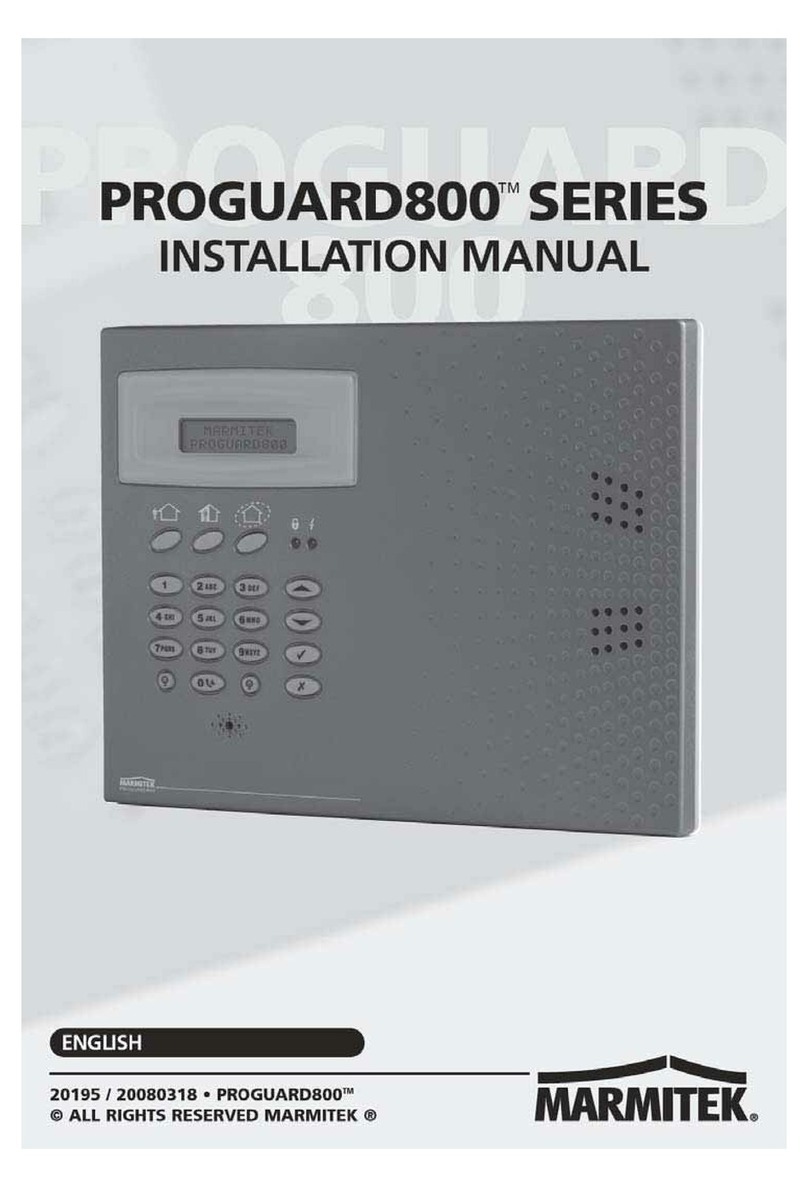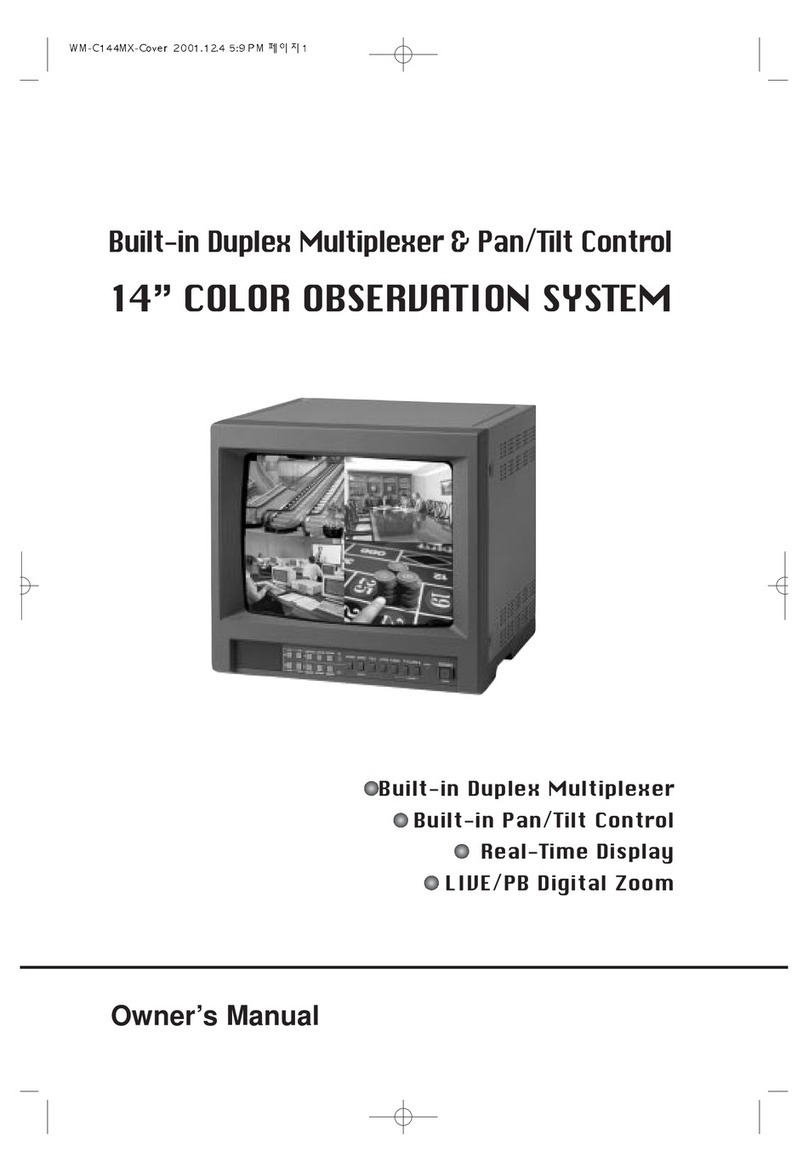5MS9470/MS9770/MS9970
4 INSTALLATION OF THE COMPONENTS
4.1 SIGNALS AND RANGE
Your security system is using various
communication techniques. For a good
understanding of these, it is recommended to
read through the short e planation given below.
Wireless:
The sensors (DS10 Door/Window Sensor, MS10
Motion Sensor, etc.) and remote controllers, are
communicating wirelessly via radio signals with
the base station. This has the great advantage
that no wires need to be installed between
sensors and base station. Moreover, you simply
can take the Marmitek system with you in case
you’re going to move. Built-in transmitters in the
sensors and remotes and a receiver in the base
station take care of this wireless communication.
The ultra high frequencies (UHF) of the
transmitters make sure that the signals go
through walls and ceilings.
The range (ma imum distance between
transmitters and base station) depends on local
circumstances. I.e. a brick wall will give more
attention of the signal than a dry wall. Building
materials with metal foil can greatly influence the
range. Another reason for reduced range is that
other transmitters are in use in the building,
operating on the same frequency. Especially
wireless (radio) headsets and speakers can
influence the range of the sensors and remotes.
Cordless phones do not influence the range of the
system. Switching power supplies (e.g. used for
halogen lamps, CFL lamps, PC’s) can influence the
range of the system also. The base station is
equipped with a system to detect strong
interfering signals (refer to chapter 5.7 Set anti
jamming detection on/off).
You do not have to worry that these frequencies
will influence the alarm functions of the system or
initiate an alarm. The signals from the sensors are
encrypted in such a way that, after installation,
the base station only will recognise these as valid
messages and ignore interfering signal from
mobile phones, wireless headsets, other security
systems, etc.
Over existing mains wiring:
Controlling lamp modules and other Home
Automation modules is done over e isting mains
wiring. The PS500 Mains Adapter transmits so-
called Marmitek X-10 signals coming from the
Security Console SC2800 onto the mains wiring,
whereby a message containing an address
(consisting of a so-called house and unit code)
and an instruction (e.g. on or off) are transmitted
to e.g. a lamp module.
These signals are transmitted over all mains
wiring, regardless of the fuse circuit, as long as
these are connected to the same phase. In case
you want to transmit the signals over multiple
phases, you’ll have to install a so-called phase
coupler in your installation, preferably at the
distribution panel. (more information available
through your dealer or at www.marmitek.com).
Some e tra sirens (PH7208) are addressed in the
same way.
Via telephone line:
When an alarm is triggered by one of the sensors
or a technical malfunction occurs, an alarm or
system message will be transmitted over the
phone line connected the Marmitek system, to the
persons (friends or family) of which you have
programmed the telephone number into the
system. For this reason, the base station will be
connected to the telephone line with the supplied
cable and plug/adapter (this may be country
specific).
In case of a single analog telephone connection:
Insert the plug/adapter/cable combination,
coming from the SC2800 base station, into the
telephone outlet and insert the plug of your
regular phone into this plug/adapter combination.
During an alarm situation, an eventual telephone
call will be disconnected.
In case of a analog PABX with multiple telephones:
Connect the SC2800 base station directly to the
incoming phone line (i.e. before the PABX).
In general you’ll need to dial a “0” or a “9” to get
an outside line. You need to program this number
together with the rest of the phone number you
want the base station to dial when an alarm
occurs (refer to 5.4).
In case of and ISDN or other digital telephone
connection:
The SC2800 can never be connected directly to
an ISDN or other digital phone line. You have to
connect the SC2800 base station to an analog
adapter with the supplied ISDN cable. In case no
analog input is available, you have to purchase an
adapter (ask you telecom supplier). In general
you’ll need to dial a “0” or a “9” to get an outside
line. You need to program this number together
with the rest of the phone number you want the
base station to dial when an alarm occurs (refer to
5.4). Please keep in mind that in case of loss of
mains power, an ISDN PABX will not allow the
SC2800 to dial out. This can only be guaranteed
when using an analog telephone line.