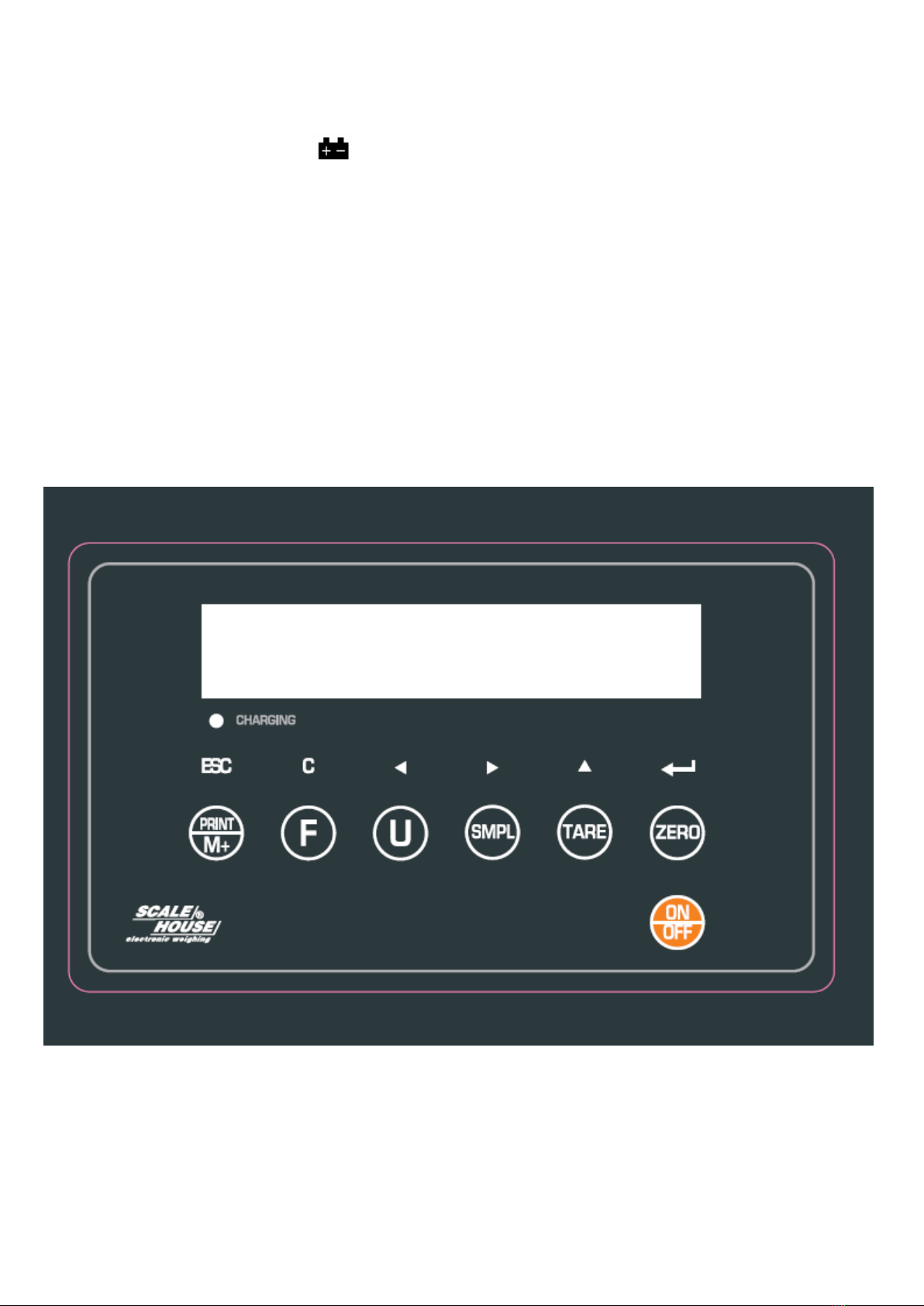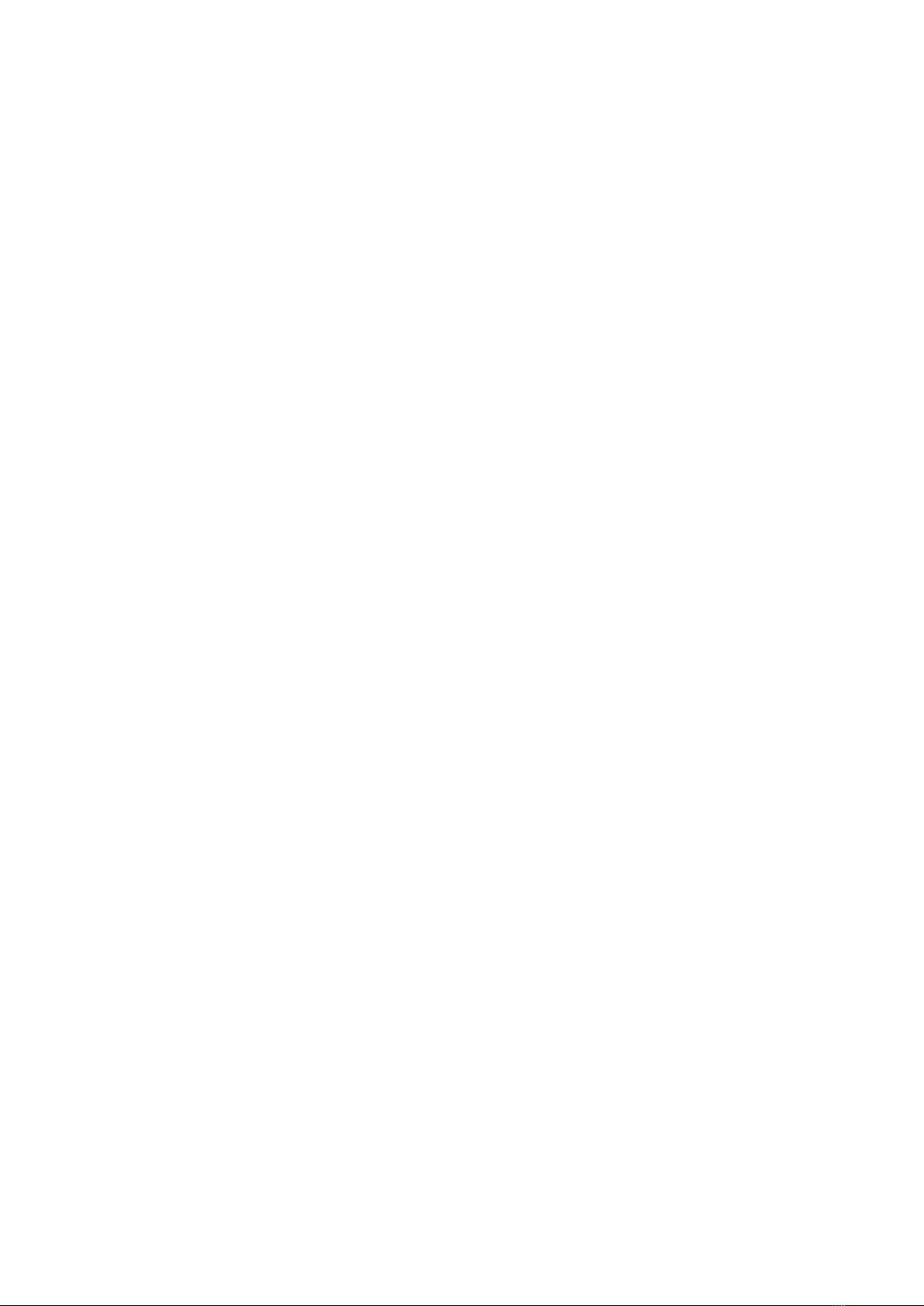ENGLISH
INDEX
1. INTRODUCTION................................................................................................................................................................4
2. MAIN TECHNICAL SPECIFICATIONS..............................................................................................................................4
3. INSTALLATION .................................................................................................................................................................5
3.1 CELL CONNECTION ................................................................................................................................................5
3.2 POWER SUPPLY AND START-UP ...........................................................................................................................5
3.3 BATTERY POWERED ..............................................................................................................................................6
4. FRONT PANEL KEYS AND INDICATORS .......................................................................................................................6
4.1 FUNCTION OF THE KEYS.......................................................................................................................................7
4.2 FUNCTION OF THE INDICATORS...........................................................................................................................7
5. SYMBOLS ON LCD DISPLAY...........................................................................................................................................8
6. OPERATION......................................................................................................................................................................9
6.1 AUTOMATIC ZERO UPON START-UP.....................................................................................................................9
6.2 SCALE ZERO ...........................................................................................................................................................9
6.3 TARE FUNCTION .....................................................................................................................................................9
6.4 OVERLOAD MESSAGE............................................................................................................................................9
6.5 TOTALISATION OF THE WEIGHT............................................................................................................................9
6.5.1 MANUAL OR AUTOMATIC TOTALISATION................................................................................................10
6.5.2 TOTALISATION IN DISCHARGE.................................................................................................................10
6.6 COUNTING PIECES...............................................................................................................................................10
6.7 CHECKING QUANTITIES BY WEIGHT..................................................................................................................10
6.7.1 SETTING THE WEIGHT THRESHOLDS.....................................................................................................10
6.7.2 ACOUSTIC ALARMS IN CORRESPONDENCE TO THE HI-OK-LO LIMITS .............................................. 11
6.7.3 VISUAL INDICATION OF THE WEIGHT CHECK........................................................................................ 11
6.8 UNIT OF MEASURE CONVERSION ...................................................................................................................... 11
7. SET-UP ENVIRONMENT.................................................................................................................................................11
7.1 SET-UP ENVIRONMENT BLOCK DIAGRAM .........................................................................................................12
7.2 “F0 H-L” – SETTING WEIGHT THRESHOLDS.......................................................................................................12
7.3 “F1 toL” – TOTAL CLEARING .................................................................................................................................13
7.4 “F2 Unt” –CONFIGURATION OF SECONDARY UNITS OF MEASURE................................................................13
7.5 “F3 oFF” – ENABLING DISPLAY BACKLIGHTING AND ACOUSTIC ALARM ........................................................13
7.6 “F4 Prt” – SETTING MANUAL OR AUTOMATIC TOTALISATION...........................................................................14
7.7 “F5 rSt”....................................................................................................................................................................14
7.8 “ProG” – SCALE CONFIGURATION .....................................................................................................................14
7.8.1 “P1 REF” – METRIC PARAMETERS...........................................................................................................14
7.8.2 “P2 CAL” – CONFIGURATION AND CALIBRATION ...................................................................................15
7.8.3 “P3 Pro” – VISUALISATION OF A/D CONVERTER POINTS & MANUFACTURER’S SETTINGS ..............16
7.8.4 “P4 CHK” – ENABLING FILTER AND ENABLING TOTALISATION IN UNLOADING..................................16
8. SERIAL OUTPUT.............................................................................................................................................................17
8.1 TRANSMISSION MODES .....................................................................................................................................17
8.2 PRINTER CONNECTION .......................................................................................................................................18
8.3 FORMAT OF THE SERIAL COMMANDS................................................................................................................18
9. ERROR MESSAGES .......................................................................................................................................................19
RECYCLING INSTRUCTION...............................................................................................................................................19
DECLARATION OF CONFORMITY ....................................................................................................................................20
WARRANTY ........................................................................................................................................................................20