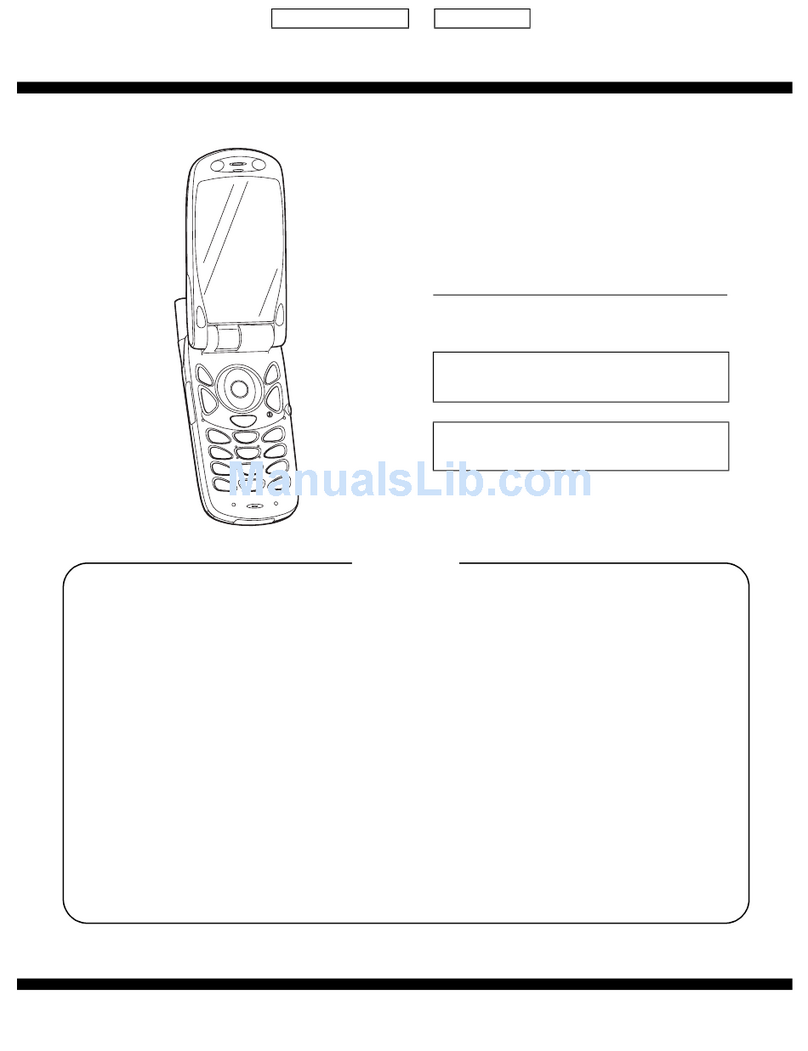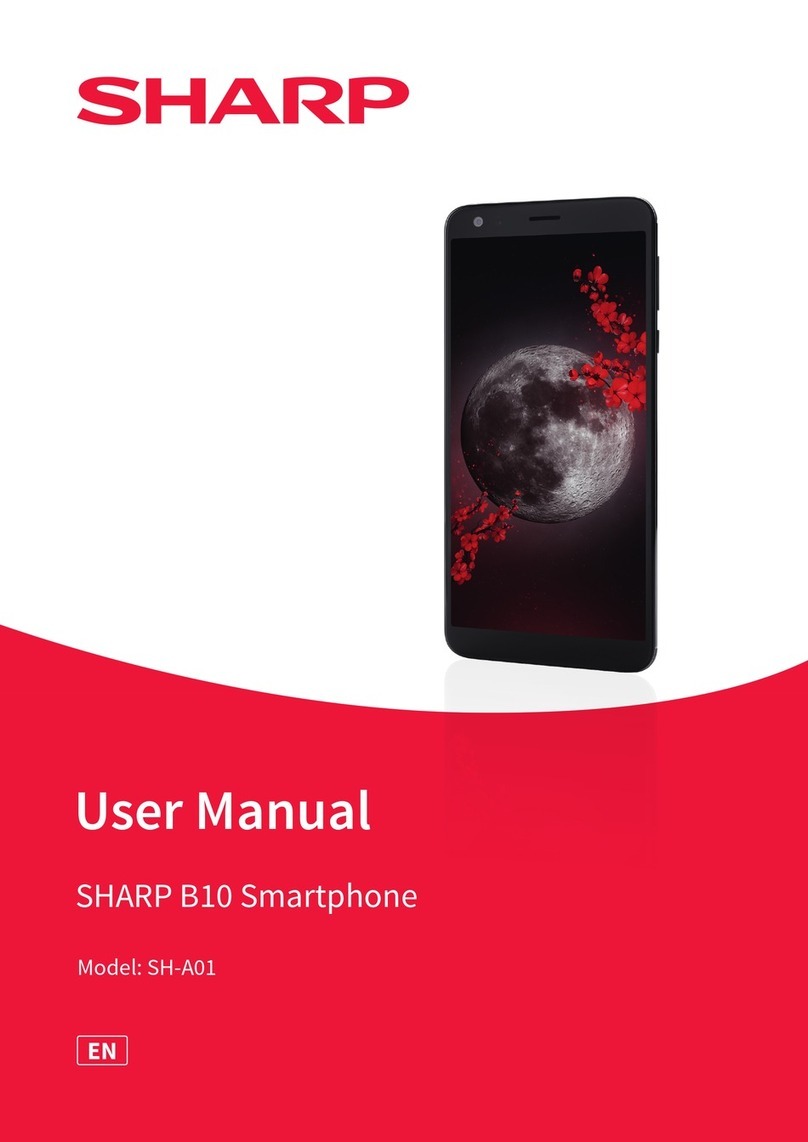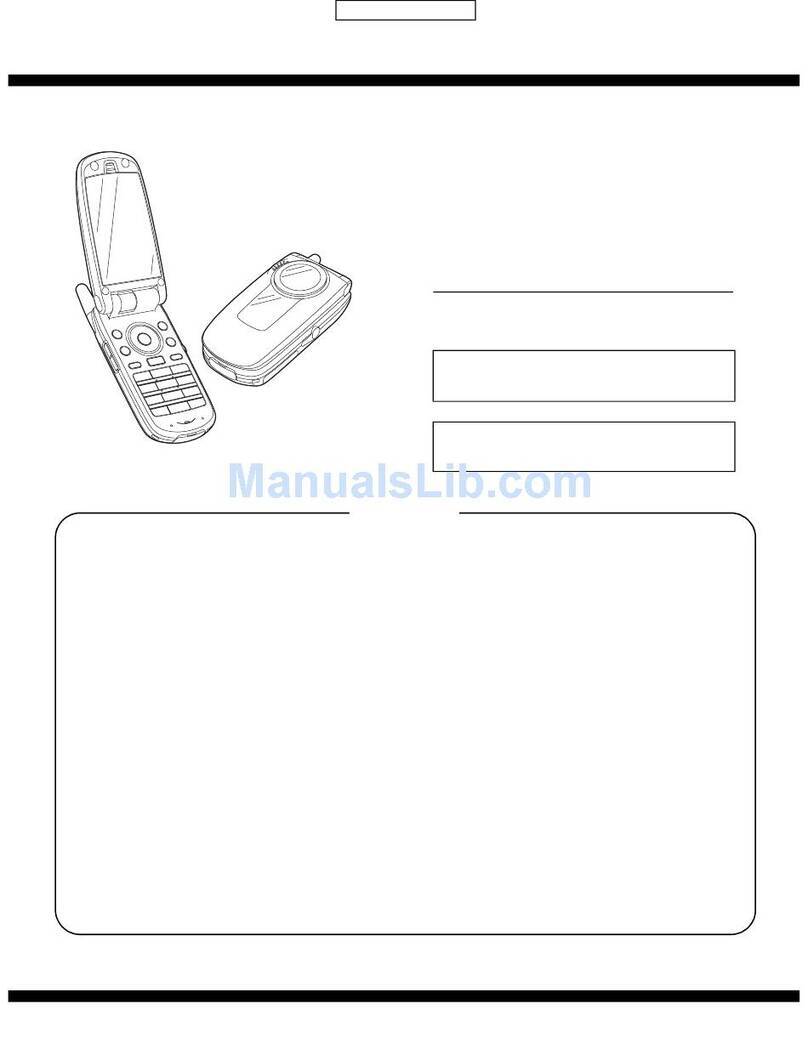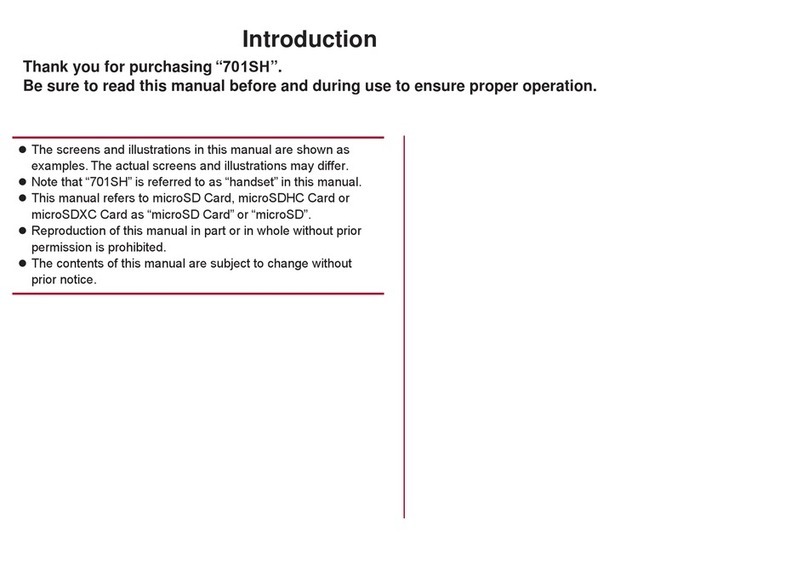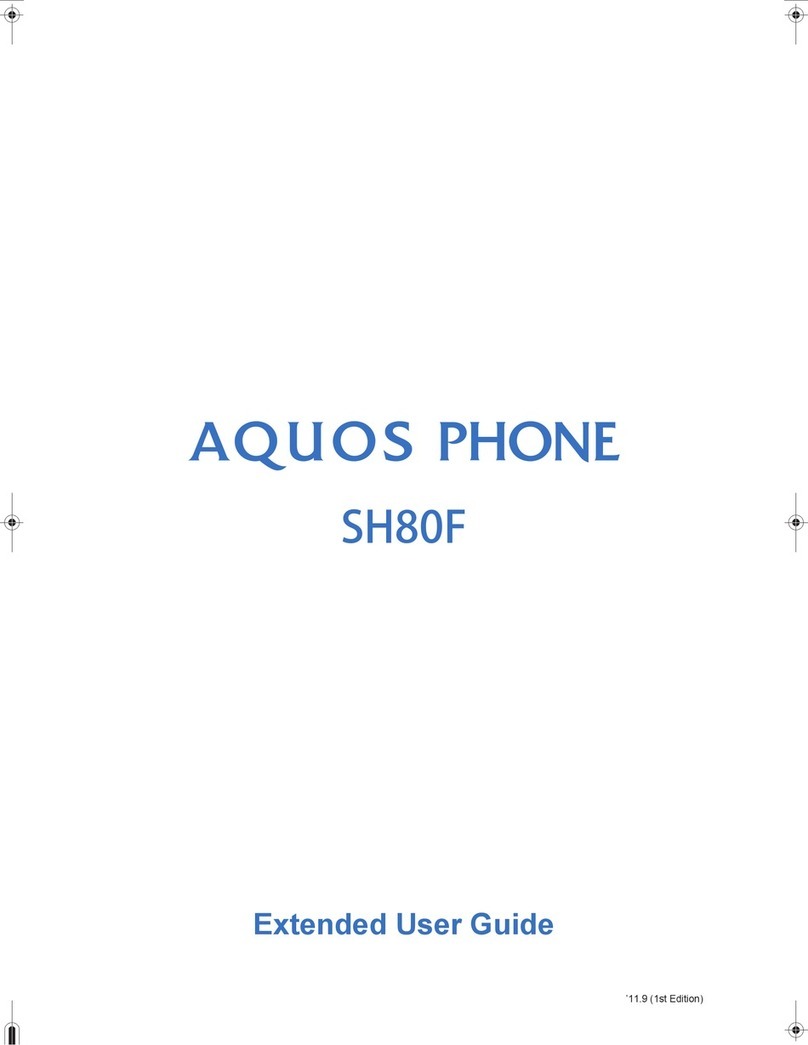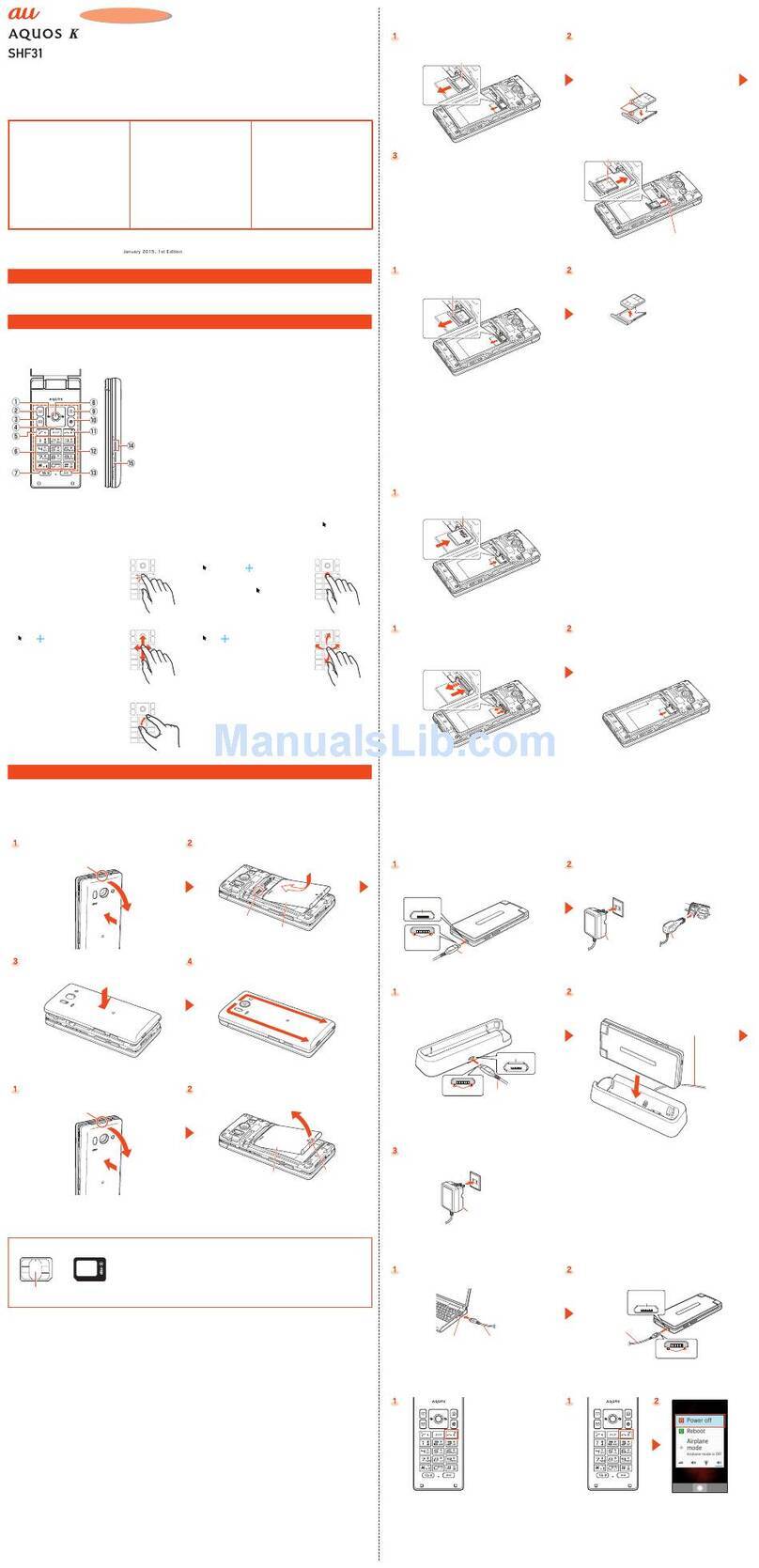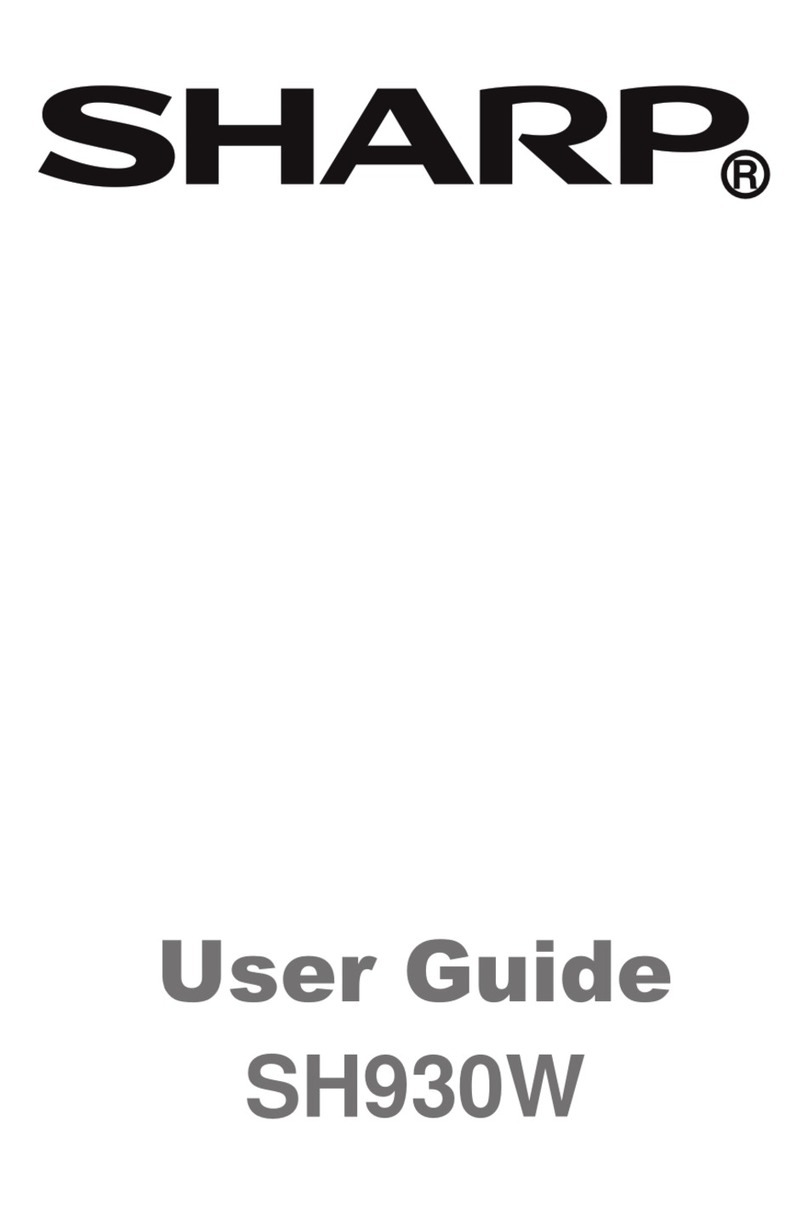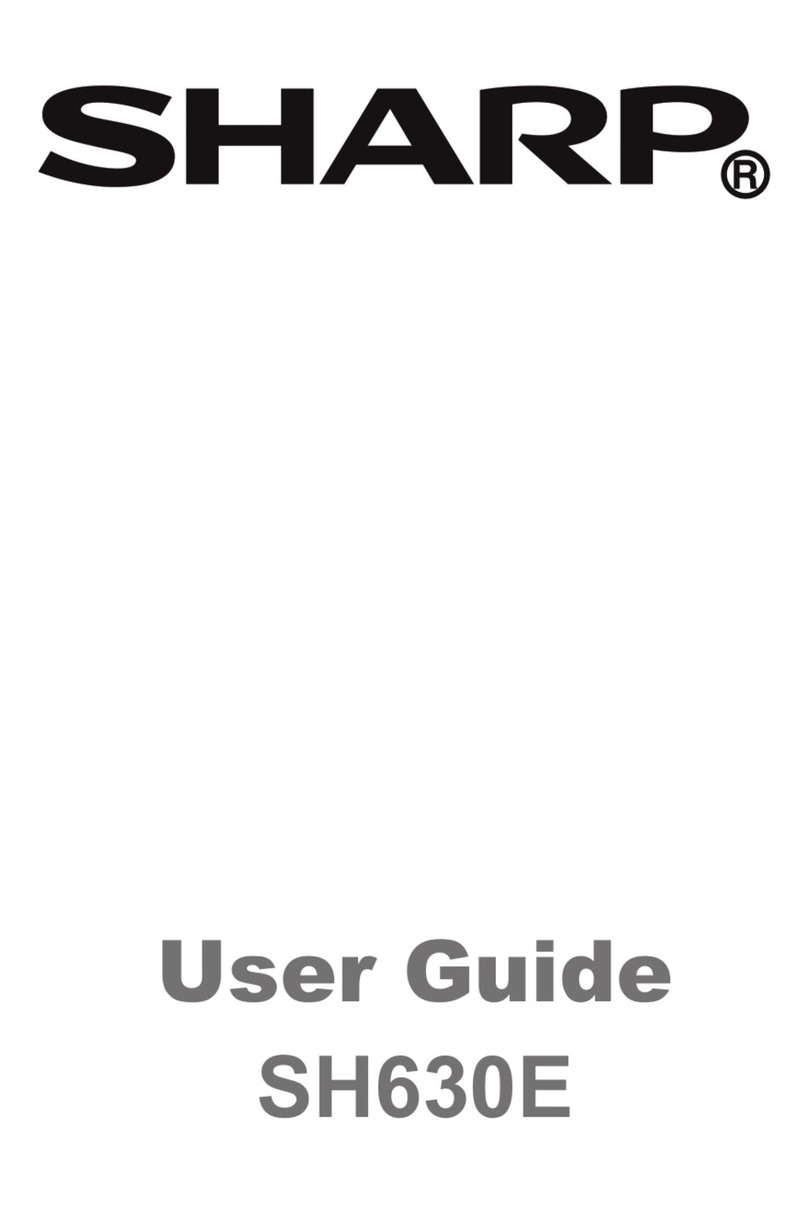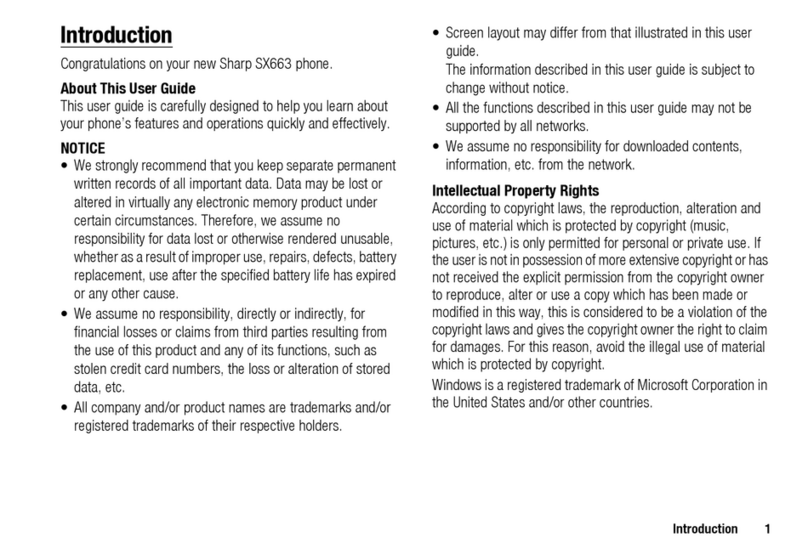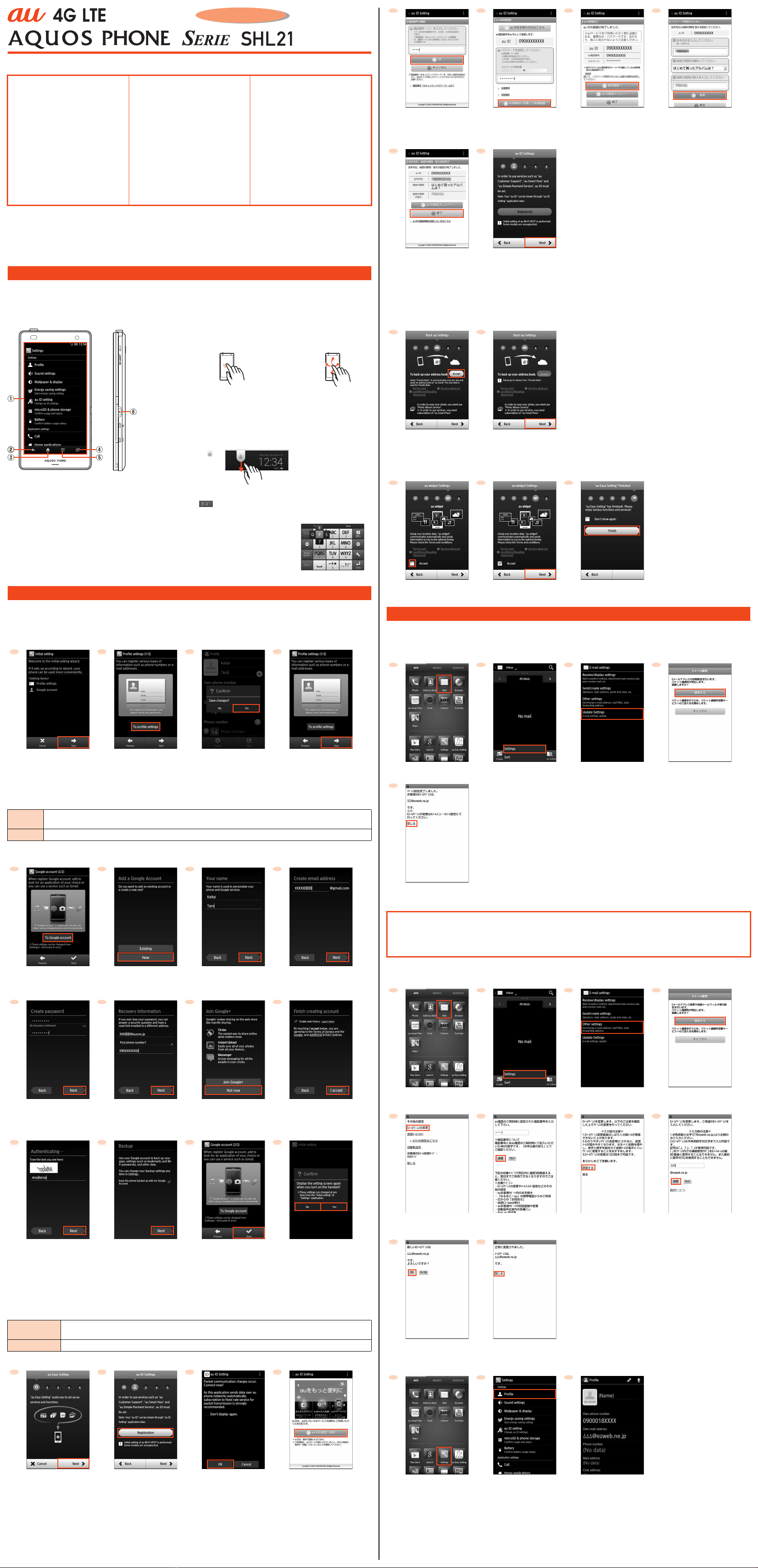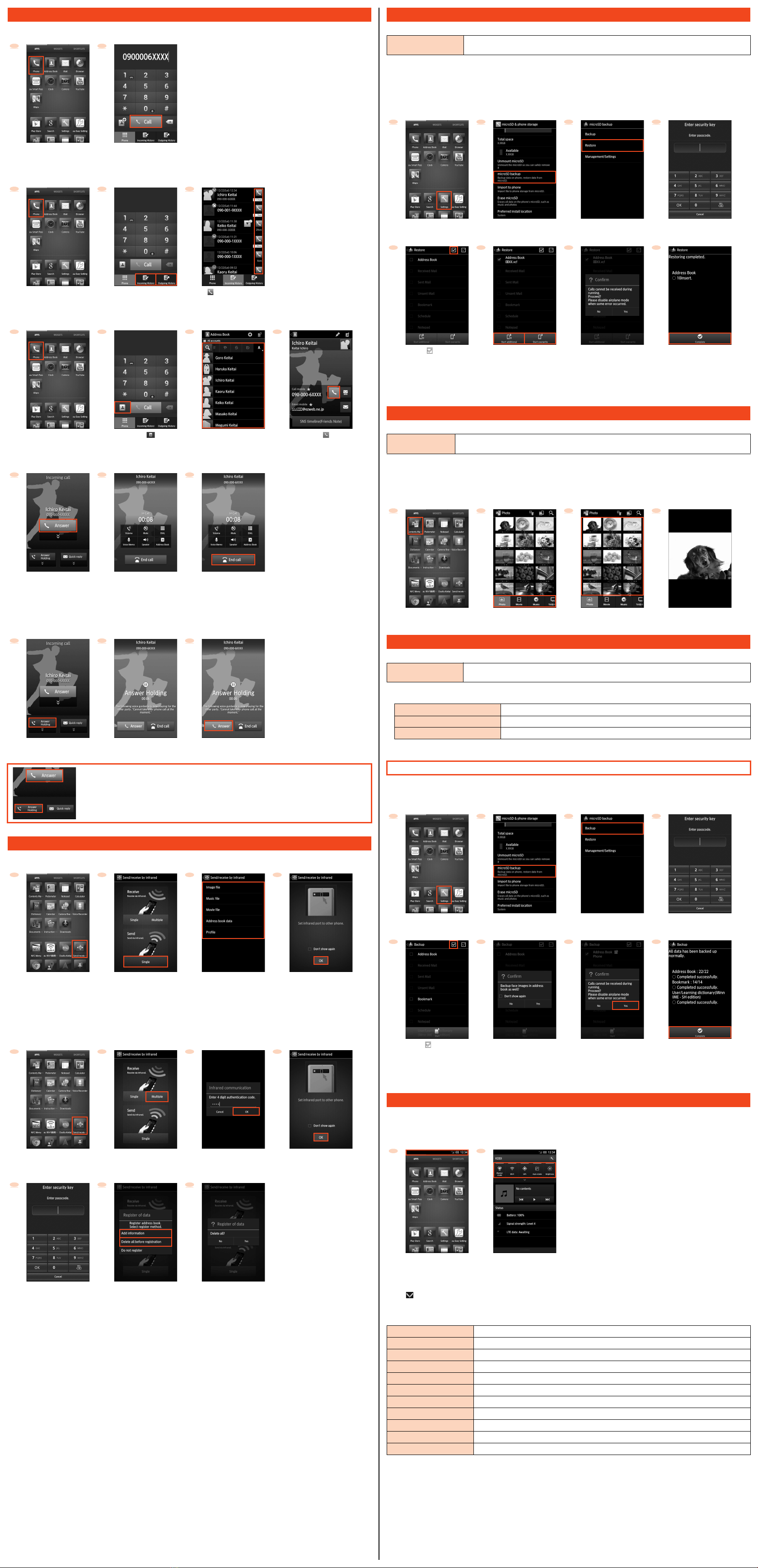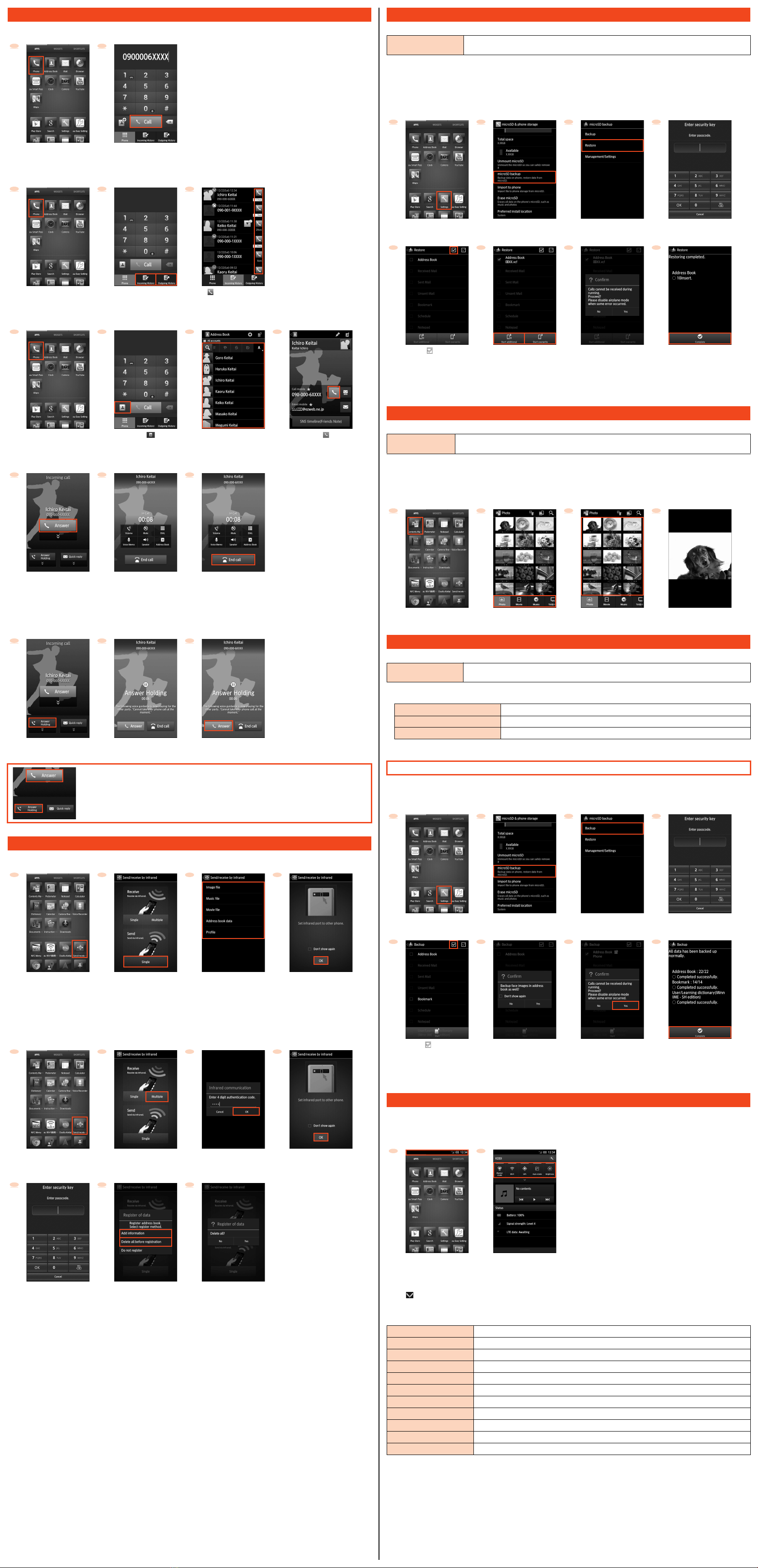
AS70e設定ガイド.fm
[2/2]
■Entering a Phone Number and Making a Call
■Making a Call Using Incoming History/Outgoing History
■Making a Call Using Address Book
■Answering a Call
■Putting a Call on Hold
While putting a call on hold, the following guidance is played for the caller.
“ただいま電話に出られません。申し訳ありませんが、まもなく出ますので、よろしければそのままお待ちください。” (I cannot take your call
right now. I will be available soon, so please hold just for a moment if it does not inconvenience you.)
■Sending Data (Contents and the number of the screens to be displayed differ depending on the data to be sent.)
* When sending a profile, you can set items to send in “Send Setting”.
■Receiving Data (Contents and the number of the screens to be displayed differ depending on the data to be received.)
●Set the other party’s device ready for sending data via infrared communication in advance. For details, refer to the instruction manual of
the other party’s device which is to send data.
*1 When entering the authentication code is required, the sender and receiver enter the same four-digit number. Before sending/receiving data,
prepare the same authentication code as that of the other party in advance.
*2 The security key is set to “1234” by default.
*3 If you perform “Delete all before registration”, the original data will be deleted.
You can transfer data to the product from a previously used au phone using a microSD™ memory card.
●The data which can be transferred differ depending on the previously used au phone. For details on the data which can be transferred
and the method for transferring data to a microSD™ memory card, refer to the instruction manual of the previously used au phone.
●Mail data of up to 2,000 received mails and 1,000 sent mails (including unsent mails) can be transferred to the product (The number of
mails which can actually be saved may decrease depending on the free space on the main unit).
■Transferring Method (Contents and the number of the screens to be displayed differ depending on the data to be transferred.)
●Insert a microSD™ memory card with data to be transferred to the product in advance.
*1 The security key is set to “1234” by default.
*2 If you perform “Start overwrite”, the original data will be deleted.
If you transfer data to a microSD™ memory card from a previously used au phone, you can view/play the data with the product.
■Viewing/Playing Data on a microSD™ Memory Card
●You cannot transfer the copyrighted data saved on a previously used au phone to the product. However, if you change your phone
model from a LISMO compatible model, transferring Chaku-uta full®, Chaku-uta full plus®and video clips downloaded on the au phone
is available.
In addition, as for music transferred to the au phone from LISMO Port, you need to transfer the music from LISMO Port again.
To protect important data such as address book entries and mails, back up the data to a microSD™ memory card periodically.
●For data saved on the main unit, move/copy them to the microSD™memory card using Contents Manager etc. For details, refer to the
“Instruction Manual application” (Japanese). Furthermore, the locations of the main data saved on the main unit are as follows.
●You can download applications again only at the cost of communication charge using the same Google account/au ID as that used to
purchase the applications.
■Backup Method (Contents and the number of the screens to be displayed differ depending on the data to be transferred.)
●Insert a microSD™ memory card to the product in advance.
* The security key is set to “1234” by default.
You can enable/disable functions and perform other settings by using “function key” on the notification/status panel. You can reduce the
battery consumption by switching the settings frequently when not using the functions etc.
■Using “Function Key”
* Turns blue when you enable the function.
Tap “ ” to display/hide function keys on the second and subsequent row.
■“Function Key”
You can set the following functions.
Making/ReceivingCalls
1 2
z
On the home screen, tap [APPS]
and tap [Phone].
Enter a phone number and
tap [Call].
123
z z
On the home screen, tap [APPS]
and tap [Phone].
Tap [Incoming History] or
[Outgoing History].
Tap [ ] of the other party you
want to make a call to.
1234
zzz
On the home screen, tap [APPS]
and tap [Phone].
Tap [ ]. Tap the other party you want to
make a call to.
Tap [ ].
123
z z
Move [Answer] down
during an incoming call.
The call starts. Tap [End call] to
end the call.
123
z z
Move [Answer Holding] down
during an incoming call.
The call is put on hold and the
guidance is played for the caller.
Tap [Answer] to
answer the call.
When you receive an incoming call while the backlight illuminates (except when the Welcome Sheet(Lock
Screen) is displayed), the screen shown on the left is displayed.
Tap [Answer] or [Answer Holding].
Infrared Communication
1234
zzz
On the home screen,
tap [APPS] and
tap [Send/receive by infrared].
Tap [Single]. Select data to send.*Follow the on-screen instructions
and tap [OK].
1234
zzzz
On the home screen,
tap [APPS] and
tap [Send/receive by infrared].
Tap [Multiple]. Enter the authentication code
and tap [OK].*1
Follow the on-screen instructions
and tap [OK].
567
z z
Unlock.*2 Tap [Add information] or
[Delete all before registration].*3
When the confirmation screen,
the account selection screen,
etc. is displayed, follow the
on-screen instructions.
TransferringData
Data which can be
transferred to the product
Address book, mail (e-mail, SMS), bookmark (favorites in the browser), schedule, notepad and user/learning
dictionary (iWnn IME - SH edition)
1 2 3 4
z z z z
On the home screen, tap [APPS]
and tap [Settings].
Tap [microSD & phone storage]
and tap [microSD backup].
Tap [Restore]. Unlock.*1
5 6 7 8
z z z
Tap [ ] to restore
all contents.
Tap [Start additional] or
[Start overwrite].*2
When the confirmation screen,
the account selection screen,
etc. is displayed, follow the
on-screen instructions.
Tap [Complete]
after the restoration ends.
Viewing/PlayingData
Data which can be
viewed/played Photo (image), movie (video), music, TV (1Seg) and document
1 2 3 4
z z z
On the home screen, tap [APPS]
and tap [Contents Manager].
Tap a category to display. Tap data to display. Data is displayed.
Data Backup
Data which can be backed
up
Address book, mail (e-mail, SMS), bookmark (favorites in the browser), schedule, notepad and user/learning
dictionary (iWnn IME - SH edition)
Data shot by camera ¥mnt¥sdcard¥DCIM¥100SHARP
Data recorded by voice recorder ¥mnt¥sdcard¥PRIVATE¥SHARP¥CM¥MUSIC
Data saved by browser ¥mnt¥sdcard¥Download
When the product is kept at an au shop for repairing, the memories will be deleted. Back up data in advance.
1 2 3 4
z z z z
On the home screen, tap [APPS]
and tap [Settings].
Tap [microSD & phone storage]
and tap [microSD backup].
Tap [Backup]. Unlock.*
5 6 7 8
z z z
Tap [ ] to back up
all contents.
When the confirmation screen,
the account selection screen,
etc. is displayed, follow the
on-screen instructions.
Tap [Start] and tap [Yes]. Tap [Complete]
after the backup ends.
ReducingBattery Consumption
1 2
z
Move the status bar down. Tap the functions whose settings
you want to switch by using
“function key”.*
Manner mode Set the manner mode.
Wi-Fi Set the use of Wi-Fi®.
GPS Set the use of the GPS function.
Auto-rotate Set the automatic rotation of the screen.
Brightness Set the brightness of the screen.
VeilView Set VeilView.
Bluetooth Set the use of Bluetooth®.
Sync Set the synchronization of application.
Wi-Fi tethering Set the use of the Wi-Fi®tethering.
Wireless output Set the use of the wireless output.
NFC Set the use of NFC.
AS70_e_設定ガイド.fm 2 ページ 2012年11月8日 木曜日 午後12時59分