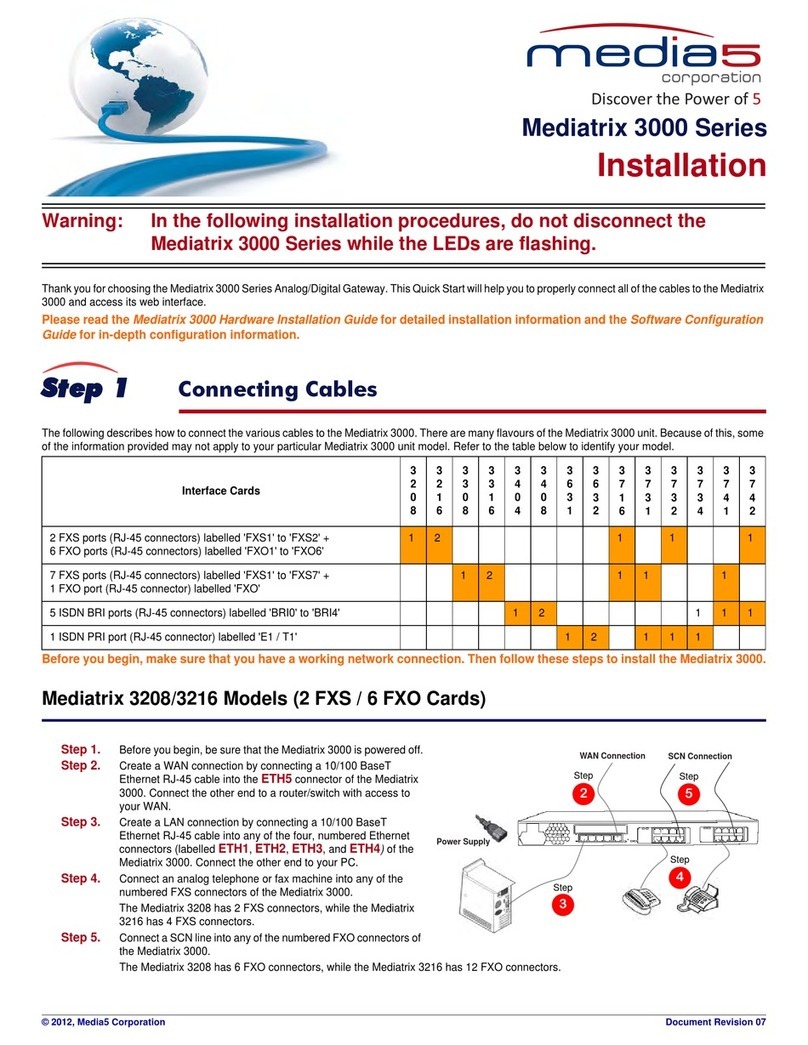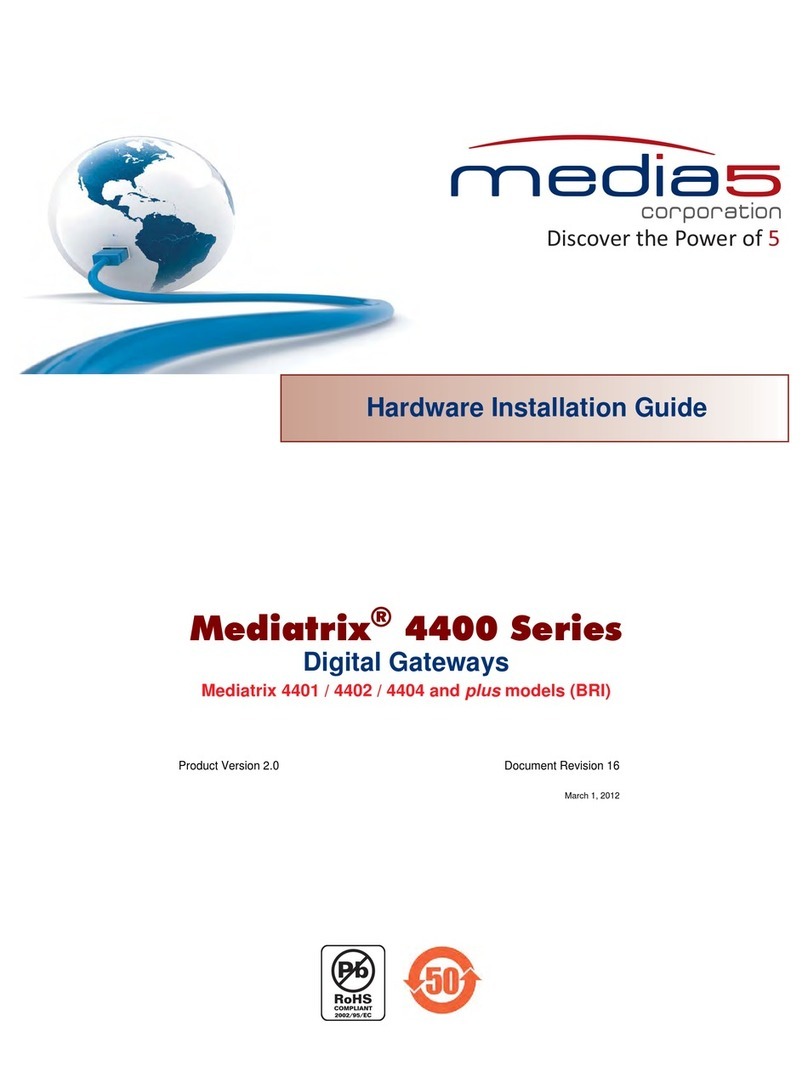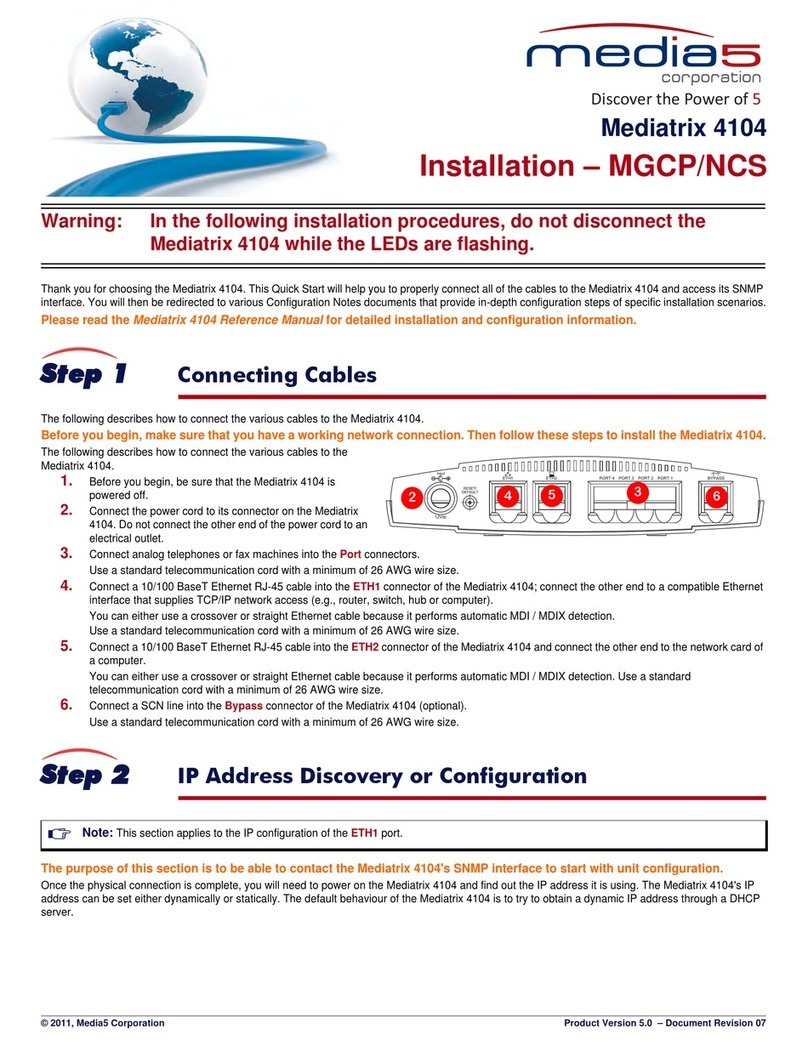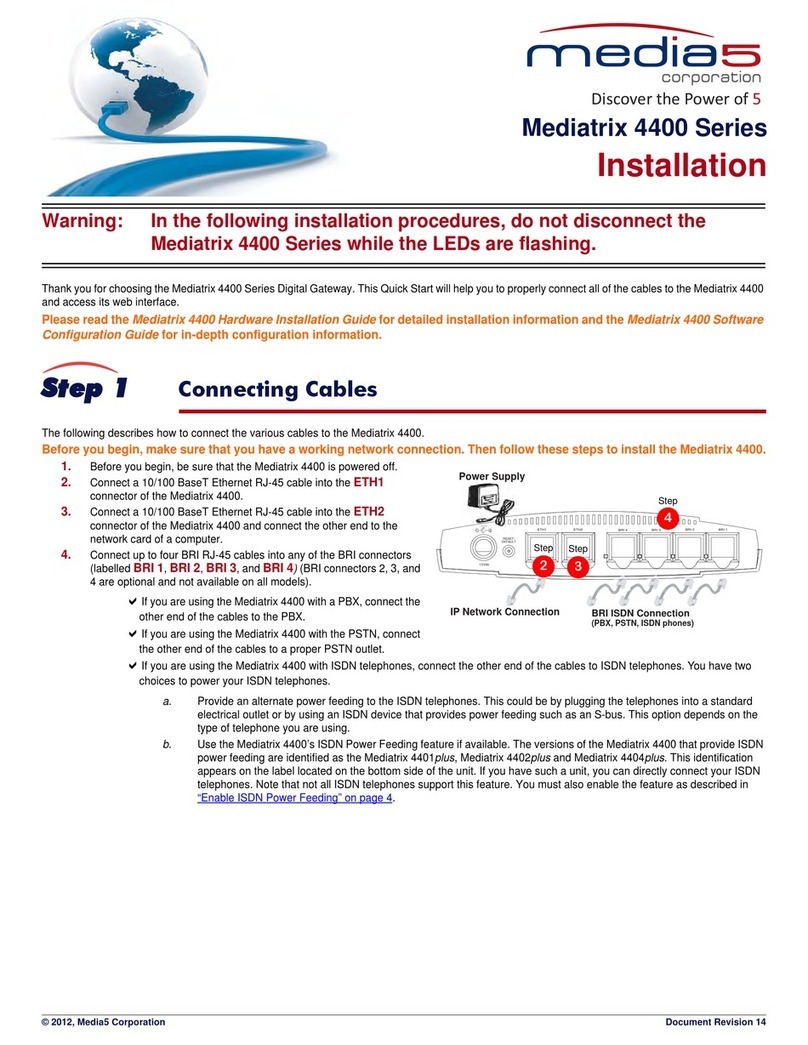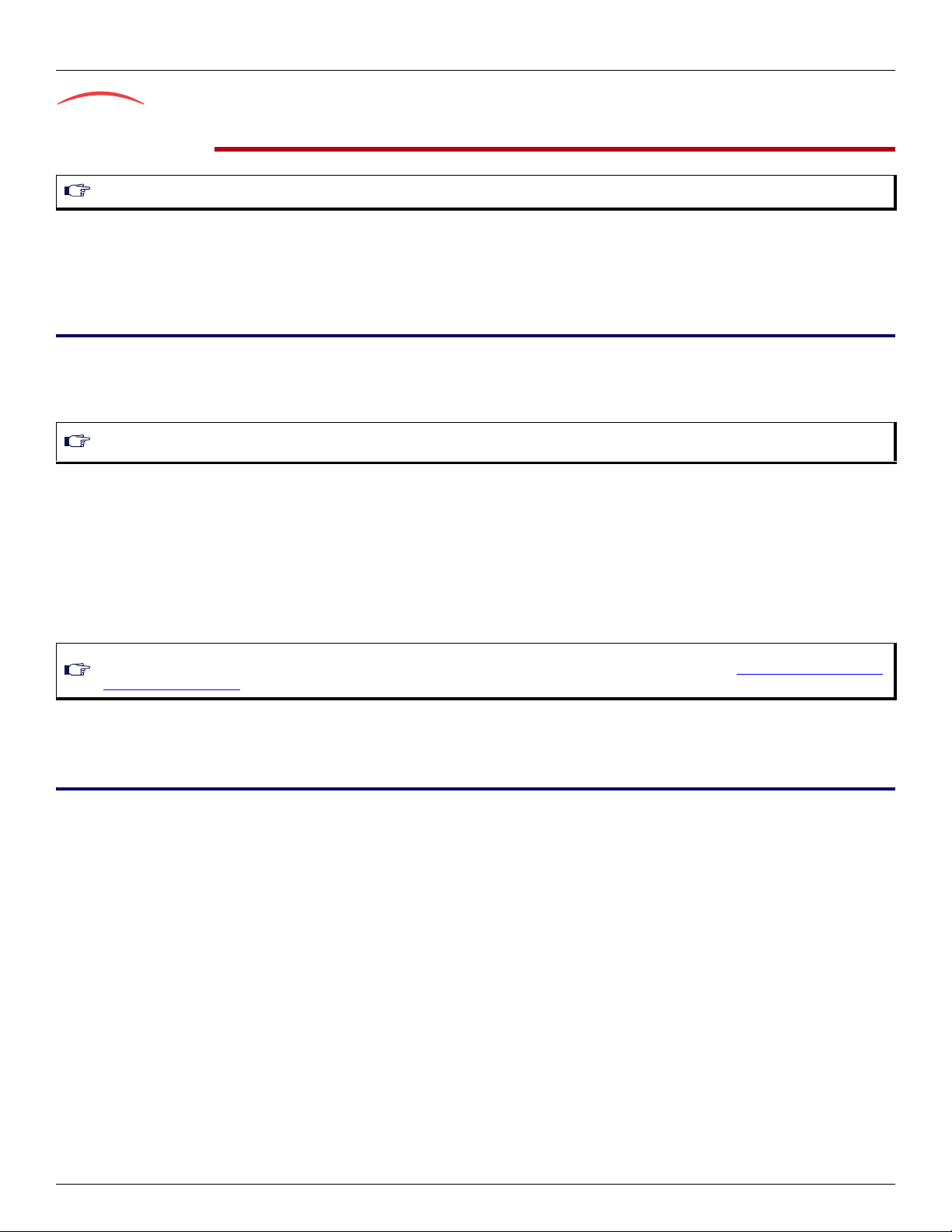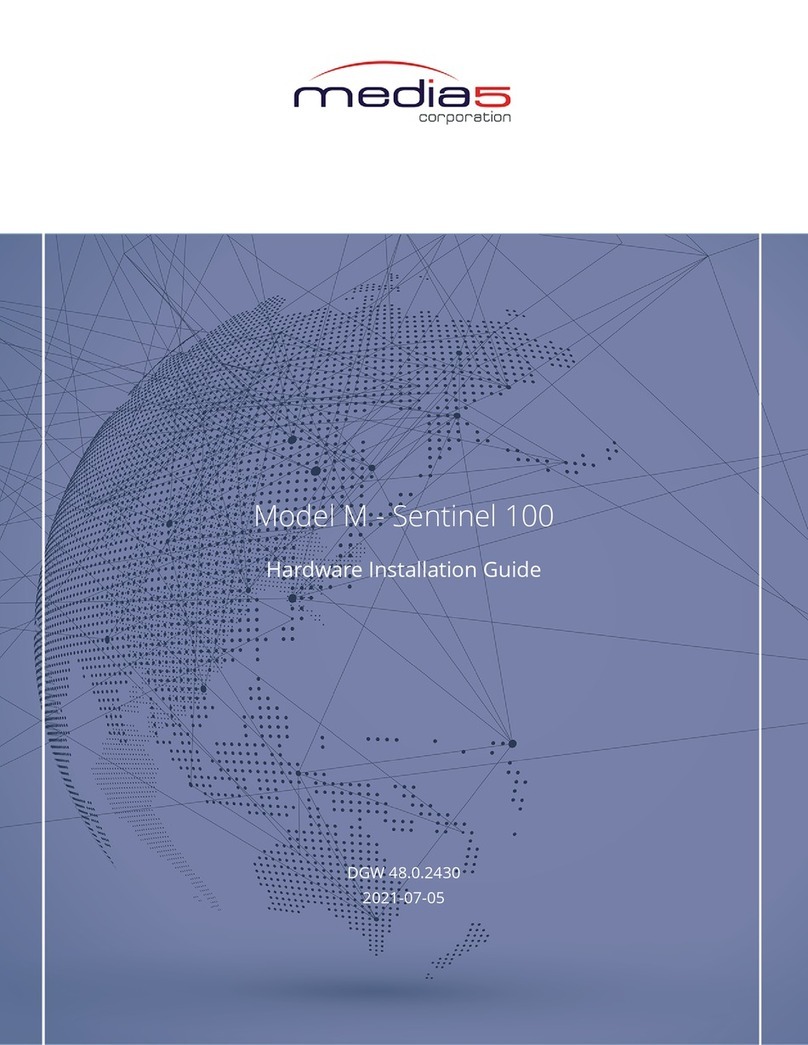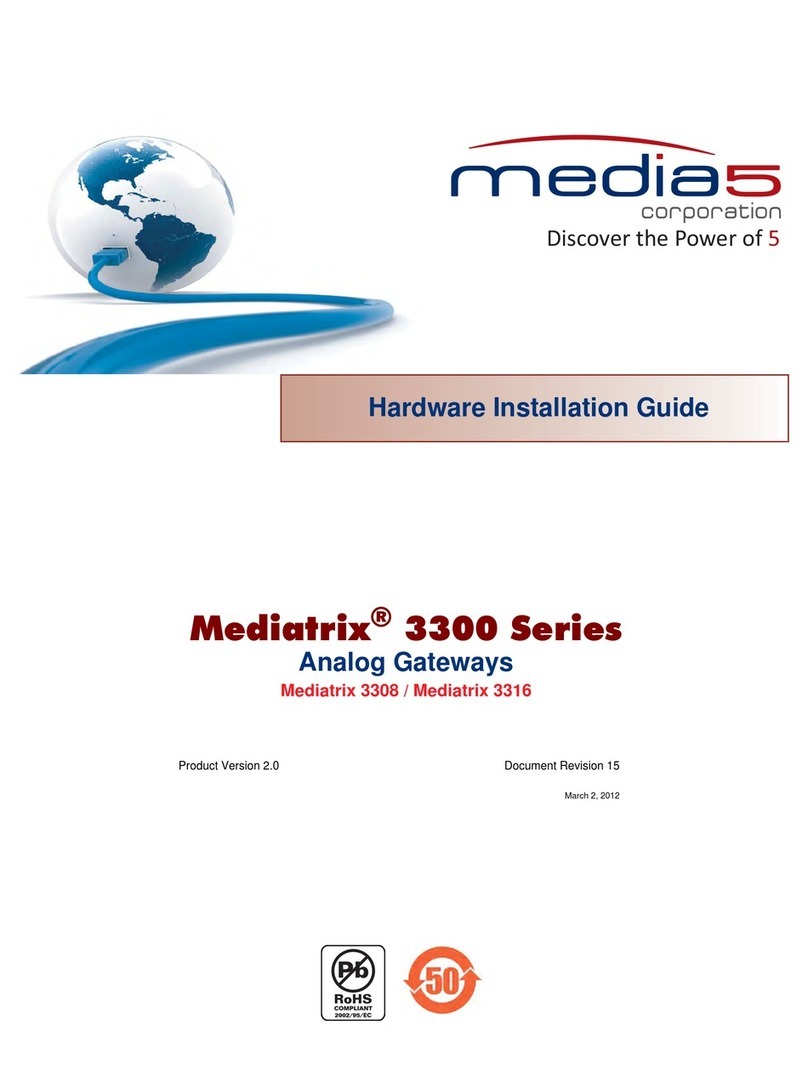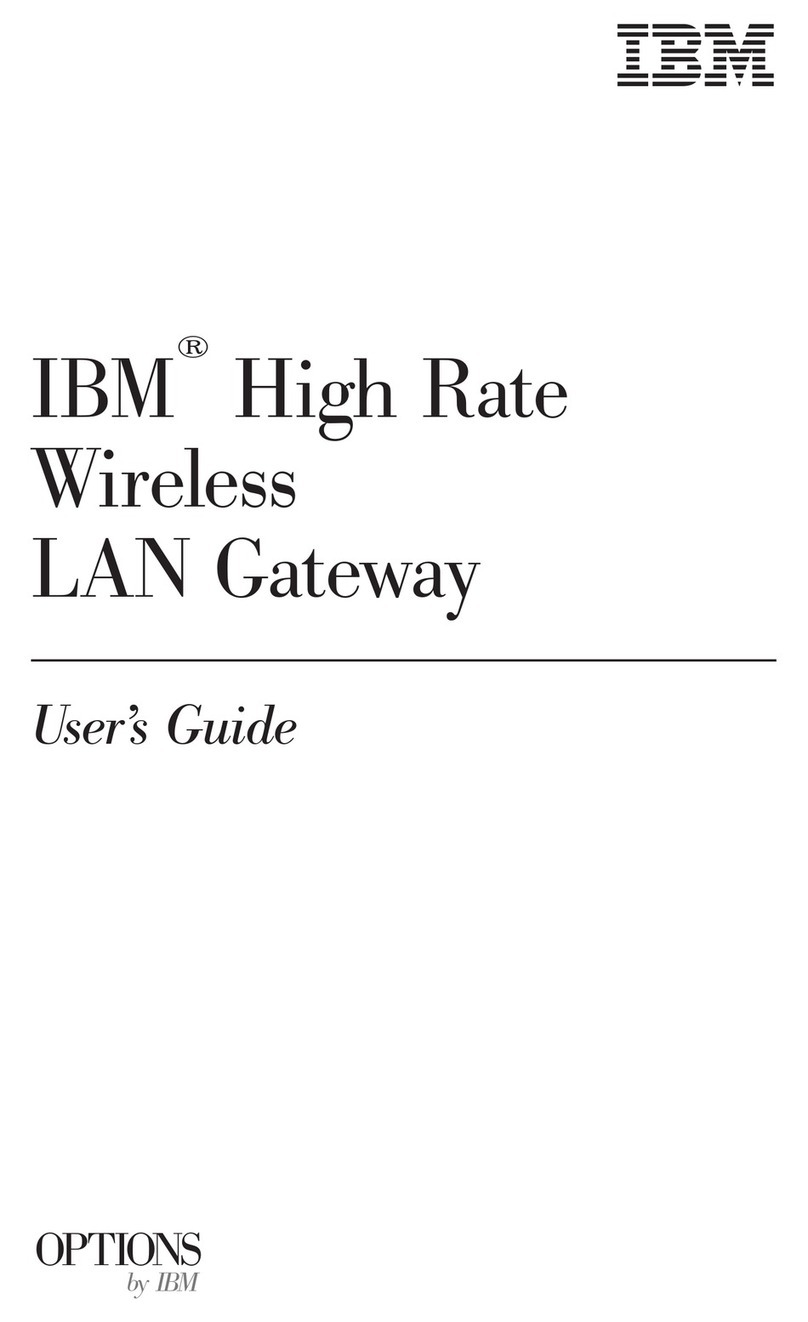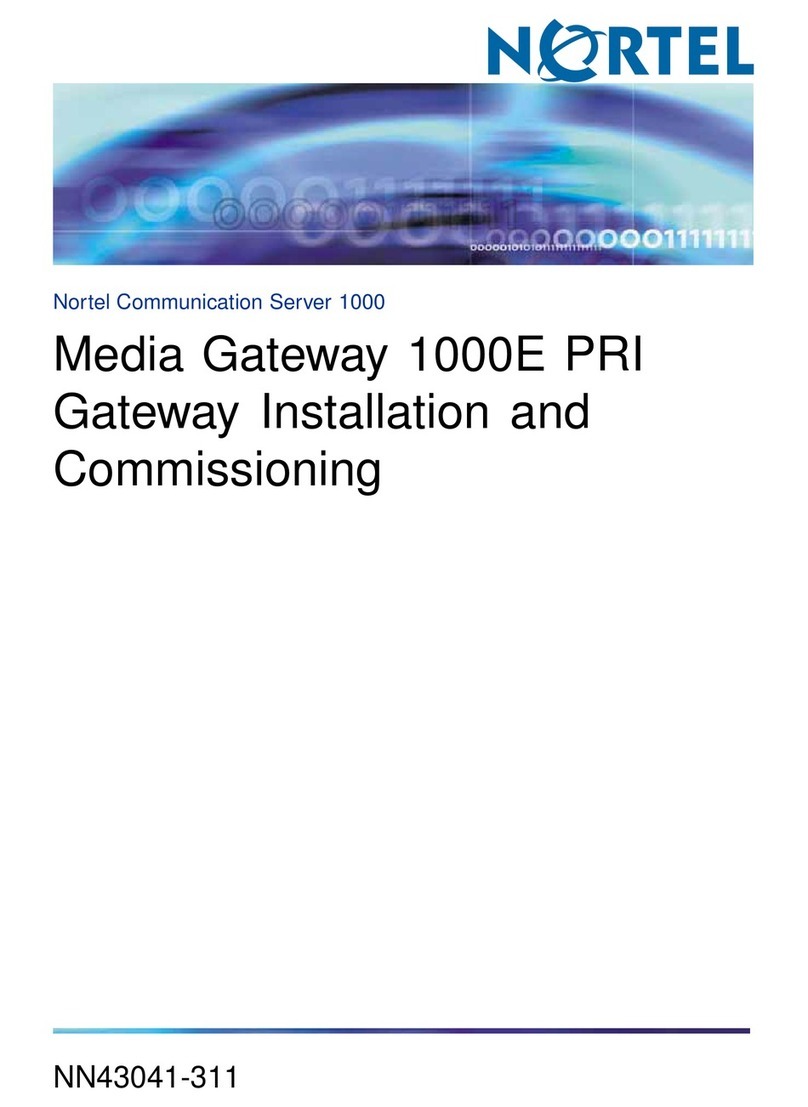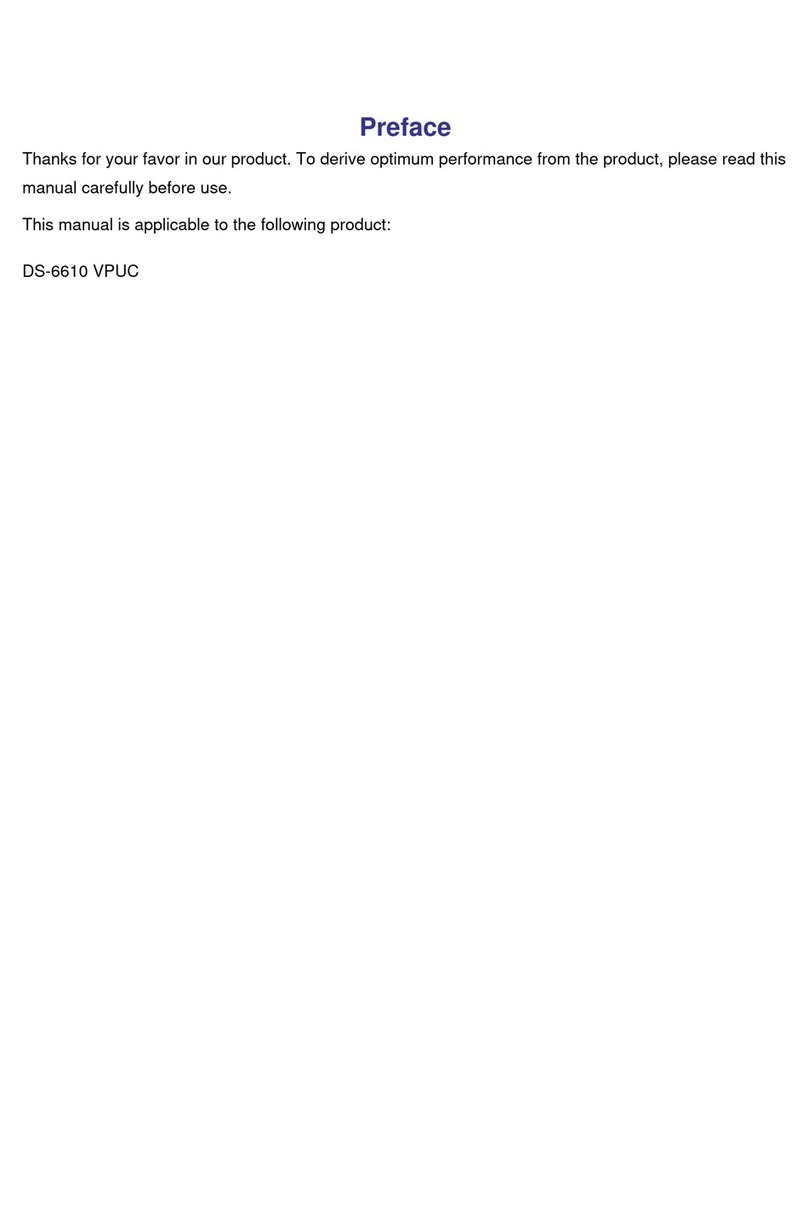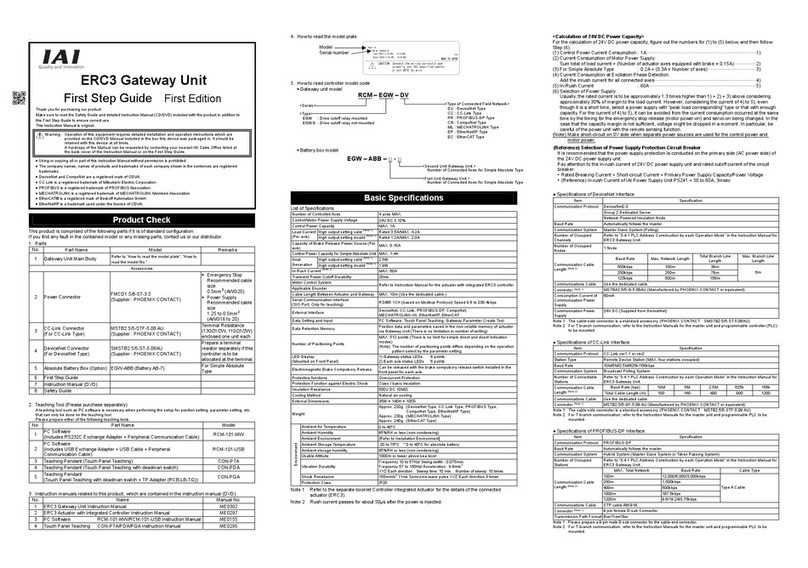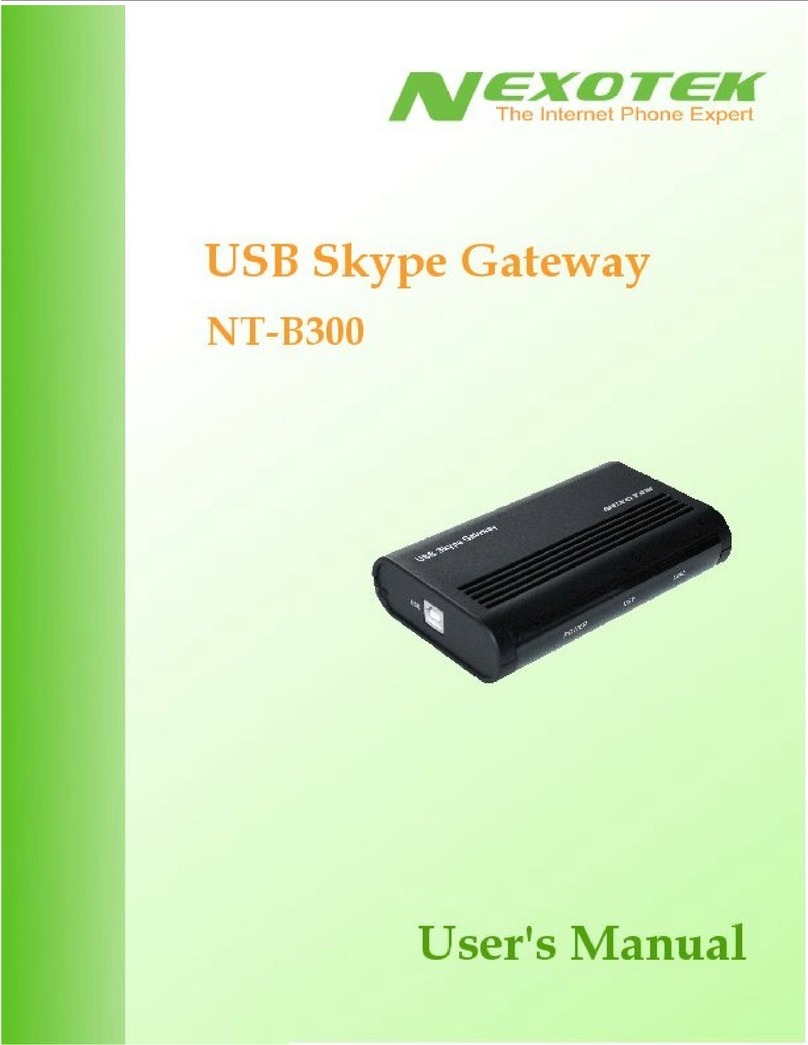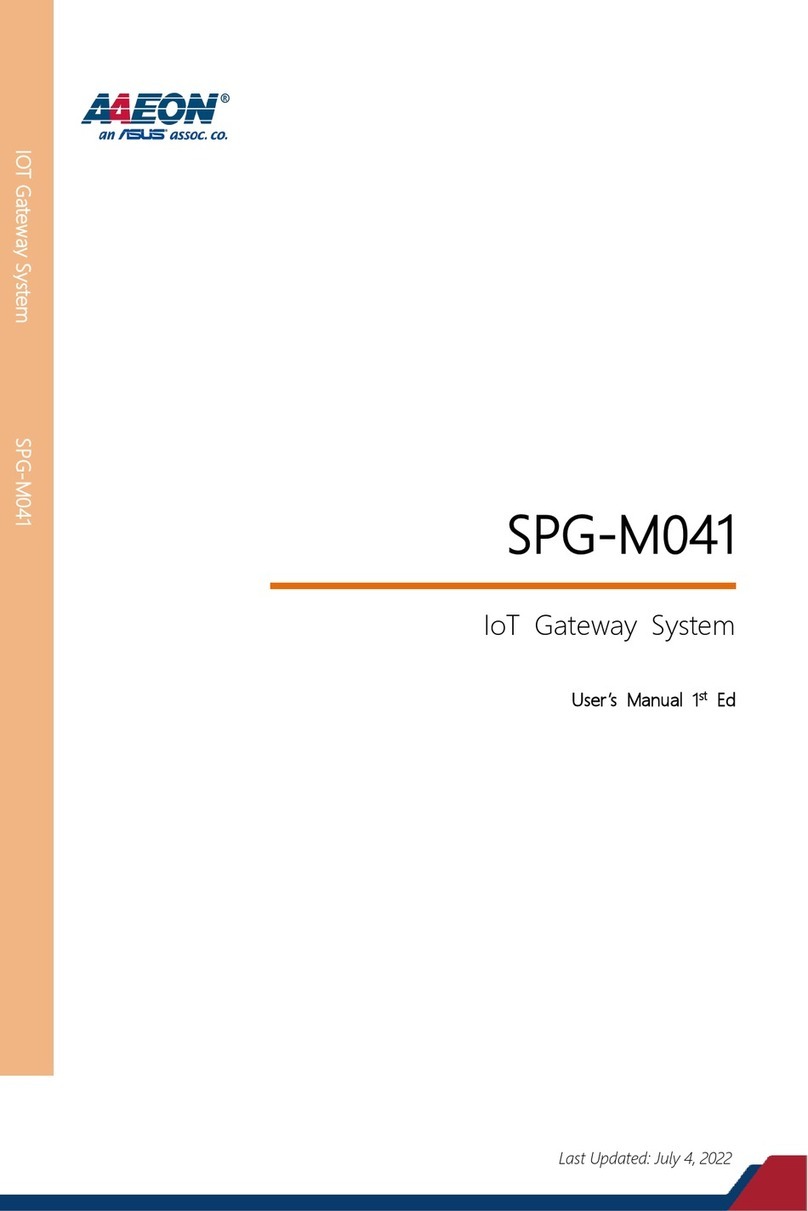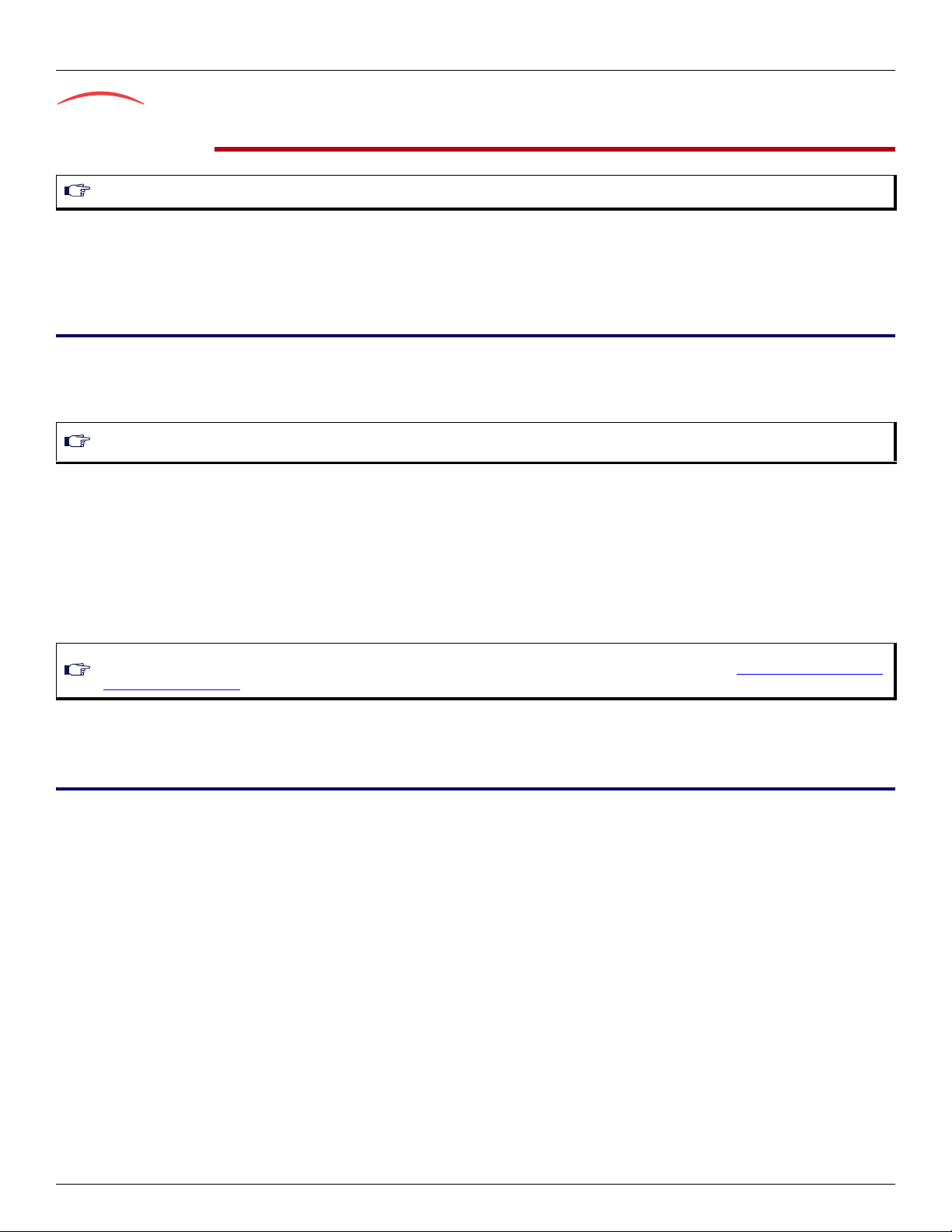
Page 2 Installation Quick Start
IP Address Discovery or Configuration SIP Version
Step 2 IP Address Discovery or Configuration
The purpose of this section is to be able to contact the Mediatrix LP unit's SNMP interface to start with unit configuration.
Once the physical connection is complete, you will need to power on the unit and find out the IP address it is using. The Mediatrix LP unit's IP address can
be set either dynamically or statically. The default behaviour of the unit is to try to obtain a dynamic IP address through a DHCP server.
Dynamic IP Address Discovery
Before connecting the Mediatrix LP unit to the network, Media5 strongly suggests that you reserve an IP address in your DHCP server for the unit you are
about to connect. DHCP servers reserve IP addresses for specific devices by using a unique identifier for each device. The Mediatrix LP unit's unique
identifier is its media access control (MAC) address. The MAC address appears on the label located on the bottom side of the unit.
If you have not reserved an IP address, you can discover which IP address has been assigned to the unit by either:
taking one of the telephones connected to the Mediatrix LP and dialing *#*0 on the keypad. The current IP address of the Mediatrix
LP (static or DHCP) will be stated.
consulting your DHCP server's logs to find out details on the DHCP lease that was given to the unit.
using a network packet sniffer (e.g., Wireshark) to examine the DHCP messages exchanged between the unit and your DHCP server
while the unit boots up.
1. If you need to discover the IP address of the Mediatrix LP unit, install and start your network packet sniffer.
2. Power on the unit by connecting the other end of the power cord to an electrical outlet. The electrical outlet must be installed near the unit so that
it is easily accessible.
3. Proceed with accessing the Mediatrix LP unit SNMP interface.
Default Static IP Address Configuration
If there is no DHCP server in your network, then the IP address has to be configured statically.
1. With a 10/100 Hub and two 10/100 BaseT Ethernet RJ-45 straight cables, connect both cables to the Hub; one of them is connected into the
ETH1 connector. The other cable links the computer to the Hub.
2. Reconfigure the IP address of your computer to 192.168.0.10 and the Subnet Mask to 255.255.255.0. Restart the computer.
3. Power on the Mediatrix LP unit by connecting the other end of the power cord to an electrical outlet. The electrical outlet must be installed near
the unit so that it is easily accessible.
4. Insert a small, unbent paper clip into the Reset / Default hole located at the front of the unit.
The Power LED will start blinking, and after a few seconds, all the LEDS will start blinking. Release the paper clip after all the LEDs start blinking
and before they all stop blinking (between 7-11 seconds).
This procedure is called a partial reset. After a partial reset is performed, the Mediatrix LP unit uses the default IP address 192.168.0.1/24. Refer
to the Hardware Configuration Guide, Chapter Powering on the Mediatrix LP for details on the partial reset procedure.
5. Proceed with accessing the Mediatrix LP unit SNMP interface.
Note: This section applies to the IP configuration of the ETH1 port.
Note: Make sure any DHCP-provided address is outside of 192.168.0.x or otherwise, contact the unit on the LAN port and change the LAN IP
address for an address that does not clash with the DHCP-provided address.
Note: If the Power LED is always blinking and never turns on, this means that the Mediatrix LP cannot find either a DHCP server. Check that
you have a DHCP server properly configured on your network. If you do not have a DHCP server, go to the section “Default Static IP Address
Configuration” on page 2.