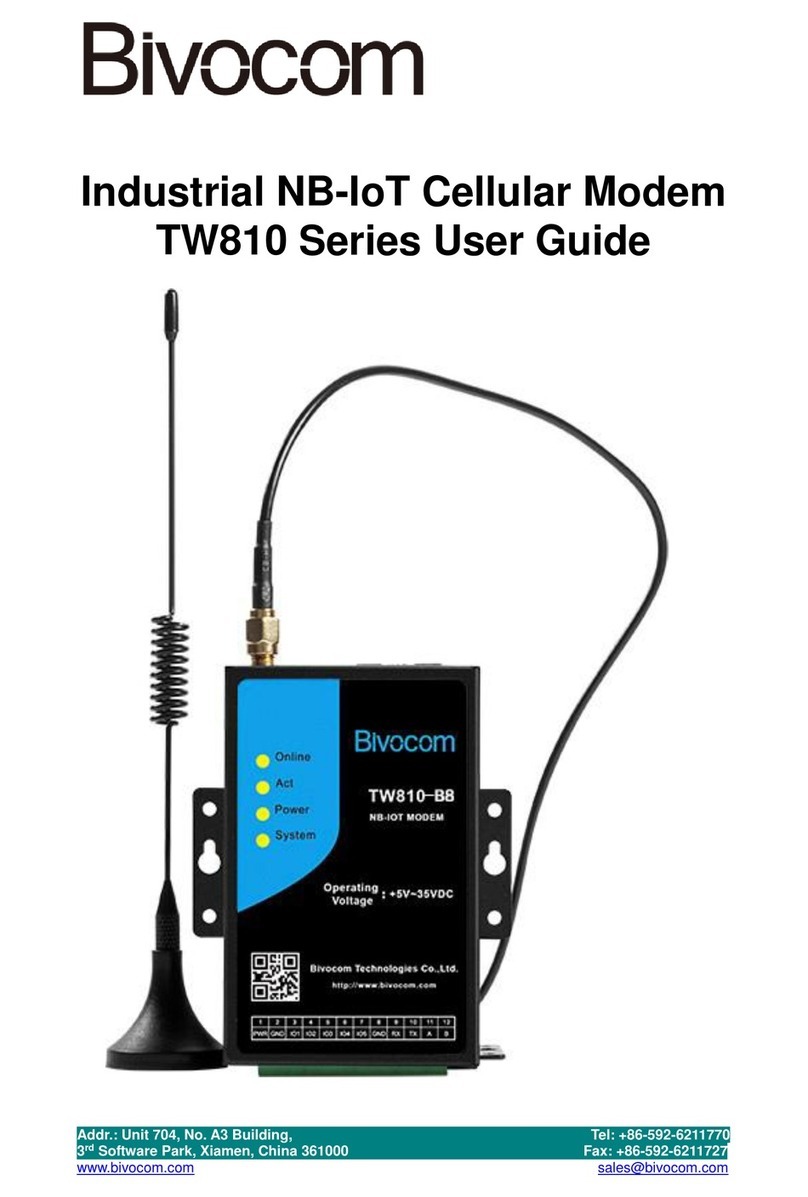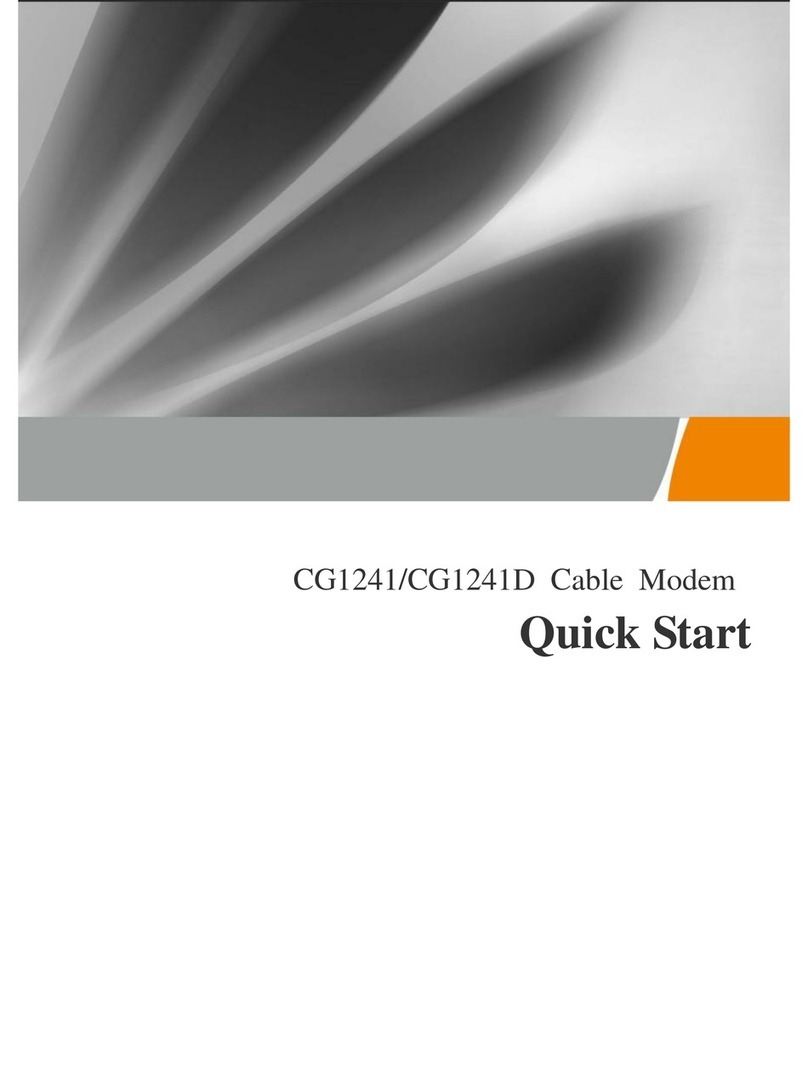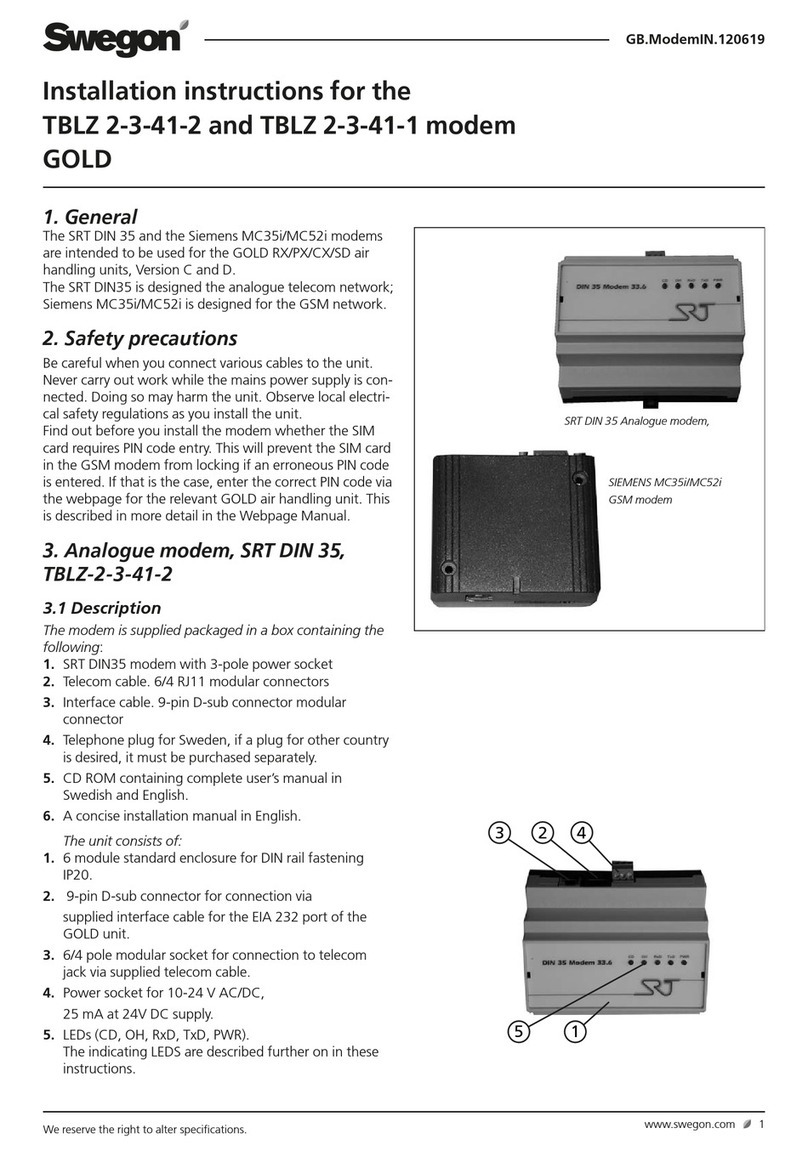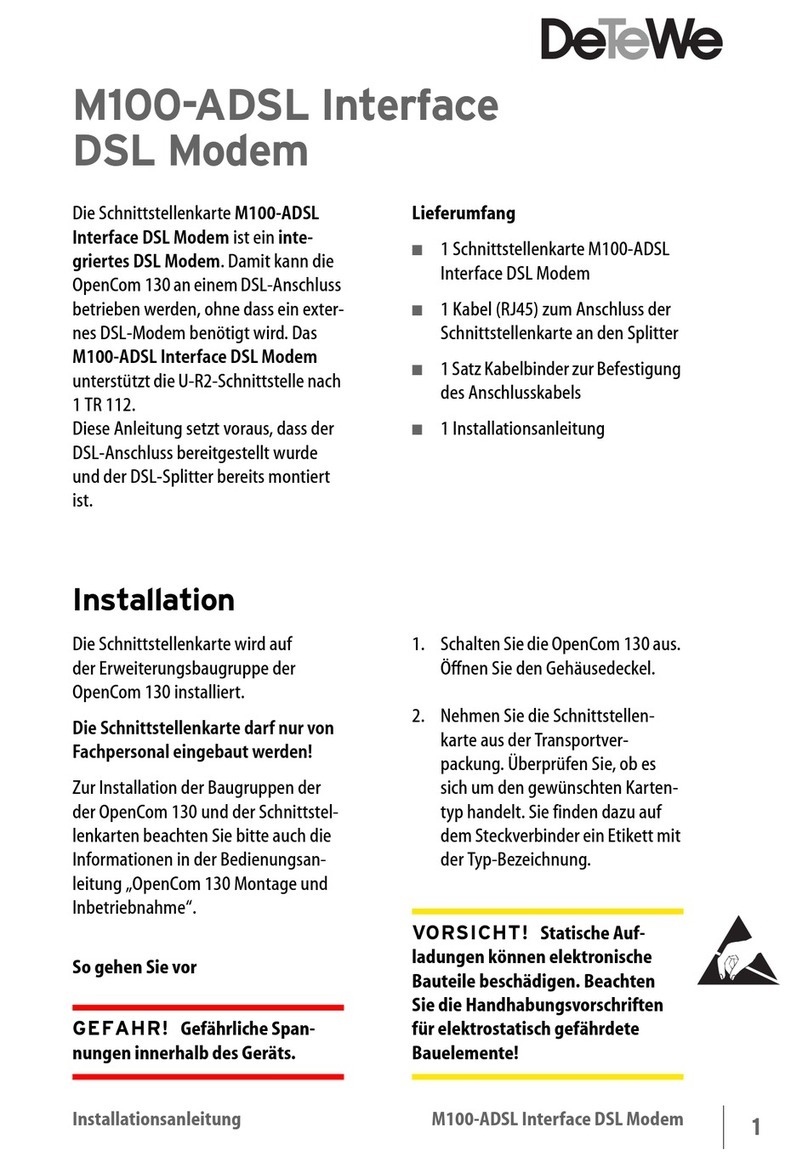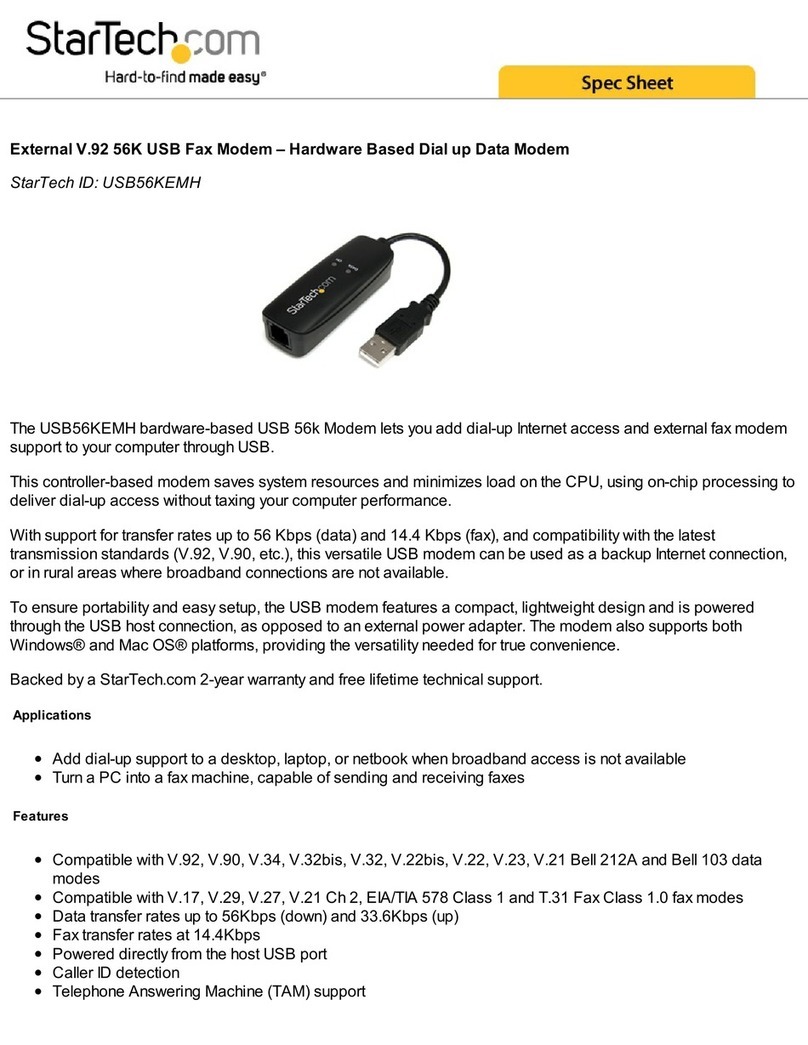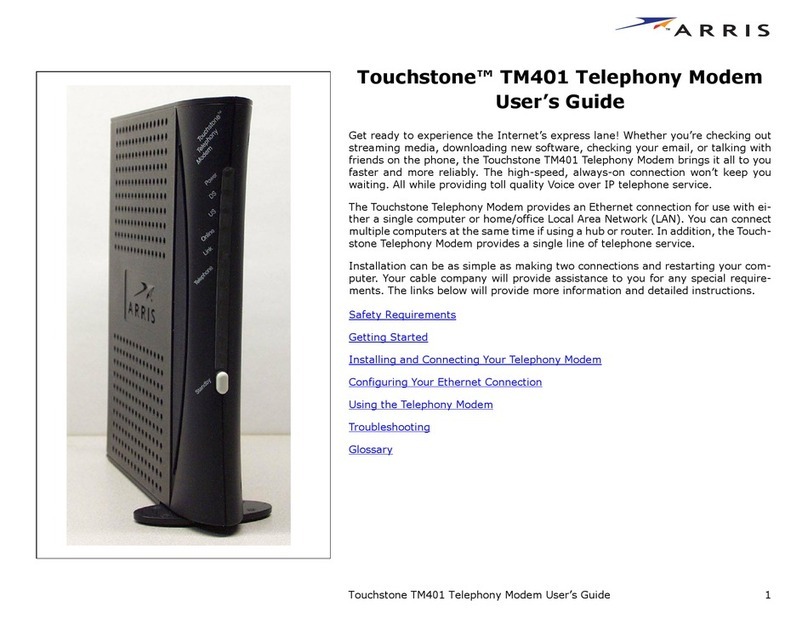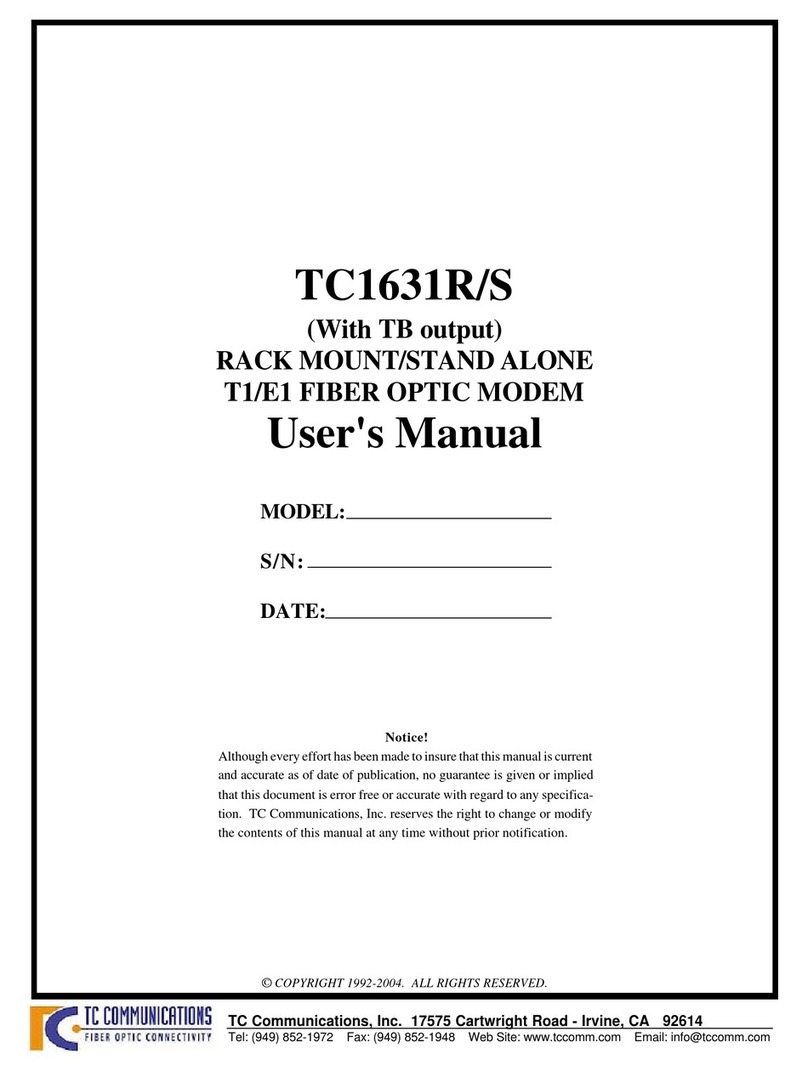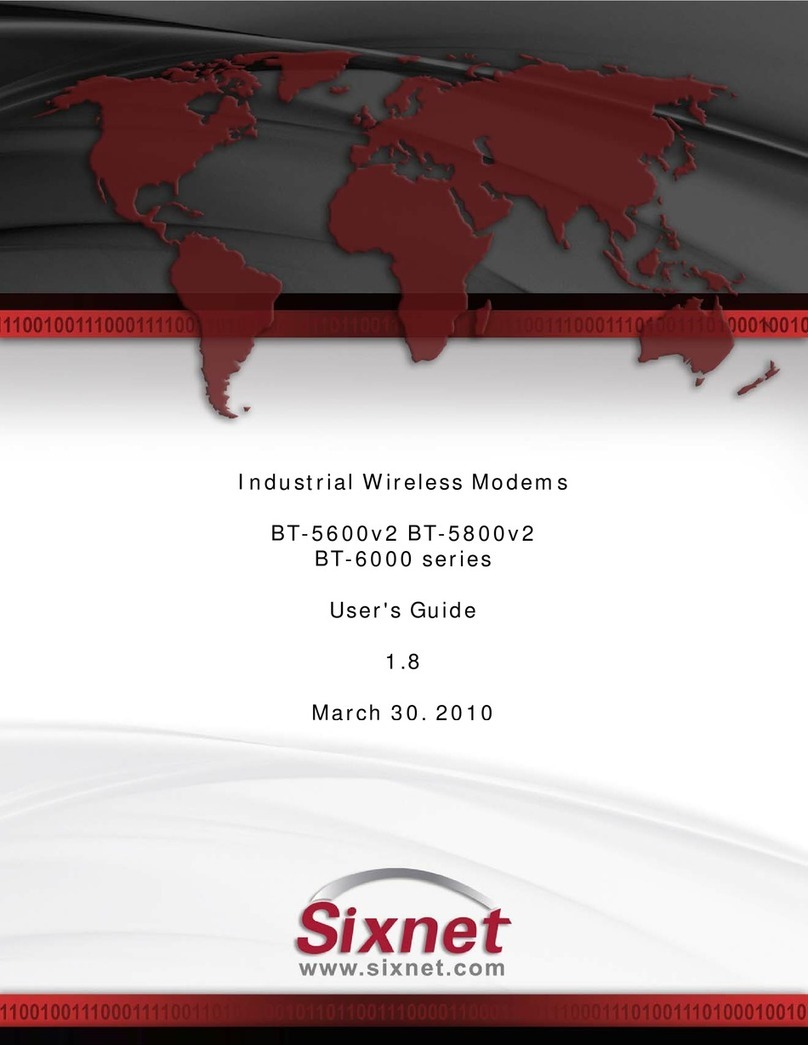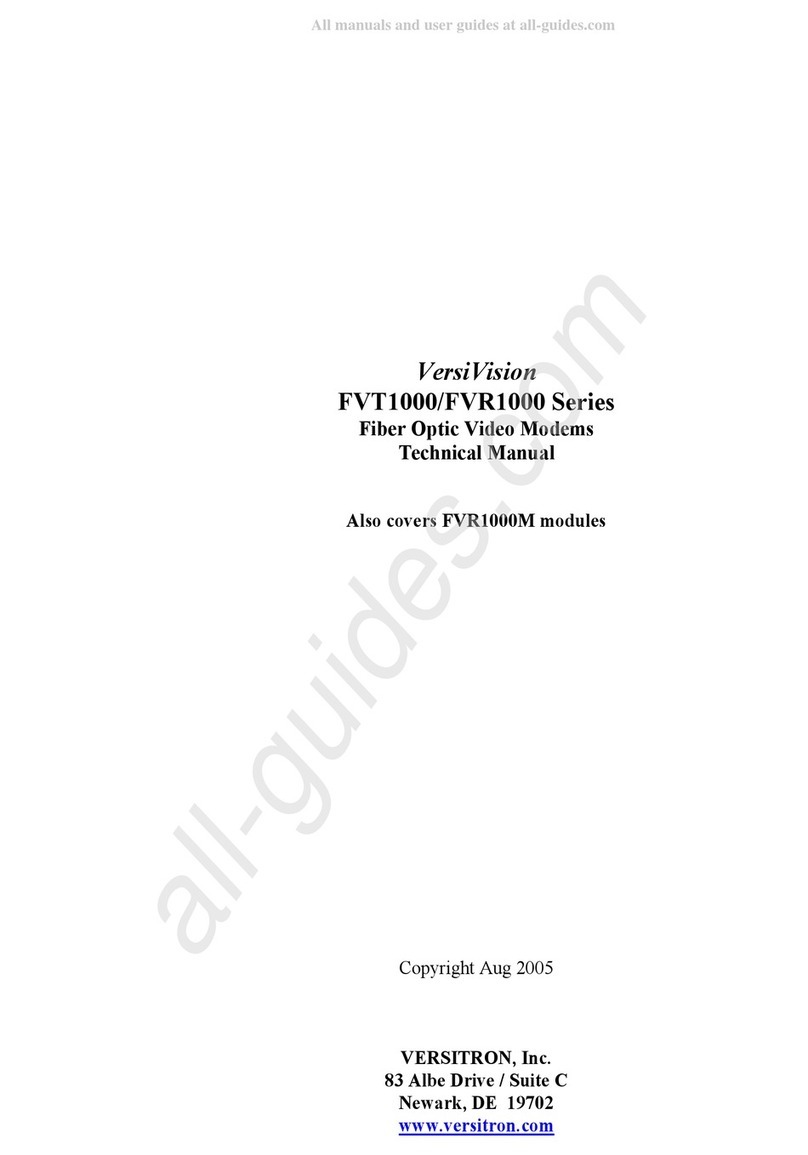Bivocom TD210-LF User manual

Addr.: Unit 704, No. A3 Building, Tel: +86-592-6211770
3rd Software Park, Xiamen, China 361000 Fax: +86-592-6211727
www.bivocom.com [email protected]
1
Industrial Cellular IP Modem
TD210 Series User Guide

Addr.: Unit 704, No. A3 Building, Tel: +86-592-6211770
3rd Software Park, Xiamen, China 361000 Fax: +86-592-6211727
www.bivocom.com [email protected]
2
Copyright
Copyright © XIAMEN BIVOCOM TECHNOLOGIES CO., LTD. All rights reserved.
Trademark
BIVOCOM logo is a registered trademark of Xiamen Bivocom Technologies Co., Ltd. All
other trademarks belong to their respective vendors or manufactures.
Disclaimer
Product specifications and information in this document are subject to change without any
notice, and BIVOCOM reserves the right to improve and change this user guide at any
time. Users should take full responsibility for their application of products, and Xiamen
Bivocom Technologies Co., Ltd. disclaims all warranties and liability for the accurateness,
completeness of the information published.
Global Technical &Sales Support
Xiamen Bivocom Technologies Co., Ltd.
Addr.: Unit 704, No.A3 Building, 3rd Software Park,
Xiamen, China 361000
Tel.: +86-592‐6211770
Fax: +86-592‐6211727
Email: support@bivocom.com
sales@bivocom.com
www.bivocom.com

Addr.: Unit 704, No. A3 Building, Tel: +86-592-6211770
3rd Software Park, Xiamen, China 361000 Fax: +86-592-6211727
www.bivocom.com [email protected]
3
About This Guide
Thank you for choosing BIVOCOM Industrial Cellular IP Modem TD210 Series.
Please thoroughly read this user guide before you configure and install the device.
This manual is compatible with below models
Model
Description
TD210-G
Industrial GPRS IP Modem
TD210-W
Industrial WCDMA IP Modem
TD210-LF
Industrial LTE/WCDMA IP Modem
Summary of Changes
Date
Version
Notes
Editor
06-23-2014
V1.0
Initial new version
Wei Liu
07-11-2014
V1.1
Add configuration parameters and
AT Command
Wenhao Lin
10-07-2014
V1.2
Add PPP underlying heartbeat and
TTL heartbeat configuration
Wenhao Lin
04-02-2015
V1.3
Revise technical parameters
Wei Liu
09-26-2018
V2.3.1
Revise some parameters
configuration guide
Wei Liu

Addr.: Unit 704, No. A3 Building, Tel: +86-592-6211770
3rd Software Park, Xiamen, China 361000 Fax: +86-592-6211727
www.bivocom.com [email protected]
4
Table of Contents
Copyright............................................................................................................ 2
Trademark.......................................................................................................... 2
Disclaimer .......................................................................................................... 2
Global Technical &Sales Support........................................................................ 2
About This Guide................................................................................................ 3
Summary of Changes......................................................................................... 3
Table of Contents................................................................................................ 4
1. Definitions.................................................................................................... 6
2. Introduction.................................................................................................. 6
2.1 Overview................................................................................................ 6
2.2 Applications............................................................................................ 7
3. Getting Started............................................................................................. 7
3.1 Package Checklist ................................................................................. 7
3.2 Dimensions............................................................................................ 8
3.3 Installation.............................................................................................. 9
3.3.1 SIM/UIM Card .............................................................................. 9
3.2.2 Cellular Antenna........................................................................... 9
3.2.3 Terminal Block, Power Cable and Console Cable....................... 10
3.3 Power Supply........................................................................................11
3.4 LED Indicators......................................................................................11
4. Configuration............................................................................................. 12
4.1 Getting started..................................................................................... 12
4.2 Serial port configuration....................................................................... 12
4.2.1 Save........................................................................................... 14
4.2.2 Load........................................................................................... 14
4.2.3 Clear Output............................................................................... 14
4.2.4 Version Info................................................................................ 15
4.2.5 Signal Value............................................................................... 15
4.2.6 Factory Setting........................................................................... 15
4.2.7 Restart ....................................................................................... 15
4.2.8 Save Config ............................................................................... 15
4.2.9 Configure via Saved Config File................................................. 15
4.3 Basic Setting........................................................................................ 16
4.3.1 Device ID ................................................................................... 16
4.3.2 SIM Card No. ............................................................................. 16
4.3.3 Work Mode................................................................................. 16
4.3.4 Debug Level............................................................................... 17
4.3.5 Communication Baud Rate......................................................... 17
4.3.6 Databit, Parity and Stopbit.......................................................... 17
4.3.7 Frame Interval (Unit: Millisecond)............................................... 18

Addr.: Unit 704, No. A3 Building, Tel: +86-592-6211770
3rd Software Park, Xiamen, China 361000 Fax: +86-592-6211727
www.bivocom.com [email protected]
5
4.3.8 Trigger Settings.......................................................................... 18
4.4 Networking Setting............................................................................... 20
4.4.1 Network Work Mode................................................................... 20
4.4.2 Data Center Number.................................................................. 21
4.4.3 Dialing Settings.......................................................................... 22
4.4.4 Heartbeat Interval....................................................................... 22
4.4.5 Auto Back to Main Server........................................................... 22
4.4.6 Custom Register String .............................................................. 23
4.4.7 Custom Heartbeat String............................................................ 23
4.4.8 Transfer Meaning....................................................................... 23
4.4.9 TCP MTU................................................................................... 23
4.4.10 Multi Center Reconnect Interval ............................................... 24
4.4.11 Reconnect................................................................................ 24
4.4.12 ECHO Heartbeat Interval ......................................................... 24
4.4.13 TTL Heartbeat.......................................................................... 24
4.5 SMS Setting......................................................................................... 25
4.5.1 SMS Send No. Settings.............................................................. 25
4.5.2 SMS Send Type ......................................................................... 25
4.5.3 SMS Send Backup..................................................................... 25
4.5.4 Display SMS Receiving.............................................................. 26
4.6 MODBUS Setting................................................................................. 26
4.6.1 MODBUS Work Mode ................................................................ 26
4.6.2 MODBUS Device Address.......................................................... 27
4.6.3 Interface Settings....................................................................... 27
4 Firmware Upgrade..................................................................................... 27
5 Configure TD210 via SMS......................................................................... 30
Appendix 1: AT Command................................................................................ 30
Appendix 2: FAQ .............................................................................................. 33

Addr.: Unit 704, No. A3 Building, Tel: +86-592-6211770
3rd Software Park, Xiamen, China 361000 Fax: +86-592-6211727
www.bivocom.com [email protected]
6
1. Definitions
1.1IP Modem
Data Transfer Unit, a wireless terminal used convert the data from serial port data packet
to IP data packet, or from IP data packet to serial port data packet, then transfer the data
packet through cellular network.
1.2 SMS
Short Messaging Service
1.3 2G
GPRS and CMDA 1X.
1.4 3G
TD-SCDMA, WCDMA, EVDO.
1.5 Center/Server
Acomputer for receiving data sent from IP Modem through SMS/2G/3G, and sending data
to IP Modem through SMS/2G/3G.
1.6 TD210
An industrial IP Modem series manufactured by Bivocom.
2. Introduction
2.1 Overview
TR210 Series IP Modem is a type of industrial wireless IP Modem (Also called DTU, Data
Transfer Unit), designed to fully meet the needs of industrial standards and industrial
users. It adopts high-powered industrial 32-bits CPU, multi-layer software detection and
hardware protection mechanism to ensure reliability and stability of the device. It supports
worldwide carrier 4G/3G cellular network FDD-LTE, TD-LTE, and WCDMA, EVDO,
TD-SCDMA, EDGE, CDMA 1X and GPRS. With rich and flexible interfaces, such as
RS232, RS485 and RS422, and TTL GPIOs is also customizable.
TR210 Series IP Modem can help users to quickly access the Internet, to ensure secure
and reliable data transmission. It’s ideal for IOT (Internet of Things) and M2M (Machine to
Machine) applications, and has been widely used in many applications, such as Intelligent
Transportation, Smart Grid, Vending Machine,Agricultural Irrigation, Environmental
Protection, Industrial Automation, Energy Saving, Smart Home, etc.

Addr.: Unit 704, No. A3 Building, Tel: +86-592-6211770
3rd Software Park, Xiamen, China 361000 Fax: +86-592-6211727
www.bivocom.com [email protected]
7
2.2 Applications
TD210 Series IP Modem utilizes cellular network for remote data acquisition and
transmission, and has been used for industrial remote monitor and control.
Typical application as below.
3. Getting Started
WARNING: Please make sure the device is powered off before you install and
configure it.
3.1 Package Checklist
Check the package before you configure and install the device.
TD210 IP Modem Host
Cellular antenna(SMA Male)
Power Adapter(12VDC/0.5A)
3- Pin RS232 cable with DB9 connector(female)
12-Pin Terminal Block

Addr.: Unit 704, No. A3 Building, Tel: +86-592-6211770
3rd Software Park, Xiamen, China 361000 Fax: +86-592-6211727
www.bivocom.com [email protected]
8
3.2 Dimensions
There are 3 holes for installation at each side of TD210 (Unit: mm)

Addr.: Unit 704, No. A3 Building, Tel: +86-592-6211770
3rd Software Park, Xiamen, China 361000 Fax: +86-592-6211727
www.bivocom.com [email protected]
9
3.3 Installation
3.3.1 SIM/UIM Card
TD210 supports normal SIM/UIM only, so if you’re using a Micro SIM or Nano SIM card,
you may need to use a Micro SIM or Nano SIM to Normal SIM adapter.
Make sure your IP Modem is powered off, then use a needle object(such as a pen) to
push the button near the SIM/UIM card holder, it will flick out immediately. Put the
SIM/UIM card to card holder with chipset upside, insert it to IP Modem and make sure it’s
tightly matched.
Warning: Never install SIM/UIM card when Modem is powered on.
3.2.2 Cellular Antenna
Fasten the cellular antenna.
Screw the SMA male cellular antenna to TD210 (SMA female interface), make sure it is
screwed tightly to ensure the strength of signal.

Addr.: Unit 704, No. A3 Building, Tel: +86-592-6211770
3rd Software Park, Xiamen, China 361000 Fax: +86-592-6211727
www.bivocom.com [email protected]
10
3.2.3 Terminal Block, Power Cable and Console Cable
Insert the terminal block to modem correctly.
1) Definition of Terminal Block Interface
PIN No.
Signal
Name
Default Function
Extended Function
1
PWR
Power input anode
NA
2
GND
Power Ground
NA
3
IO1
GPIO, able to check dry contact
signal and 3.3 V switch signal,
output 3.3V switch signal
Reserved RS232 RTS
and
TTL RX
4
IO2
GPIO, able to check dry contact
signal and 3.3 V switch signal,
output 3.3V switch signal
Reserved RS232 CTS
and
TTL TX
5
IO3
GPIO, able to check dry contact
signal and 3.3 V switch signal,
output 3.3V switch signal
Reserved RS232 DCD
6
IO4
GPIO, able to check dry contact
signal and 3.3 V switch signal,
output 3.3V switch signal
Customized pulse
output, pulse counter,
analog quantity input,
Reserved RS232 RI
7
IO5
GPIO, able to check dry contact
signal and 3.3 V switch signal,
output 3.3V switch signal
Customized pulse
output, pulse counter,
analog quantity input
8
GND
Power Ground
NA
9
RX
RS232 Receive Data
NA
10
TX
RS232 Transfer Data
NA
11
A
RS485 anode
Reserved RS232 DTR
12
B
RS485 cathode
Reserved RS232 DSR
2) Connect Power Cable and Console Cable
The interface of TD210 is industrial terminal block, we suggest you use 28-16AWG power
cable and console cable.
Definition of power cable and console cable in this package are as below

Addr.: Unit 704, No. A3 Building, Tel: +86-592-6211770
3rd Software Park, Xiamen, China 361000 Fax: +86-592-6211727
www.bivocom.com [email protected]
11
Power Cable (Output 12VDC/0.5A)
Color of cable
Power Output Polarity
Black & White Alternate
Anode
Black
Cathode
RS232 Cable (with DB9 female interface)
Color of Cable
Corresponding DB9-M
Pin Number
Blue
3
Brown
2
Black
5
WARNING: make sure you connect the terminal block to TD210 modem correctly
before power on, or it may cause the damage of device.
3.3 Power Supply
After all the accessories and cables mentioned above are installed very well and correctly,
then plug the power supply to power outlet.
TD210 adopts advanced power technology to improve the stability and adapt to complex
external environment. You can use Bivocom standard power adapter(12VDC/500mA), or
use DC power ranging at 5-35VDC, please make sure the power supply is stable
enough(Ripple shall be less than 300Ma, and Instantaneous voltage shall not larger than
35V), meanwhile, power shall over 4W.
Note: We suggest you use Bivocom standard power adapter (500mA/12VDC).
3.4 LED Indicators
TD210 has 4 LED indicators, ‘Online’, ‘ACT’, ’Power’, ‘System’, as follows.
LED Indicators
Status
Content
Online
Off
TD210 isn’t connected to server
On
TD210 is connected to server
ACT
Off
No data transfer
Blink
Sending or receiving data
Power
Off
Power Off
On
Power On
System
Off
System error
Blink
System works

Addr.: Unit 704, No. A3 Building, Tel: +86-592-6211770
3rd Software Park, Xiamen, China 361000 Fax: +86-592-6211727
www.bivocom.com [email protected]
12
4. Configuration
4.1 Getting started
To start to configure the modem, you’ll need below materials
1) A laptop or computer that has DB9 serial port(male)
Note: if your laptop or computer doesn’t have a serial port, an USB to Serial port(male)
adapter would be required.
2) BIVOCOM TD210 config tool.
The TD210 config tool integrated with configuration, debug and firmware upgrade
functions.
You can go to BIVOCOM website to download the config tool, like below.
http://www.bivocom.com/index.php?m=content&c=index&a=show&catid=12&id=22
Note: The config tool only support Windows OS, IOS is not supported yet.
4.2 Serial port configuration
Connect TD210 to your laptop or computer through RS232, then open Bivocom
configuration tool (TD210.exe), Click on the left side, and click
to open the serial port, and choose your COM port of laptop or computer.
Then Click , and a window will be open tell you to restart the device(Figure
2), unplug the power adapter, and power on TD210 again, then waiting for entering into
configuration status, when it shows loading DTU parameters successfully(Figure 3), then
you can go to next step to configure the modem, including Basic Setting(4.3), Network
Setting(4.4).

Addr.: Unit 704, No. A3 Building, Tel: +86-592-6211770
3rd Software Park, Xiamen, China 361000 Fax: +86-592-6211727
www.bivocom.com [email protected]
13
Figure 1
Figure 2
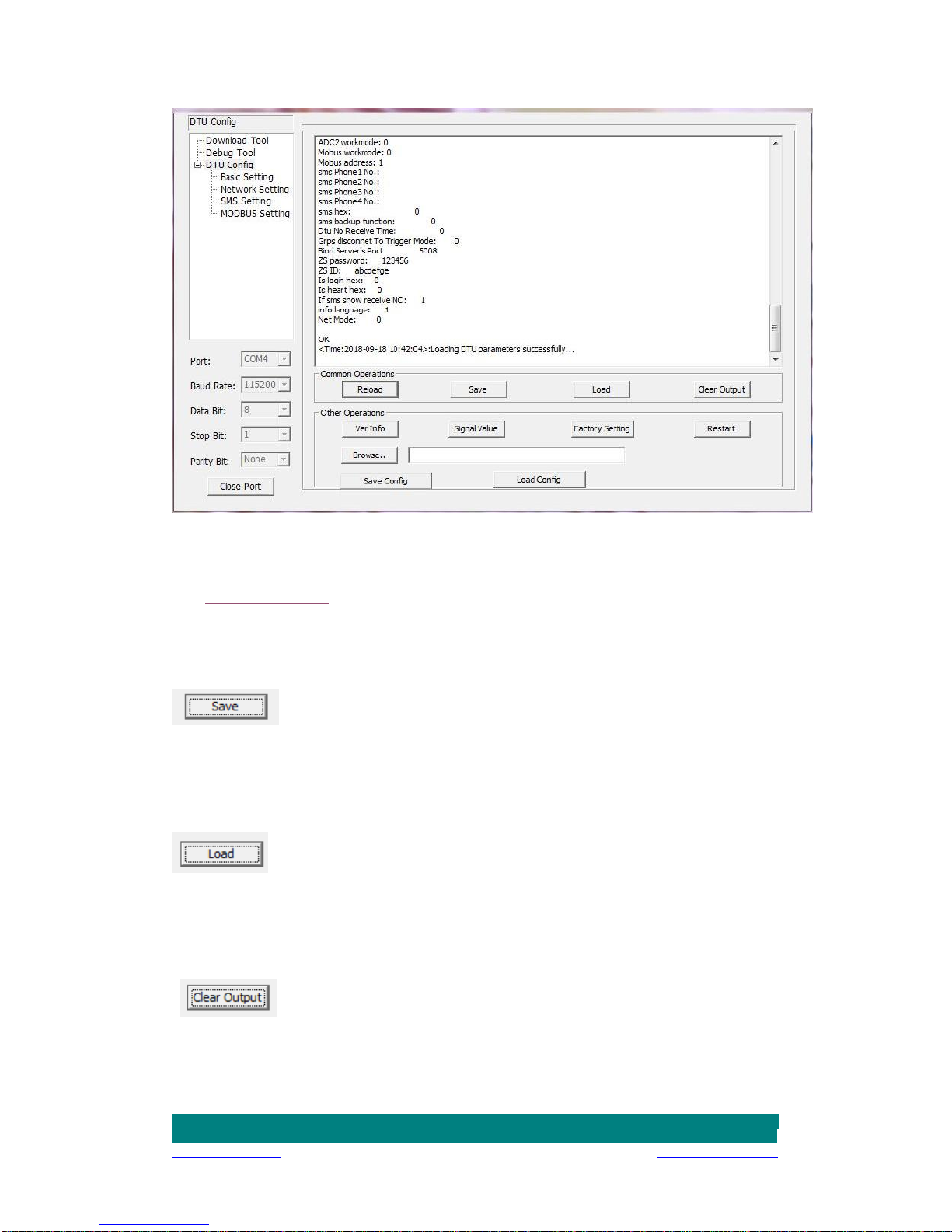
Addr.: Unit 704, No. A3 Building, Tel: +86-592-6211770
3rd Software Park, Xiamen, China 361000 Fax: +86-592-6211727
www.bivocom.com [email protected]
14
Figure 3
Below are quick instructions of Operations on the config tool, but you can go to next
step.(4.3 Basic setting), if you’re familiar with those parameters.
4.2.1 Save
Click to save the parameters you’ve configured.
4.2.2 Load
Load the parameters of TD210 to config tool and display.
4.2.3 Clear Output
Clear log of config tool.

Addr.: Unit 704, No. A3 Building, Tel: +86-592-6211770
3rd Software Park, Xiamen, China 361000 Fax: +86-592-6211727
www.bivocom.com [email protected]
15
4.2.4 Version Info
Check the version info of TD210.
4.2.5 Signal Value
Check the signal strength of TD210.
4.2.6 Factory Setting
TD210 returns to factory setting.
4.2.7 Restart
Restart TD210
4.2.8 Save Config
Save configuration of TD210 in file format, which you can use it recover the config.
4.2.9 Configure via Saved Config File
Click , and choose the
saved config file, then click to configure TD210.

Addr.: Unit 704, No. A3 Building, Tel: +86-592-6211770
3rd Software Park, Xiamen, China 361000 Fax: +86-592-6211727
www.bivocom.com [email protected]
16
4.3 Basic Setting
Figure 4
4.3.1 Device ID
To identify the TD210 and for device management, if you have many TD210 connected to
server, please make sure all the ID are different.
4.3.2 SIM Card No.
The No. of SIM inserted in this device.
4.3.3 Work Mode
There are 3 work modes to choose from the drop-down menu, as below

Addr.: Unit 704, No. A3 Building, Tel: +86-592-6211770
3rd Software Park, Xiamen, China 361000 Fax: +86-592-6211727
www.bivocom.com [email protected]
17
IP Modem (Transfer the data to server through GPRS/SMS)
MODEM (Normal Modem, dial up or sending SMS through AT Command)
IMODEM (Intelligent Modem, except the functions supported by normal modem
mentioned above, it is always online for SMS function)
4.3.4 Debug Level
There are 3 levels to choose from the drop-down menu, as below
2:All logs output through RS232/RS485
1: Part of important logs output through RS232/RS485
0: No logs output
4.3.5 Communication Baud Rate
Supported baud rate: 300, 600, 1200, 2400, 4800, 9600, 14400, 19200, 38400, 56000,
57600 and 115200.
4.3.6 Databit, Parity and Stopbit
You can choose below from drop-down menu.
8N1 (8 Databit, No Parity, 1 Stopbit)
8E1 (8 Databit, Even Parity, 1 Stopbit)
8O1 (8 Databit, Odd Parity, 1 Stopbit)

Addr.: Unit 704, No. A3 Building, Tel: +86-592-6211770
3rd Software Park, Xiamen, China 361000 Fax: +86-592-6211727
www.bivocom.com [email protected]
18
7O1 (7 Databit, Odd Parity, 1 Stopbit)
7E1 (8 Databit, Even Parity, 1 Stopbit)
7N1 (7 Databit, No Parity, 1 Stopbit)
4.3.7 Frame Interval (Unit: Millisecond)
When IP Modem receives packet slicing, increase the value, while for packet merging,
lower the value, 20ms for 115200 baud rate, 50ms for 9600 baud rate and 200ms for 1200
baud rate.
4.3.8 Trigger Settings
1) Trigger Type
AUTO: Always online
SMSD: SMS trigger mode, sending specific SMS to trigger TD210 online.
CTRL: Make call to trigger TD210 online.
DATA:Sending specific data to trigger TD210 online or offline.
MIXD: Support SMSD, CTRL and DATA trigger mode, you can use any of them to trigger
TD210.
2) Call Trigger Phone NO.
You can add a phone number in the blank, once the trigger mode is CTRL or MIXD, and
TD210 receives the call from this number, it will get online.

Addr.: Unit 704, No. A3 Building, Tel: +86-592-6211770
3rd Software Park, Xiamen, China 361000 Fax: +86-592-6211727
www.bivocom.com [email protected]
19
3) SMS Trigger Password
You can set up a code in the blank, once the trigger mode is SMSD and MIXD, and TD210
receives a SMS text with ‘DAIL+code’, it will get online.
For example, your code is 123456, you can trigger TD210 by sending SMS text
‘DAIL123456’.
4) Data Trigger On Password
You can set up trigger data in the blank, once the trigger mode is DATA and MIXD, and
TD210 receives the trigger data through RS232/RS485 serial port, it will get online.
5) Data Trigger Off Password
You can set up trigger data in the blank, once the trigger mode is DATA and MIXD, and
TD210 receives the trigger data through RS232/RS485 port, it will get offline.
6) RTC Setting
You can set up the system time for your TD210.

Addr.: Unit 704, No. A3 Building, Tel: +86-592-6211770
3rd Software Park, Xiamen, China 361000 Fax: +86-592-6211727
www.bivocom.com [email protected]
20
4.4 Networking Setting
Figure 5
4.4.1 Network Work Mode
There are 8 network work modes, including FTCP, HTCP, CTCP, NUDP, CUDP, HUDP,
TCPSVR and UDPSVR.
Custom register string and heartbeat packet is required when work mode is CTCP
and CUDP.
TD210 will act as a TCP client when choose FTCP, HTCP and CTCP, but the register
string and heartbeat string will be different.
TD210 will act as a UDP client when choose NUDP, CUDP and HUDP, but the
register string and heartbeat string will be different.
When choose TCPSVR, TD210 acts as a TCP Server.
When choose UDPSVR, TD210 acts as a UDP server.
This manual suits for next models
3
Table of contents
Other Bivocom Modem manuals