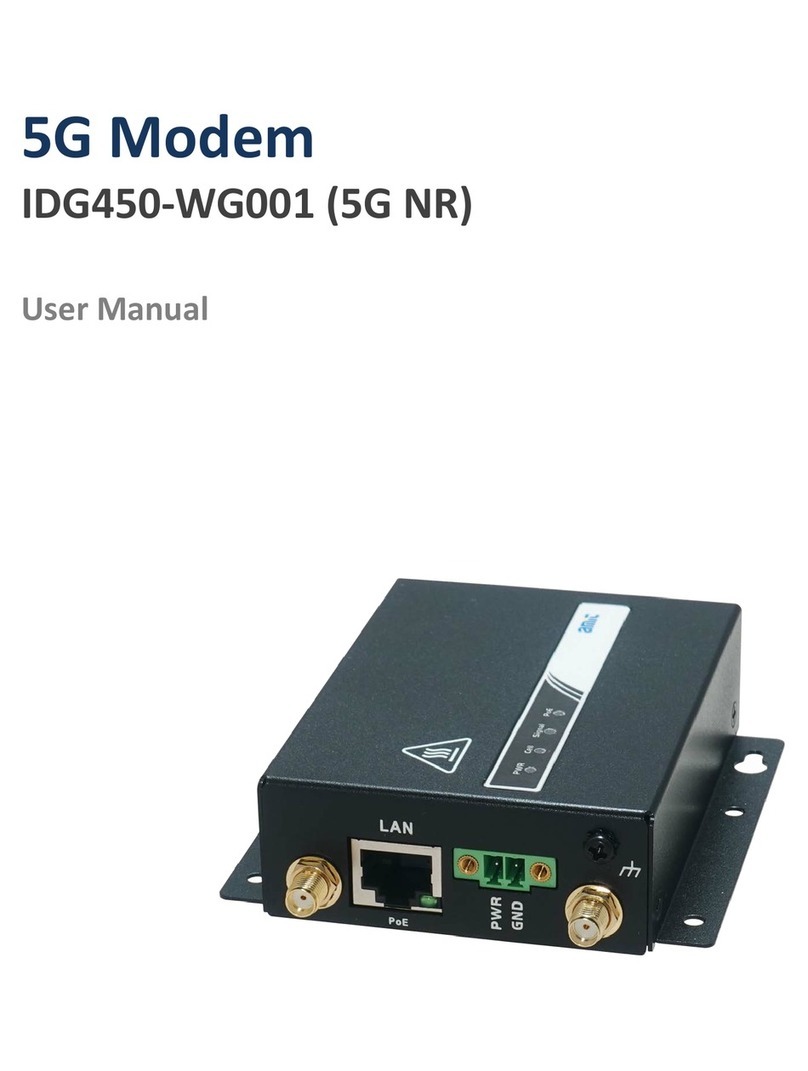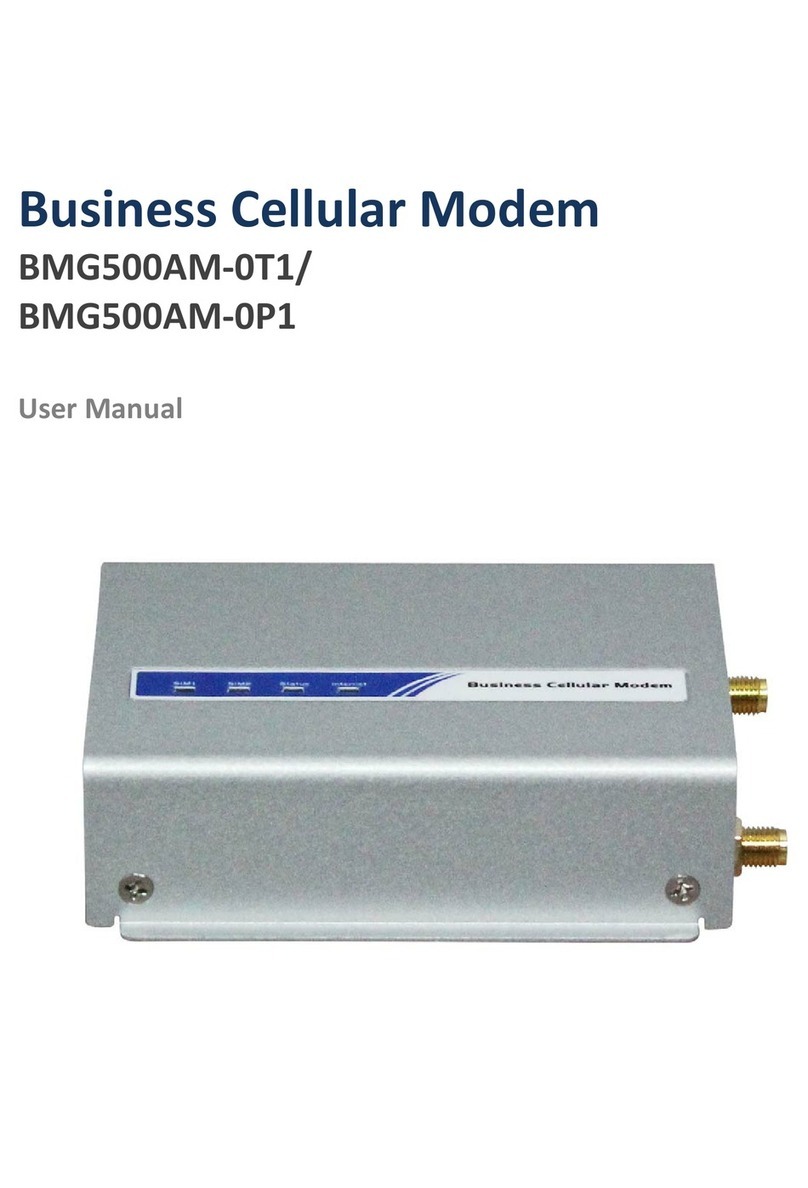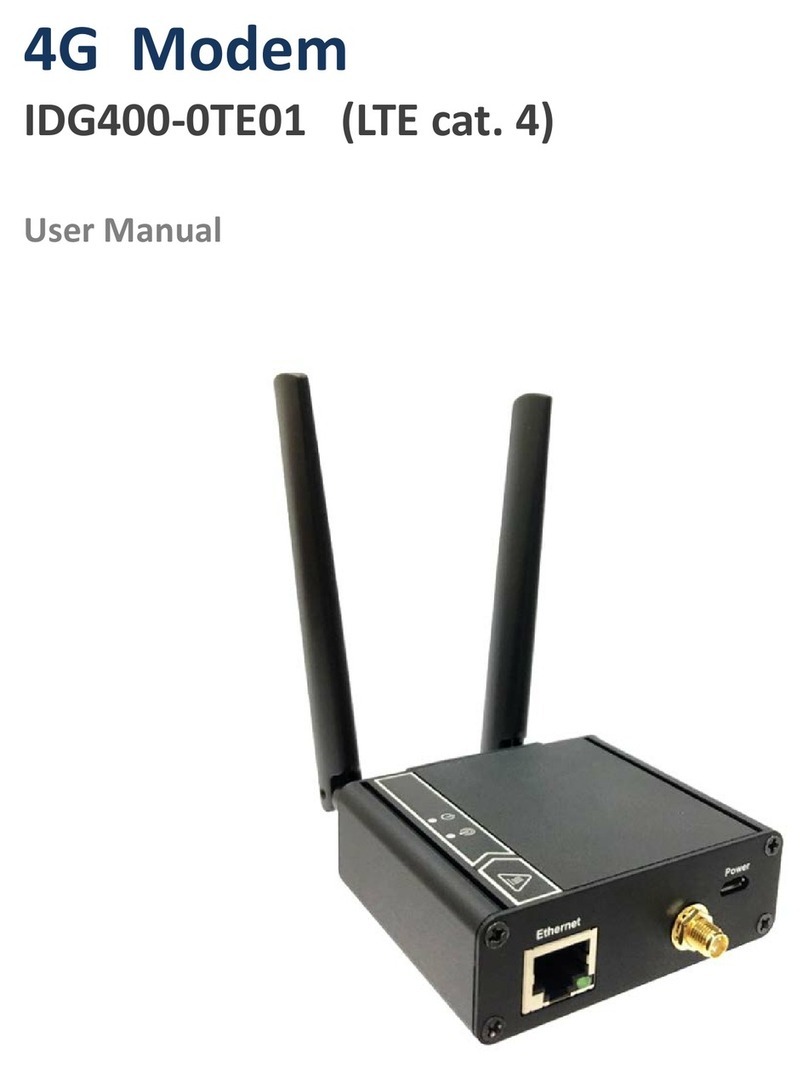Embedded 5G Modem
2
Chapter 1 Introduction............................................................................................................................................ 4
1.1 Introduction .............................................................................................................................................4
1.2 Contents List.............................................................................................................................................5
1.2.1 Package Contents...........................................................................................................................5
1.3 Hardware Configuration........................................................................................................................... 6
1.4 Installation................................................................................................................................................9
1.4.1 SYSTEM REQUIREMENTS...............................................................................................................9
1.4.2 Product Information for CE RED Requirements..........................................................................11
1.5 Hardware Installation.............................................................................................................................13
1.5.1 Insert the SIM Card .....................................................................................................................13
1.5.2 Connecting to the host board .....................................................................................................14
1.5.2 Setup by Configuring WEB UI.....................................................................................................15
Chapter 2 Setup .................................................................................................................................................... 16
2.1 Network..................................................................................................................................................16
2.1.1 Device Mode ...............................................................................................................................16
2.1.2 Cellular ........................................................................................................................................16
2.1.3 Ethernet .......................................................................................................................................20
2.1.4 Port Forwarding ..........................................................................................................................22
2.1.5 DDNS ...........................................................................................................................................25
2.2 System....................................................................................................................................................26
2.2.1 System Time.................................................................................................................................26
2.2.2 Language......................................................................................................................................27
2.2.3 System Information...................................................................................................................... 27
2.2.4 Scheduling....................................................................................................................................27
Chapter 3 Administrator ....................................................................................................................................... 29
3.1 Manager.................................................................................................................................................29
3.1.1 FW Upgrade ................................................................................................................................29
3.1.2 Password & MMI.........................................................................................................................30
3.1.3 Reboot & Reset ...........................................................................................................................31
3.1.4 SSH ..............................................................................................................................................31
3.1.5 Remote Administrator..................................................................................................................32