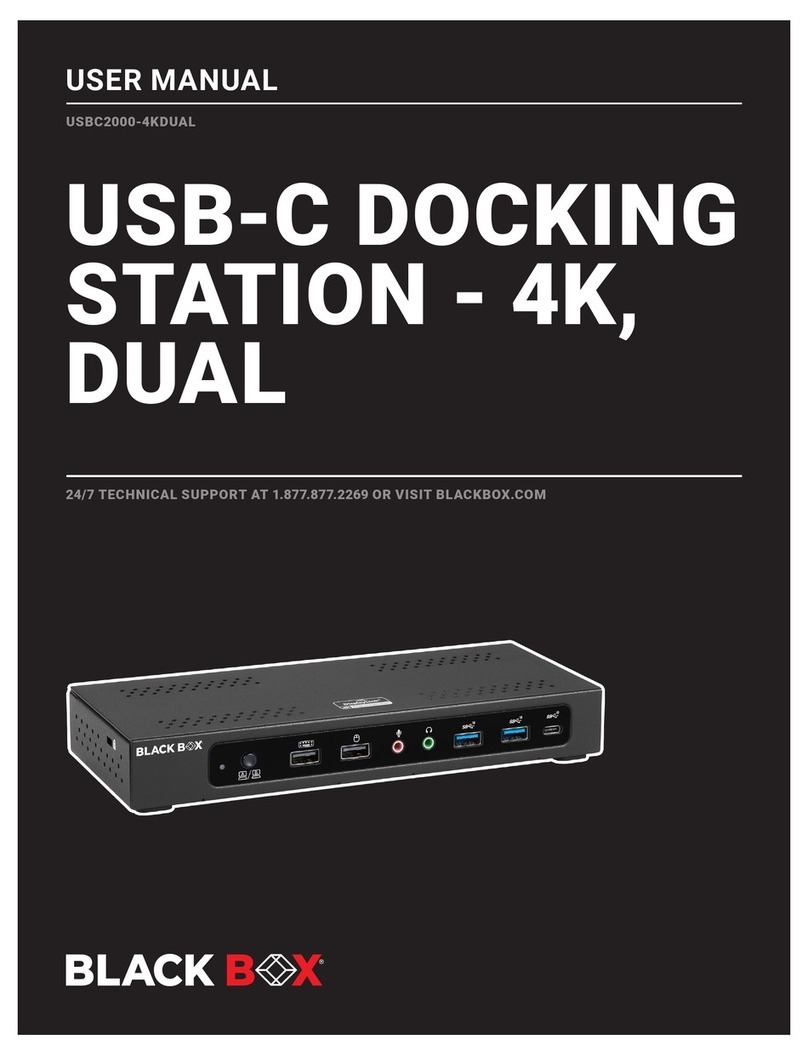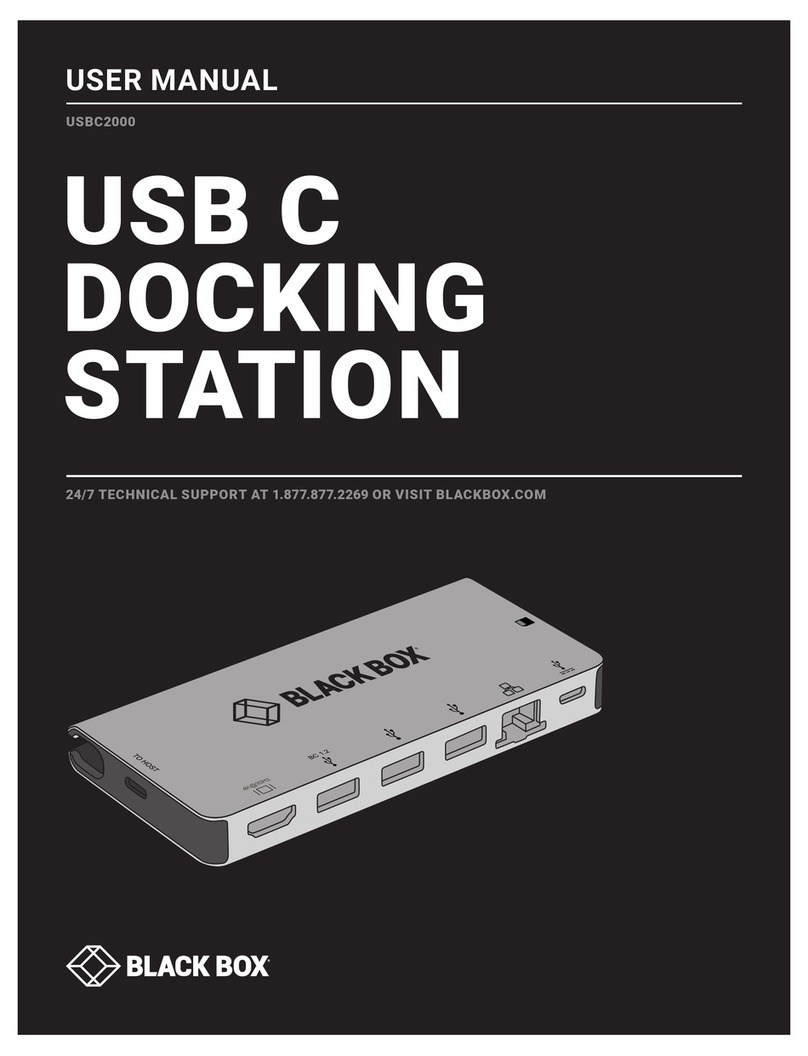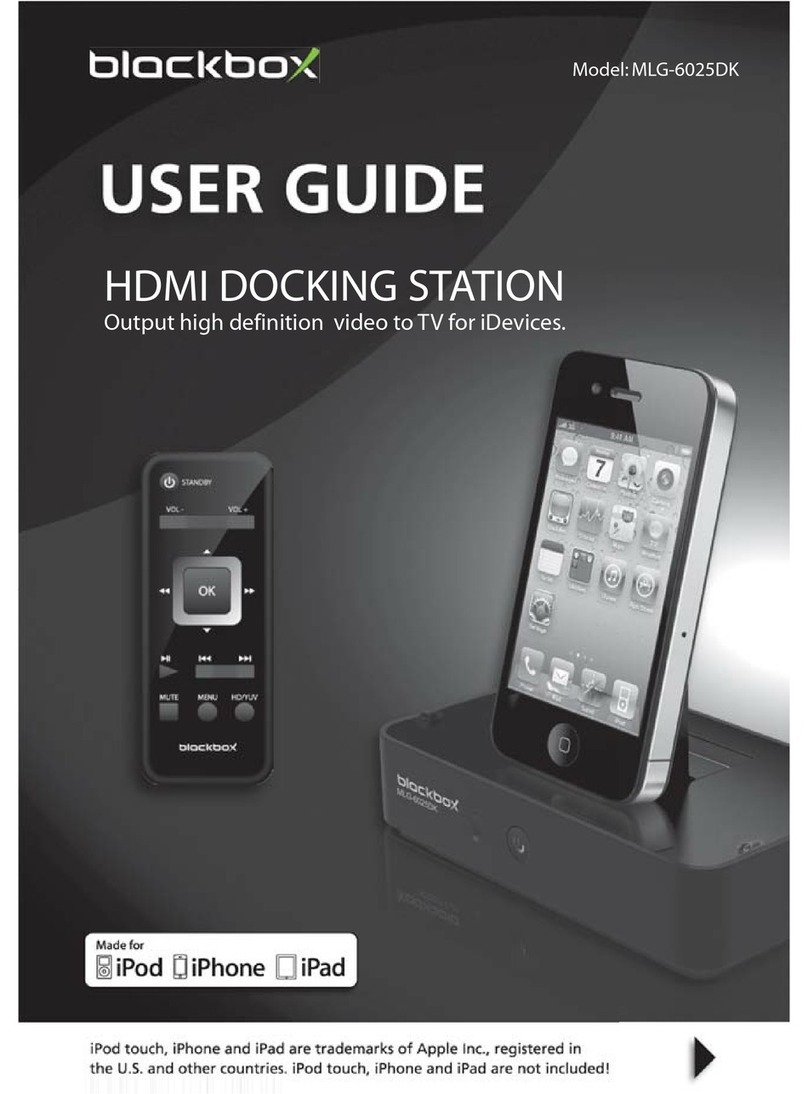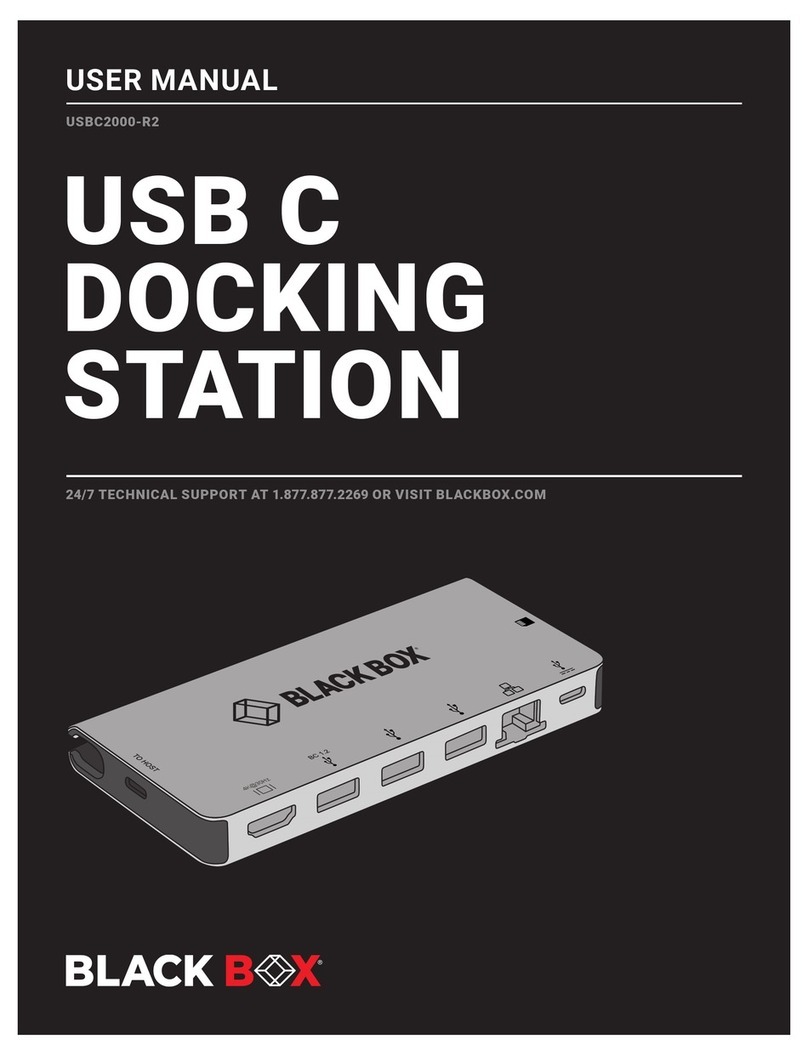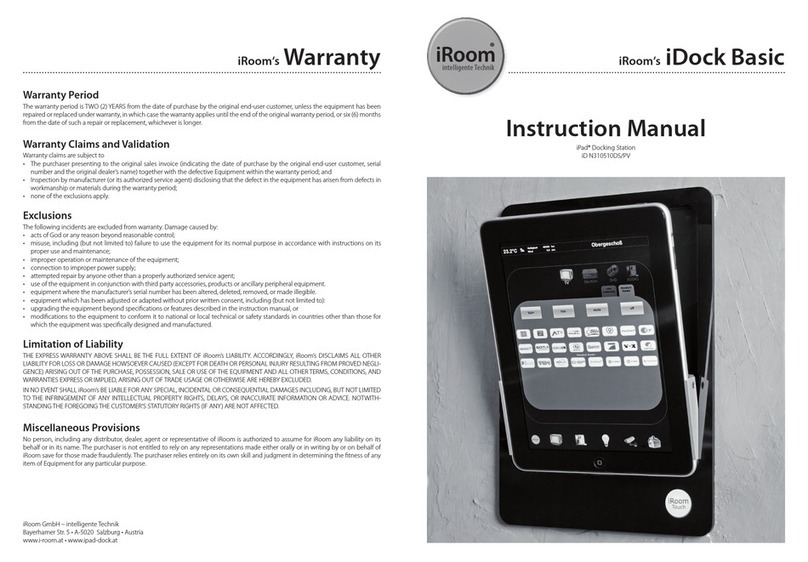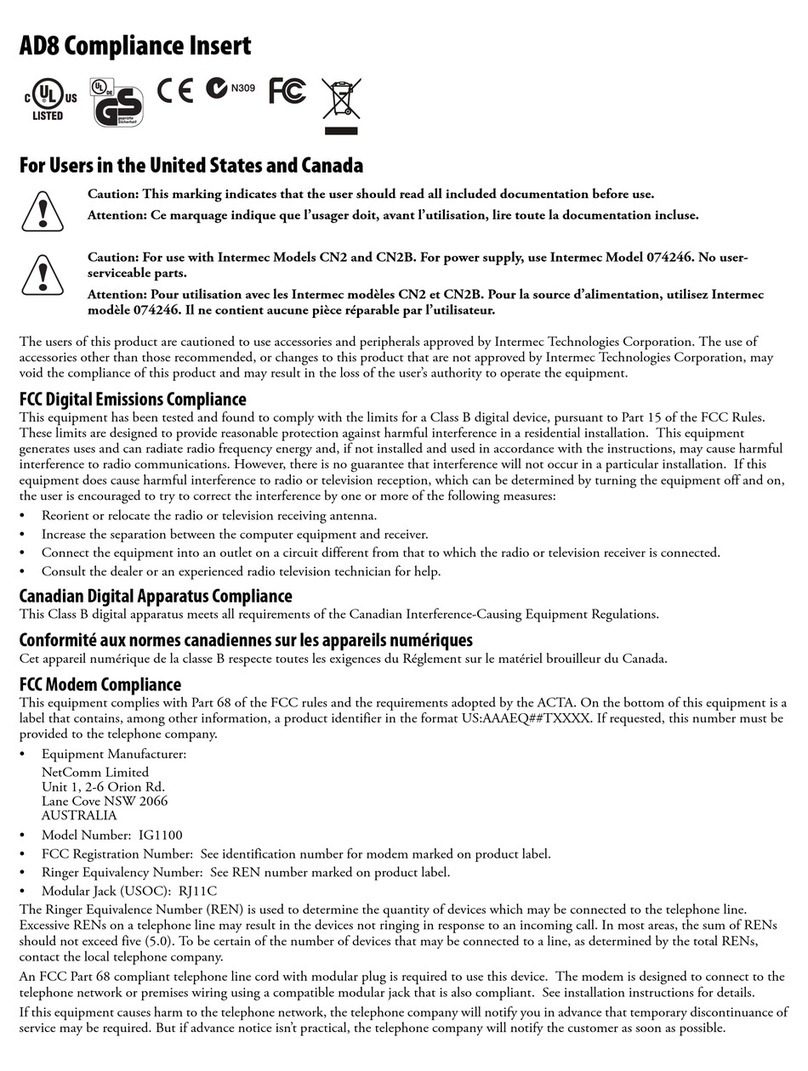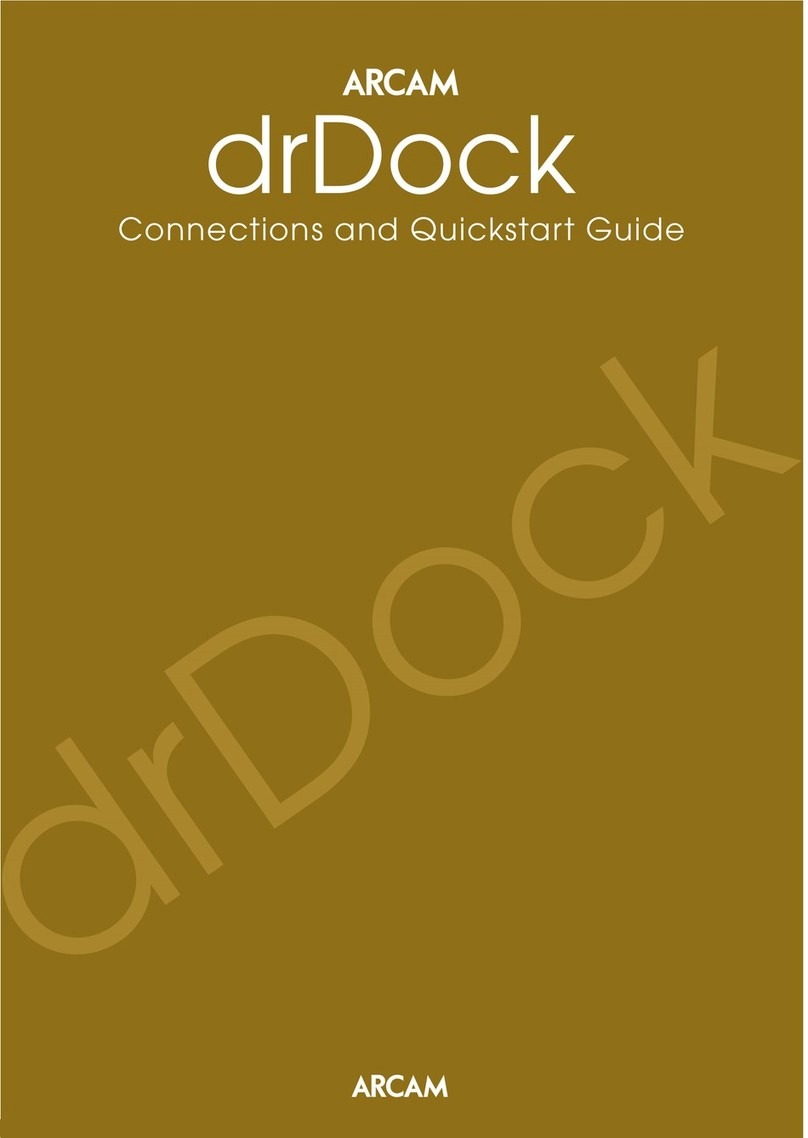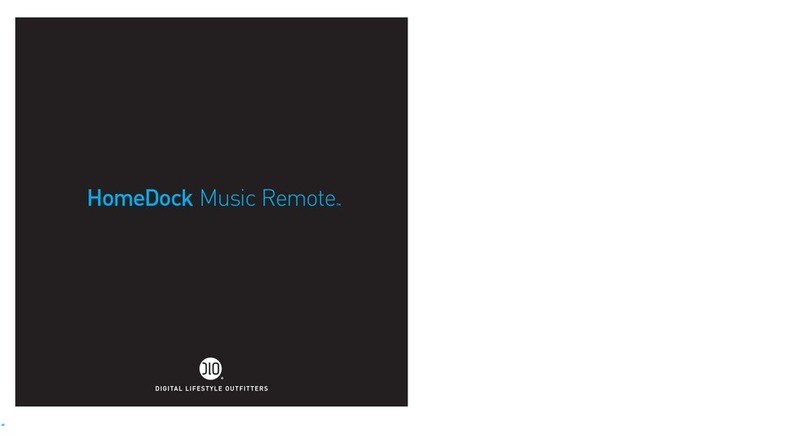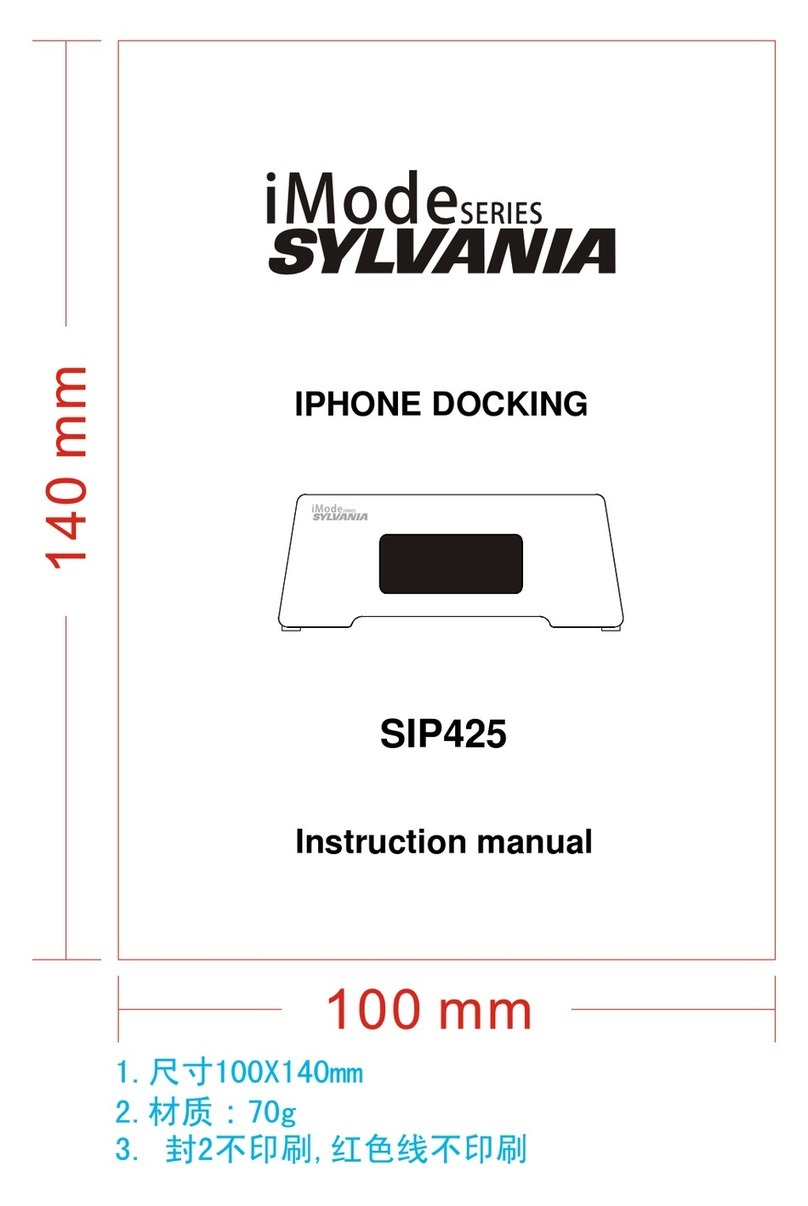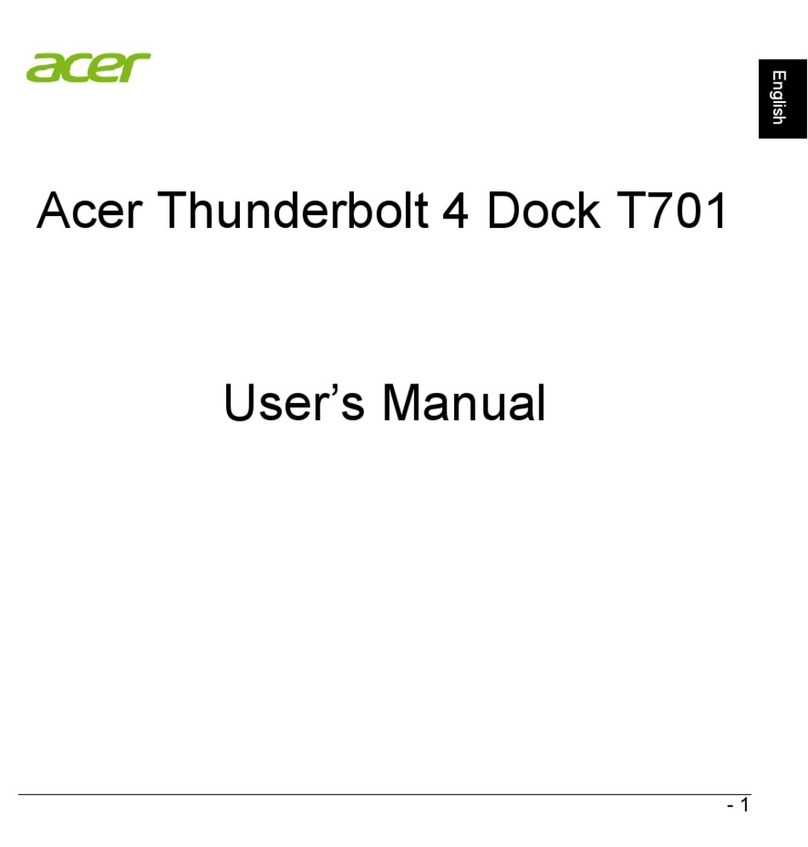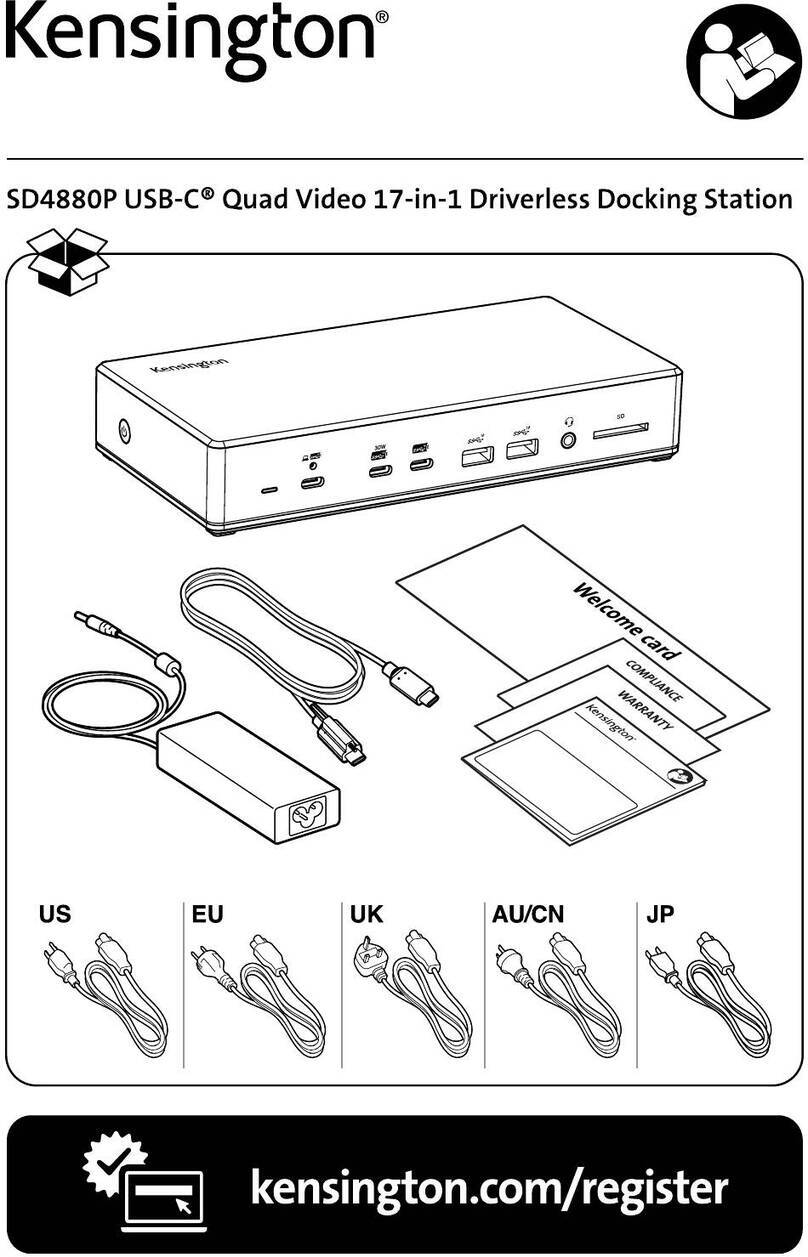Black Box USBC2000-4KDUAL User manual

24/7 TECHNICAL SUPPORT AT 1.877.877.2269 OR VISIT BLACKBOX.COM
USB-C DOCKING
STATION - 4K,
DUAL
USBC2000-4KDUAL
USER MANUAL

2
TABLE OF CONTENTS
NEED HELP?
LEAVE THE TECH TO US
LIVE 24/7
TECHNICAL
SUPPORT
1.877.877.2269
1. 8 7 7. 8 7 7. 2 2 6 9 BLACKBOX.COM
CONTENTS
SAFETY INSTRUCTIONS ................................................................................................................................................................................ 3
OVERVIEW......................................................................................................................................................................................................... 4
SYSTEM REQUIREMENTS .............................................................................................................................................................................. 4
1. QUICK INSTALLATION/SETUP .................................................................................................................................................................. 5
1.1 KEY FEATURES........................................................................................................................................................................................... 5
1.2 WHAT’S INCLUDED.................................................................................................................................................................................... 5
1.3 I/O DESCRIPTION...................................................................................................................................................................................... 5
1.3.1 FRONT PANEL.......................................................................................................................................................................................................5
1.3.2 BACK PANEL .........................................................................................................................................................................................................6
1.4 HARDWARE INSTALLATION .................................................................................................................................................................... 7
1.5 HOST (DISPLAY) SWITCH MODE ............................................................................................................................................................ 8
2. DRIVER INSTALLATION................................................................................................................................. 10
2.1 DISPLAYLINK DRIVER - WINDOWS................................................................................................................. 10
2.2 DISPLAYLINK DRIVER - MAC OS ................................................................................................................... 10
2.3 DISPLAYLINK USB GRAPHICS SOFTWARE ..................................................................................................... 11
2.3.1 Introduction .........................................................................................................................................................................................11
2.3.2 PC Requirements ................................................................................................................................................................................11
2.3.3 Installation – Windows 7/8/8.1/10 Setup .........................................................................................................................................11
2.3.4 Installation...........................................................................................................................................................................................12
3. HOST BRIDGE (KM SHARING) UTILITY (WINDOWS)............................................................................................................... 13
3.1 SETUP AND INSTALLATION..................................................................................................................................................... 13
3.2 FUNCTIONS ............................................................................................................................................................................... 14
3.2.1 Mouse and Keyboard ..........................................................................................................................................................................14
3.2.2 Ctrl + Alt + Del......................................................................................................................................................................................14
3.2.3 Switch UFP .......................................................................................................................................................................................... 15
3.2.4 Advanced Setting................................................................................................................................................................................15
3.2.5 KVM Master.........................................................................................................................................................................................16
3.2.6 About....................................................................................................................................................................................................16
4. HOST BRIDGE (KM SHARING) UTILITY (MAC OS)................................................................................................................... 17
4.1 LIMITATION................................................................................................................................................................................ 17
4.2 SETUP AND INSTALLATION .................................................................................................................................................... 17
4.3 READY TO USE........................................................................................................................................................................... 20
4.4 FUNCTIONS ............................................................................................................................................................................... 20
5. TROUBLESHOOTING................................................................................................................................................................... 23
A.1 FCC STATEMENT ...................................................................................................................................................................... 25
A.2 CE STATEMENT ........................................................................................................................................................................ 25
A.3 WEEE INFORMATION ............................................................................................................................................................... 25
A.4 NOM STATEMENT..................................................................................................................................................................... 26
B.1 DISCLAIMER.............................................................................................................................................................................. 27
B.2 TRADEMARKS USED IN THIS MANUAL.................................................................................................................................. 27

3
SAFETY INSTRUCTIONS
1. 8 7 7. 8 7 7. 2 2 6 9 BLACKBOX.COM
NEED HELP?
LEAVE THE TECH TO US
LIVE 24/7
TECHNICAL
SUPPORT
1.877.877.2269
SAFETY INSTRUCTIONS
Always read the safety instructions carefully:
Keep this User Manual for future reference.
Keep this equipment away from humidity.
If any of the following situation arises, get the equipment checked by a service technician:
The equipment has been dropped and damaged.
The equipment has obvious sign of breakage.
The equipment has not been working well or you cannot get it to work according to the User Manual.

4
CHAPTER 1: OVERVIEW
1. 8 7 7. 8 7 7. 2 2 6 9 BLACKBOX.COM
NEED HELP?
LEAVE THE TECH TO US
LIVE 24/7
TECHNICAL
SUPPORT
1.877.877.2269
OVERVIEW
The Black Box USB-C Docking Station - 4K, Dual (USBC2000-4KDUAL) with PD/Alt/KM sharing for Laptops merges cutting-edge
technology and high-quality hardware with innovative design elements.
With the KVM sharing features add on, the docking station allows the user to switch the display (HDMI/DP/DP) monitors/USB –
peripherals via multi-switch mode, with a dual host (desktop/laptop/tablet) at the same time.
With the KM sharing feature, the USBC200-4KDUALallows the user to move the mouse/touchpad cursor between different hosts.
SYSTEM REQUIREMENTS
Operating System:
Windows®10 and 7, 8.1,
macOS 10.12, 10.11, and 10.10
Host Computer:
An available USB-C Port
NOTE: Not all USB-C Ports support the full functionality of the USB-C standard.
Ensure that the Host Computer’s USB-C Port supports DP Alt Mode, as well as USB Power Delivery.
Display (connect to two displays at one time: either [2] DP or [1] DP and [1] HDMI):
One HDMI Display
Two DisplayPort Displays
NOTE: A 4K-capable display is required to achieve 4K x 2K resolution (4K is also known as 4K x 2K).
(The behavior of Alt Mode might depend on the compatibilities between Host and Monitor.)
Cables:
Cable requirements are optional and will depend on the port configuration of the connected Host Computer.
USB Keyboard/Mouse
USB-A Cables
USB-C Cables
HDMI Cable
DisplayPort Cables
CAT5e/CAT6 Cable
Optional Accessories:
Laptop Lock
Microphone
Speakers
Headset

5
CHAPTER 1: OVERVIEW
1. 8 7 7. 8 7 7. 2 2 6 9 BLACKBOX.COM
NEED HELP?
LEAVE THE TECH TO US
LIVE 24/7
TECHNICAL
SUPPORT
1.877.877.2269
1. QUICK INSTALLATION/SETUP
1.1 KEY FEATURES
USB 3.1 Gen 2 Data Transfer Rate
KVM - (Keyboard & Mouse) Sharing & Display Switch
(2) USB C to C full pin cable
LED Indicator
Power on/off switch
(1) KVM Switch/KVM **Host switch by Hot Key (111/211/222/122)
(2) DP Ports 4K/ 60Hz with x 1 HDMI - 4K/ 60Hz (When DP 1.4 is supported)
Supports Dual Power Delivery – PD 3.0
1.2 WHAT’S INCLUDED
(1) USB-C Triple Video Docking Station W/PD
(2) USB-C to C Cable
(1) Power Adapter -230W (20V/11.5A)
1.3 I/O DESCRIPTION
1.3.1 FRONT PANEL
1 2 3 4 5 6
FIGURE 1-1. FRONT PANEL

6
CHAPTER 1: OVERVIEW
1. 8 7 7. 8 7 7. 2 2 6 9 BLACKBOX.COM
NEED HELP?
LEAVE THE TECH TO US
LIVE 24/7
TECHNICAL
SUPPORT
1.877.877.2269
TABLE 1-1. FRONT-PANEL COMPONENTS
NUMBER IN FIGURE 1-1 COMPONENT DESCRIPTION
1 (1) Power LED indicator Lights ON or OFF for Power
2 (1) A/B switch button Switches different displays, Ethernet, audio, and downstream ports between host
computers 1 and 2
3 (2) USB Type A connectors Link to USB 2.0 keyboard and mouse
4(2) audio IN/OUT connectors Connect to microphone and audio
5(2) USB Type A downstream ports Link to USB 3.2 Gen. 2 peripherals
6(1) USB Type C connector Attaches to USB 3.2 Gen. 2 peripheral
1.3.2 BACK PANEL
1 2 3 4 5 6
FIGURE 1-2. BACK PANEL
TABLE 1-2. BACK- AND SIDE-PANEL COMPONENTS
NUMBER IN FIGURE 1-2 COMPONENT DESCRIPTION
1 (1) I/O switch Powers on/off the docking station
2(1) power jack Links to 20 VDC
3(2) USB Type C connectors Attach to source computers
4(1) HDMI female connector Links to HDMI display
5(2) DisplayPort female connectors Connect to DisplayPort displays
6(1) Lock slot (on side panel, not shown) Used in combination with a laptop lock to secure the docking station

7
CHAPTER 1: OVERVIEW
1. 8 7 7. 8 7 7. 2 2 6 9 BLACKBOX.COM
NEED HELP?
LEAVE THE TECH TO US
LIVE 24/7
TECHNICAL
SUPPORT
1.877.877.2269
1.4 HARDWARE INSTALLATION
2 1 1
1 1 1
2 1 1
2 2 2
1 2 2
1 1
---------- Data Connection
---------- For Host only
---------- Power Delivery
HDMI (DP Alt) Dual 4K
PSU (230 W)
K-lock
Power On/Off Switch 60 W 60 W
Host switch
by hotkey
Sharing between 1 and 2
**DP Alt mode supported
Display mode
switch button
USB peripherals
Hotkey switch
For Host only
RJ-45
HDMI (DP Alt) Dual 4K
HDMI (DP Alt) Dual 4K
HDMI (DP Alt) Dual 4K
HDMI (DP Alt) Dual 4K
FIGURE 1-3. HARDWARE INSTALLATION
1. Insert the provided CD into your computer’s disc drive and the AutoPlay will be launched automatically. If the AutoPlay does not appear,
locate and double-click on the Setup.exe file in the driver folder. Alternatively you may download the latest drivers for Windows, Mac OS
and Android OS from the following link: http://www.displaylink.com/downloads/
2. Connect the power adapter (PSU) to the DC jack on the docking station.
3. Connect the attached (2) USB-C to C cable to USB-C (upstream) ports (host 1/2) on the docking station and then to an available USB-C
port on host 1/2.
4. Connect your DisplayPort/HDMI displays to the corresponding ports on the docking station.
5. Connect any other devices to the docking station, including an RJ-45 (Gigabit) device for network connection/USB peripherals/
speakers and microphones.
6. Power on the docking station and it is ready to use.

8
CHAPTER 1: OVERVIEW
1. 8 7 7. 8 7 7. 2 2 6 9 BLACKBOX.COM
NEED HELP?
LEAVE THE TECH TO US
LIVE 24/7
TECHNICAL
SUPPORT
1.877.877.2269
1.5 HOST (DISPLAY) SWITCH MODE
You can switch hosts to displays in three ways:
1. Switch by button: Press twice = Switch to next display mode
2. Switch by Utility: Select “Switch UFP” = Switch to next display mode
3. Switch by Hotkey: Press “Shift” (Default) two times = Switch to next display mode
1
1 1 1
2 1 1
2 2 2
1 2 2
2
HDMI (DP Alt) Dual 4K
HDMI (DP Alt) Dual 4K
HDMI (DP Alt) Dual 4K
HDMI (DP Alt) Dual 4K
Hotkey = Shift + Shift/Default
(Audio/Ethernet/USB) in Host 1
Hotkey = Shift + Shift/Pushbutton x 1
(Audio/Ethernet/USB) in Host 1
Hotkey = Shift + Shift/Pushbutton x 2
(Audio/Ethernet/USB) in Host 2
Hotkey = Shift + Shift/Pushbutton x 3
(Audio/Ethernet/USB) in Host 2
Display from Host 1 Display from Host 2
FIGURE 1-4. HOST/DISPLAY SWITCH MODE

9
1. 8 7 7. 8 7 7. 2 2 6 9 BLACKBOX.COM
NEED HELP?
LEAVE THE TECH TO US
LIVE 24/7
TECHNICAL
SUPPORT
1.877.877.2269
CHAPTER 1: OVERVIEW
TABLE 1-3. SPECIFICATIONS
SPECIFICATION DESCRIPTION
Interfaces
Input (2) USB 3.2 Gen 2 Type C female;
(1) RJ-45 Network Connection
Output
(2) USB 3.2 Gen 2 Type A female or (2) USB 2.0 Type A female;
(1) USB 3.2 Gen 2 Type C female;
(1) HDMI female;
(2) DisplayPort female;
(2) 3.5-mm Bidirectional Audio
Data Transfer Rate 10 Gbps
Maximum Resolution
HDMI 4096 x 2160 at 30 Hz (when supported by host and display)
DisplayPort 4096 x 2160 at 60 Hz
Power (2) 60 W from 150 W power supply;
(2) 100 W from 240 W power supply
Operating Systems Supported Windows 10 and later; Mac OS X 10.10.2 and later
Environments
Operating Temperature 32 to 140°F (0 to 60° C)
Storage Temperature -4 to +140°F (-20 to +60° C)
Operating Humidity Less than 90% RH (no condensation)
Physical
Dimensions 3.5” H x 8.6” W x 1.3” D (8.9 x 21.8 x 3.3 cm)
Weight 1.5 lb. (0.7 kg) unit only; 1.6 lb. (0.7 kg) power supply only
Regulatory Approvals
Certifications FCC Part 15, CE, WEEE

10 1. 8 7 7. 8 7 7. 2 2 6 9 BLACKBOX.COM
NEED HELP?
LEAVE THE TECH TO US
LIVE 24/7
TECHNICAL
SUPPORT
1.877.877.2269
CHAPTER 2: DRIVER INSTALLATION
2. DRIVER INSTALLATION
Download the latest drivers (Installation Tool) for Windows, Mac OS and Android OS from the following link: http://www.displaylink.com/
downloads/
Supported operating systems include the following:
FIGURE 2-1. SUPPORTED OPERATING SYSTEMS
2.1 DISPLAYLINK DRIVER - WINDOWS
Download the latest official drivers from the DisplayLink website.
FIGURE 2-2. WINDOWS DRIVERS
2.2 DISPLAYLINK DRIVER - MAC OS
Download the latest official drivers from the DisplayLink website.
FIGURE 2-3. MAC OS DRIVERS
Follow the instructions to finish the installation process.

11
1. 8 7 7. 8 7 7. 2 2 6 9 BLACKBOX.COM
NEED HELP?
LEAVE THE TECH TO US
LIVE 24/7
TECHNICAL
SUPPORT
1.877.877.2269
CHAPTER 2: DRIVER INSTALLATION
2.3 DISPLAYLINK USB GRAPHICS SOFTWARE
2.3.1 INTRODUCTION
The DisplayLink USB Graphics software enables you to easily connect extra monitors to your laptop or desktop PC’s USB port.
The connected monitors can be configured to either mirror your main screen, or extend the Windows desktop allowing visibility of
more applications at the same time. The DisplayLink USB Graphics devices can also be configured to be the primary display.
DisplayLink’s Graphics Host Software allows full configuration of all additional USB displays, including:
Support for Windows 8.1– Windows 10 Update 2020
Support for up to 6 additional USB Displays
Resolutions up to 4K/60 Hz (product dependent)
Rotation
Layout of displays
DisplayLink software also provides drivers for Audio and Ethernet.
2.3.2 PC REQUIREMENTS
DisplayLink software can be used any ultrabooks, Windows tablets, notebooks/laptops, or desktops.
The performance of the software depends on the processing power available, as well as the operating system in use. More capable
systems will provide better performance.
You can find detailed information about the minimum and recommended system specifications needed to run this software in the
DisplayLink http://support.displaylink.com/knowledgebase/articles/524951
2.3.3 INSTALLATION – WINDOWS 7/8/8.1/10 SETUP
Step 1. Connect the Docking Station to your Laptop.
NOTE: We recommend that you download the latest drivers from the DisplayLink support website at: www.displaylink.com/support
Step 2. Execute the Setup File which is download from the DisplayLink website:
FIGURE 2-4. DOWNLOAD SETUP FILE

12 1. 8 7 7. 8 7 7. 2 2 6 9 BLACKBOX.COM
NEED HELP?
LEAVE THE TECH TO US
LIVE 24/7
TECHNICAL
SUPPORT
1.877.877.2269
CHAPTER 2: DRIVER INSTALLATION
Step 3. Follow the screen instructions until the installation is complete.
FIGURE 2-5. COMPLETE INSTALLATION
Step 4. Connect your Docking Station and peripherals to your PC (Host).
2.3.4 INSTALLATION
MacOS 10.12, 10.11, and 10.10
DisplayLink software can be downloaded and installed from the DisplayLink website following the steps below.
Select the “DisplayLink Software Installer” to begin installation of the DisplayLink driver on your Mac.
This will run a standard Mac installer and will require a reboot once it has completed.
FIGURE 2-6. DISPLAYLINK INSTALLER SCREEN

13
1. 8 7 7. 8 7 7. 2 2 6 9 BLACKBOX.COM
NEED HELP?
LEAVE THE TECH TO US
LIVE 24/7
TECHNICAL
SUPPORT
1.877.877.2269
CHAPTER 3: HOST BRIDGE UTILITY (WINDOWS)
3. HOST BRIDGE (KM SHARING) UTILITY (WINDOWS)
3.1 SETUP AND INSTALLATION
Follow these steps for installation.
a. Connect the Host 1 upstream port “A” (on the docking station) to the USB-C port of Host 1, and connect the Host 2 upstream port
“B” (on the docking station) to the USB-C port of Host 2.
b. Double-click AppInstall.exe to start the installation, as shown below.
FIGURE 3-1. INSTALLER WIZARD SCREEN
c. If this PC has been already installed the previous version of App, App will ask users to uninstall it. Uninstall the previous version,
and go back to this step to reinstall this version.
FIGURE 3-2. REMOVE APPLICATION SCREEN
d. After the installation is completed, double click the RED triangle icon to start the application.
e. If “User Account Control” ( UAC) is shown, click “Yes.”
f. Run the same steps on another PC. If another PC is a Mac, refer to the Mac user guide.
g. If the hub doesn’t connect to the two PCs, or the software is not executed, a gray icon indicates NOT connected.
h. If the two PCs are running different versions of software, a red icon indicates NOT able to run.
i. A blue icon indicates the connection is completed.
j. A yellow icon indicates KM Master mode (The host can control the client’s keyboard and mouse)

14 1. 8 7 7. 8 7 7. 2 2 6 9 BLACKBOX.COM
NEED HELP?
LEAVE THE TECH TO US
LIVE 24/7
TECHNICAL
SUPPORT
1.877.877.2269
CHAPTER 3: HOST BRIDGE UTILITY (WINDOWS)
3.2 FUNCTIONS
3.2.1 MOUSE AND KEYBOARD
After the connection is successfully built up, the mouse on both PCs or on the hub can move between two PCs, and the keyboard
can input on the PC that the mouse is focused on.
Users can right-click the blue icon to set up the relative position of the PCs.
FIGURE 3-3. SET UP RELATIVE POSITION OF PCS
3.2.2 CTRL + ALT + DEL
Ctrl Alt Del is a Windows reserved combination key sequence, and the combination keys will only work on the PC that keyboard
belongs to.
FIGURE 3-4. CTRL + ALT + DEL KEYS

15
1. 8 7 7. 8 7 7. 2 2 6 9 BLACKBOX.COM
NEED HELP?
LEAVE THE TECH TO US
LIVE 24/7
TECHNICAL
SUPPORT
1.877.877.2269
CHAPTER 3: HOST BRIDGE UTILITY (WINDOWS)
3.2.3 SWITCH UFP
When a hub connects to two PCs, devices under the hub will be recognized and enumerated by the master host; for example, the
storage devices will only be shown on the master PC, and the other PC is a slave PC. The Switch UFP function allows users to switch
the roles of master and slave PCs.
FIGURE 3-5. SWITCH UFP SCREEN
3.2.4 ADVANCED SETTING
You can set the hotkey to switch UFP, and this key enables you to switch the roles of PCs.
You can switch the function of the KM master.
FIGURE 3-6. ADVANCED SETTING

16 1. 8 7 7. 8 7 7. 2 2 6 9 BLACKBOX.COM
NEED HELP?
LEAVE THE TECH TO US
LIVE 24/7
TECHNICAL
SUPPORT
1.877.877.2269
CHAPTER 3: HOST BRIDGE UTILITY (WINDOWS)
3.2.5 KVM MASTER
KM Master means you can share the keyboard/mouse on the host side with the client side, even if the software is not installed on
the client side. In this case, you can use “Left ALT” + “Left SHIFT” to return to the host side.
FIGURE 3-7. HOSTBRIDGE SETUP
3.2.6 ABOUT
Software Information

17
1. 8 7 7. 8 7 7. 2 2 6 9 BLACKBOX.COM
NEED HELP?
LEAVE THE TECH TO US
LIVE 24/7
TECHNICAL
SUPPORT
1.877.877.2269
CHAPTER 4: HOST BRIDGE UTILITY (MAC OS)
4. HOST BRIDGE (KM SHARING) UTILITY (MAC OS)
4.1 LIMITATION
1. The HostBridge Utility does not support a VM simulation system.
2. KM Share Hub only works on USB 3.0/USB 3.1 host ports.
3. If KM Share is operating abnormally on one PC/MAC caused by entering sleep, suspend or restart, unplug both upstream ports,
restart the software on both PC and MAC, and re-plug both upstream ports to restore.
4.2 SETUP AND INSTALLATION
Follow the steps below for the installation.
a. Connect the Host 1 upstream port (on the docking station) to the USB-C port of Host 1, and connect the Host 2 upstream port
(on the docking station) to the USB-C port of Host 2
b. Click KM share to start the installation, as shown below.
FIGURE 4-1. WELCOME SCREEN
c. Click “Continue.”
FIGURE 4-2. SELECT A DESTINATION SCREEN

18
CHAPTER 4: HOST BRIDGE UTILITY (MAC OS)
1. 8 7 7. 8 7 7. 2 2 6 9 BLACKBOX.COM
NEED HELP?
LEAVE THE TECH TO US
LIVE 24/7
TECHNICAL
SUPPORT
1.877.877.2269
d. Click “Continue.”
FIGURE 4-3. STANDARD INSTALL ON MAC
e. Click “Install.”
f. Input “User Name” and “Password,” and enter “Install Software.”
FIGURE 4-4. INSTALL SOFTWARE
g. Click “Open System Preferences.”
FIGURE 4-5. OPEN SYSTEM PREFERENCES SCREEN
h. Click “Lock.”

19
CHAPTER 4: HOST BRIDGE UTILITY (MAC OS)
1. 8 7 7. 8 7 7. 2 2 6 9 BLACKBOX.COM
NEED HELP?
LEAVE THE TECH TO US
LIVE 24/7
TECHNICAL
SUPPORT
1.877.877.2269
FIGURE 4-6. PRIVACY SETTINGS
i. Input “User Name” and “Password”, and enter “Unlock.”
FIGURE 4-7. UNLOCK PRIVACY SETTINGS
j. Click “KMShare” and close the window.
FIGURE 4-8. CLICK KM SHARE

20
CHAPTER 4: HOST BRIDGE UTILITY (MAC OS)
1. 8 7 7. 8 7 7. 2 2 6 9 BLACKBOX.COM
NEED HELP?
LEAVE THE TECH TO US
LIVE 24/7
TECHNICAL
SUPPORT
1.877.877.2269
4.3 READY TO USE
Click “Go” -> “Applications.”
FIGURE 4-9. APPLICATIONS
Start “KM Share.”
FIGURE 4-10. KM SHARE
4.4 FUNCTIONS
When KM Share is started, there are four statuses.
Gray icon: Indicates Not Connected
Blue icon: Indicates Connected
Red icon: Indicates Error (it may be caused by mismatched hardware and software)
Yellow icon: Indicates KM Master mode (Host can control client’s keyboard and mouse)
Other manuals for USBC2000-4KDUAL
1
Table of contents
Other Black Box Docking Station manuals