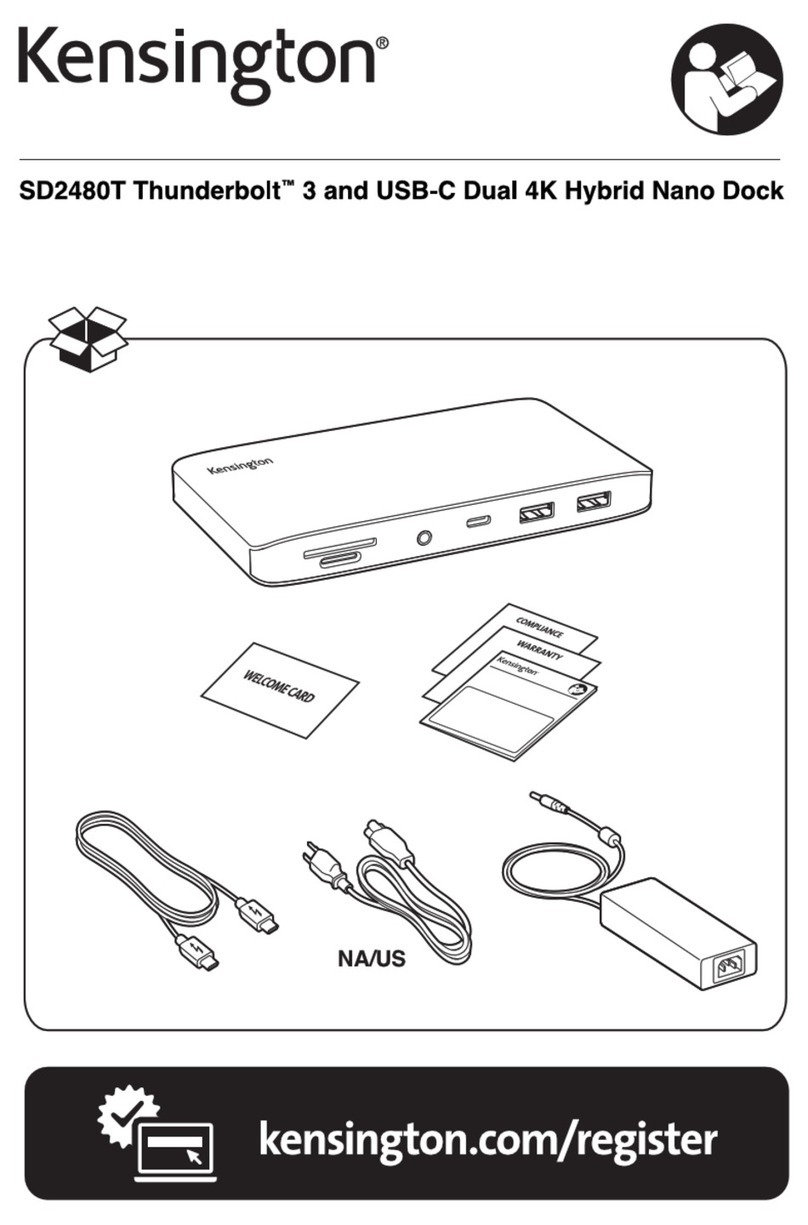Kensington SD4880P User manual
Other Kensington Docking Station manuals

Kensington
Kensington K32800WW User manual

Kensington
Kensington K33930 User manual
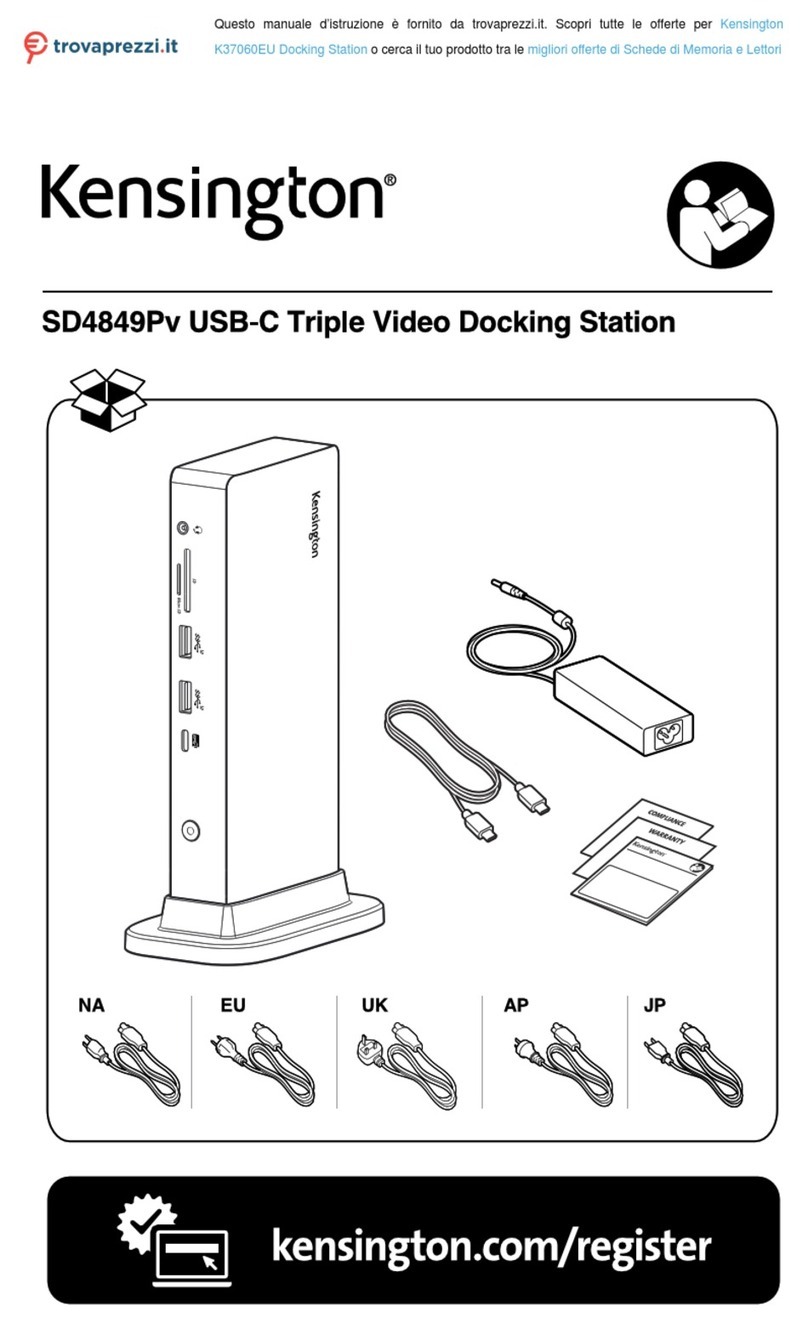
Kensington
Kensington K37060EU User manual

Kensington
Kensington SD4000 User manual
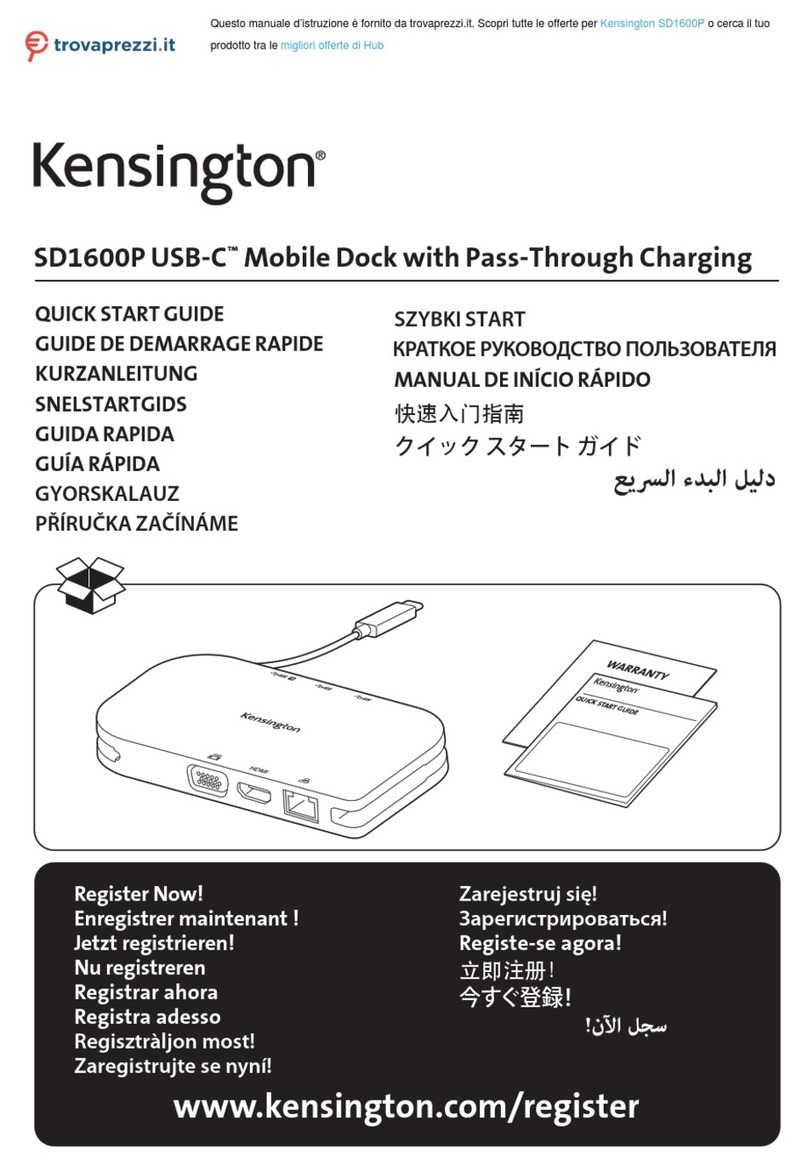
Kensington
Kensington SD1600P User manual

Kensington
Kensington SD4500 User manual

Kensington
Kensington SD4800P User manual

Kensington
Kensington SD5500T User manual

Kensington
Kensington sd3000v User manual

Kensington
Kensington SD3600 User manual

Kensington
Kensington MD120U4 User manual
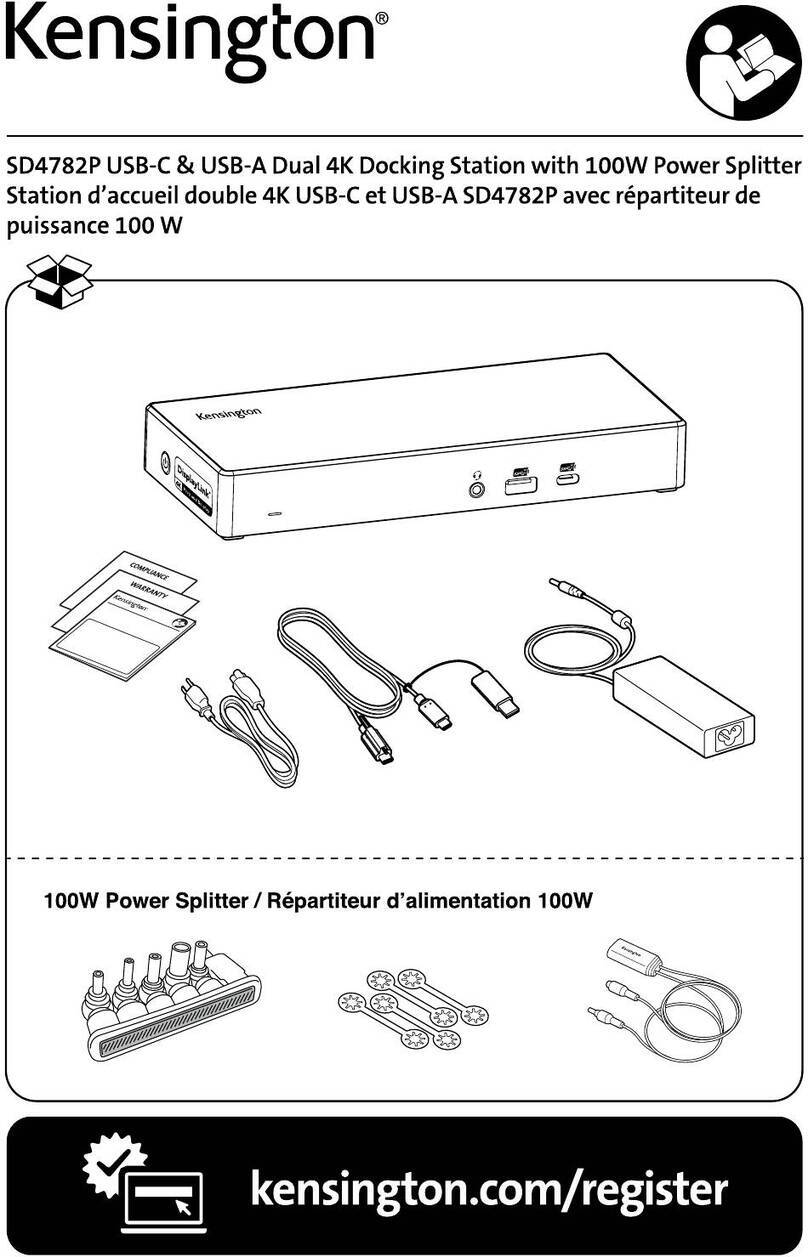
Kensington
Kensington SD4782P User manual

Kensington
Kensington 33244 User manual
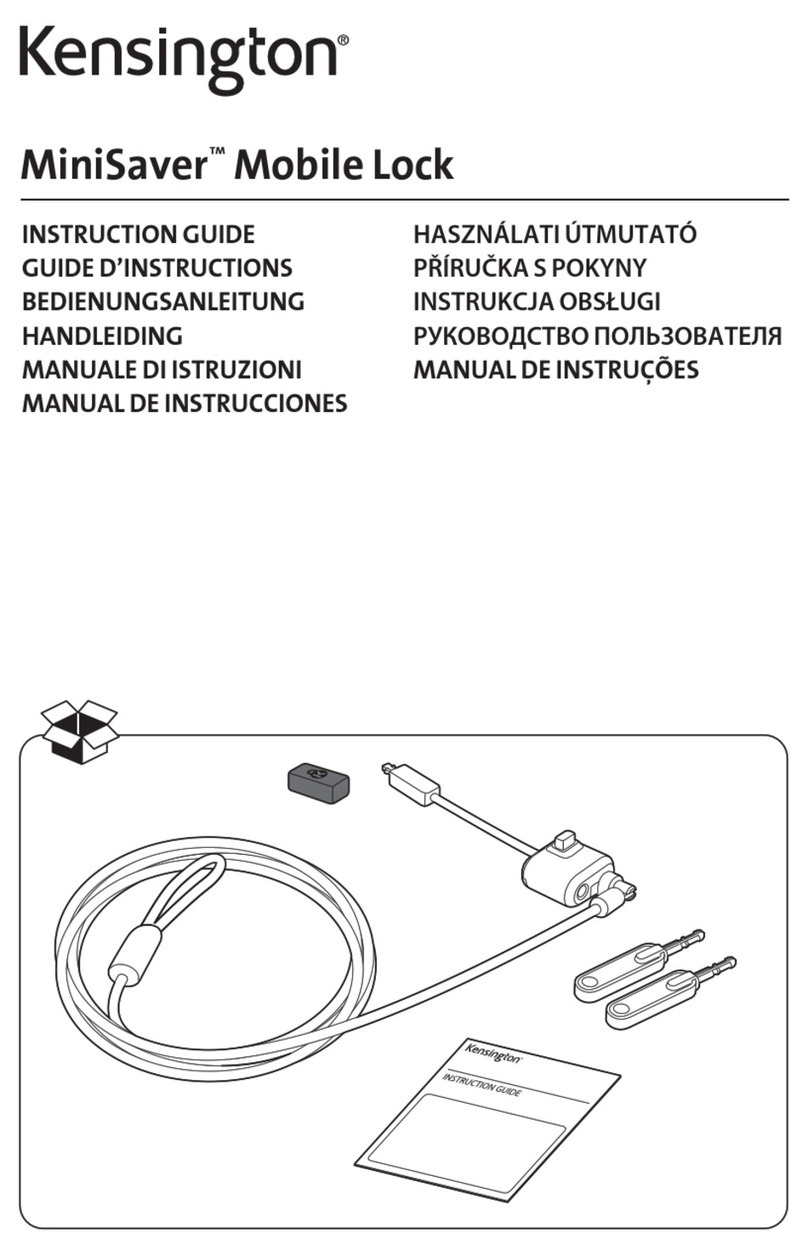
Kensington
Kensington MiniSaver Mobile Lock Manual

Kensington
Kensington SD1600P User manual

Kensington
Kensington sd200v User manual

Kensington
Kensington Thunderbolt SD2600T User manual
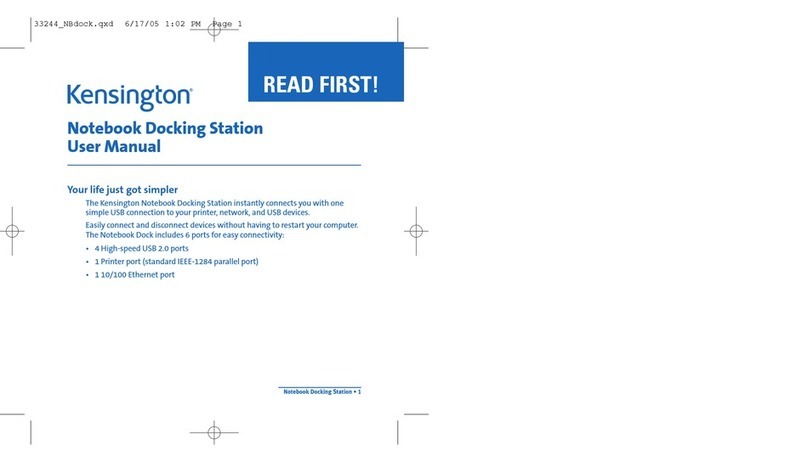
Kensington
Kensington K33244 User manual
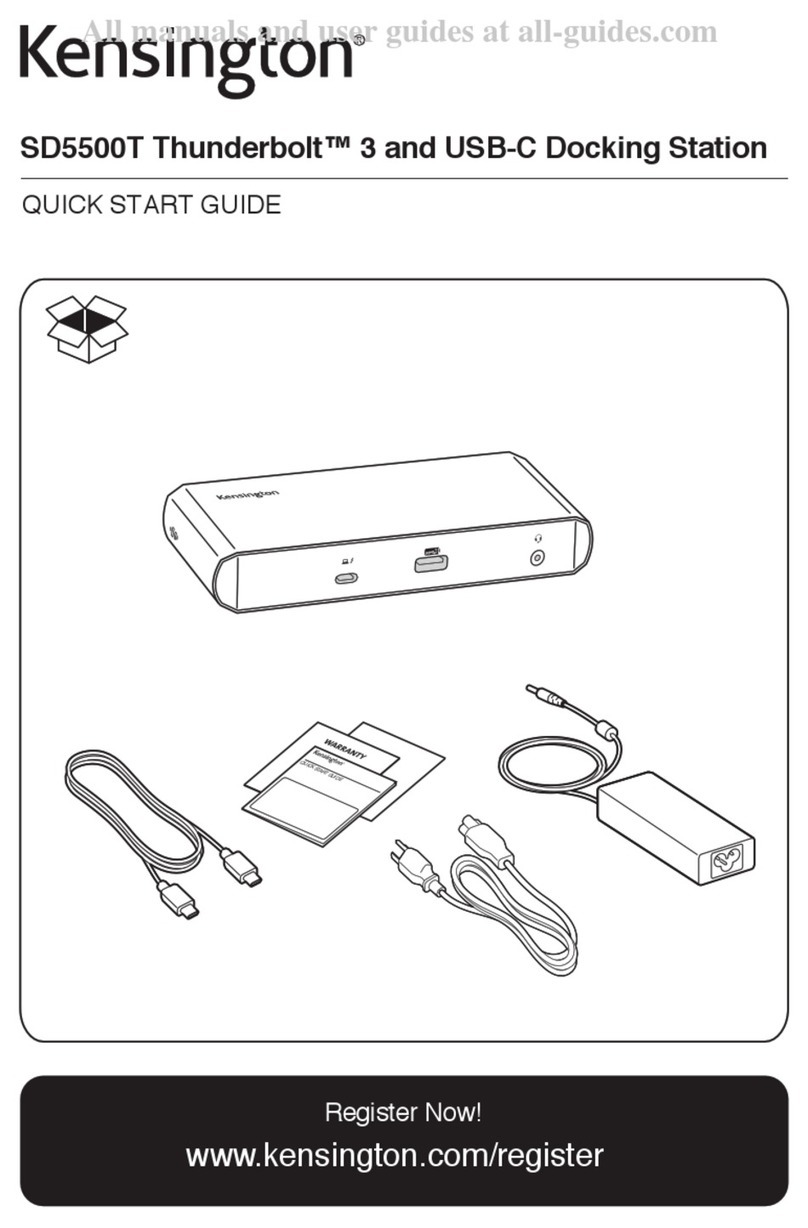
Kensington
Kensington SD5500T User manual

Kensington
Kensington SD5760T User manual