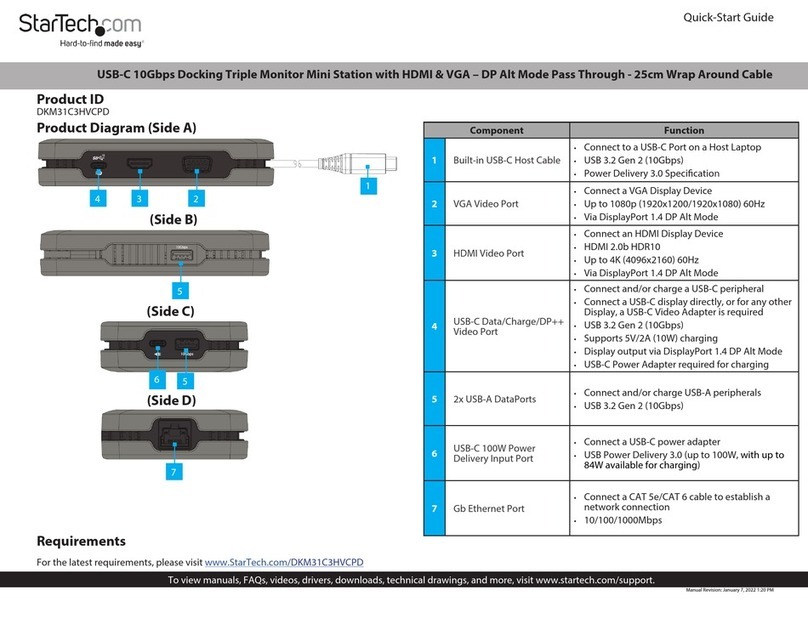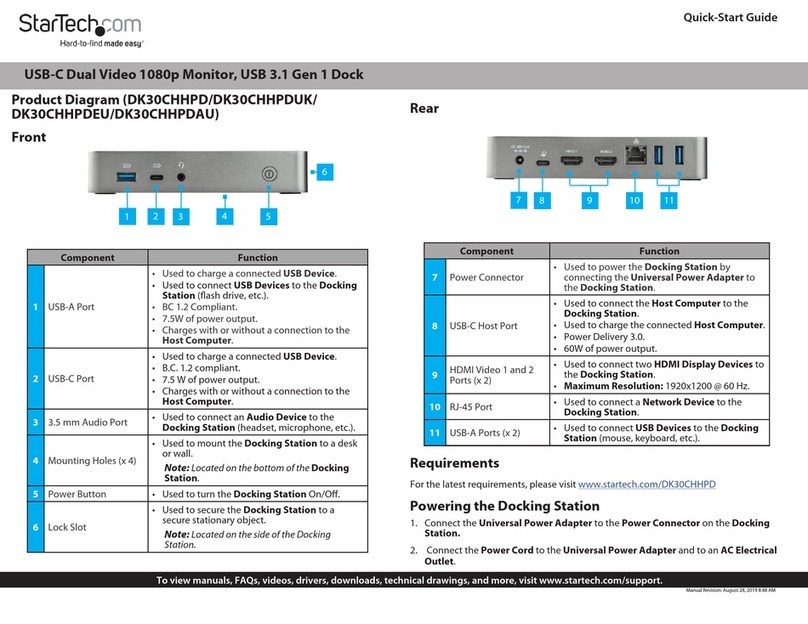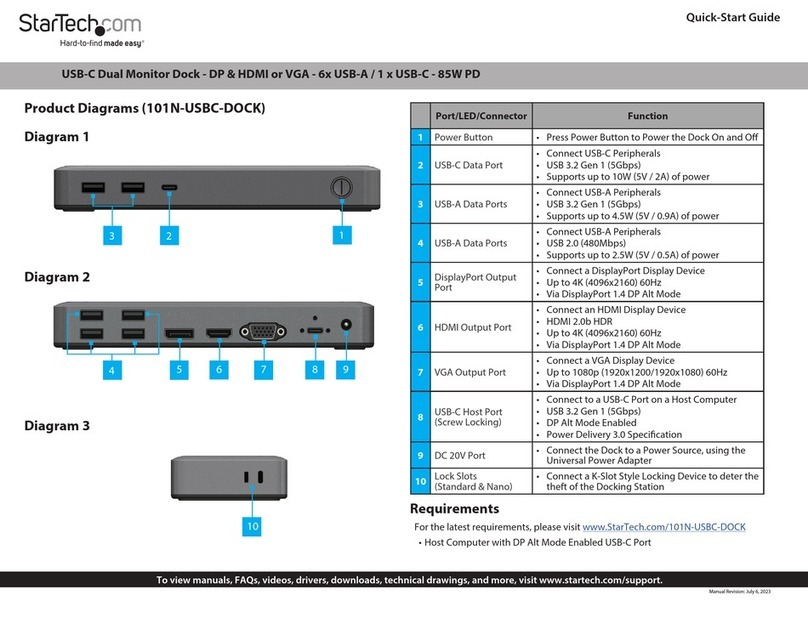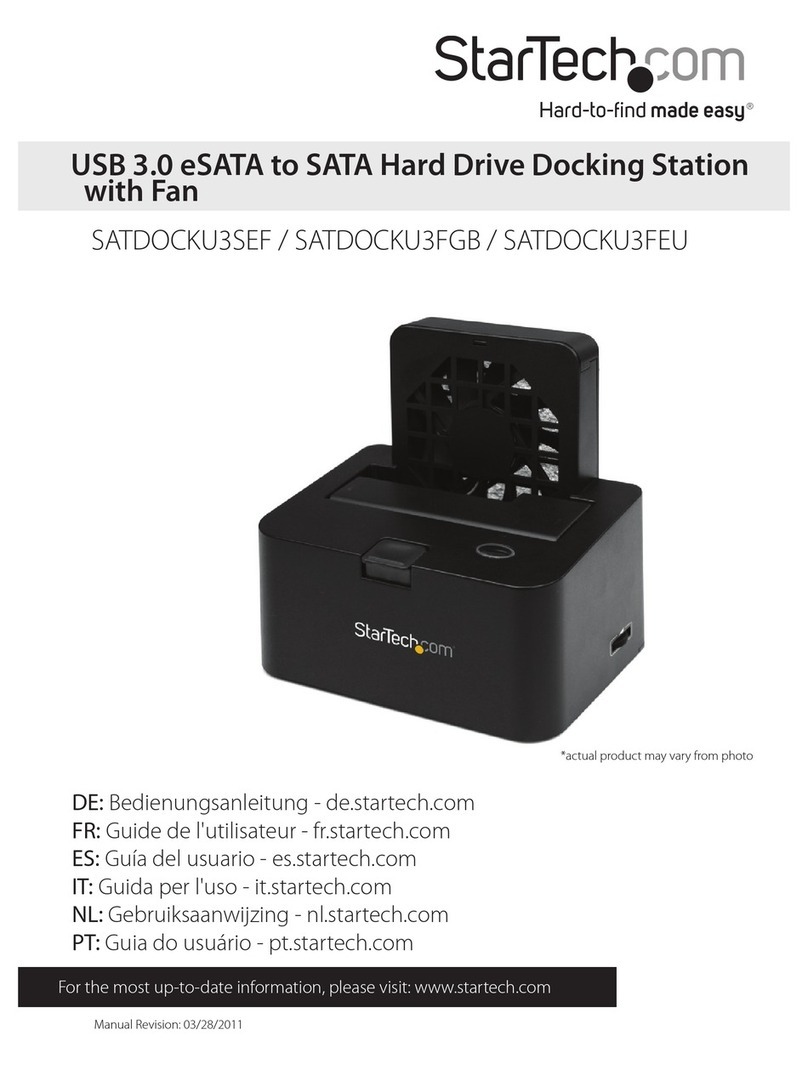Connecting Peripherals to the Docking Station
RJ45
• Connect a CAT5e/6 Cable (sold separately) to the RJ45 Port on the Docking
Station and the other end to an RJ45 port on a Network Device.
USB-A
• Connect a USB Peripheral’s Connector to the USB-A Port on the Docking Station.
USB-C
• Connect a USB Peripheral’s Connector to the USB-C Port on the Docking Station.
Product Resolution
Resolution Frequency Single Screen Extended
Full HD (1920x1080, 1920x1200) 60 Hz Yes
2K (2560x1440, 2560x1600) 60 Hz Yes
UHD (3840x2160) 30 Hz Yes
4K (4096x2160) 24 Hz Yes
UHD (3840x2160) 60 Hz Yes*
* Only supported when host port supports DP 1.4
Product Dimensions
Unit of Measure Dimension
Product Diameter 90 mm
Product Height 32.5 mm
Powering the Docking Station
1. Unravel the Wrap Around Cable from the Docking Station Housing, by holding
onto the USB-C Connector and gently pulling the cable outward, away from the
Docking Station Housing.
2. Connect the USB-C Connector to a USB-C or Thunderbolt 3 Port on the Host
Laptop.
Connecting a Display to the Docking Station
When more than one Display is connected to the Docking Station, the rst Display
that was connected will be the active Display until the Display is disconnected from
the Docking Station. The priority when you have three monitors connected to the
Docking Station is as follows: DisplayPort -> HDMI -> VGA.
DisplayPort
• Connect a DisplayPort Cable (sold separately) to the DisplayPort Port on the
Docking Station and to a DisplayPort Port on a Display Device.
HDMI
• Connect a HDMI Cable (sold separately) to the HDMI Port on the Docking Station
and to an HDMI Port on a Display Device.
VGA
• Connect a VGA Cable (sold separately) to the VGA Port on the Docking Station and
to a VGA Port on a Display Device.
FCC Compliance Statement
This equipment has been tested and found to comply with the limits for a Class B digital device, pursuant to part 15 of the FCC
Rules. These limits are designed to provide reasonable protection against harmful interference in a residential installation.
This equipment generates, uses and can radiate radio frequency energy and, if not installed and used in accordance with the
instructions, may cause harmful interference to radio communications. However, there is no guarantee that interference will not
occur in a particular installation. If this equipment does cause harmful interference to radio or television reception, which can be
determined by turning the equipment o and on, the user is encouraged to try to correct the interference by one or more of the
following measures:
• Reorient or relocate the receiving antenna.
• Increase the separation between the equipment and receiver.
• Connect the equipment into an outlet on a circuit dierent from that to which the receiver is connected.
• Consult the dealer or an experienced radio/TV technician for help
This device complies with part 15 of the FCC Rules. Operation is subject to the following two conditions:
(1) This device may not cause harmful interference, and (2) this device must accept any interference received, including
interference that may cause undesired operation. Changes or modications not expressly approved by StarTech.com could void
the user’s authority to operate the equipment.
Industry Canada Statement
This Class B digital apparatus complies with Canadian ICES-003.
Cet appareil numérique de la classe [B] est conforme à la norme NMB-003 du Canada.
CAN ICES-3 (B)/NMB-3(B)
This device complies with Industry Canada licence-exempt RSS standard(s). Operation is subject to the following two conditions:
(1) This device may not cause interference, and (2) This device must accept any interference, including interference that may
cause undesired operation of the device.
Le présent appareil est conforme aux CNR d’Industrie Canada applicables aux appareils radio exempts de licence. L’exploitation
est autorisée aux deux conditions suivantes:
(1) l’appareil ne doit pas produire de brouillage, et (2) l’utilisateur de l’appareil doit accepter tout brouillage radioélectrique subi,
même si le brouillage est susceptible d’en compromettre le fonctionnement.
Use of Trademarks, Registered Trademarks, and other Protected Names and Symbols
This manual may make reference to trademarks, registered trademarks, and other protected names and/or symbols of third-
party companies not related in any way to StarTech.com. Where they occur these references are for illustrative purposes only
and do not represent an endorsement of a product or service by StarTech.com, or an endorsement of the product(s) to which
this manual applies by the third-party company in question. StarTech.com hereby acknowledges that all trademarks, registered
trademarks, service marks, and other protected names and/or symbols contained in this manual and related documents are the
property of their respective holders.
Warranty Information
This product is backed by a three-year warranty.
For further information on product warranty terms and conditions, please refer to www.startech.com/warranty.
Limitation of Liability
In no event shall the liability of StarTech.com Ltd. and StarTech.com USA LLP (or their ocers, directors, employees or agents)
for any damages (whether direct or indirect, special, punitive, incidental, consequential, or otherwise), loss of prots, loss of
business, or any pecuniary loss, arising out of or related to the use of the product exceed the actual price paid for the product.
Some states do not allow the exclusion or limitation of incidental or consequential damages. If such laws apply, the limitations
or exclusions contained in this statement may not apply to you.
Safety Measures
• Cables (including power and charging cables) should be placed and routed to avoid creating electric, tripping or safety
hazards.
Mesures de sécurité
• Les câbles (y compris les câbles d’alimentation et de chargement) doivent être placés et acheminés de façon à éviter tout
risque électrique, de chute ou de sécurité
安全対策
• ケーブル(電源ケーブルと充電ケーブルを含む)は、適切な配置と引き回しを行い、電気障害やつまづきの危険性
など、安全上のリスクを回避するようにしてください。
Misure di sicurezza
• I cavi (inclusi i cavi di alimentazione e di ricarica) devono essere posizionati e stesi in modo da evitare pericoli di inciampo,
rischi di scosse elettriche o pericoli per la sicurezza.
Säkerhetsåtgärder
• Kablar (inklusive elkablar och laddningskablar) ska dras och placeras på så sätt att risk för snubblingsolyckor och andra
olyckor kan undvikas.
FR: startech.com/fr
DE: startech.com/de
ES: startech.com/es
NL: startech.com/nl
IT: startech.com/it
JP: startech.com/jp
StarTech.com Ltd.
45 Artisans Crescent
London, Ontario
N5V 5E9
Canada
StarTech.com Ltd.
Unit B, Pinnacle 15
Gowerton Road
Brackmills,
Northampton
NN4 7BW
United Kingdom
StarTech.com LLP
4490 South Hamilton
Road
Groveport, Ohio
43125
U.S.A.
StarTech.com Ltd.
Siriusdreef 17-27
2132 WT Hoofddorp
The Netherlands