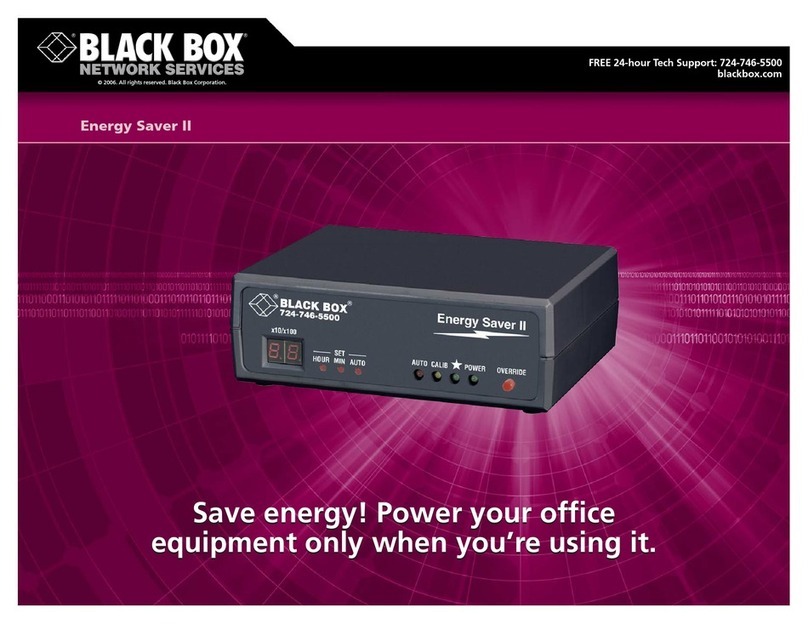Black Box FOPM-210 User manual
Other Black Box Measuring Instrument manuals
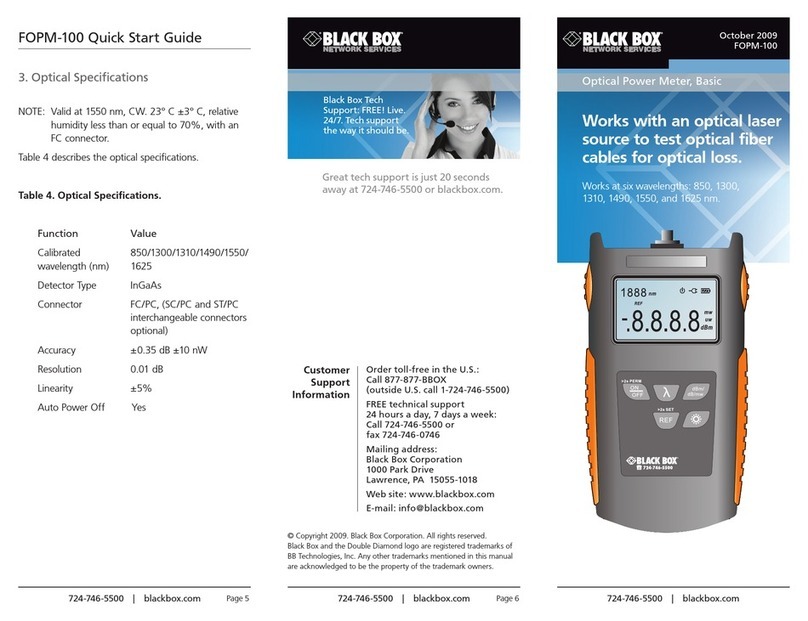
Black Box
Black Box FOPM-100 User manual

Black Box
Black Box FOOBL User manual

Black Box
Black Box EME1D1-005-R2 User manual
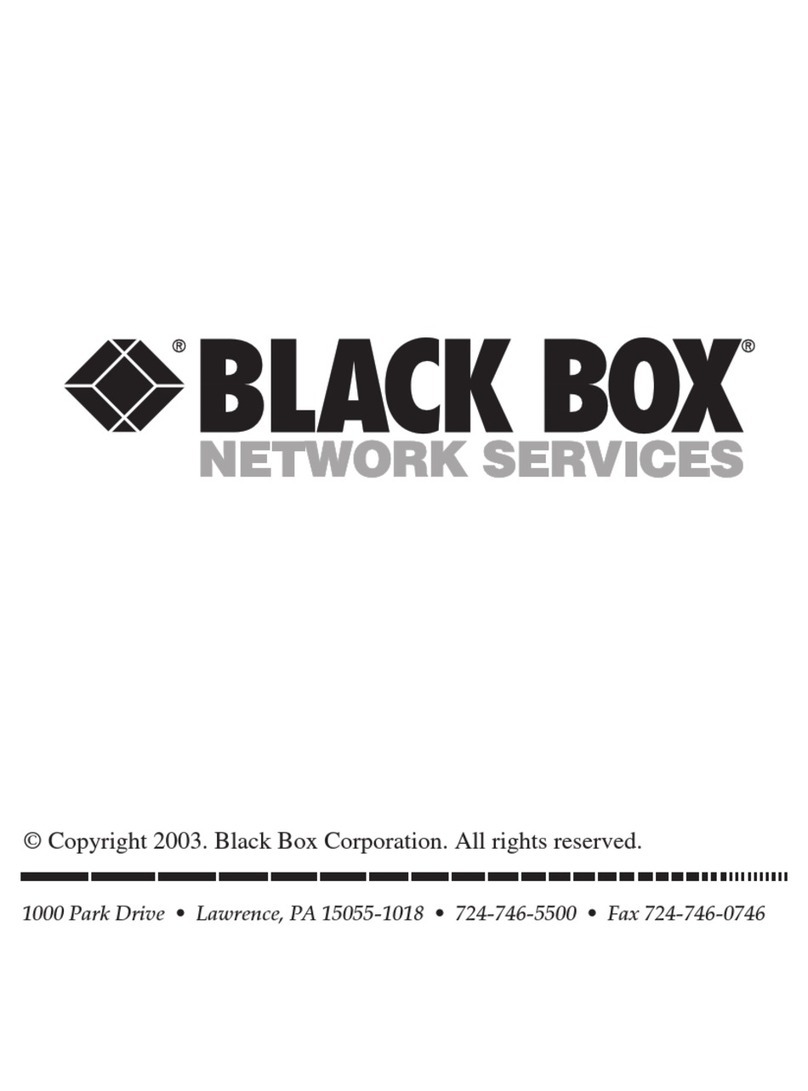
Black Box
Black Box Fiber Meter User manual
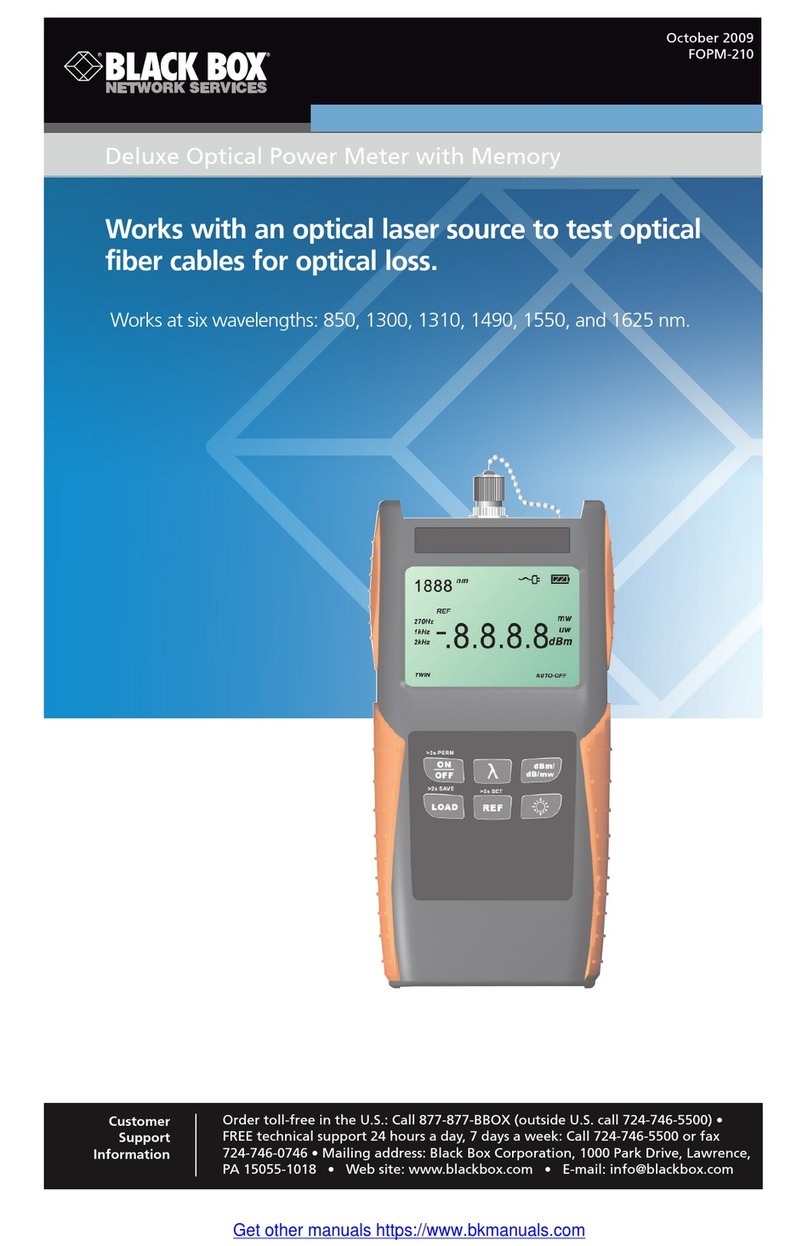
Black Box
Black Box FOPM-210 User manual

Black Box
Black Box ServSensor V4E User manual

Black Box
Black Box FOPM-100 User manual
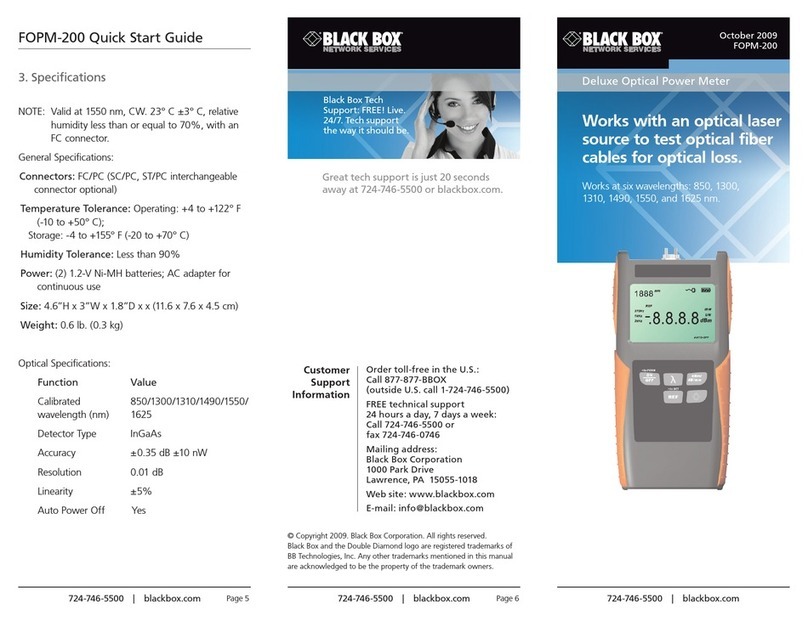
Black Box
Black Box FOPM-200 User manual
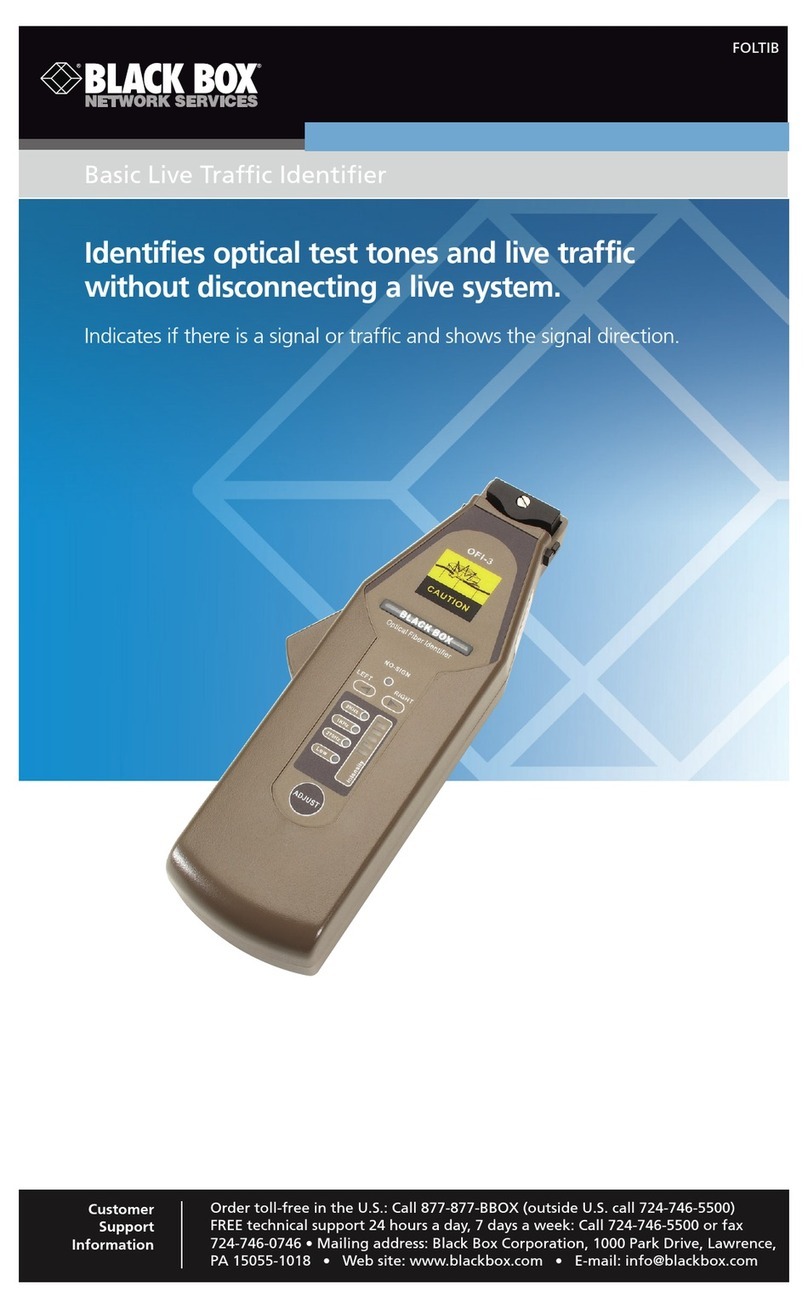
Black Box
Black Box FOLTIB User manual
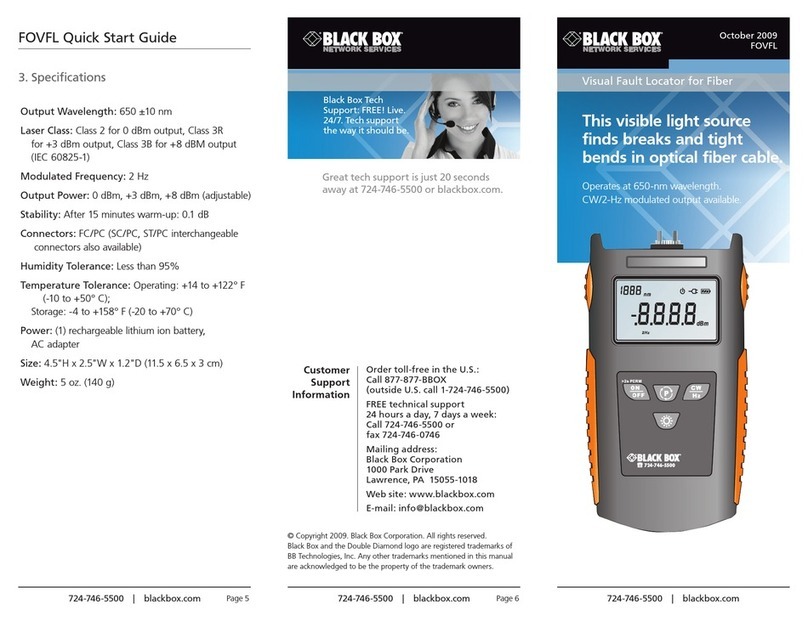
Black Box
Black Box FOVFL User manual
Popular Measuring Instrument manuals by other brands

Powerfix Profi
Powerfix Profi 278296 Operation and safety notes

Test Equipment Depot
Test Equipment Depot GVT-427B user manual

Fieldpiece
Fieldpiece ACH Operator's manual

FLYSURFER
FLYSURFER VIRON3 user manual

GMW
GMW TG uni 1 operating manual

Downeaster
Downeaster Wind & Weather Medallion Series instruction manual

Hanna Instruments
Hanna Instruments HI96725C instruction manual

Nokeval
Nokeval KMR260 quick guide

HOKUYO AUTOMATIC
HOKUYO AUTOMATIC UBG-05LN instruction manual

Fluke
Fluke 96000 Series Operator's manual

Test Products International
Test Products International SP565 user manual

General Sleep
General Sleep Zmachine Insight+ DT-200 Service manual