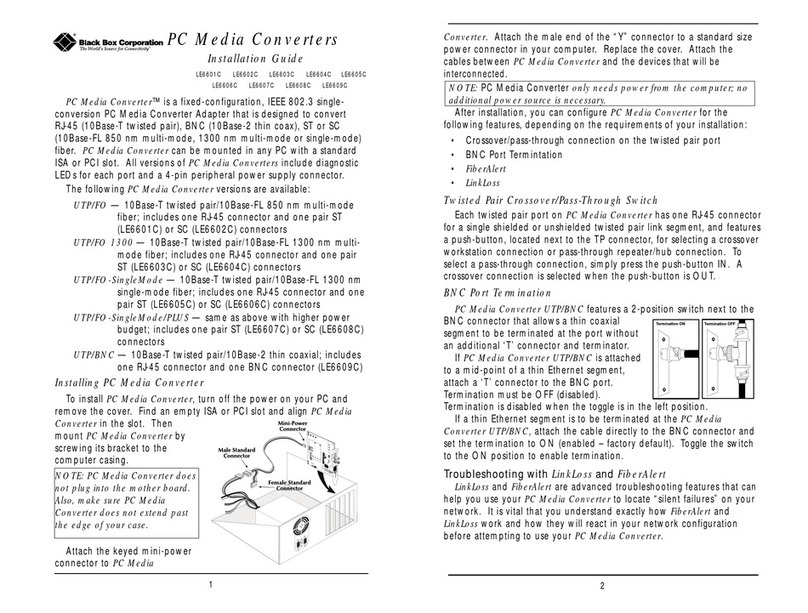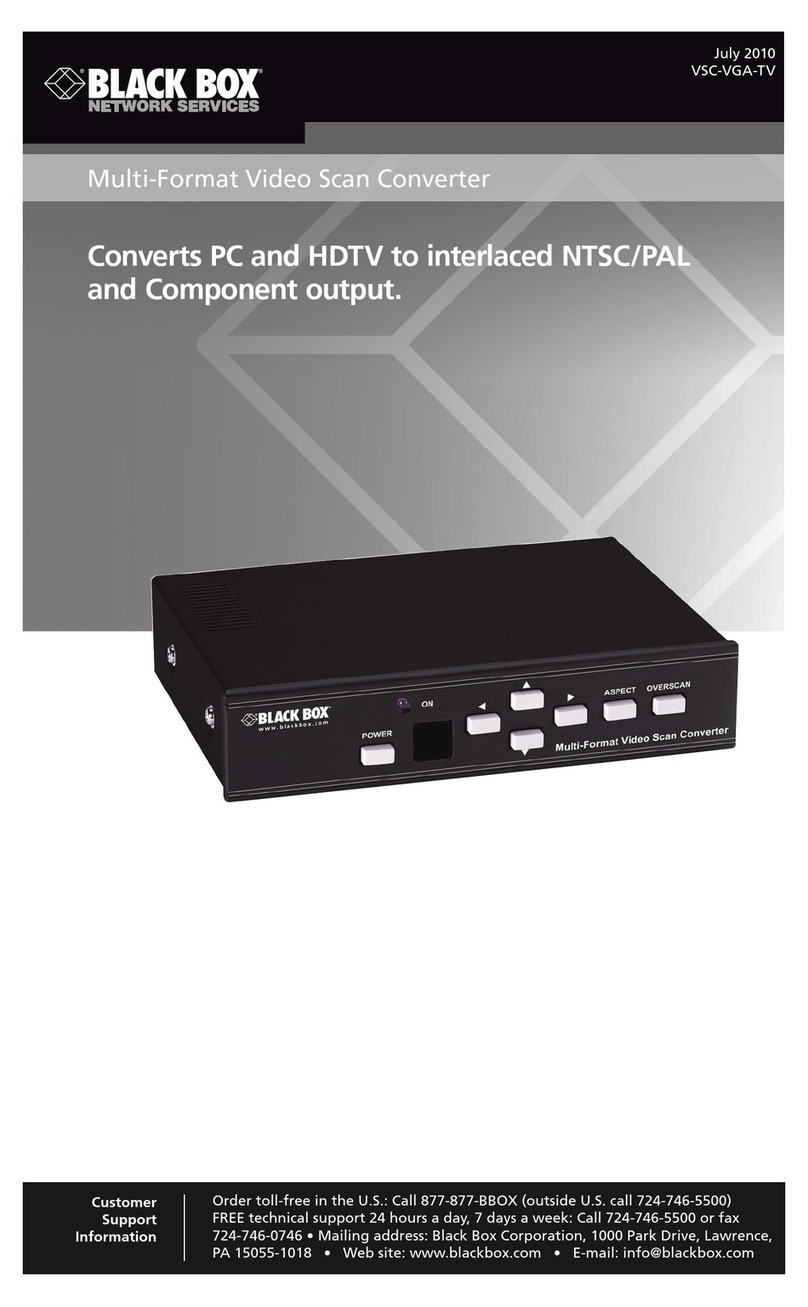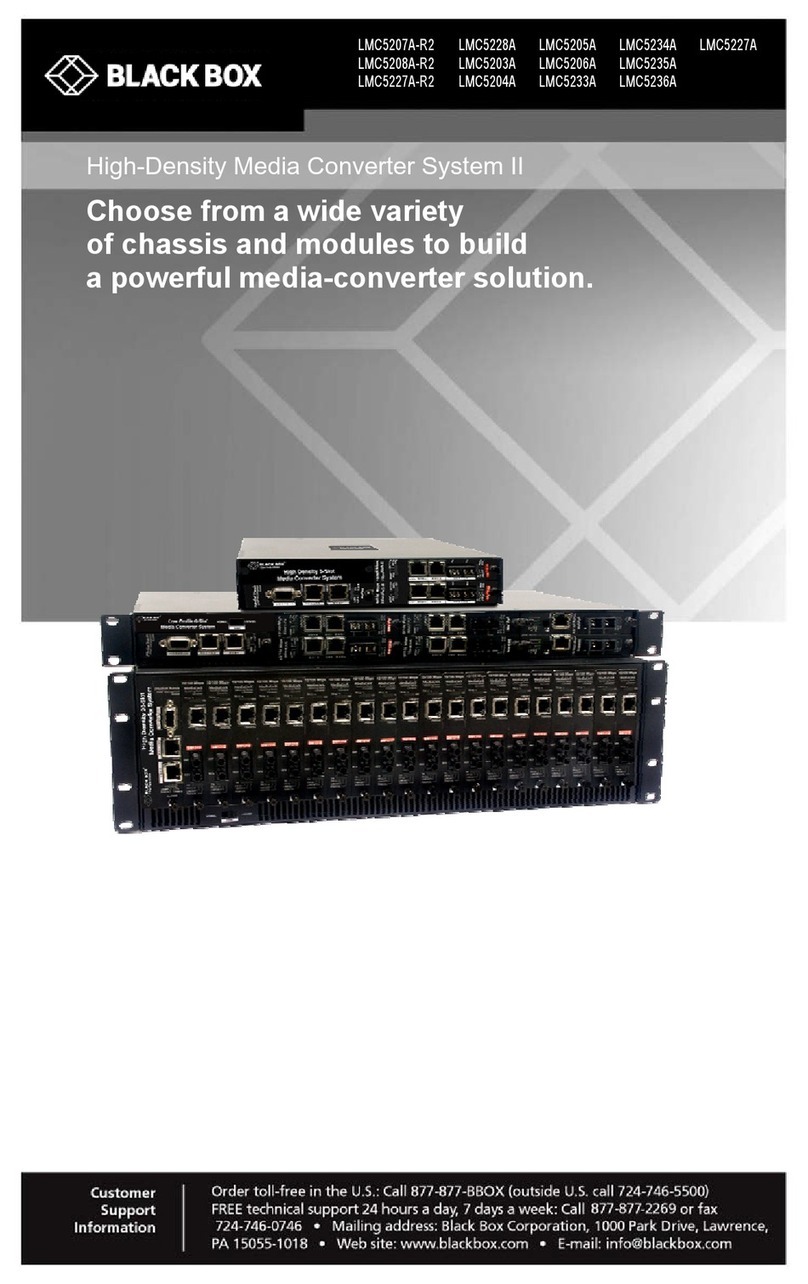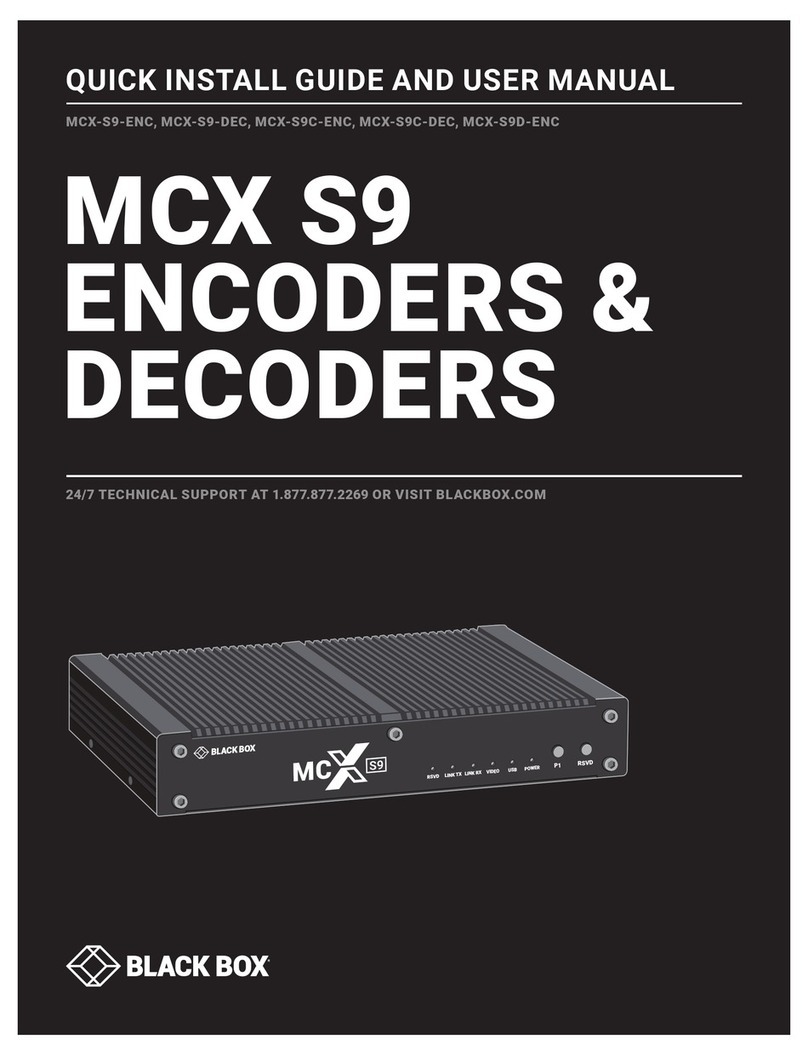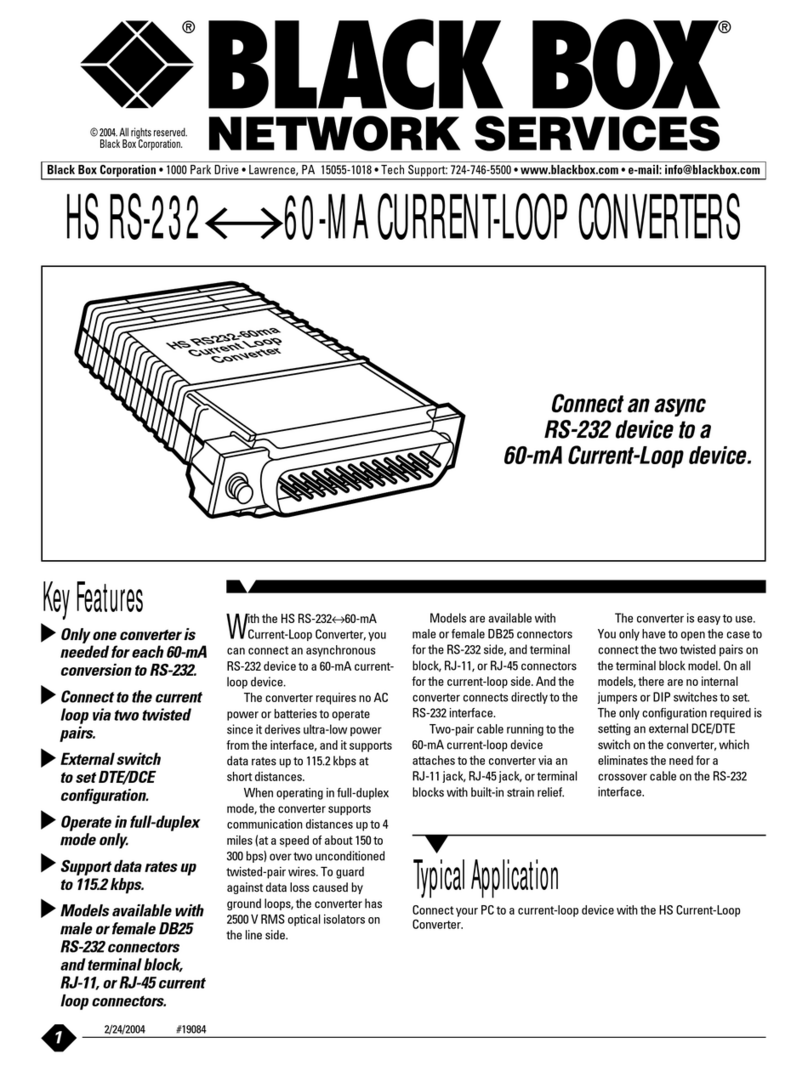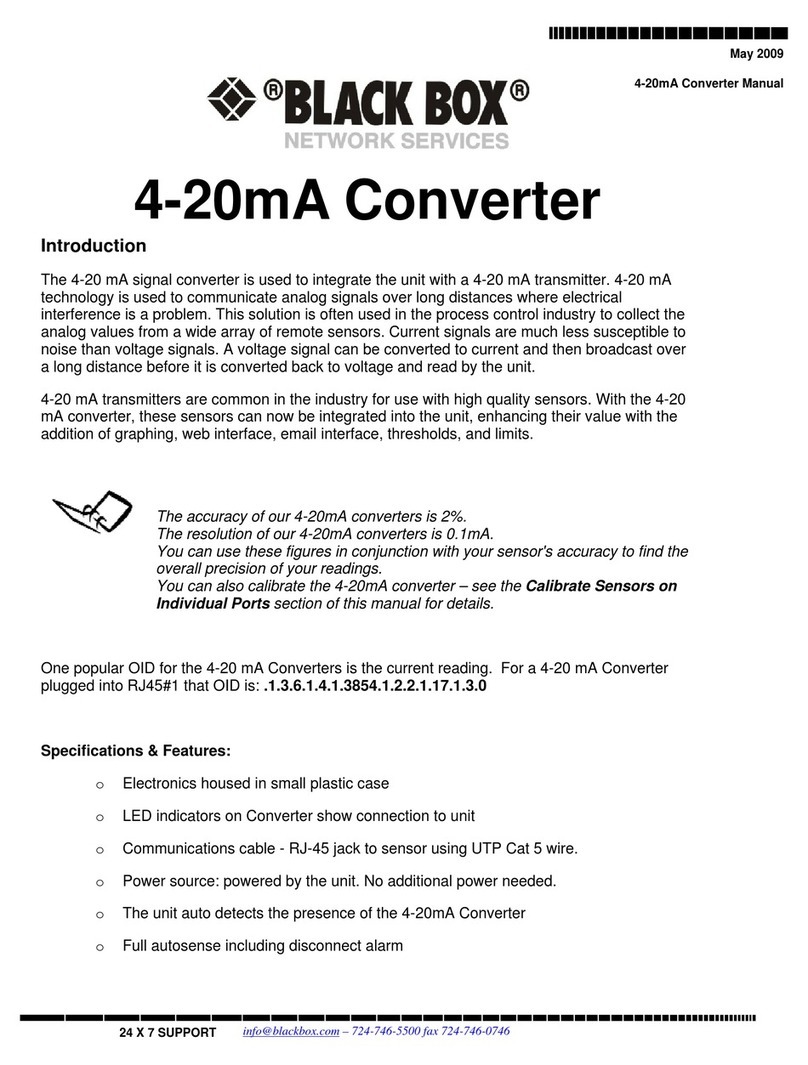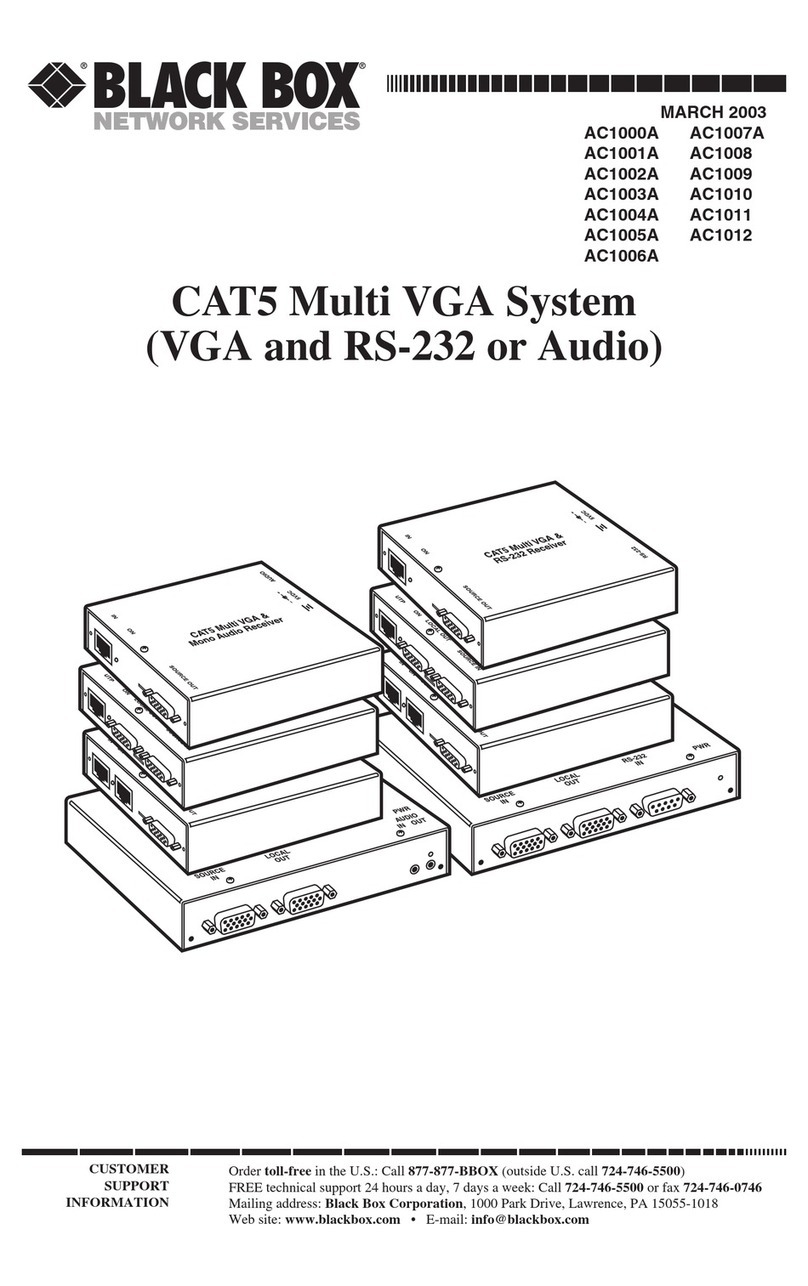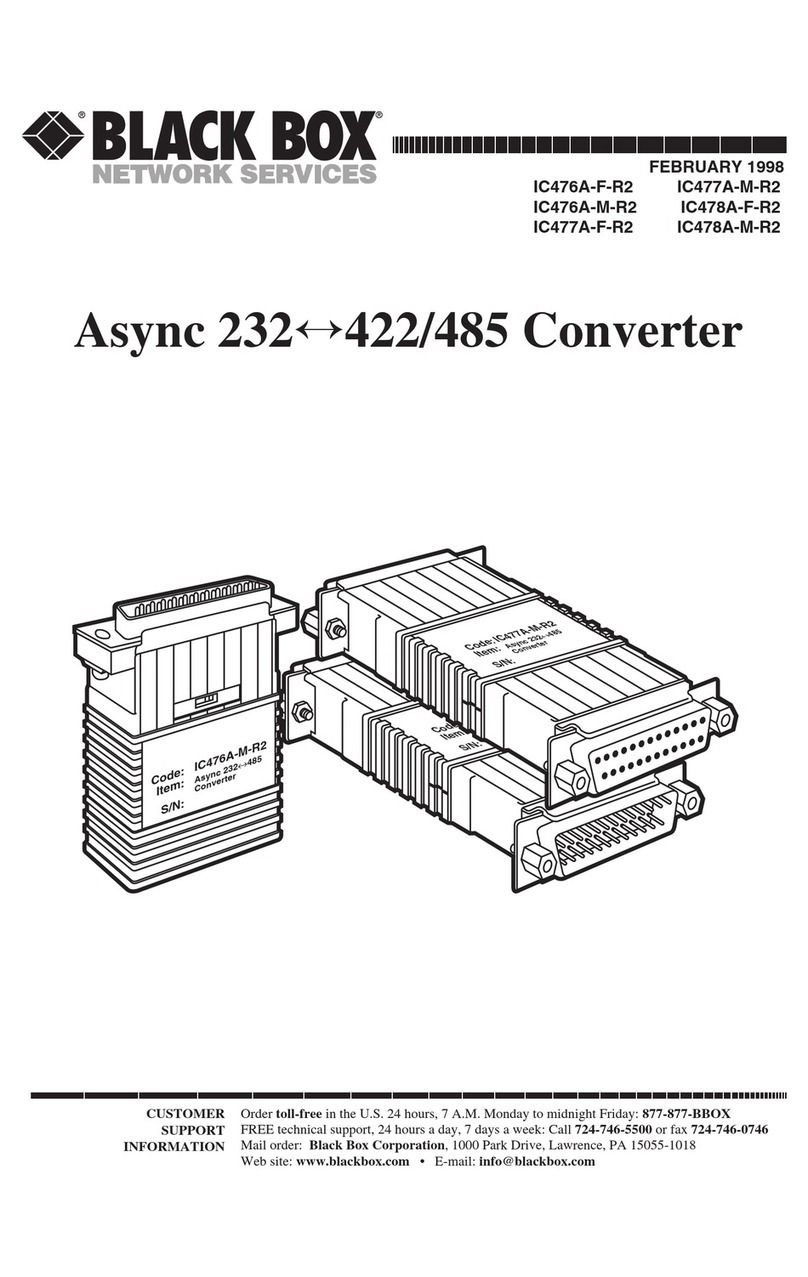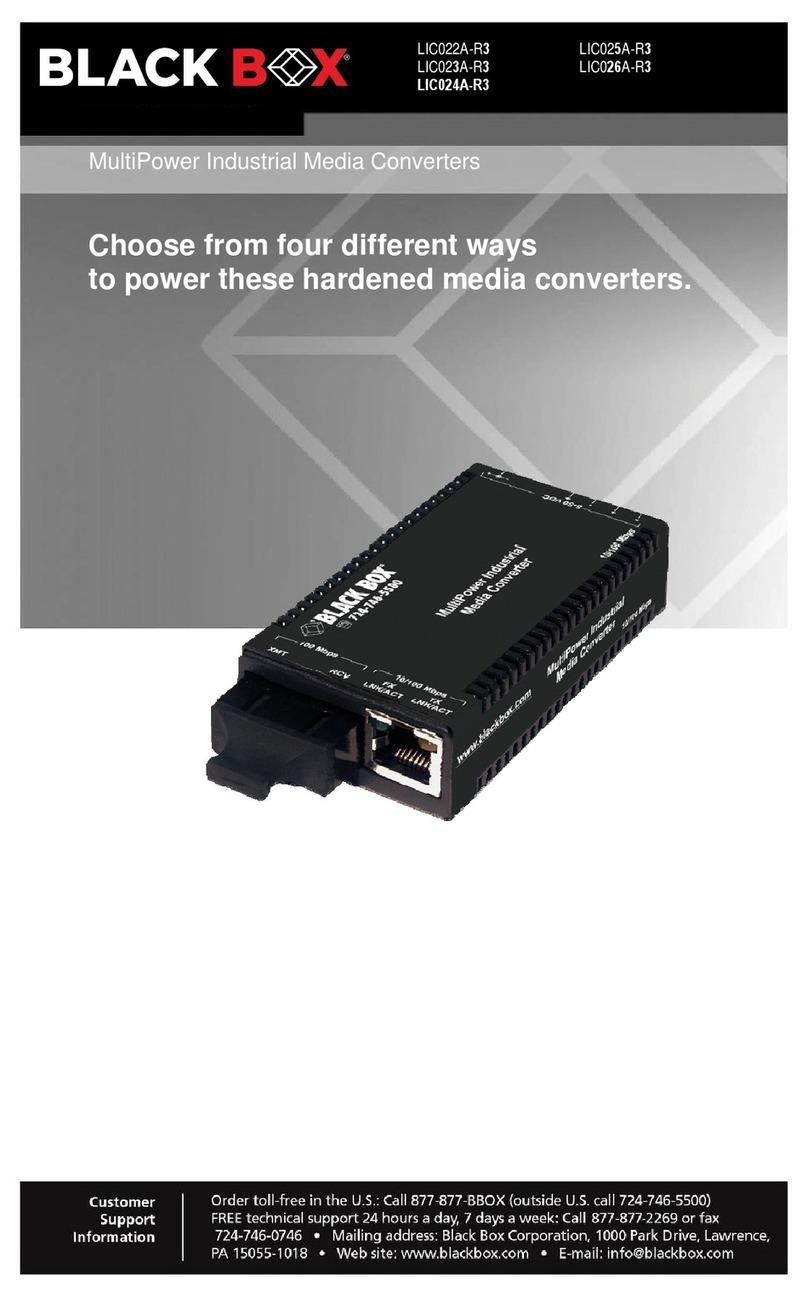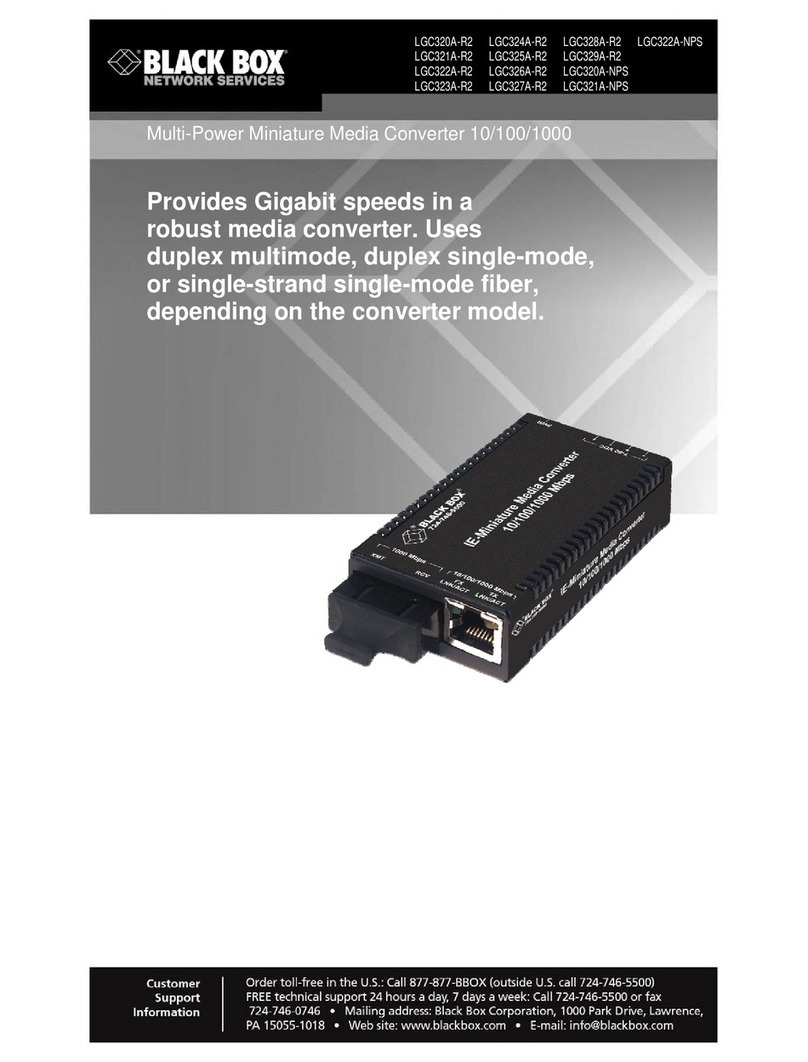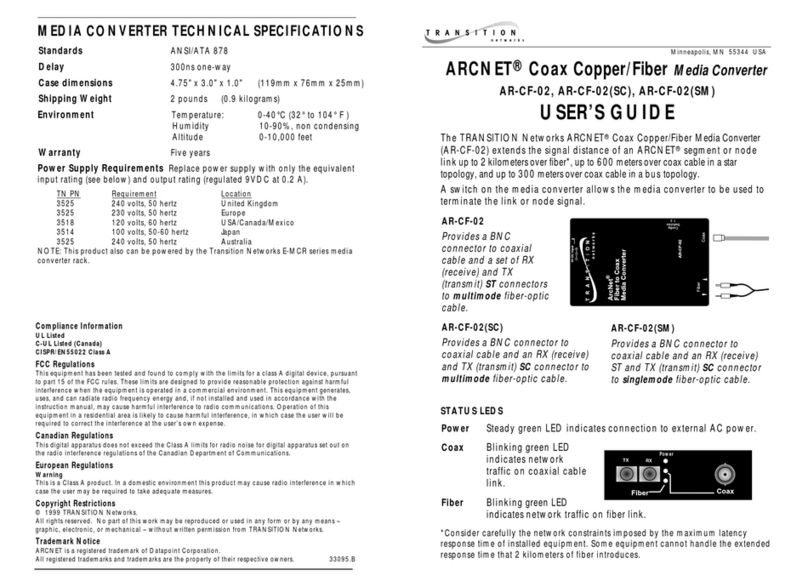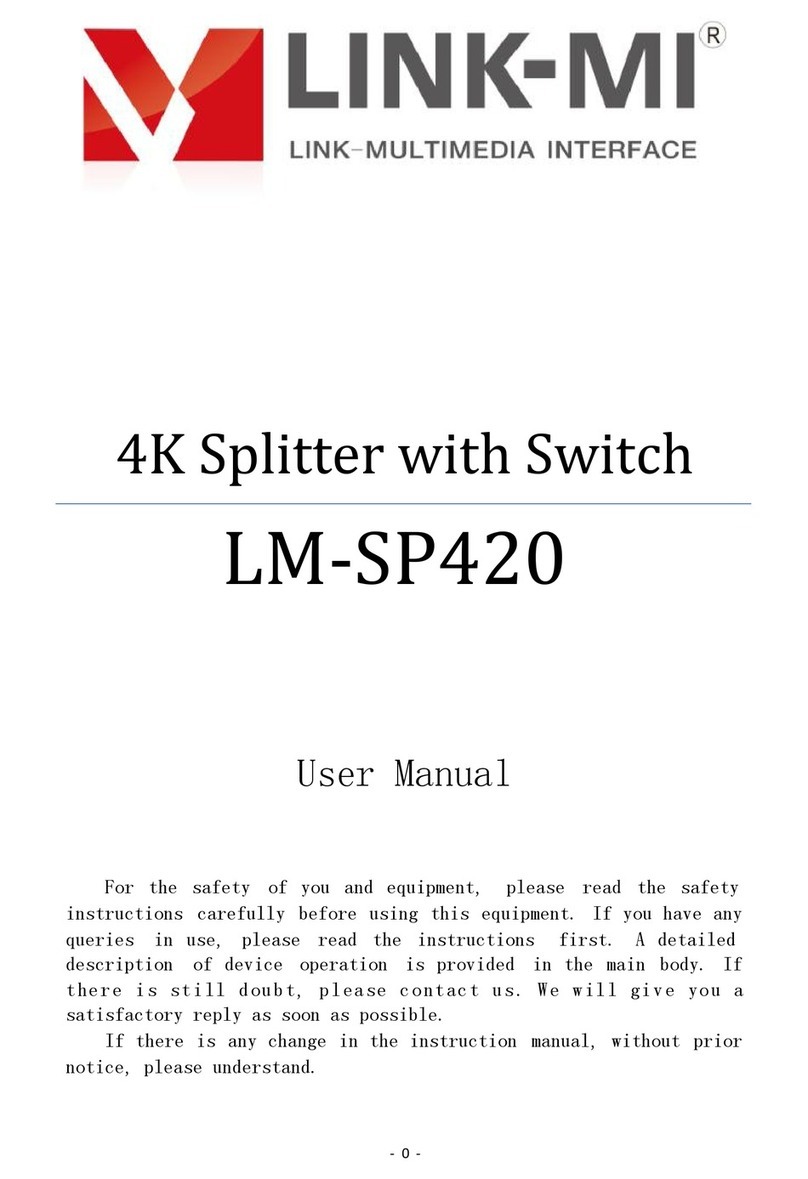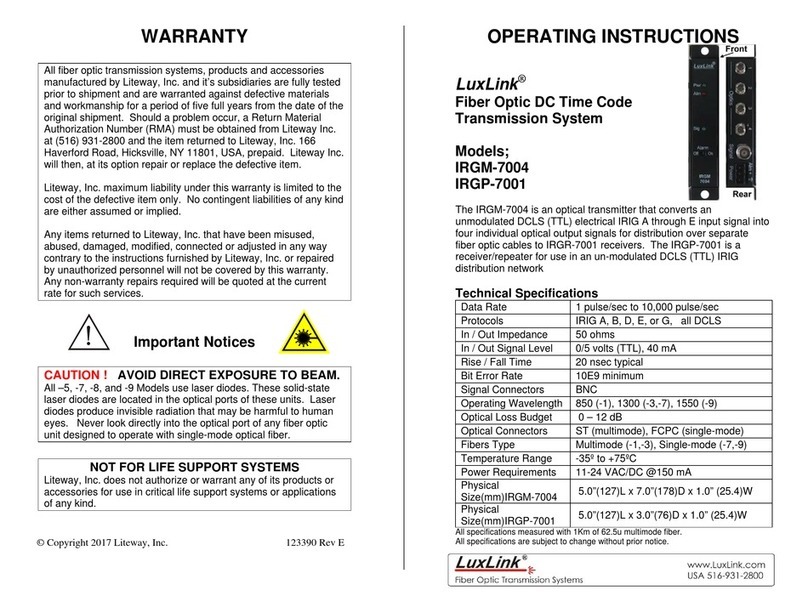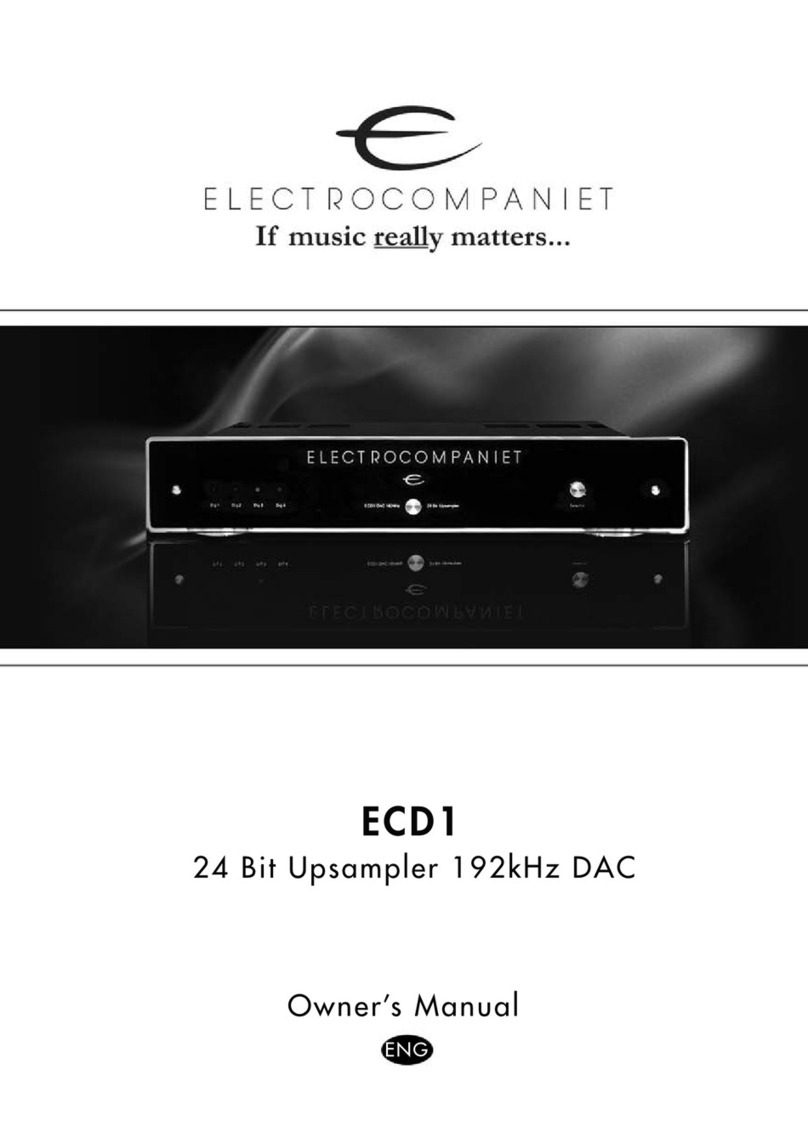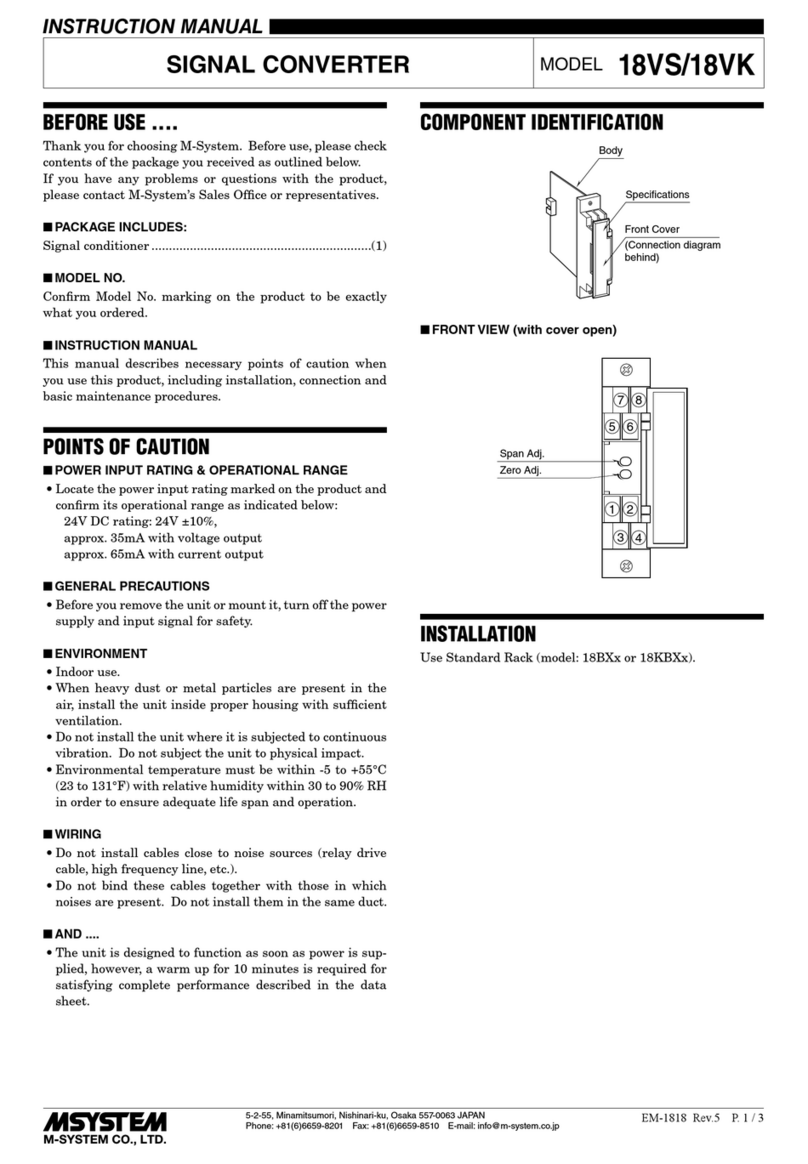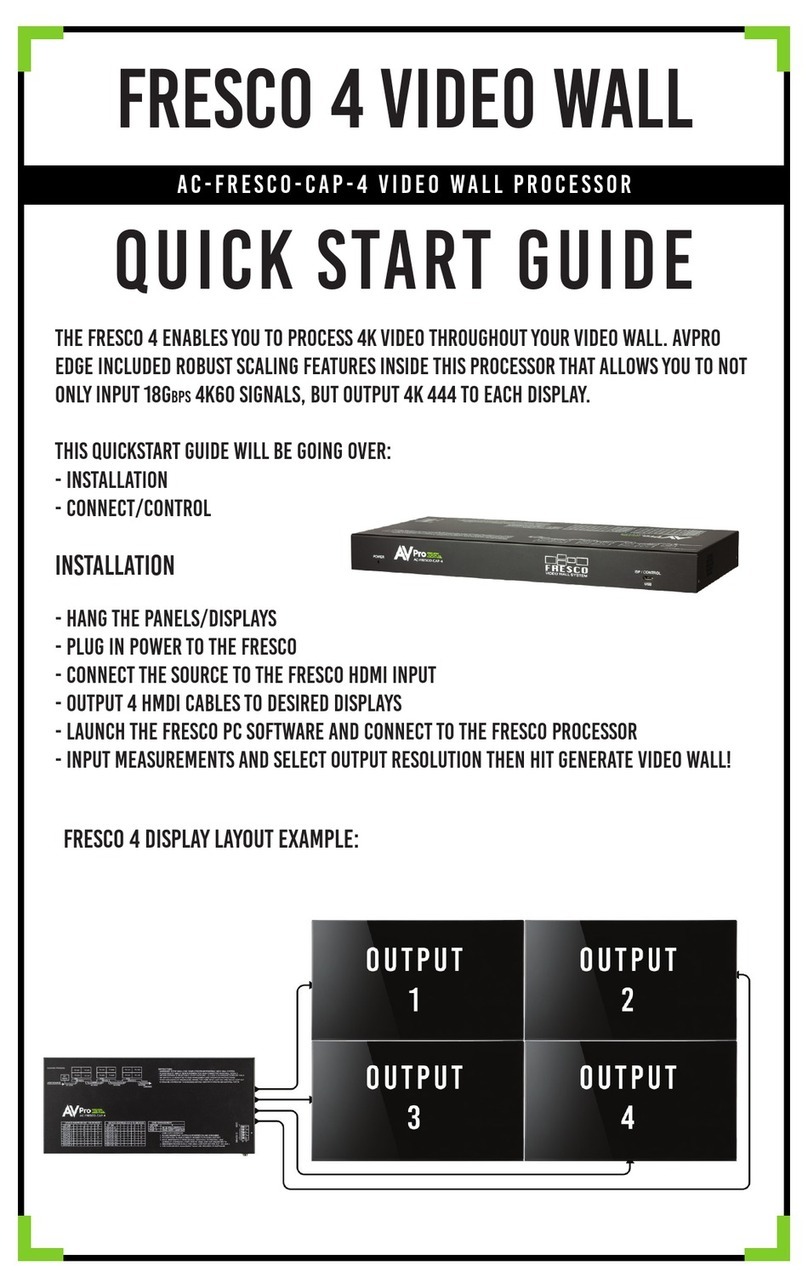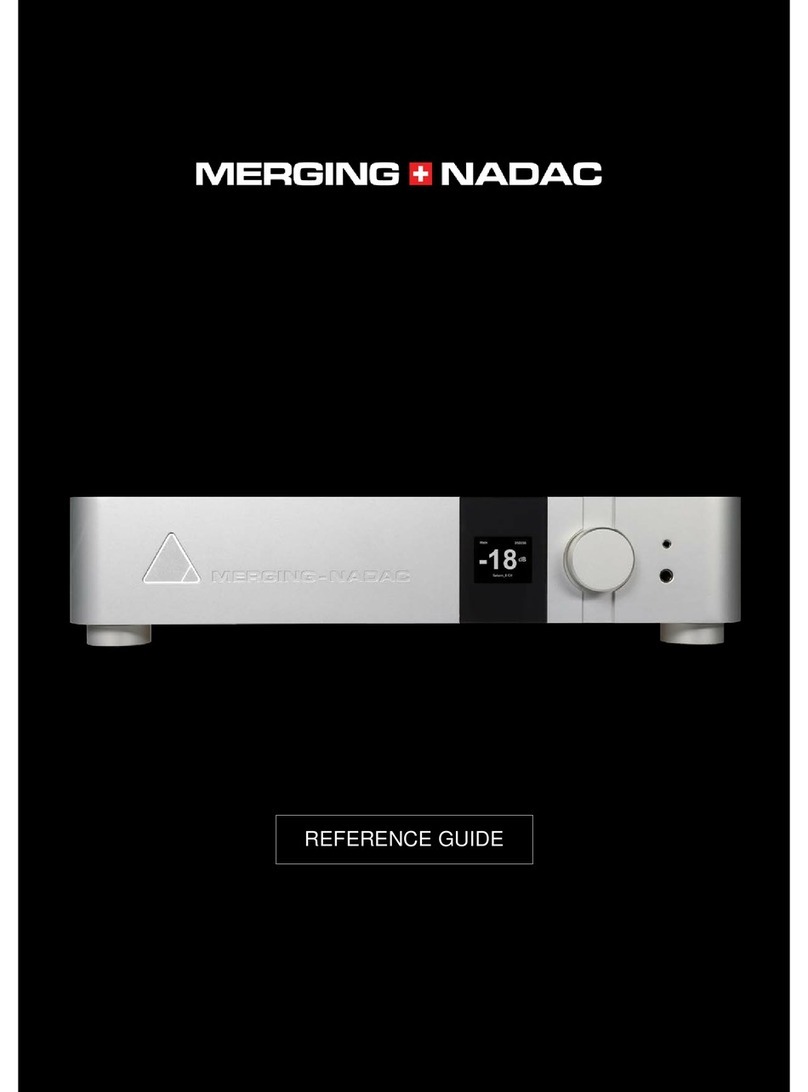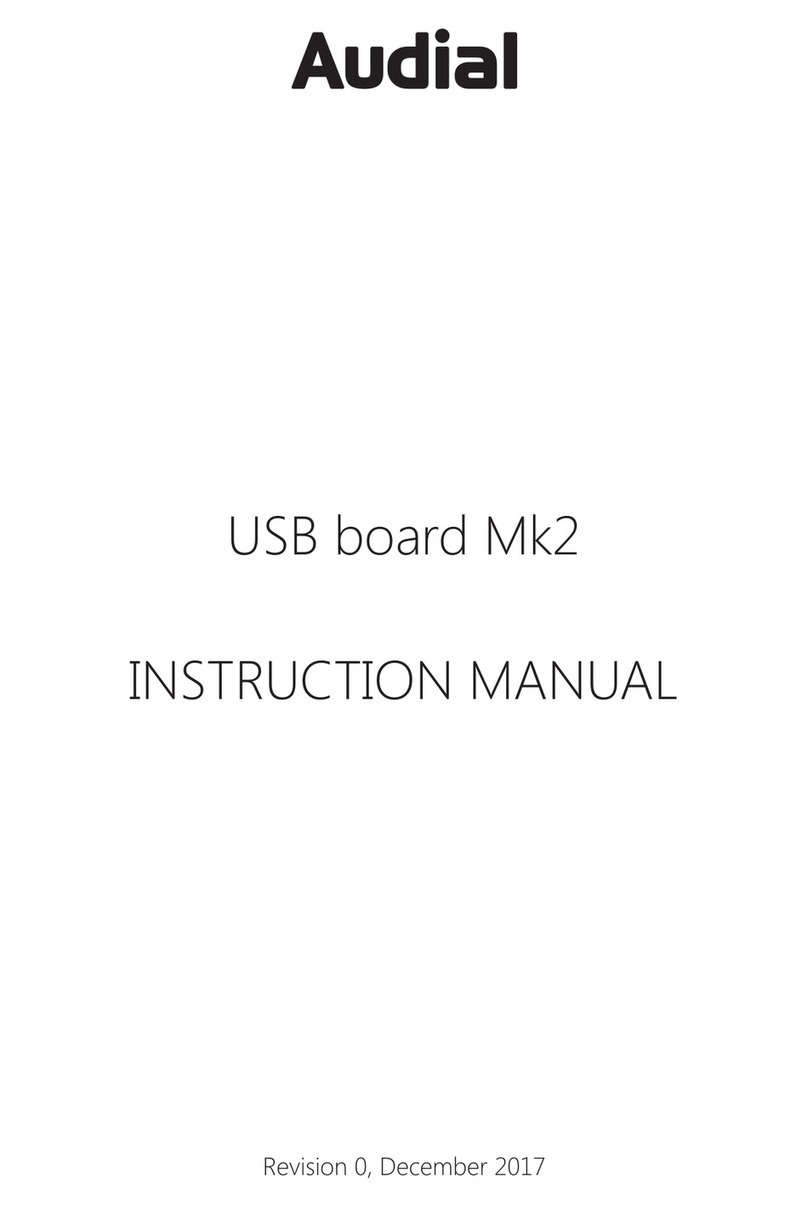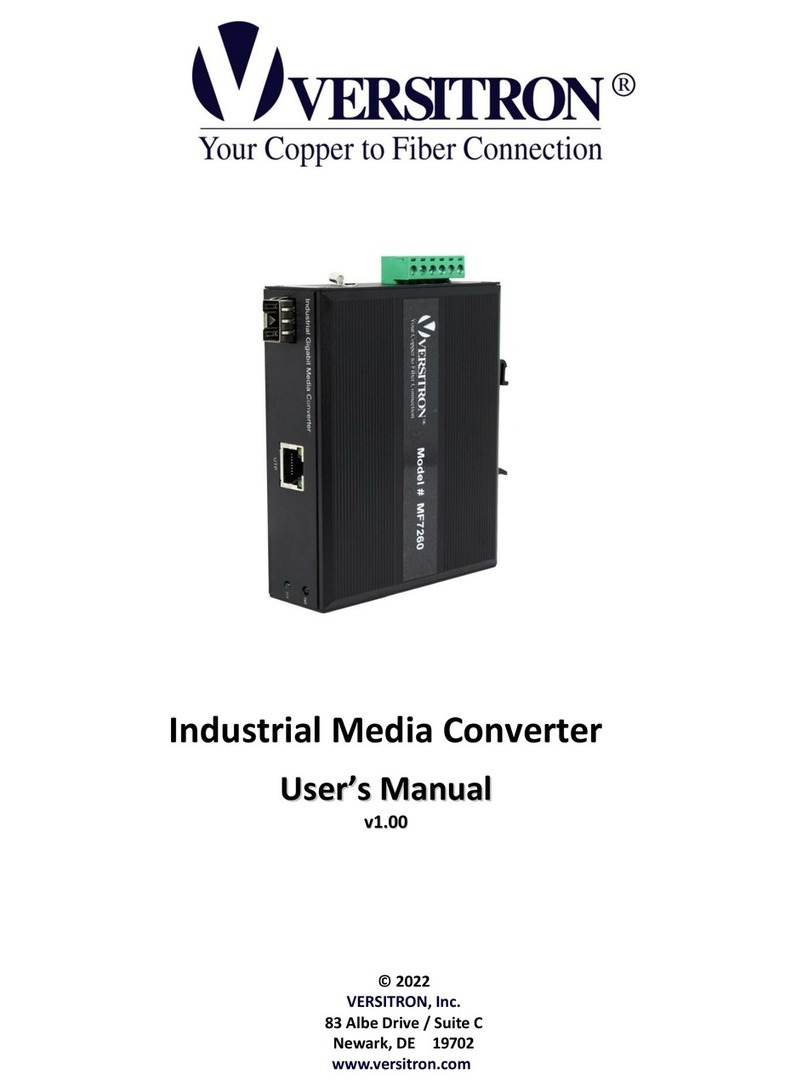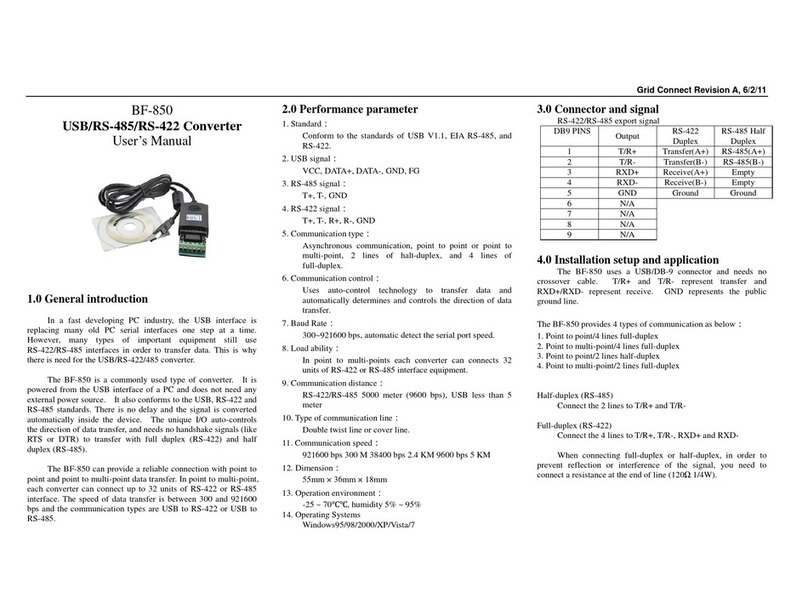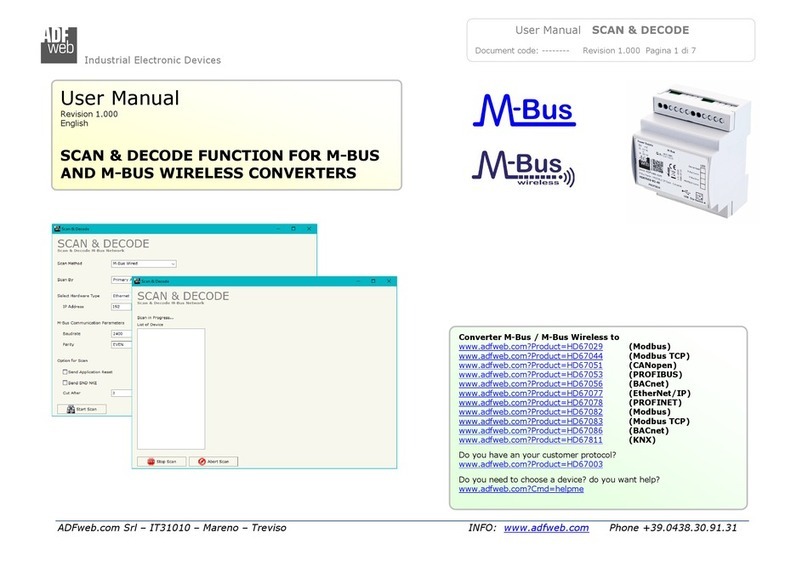Welcome
The Black Box KVGA-DVID (VGA to DVI-DVideo Converter - USB Powered) module converts
analog (VGA) video into digital video conforming to the DVI 1.0 standard. Installation is quick and easy:
The converter attaches to the analog video output port on your computer and gains its power from
a spare USB port.You then connect your DVI video display to the digital video output port on the
converter module - and that’s it. No special drivers are required and operation is totally transparent to
the devices and to you, the user.
The Black Box KVGA-DVID Converter can support the majority of video modes dened by VESA
DMT with vertical refresh rates of between 56Hz and 75Hz up to 1920 x 1200 @ 60Hz (reduced
blanking). Refresh rates of 85Hz and 120Hz are not supported.
What’s in the box
Quick Start
continued overleaf
COMPUTER
DISPLAY
KVGA-DVID converter module
USB link cable
Type A toType B
(455mm, 17.9”)
VGA link cable
15 pin D-type male to male
(415mm, 16.3”)
Safety information
• For use in dry, oil free indoor environments.
• Not suitable for use in hazardous or explosive environments or next to highly ammable materials.
• No user serviceable parts are contained within the module - do not dismantle.
Radio Frequency Energy
All interface cables used with this equipment must be shielded in order to maintain compliance
with radio frequency energy emission regulations and ensure a suitably high level of immunity to
electromagnetic disturbances.
European EMC directive 2004/108/EC
This equipment has been tested and found to comply with the limits for a class A computing
device in accordance with the specications in the European standard EN55022. These limits
are designed to provide reasonable protection against harmful interference. This equipment
generates, uses and can radiate radio frequency energy and if not installed and used in accordance with
the instructions may cause harmful interference to radio or television reception. However, there is no
guarantee that harmful interference will not occur in a particular installation. If this equipment does
cause interference to radio or television reception, which can be determined by turning the equipment
on and off, the user is encouraged to correct the interference with one or more of the following
measures: (a) Reorient or relocate the receiving antenna. (b) Increase the separation between the
equipment and the receiver. (c) Connect the equipment to an outlet on a circuit different from that to
which the receiver is connected. (d) Consult the supplier or an experienced radio/TV technician for
help.
FCC Compliance Statement (United States)
This equipment generates, uses and can radiate radio frequency energy and if not installed and used
properly, that is, in strict accordance with the manufacturer’s instructions, may cause interference to
radio communication. It has been tested and found to comply with the limits for a class A computing
device in accordance with the specications in Subpart J of part 15 of FCC rules, which are designed
to provide reasonable protection against such interference when the equipment is operated in a
commercial environment. Operation of this equipment in a residential area may cause interference, in
which case the user at his own expense will be required to take whatever measures may be necessary
to correct the interference. Changes or modications not expressly approved by the manufacturer
could void the user’s authority to operate the equipment.
Canadian Department of Communications RFI statement
This equipment does not exceed the class A limits for radio noise emissions from digital apparatus set
out in the radio interference regulations of the Canadian Department of Communications.
Le présent appareil numérique n’émet pas de bruits radioélectriques dépassant les limites applicables aux
appareils numériques de la classe A prescrites dans le règlement sur le brouillage radioélectriques publié par le
ministère des Communications du Canada.
KVGA-DVID Video Converter