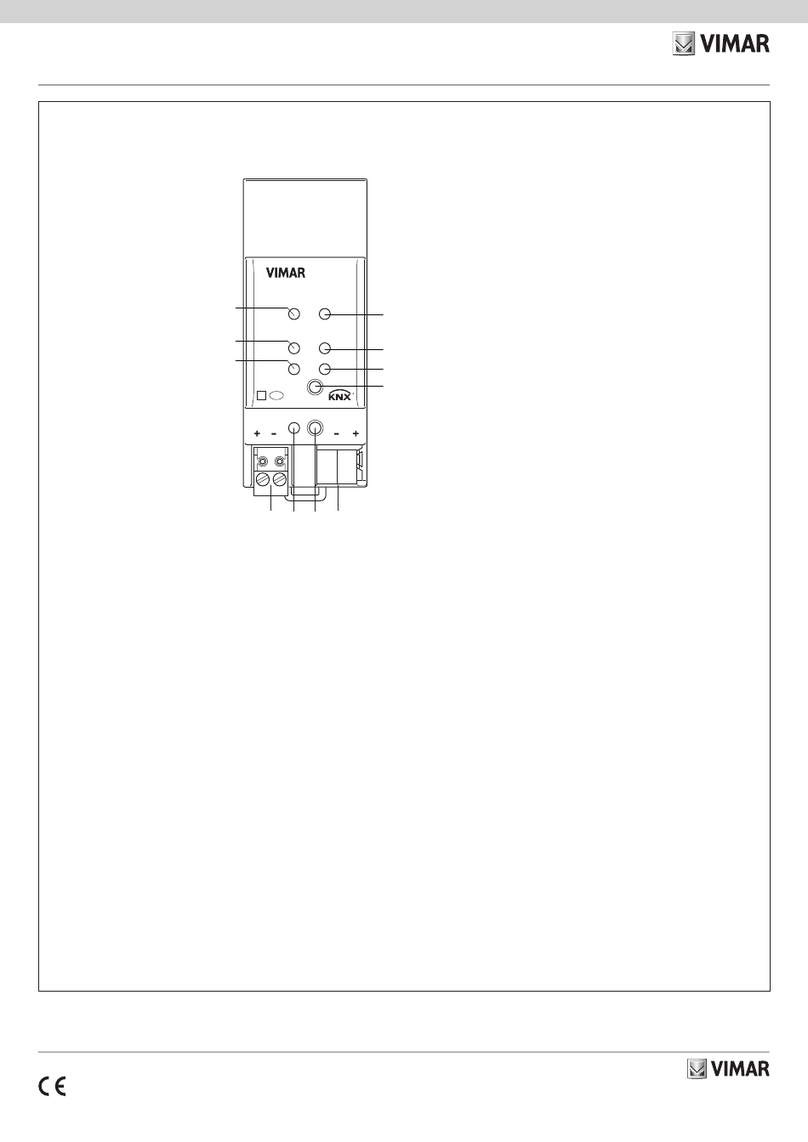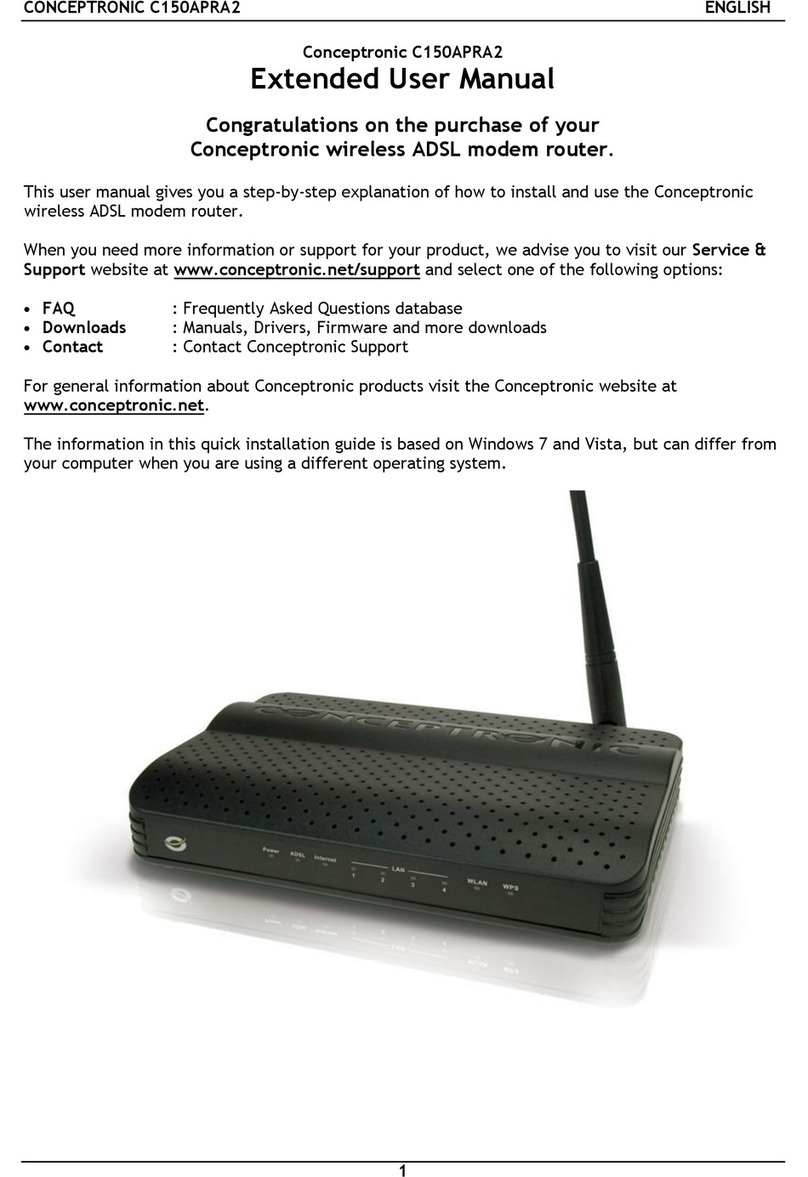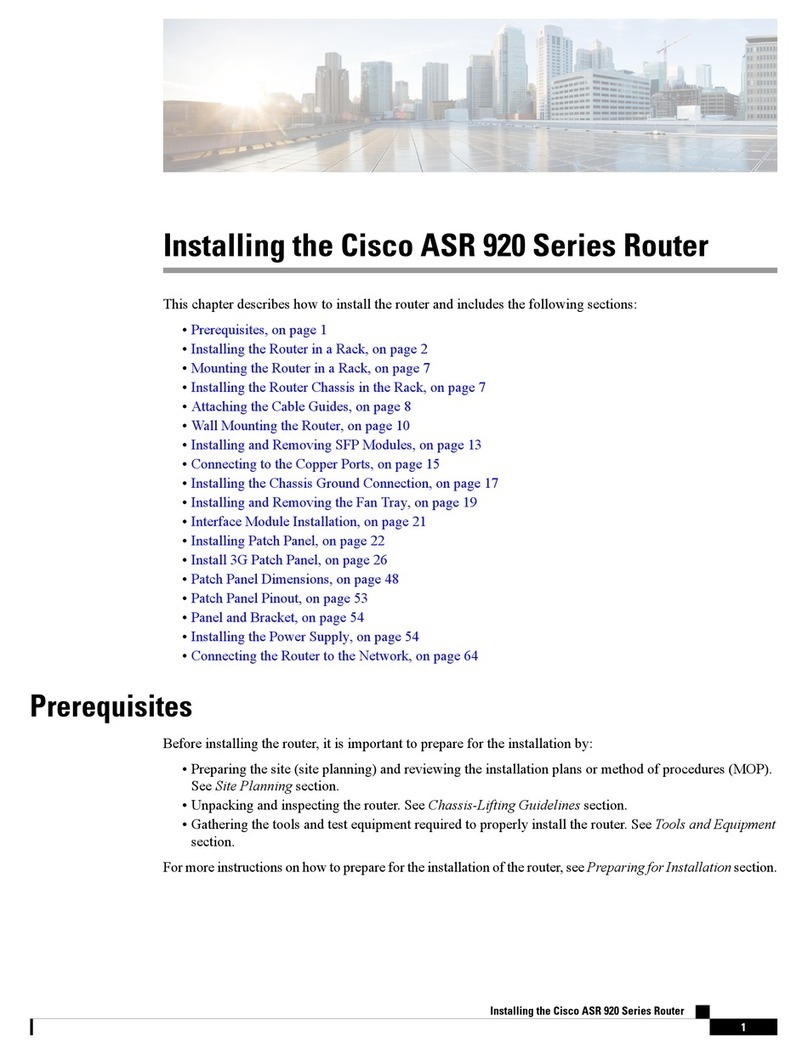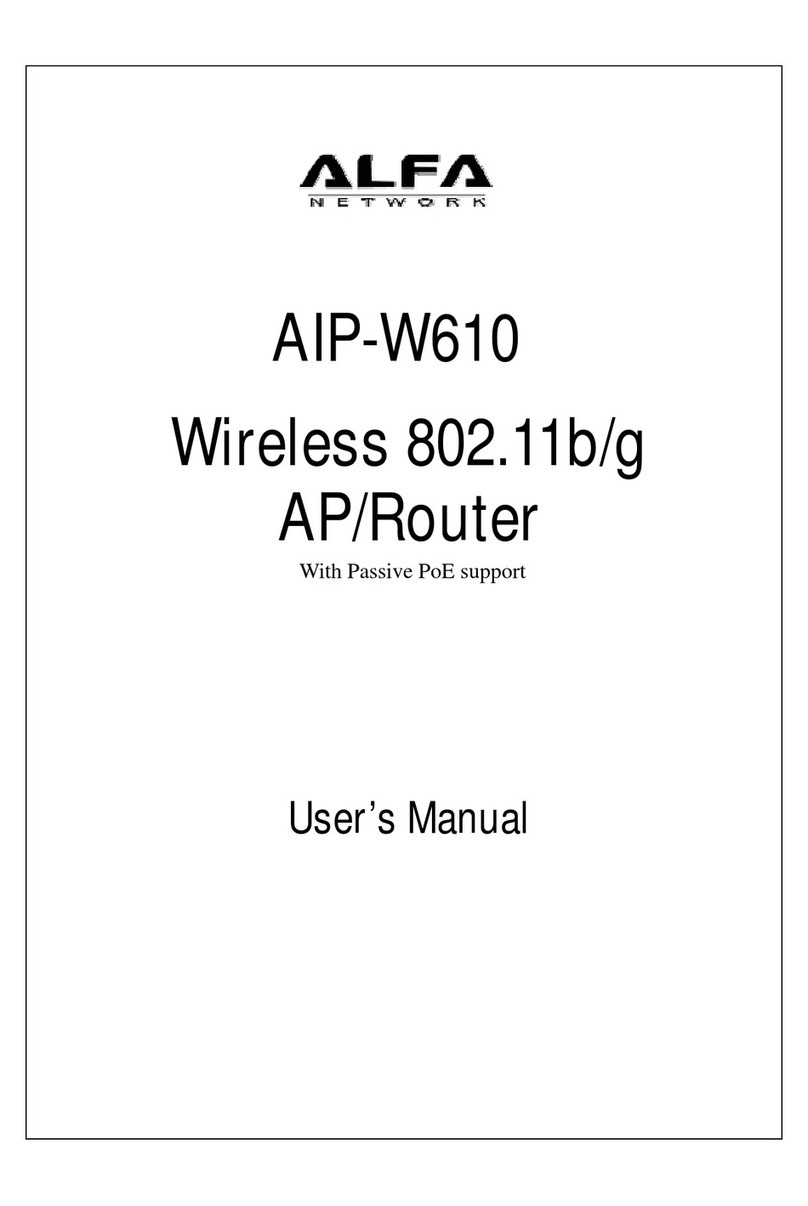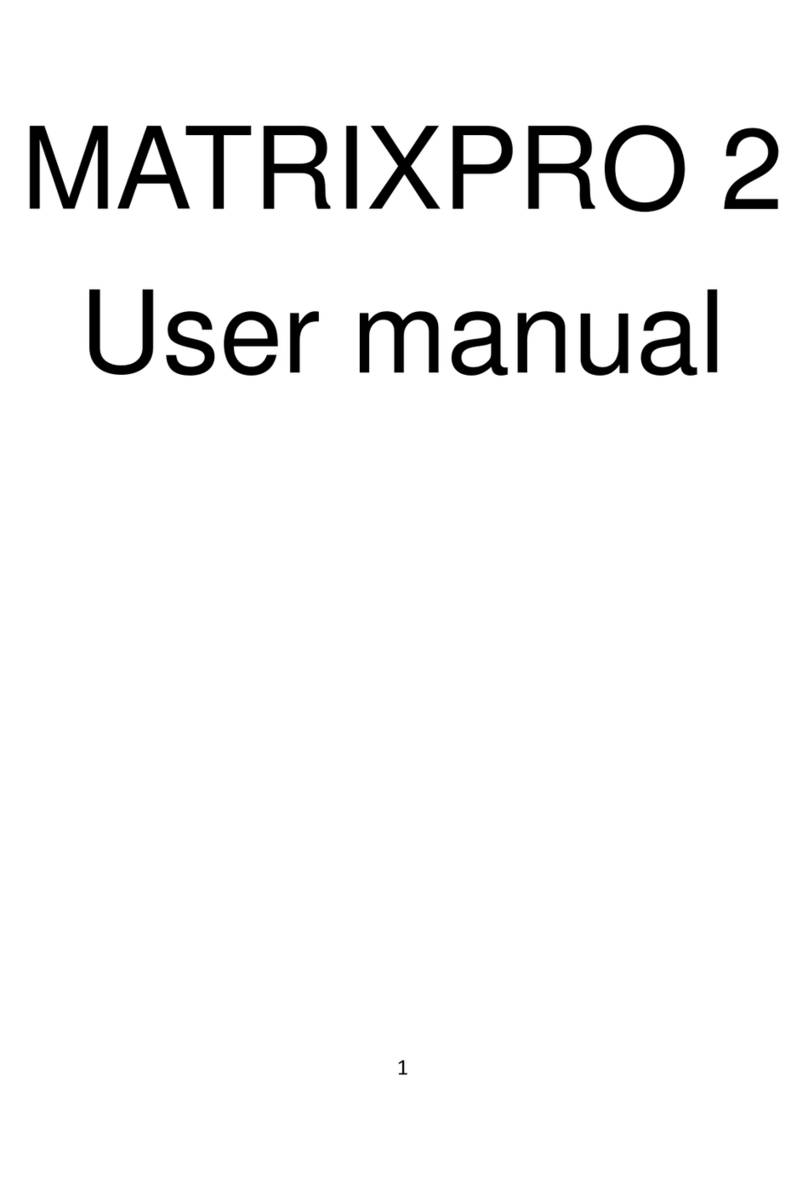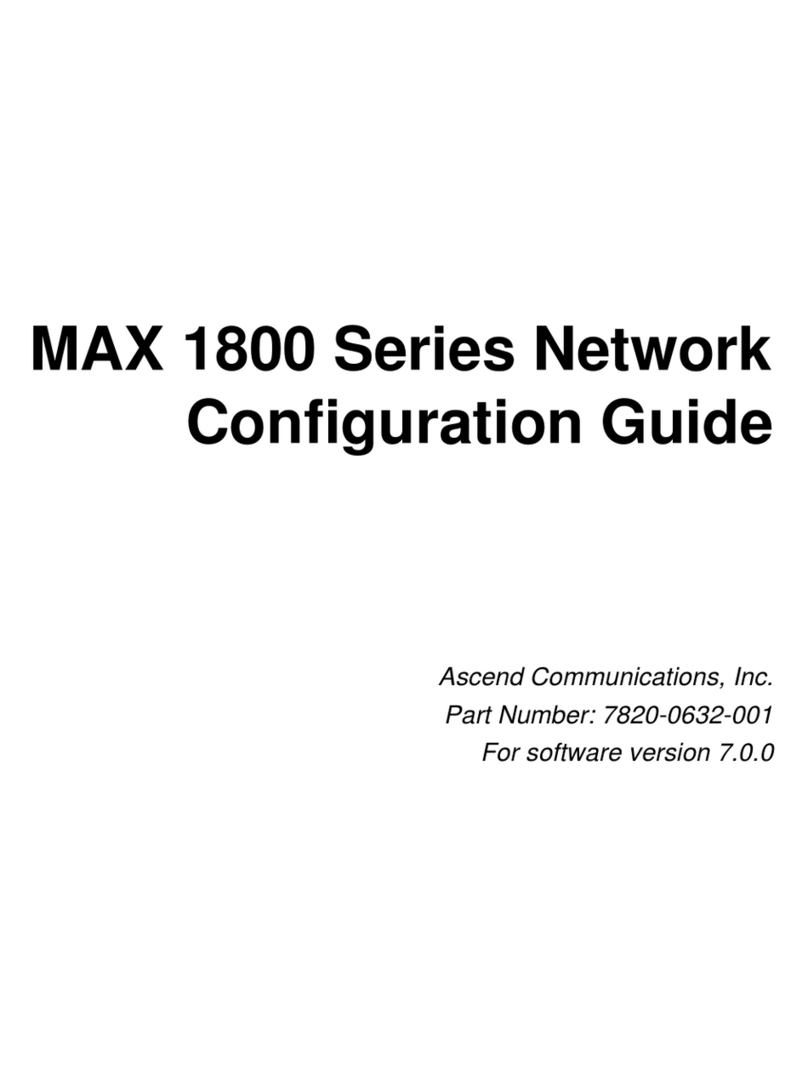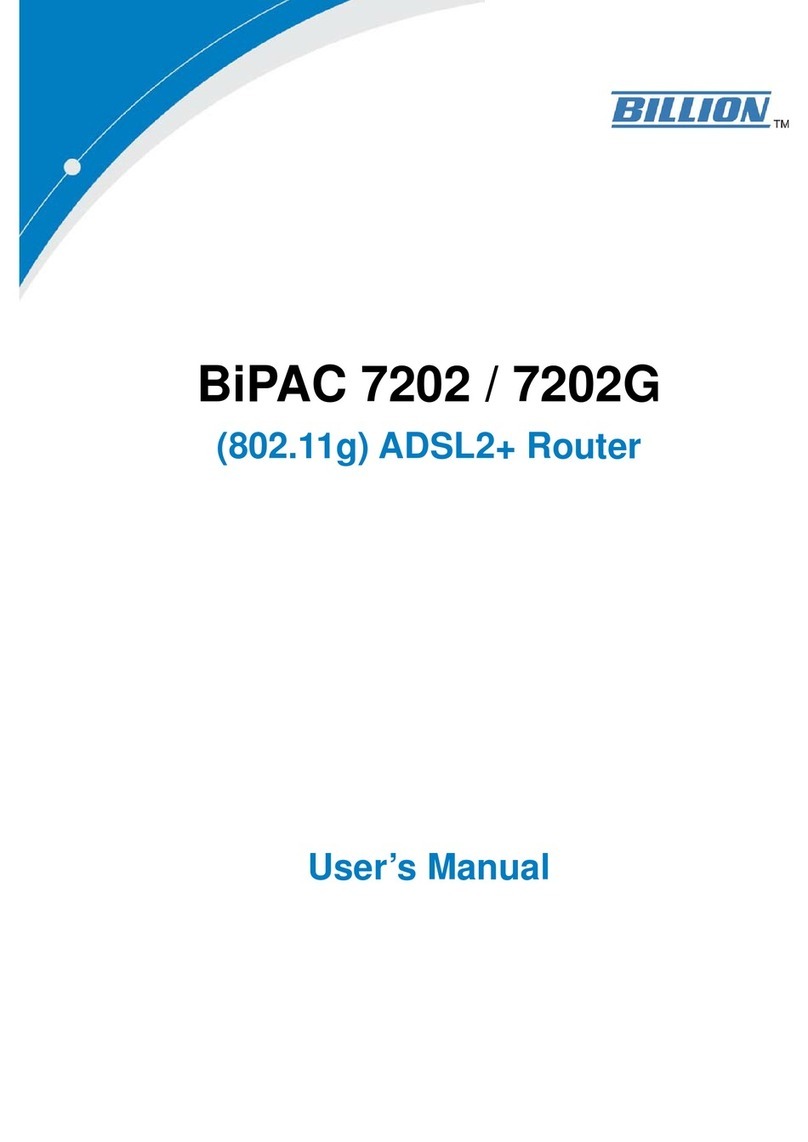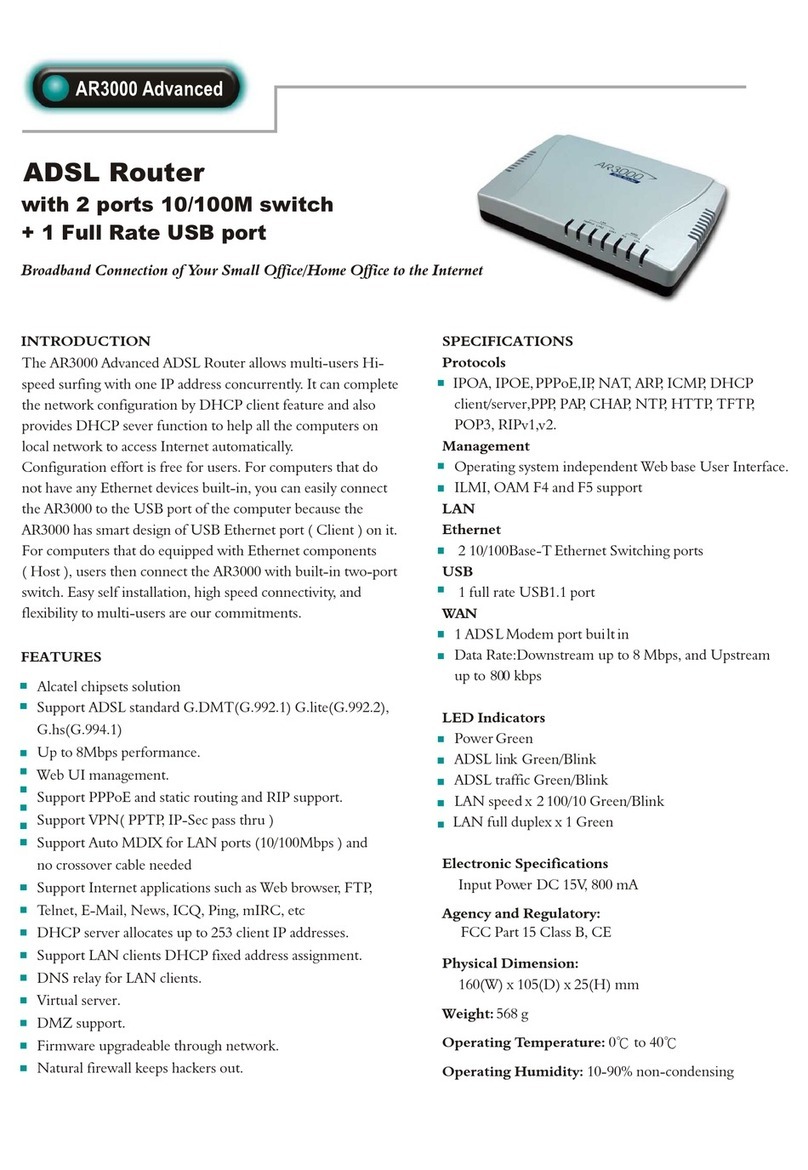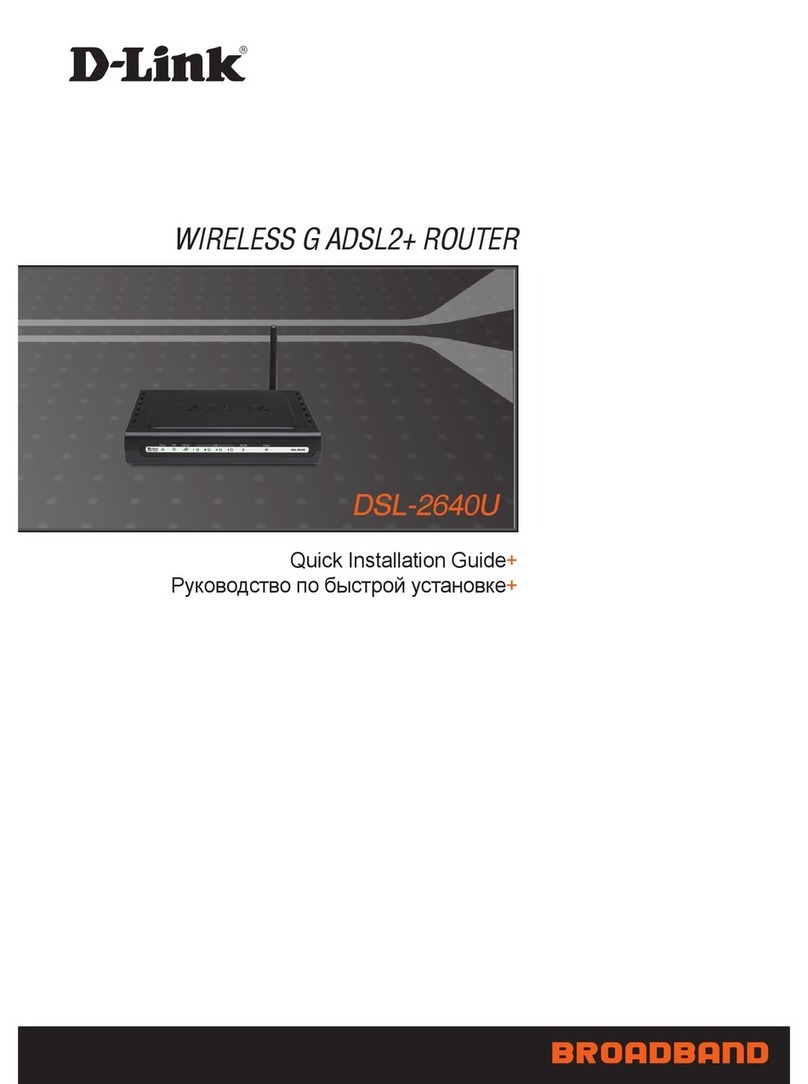Black Box LB308A User manual
Other Black Box Network Router manuals

Black Box
Black Box L2 Plus User manual
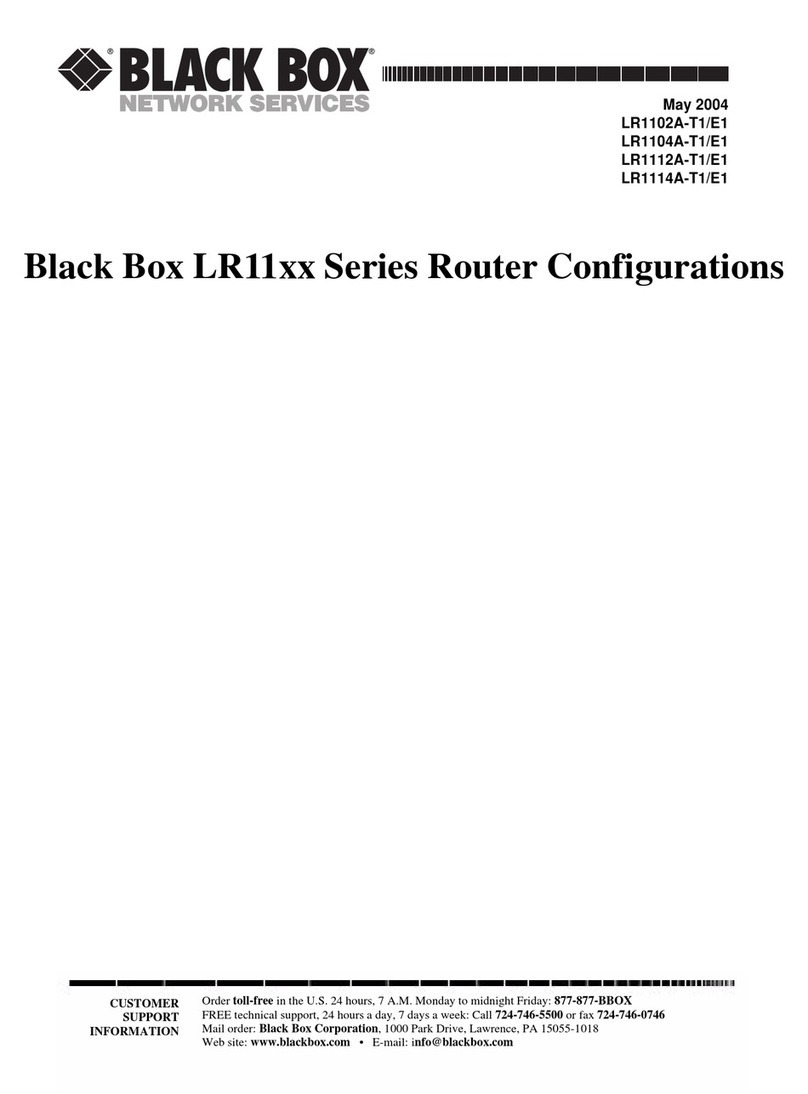
Black Box
Black Box LR1102A-T1/E1 User manual
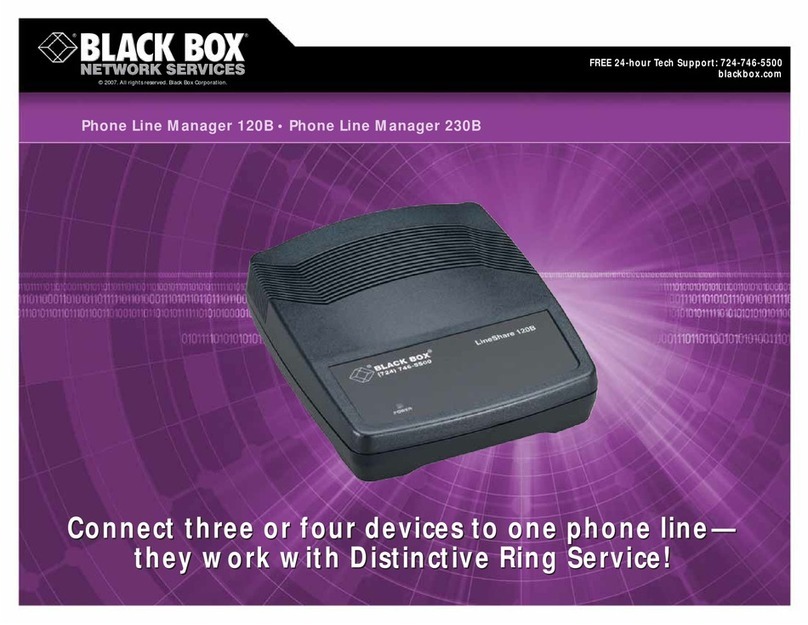
Black Box
Black Box Phone Line Manager 120B User manual

Black Box
Black Box LGB2003A User manual

Black Box
Black Box LW6005A User manual
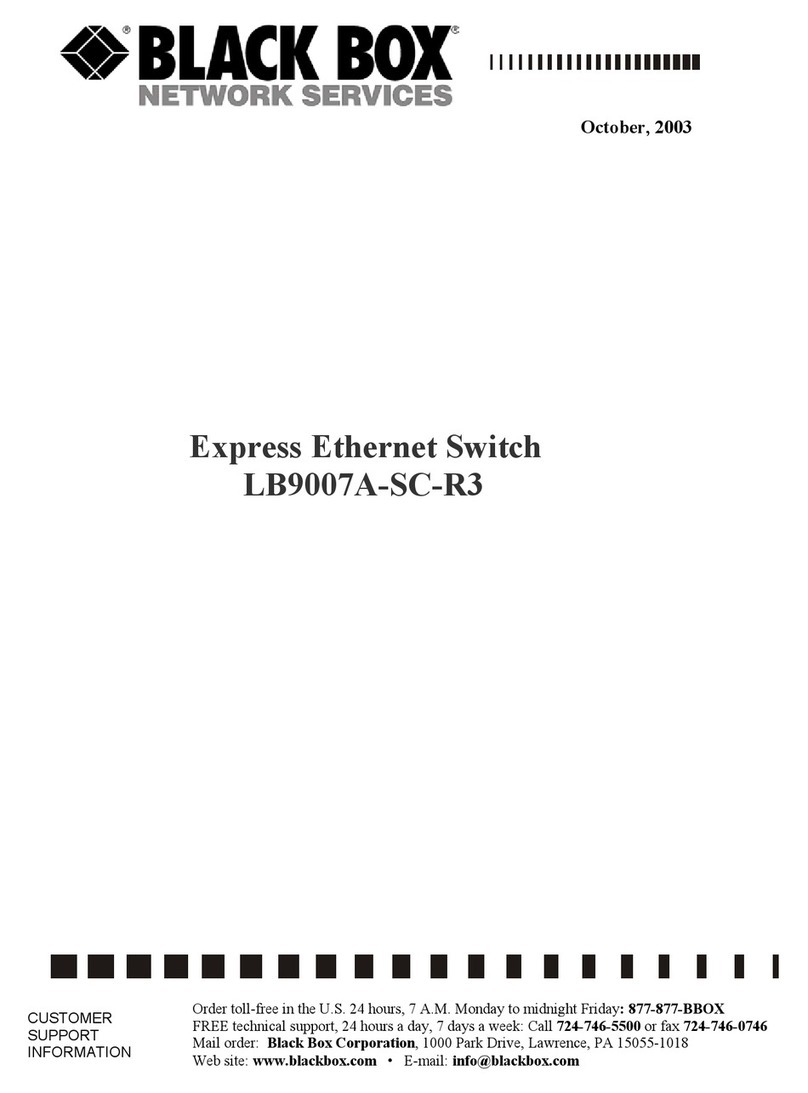
Black Box
Black Box LB9007A-SC-R3 User manual

Black Box
Black Box lgb2001a User manual

Black Box
Black Box LR120A User manual
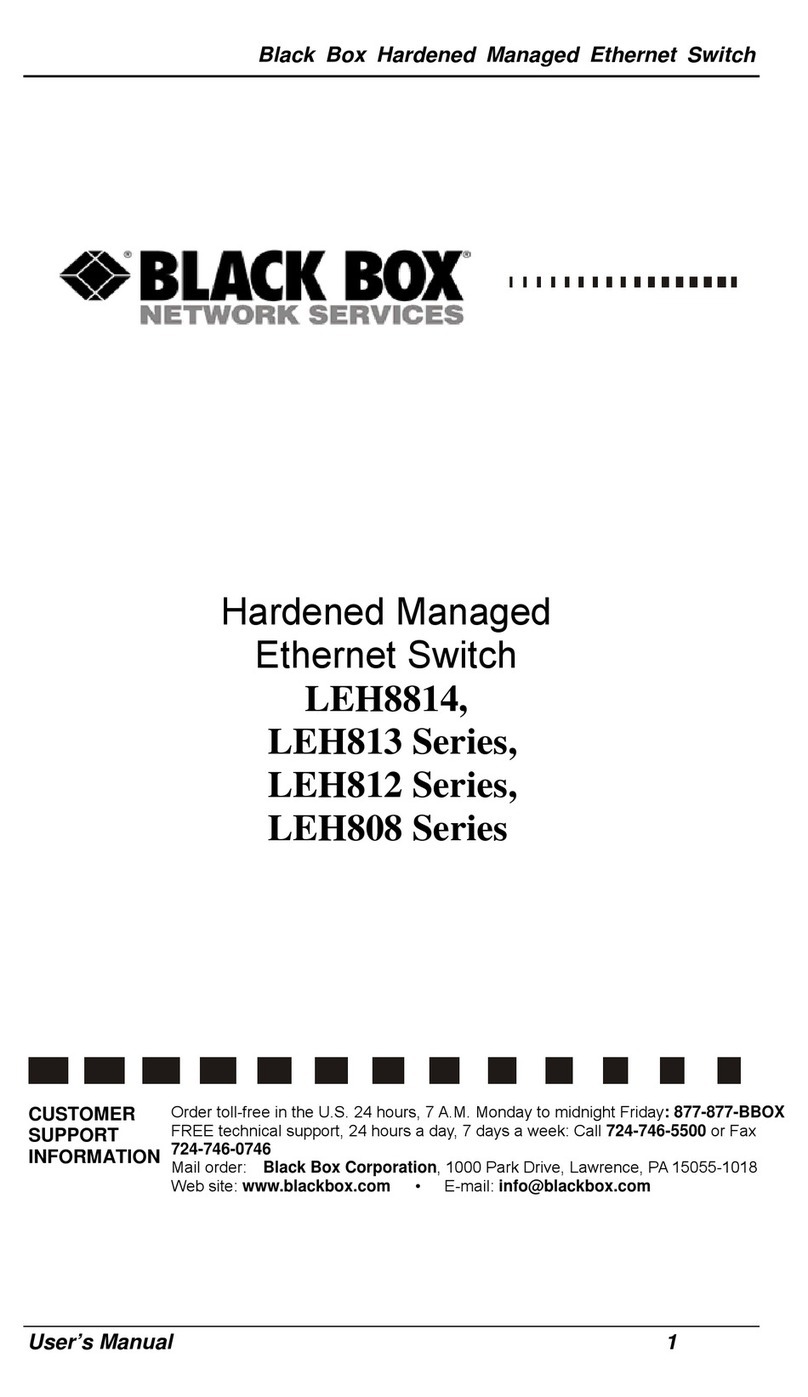
Black Box
Black Box LEH808 Series User manual

Black Box
Black Box LB9017A-R4 User manual

Black Box
Black Box LRU4240 User manual

Black Box
Black Box VOE210 Series User manual

Black Box
Black Box COS-4P User manual
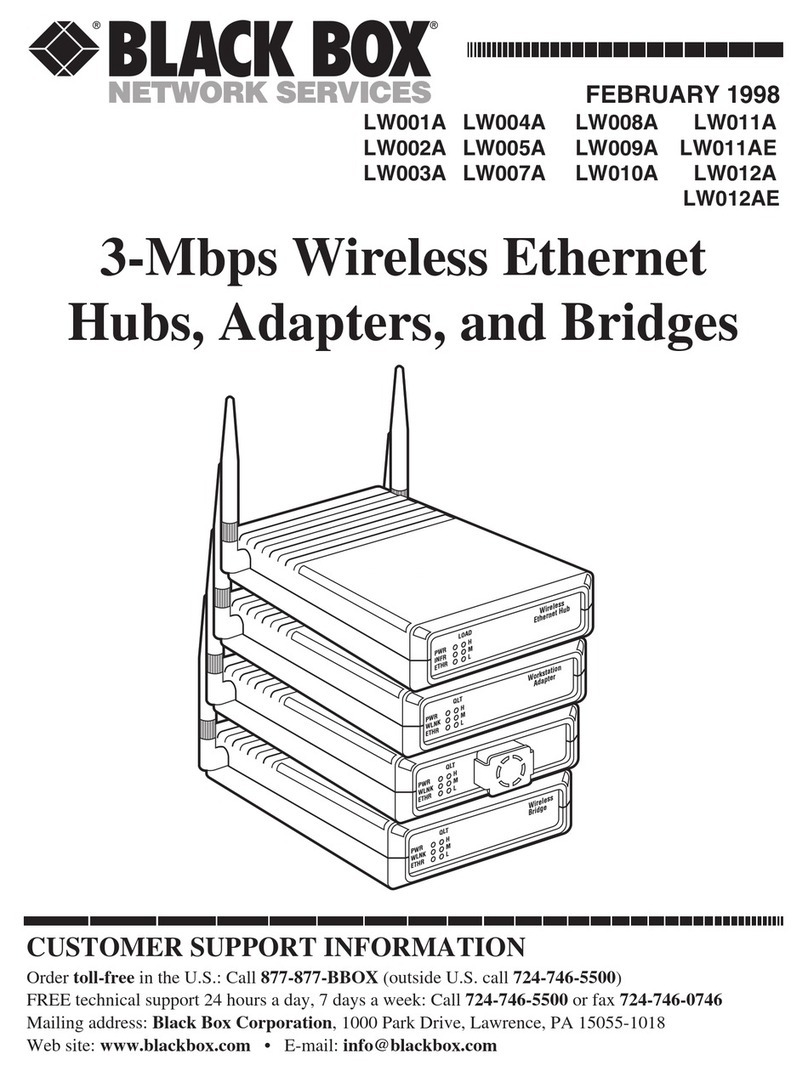
Black Box
Black Box LW001A User manual

Black Box
Black Box LR0003A User manual

Black Box
Black Box VOE231 User manual

Black Box
Black Box LR9501A User manual

Black Box
Black Box LB9213A User manual

Black Box
Black Box LPB1308A-R2 User manual

Black Box
Black Box LEH908A User manual