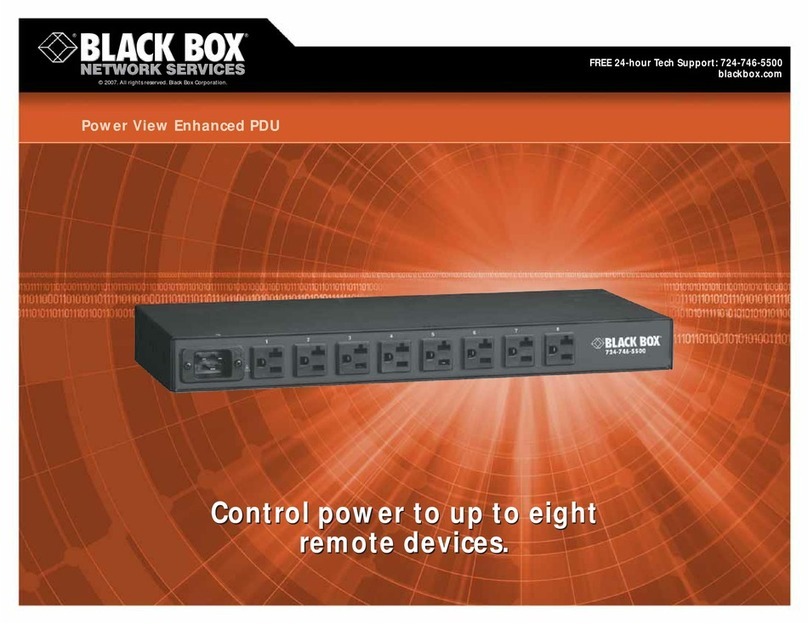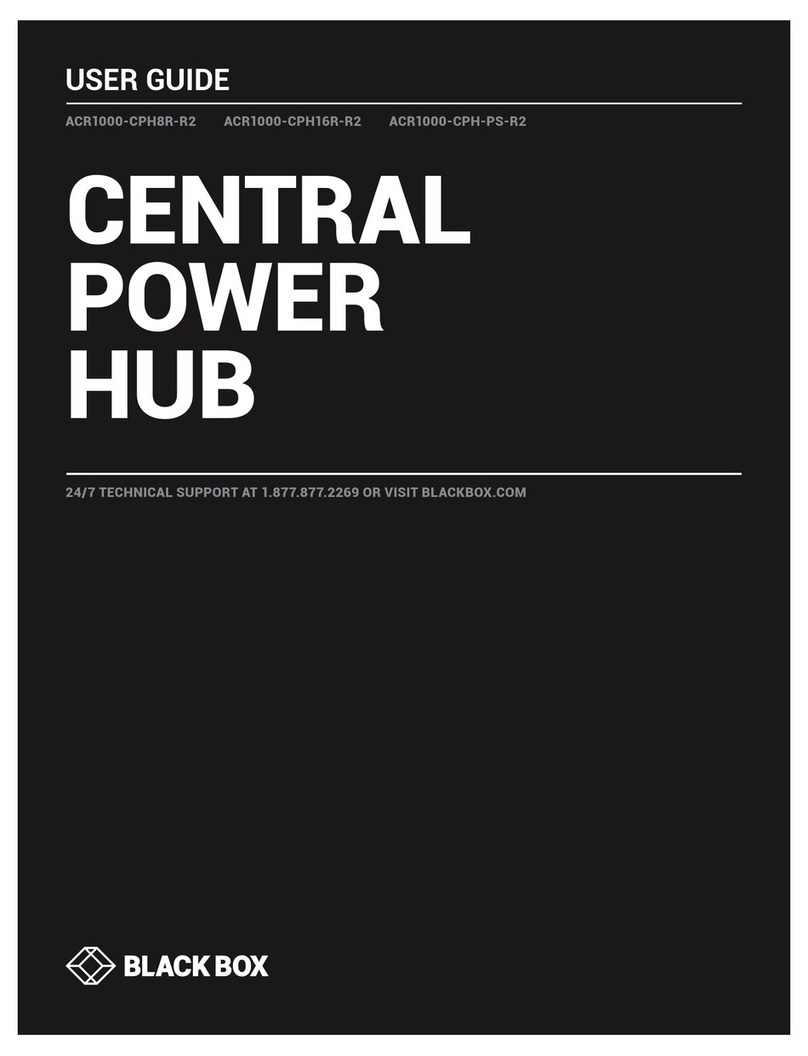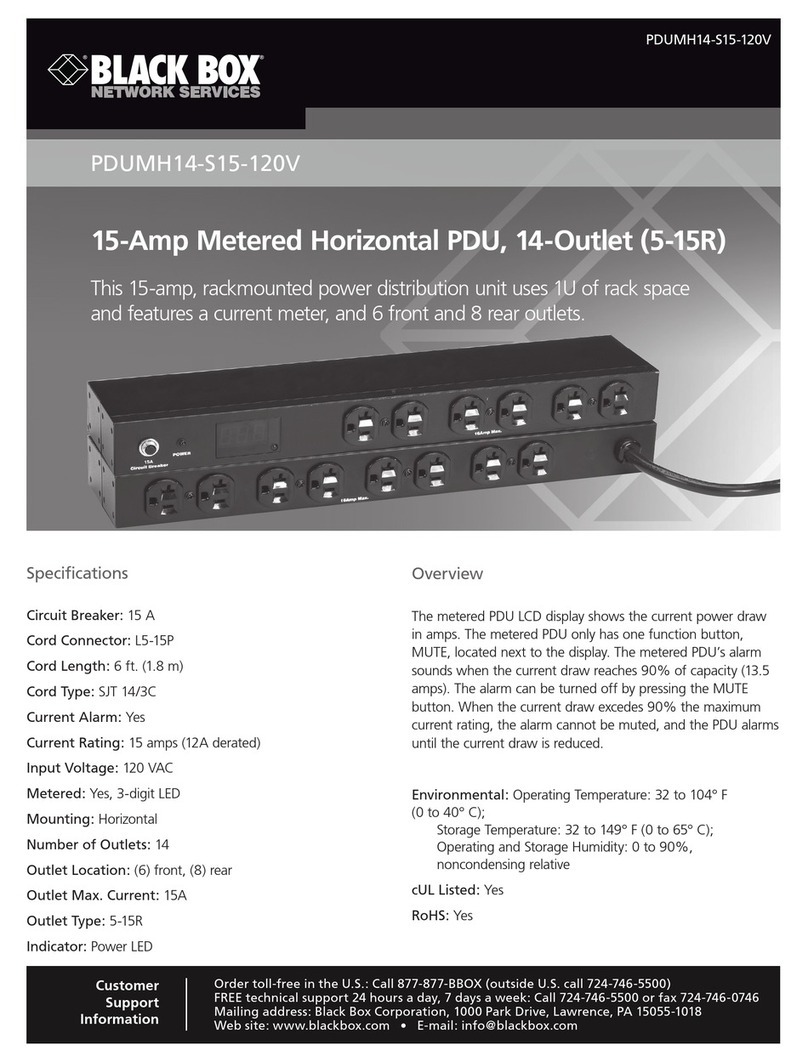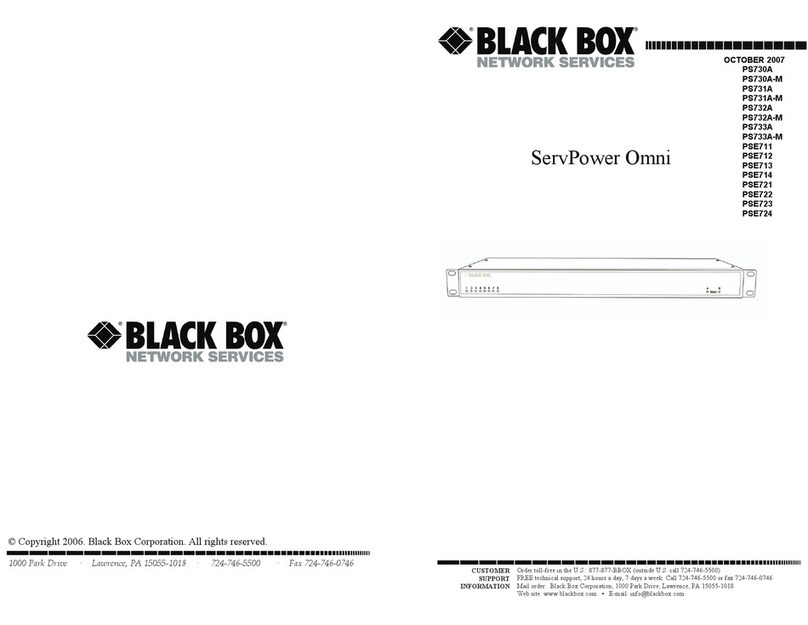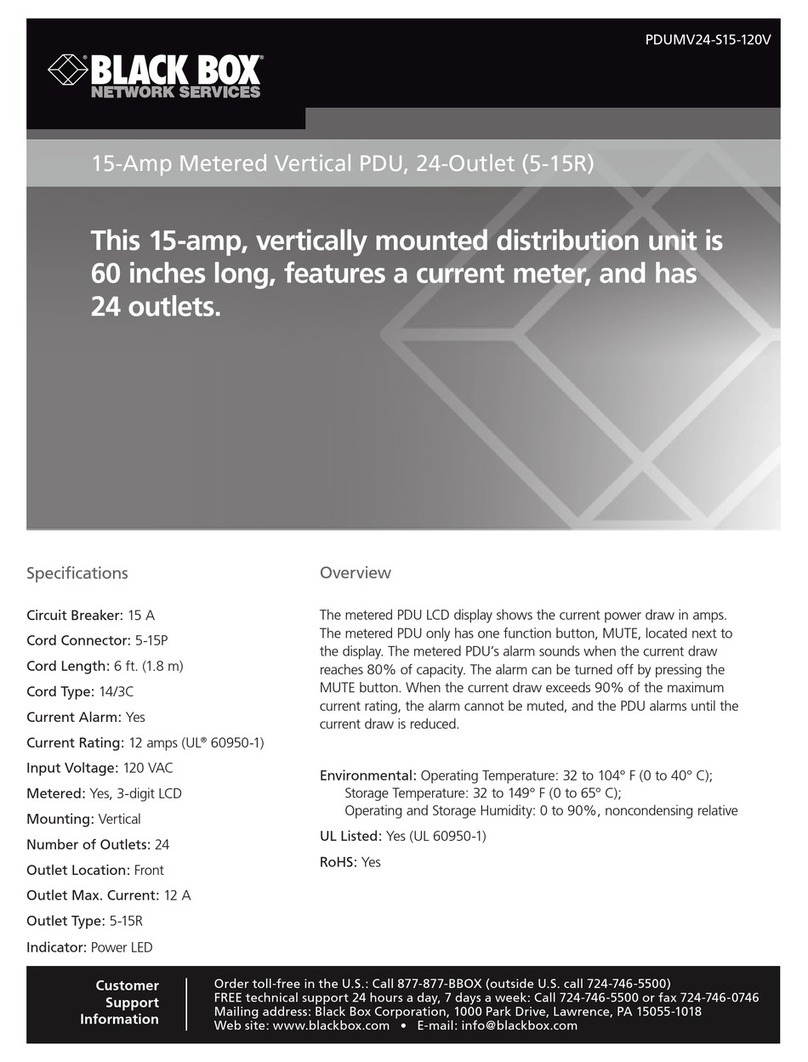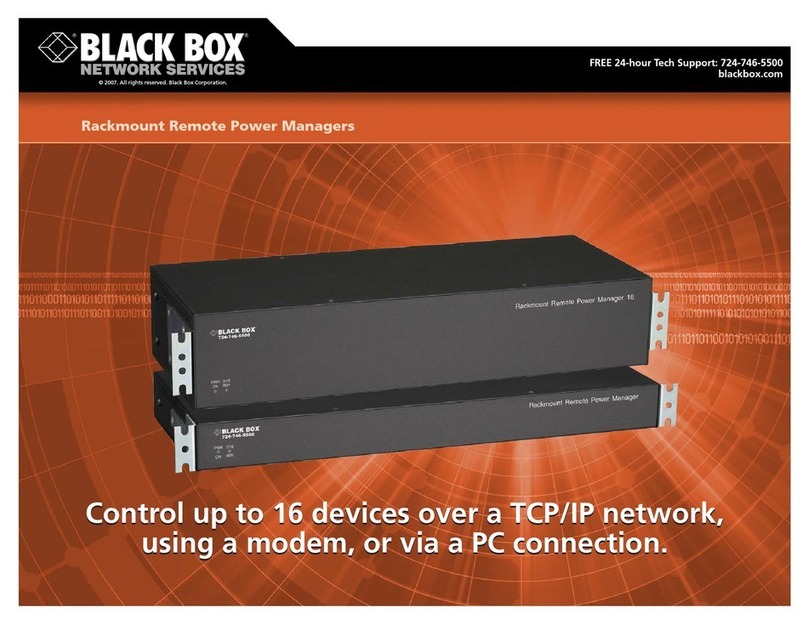Power Switch Cabinet NG
1. Installation & Network parameter configuration
Connect the PSE544 to your LAN (Local Area Network).
Power-up the PSE544 using the provided power cable, through a properly grounded outlet
(read safety instructions in the PSE544’s User Guide)
Use one of the three following methods:
A/ Configuration through the LAN using the Finder program (on the CD-ROM)
It is the simplest and fastest configuration method if you use the Windows operating system.
It allows the user to configure the PSE544’s network parameters through your local network.
1. Start the Finder.exe program.
2. In the tool bar, click on the first left button (SCAN) to discover
the PSE544 connected on your LAN.
3. In the tool bar, click on the second left button (Configure) to
configure the network parameters. Then click on the OK button.
4. In the tool bar, click on the first left button (SCAN).
5. In the tool bar, click on the fourth button (Administration)
to go the Administration home page.
B / Configuration through the LAN using a standard Browser
Temporarily change the network settings of your PC according to the PSE544’s default network
settings.
Factory network settings of the PSE544
IP Address: 192.168.100.200 - Port: 80
Gateway: 255.255.255.0
Username and Password = admin
1. Start your Web browser and enter this IP address: http://192.168.100.200/sysadmin.htm
2. Enter admin for both the username and password.
The home page appears, allowing you to configure the PSE544’s settings.
After configuring the network parameters using one of the previous methods, start your
browser and enter the address of your PSE544 followed by /sysadmin.htm.
Example: http://192,168,100,200/sysadmin.htm
Enter admin as Username and Password to:
- configure your PSE544
- set user accounts
- create rules
Do not forget to change the default administrator password!
C/ Configuration through an USB Terminal connection
1. Use the provided USB cable to connect the PSE544 to an USB port of your PC.
2. Run a Terminal program.
3. On your PC, press <ENTER> until the configuration menu appears on your screen.
4. Press “M” and follow the instructions on the screen to set the network parameters.
--------------------------------------
NETWORK INTERFACE PARAMETERS:
IP address on LAN is 192.168.100.200
LAN interface's subnet mask is 255.255.255.0
IP address of default gateway to other networks is 0.0.0.0
IP address of primary DNS server is 0.0.0.0
IP address of secondary DNS server is 0.0.0.0
MISCELLANEOUS:
HTTP Port is 80
Finder program is enabled
HARDWARE PARAMETERS:
MAC Address is 00.13.F6.01.3C.80
---------------------------------------
For special commands, type: /? or /Help
To restore factory name and password, type in:
/initadminaccount + <ENTER>
To restore factory default settings, type in:
/restorefactconf + <ENTER>
To clear the log file, type in:
/initlog + <ENTER>
2. Controlling the power outlets over IP
© Copyright 2000-2022
All modifications reserved
21April2022
© Copyright 2000-2022
All modifications reserved
PSE544-DE-R2
PSE544-FR-R2