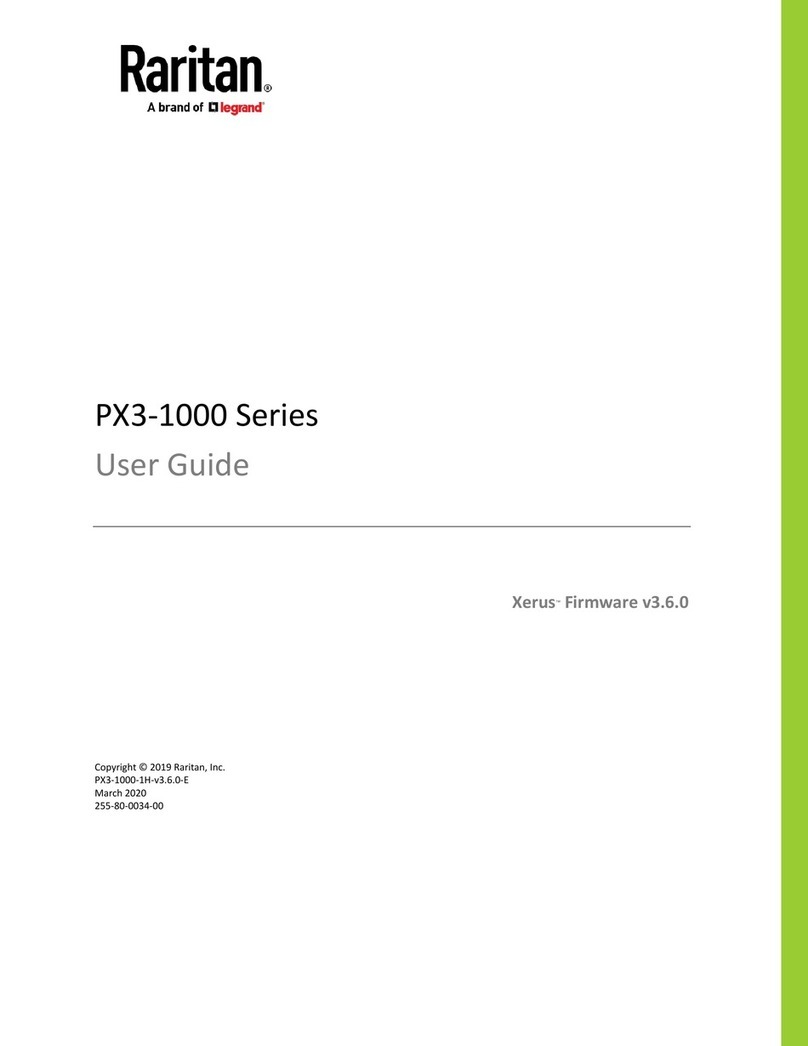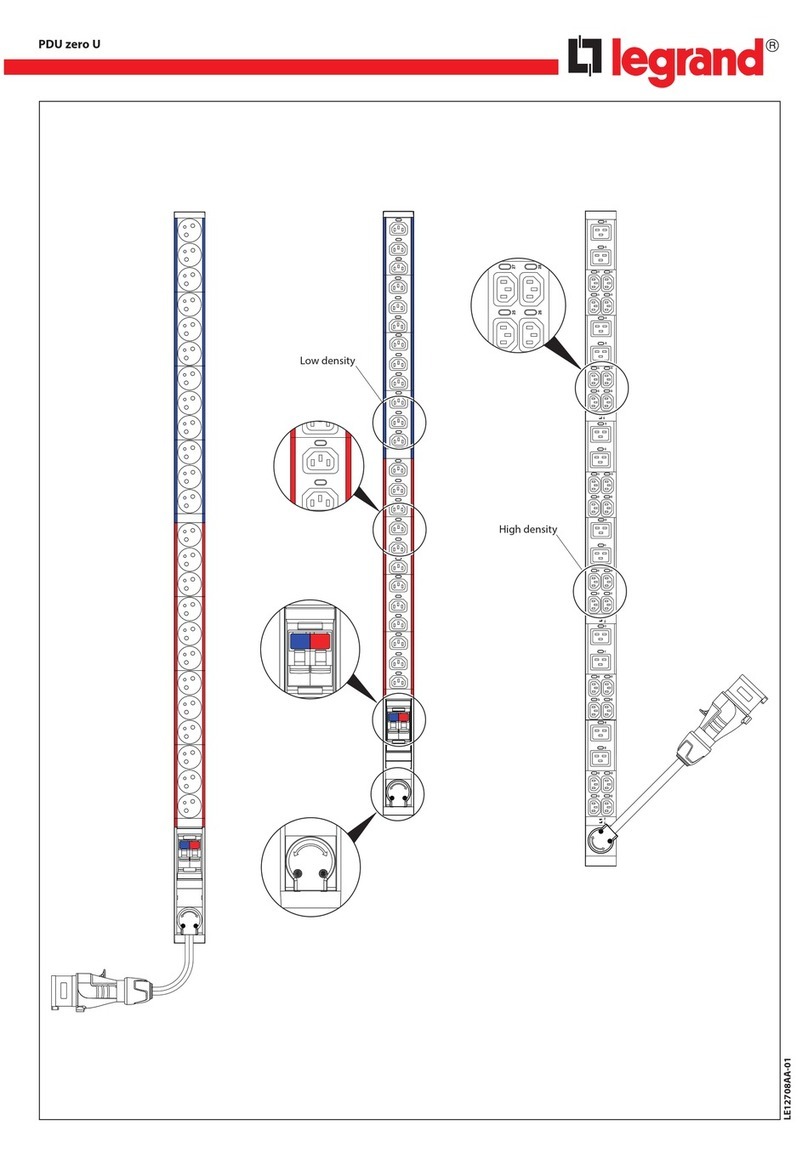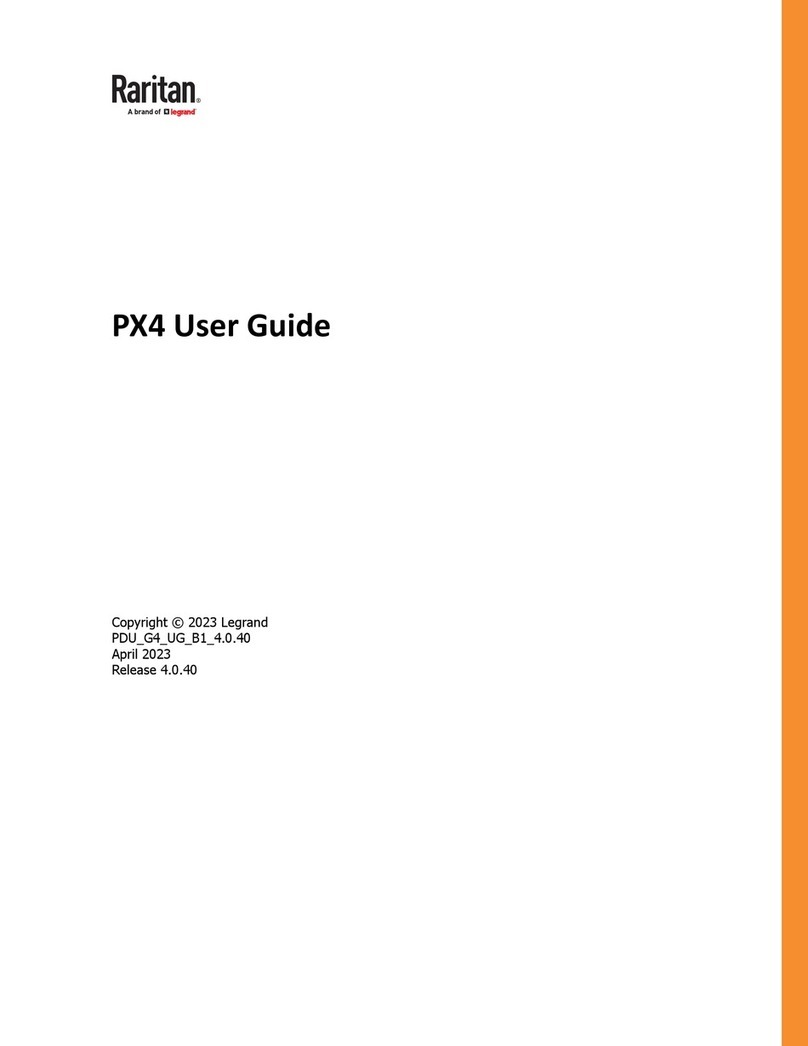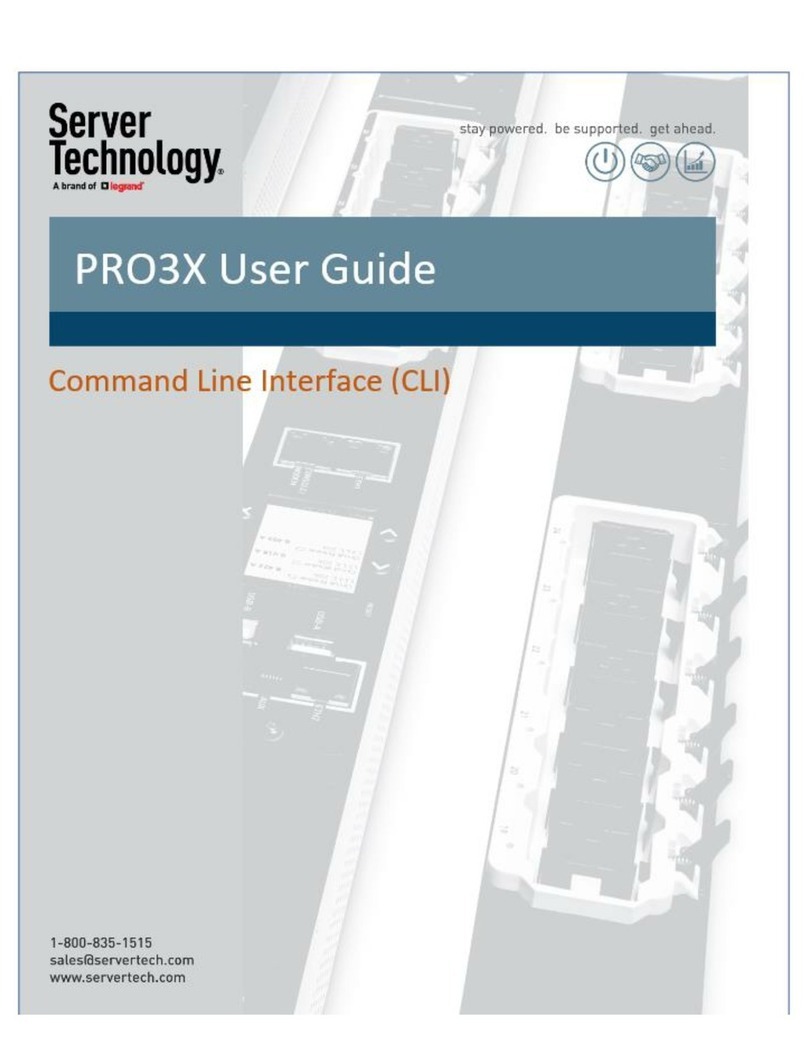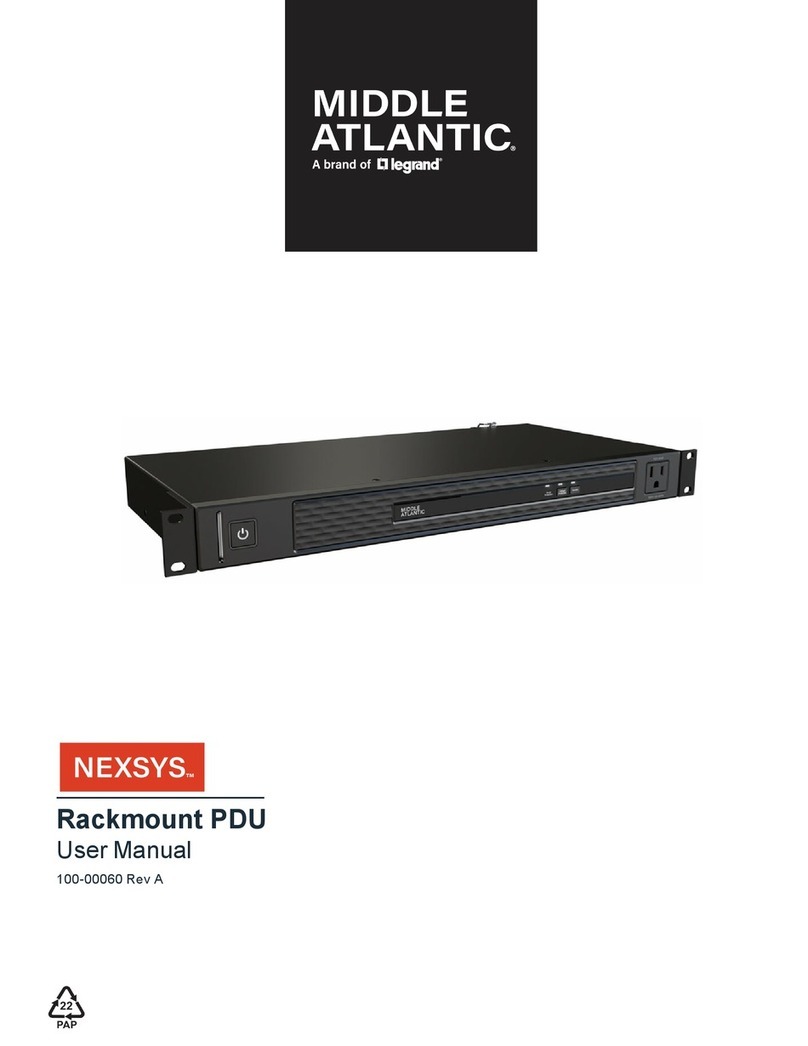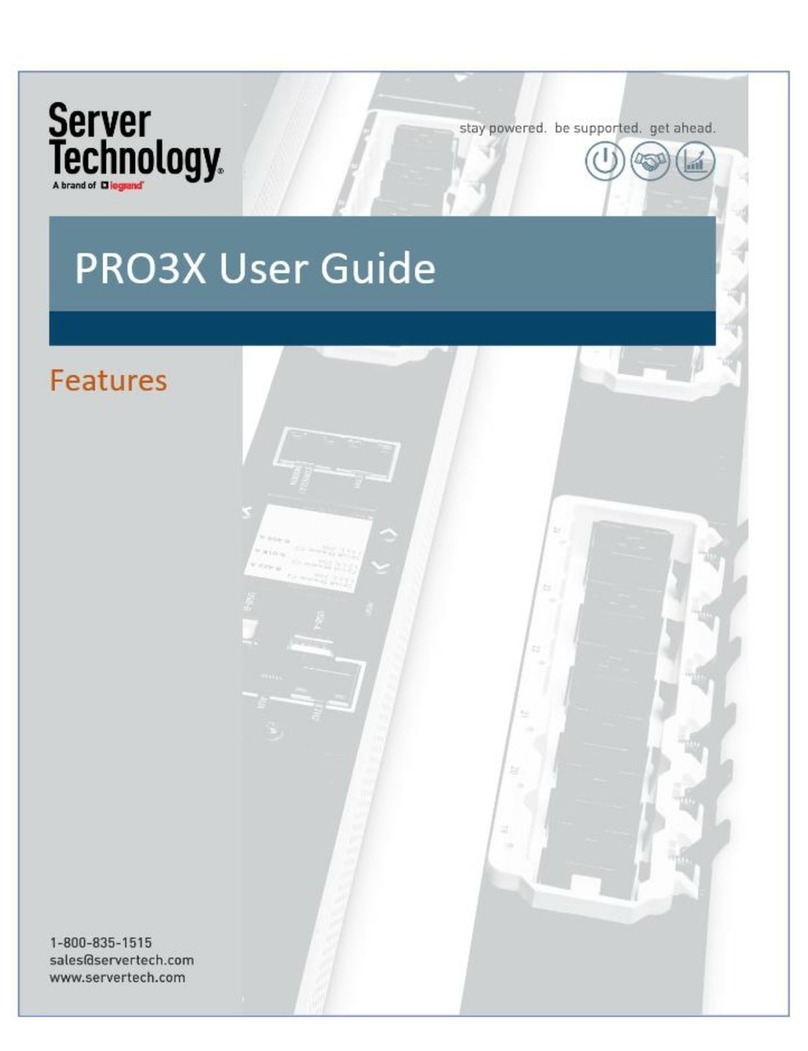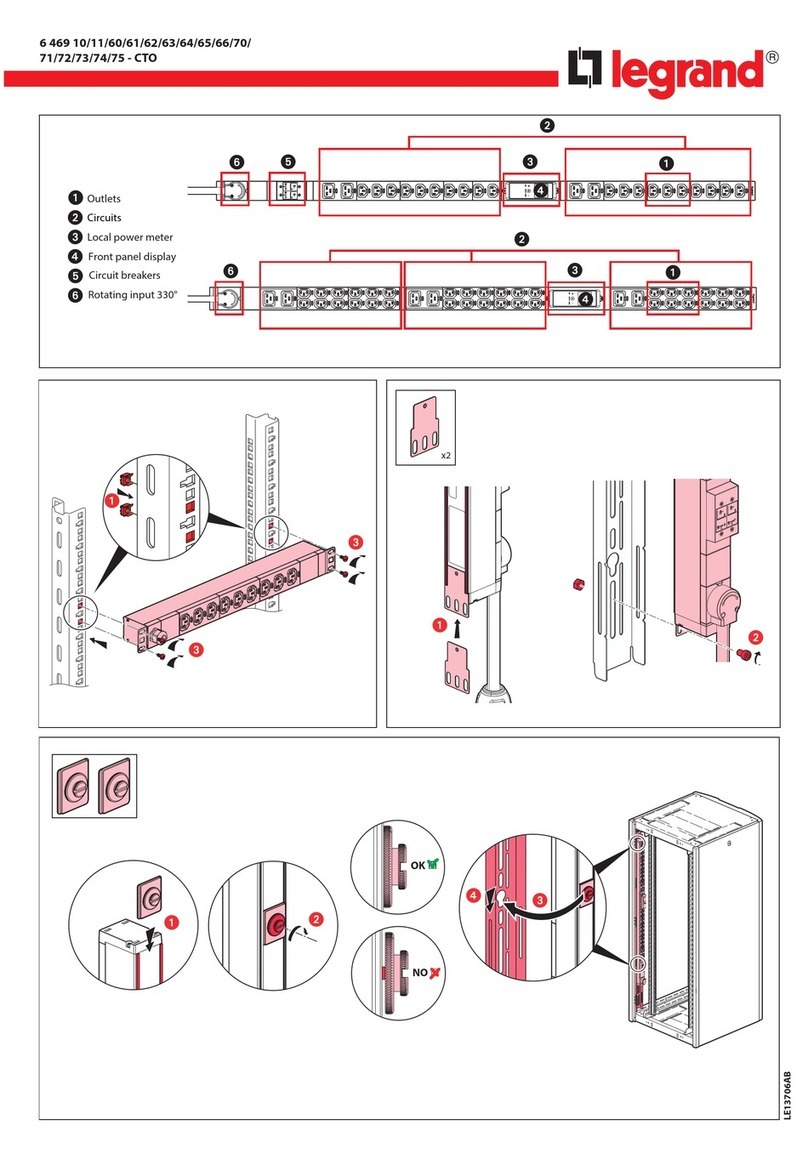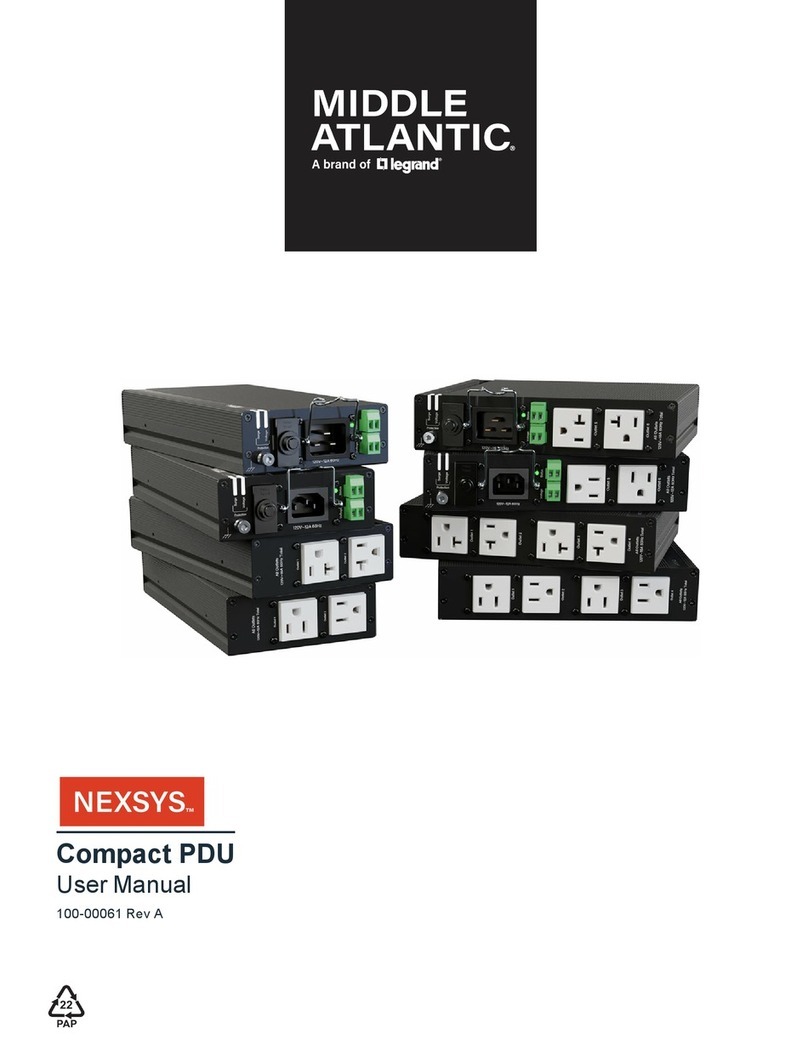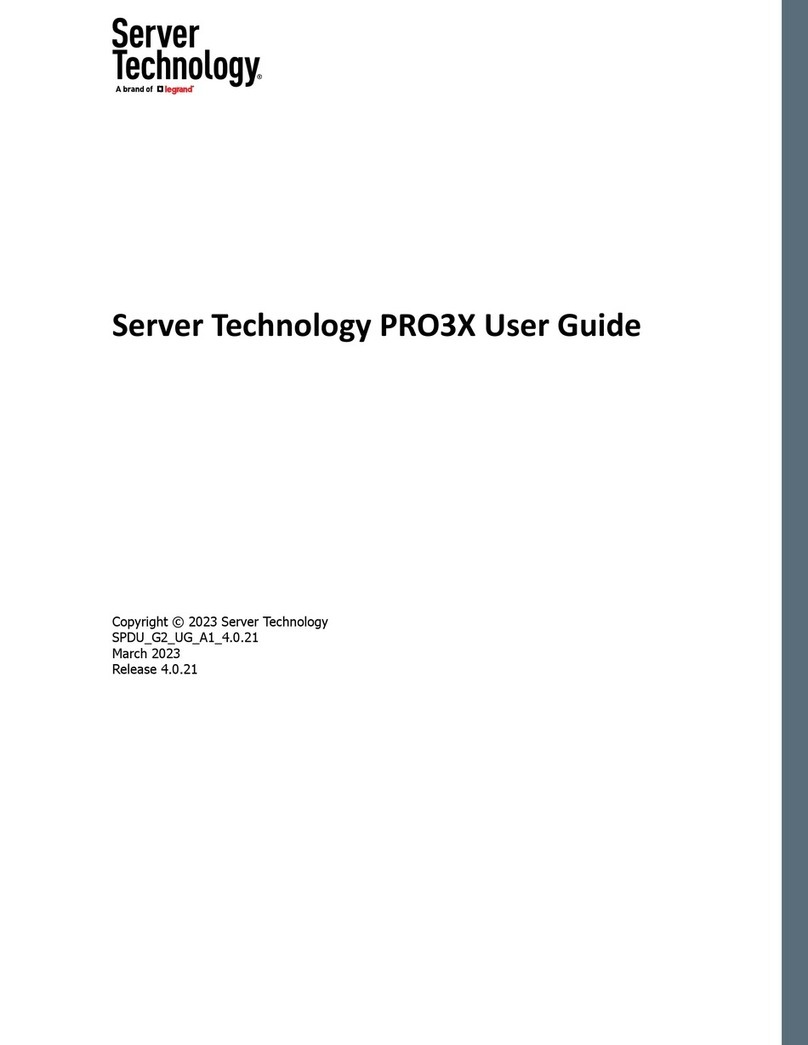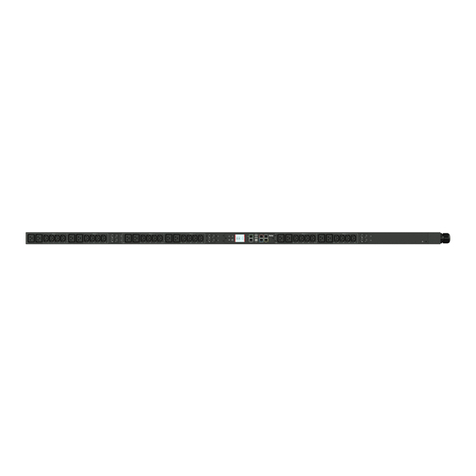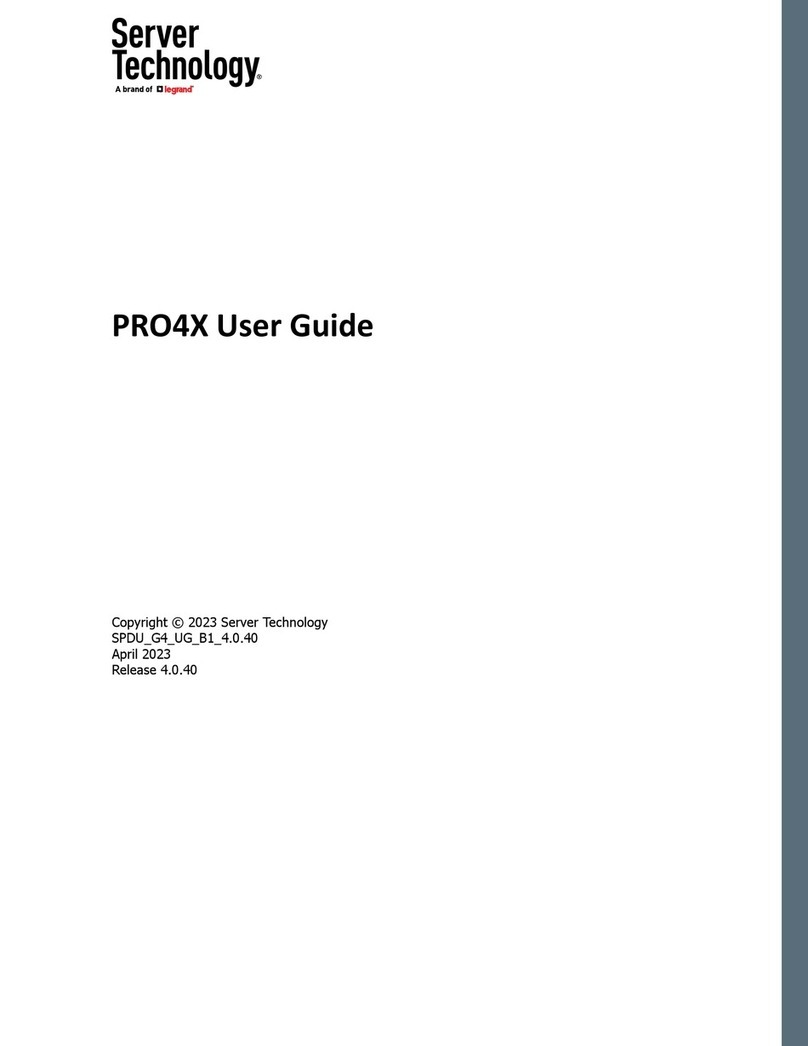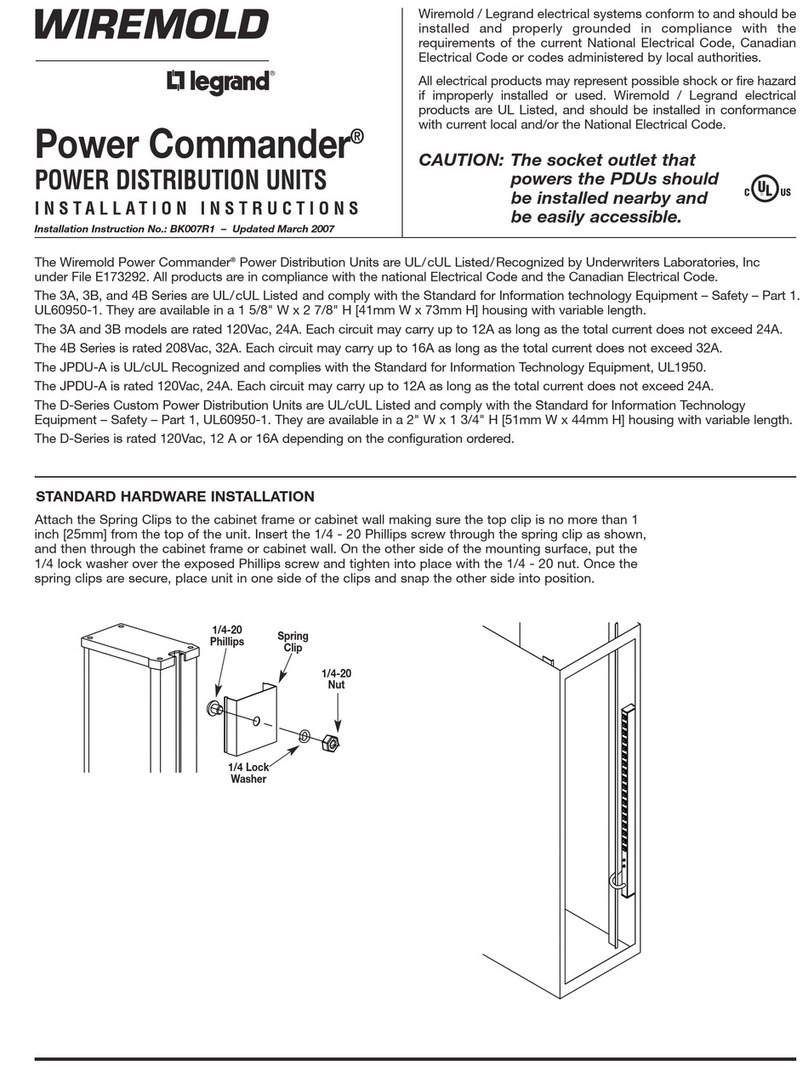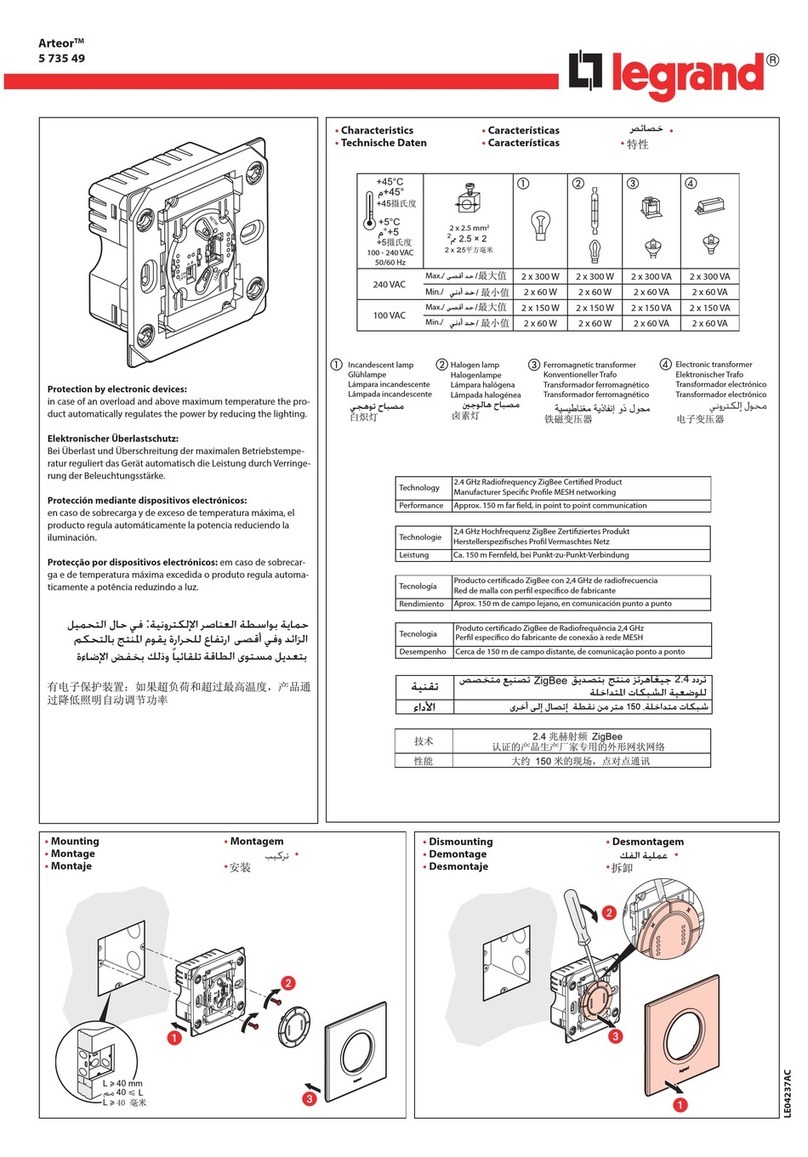Server Technology PRO3X
Thank you for purchasing the Server Technology intelligent power distribution unit (PDU) – PRO3X.
This Quick Setup Guide explains how to connect your PRO3X PDU to your network. For more detailed information on this release,
see the latest release notes on the Support page.
\
Connecting the PDU to Your Network
PRO3X can be connected to a wired or wireless network.
To make a wired connection:
1. Connect a standard network patch cable to the Ethernet port
on the PRO3X.
2. Connect the other end of the cable to your LAN.
Note: The "green" Ethernet port labeled "ETH 10/100/1000"
supports up to 1000 Mbps so it is highly recommended for network
connection. If connecting both ports to the LAN, you must connect
them to two "different" subnets. If you are not sure whether the
device is connected to the same or different subnets, contact your
IT department.
To make a wireless connection:
1. Connect an appropriate USB wireless LAN adapter to the PDU.
2. Make sure the wireless LAN configuration is supported by your
PDU. See Appendix B: Wireless LAN Information (on page 3).
QS Rule
Initial Network Configuration
Depending on your networking environment, the best method
to initially configure your PRO3X differs.
•For a DHCP IPv4 networking environment, see Using a Web
Browser (on page 1).
•For an IPv6 or "static" IPv4 networking environment, see
Appendix A: Configuration via a Mobile Device or PDView (on
page 2).
QS Rule
Using a Web Browser
Initial configuration using a web browser involves these two steps.
Step 1: Retrieve the IP Address (on page 1).
Step 2: Log in to the PRO3X Web Interface (on page 1).
Step 1: Retrieve the IP Address
After connecting to a DHCP IPv4 network, an IPv4 address is
automatically assigned to your PRO3X.
Server Technology PRO3X Network Setup Guide v01
QSG-PRO3X
PRO3X IP address is available using the front panel display.
PRO3X IP address is available by connecting an iOS or Android
mobile device to PRO3X
Models
The PRO3X front panel display is similar to the diagram
below.
To retrieve the IP address:
1. Press or to show the "Main Menu."
2. Press or to select "Device Info," and press .
3. Press or until the device's IP address is displayed.
Step 2: Log in to the PRO3X Web Interface
The PRO3X supports common web browsers, including Microsoft
Internet Explorer®, Mozilla Firefox®, and Google® Chrome.
To access the PRO3X web interface:
1. Open a web browser and type the IP address of PRO3xX
2. Accept any security warnings that may appear.
3. Type the default user credentials and click Login.
User name: admn
Password: admn
4. When prompted to change the password, type and confirm
the new password
PDU Network Connection Setup Guide