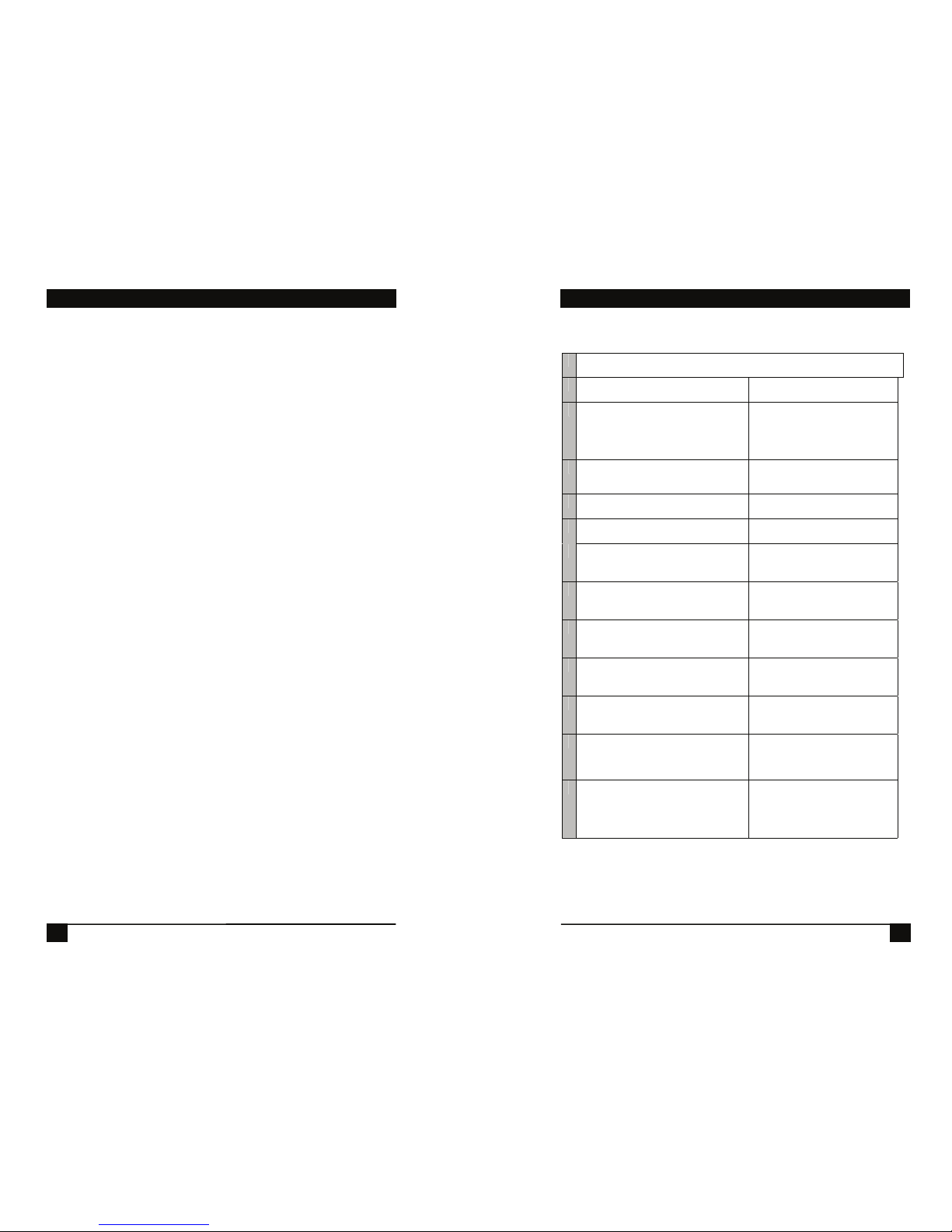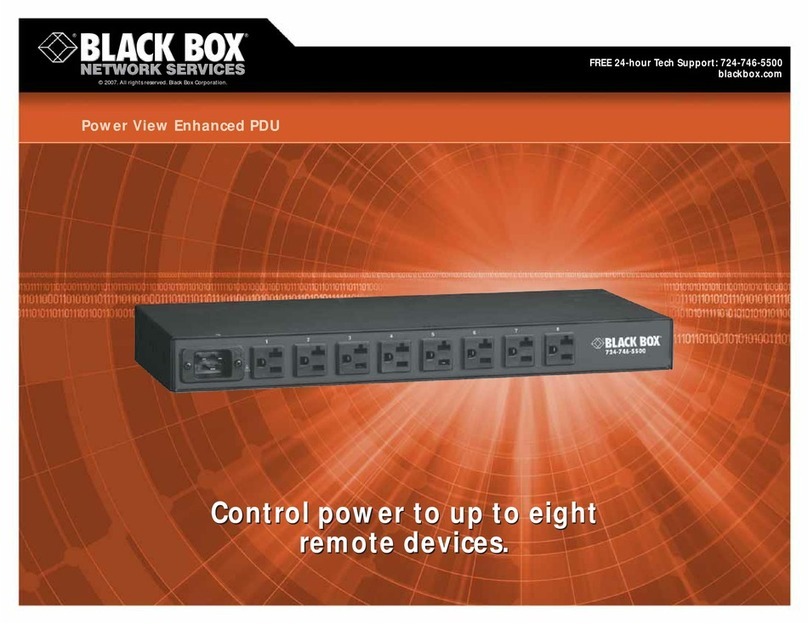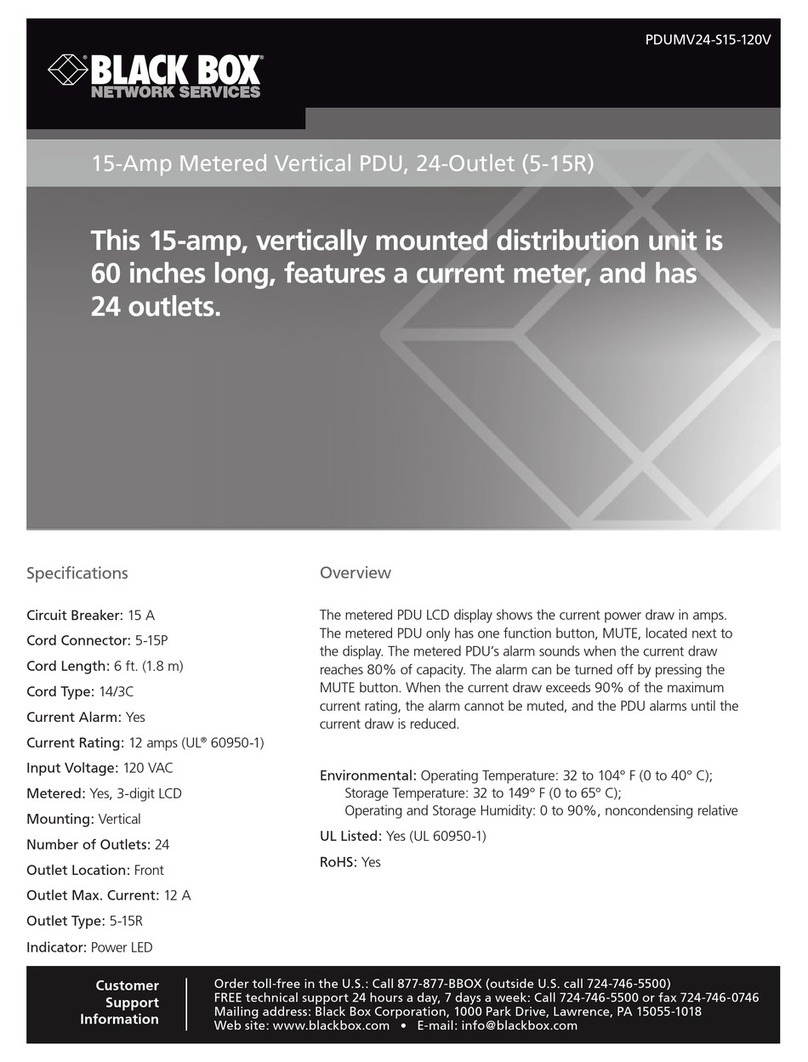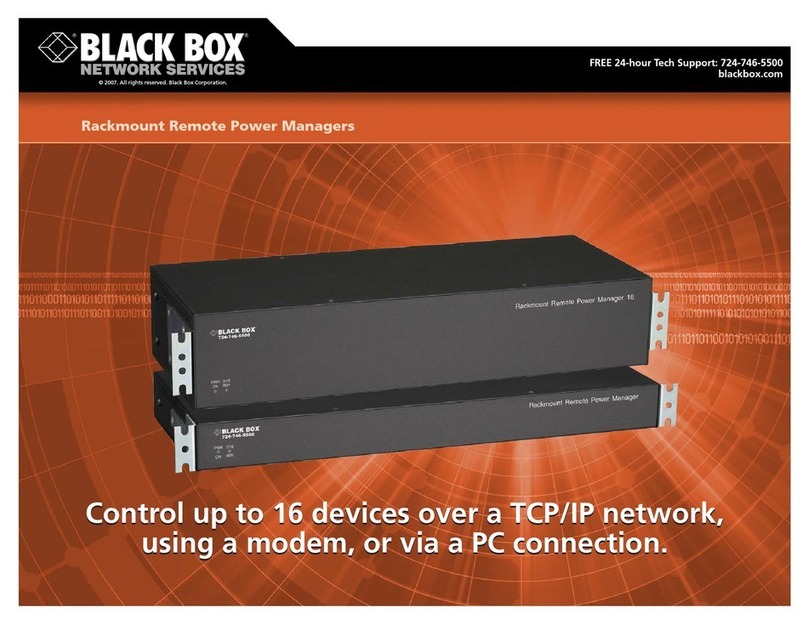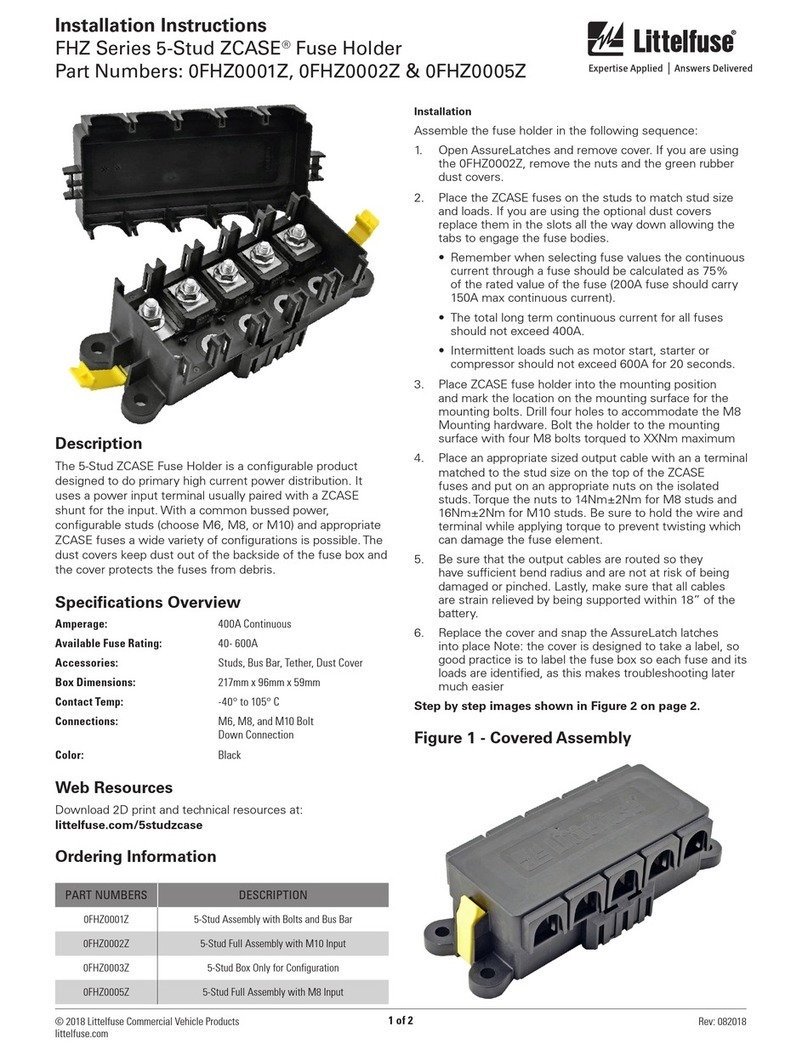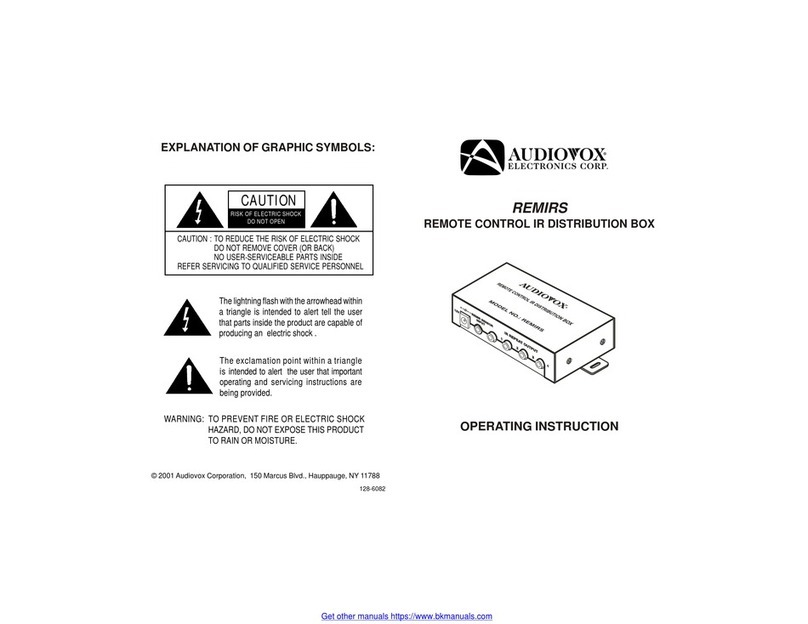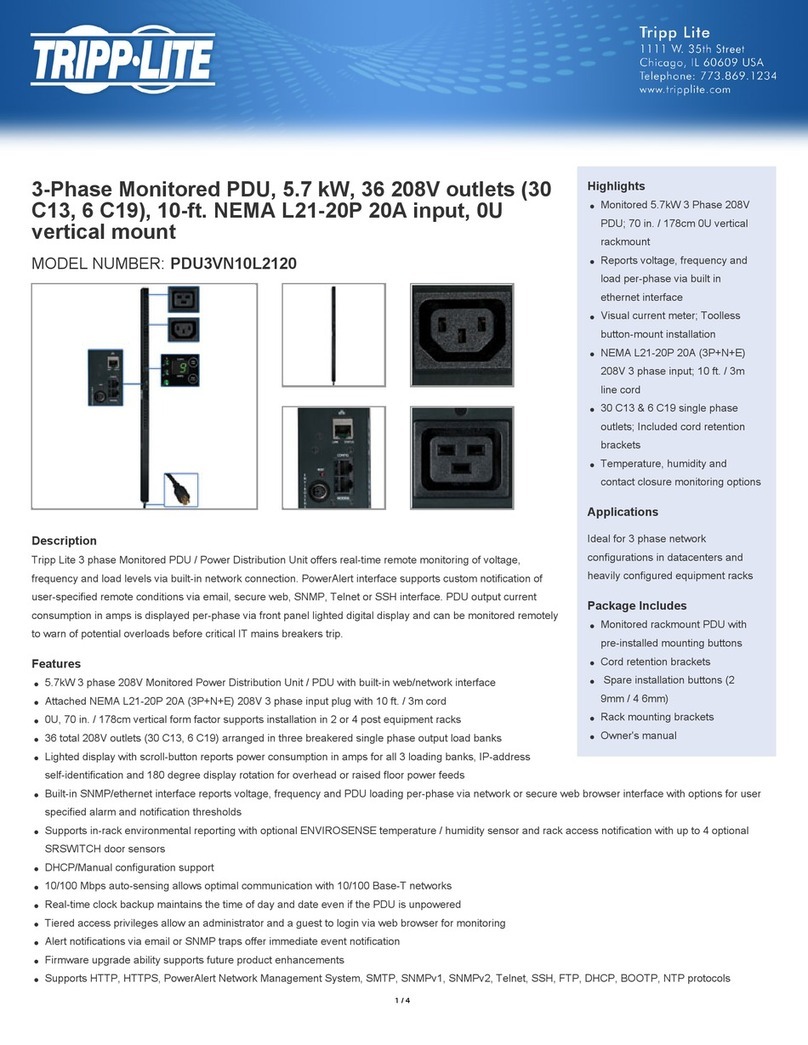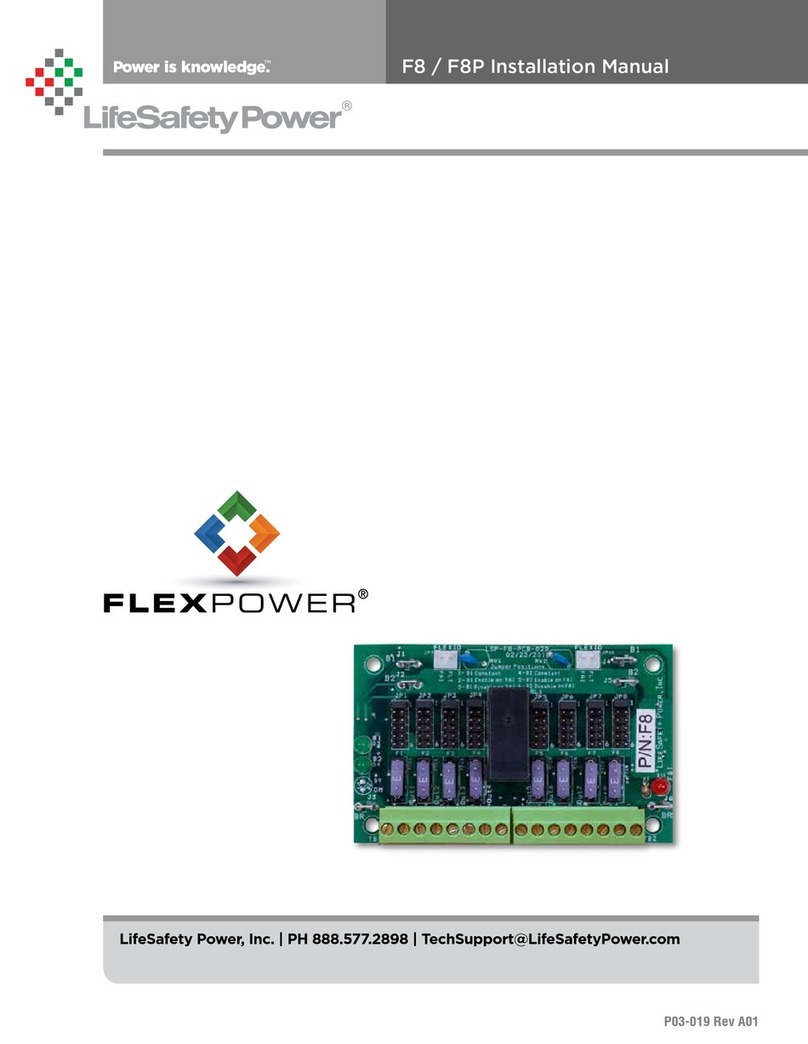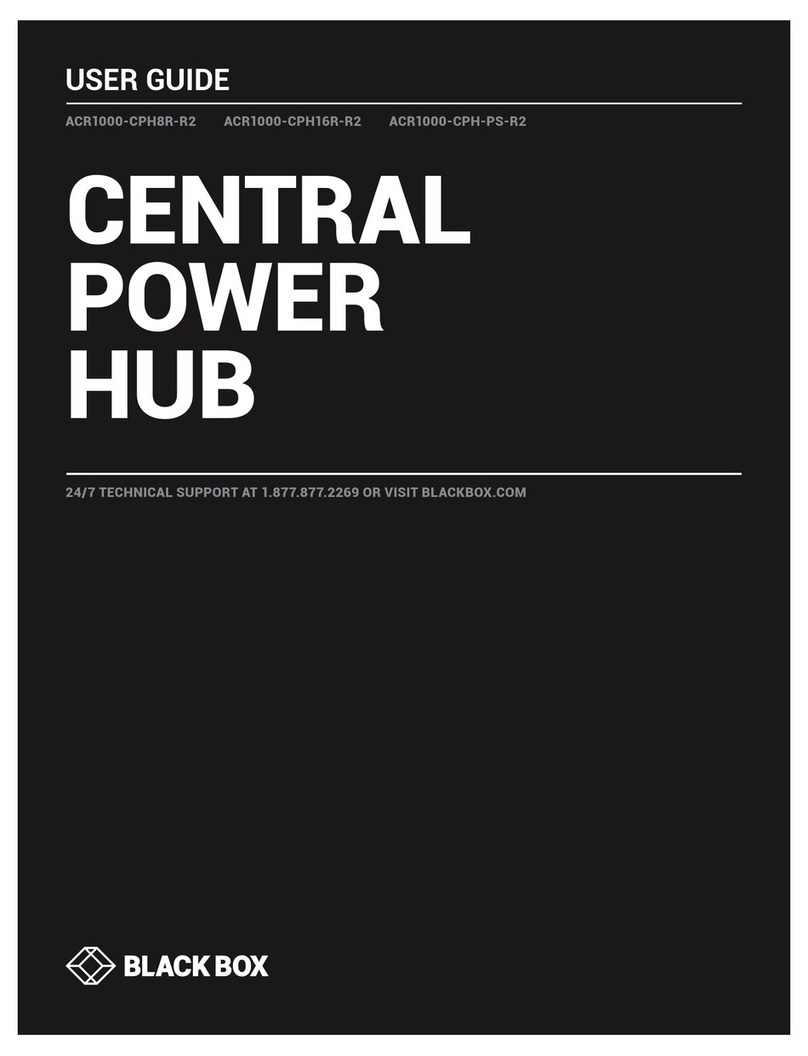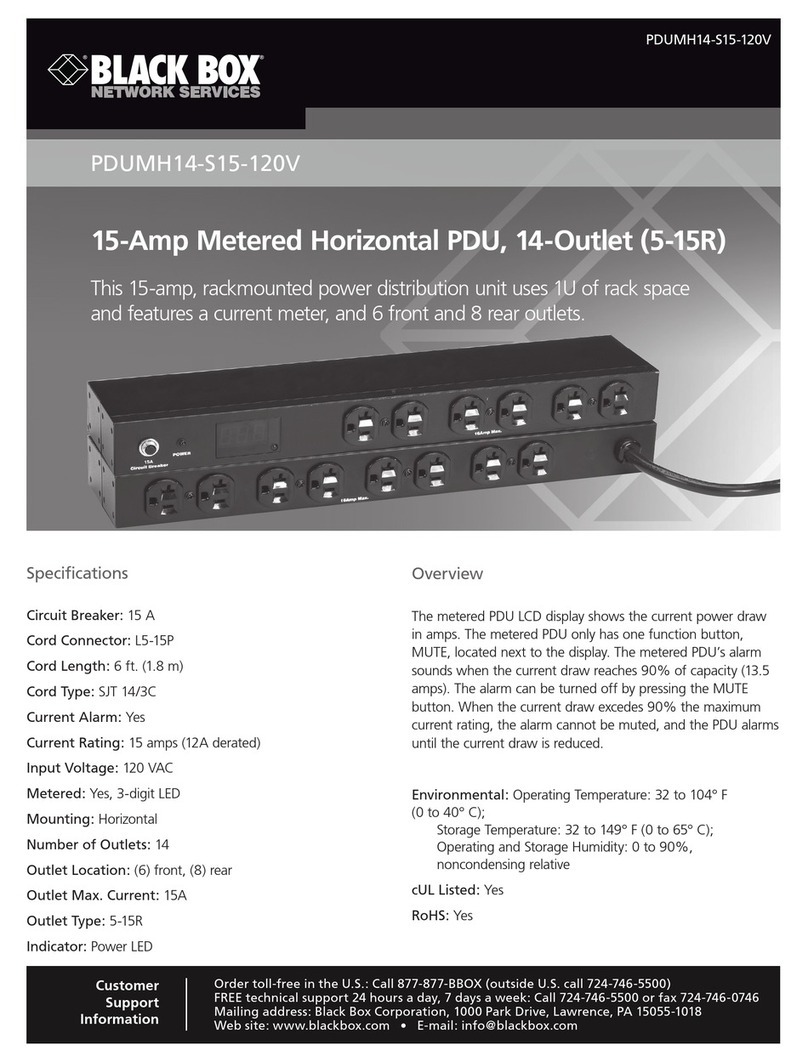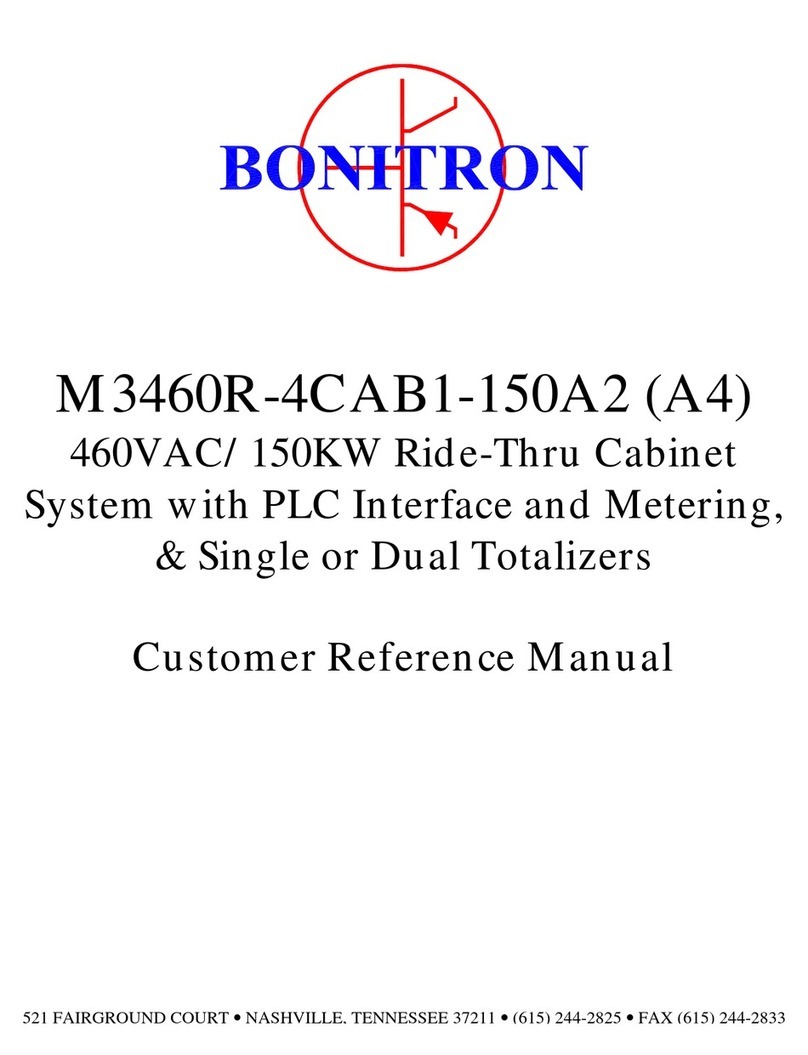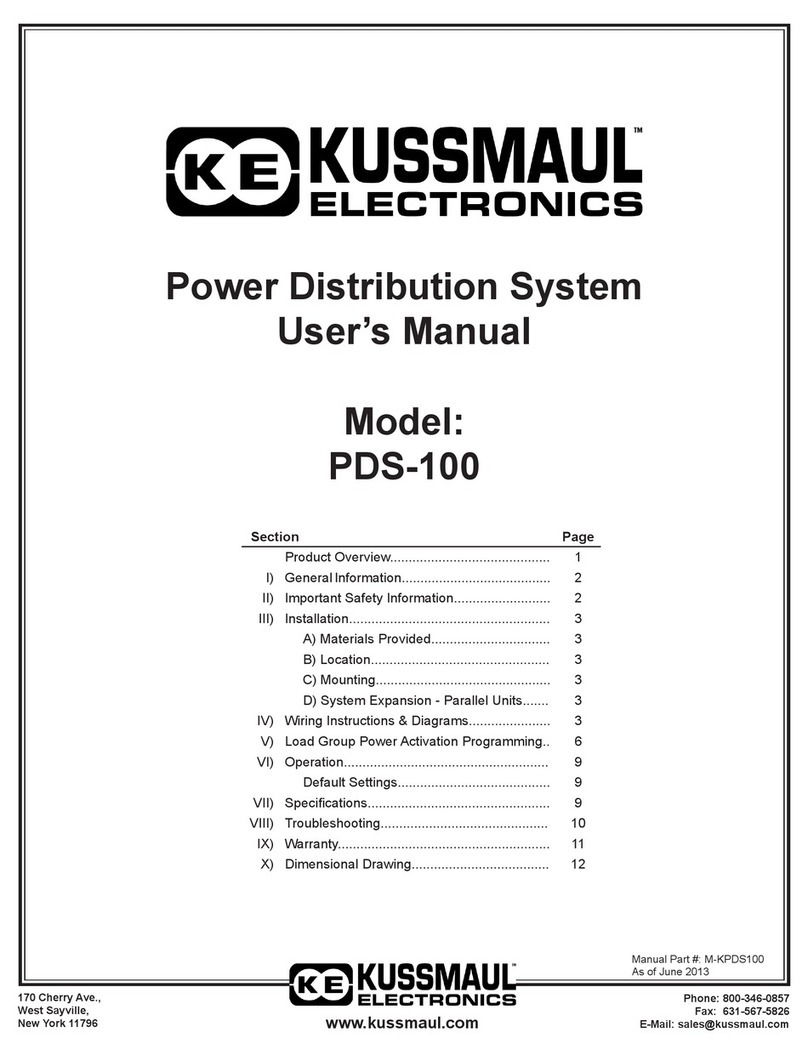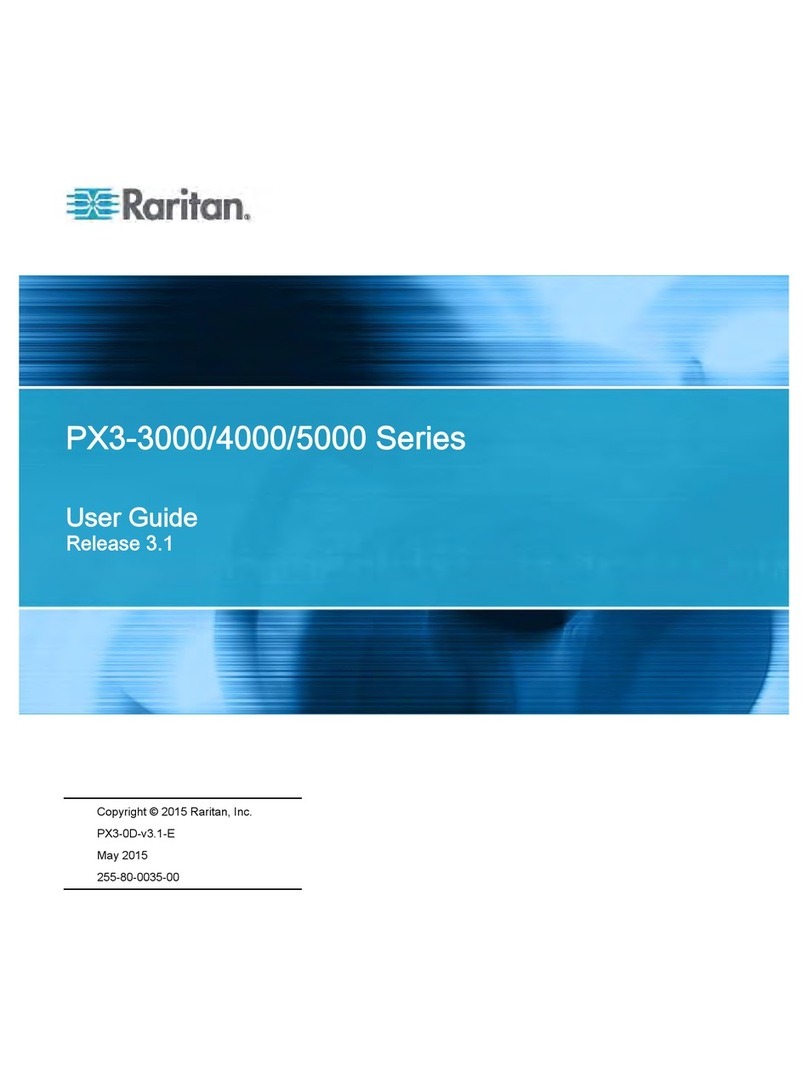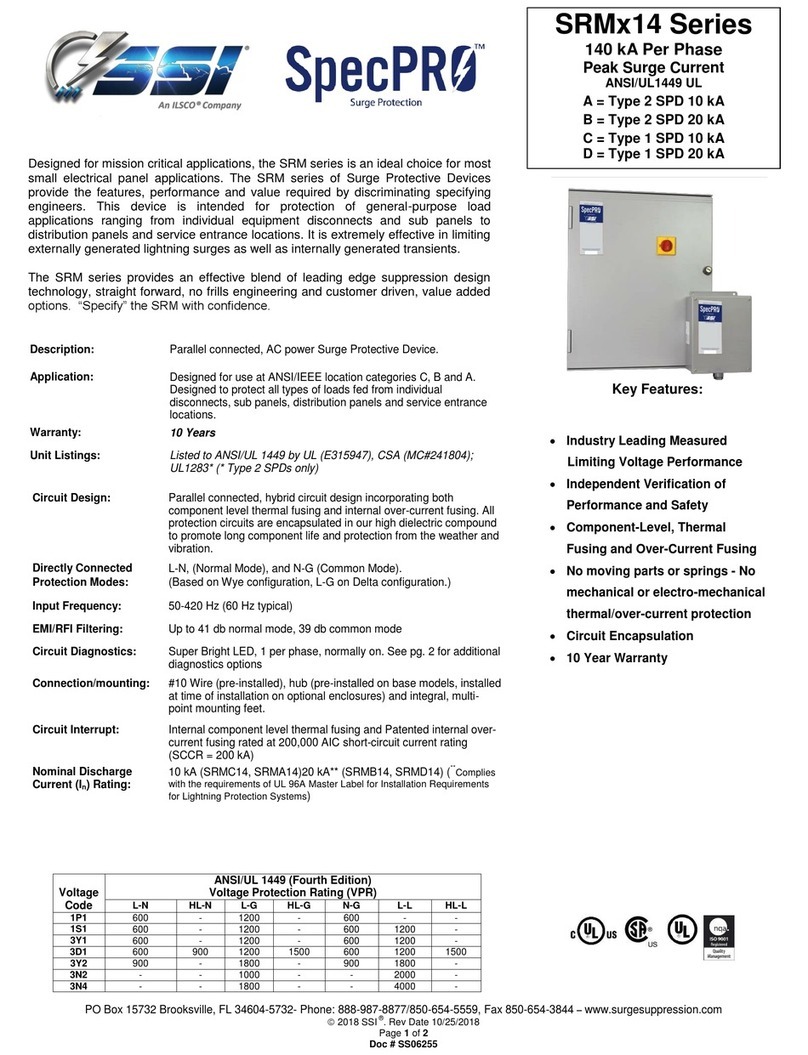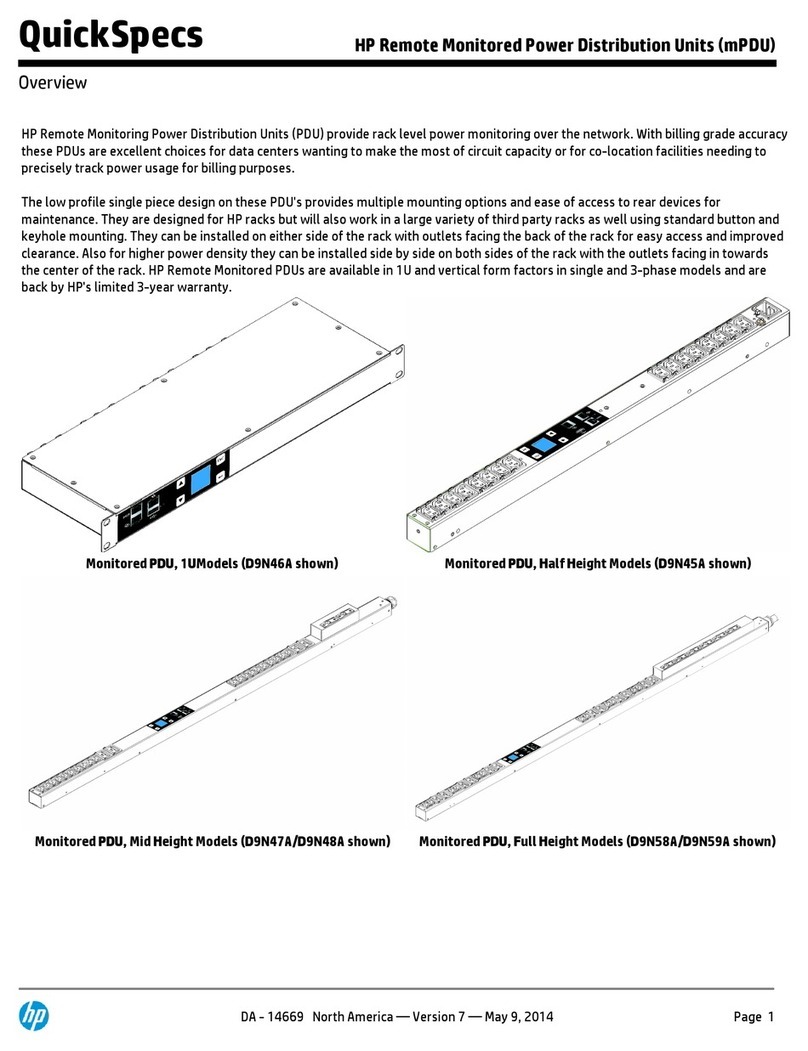ServPower Omni
32
|
-> [ 1] *RO* Integer32 .............................................. currentLC1
-> [ 2] *RO* Integer32 .............................................. currentLC2
-> [ 3] *RO* INTEGER(Enum) ..................numberOfLineCords
|
-> [ 5] -NT- outletChange
-> [ 6] -NT- autoPingFailed
-> [ 7] -NT- newNotifTyp01
Legend :
AC - Agent Capabilities
AN - Accessible for Notify
BR - Branch
MC - Module Compliance
MI - Module Identity
NA - Not Accessible
NG - Notification Group
NT - Notification Type
OG - Object Group
OI - Object Identity
RO - Read Only
RC - Read Create
RW - Read Write
TB - Table
TE - Table Entry
7.7 Firmware Upgrades
The ServPower Omni can be upgraded via the network if the upload
feature has been enabled using the set upload enable yes command on the
console interface. To upgrade the ServPower Omni contact BlackBox
Technical Support.
7.8 Password Recovery
Holding the reset button on the front panel of the ServPower Omni for 5
seconds or longer will initiate a password recovery mode. Once the reset
button is released, the user has 30 seconds to log in to the CLI using the
username admin and password admin. Upon accessing the CLI, change
the username and password for User 1 as desired.
CONTENTS
5
Contents
1. QUICK START ............................................................................... 7
1.1 DEFAULT IP ADDRESS. ............................................................. 7
1.2 DEFAULT USER CREDENTIALS...................................................... 7
2. GENERAL OVERVIEW................................................................ 8
3. INSTALLATION ............................................................................ 9
3.1 RACK MOUNTING ......................................................................... 9
3.2 ETHERNET .................................................................................... 9
3.3 SERIAL PORT .............................................................................. 10
3.4 DIAL LINE................................................................................... 10
3.5 EXPANSION................................................................................. 11
3.6 POWER SOURCE .......................................................................... 11
4. INITIAL CONFIGURATION...................................................... 13
4.1 ACCESSING THE COMMAND LINE INTERFACE ............................. 13
4.2 SETTING THE IP ADDRESS.......................................................... 13
5. WEB OPERATION....................................................................... 16
5.1 WEB INTERFACE......................................................................... 16
5.2 OUTLET CONTROL ...................................................................... 17
5.3 USER PRIVILEGES ....................................................................... 17
5.4 GROUPING OUTLETS................................................................... 17
6. CLI OPERATION......................................................................... 18
6.1 COMMAND LINE INTERFACE....................................................... 18
6.3 DEVICE COMMANDS ................................................................... 19
6.3 OUTLET COMMANDS .................................................................. 21
6.4 NETWORK COMMANDS............................................................... 22
6.5 USER COMMANDS....................................................................... 25
6.6 GROUP COMMANDS .................................................................... 26
7. ADVANCED FEATURES............................................................ 27
7.1 DTMF CONTROL........................................................................ 27
7.2 DTMF CALL SEQUENCE:............................................................ 27
7.3 AUTOPING .................................................................................. 28
7.4 SSL ............................................................................................ 29
7.5 EMAIL NOTIFICATION ................................................................. 30