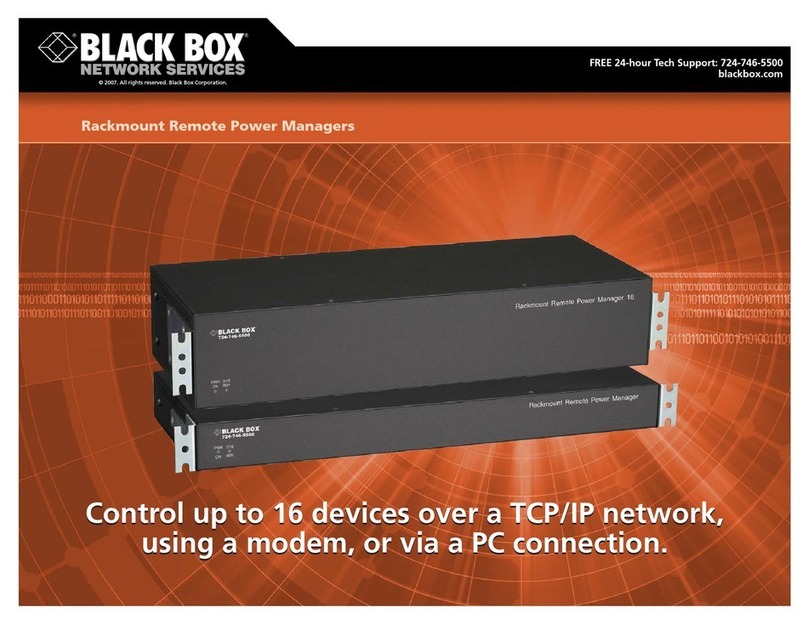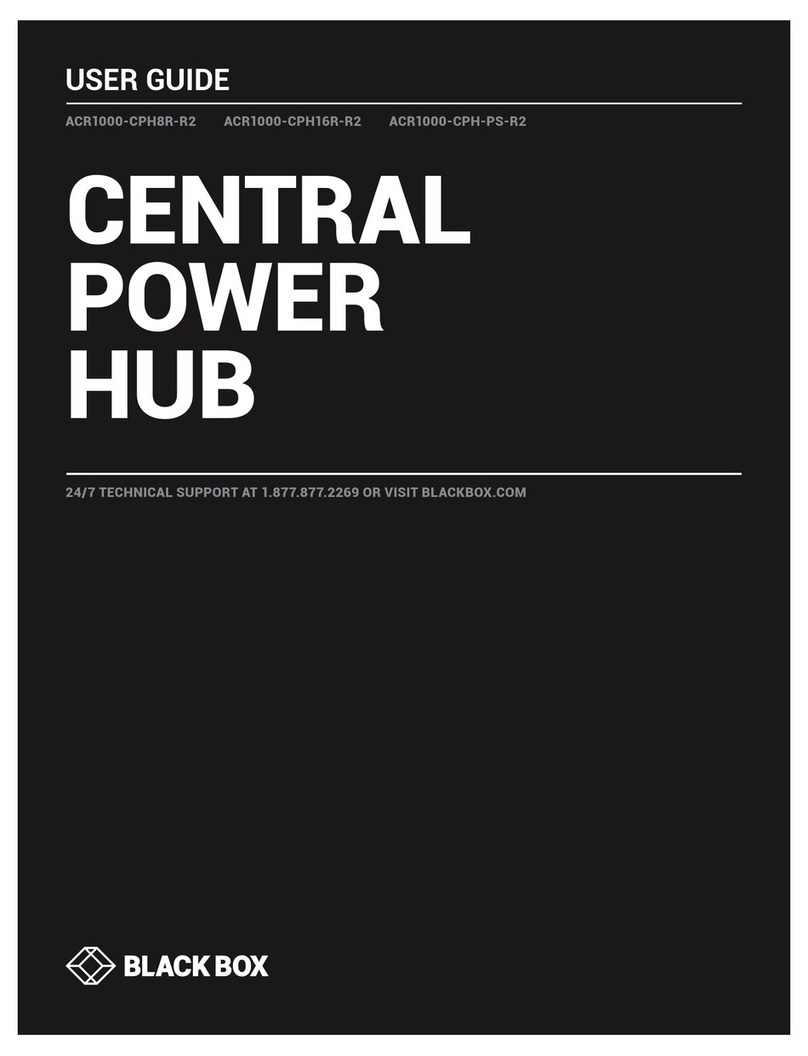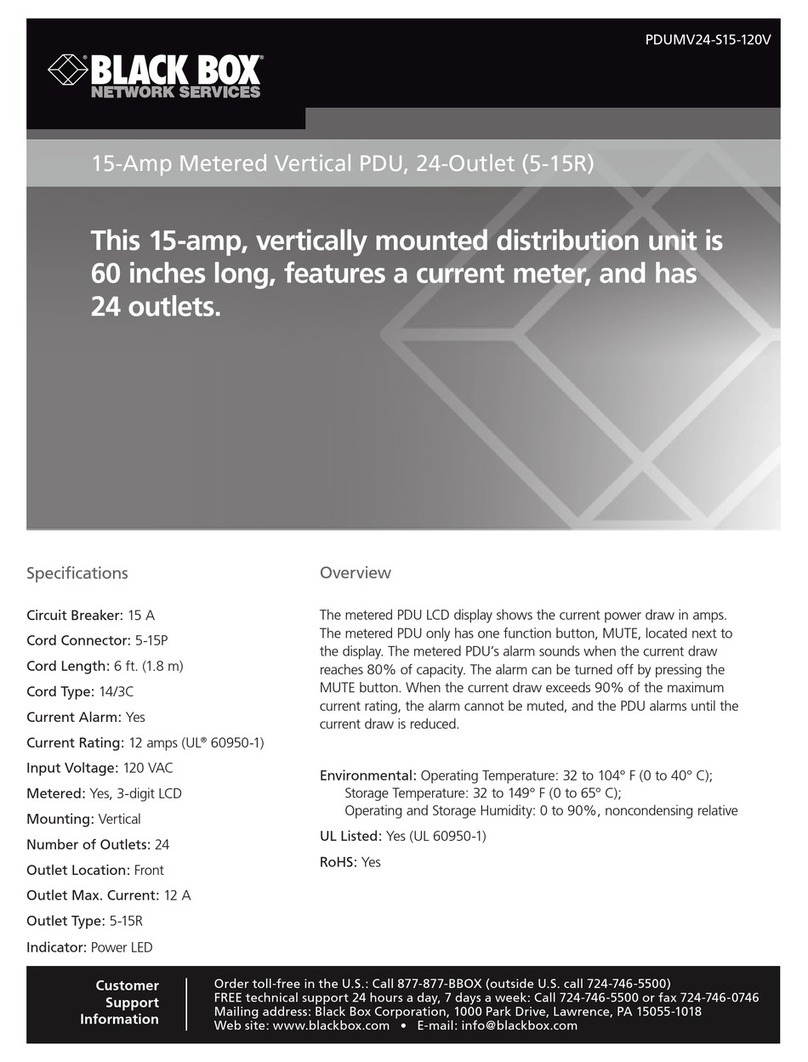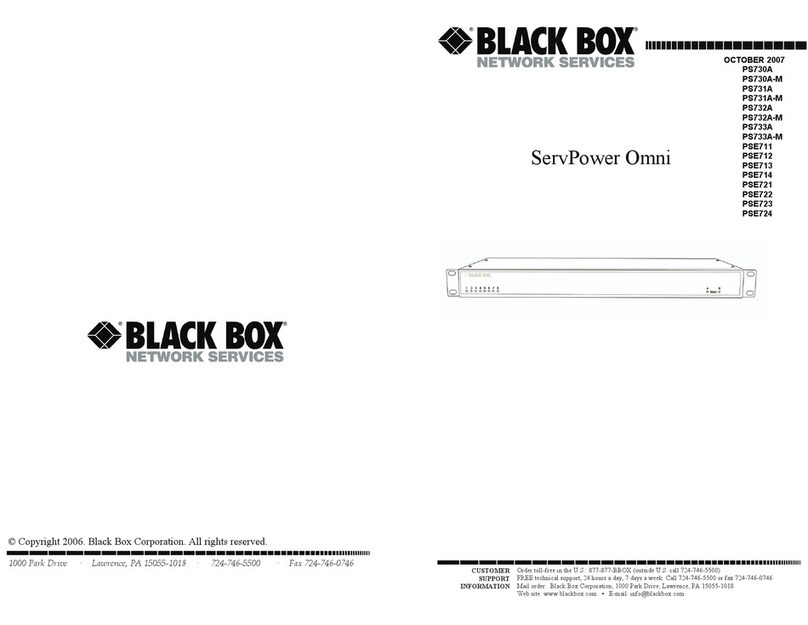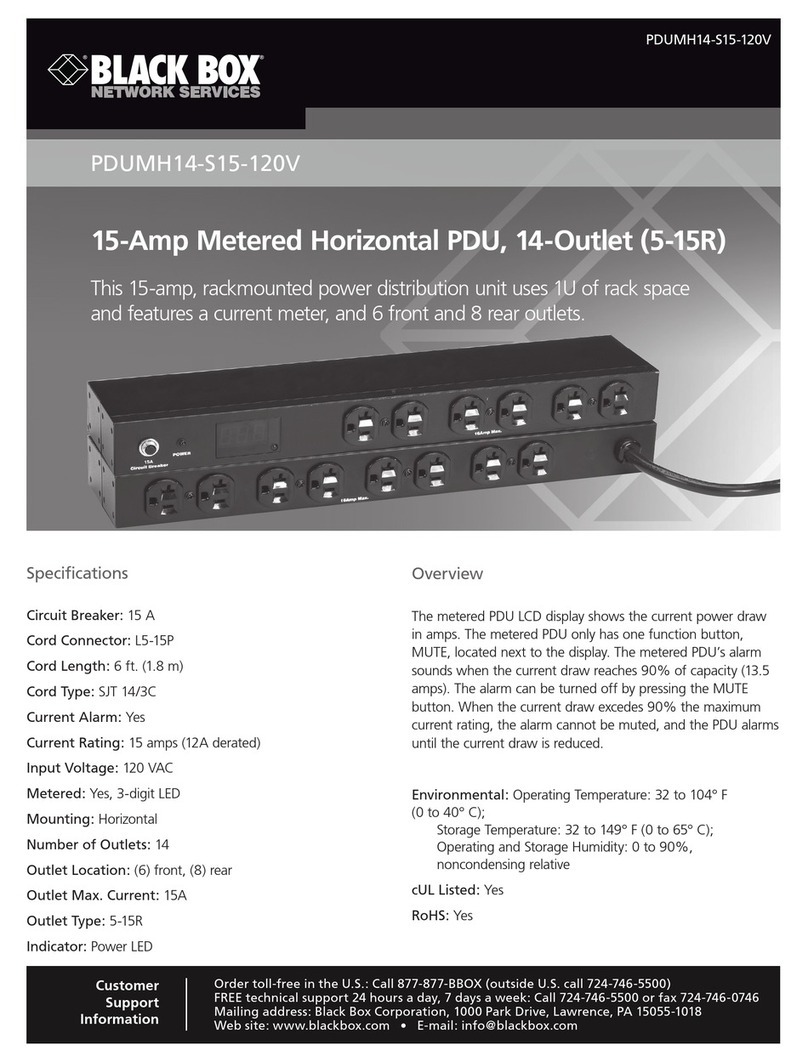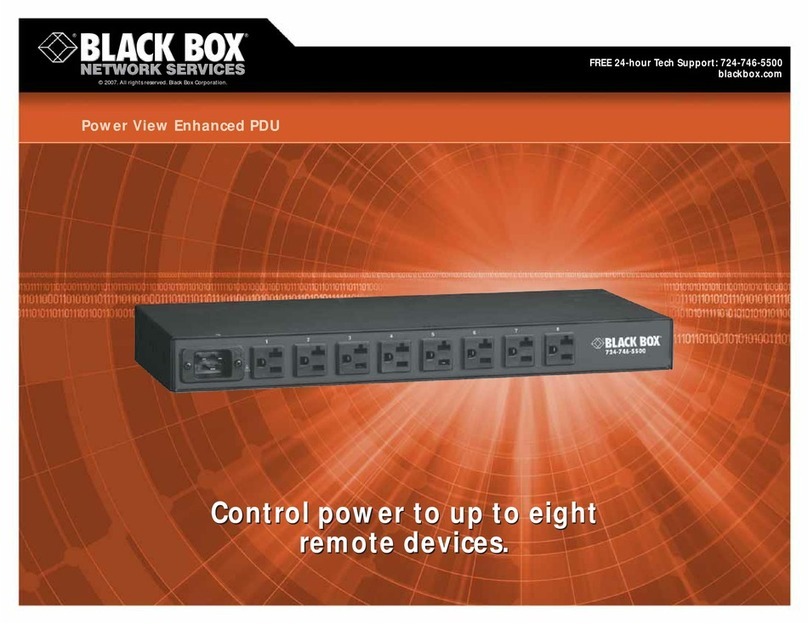5
CONTENTS
Contents
Chapter Page
1. Specifications . . . . . . . . . . . . . . . . . . . . . . . . . . . . . . . . . . . . . . . . . . . . . . . . . . . 7
2. Quick-Start Guide . . . . . . . . . . . . . . . . . . . . . . . . . . . . . . . . . . . . . . . . . . . . . . . 8
2.1 Hardware Installation. . . . . . . . . . . . . . . . . . . . . . . . . . . . . . . . . . . . . . . . 8
2.2 Communicating with the Remote Power Manager . . . . . . . . . . . . . . . . 9
3. Overview . . . . . . . . . . . . . . . . . . . . . . . . . . . . . . . . . . . . . . . . . . . . . . . . . . . . . . 14
4. Installation . . . . . . . . . . . . . . . . . . . . . . . . . . . . . . . . . . . . . . . . . . . . . . . . . . . . 18
4.1 Connecting the Power Supply . . . . . . . . . . . . . . . . . . . . . . . . . . . . . . . . 18
4.2 Connecting to Switched Outlets . . . . . . . . . . . . . . . . . . . . . . . . . . . . . . 18
4.3 Console Port Connection . . . . . . . . . . . . . . . . . . . . . . . . . . . . . . . . . . . 19
4.3.1 Connecting a Local PC . . . . . . . . . . . . . . . . . . . . . . . . . . . . . . . . 19
4.3.2 Connecting an External Modem . . . . . . . . . . . . . . . . . . . . . . . . 19
4.4 Connecting the Network Cable. . . . . . . . . . . . . . . . . . . . . . . . . . . . . . . 20
5. Configuration. . . . . . . . . . . . . . . . . . . . . . . . . . . . . . . . . . . . . . . . . . . . . . . . . . 21
5.1 System Mode and User Mode . . . . . . . . . . . . . . . . . . . . . . . . . . . . . . . . 21
5.2 Communicating with the Remote Power Manager . . . . . . . . . . . . . . . 22
5.2.1 Accessing the Operating Mode via the Web-Browser
Interface . . . . . . . . . . . . . . . . . . . . . . . . . . . . . . . . . . . . . . . . . . . . 22
5.2.2 Accessing the Operating Mode via the Text Interface . . . . . . . 24
5.3 Configuration Menus . . . . . . . . . . . . . . . . . . . . . . . . . . . . . . . . . . . . . . . 26
5.3.1 General Parameters Menus. . . . . . . . . . . . . . . . . . . . . . . . . . . . . 27
5.3.2 Serial (Console) Port Parameters Menus (PS567A Only) . . . . 32
5.3.3 Plug Parameters Menus. . . . . . . . . . . . . . . . . . . . . . . . . . . . . . . . 34
5.3.4 Network Parameters Menus . . . . . . . . . . . . . . . . . . . . . . . . . . . . 38
5.3.5 Telnet Parameters Menus . . . . . . . . . . . . . . . . . . . . . . . . . . . . . . 43
5.3.6 Web Server Parameters Menus. . . . . . . . . . . . . . . . . . . . . . . . . . 44
5.4 Save Configuration Parameters . . . . . . . . . . . . . . . . . . . . . . . . . . . . . . . 45
6. Operation . . . . . . . . . . . . . . . . . . . . . . . . . . . . . . . . . . . . . . . . . . . . . . . . . . . . 47
6.1 Operation via the Web-Browser Interface . . . . . . . . . . . . . . . . . . . . . . 47
6.2 Operation via the Text Interface. . . . . . . . . . . . . . . . . . . . . . . . . . . . . . 50
6.2.1 The Plug Status Screen . . . . . . . . . . . . . . . . . . . . . . . . . . . . . . . . 51
6.2.2 Boot/On/Off Commands . . . . . . . . . . . . . . . . . . . . . . . . . . . . . 53
6.2.3 Applying Commands to Several Plugs . . . . . . . . . . . . . . . . . . . . 54
6.3 Logging Out of Operating Mode . . . . . . . . . . . . . . . . . . . . . . . . . . . . . 54