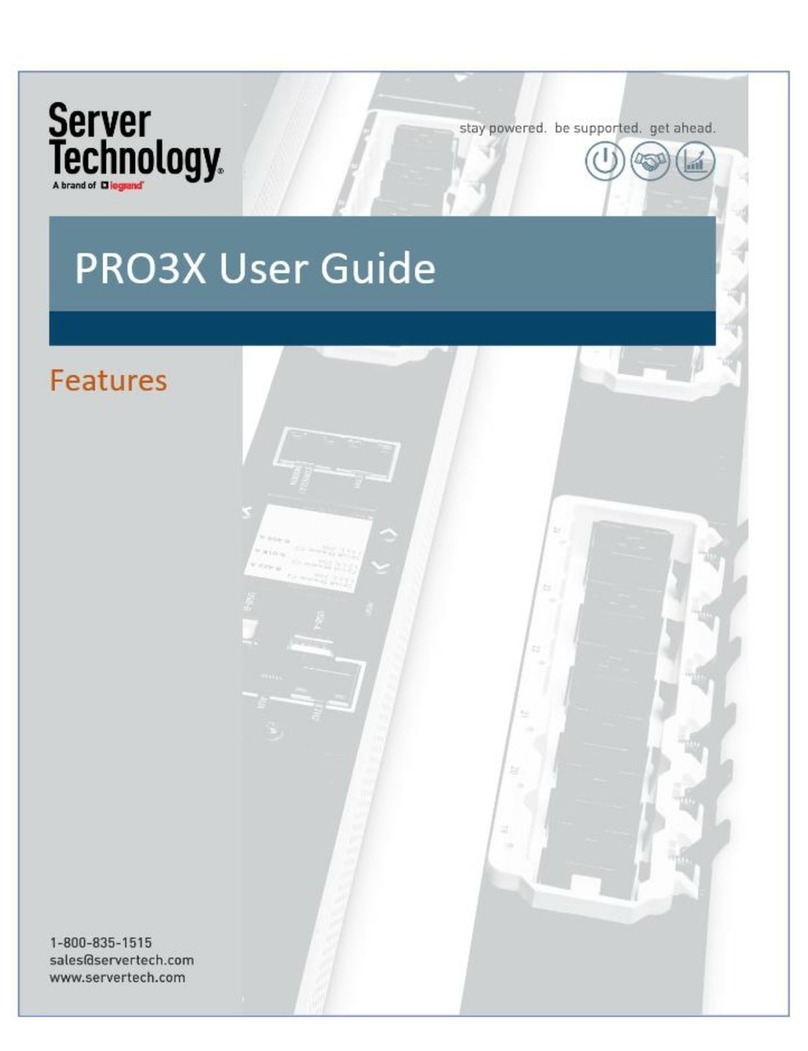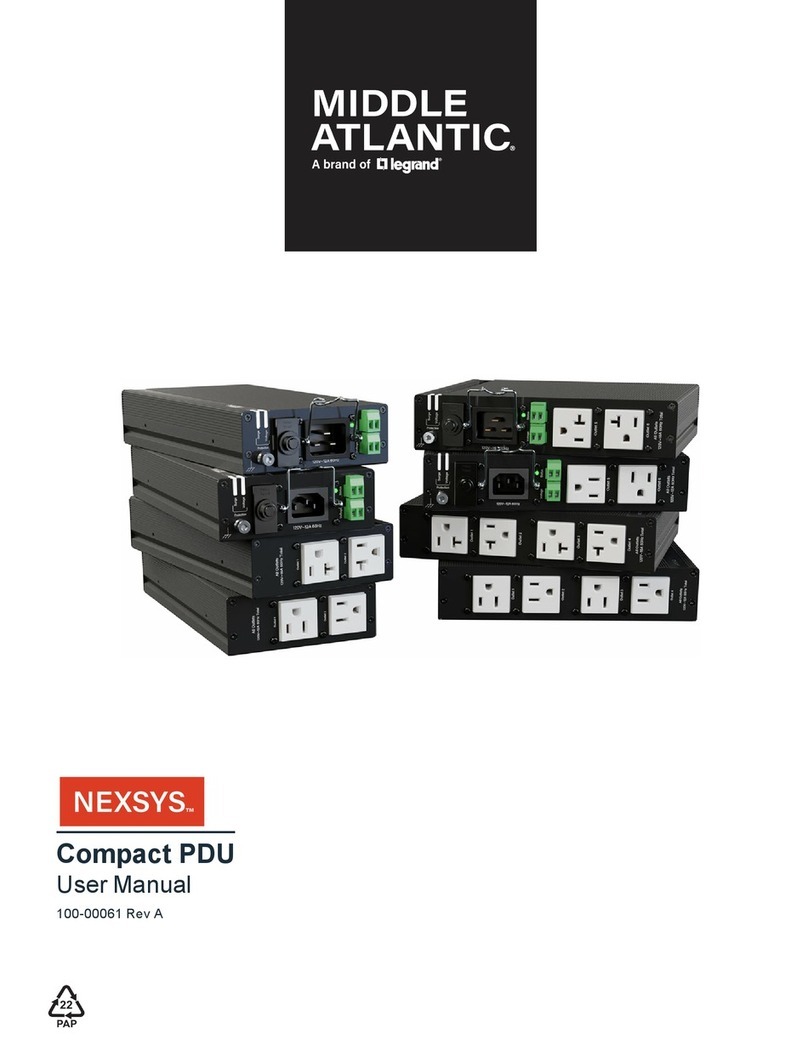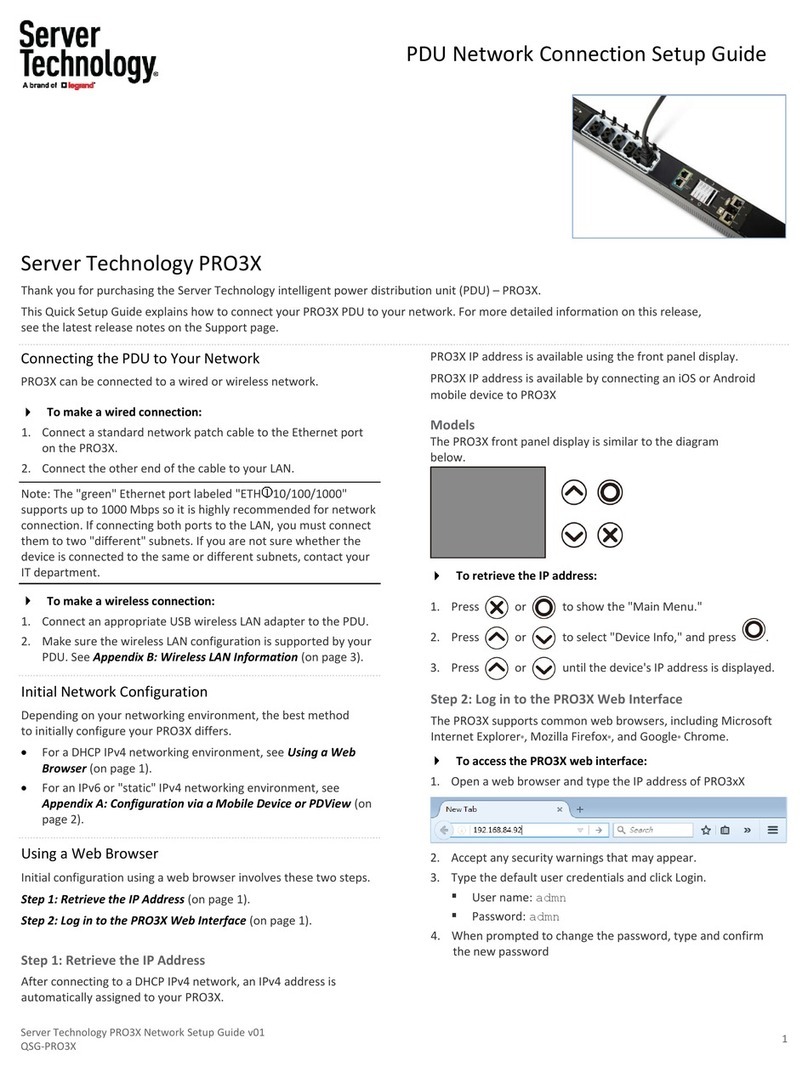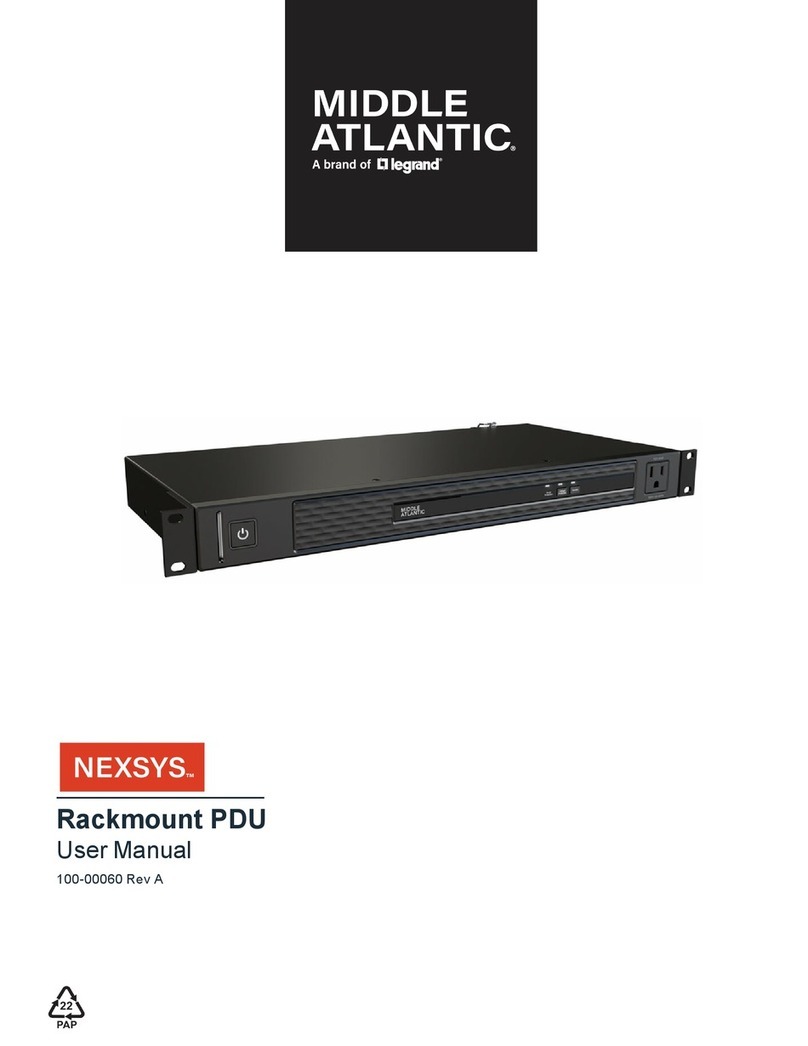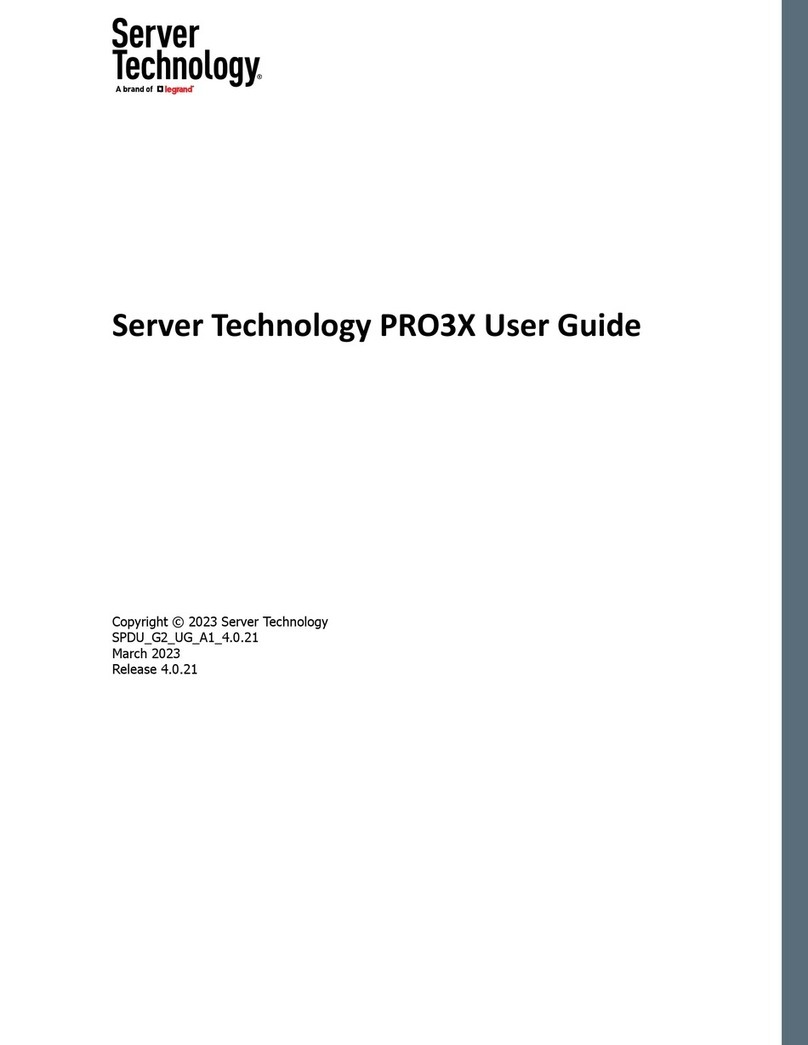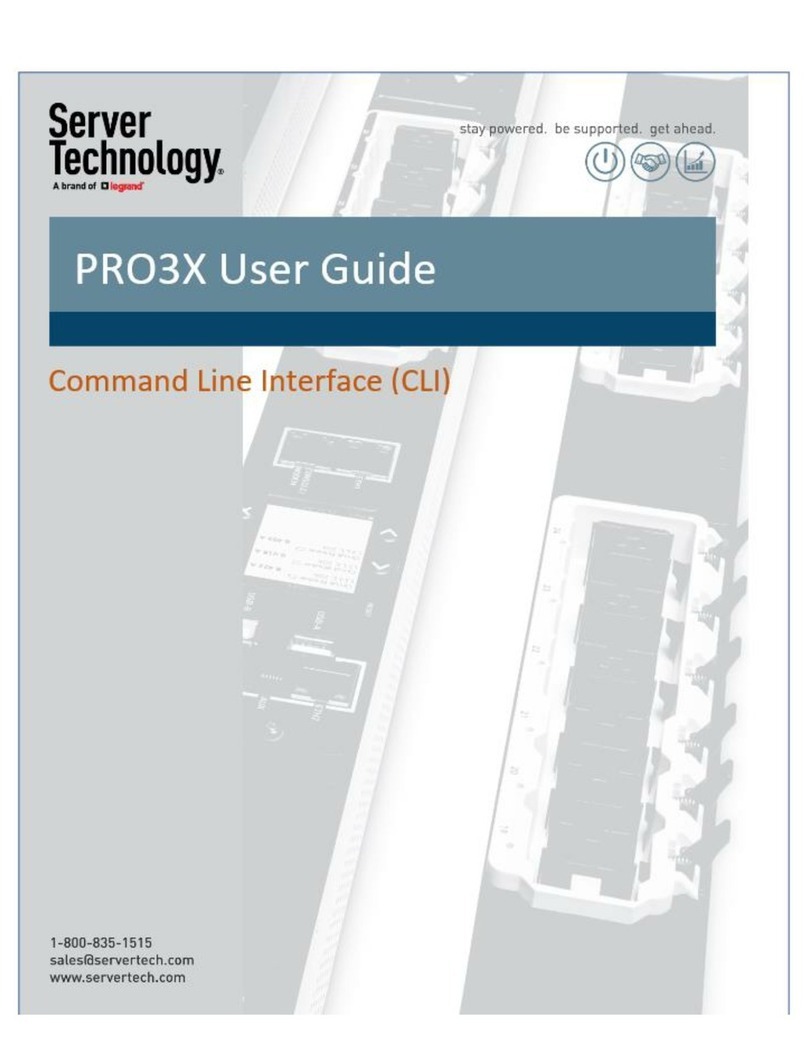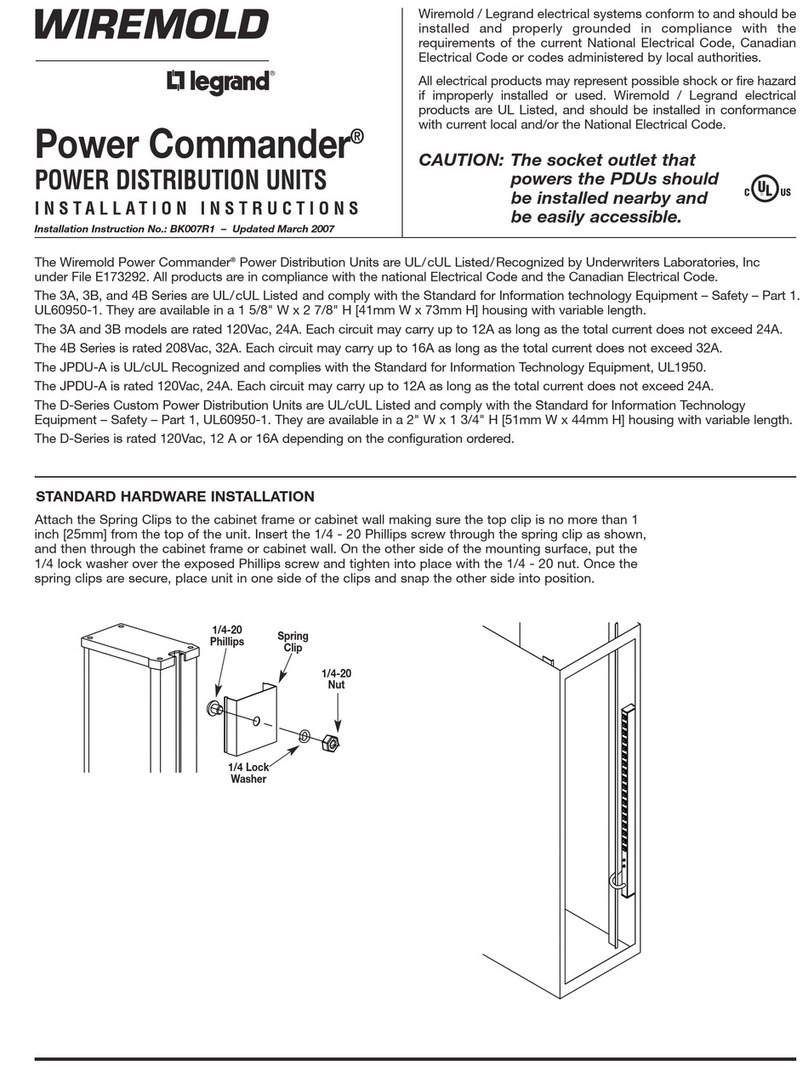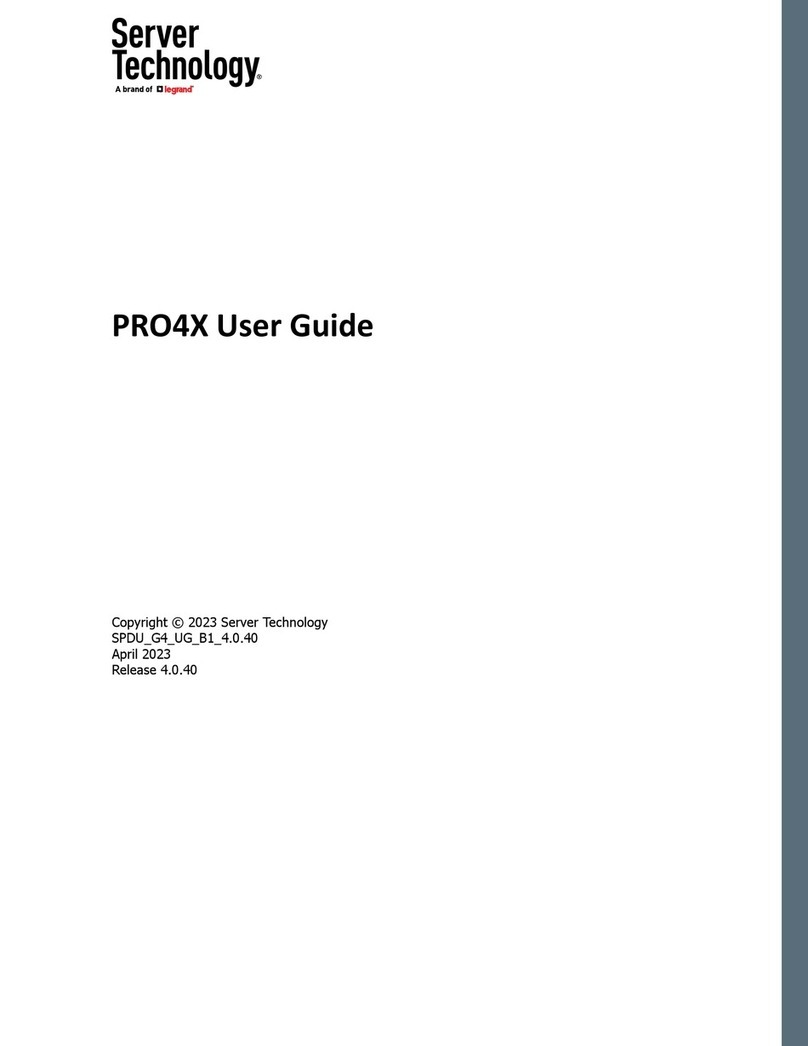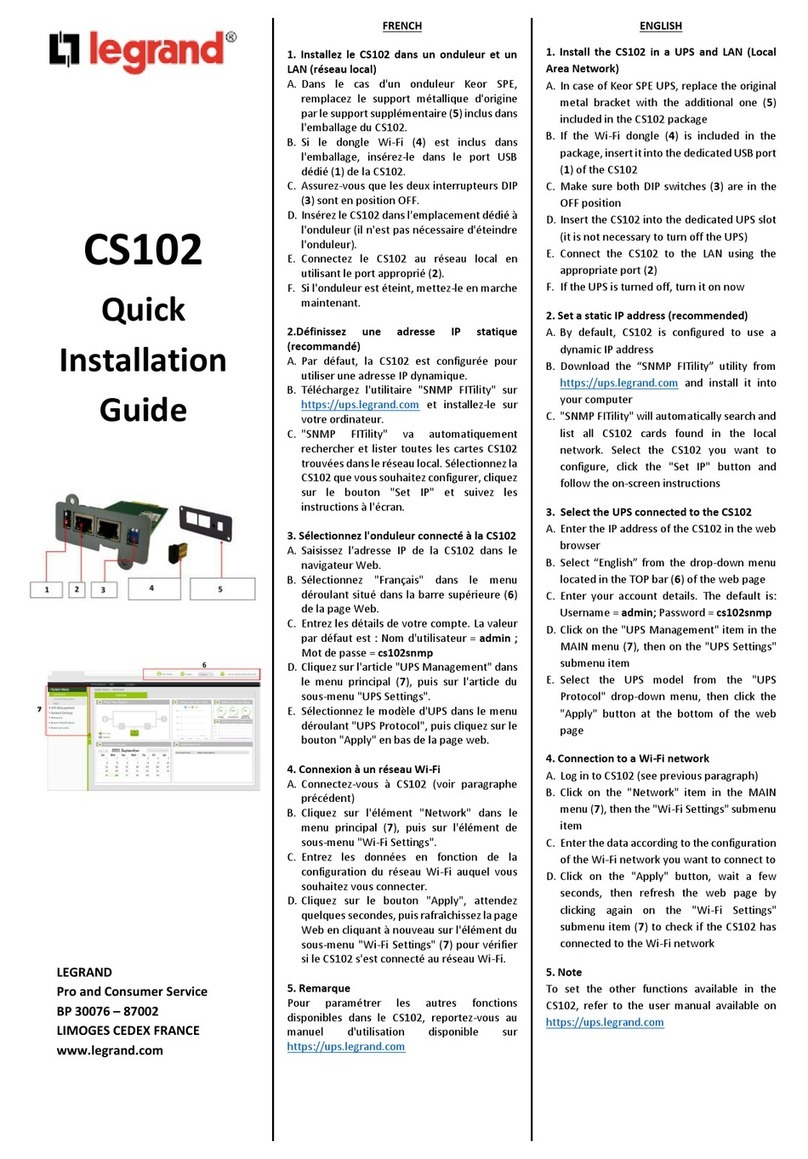To connect a PDU to the power source:
1. Verify that all circuit breakers on the PX2/PX3 are set to ON. If
not, turn them ON.
Or make sure that all fuses are inserted and seated properly. If
there are any fuse covers, ensure that they are closed.
Note: Not all models have overcurrent protectors.
2. Connect each PX2/PX3 to an appropriately rated branch circuit.
Refer to the label or nameplate affixed to your PX2/PX3 for
appropriate input ratings or range of ratings.
3. When a PX2/PX3 powers up, it proceeds with the power-on self
test and software loading for a few moments. At this time, the
outlet LEDs cycle through different colors.
Note: If a PDU beeps after being powered up, either its circuit
breaker has tripped or the L-N wiring is reversed. If no circuit
breakers tripped, check the wiring of the plug adapter that is
used or the direction in which the plug or plug adapter is
plugged into the power socket.
4. When the software has completed loading, the outlet LEDs
show a steady color and the front panel display illuminates.
Note: A PX2-1000 or PX3-1000 PDU does not have outlet LEDs
so only the front panel display illuminates.
QSRule
Connecting the PDU to Your Network
PX2/PX3 can be connected to a wired or wireless network.
To make a wired connection:
1. Connect a standard network patch cable to the Ethernet port
on the PX2/PX3.
2. Connect the other end of the cable to your LAN.
Note: The "green" Ethernet port labeled "ETH 10/100/1000"
supports up to 1000 Mbps so it is highly recommended for network
connection. If connecting both ports to the LAN, you must connect
them to two "different" subnets. If you are not sure whether the
device is connected to the same or different subnets, contact your
IT department.
To make a wireless connection:
1. Connect an appropriate USB wireless LAN adapter to PX2/PX3.
2. Make sure the wireless LAN configuration is supported by your
PX2/PX3. See Appendix B: Wireless LAN Information (on page
6).
QSRule
Initial Network Configuration
Depending on your networking environment, the best method to
initially configure your PX2/PX3 differs.
•For a DHCP IPv4 networking environment, see Using a Web
Browser (on page 4).
•For an IPv6 or "static" IPv4 networking environment, see
Appendix A: Configuration via a Mobile Device or PDView (on
page 5).
QSRule
Using a Web Browser
Step 1: Retrieve the IP Address
After connecting to a DHCP IPv4 network, an IPv4 address is
automatically assigned to your PX2/PX3.
PX3's IP address is available using the front panel display.
PX2's IP address is available by connecting an iOS or Android mobile
device to PX2.
PX3 Models
The PX3 front panel display is similar to the diagram below.
To retrieve the IP address:
1. Press or to show the "Main Menu."
2. Press or to select "Device Info," and press .
3. Press or until the device's IP address is displayed.
PX2 Models
1. Download Raritan's app, PDView, to your mobile device. See
Step 1: Download the "PDView" App (on page 5).
2. Connect the mobile device to PX2's USB port -- iOS via USB-A,
or Android via USB-B. See Step 2: Connect the Mobile Device to
PX2/PX3 (on page 5).
3. Launch PDView to access the PX2 web interface. See Step 3:
Launch PDView (on page 5).
4. Choose Maintenance > Device Information. Click 'Network' to
check the IP address.
Alternative: The DHCP-assigned IP address can be also retrieved
through the PDU's MAC Address., which is shown on the PDU's
label. To use this method, contact your LAN administrator for
assistance.
Step 2: Log in to the PX2/PX3 Web Interface
The PX2/PX3 supports common web browsers, including Microsoft
Internet Explorer®, Mozilla Firefox®, and Google®Chrome.
To access the PX2/PX3 web interface:
1. In a web browser, enter the PX2/PX3 IP address and login with
the default user credentials, accepting any security warnings
that may apear.
▪Default login: admin/raritan