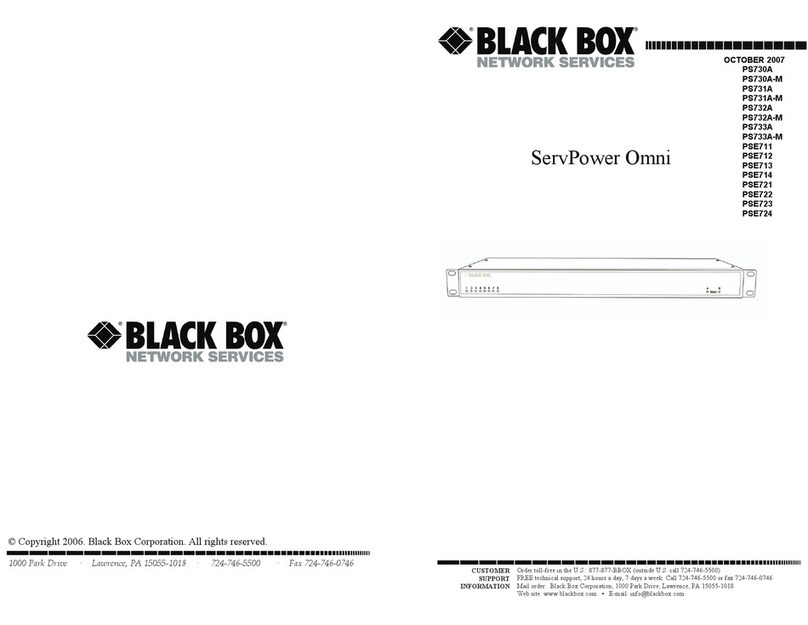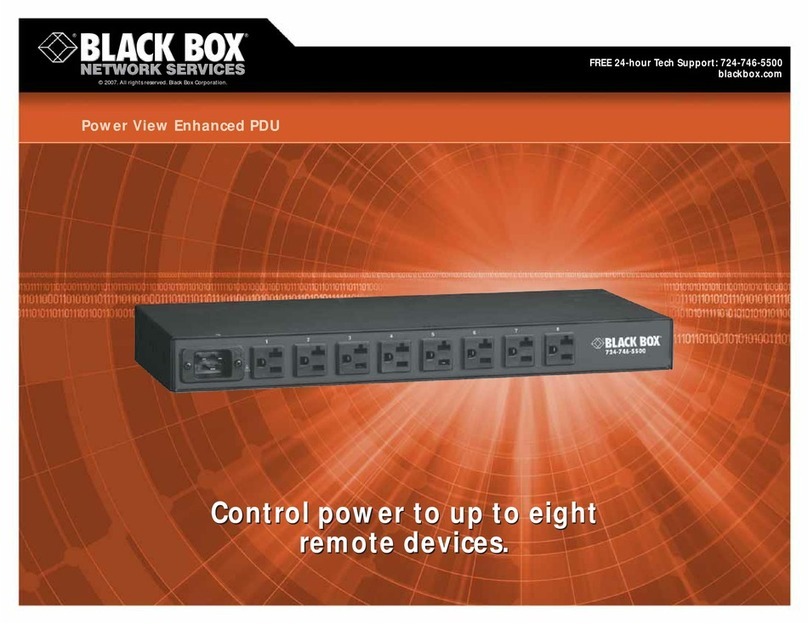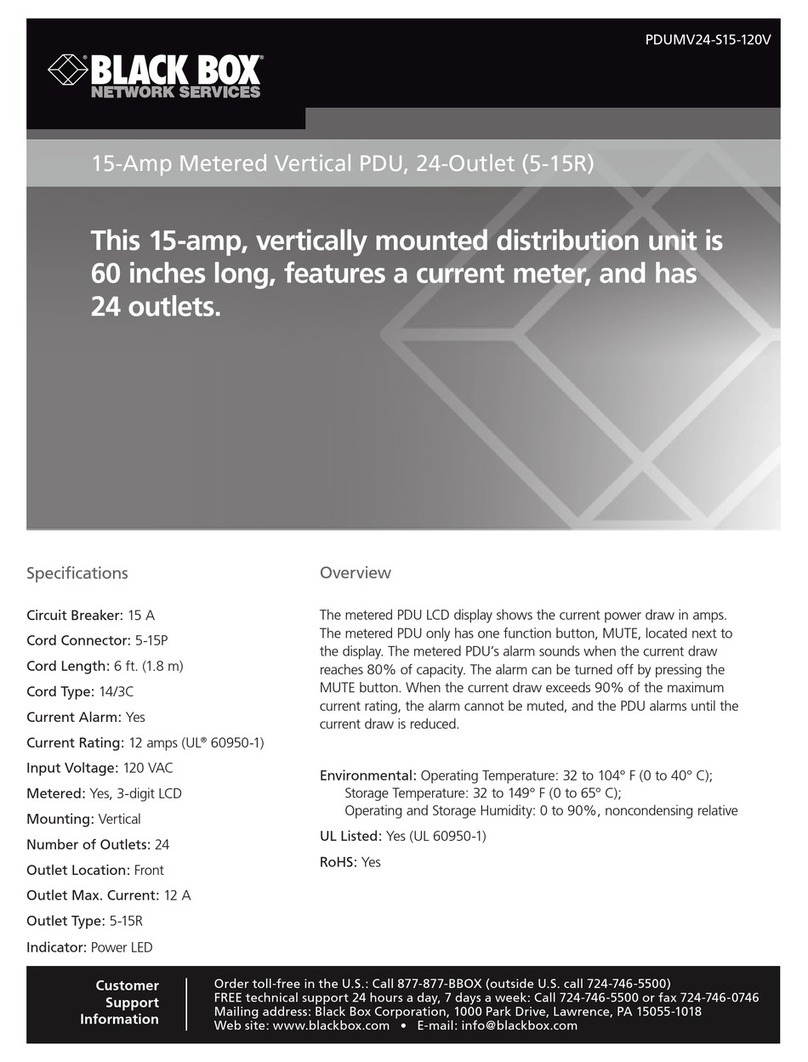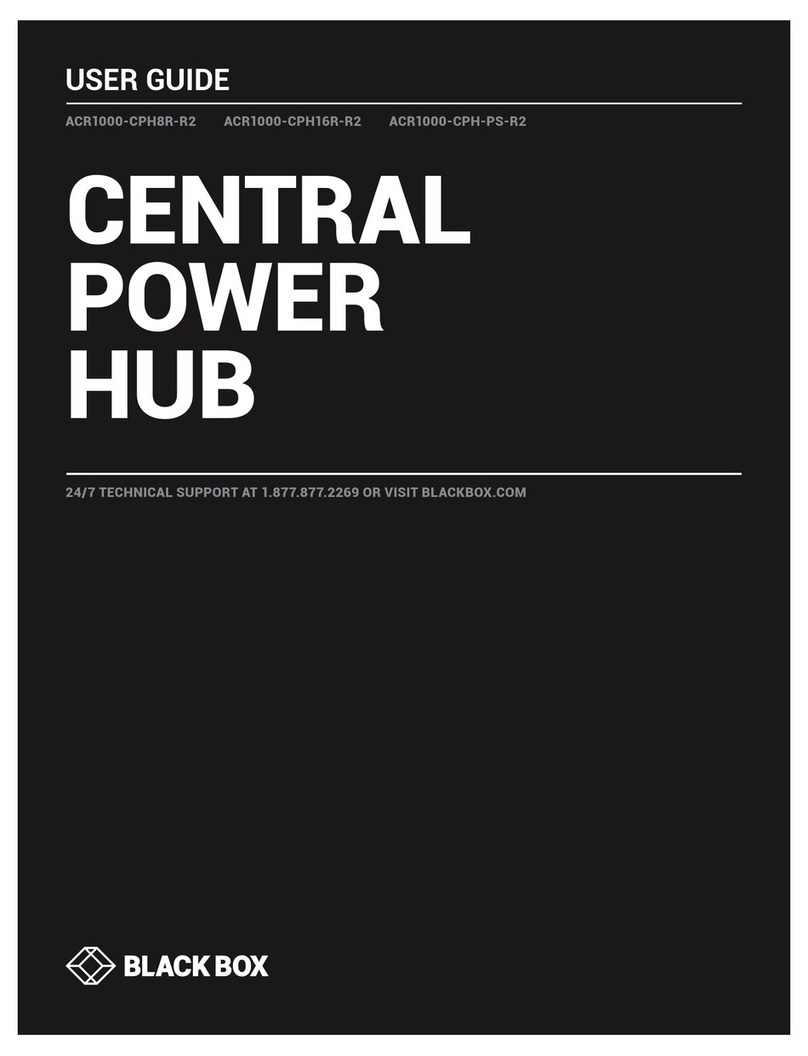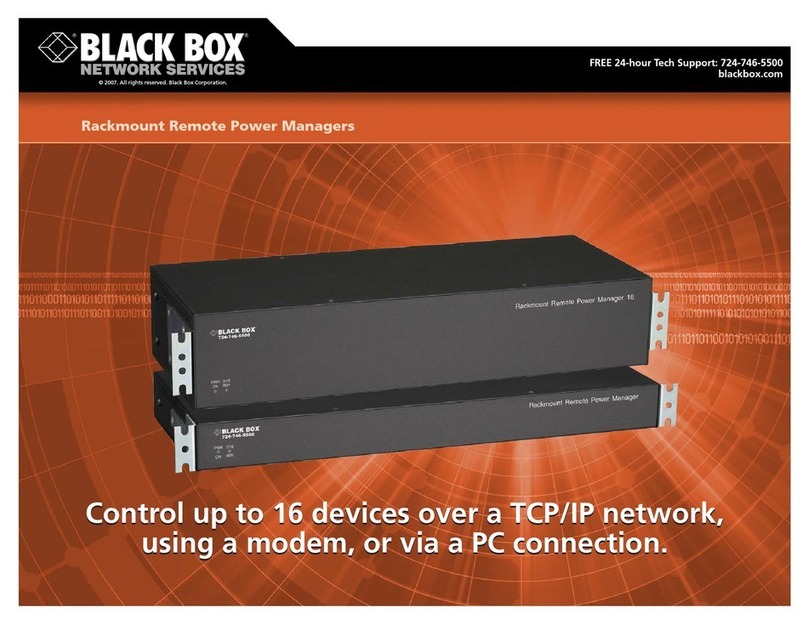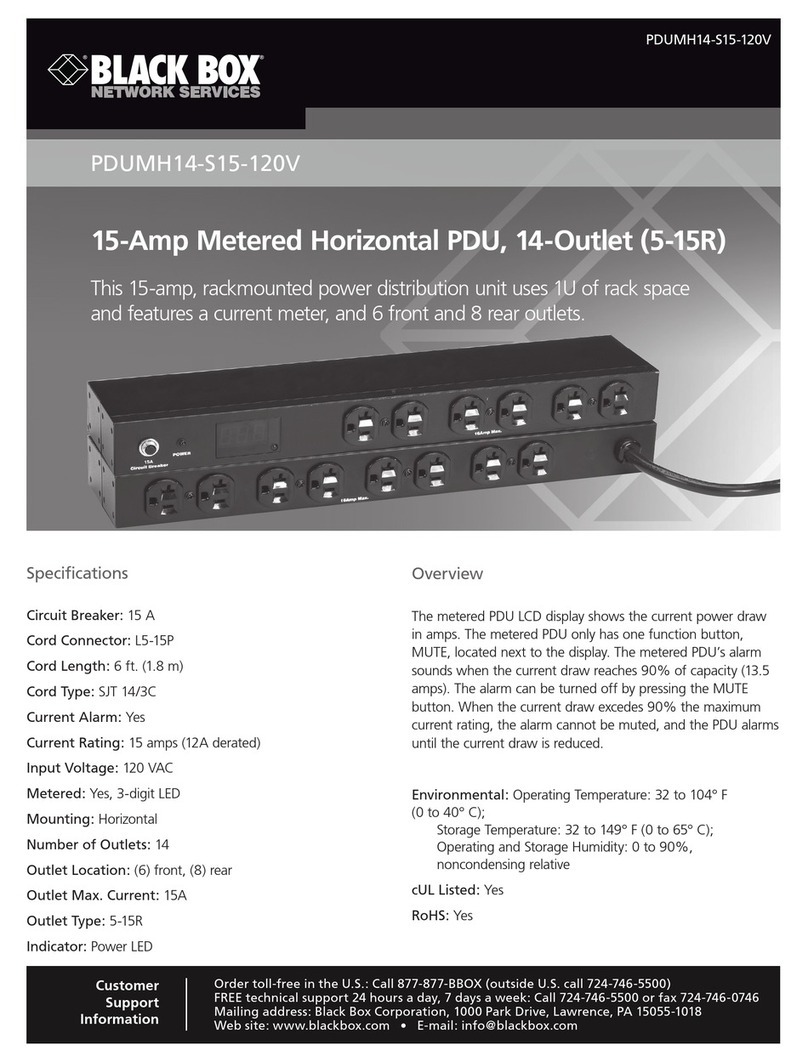8
POWER SWITCH
8
3. Configuration
To use the Office/Cabinet Power Switch on your network you must
first configure its network parameters. Ask your network administrator
for the parameters to use.
There are three different methods to configure the Office/Cabinet
Power Switch:
Method 1:
Through a network using the Office/Cabinet Finder Program (on the
delivered CD).
It is the simplest and fastest configuration method if you use Windows
as operating system. We suggest that you use this program at least
during the first configuration: it allows you to configure your
Office/Cabinet Power Switch through your local network even if its
network parameters (IP Address, Subnet mask and Port) are not
compatible with those of your PC or your local network.
If you decide to use this method you can directly go to §3.1
"Configuration using the Finder program".
Method 2:
Through a network using a Web browser (Internet Explorer > 6.0 and
Netscape > 6.1).
This method can only be used if the network parameters of the
Office/Cabinet Power Switch (IP Address, Subnet mask…) have
already been configured using either the Finder program (Method 1) or
using a Terminal program (Method 3).
For the first configuration you can also change the Network parameters
of your PC according to the default settings of the Office/Cabinet
Power Switch.