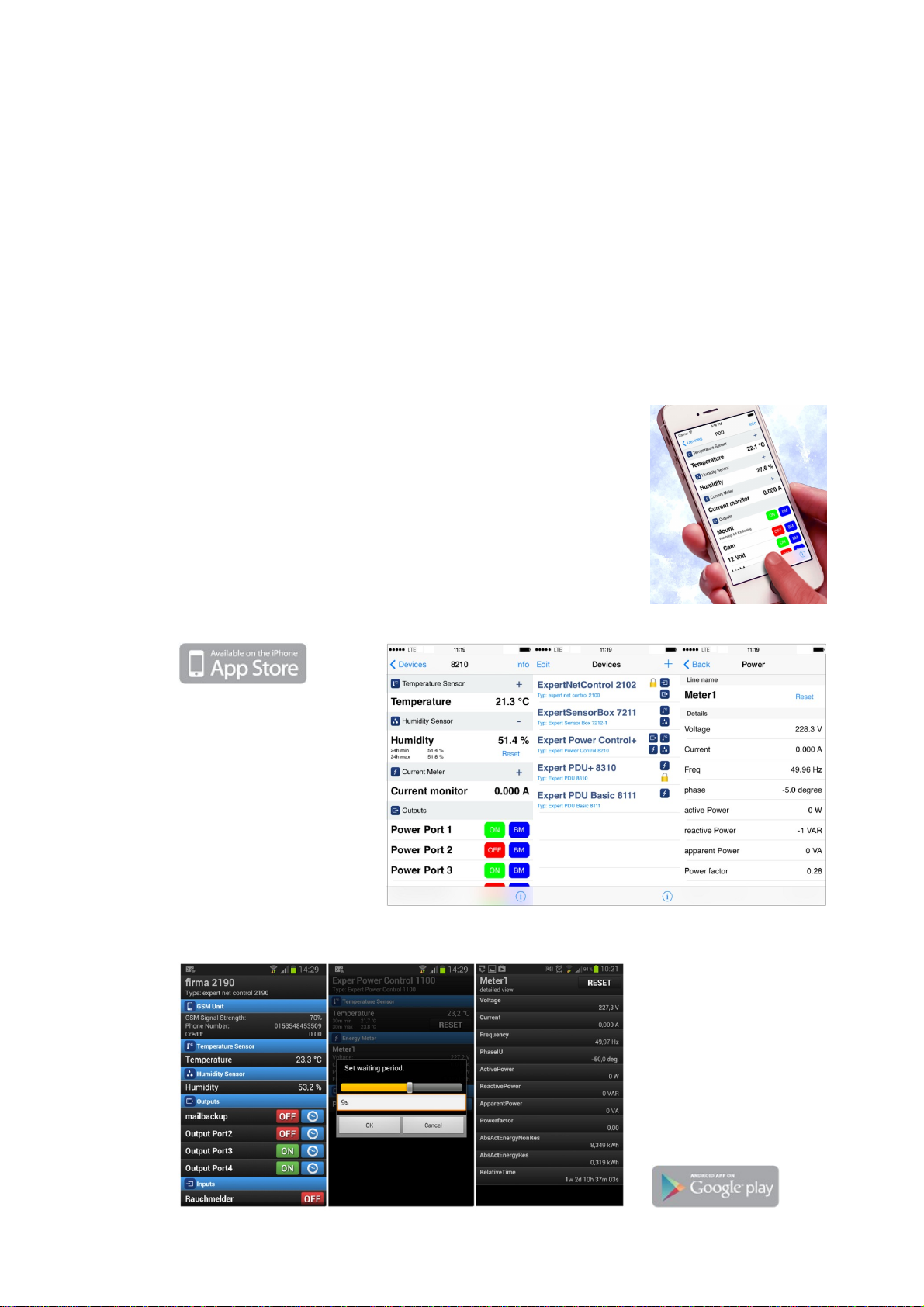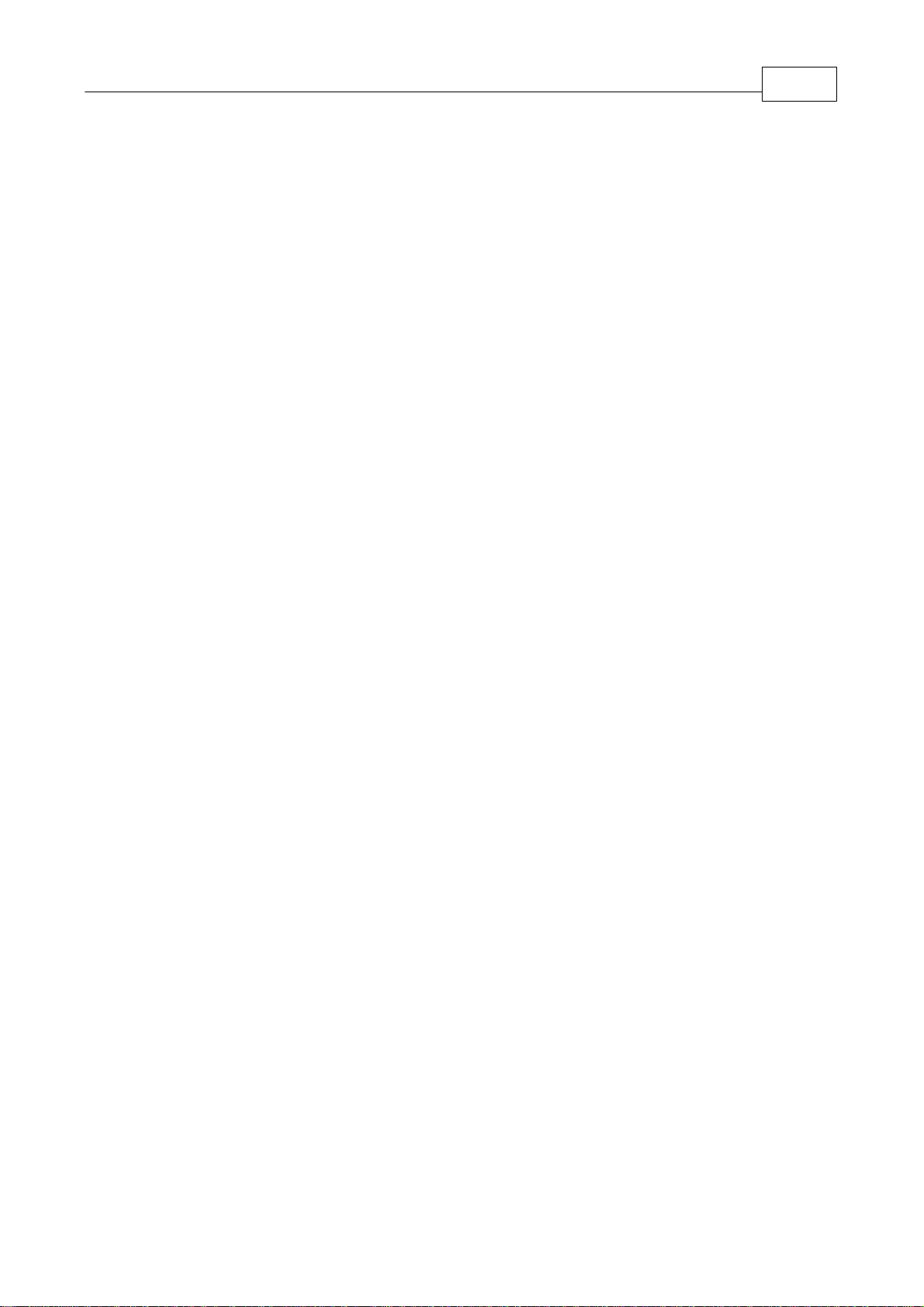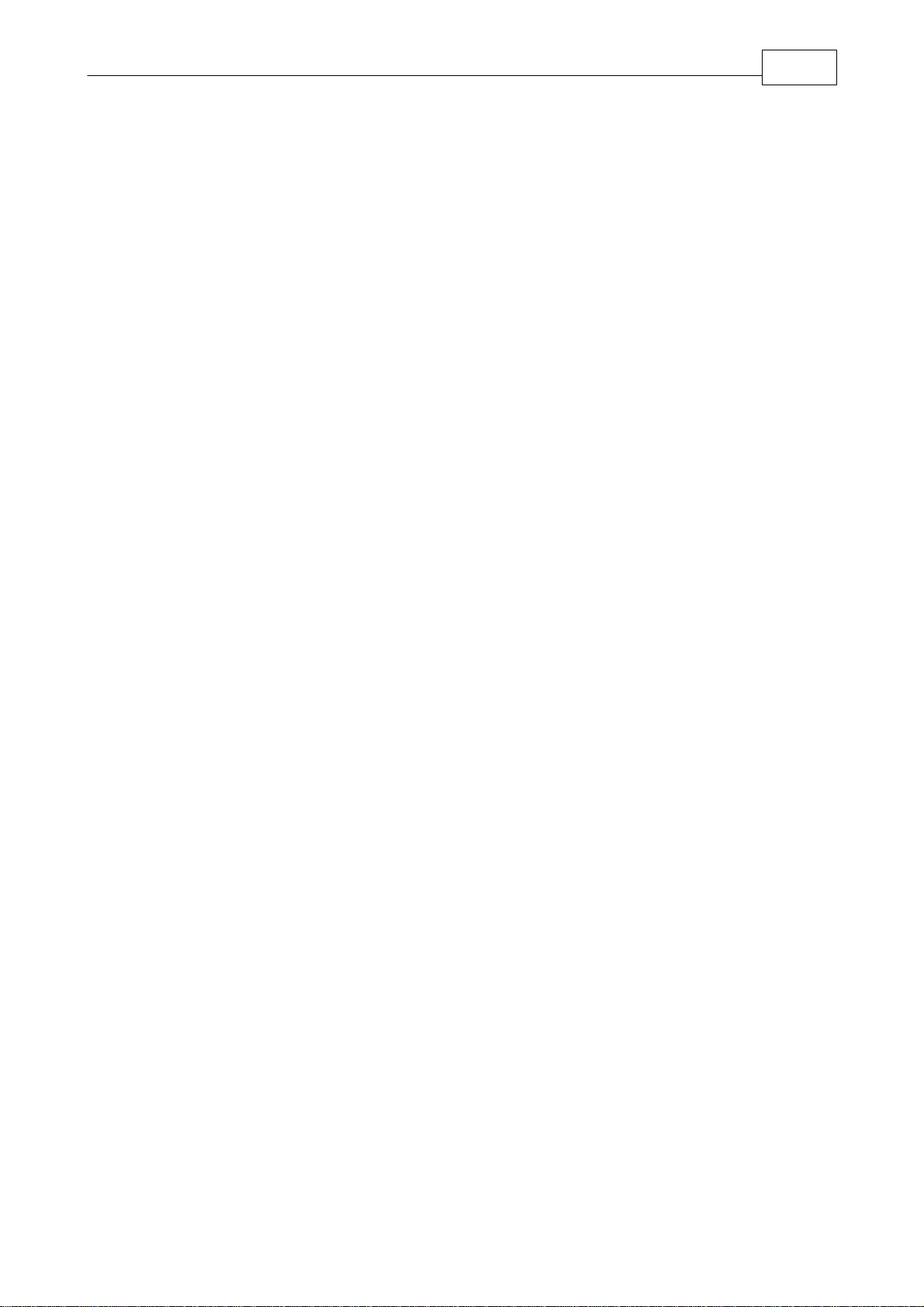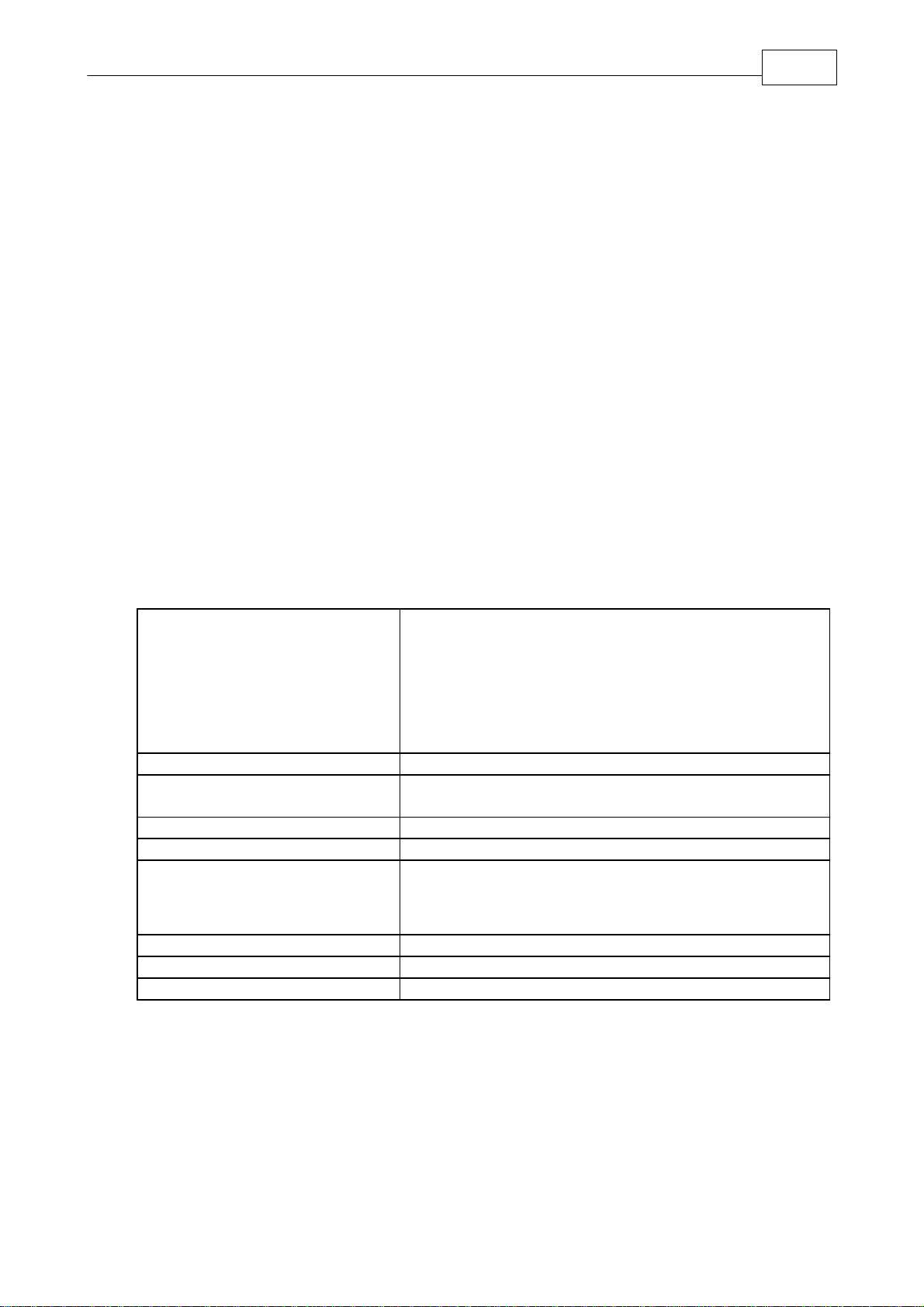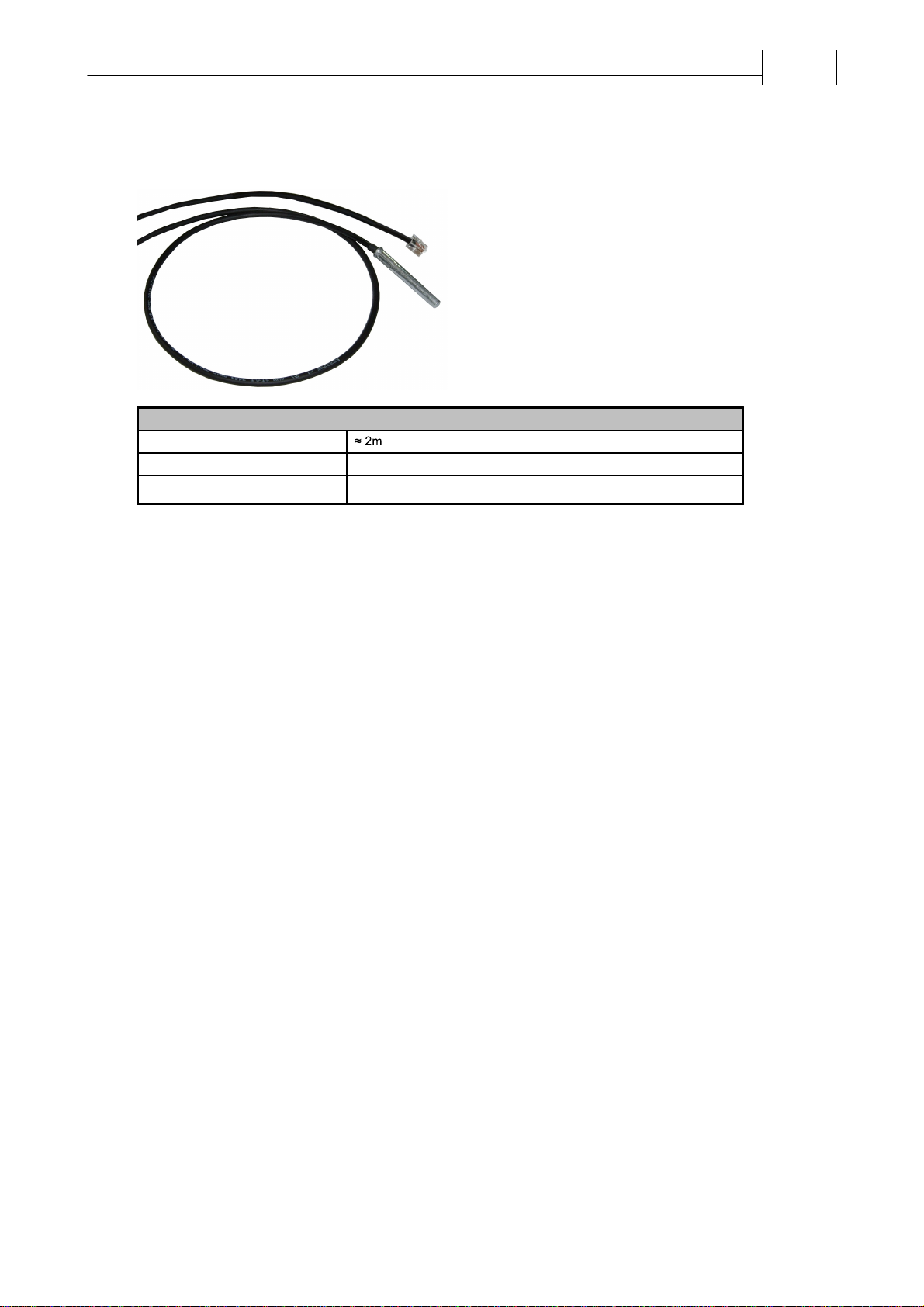5
Expert Power Control 8090 GSM Device Description
Device Description
1
Security Advice
1.1
·The device must be installed only by qualified personnel according to the following installation and
operating instructions.
·The manufacturer does not accept responsibility in case of improper use of the device and particu-
larly any use of equipment that may cause personal injury or material damage.
·The device contains no user-maintenable parts. All maintenance has to be performed by factory
trained service personnel.
·This device contains potentially hazardous voltages and should not be opened or disassembled.
·The device can be connected only to 230V AC (50Hz or 60 Hz) power supply sockets.
·The power cords, plugs and sockets have to be in good condition. Always connect the device to
properly grounded power sockets.
·The device is intended for indoor use only. Do NOT install them in an area where excessive mois-
ture or heat is present.
·Because of safety and approval issues it is not allowed to modify the device without our permission.
·Please note the safety advises and manuals of connected devices, too.
·The device is NOT a toy. It has to be used or stored out or range of children.
·Care about packaging material. Plastics has to be stored out of range of children. Please recycle
the packaging materials.
·In case of further questions, about installation, operation or usage of the device, which are not clear
after reading the manual, please do not hesitate to ask our support team.
·Please, never leave connected equipment unattended, that can cause damage.
·Connect only electrical devices that do not have limited on-time. I.e. in case of failure, all connected
appliances have to cope with a continuous on-time without causing damage.
·The human head should always be kept more than 30cm away from the built-in GSM modem.
·Connect only electrical devices that do not have limited on-time. I.e. in case of failure, all connected
appliances have to cope with a continuous on-time without causing damage.
Content of Delivery
1.2
The package includes:
·Expert Power Control 8090 (EPC8090)
·CD-ROM with Manual and Software Tools
·Power Supply cable (max. 16A)
·GSM antenna
What you still need to use all the features of the EPC8090
·SIM Card (prepaid or contract)
Description
1.3
The Expert Power Control (EPC) 8090 is a switchable power distribution unit, that can remote switch
other devices in the power grid. The EOC8090 has the following features:
·Switching of 8 load outputs (230V, 10A).
·Connects to an external sensor to measure temperature values.
·Control and monitor the device via Ethernet with an integrated web server and SNMP (v1 and v2c).