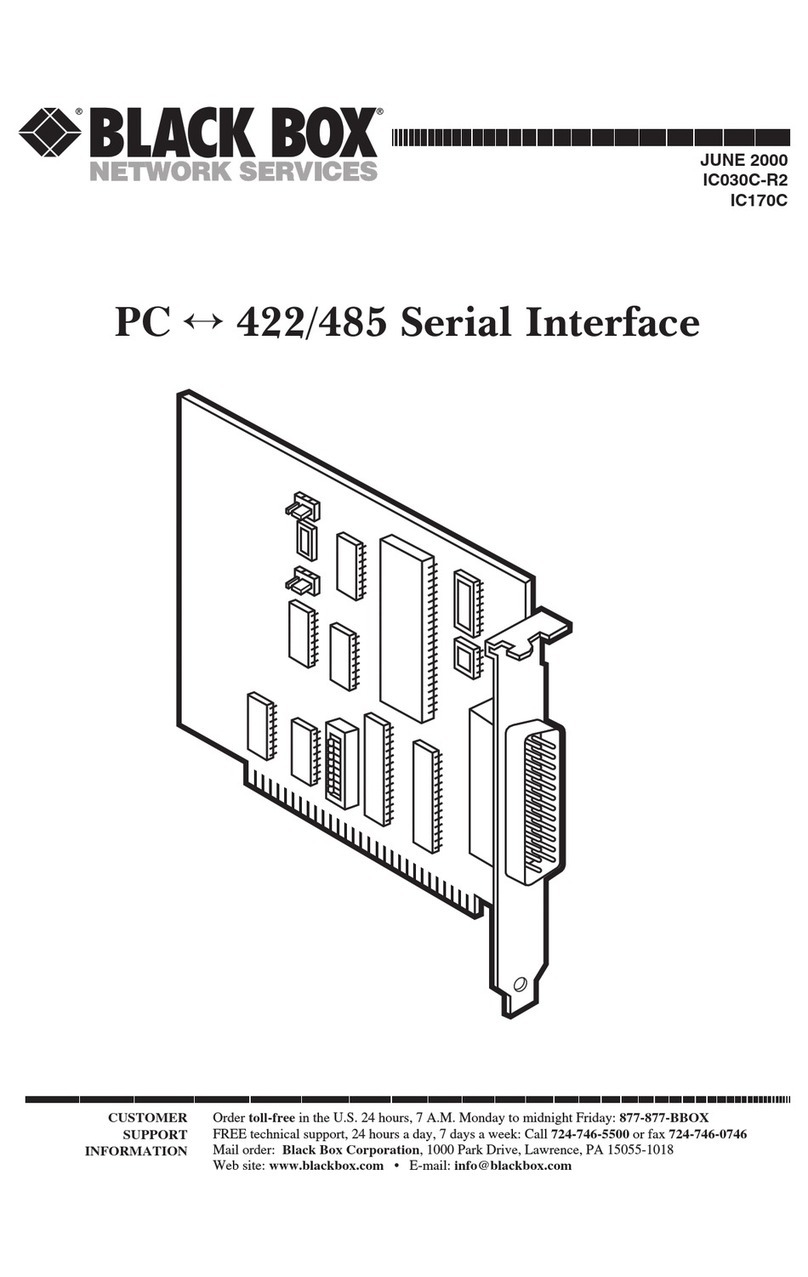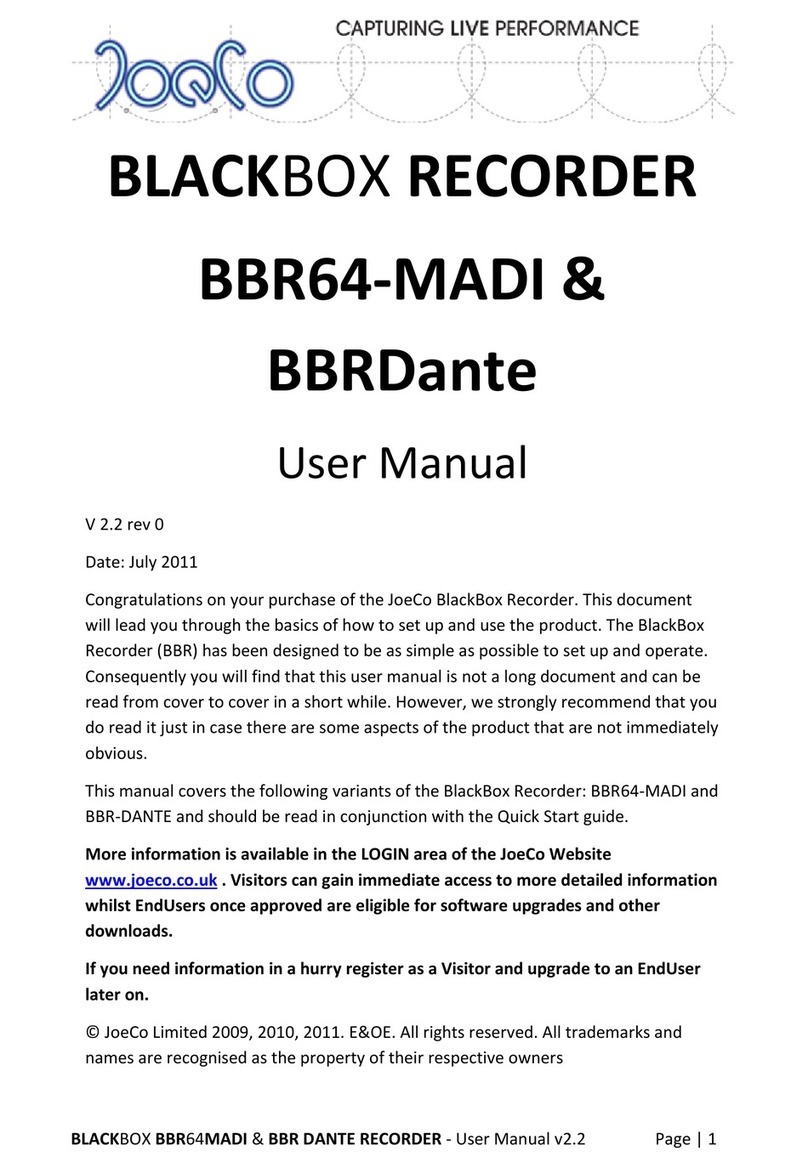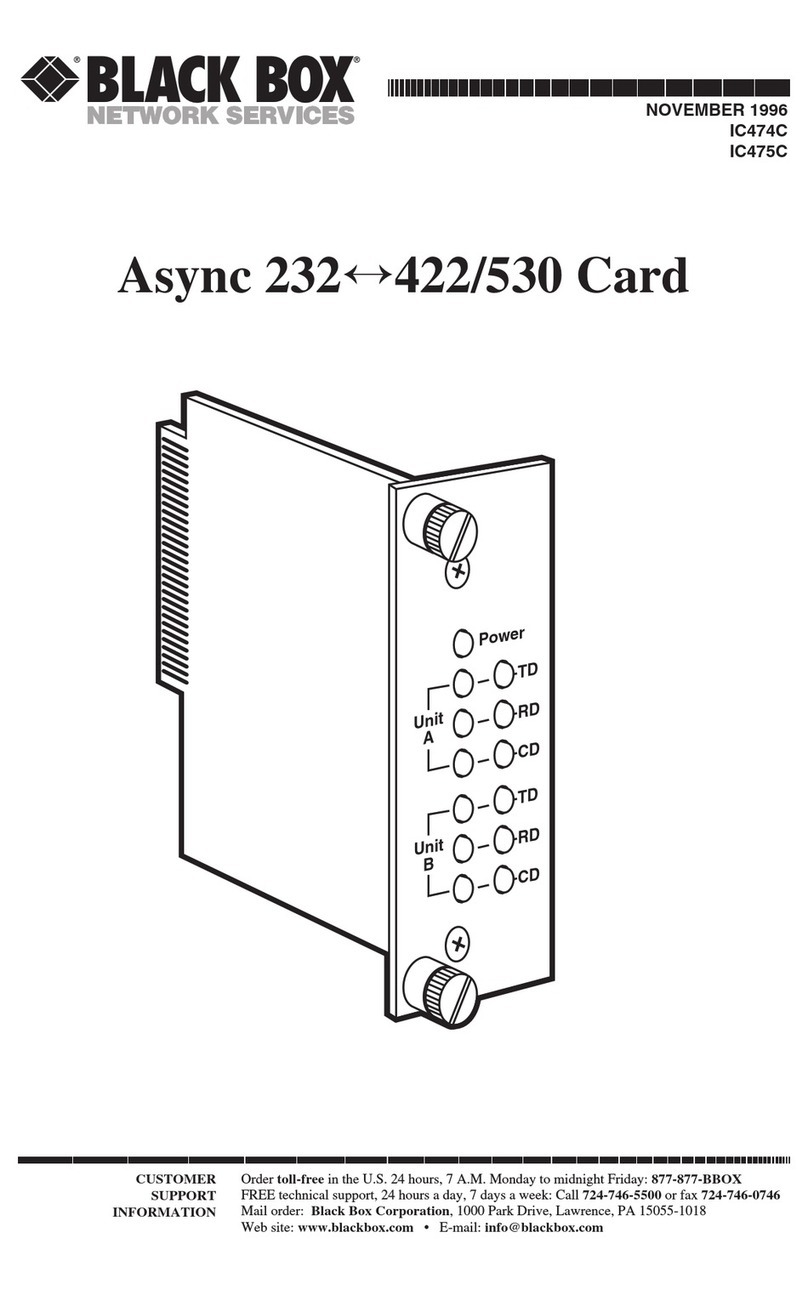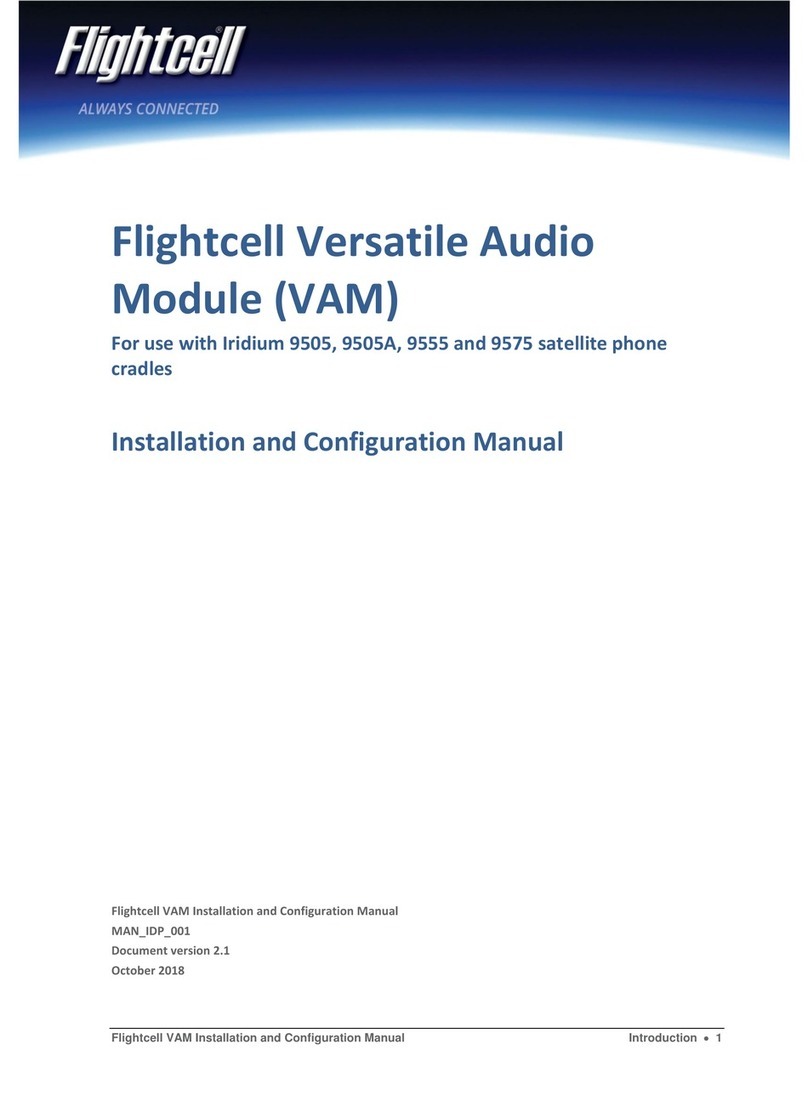Black Box ServSwitch Summit User manual

CUSTOMER
SUPPORT
INFORMATION
Order toll-free in the U.S.: Call 877-877-BBOX (outside U.S. call 724-746-5500)
FREE technical support 24 hours a day, 7 days a week: Call 724-746-5500 or fax 724-746-0746
Mailing address: Black Box Corporation, 1000 Park Drive, Lawrence, PA 15055-1018
FEBRUARY 2003
KV1518A
Serial Computer Interface Module for
ServSwitch™ Summit
1. Introduction
If you want to use your ServSwitch™ Summit system (KV1500A series of product
codes) to access a CPU or other device through an RS-232 port, attach a serial
computer interface module (“CIM,” product code KV1518A) to the device’s serial
port as described in Section 2. The KV1518A CIM is designed to emulate an ASCII
terminal, converting keyboard input to RS-232 data input and converting RS-232
data output for display on a VGA monitor. This conversion allows any device that
can be accessed by an ASCII terminal to be operated with a user station attached to
your Summit system, across an end-to-end distance of up to 500 ft. (152.4 m) as
opposed to the normal RS-232 maximum of 50 ft. (15.2 m).
Here are some of the KV1518A’s useful features:
• It maintains eight pages of data in a circular buffer.
• In its Buffer Edit Mode (see Section 3.3), you can edit data, copy it, mark it,
and/or resend it to the computer or other device.
• In its On-Line Mode (see Section 3.2), you can operate the ASCII device as if it
were attached to a text terminal.
• It has twelve programmable keys for frequently performed character-string
commands (see Section 4).
• You can directly attach a local PS/2®or Sun®user station (keyboard and
monitor) if necessary (see Section 2).

2
SERIAL CIM FOR SERVSWITCH™ SUMMIT
2. Installation
Take these steps to attach a KV1518A CIM to the serial port of a computer CPU or
other device and to your Summit system:
1. Run an appropriate cable from the KV1518A’s DB25 female DTE connector
to the device’s serial port. The type of cable will depend on what type of
connector the port is and whether it’s pinned as DTE (for a data source/
destination such as a CPU) or DCE (for a data-communicating device such as
a modem). Here are the product codes of some cables we recommend if the
port is:
• DB9 male DTE (most PCs, some routers, etc.): EVMBMC-0006 for a 6-ft.
(1.8-m) cable;
• DB25 male DTE (some older PCs, routers, etc.): EYN250-0005-MF for a 5-ft.
(1.5-m) cable;
• DB25 female DCE (many external modems, muxes): BC00703 for a 6-ft.
(1.8-m) cable.
If the device has some other type of serial port, call Black Box Technical
Support.
2. If you need temporary “crash cart” access or permanent local control, you can
attach a local user station (consisting of a keyboard and VGA monitor only) to
the KV1518A. The user station’s keyboard can be either be PS/2 or Sun type;
a Sun keyboard will require a special setting in the Setup Screen—see
Section 4).
To install a local user station, plug a PS/2 keyboard into the KV1518A’s
6-pin mini-DIN connector, or a Sun keyboard into its 8-pin mini-DIN
connector. Plug a VGA monitor into the KV1518A’s HD15 connector.
NOTE
This local station will contend for keyboard control with the remote user
stations attached to Summit USMs based on a fixed one-second activity
timeout. As soon as there has been no keyboard activity from the local
station for one second, a remote station can take keyboard control, and
vice versa.
3. Plug in and turn on the device. If possible, set it to communicate at 9600 bps,
8 data bits, no parity, and 1 stop bit. (These don’t have to be the permanent
serial settings, but the device must be set this way to establish initial
communication with the KV1518A; later you can configure both the device
and the KV1518A to better settings—see Section 4. If the device can’t be
configured for these settings, you’ll need to temporarily attach a CPU or
other device that can be.)

3
SECTION 3: Operation
4. Plug the KV1518A’s power supply into the KV1518A and a working AC outlet.
If the KV1518A and power supply are installed and operating properly, the
KV1518A’s green LED will start blinking: once per second while the CIM is
idle, more quickly while it’s passing data in either direction.
5. Connect one end of a CAT5 UTP cable (not included, we recommend
product code EYN737MS) to the RJ-45 port on the KV1518A. Connect the
other end of the cable to RJ-45 channel port #1 on the back of one of your
Summit Base Units, or to the RJ-45 port on the back of a USM if you want
Direct Mode access (see Appendix B of your ServSwitch Summit Base Unit
manual).
If the CIM is installed properly and the attached device or port is configured
correctly, you’re ready to start using the CIM for your serial communication.
3. Operation
3.1 S
CREEN
L
AYOUT
The KV1518A produces eight-color video at 800 x 600 resolution, which can
accommodate 32 lines of 80 text characters each. A typical ASCII terminal uses
24 lines, so the KV1518A uses the eight extra lines to provide system-status and
help information. As shown in Figure 1, these eight lines are divided so that four
are at the top of the screen and four are at the bottom:
• In line 1 of the top pane, the KV1518A’s firmware version is displayed at the
right.
• In line 3 of the top pane, the cursor position and buffer-page number are
displayed at the left and the terminal type and data rate are displayed at the
right.
• In line 4 of the top pane, the communication status is displayed in the center.
This status can be:
– “On Line”: The KV1518A is communicating with the computer and
displaying the interactions in its terminal-screen area;
– “Help”: [Alt] + [F1] has been pressed, so the Help screen is being displayed;
– “Set Up”: [Alt] + [F2] or [Alt] + [F3] has been pressed, so the KV1518A is in
Setup Mode; or
– “Buffer Edit”: [Alt] + [F4] has been pressed, so the KV1518A is in Buffer
Edit Mode.

4
SERIAL CIM FOR SERVSWITCH™ SUMMIT
• In addition, the access type is shown at the right of line 4 of the top pane. The
access type can be either “LOC” (the local keyboard/monitor user station is
active), “RMT” (a remote Summit user station is active), or “NO” (there is no
current user-station activity—the KV1518A is idle and will grant keyboard and
mouse control to the first user station that attempts to assert it).
• The four lines in the bottom pane display command keys specific to the
current screen.
Figure 1. KV1518A screen layout (an On-Line Mode session shown).
1 2 3 4 5 6 7 8
12345678901234567890123456789012345678901234567890123456789012345678901234567890
1
2
3
4
5
6
7
8
9
10
1
2
3
4
5
6
7
8
9
20
1
2
3
4
5
6
7
8
9
30
1
2
Black Box Corporation ©Copyright 2002 V1.05
ASCII Terminal Converter, Model: KV1518A
Line 03 Position 10 Page 8 VT100 9600 Baud
---------------------------- Status: On Line -------------------RMT-------------
<Alt-F1> = Display Help Menu Screen <Alt-F2> = Setup serial communication
<Alt-F3> = Set Up Programmable Keys <Alt-F4> = Review/Edit Buffer
<Ctrl-Break> = Reset Serial Communication and KV1518A
<Ctrl-s>/<Ctrl-Q> = Stop/Resume output from Computer
#
Login: Huimin
Password:
Terminal-screen area
(24 lines x 80 characters)

5
SECTION 3: Operation
3.2 O
N
-L
INE
M
ODE
When you operate the KV1518A in On-Line Mode (see Figure 1), the main screen
area displays your interactions with the ASCII device, as if it were the screen of an
ASCII terminal. Simultaneously, the data stream being output by the device is
stored in an eight-page circular buffer, so you can not only access and operate the
device, but you can also review its historical data as needed. Because the buffer is
circular, it always retains the most recent eight pages of data from the device; the
newest data will overwrite the oldest data.
Conveniently, you may program any of the PC keyboard’s twelve function keys to
trigger your most-often-used data-stream commands (see Section 4). Pressing any
key you’ve set this way causes the Summit to send the corresponding command to
the device. During the online session, you can also send any of the following key
combinations (press and hold [Ctrl] or [Alt], press and release the command key,
and release [Ctrl or Alt]) to control your communication with the device or to
access the KV1518A’s help and setup screens:
• [Ctrl] + [Break] (the [Pause/Break] key next to the [Scroll Lock] key): Resets
both the KV1518A and the serial communication with the device.
• [Ctrl] + [S] (not case-sensitive): Sends an X-OFF command to the device to
temporarily stop it from sending any data; until the flow is allowed to resume,
all output data will be queued by the device. (If the device doesn’t support
X-ON/X-OFF flow control, this command has no effect.)
• [Ctrl] + [Q] (not case-sensitive): Sends an X-ON command to allow the device
to resume sending data after being halted by the [Ctrl] + [S] command.
• [Alt] + [F1]: Displays the Help screen shown in Figure 3.
• [Alt] + [F2]: Displays the Setup screen shown in Figure 4.
• [Alt] + [F3]: Displays the Set Up Programmable Keys screen shown in Figure 5.
• [Alt] + [F4]: Switch to Buffer Edit Mode, as shown in Figure 2.
3.3 B
UFFER
E
DIT
M
ODE
The KV1518A stores the most recent eight pages of data from the attached ASCII
device in a circular buffer. After you switch the KV1518A from On-Line Mode (see
Section 3.2) to Buffer Edit Mode by pressing [Alt] + [F4], you can review the
contents of the buffer by moving the cursor with the arrow keys, [PageUp],
[PageDown], [Home], and [End]; see Figure 2. You can also edit the data in the
buffer with [Insert], [Delete], [Backspace], and the other keys listed in the Help
screen in Figure 3.

6
SERIAL CIM FOR SERVSWITCH™ SUMMIT
Figure 2. The Buffer Edit Mode screen.
1 2 3 4 5 6 7 8
12345678901234567890123456789012345678901234567890123456789012345678901234567890
1
2
3
4
5
6
7
8
9
10
1
2
3
4
5
6
7
8
9
20
1
2
3
4
5
6
7
8
9
30
1
2
Black Box Corporation ©Copyright 2002 V1.05
ASCII Terminal Converter, Model: KV1518A
Line 03 Position 10 Page 8 VT100 9600 Baud
---------------------------- Status: Buffer Edit ---------------RMT-------------
<Home>/<End> = First/Last page <PageDown>/<PageUp> = Next/Previous Page
<
↑><↓><←><→
> = Move Cursor <Insert> = Toggle insert mode
<Delete> = Erase a character <Back Space> = Erase a character on the left
<F6>/<F7> = Mark Begin/End <F8> = Send <F10> = Clear Buffer <Esc> = Exit
$1s -1
total 25
-rwxrwxrwx 1 0 189024 Oct 25 1993 tklaunch.exe
-rwxrwxrwx 1 0 14598 Sep 22 1993 touch.exe
-rwxrwxrwx 1 0 14078 Sep 22 1993 tr.exe
-rwxrwxrwx 1 0 10722 Sep 22 1993 tsort.exe
-rwxrwxrwx 1 0 7420 Sep 22 1993 tty.exe
-rwxrwxrwx 1 0 9228 Sep 22 1993 uname.exe
-rwxrwxrwx 1 0 29074 Sep 28 1993 uncompre.exe
-rwxrwxrwx 1 0 11238 Sep 22 1993 unexpand.exe
-rwxrwxrwx 1 0 11318 Sep 22 1993 uniq.exe
-rwxrwxrwx 1 0 13288 Sep 22 1993 unpack.exe
-rwxrwxrwx 1 0 11518 Sep 22 1993 unstrip.exe
-rwxrwxrwx 1 0 12670 Sep 22 1993 uudecode.exe
-rwxrwxrwx 1 0 10342 Sep 22 1993 uuencode.exe
-rwxrwxrwx 1 0 188928 Oct 21 1993 vdiff.exe
-rwxrwxrwx 1 0 76358 Oct 7 1993 vi.exe
-rwxrwxrwx 1 0 240752 Oct 22 1993 viw.exe
-rwxrwxrwx 1 0 493971 Oct 22 1993 viw.hlp
-rwxrwxrwx 1 0 766 Sep 27 1993 viwdoc.ico
-rwxrwxrwx 1 0 5632 Aug 19 1993 viwf.fon
-rwxrwxrwx 1 0 10598 Sep 22 1993 wc.exe
-rwxrwxrwx 1 0 9758 Sep 22 1993 which.exe

7
SECTION 3: Operation
Figure 3. The Help screen.
1 2 3 4 5 6 7 8
12345678901234567890123456789012345678901234567890123456789012345678901234567890
1
2
3
4
5
6
7
8
9
10
1
2
3
4
5
6
7
8
9
20
1
2
3
4
5
6
7
8
9
30
1
2
Black Box Corporation ©Copyright 2002 V1.05
ASCII Terminal Converter, Model: KV1518A
Line 03 Position 10 Page 8 VT100 9600 Baud
---------------------------- Status: Help ----------------------RMT-------------
<Alt-F1> = Display Help Menu Screen <Alt-F2> = Setup Screen
<Alt-F3> = Set Up Programmable Keys <Alt-F4> = Review/Edit Buffer
<Ctrl-Break> = Reset Serial Communication and KV1518A
ASCII Terminal Converter
Help Screen
On Line Commands
<Ctrl-Break> = Reset Serial Communication and KV1518A
<Ctrl-S>/<Ctrl-Q> = Stop/Resume output from Computer
Set Up Commands
<Alt-F1> = Display Help Menu
<Alt-F2> = Setup Screen
<Alt-F3> = Set up Programmable keys
<Alt-F4> = Review/Edit Buffer
<Esc> = Exit
Buffer edit
<Home>/<End> = Go To First Page/Last page
<PageDown>/<PageUp>= Go To Next Page/Previous Page
<
↑><↓><←><→
> = Move Cursor
<Insert> = Toggle insert mode
<Delete>/<Del> = Erase a character in position
<Back Space> = Erase a character on the left
<F6> = Begin Mark
<F7> = Send "Marked" buffer to computer, and return On Line
<F10> = Clear Buffers, and return on line
<Esc> = Exit, return to On Line

8
SERIAL CIM FOR SERVSWITCH™ SUMMIT
4. Configuration
Press [Alt] + [F2] to bring up the Setup screen, shown in Figure 4, where you can
select your desired serial-communication parameters (baud rate [data rate], etc.)
and type of local video output. The initial parameters will always start at their
factory defaults, so make sure that the serial port or device to which the KV1518A is
attached is temporarily configured for 9600 bps, 8 data bits, no parity, and 1 stop
bit. (If the port or device can’t support all of these settings, you must temporarily
attach one that can.) Also, if you want to perform initial configuration with a local
user station, it must consist of a PS/2 keyboard and VGA monitor.
Available data-rate (“Baud Rate”) settings are 2400, 4800, 9600, and 19,200 bps.
You can select even, odd, or no (“None”) parity; 7 or 8 data bits; and 1 or 2 stop
bits (but 7 data bits requires 2 stop bits). The terminal type is fixed at VT100.
To force local VGA output even when your local keyboard is a Sun type, access
the KV1518A from a user station with a PS/2 keyboard and a VGA monitor. Bring
up the Setup screen and change the video option for “Sun keyboard” to “VGA.”
You can then access the KV1518A from Sun type user stations.
Figure 4. The Setup screen.
1 2 3 4 5 6 7 8
12345678901234567890123456789012345678901234567890123456789012345678901234567890
1
2
3
4
5
6
7
8
9
10
1
2
3
4
5
6
7
8
9
20
1
2
3
4
5
6
7
8
9
30
1
2
Black Box Corporation ©Copyright 2002 V1.05
ASCII Terminal Converter, Model: KV1518A
Line 03 Position 10 Page 8 VT100 9600 Baud
---------------------------- Status: Set Up --------------------RMT-------------
<Alt-F1> = Display Help Menu Screen <Alt-F2> = Setup Screen
<Alt-F3> = Set Up Programmable Keys <Alt-F4> = Review/Edit Buffer
<Ctrl-Break> = Reset Serial Communication and KV1518A
ASCII Terminal Converter
Setup Screen
Baud Rate : 9600
Parity : None
Data Bit : 8
Stop Bit : 1
Terminal Type : VT100
Video Output:
PS/2 Keyboard: VGA Only
Sun Keyboard: Sun Composite
Set up: Default
Use <Tab>/<Shift-Tab> to go to a field to edit
Use <
↑> or <↓
> to change parameter in a field
<Esc> to return to On Line

9
SECTION 4: Configuration
If you’d like to program any of your keyboard’s twelve function keys with
commands or data items you frequently have to send the device, bring up the Set
Up Programmable Keys screen (shown in Figure 5) by pressing [Alt] + [F3]. Once
a string (with a maximum length of sixteen characters) has been assigned to a key,
pressing that key while you’re in On-Line Mode will send the entire string to the
device.
Figure 5. The Set Up Programmable Keys screen.
1 2 3 4 5 6 7 8
12345678901234567890123456789012345678901234567890123456789012345678901234567890
1
2
3
4
5
6
7
8
9
10
1
2
3
4
5
6
7
8
9
20
1
2
3
4
5
6
7
8
9
30
1
2
Black Box Corporation ©Copyright 2002 V1.05
ASCII Terminal Converter, Model: KV1518A
Line 03 Position 10 Page 8 VT100 9600 Baud
---------------------------- Status: Set Up --------------------RMT-------------
<Alt-F1> = Display Help Menu Screen <Alt-F2> = Setup Screen
<Alt-F3> = Set Up Programmable Keys <Alt-F4> = Review/Edit Buffer
<Ctrl-Break> = Reset Serial Communication and KV1518A
ASCII Terminal Converter
Set Up Programmable Keys
F1 = ^D
F2 = <default>
F3 = ^U
F4 = <default>
F5 = <default>
F6 = <default>
F7 = <default>
F8 = <default>
F9 = <default>
F10 = <default>
F11 = <default>
F12 = This is my name.
<Tab>/<Shift><Tab to a field to edit; max. of 16 characters
Use <Ctrl-V> to enter special character; e.g., <Ctrl-V><Esc>,
<Ctrl-V><Ctrl-C>, <Ctrl-V><Ctrl-M> or <Ctrl-V><Enter> for CR key
<F11>/<F12> = Load/Save programmable key
<Esc> return to On Line

10
SERIAL CIM FOR SERVSWITCH™ SUMMIT
5. Troubleshooting
5.1 T
HINGS TO
T
RY
If you don’t get a device prompt:
1. If the KV1518A’s screen is displayed on your monitor with the top and bottom
help windows, make sure that it indicates “On Line” status. If not, press [Esc]
to return to On-Line Mode.
2. Make sure that the KV1518A and the attached device are both receiving
power. The KV1518A’s power supply should be securely connected to both the
KV1518A and a working outlet. Its LED (next to the 6-pin mini-DIN PS/2
mouse connector) should flicker quickly if data is being transmitted and blink
once per second at other times.
3. Make sure that the cable between the KV1518A and the device is securely
attached at both ends.
4. Make sure that the serial-communication settings of the KV1518A match those
of the device. Press [Alt] + [F2] to check the KV1518A’s settings in its Setup
Screen.
If you don’t get any video or the video is degraded or distorted:
1. Make sure that all of your cables are connected securely.
2. Make sure that your monitor can handle 800 x 600 video resolution at a
refresh rate of 60 Hz.
3. If you’re at a remote user station’s monitor, make sure that you aren’t trying to
run CAT5 cable too far end-to-end. The total length of CAT5 cabling from the
serial device to the monitor shouldn’t be greater than 500 ft. (152.4 m).
4. If you’re using a Sun keyboard at the local user station, the KV1518A will, by
default, try to output legacy Sun compatible composite video on its HD15
connector. You’ll need to temporarily attach a PS/2 keyboard, press [Alt] +
[F2] to bring up the Setup Screen (see Section 4), and change the video
setting so that the KV1518A outputs VGA video even when a Sun keyboard is
attached.

11
SECTION 5: Troubleshooting
5.2 C
ALLING
B
LACK
B
OX
If you determine that the KV1518A is malfunctioning, do not attempt to alter or repair
it. It contains no user-serviceable parts. Contact Black Box Technical Support at
724-746-5500.
Before you do, make a record of the history of the problem. We will be able to
provide more efficient and accurate assistance if you have a complete description,
including:
• the nature and duration of the problem;
• when the problem occurs;
• the components involved in the problem—the attached CPU or other device,
the type of serial cable and serial port, etc.;
• any particular application that, when used, appears to create the problem
or make it worse; and
• the results of any testing you’ve already done.
5.3 S
HIPPING AND
P
ACKAGING
If you need to transport or ship your KV1518A:
• Package it carefully. We recommend that you use the original container.
• If you ever ship it back to us for any reason, contact Black Box to get a Return
Authorization (RA) number.

12
SERIAL CIM FOR SERVSWITCH™ SUMMIT
6. Specifications
Cable Required: Between KV1518A and Base Units: Four-pair (eight-wire)
Category 5 solid-core unshielded twisted pair (UTP)
pinned and paired according to TIA-568B
Interface: EIA/TIA RS-232, DTE, to CPUs’ RS-232 serial ports
Serial
Characteristics: Supports X-ON/X-OFF flow control to attached device;
other characteristics are user-selectable: 2400, 4800,
9600, or 19,200 bps; 7 or 8 data bits; even, odd, or no
parity; and 1 or 2 stop bits (if 7 data bits has been
selected, there must be 2 stop bits)
Maximum
Distance: End to end, from user stations to CPU attached to
KV1518A: 500 ft. (152.4 m)
User Controls: On-Screen User Interface (OSUI);
Keyboard commands
Indicator: (1) Power/activity LED
Connectors: (1) RJ-45 female to Base Unit;
(1) DB25 female to RS-232 serial port (DTE—can’t be
directly connected)
Maximum
Altitude: Operating: 10,000 ft. (3048 m);
Storage: 40,000 ft. (12,192 m)
Temperature
Tolerance: Operating: 32 to 104˚F (0 to 40˚C);
Storage: 32 to 122˚F (0 to 50˚C)
Humidity
Tolerance: Operating: 20 to 85% noncondensing;
Storage: 20 to 90% noncondensing
Enclosure: Injection-molded plastic
MTBF (calculated): 1,691,000 hours

13
SECTION 6: Specifications
Power: From utility-power (mains) outlet, through detachable
power cord and IEC 320 inlet, to external transformer:
Input: 100 to 240 VAC at 47 to 63 Hz and up to
500 mA;
Output: 5 VDC at up to 300 mA
Size: 0.9"H x 4.3"W x 3.6"D (2.3 x 10.9 x 9.1 cm)
Weight: 0.7 lb. (0.3 kg)
TRADEMARKS USED IN THIS MANUAL
BLACK BOX and the logo are registered trademarks, and ServSwitch and
ServSwitch Summit are trademarks, of Black Box Corporation.
PS/2 is a registered trademark of International Business Machines Corporation.
Sun is a registered trademark of Sun Microsystems, Inc. in the United States and
other countries.
Any other trademarks mentioned in this manual are acknowledged to be the property of the
trademark owners.

1000 Park Drive • Lawrence, PA 15055-1018 • 724-746-5500 • Fax 724-746-0746
© Copyright 2003. Black Box Corporation. All rights reserved.
Table of contents
Other Black Box Recording Equipment manuals
Popular Recording Equipment manuals by other brands

Siemens
Siemens AS-i Master CM 1243-2 a manual

Nektar
Nektar Reason T4 quick start guide
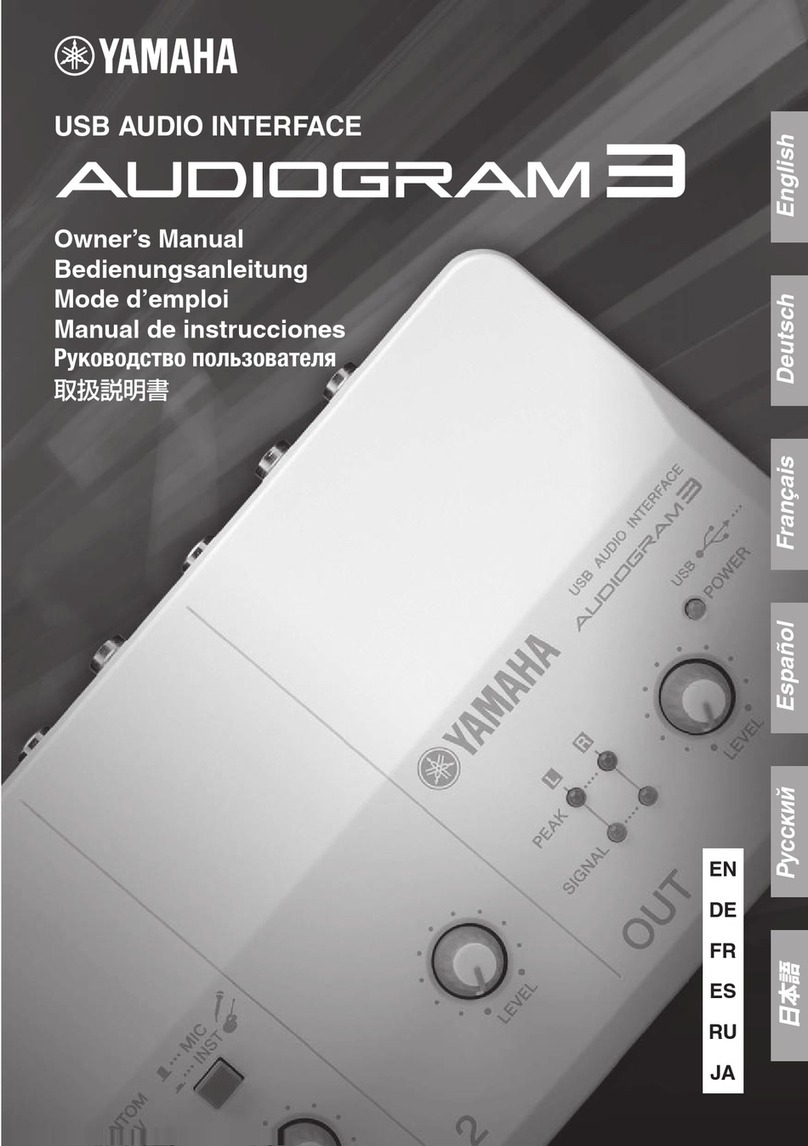
Yamaha
Yamaha Audiogram 3 owner's manual
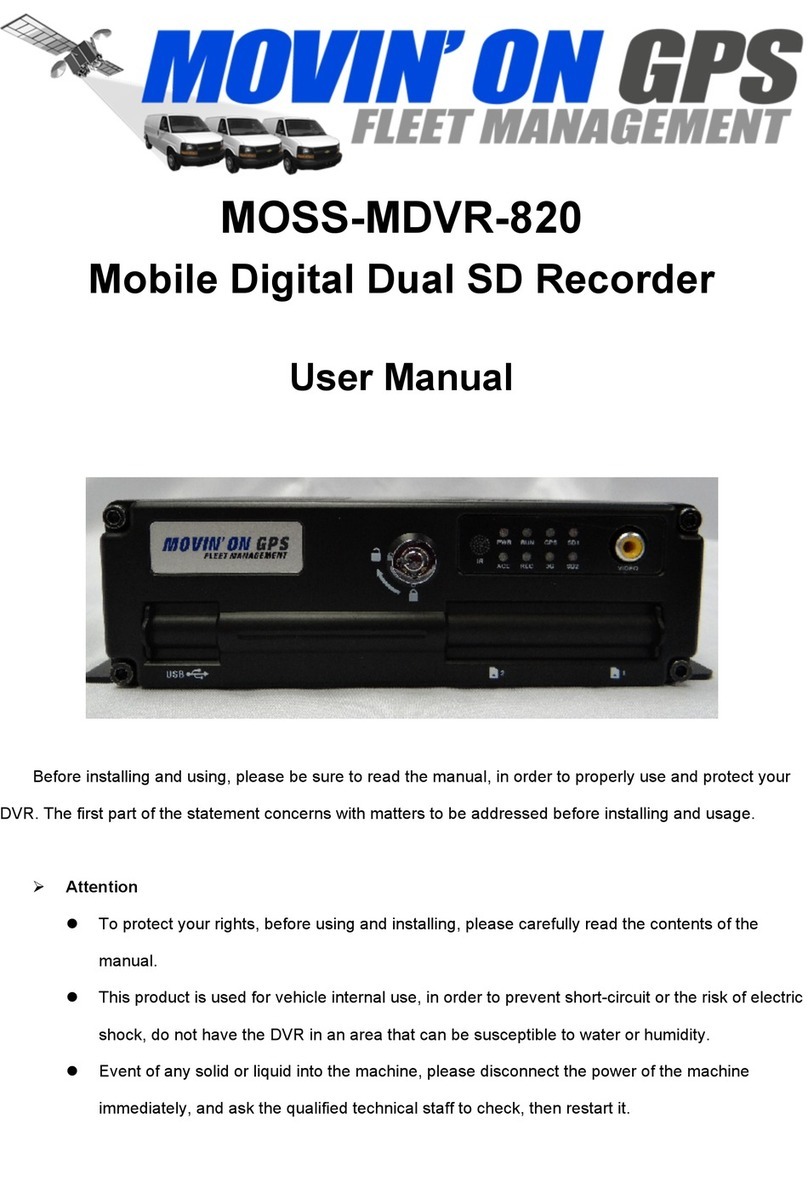
Movin' On GPS
Movin' On GPS MOSS-MDVR-820 user manual
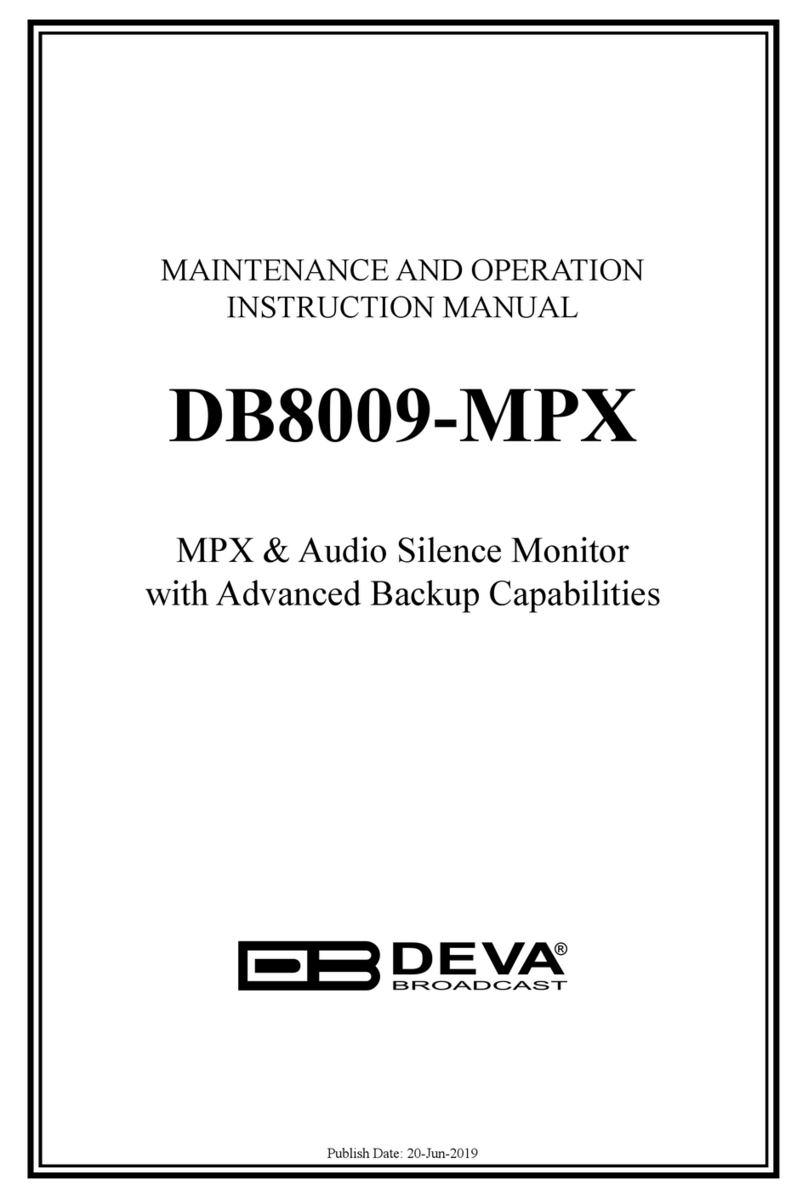
DEVA
DEVA DB8009-MPX Maintenance and operation instruction manual

Nav TV
Nav TV BMW-EVO KIT NTV-KIT804 installation instructions

Advancing Alternatives
Advancing Alternatives 42-CIB2-24MO Installation and user guide

Sony
Sony CFD-S550 - Cd Radio Cassette-corder Service manual
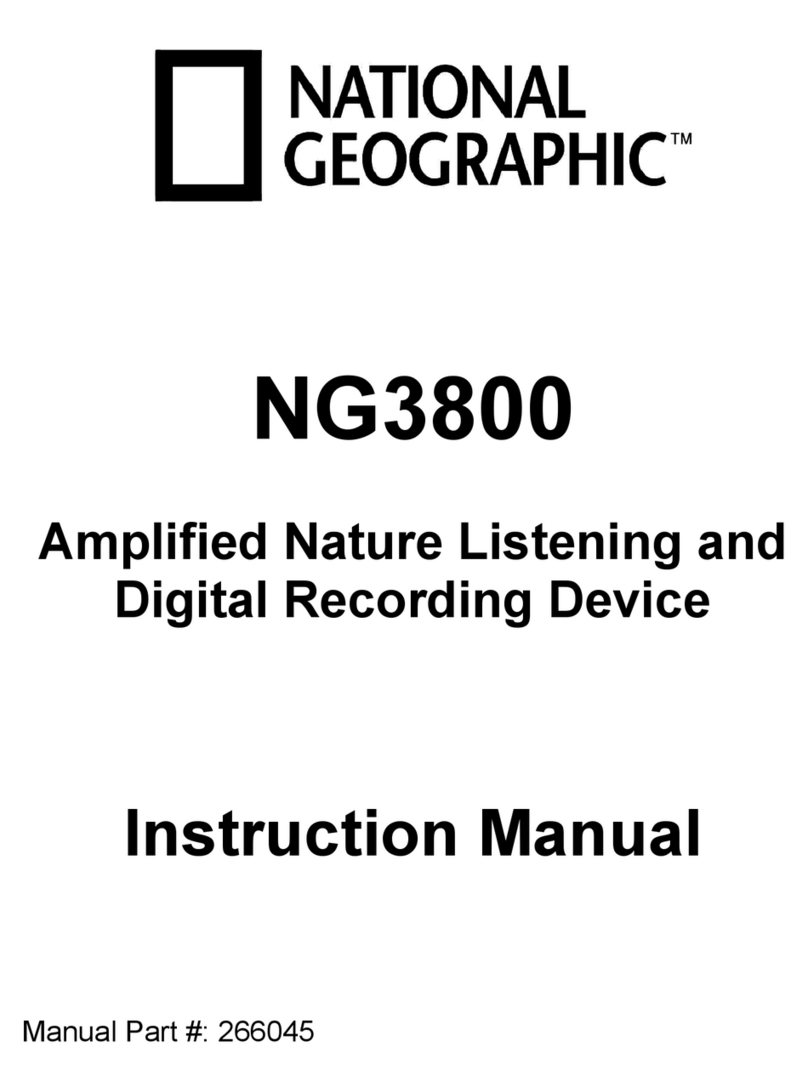
National Geographic
National Geographic NG3800 instruction manual

Furman
Furman CN-3600SE instruction manual

Antelope
Antelope Isochrone Trinity user manual

METASONIX
METASONIX RK5 DUAL user manual