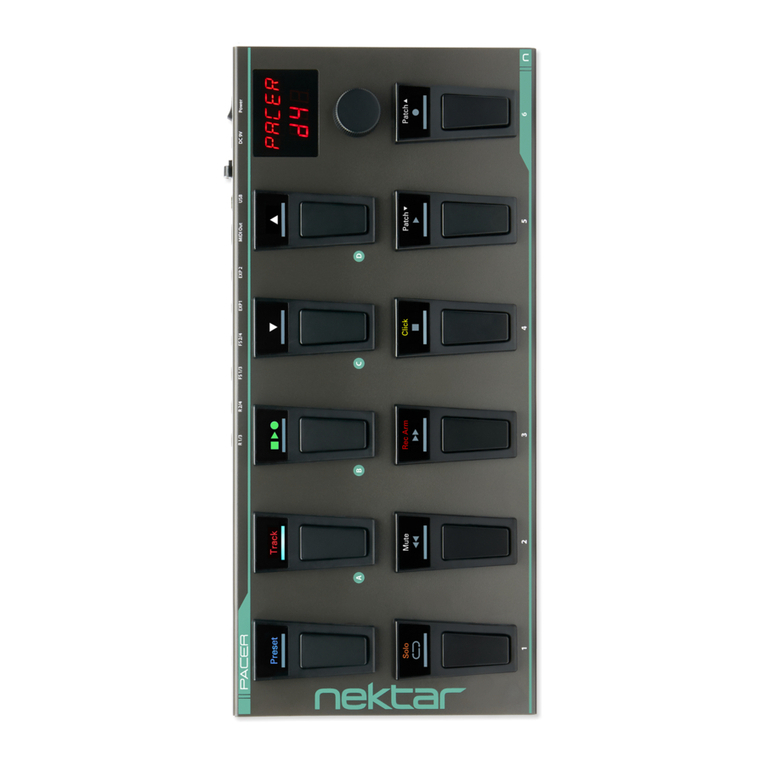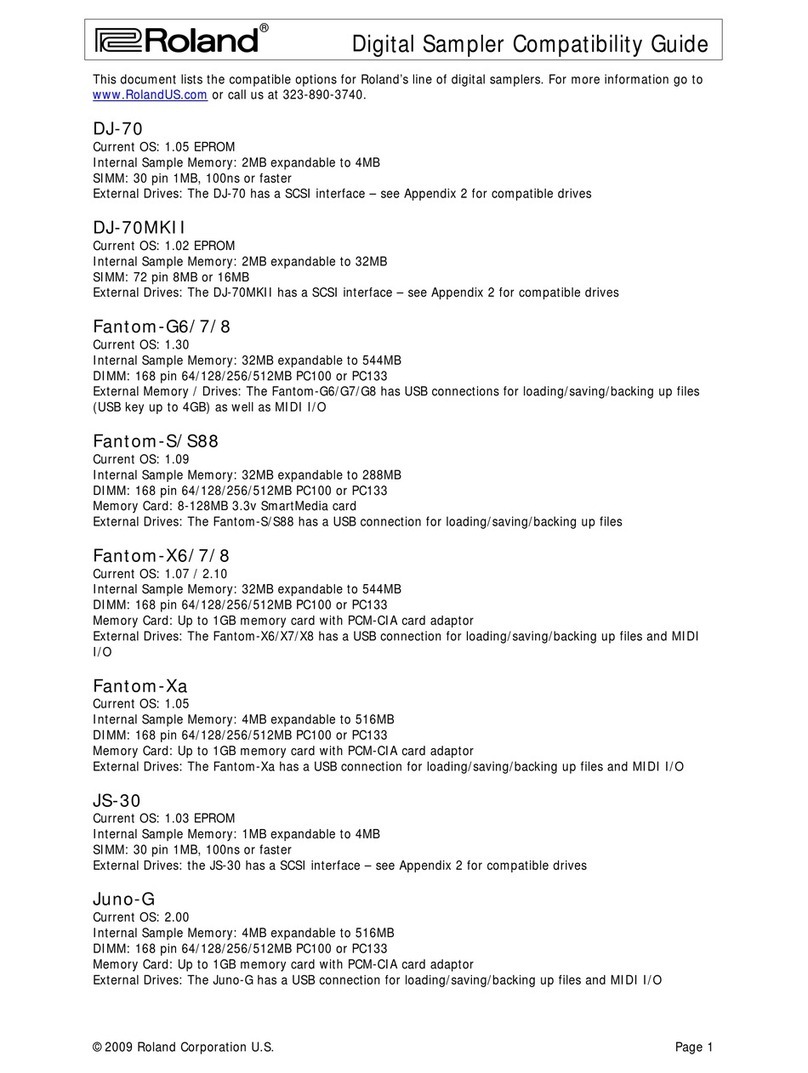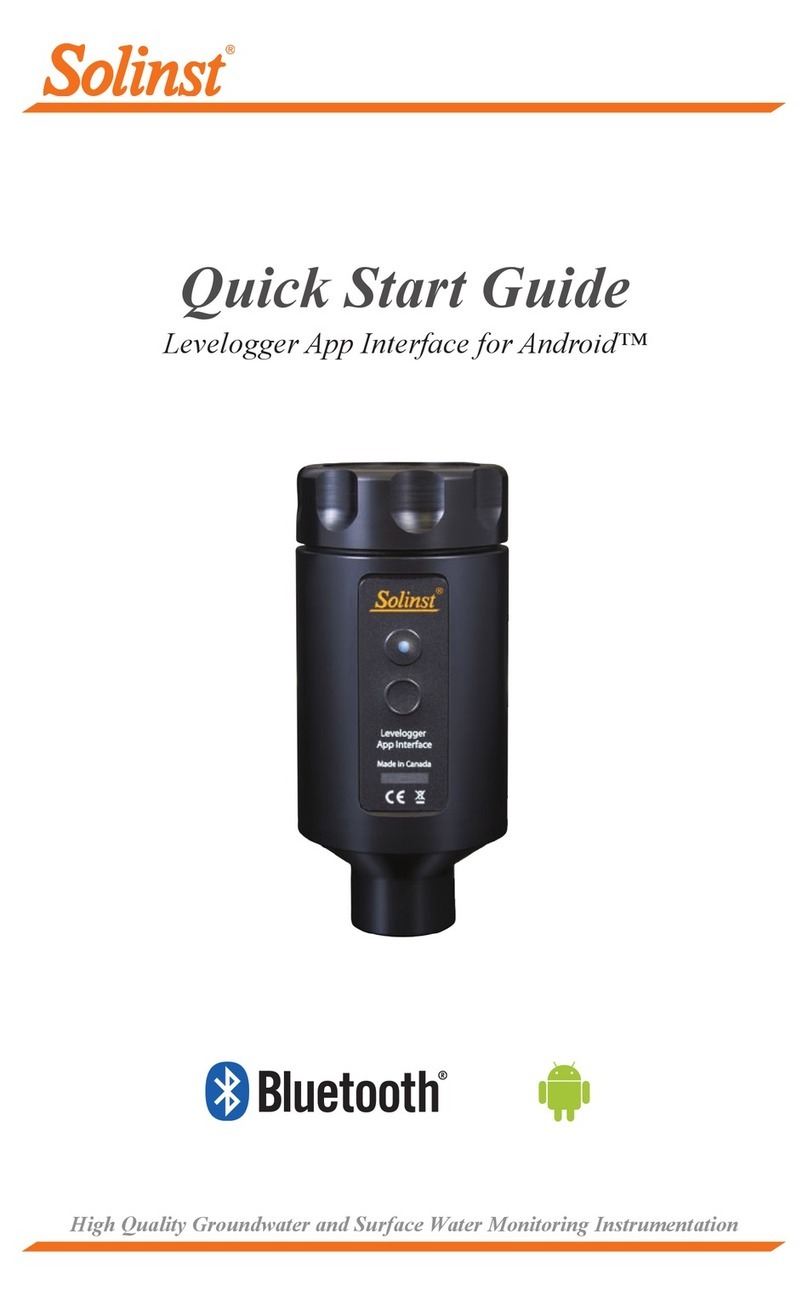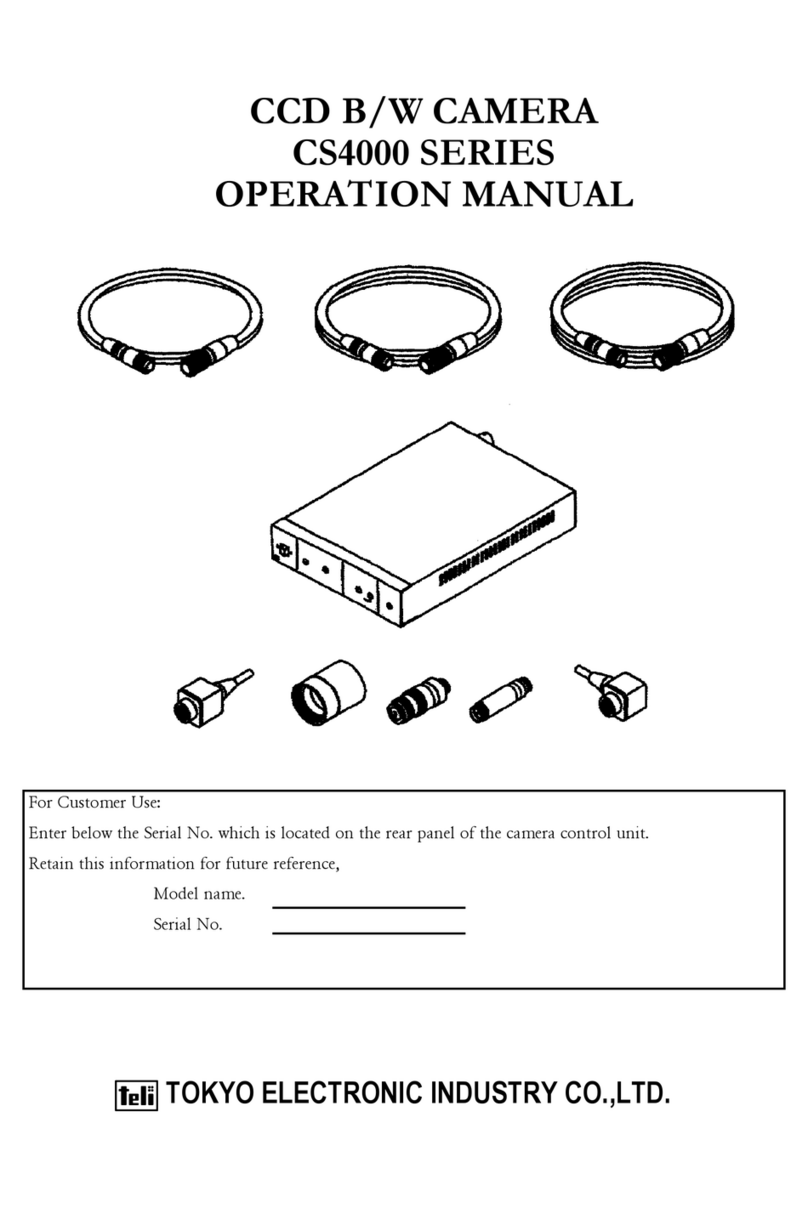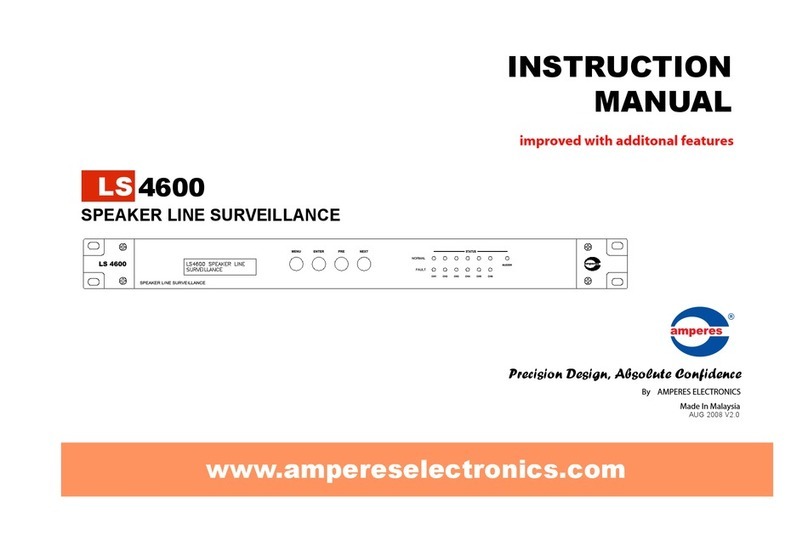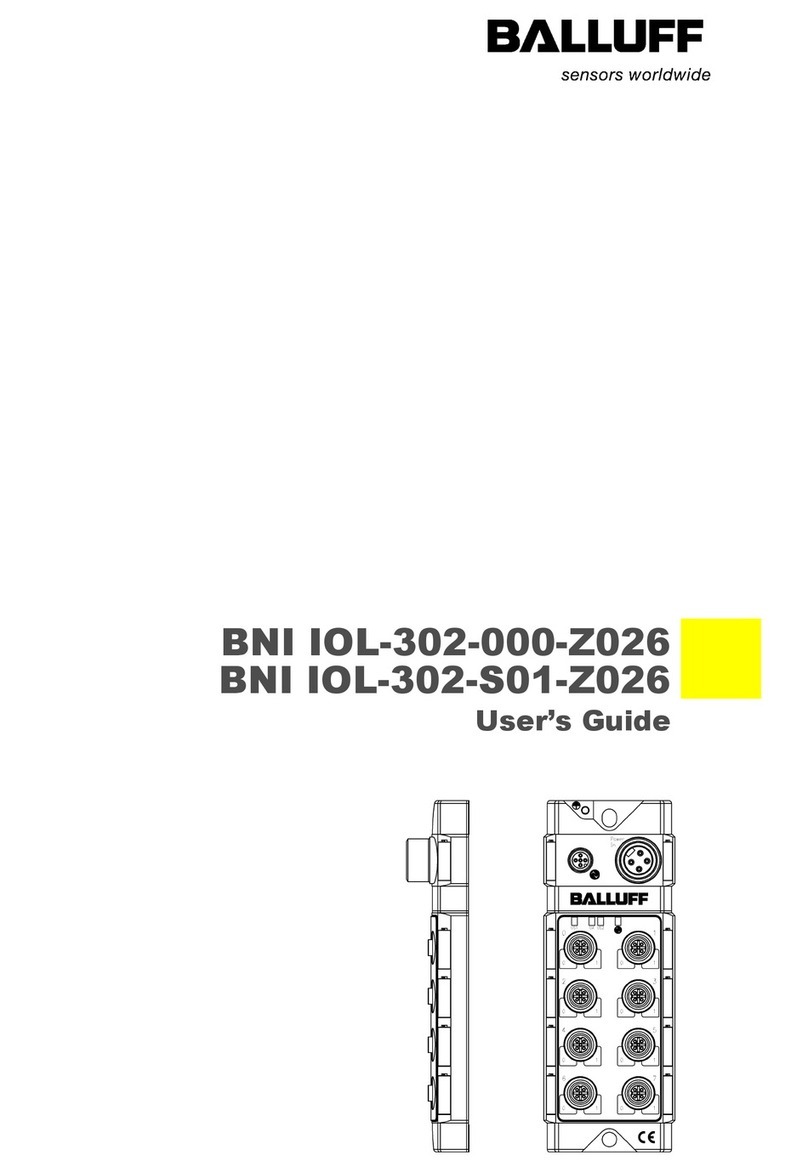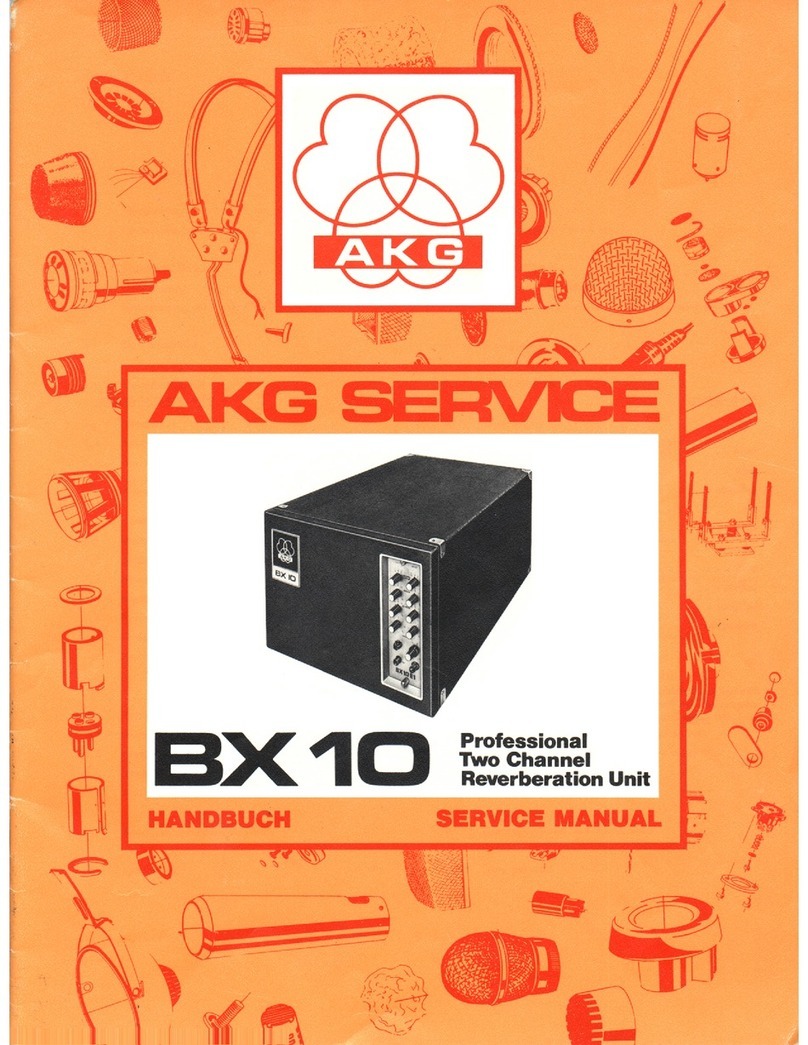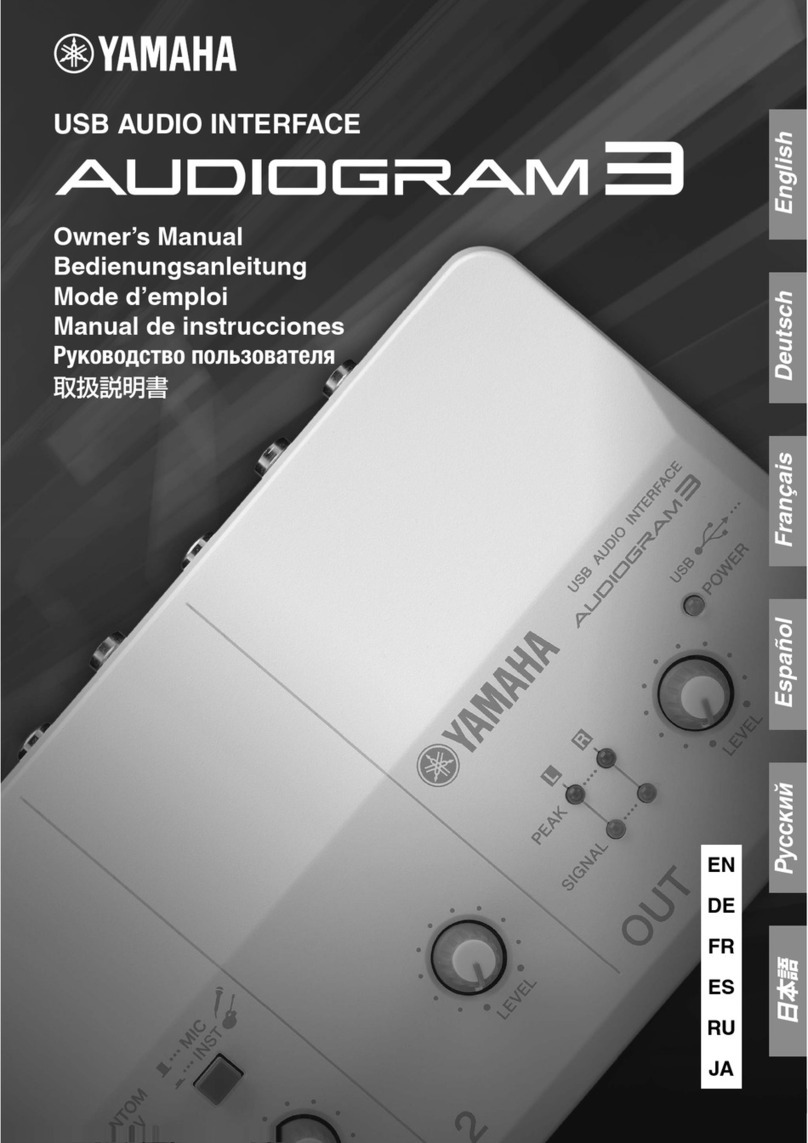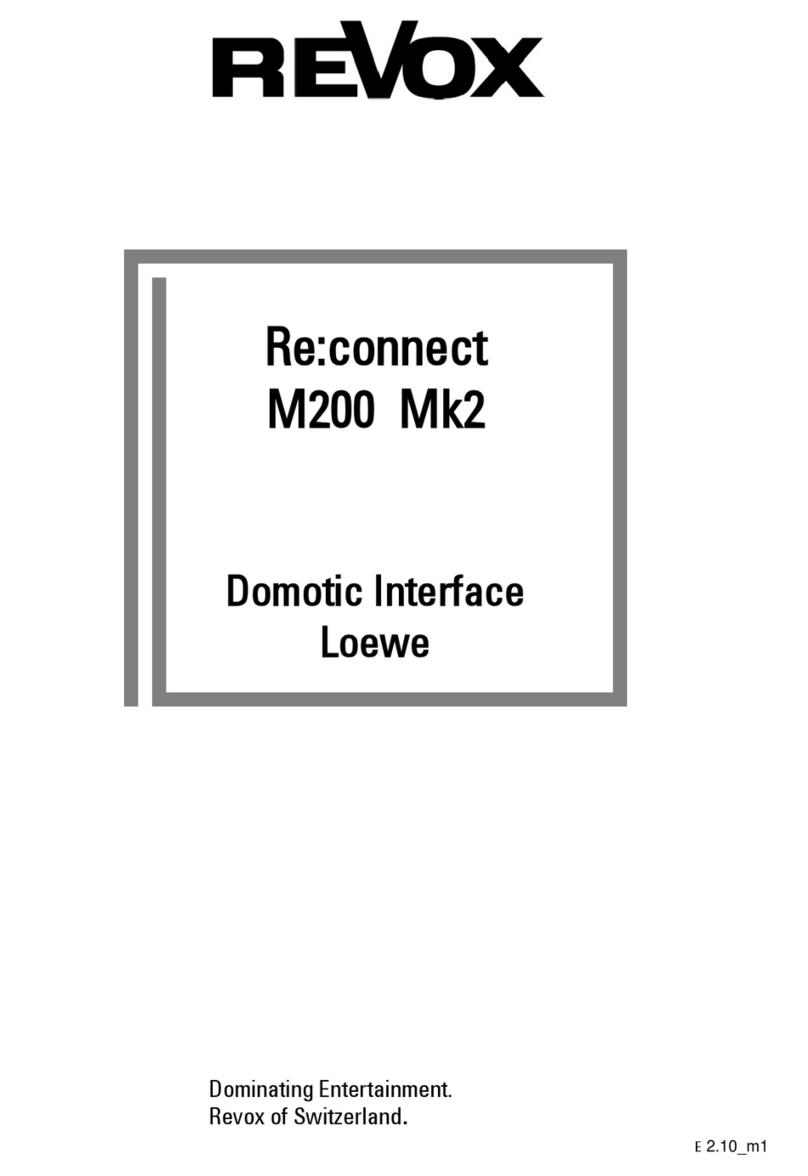Nektar Reason T4 User manual

www.nektartech.com Using Nektar Panorama T4/T6 with Reason
www.nektartech.com

2Using Nektar Panorama T4/T6 with Reason www.nektartech.com
Reason Integration Setup and Configuration
The Panorama T4/T6 Reason Integration has been verified with Reason 6 and higher as well as Reason Essentials and Reason
Intro. The following instructions assumes you have one of these programs installed running on either Windows (Vista, 7, 8,
10 or higher) or Mac OS X (10.7 or higher).
Here are the steps you need to go through to get Reason up and running with your Panorama T4/T6:
Panorama T4/T6 Firmware Update
1. Connect Panorama T4/T6 to your computer via USB.
2. With Panorama T4/T6 switched o, press and hold [fader button 9]+[Shift] while switching the unit on. The two buttons are next to
each other and the display will be white when the unit is on.
3. Locate the dmg le named “T4-T6_Firmware” in the downloaded package this guide
came with, and double-click to open.
4. Launch the ‘nkupdate’ application. Once launched, it should look like the image. If the
“Load File” button is grayed out, close nkupdate and launch it again.
5. Follow the nkupdate on-screen instructions to load and update Panorama T4/T6’s
rmware. The rmware location can be selected after clicking the [Load File] button.
6. On the left side of the le browser window, select Location ‘T4-T6_Firmware’.
Next select the le for your device, and click ‘Open’.
7. Click [Program] and nally close the nkupdate app when complete.
8. Once the update process is complete, switch Panorama T4/T6 o and on again.
Nektar Reason Integration Setup
1. Make sure Reason is already installed on your computer. If not, please install Reason first and open Reason at least once,
before running the installer for Nektar DAW integration software.
2. Locate the Panorama_T4_T6_Reason_support installer included with this package and run it.
3. Make sure your Panorama T4/T6 is plugged in to your computer and switched on.
4. With your Panorama updated and switched on, launch Reason and go to
Edit/Preferences/Control Surfaces
5. Click “Auto-detect surfaces”
6. You should now see two control surfaces populated in the Control Surfaces
window. One is named “Nektar Panorama T-Series” and the other is named
“Nektar Panorama T-Series Mixer”
7. Make sure both control surfaces are ticked “Use with Reason” with a green
tick indicating they are active.
8. Close the Preferences menu and in Reason go to Options/Surface Locking
9. Select “Nektar Panorama T-Series Mixer” in the Surface field
10. Select “Master Section (Master Section)” in the Lock to device field and close
the window.
11. Next, download and install the Nektarine plugin from the ‘My Account’ tab on
our website, if you want to use Nektarine alongside the Nektar Reason Inte-
gration.
That’s it, setup is now complete.
Note: Because Reason’s Surface Locking settings are not global but individual
per song, we recommend that you save your default song with the Surface Lock-
ing settings as described above.
When you launch Reason again, to start a new song, you will then not have to
set this setting every time.

www.nektartech.com Using Nektar Panorama T4/T6 with Reason 3
Reason and Panorama T4/T6 Working Together
The following pages focus on how Reason and Panorama T4/T6 work together. If you have been using Reason for a while, you
may not need any additional information but it’s always a good idea to revisit Reason's extensive documentation to remind
yourself, how Reason's functions work.
Track Changes
To navigate Reason’s tracks from Panorama T4/T6, press [Track-] to go to the previous track and [Track+] to go to the next
track. This is the same as using the arrow up/down keys on your computer keyboard.
Transport
The transport buttons give access to activate or deactivate the following transport functions: Cycle (loop), Rewind (in 1 bar
decrements), Forward (in 1 bar increments), Stop, Play, Record.
In addition the buttons double up with functionality that’s accessed by holding down the [Shift] button. The chart below tells
you what each button and button combination does and how they behave.
Soft Take-Over
As you control different parts of Reason with the same fader controls you would normally experience parameter jumping. This
is what happens when a fader’s physical position, is not the same as the position of the parameter you are controlling.
To avoid parameter jumping your Panorama T4/T6 is equipped with Soft Take-Over. This means that if a control is not in sync
with a parameter, moving the control will not cause a change, until it’s position matches the value of the parameter.
Soft-Take-Over can be switched on or off by pressing [Shift]+[fader button 9] or you can temporarily override it by holding
[Shift] when moving a fader.
Key Combination Description
[Cycle] Switch the loop/cycle between the Left and Right locators on/off
[Rewind] Rewinds in steps of 1 bar. Press and hold for fast rewind
[Forward] Forward in steps of 1 bar. Press and hold for fast forward
[Stop] Stop playback
[Play] Activate play
[Record] Activate record
[Shift]+[Cycle] Goto Left locator
[Shift]+[Rewind] Set Left locator to the current song position
[Shift]+[Forward] Set Right locator to the current song position
[Shift]+[Stop] Undo last changes
[Shift]+[Play] Switch the Click/metronome on/off
[Shift]+[Record] (Mode) Toggle Q Record on/Off

4Using Nektar Panorama T4/T6 with Reason www.nektartech.com
Reason Mixer Mode
To control Reason’s mixer, press the [Mixer] button (default). The button’s LED is illuminated while the mode is selected and
the Reason mixer is controlled. Press [Mixer] at any time to go back to the Mixer track list view.
In the T4 display, track names for the current bank of 8 tracks are listed and the currently selected track is reversed.
View Reason’s Mixer or Rack
Press [View] to toggle the Reason mixer in and out of view when Mixer mode is selected. Panorama continues to control the
mixer parameters even when the mixer in Reason is not in view.
Channel Volume & Pan
With mixer mode active, moving faders 1-8 will control the first 8 mixer channels in the Reason mixer. For each of the 8
channels, the track name is listed in the display and volume changes are displayed as you move a fader.
• Fader 9 controls the channel corresponding to the currently selected track so as you change tracks, you can quickly
change volume while you are working.
• The 8 encoders control pan for each of the corresponding channels.
Channel Sends
Pressing the display button labeled [Sends] assigns the encoders 1-8 to control up to 8 active sends for the currently selected
channel.
• Press the display buttons labeled [On] or [Pre] to switch each of the sends for the current channel on/off by using the
encoders or switch pre on/off.
• Press [Mixer] to exit.
EQ
The display button labeled [EQ] opens the EQ menu .
• Enable the EQ by pressing the button labeled [On]. The top row of the encoders to the right of the display allow you to
control gain for each of the bands and the bottom row controls the frequency.
• Press the display button [Q] to change the assignment for the two middle bands to Q. You can toggle back to frequency
using the same button.
• Press [Mixer] to exit.
Dynamics
The Dynamics menu assigns the encoders to control Dynamics parameters for the currently selected channel. Press [Dynami]
to activate and [Gate>] to control the Gate parameters.
Press [Mixer] to exit.
Write
The 4th display button is labeled [Write] and activates the Reason write automation mode for the selected track.

www.nektartech.com Using Nektar Panorama T4/T6 with Reason 5
Reason Mixer Mode
Mute & Solo
Fader buttons 1-8 control mute for each of the tracks the faders are assigned to control. If a track is muted, the
corresponding LED is illuminated. Press the button to un-mute.
To solo tracks, press and hold fader button 9 while pressing fader buttons 1-8. Deactivate solo by pressing the corresponding
LED button while holding fader button 9.
Bank Over (1-8), (9-16) etc.
If your song contains more than 8 mixer channels you can bank over so the faders 1-8 control the next group of 8 channels.
To do this, press [Shift]+[Bank>] (the button also labeled Track-). The faders, encoders and fader buttons are now assigned
to control channels 9-16. Push the same key combination again to control 17-24 etc.
To go back you press [Shift]+[<Bank].
Zoom
Press [Shift]+[Zoom>] (the button also labeled View) to horizontally zoom in on Reason’s arrangement page, edit page and
other pages that can be zoomed. Press [Shift]+[<Zoom] to horizontally zoom back out.
Master Volume
You can control the Master Volume fader of the Reason mixer by pressing [Fader button 9] and then move fader 9 while the
button is pressed. Upon release of the button, fader 9 will revert to control the current channel volume.
Tap Tempo & Scenes
Press the [Setup/Menu] button (below the Internal button) access the following additional functions:
Tempo: Activates tap tempo so press the button in the tempo you want. Press and hold the button while moving E1/Data to
set the tempo directly.
Scenes: Assigns the pads to move the Reason locators in length intervals across the arrangement. The pads trigger Loops 1-
8 in an array. Hold [Shift] and tap a pad to access a different bank of loops. For example [Shift]+Pad 2 accesses loops 9-16
in the array.
When [Scenes] is active, the following two menus are added:
Length: Sets the interval loop length between the left and right locators. Press and hold [Length] while moving [E1/Data] to
set the loop length.
Reset: Sets the Loop Length value to the current distance between the left and right locators and the starting point of the
pads array.
Hit one of the 8 pads to activate cycle and play and experience your song in a new way, as you hit different pads to start
sections at different points.
Example:
If your song has a 2 bar intro and repeating phrases of 8 bars:
• Set the Left Locator to bar 3 (end of intro)
• Set the right Locator to start of bar 12 (8 bar Loop length)
• Press Reset.
• Pad 1 will set the Locator points to bar 3 and 11, pad 2 sets them to 11 and 19 and so on.
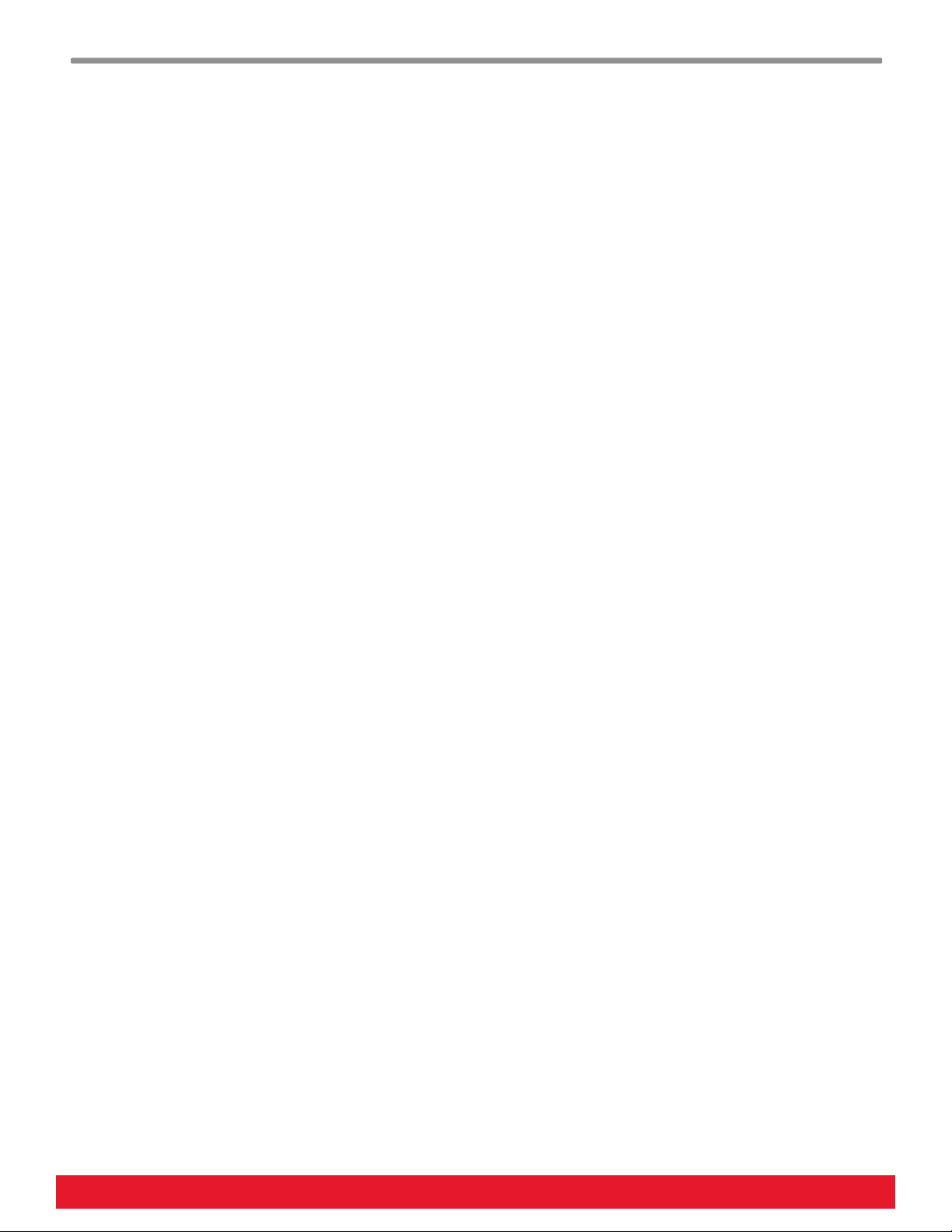
6Using Nektar Panorama T4/T6 with Reason www.nektartech.com
Reason Instrument Control
Bring the Rack in to View
When a track hosting an Instrument is selected, press the [View] button at any time to bring the Reason rack in to view. If a
VST Instrument is hosted on a track, the [View] button toggle’s the plugin window open/close.
Controlling Reason and RE Instruments
In Instrument mode, Panorama T4/T6 will automatically map parameters for the Reason instrument device or Rack Extension
associated with the track you are currently on. There are no parameters to control if no instrument is present.
Start by creating one of Reason’s own devices, such as Thor. Your Panorama T4/T6 maps the instruments parameters and
assignments are visible in the display.
• At the very top of the display any current controller activity is displayed.
• Immediately below you’ll find the current track name to the left and instrument name to the right.
• Parameter assignments for the 8 encoders are displayed in the main part of the display.
• The faders are typically assigned to control envelopes.
• Press one of the fader buttons to select a control page corresponding to the label below it.
Grab
The unique “Grab” function allows you to quickly assign controls to parameters on the device associated with the current
track.
Here is how it works:
• Press and hold [Shift] on Panorama T4/T6
• Move the parameters you want to control one at a time, on the device associated with the current track
• Release the [Shift] button
• Move each of the controls on Panorama T4/T6 in the order you want the parameters you moved, to be assigned.
• Press ‘Shift’ twice in quick succession to clear grabbed assignments.
Note: “Grab” is for quick temporary assignments. Encoder assignments are retained for as long as Reason is open. Once you
quit Reason, the parameter assignments revert to their default settings. Fader assignments revert to default on page change.

www.nektartech.com Using Nektar Panorama T4/T6 with Reason 7
Reason Instrument Control
Using Remote Override
You can also use Reason’s Remote Override function to permanently assign a control to a certain parameter within your song.
This is a great way to use the Panorama T4/T6 user presets since using those will not affect the automatic mapping.
Controlling VST Instruments
Many VST Instruments are mapped by default providing 2 encoder pages and one fader page, mapping the most commonly
used parameters. Typically oscillator and filter parameters can be found on Page 1 and Page 2 with envelope parameters
mapped to the faders.
VST Instruments that are not mapped, show no mapping and therefore cannot be controlled. In general, a better option is to
use Nektarine which offers extensive control options with most plugins already premapped, a control edit menu so you can
create your own mapping and a browser so plugin patches can be found directly from Nektarine.
Read more about Nektarine and how it works alongside Panorama T4/T6’s Reason integration, on the following pages.

8Using Nektar Panorama T4/T6 with Reason www.nektartech.com
Nektarine Setup and First Steps
Nektarine is a Nektar plugin that allows extensive control of VST, VST3 and AU instrument plugins from Panorama T4/T6 and
can be hosted in any DAW as a AAX, VST, VST3 or AU plugin. A standalone version in additional allow you to play plugins
from your T4/T6 without a DAW.
Nektarine includes the following features:
• Load up to 16 instrument plugins with individual key ranges for split and layering adjustable for each plugin.
• Load up to 4 insert effect plugins in each of the 16 instrument channel.
• Switching between keyboard and pad profiles allow a Nektarine instance to be used for either keyboard or pad playing.
• When the pad profile is selected, the 8 T4/T6 pads are programmed from Nektarine in two banks for access to 16 pads.
• All settings including pad setups are stored either as part of a DAW song/project or a Nektarine Multipatch.
• DP-1 drum player instrument and over 500 drum sounds are included with over 40 preset kits.
Nektarine also features a browser so you can find sounds from your Panorama T4/T6 including audio drum samples, without
using the mouse. It works great alongside the MCU DAW control and can be used in many VST/AU hosts which means you get
the same control and browsing experience of your instrument plugins regardless of which DAW you use.
Getting Up and Running
The Nektarine installation instructions can be found in the online Nektarine manual: 1.3 Installation and setup
Once installation is complete, learn how Nektarine can be operated from Panorama T4/T6 in this guide.
First Steps with Panorama T4/T6 & Nektarine
Nektarine runs as a plugin extension of your DAW. You’ll be able to control plugins using the [Instrument] and [Multi] buttons
as well as program the pads and play DP-1 factory drum sounds with the pads profile. For a smooth experience, here are the
main points to be aware of:
• Launch the Nektarine Stand-alone application or create an instrument track hosting Nektarine in your DAW will enable
advanced control of any instrument plugin you load in Nektarine.
• With Nektar DAW integration running alongside Nektarine, the DAW integration is automatically detecting when Nektarine
is present and activating control for it.
• You can also activate any instance in the Nektarine GUI by clicking on the colored (usually yellow) instance indicator in
the top right corner of Nektarine. For more info, see 1.5 Instance Status Indicator in the online Nektarine manual.

www.nektartech.com Using Nektar Panorama T4/T6 with Reason 9
Nektarine Controlling Plugins & Parameter Learn
Control & Page Navigation
The control page displayed when [Instrument] is first pressed, is the Instrument Home page. You can get back to it any time
by pressing [Instrument]. The home page contains assignments for the most commonly used parameters.
• The faders are for the most part assigned to control envelopes. Press the 9th fader button to toggle the encoder/faders
display view.
• If the LED buttons are illuminated, it means that a control page can be selected when an illuminated button is pressed.
As the buttons are pressed the display updates to show page names and assignments.
• You can also navigate all pages by pressing the [Menu/Setup] button. Move the [E1/Data] encoder to scroll through the
list of pages that appeared on the display, and press the display button labeled [Enter] to select.
• If you navigate to another mode, such as [Mixer], when you press [Instrument] again, the last selected control page is
displayed. Press [Instrument] again to select the Home page.
• In many cases subpages are used to provide more pages within a section. A synth’s oscillator may have more
parameters than 8 in which case 2 subpages would be used. A single display button can then be set up to toggle between
them or dedicated display buttons can be assigned to select each of the two pages. Read more in the online Nektarine
manual chapter 6. Control Mapping
Parameter Learn
An easy way to quickly change Nektarine control assignments, is to use it’s ‘Learn’ function. At a minimum you may for
example want to customize the Home page for a plugin so the parameters you need are always right there. Or you may want
to assign LED buttons to select a control page.
1. Activate Nektarine “Learn’ by pressing [Shift]+[Setup/Menu] at the same time. In the right display label, ‘Learn’ should
now flash to show it’s active.
2. In Nektarine, make sure the hosted instrument plugin GUI is visible and move the parameter you’d like to control.
3. Move the control you want the parameter assigned to on Panorama T4/T6. That’s it, the assignment is complete.
Keep repeating steps 2 and 3 to assign parameters to more controls and change pages as needed.
Press the [Setup/Menu] button while ‘Learn’ is active to expose more options:
Clear One: Select and press the display button labelled [Enter]. Then move the control you want toe clear an
assignment for.
Clear All: Select and press the display button labelled [Enter] to clear all assignments in the current page.
Direct Page Access: Select and press the display button labelled [Enter]. Then press the LED button that should be
assigned to select the currently selected control page.
Save: Save the map file with all your changes. You can also save from Nektarine’s Edit page.
Saved user map files can be found in Documents\Nektar\Nektarine\Mapping Files\Instruments. Deleting a user map file will
restore the default factory mapping.
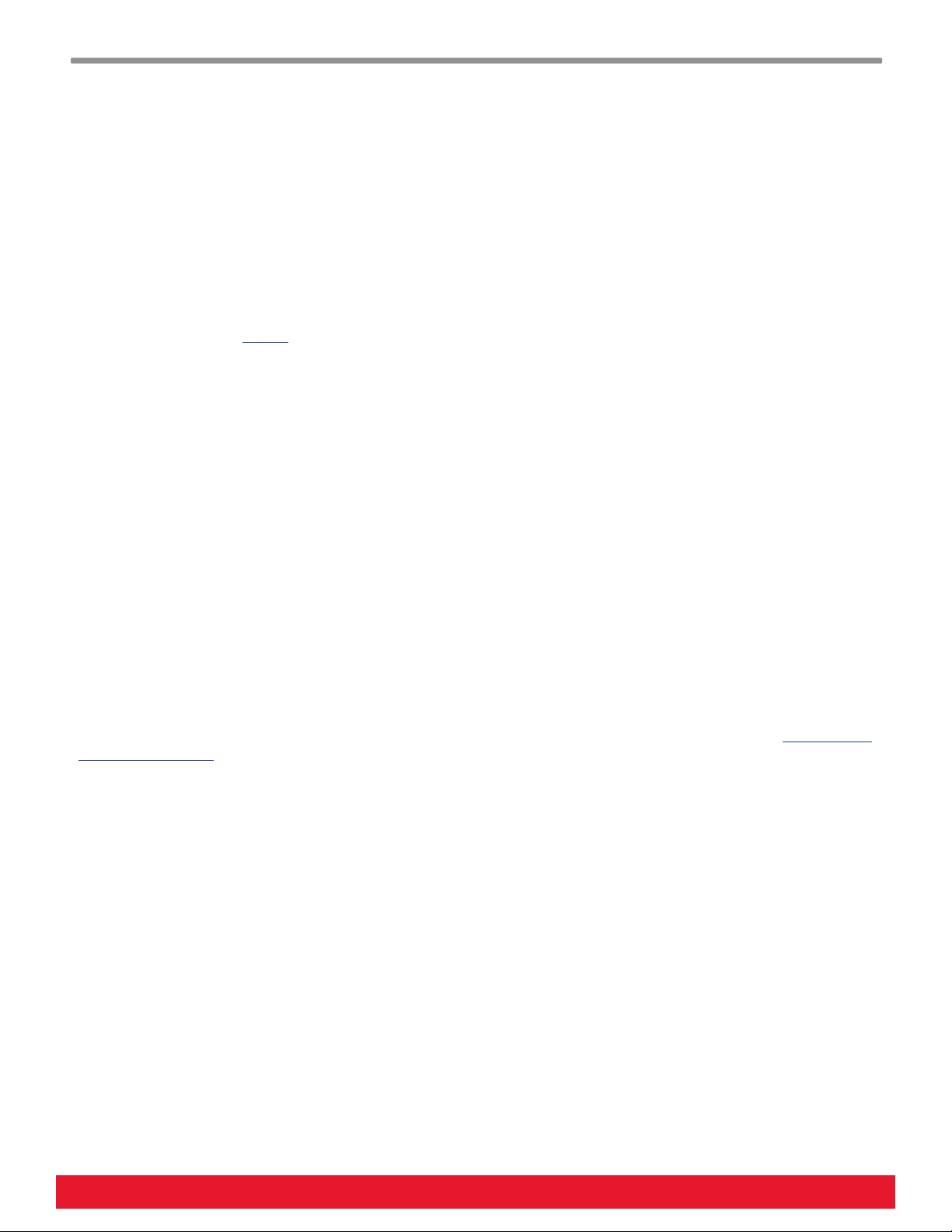
10 Using Nektar Panorama T4/T6 with Reason
Nektarine Pads Profile
The Pads profile handles MIDI differently from the Keys profile which is why the pads view is not visible when the Keys profile
is selected.
To toggle between the Keys and Pads profile, press [Shift]+[Instrument] on Panorama T4/T6.
When the pads profile is selected, the pads on Panorama T4/T6 are red as a visual cue. If the the ‘DP-1_Factory_Soundbank’
has been imported in Nektarine, it’s now possible to load the Multipatch kits either from the Nektarine software or from the
Browser menu on Panorama T4/T6.
Pad Setup
The pads on Panorama T4/T6 can be programmed and configured in the Nektarine Pads View, as described in the online
Nektarine manual section 4. Pads.
The only parameter that’s not applicable to Panorama T4/T6 is the pressure parameter. All pad settings are stored with your
DAW song/project or can be stored in a Multipatch.
Pad Bank 1-8, 9-16
The pads profile’s pads 16 pads can all be played from Panorama T4/T6 but of course only 1 bank at a time.
Activate the [Pad Bank] button to play pads 9-16 and deactivate [Pad Bank] to play pads 1-8.
Controlling Plugin/DP-1 Parameters
Control of instrument plugin parameters works the same way as when the Keyboard profile is active but the workflow has
been optimized for pads.
Press [Instrument] to activate control. If you have loaded one of the ‘DP-1_Factory_Soundbank’ multipatch kits, every pad
will play a DP-1 with a unique sound. DP-1 parameters can immediately be controlled using the 8 encoders on Panorama T4/
T6 and update as new pads are played.
Many drum machine plugins have been mapped for the same experience so striking a pad will select the correct control page
with the parameters that correspond to the sound played.
To lock a pad’s control page, disable the ’Select pad via MIDI’ button in Nektarine’s Pads View, as described in 4.14 Pad Lock
and Omni Off buttons.

www.nektartech.com Using Nektar Panorama T4/T6 with Reason 11
Nektarine Multi Mode and FXs Control
Multi-Mode
Nektarine can host up to 16 plugins for layering, splits and mixing of sounds. The first plugin you load in an instance of
Nektarine is inserted in instrument channel 1. More slots can be created from Panorama T4/T6 and the browser can be used
to find different sounds for each slot.
1. Press the [Multi] button. You may have to press it twice before it’s
active. The display now shows a list of instrument channels with either
a plugin or patch name for each plugin loaded.
2. Press the display button labelled [Add Slt]. This creates a instrument
channel. You can create up to 16 layered instrument channels and set
Key and Velocity range for each, when the Keys profile is selected*.
Keyboard Zones are described in the online Nektarine manual section
2.4 Keyboard Zone Parameters.
3. Press the [Browse] button and select a patch as described in the
Browse section. Press [Browse], [Multi] or [Instrument] again to exit.
*Adding instrument channels when the Pads profile is selected is best done via the Pads View in Nektarine because routing to
pads cannot be done from Panorama T4/T6.
You can add up to 16 slots by repeating the above steps. While [Multi] is active, the controls are assigned to dedicated Multi-
mode operations.
• Faders 1-8 control volume for each of the 8 slots.
• Encoders 1-8 control pan for each of the 8 slots.
• Fader button 9 toggles the operation options for the LED buttons: Solo/Mute/Select.
• Display button 4 [FX1-4] allows selection and control of effects plugins. See next section for details.
• Press [Instrument] to control the parameters of the currently selected slot
Removing slots can be done in the Nektarine GUI. Read more about Nektarine’s Plugin View on the Nektarine Help page.
FXs Control
Effect plugins can be loaded directly from Panorama T4/T6 by selecting any of the 4 insert slot that the current instrument
routes to or any of the 4 global send effects.
Effect plugins are controlled via Multi-mode which enables you to switch between control of an instrument plugin and an
effect plug by alternately pressing [Instrument] and [Multi].
1. Press [Multi] followed by [FX 1-4 (Display button 4)] to select.
2. [Insert] is selected by default. If you prefer to select/control a send
effect, press [Sends]
3. Move [E1/Data] to scroll through the effect slots. Three slots are visible
so press [Setup/Menu] to toggle between insers 1-3 and 2-4.
4. Press [Select] to select the insert slot. If a plugin is already inserted,
it’s now mapped for control by the 8 encoders. Control mapping works
the same way as it does for instrument plugins which means you can
customize mapping using the same tools.
5. If an effect plugin is not inserted, the insert slot is now selected. Press [Browse] and load a plugin as described in the
Browse section.
6. When a plugin has been loaded, press [Browse] or [Multi] to control it.
7. To insert an effect in another slot, press [Multi] to exit the control page and repeat steps 3-6.

12 Using Nektar Panorama T4/T6 with Reason
Nektarine Browser
The Nektarine browser can be operated from Panorama T4/T6, enabling the selection and loading of audio
files, patches and multipatches. As long as Nektarine has scanned and found plugins on your system, at
least one patch for each plugin will be available in the browser. Read more in the online Nektarine manual
section 5. Nektarine Browser.
Here is how you access the browser from Panorama T4/T6:
1. Select an instance of Nektarine for control.
2. On Panorama T4/T6, press the [Browse] button. The display
now updates to show a list of patches (see image to the
right)*.
3. Press one of the display buttons to select Audio or
Multipatch browser content instead.
4. Move [E1/Data] to scroll through the list. The select indicator on the left of the display will move
through the list.
5. Press the display button labelled [Load] to load the selected patch. The Loaded patch appears in the
list with a dark background.
*The display image has not yet been updated to account the addition of the Audio tab.
Four display buttons + [Setup/Menu] give access to:
[Audio]: Audio sample browsing is mainly used when the pads profile is active.
See 5.5 Adding Audio Files in the online Nektarine manual.
[Patch]: Selects Patch browsing. This is the default selection and described above.
[Multi]: Selects Multipatch browsing. A MultiPatch contains all settings including all plugins
and Nektarine parameters.
[Load]: Press to load the current selection.
[Setup/Menu]: Select up to 7 Tags from Panorama T4/T6 to narrow options. See the next page.
To exit browse, press the [Browse] button again or press one of the mode buttons.

www.nektartech.com Using Nektar Panorama T4/T6 with Reason 13
Nektarine Browser Tags
As the library of patches expands in the Nektarine browser it quickly becomes essential to be able to
narrow options. Tags can be selected in Nektarine’s GUI for this purpose, but also from Panorama T4/T6.
1. Press the button labelled [Setup/Menu0 to view the tags page on Panorama T4/T6. The display now
shows a page with active tags, if any are selected.
2. E1 is by default assigned to select ‘Plugin’. Rotate E1 to select a plugin. To confirm the selection,
press the display button labelled [Select].
3. Tags can be set by using the 8 encoders. Press and hold the display button labelled [Type] and move
an encoder (E2 for example).
4. Select ‘Category’ and release the button.
5. Move the same encoder again. This time it will scroll through available Categories.
6. With a ‘Category’ displayed, press the display button labelled [Select].
7. Press the [Patch] button to go back to the patch list. It has now updated to only show patches for the
plugin and category you selected in the tags page.
You can select up to 7 tags directly from Panorama T4/T6 using encoders 1-7. The 8th encoder is
permanently assigned to Group Tags which is like a preset of tags that you can create for instant access.
To exit browse, press the [Browse] button again or press one of the mode buttons.
This manual suits for next models
1
Table of contents
Other Nektar Recording Equipment manuals

Nektar
Nektar Impact LX Mini User manual

Nektar
Nektar Aura Safety guide

Nektar
Nektar Aura Safety guide

Nektar
Nektar Impact iX49 User manual

Nektar
Nektar Impact LX49+ Manual

Nektar
Nektar Impact LX49+ User manual

Nektar
Nektar Panorama P1 User manual

Nektar
Nektar Panorama P1 User manual

Nektar
Nektar Impact iX49 User manual

Nektar
Nektar IMPACT GXP 49 User manual