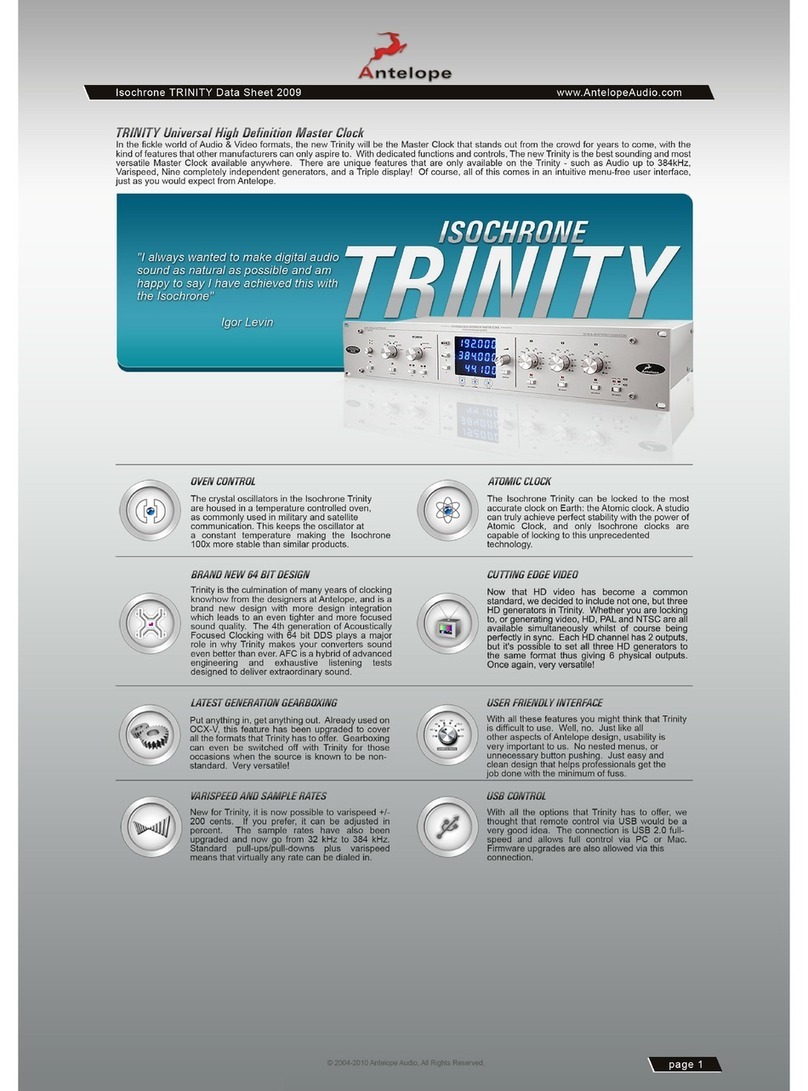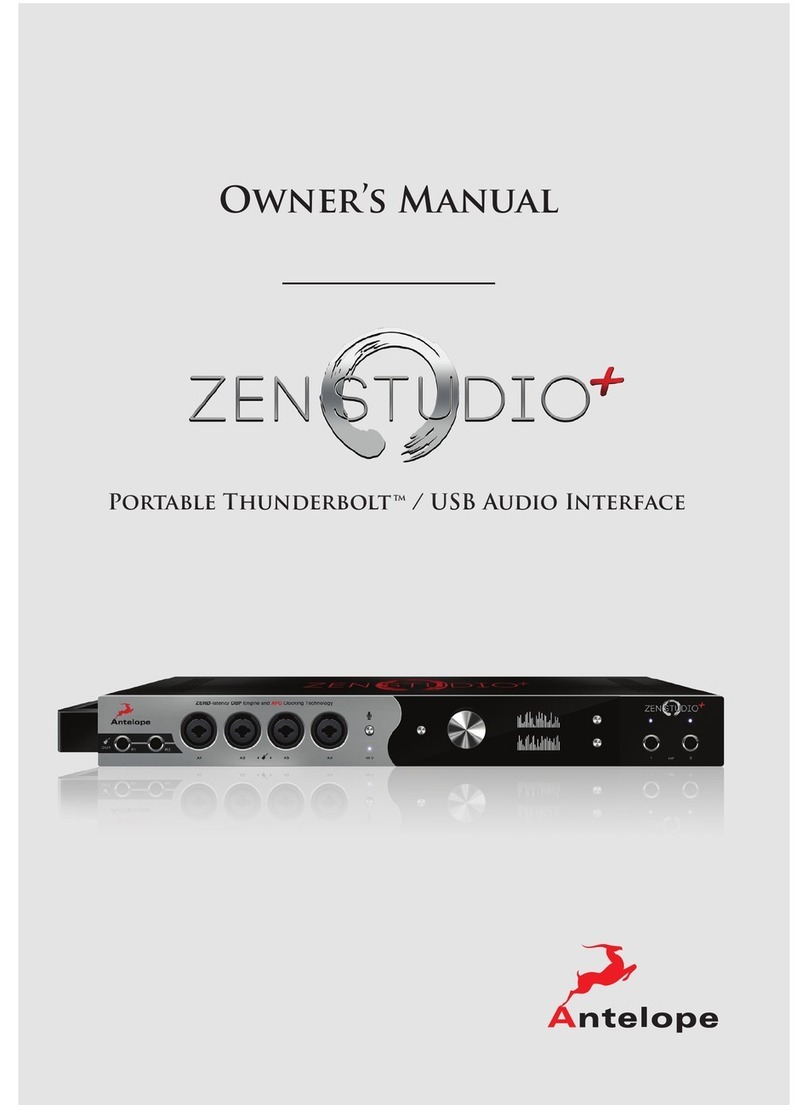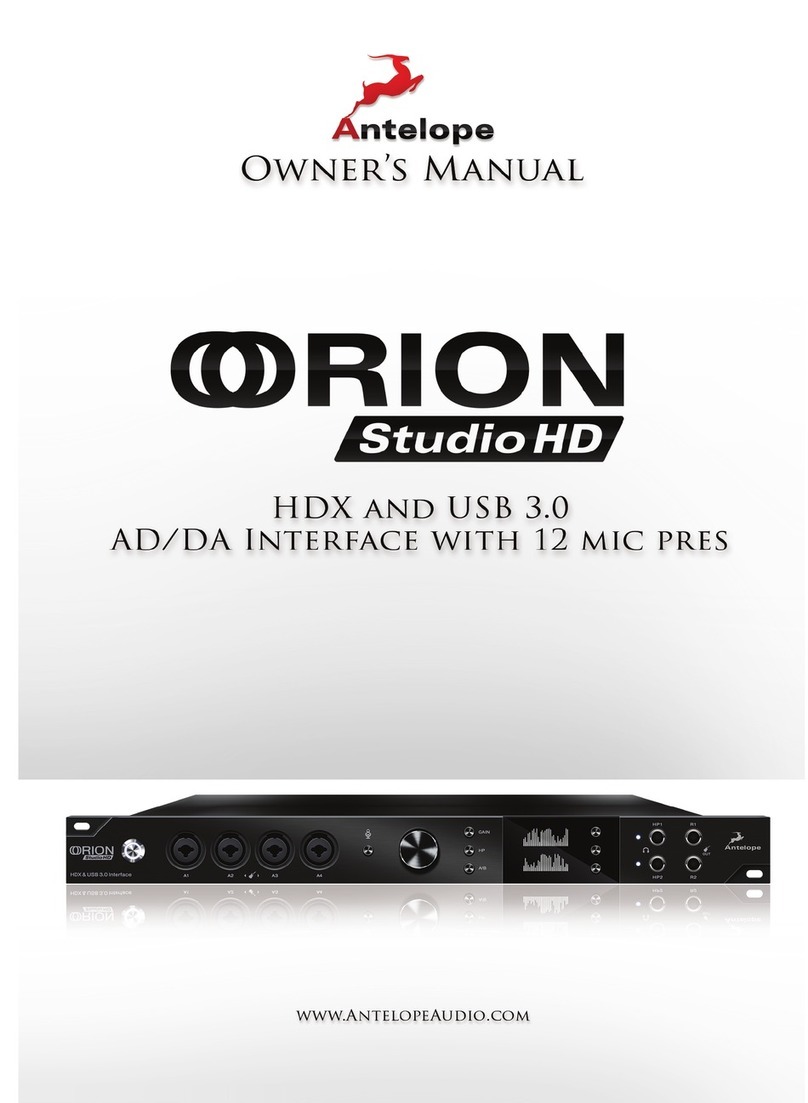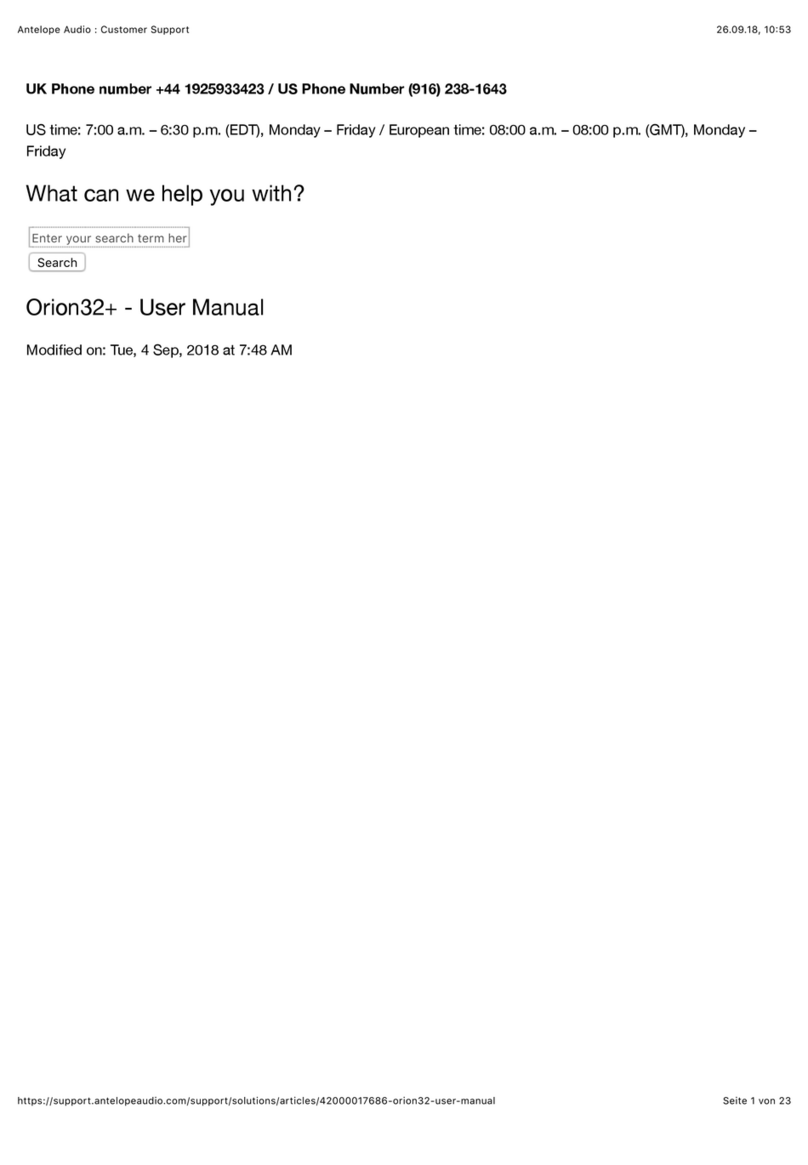Isochrone Trinity User Manual 3
BEFORE YOU BEGIN
Congratulations! You are now the proud owner of the latest generation of master clock
from the world's favorite clocking company. Based on years of research, Trinity is a brand
new design that is the most flexible, best sounding, most stable, and easiest to use master
clock available.
Based on Antelope's Oven Controlled Crystal Technology, Trinity has many new features
including 3 Independent Audio Generators up to 384kHz, with Varispeed control; 3
Independent SD Generators, simultaneously offering PAL and NTSC; 3 Independent HD
Generators, presenting a choice of 16 formats, and the latest revision of Antelope's
Acoustically Focused Clocking (AFC) technology - now in its 4th generation and employing
64-bit DSP. So, that's a mind-blowing 9 Independent and Simultaneous Audio/Video
Generators, all perfectly in sync.
The triple display shows the frequencies of the audio generators, varispeed values, source
information, pull-ups/pull-downs, and useful messages.
Temporarily lost sync from your source? Trinity will seamlessly free-wheel until the signal
returns, and then re-lock using the latest Antelope `GentleLock Technology`.
Trinity also maintains features from the OCX-V, such as the Antelope Jitter Management
Module, Black Burst Generator, Atomic Input for connection to the 10M Rubidium Atomic
Clock, and full Audio and Video Gearboxing with simultaneous 0.1% and 4% pull-ups/pull-
downs.
We encourage you to take some time to read through this manual and familiarize yourself
with everything that the Trinity has to offer.