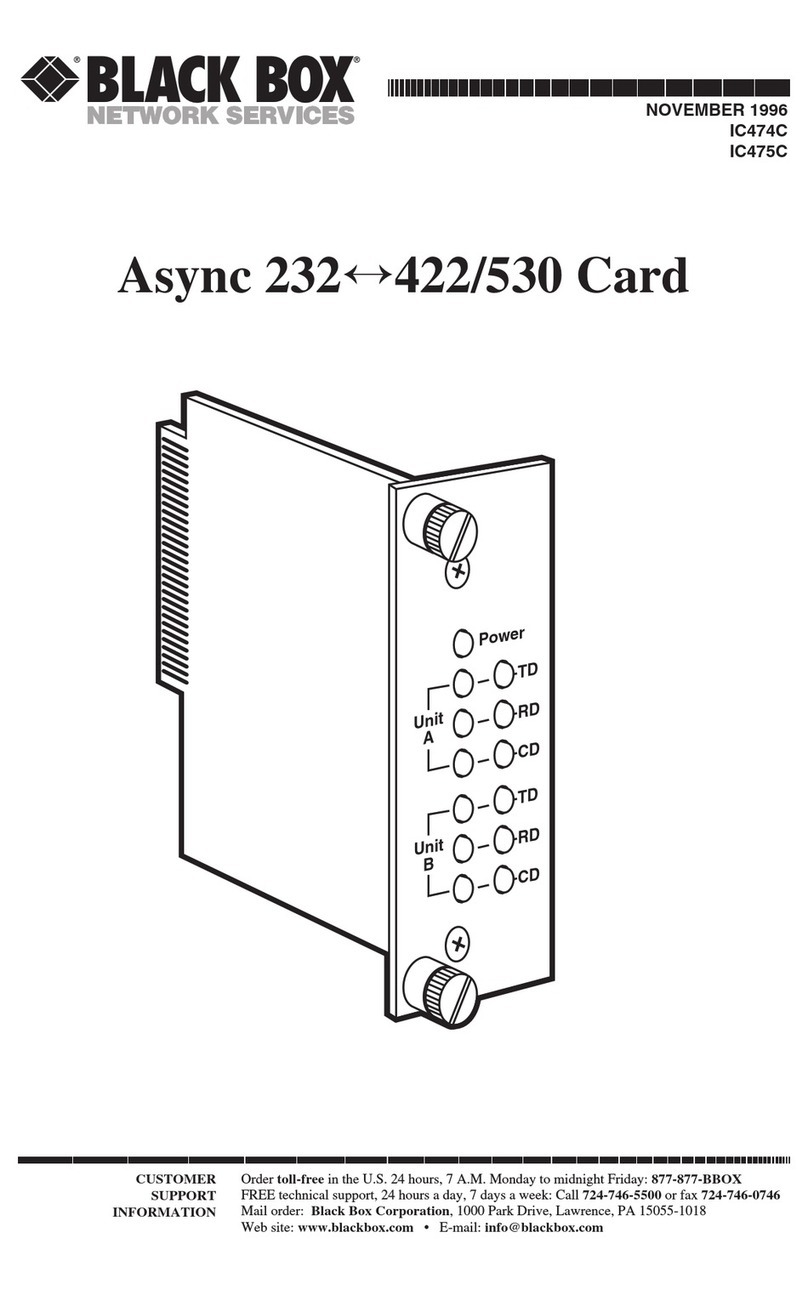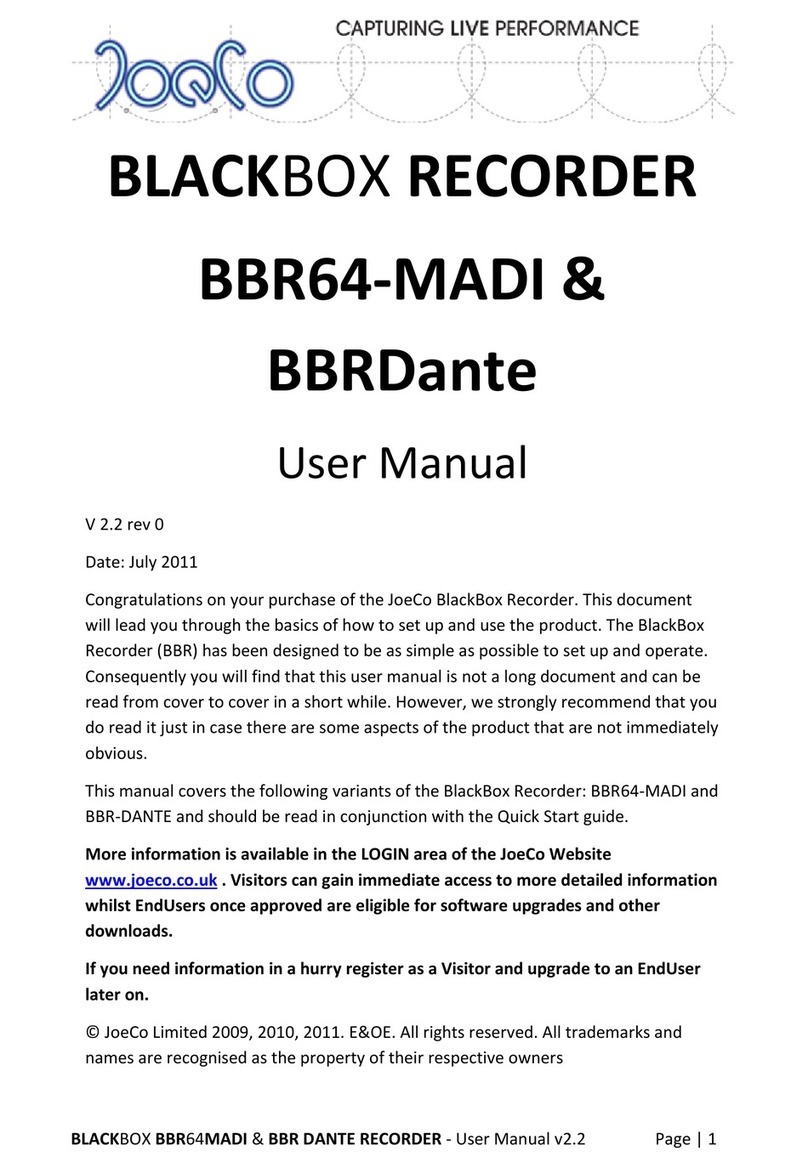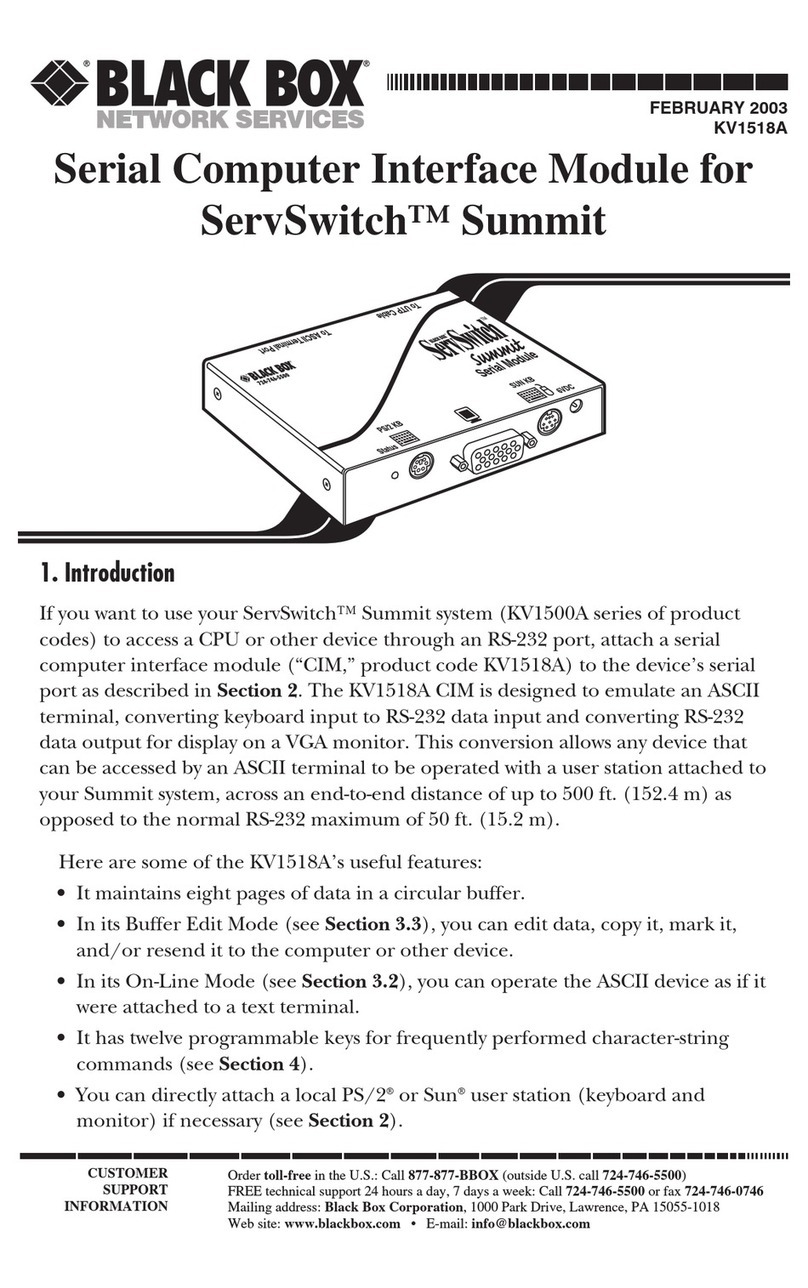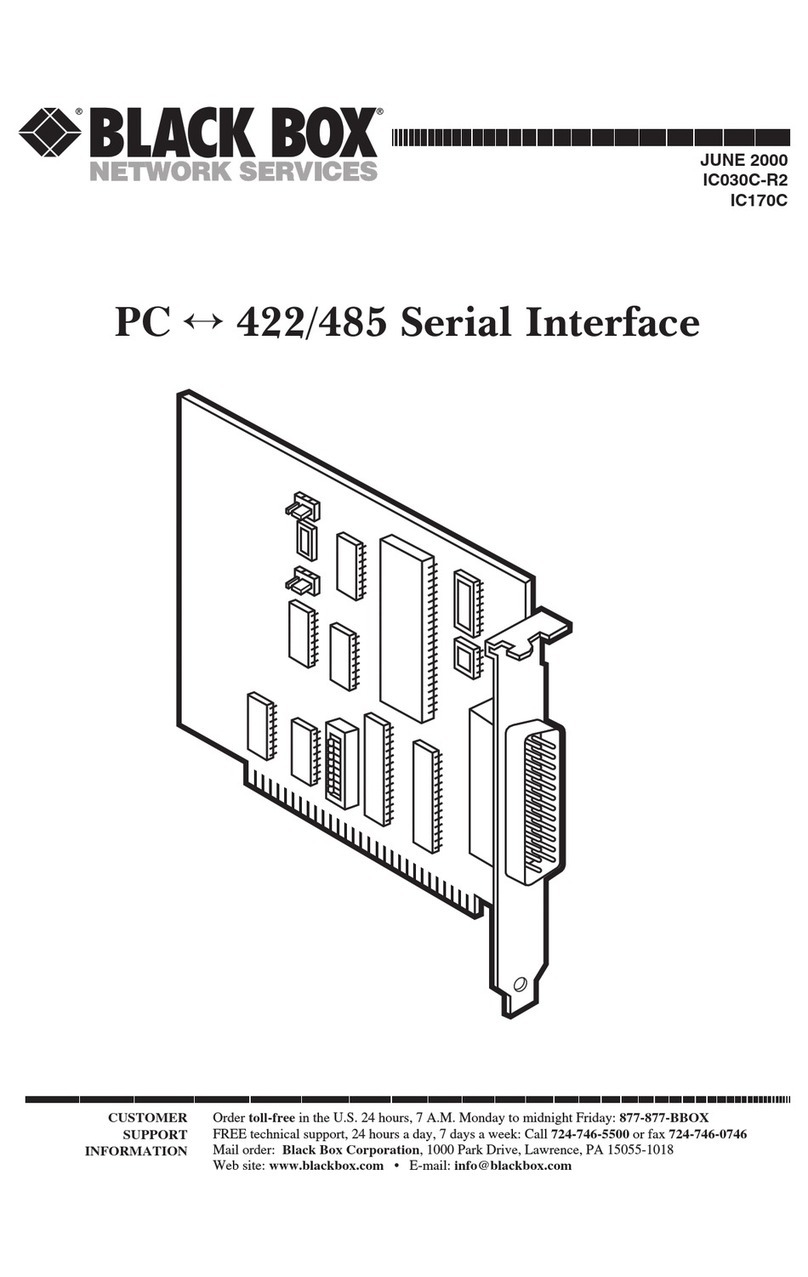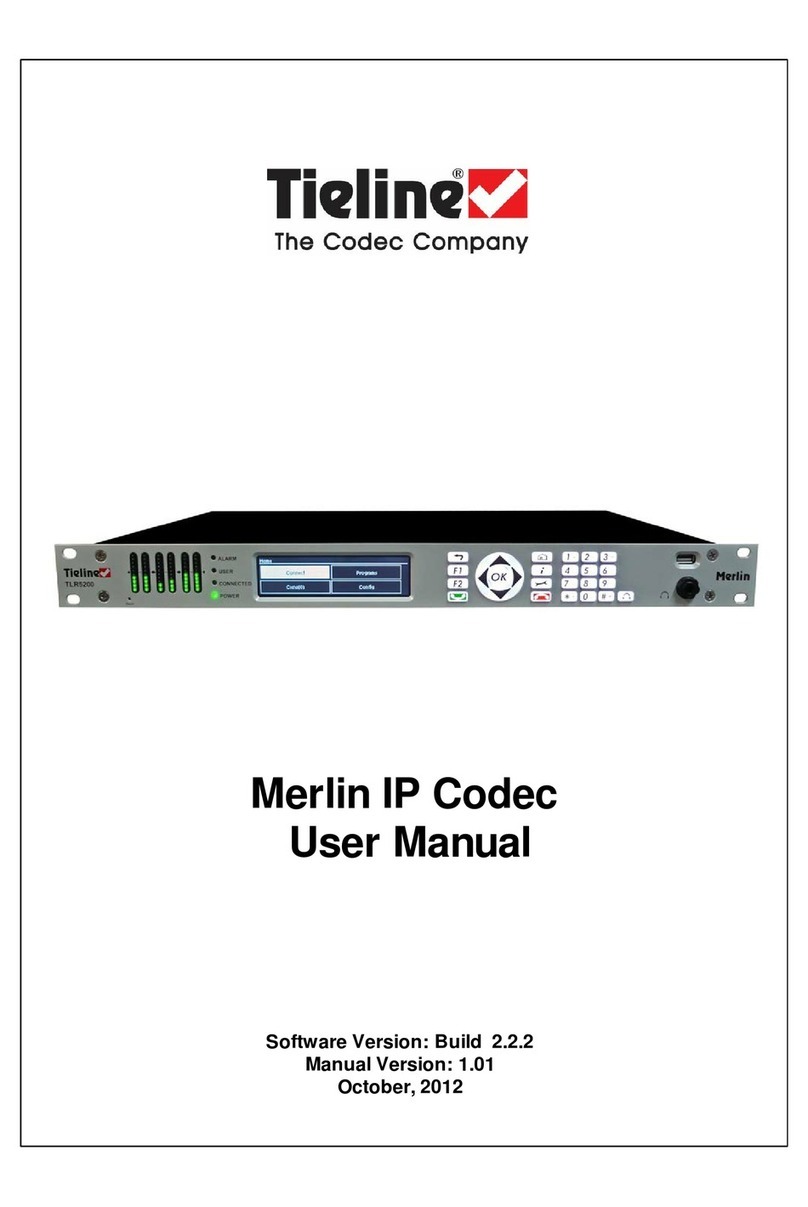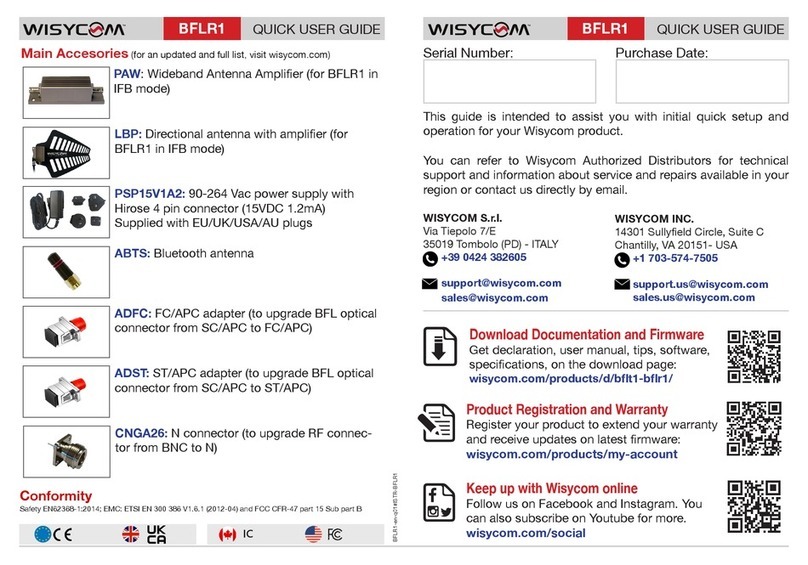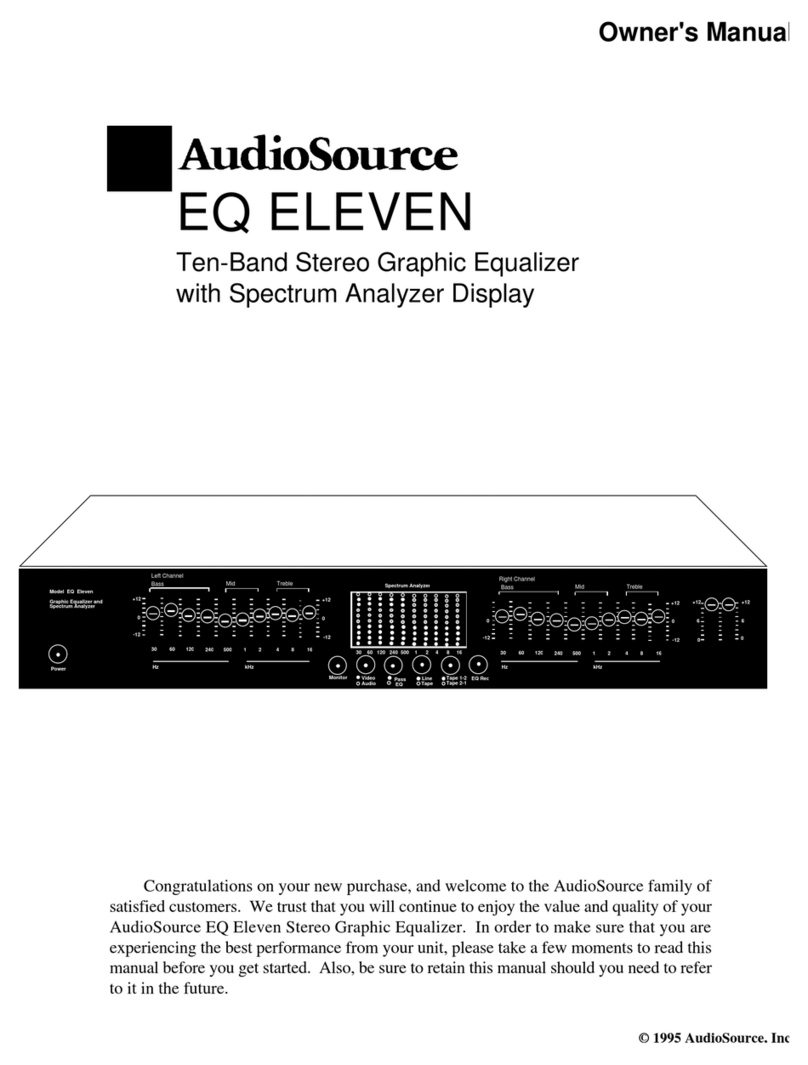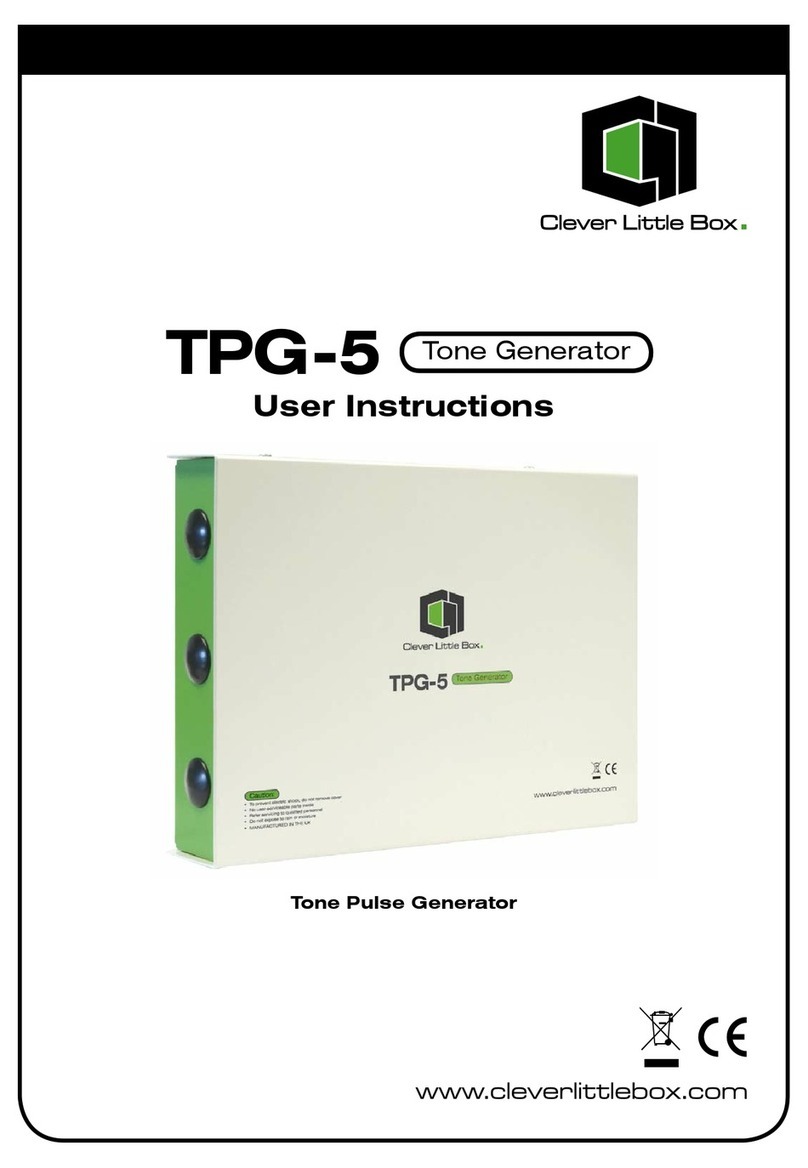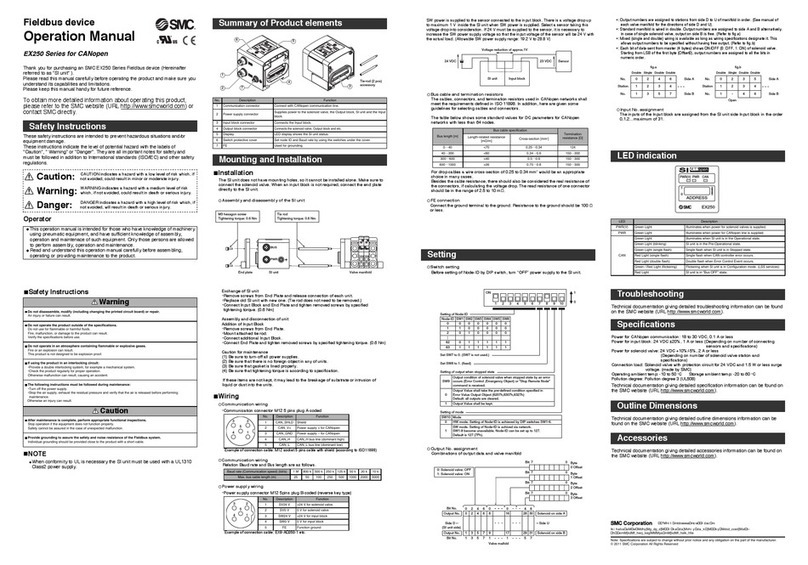Black Box TE130A User manual
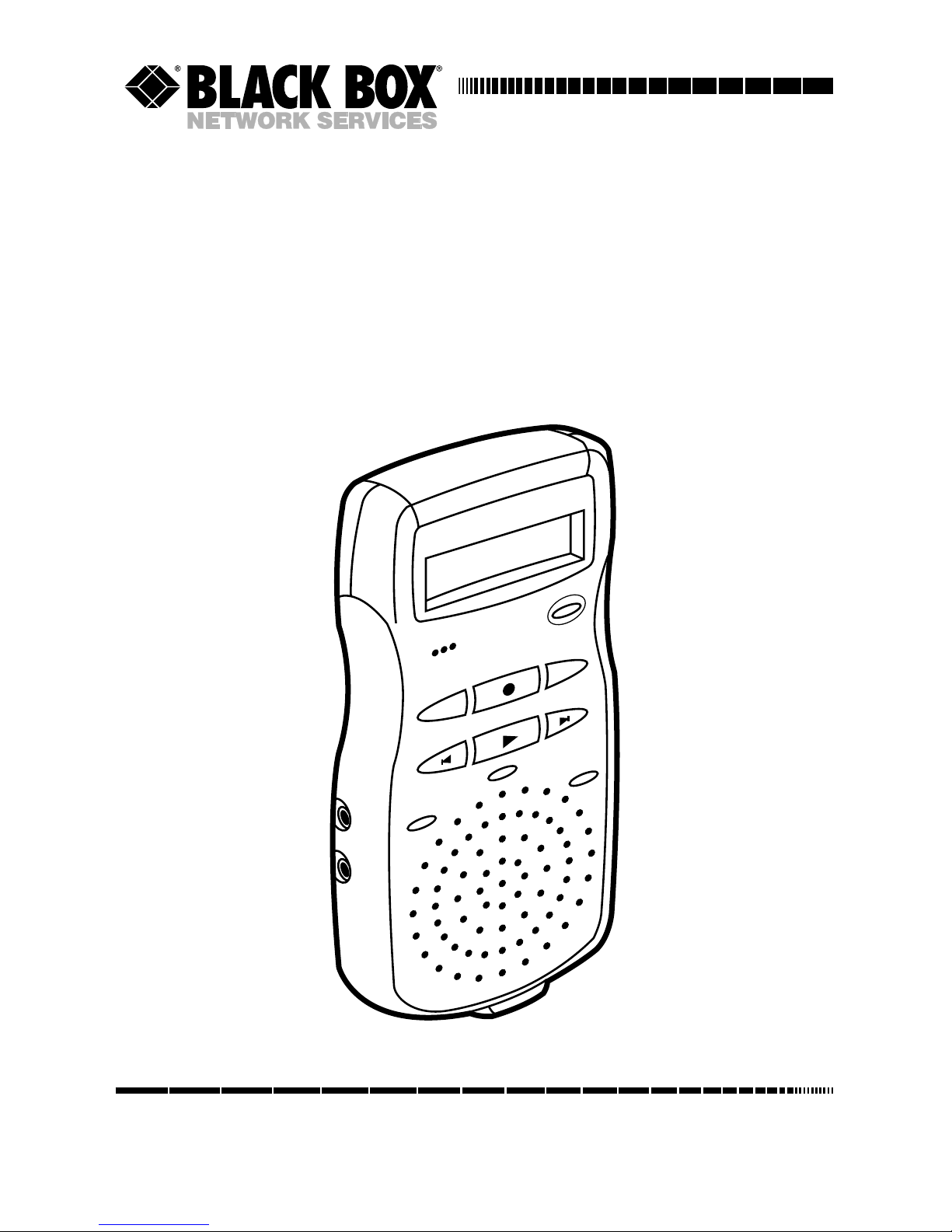
CUSTOMER
SUPPORT
INFORMATION
Order toll-free in the U.S.: Call 877-877-BBOX (o tside U.S. call 724-746-5500)
FREE technical s pport 24 ho rs a day, 7 days a week: Call 724-746-5500 or fax 724-746-0746
Mailing address: Bla k Box Corporation, 1000 Park Drive, Lawrence, PA 15055-1018
Web site: www.bla kbox. om • E-mail: info@bla kbox. om
APRIL 2002
TE130A
TE131
Mobile Digital Di tation Re order
POWER
FOLDER
MIC
MENU DELETE
RECORD
INSERT PAUSE

1
FCC AND IC RFI STATEMENTS
FEDERAL COMMUNICATIONS COMMISSION AND INDUSTRY CANADA
RADIO-FREQUENCY INTERFERENCE STATEMENTS
This equipment generates, uses, and can radiate radio-frequency energy, and if not
installed and used properly, that is, in strict accordance with the manufacturer’s
instructions, may cause interference to radio communication. It has been tested
and found to comply with the limits for a Class A computing device in accordance
with the specifications in Subpart B of Part 15 of FCC rules, which are designed to
provide reasonable protection against such interference when the equipment is
operated in a commercial environment. Operation of this equipment in a
residential area is likely to cause interference, in which case the user at his own
expense will be required to take whatever measures may be necessary to correct
the interference.
Changes or modifications not expressly approved by the party responsible
for compliance could void the user’s authority to operate the equipment.
This digital apparatus does not exceed the Class A limits for radio noise emission from
digital apparatus set out in the Radio Interference Regulation of Industry Canada.
Le présent appareil numérique n’émet pas de bruits radioélectriques dépassant les limites
applicables aux appareils numériques de la classe A prescrites dans le Règlement sur le
brouillage radioélectrique publié par Industrie Canada.
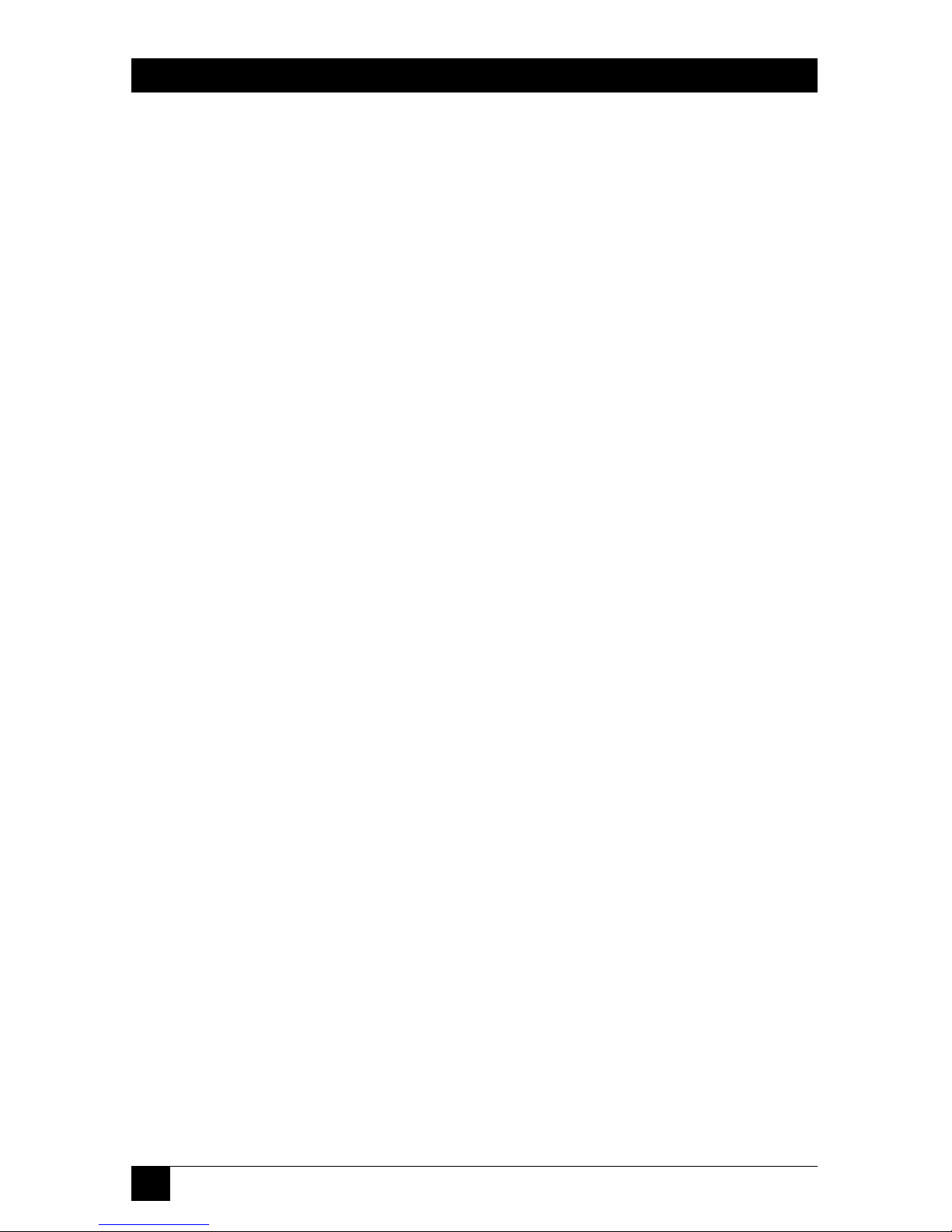
2
MOBILE DIGITAL DICTATION RECORDER
NORMAS OFICIALES MEXICANAS (NOM)
ELECTRICAL SAFETY STATEMENT
INSTRUCCIONES DE SEGURIDAD
1. Todas las instrucciones de seguridad y operación deberán ser leídas antes de
que el aparato eléctrico sea operado.
2. Las instrucciones de seguridad y operación deberán ser guardadas para
referencia futura.
3. Todas las advertencias en el aparato eléctrico y en sus instrucciones de
operación deben ser respetadas.
4. Todas las instrucciones de operación y uso deben ser seguidas.
5. El aparato eléctrico no deberá ser usado cerca del agua—por ejemplo, cerca
de la tina de baño, lavabo, sótano mojado o cerca de una alberca, etc..
6. El aparato eléctrico debe ser usado únicamente con carritos o pedestales que
sean recomendados por el fabricante.
7. El aparato eléctrico debe ser montado a la pared o al techo sólo como sea
recomendado por el fabricante.
8. Servicio—El usuario no debe intentar dar servicio al equipo eléctrico más allá
a lo descrito en las instrucciones de operación. Todo otro servicio deberá ser
referido a personal de servicio calificado.
9. El aparato eléctrico debe ser situado de tal manera que su posición no
interfiera su uso. La colocación del aparato eléctrico sobre una cama, sofá,
alfombra o superficie similar puede bloquea la ventilación, no se debe colocar
en libreros o gabinetes que impidan el flujo de aire por los orificios de
ventilación.
10. El equipo eléctrico deber ser situado fuera del alcance de fuentes de calor
como radiadores, registros de calor, estufas u otros aparatos (incluyendo
amplificadores) que producen calor.
11. El aparato eléctrico deberá ser connectado a una fuente de poder sólo del
tipo descrito en el instructivo de operación, o como se indique en el aparato.
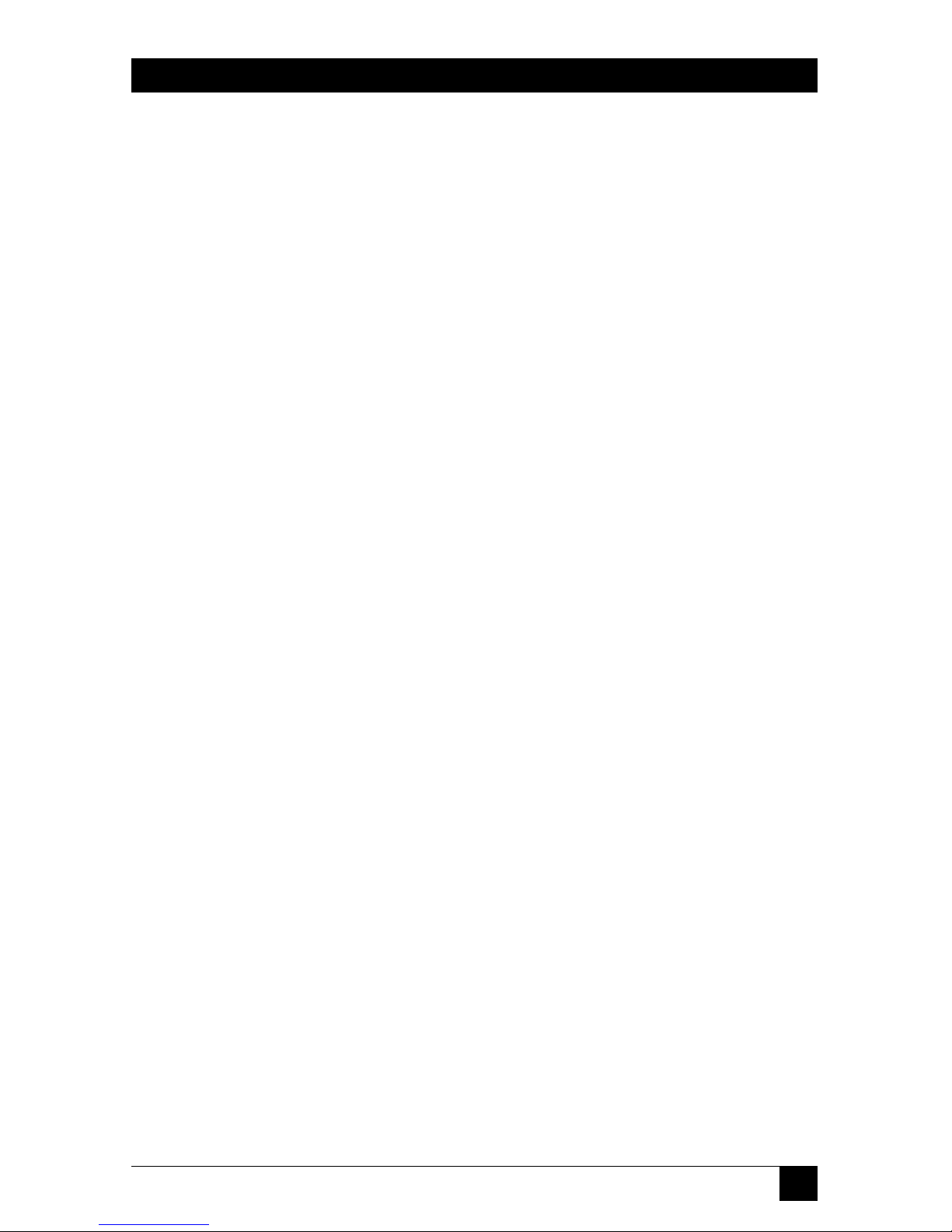
3
NOM STATEMENT
12. Precaución debe ser tomada de tal manera que la tierra fisica y la polarización
del equipo no sea eliminada.
13. Los cables de la fuente de poder deben ser guiados de tal manera que no
sean pisados ni pellizcados por objetos colocados sobre o contra ellos,
poniendo particular atención a los contactos y receptáculos donde salen del
aparato.
14. El equipo eléctrico debe ser limpiado únicamente de acuerdo a las
recomendaciones del fabricante.
15. En caso de existir, una antena externa deberá ser localizada lejos de las lineas
de energia.
16. El cable de corriente deberá ser desconectado del cuando el equipo no sea
usado por un largo periodo de tiempo.
17. Cuidado debe ser tomado de tal manera que objectos liquidos no sean
derramados sobre la cubierta u orificios de ventilación.
18. Servicio por personal calificado deberá ser provisto cuando:
A: El cable de poder o el contacto ha sido dañado; u
B: Objectos han caído o líquido ha sido derramado dentro del aparato; o
C: El aparato ha sido expuesto a la lluvia; o
D: El aparato parece no operar normalmente o muestra un cambio en su
desempeño; o
E: El aparato ha sido tirado o su cubierta ha sido dañada.
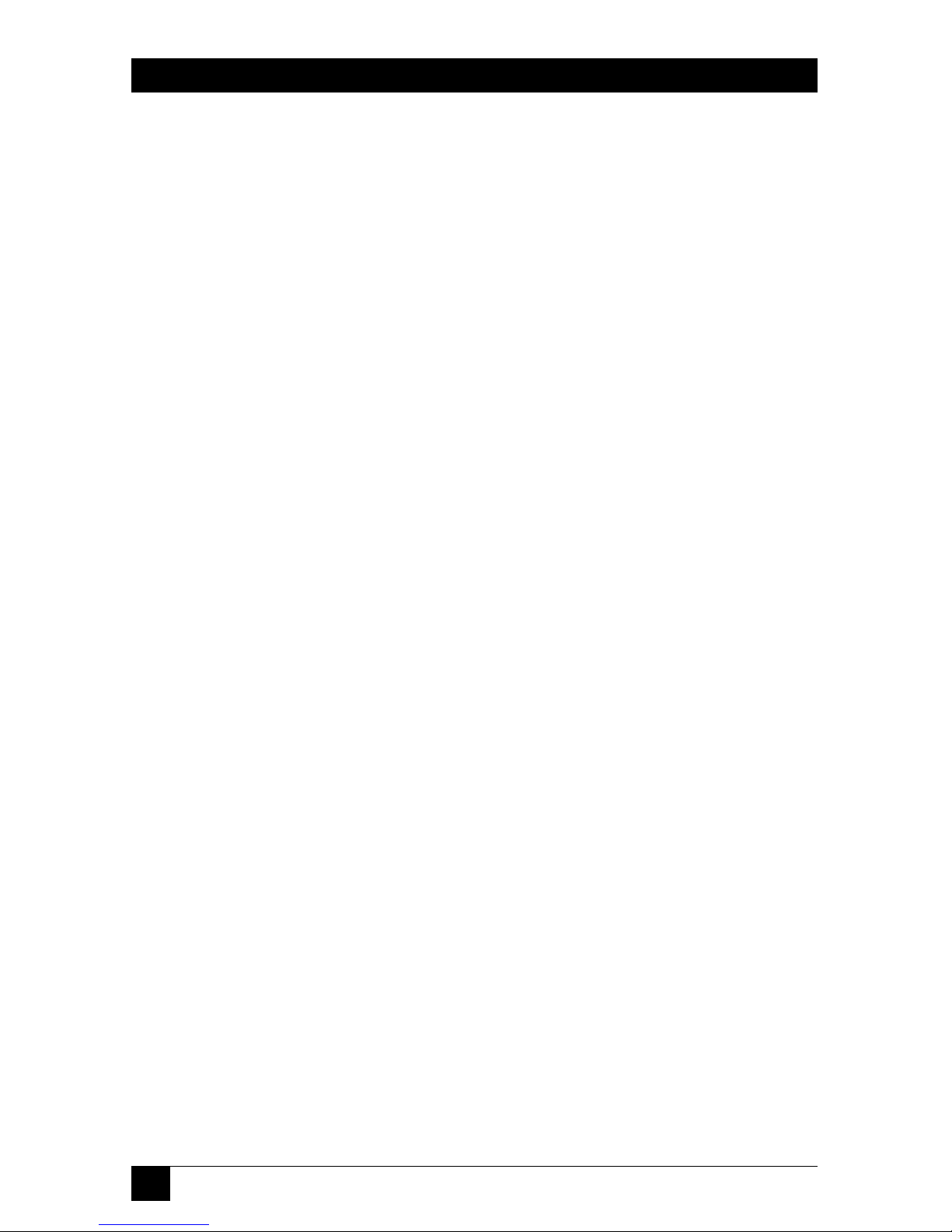
4
MOBILE DIGITAL DICTATION RECORDER
TRADEMARKS USED IN THIS MANUAL
Pentium®is a registered trademark of Intel Corporation.
SoundBlaster®is a registered trademark of Creative Labs, Inc.
Windows®is a registered trademark of Microsoft Corporation.
Any other trademarks mentioned in this manual are acknowledged to be the property of the
trademark owners.
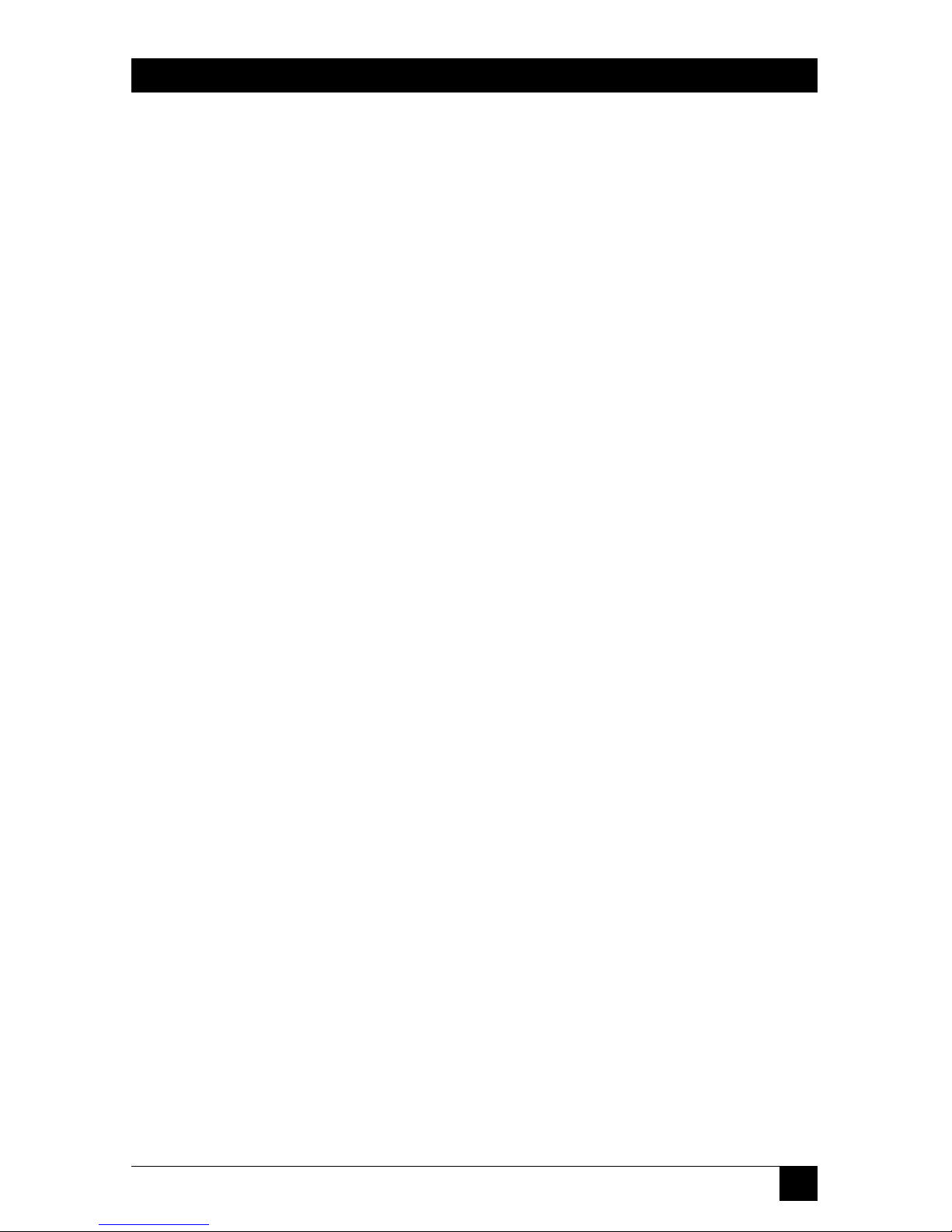
5
CONTENTS
Contents
Chapter Page
1.Overview . . . . . . . . . . . . . . . . . . . . . . . . . . . . . . . . . . . . . . . . . . . . . . . . . . . . 7
1.1 Basic Features and Functions . . . . . . . . . . . . . . . . . . . . . . . . . . . . . . . . . . 8
1.2 Display Overview . . . . . . . . . . . . . . . . . . . . . . . . . . . . . . . . . . . . . . . . . . . . 9
2.Getting Started. . . . . . . . . . . . . . . . . . . . . . . . . . . . . . . . . . . . . . . . . . . . . . . . . . 10
2.1 Loading the Batteries and Starting the Recorder the First Time . . . . 10
2.2 Setting the Clock the First Time. . . . . . . . . . . . . . . . . . . . . . . . . . . . . . . 10
2.3 Recording. . . . . . . . . . . . . . . . . . . . . . . . . . . . . . . . . . . . . . . . . . . . . . . . . 11
2.3.1 Making a New Recording . . . . . . . . . . . . . . . . . . . . . . . . . . . . . . 11
2.3.2 Pausing During a Recording . . . . . . . . . . . . . . . . . . . . . . . . . . . 12
2.3.3 Using a Remote Microphone. . . . . . . . . . . . . . . . . . . . . . . . . . . 13
2.4 Playback . . . . . . . . . . . . . . . . . . . . . . . . . . . . . . . . . . . . . . . . . . . . . . . . . . 13
2.4.1 Playing a Recording. . . . . . . . . . . . . . . . . . . . . . . . . . . . . . . . . . . 13
2.4.2 Pausing During Playback . . . . . . . . . . . . . . . . . . . . . . . . . . . . . . 13
2.4.3 Stopping a Recording That is Playing . . . . . . . . . . . . . . . . . . . . 13
2.4.4 Playing a Recording Faster . . . . . . . . . . . . . . . . . . . . . . . . . . . . . 13
2.4.5 Playing a Recording Slower . . . . . . . . . . . . . . . . . . . . . . . . . . . . 13
2.4.6 Scrolling Through a Recording . . . . . . . . . . . . . . . . . . . . . . . . . 14
2.4.7 Playing Recordings Continuously . . . . . . . . . . . . . . . . . . . . . . . 14
2.5 Inserting and Deleting . . . . . . . . . . . . . . . . . . . . . . . . . . . . . . . . . . . . . . 14
2.5.1 Adding Comments to the End of a Recording . . . . . . . . . . . . . 14
2.5.2 Inserting Comments . . . . . . . . . . . . . . . . . . . . . . . . . . . . . . . . . . 14
2.5.3 Deleting Comments . . . . . . . . . . . . . . . . . . . . . . . . . . . . . . . . . . 15
2.5.4 Deleting Comments from the End of a Recording. . . . . . . . . . 17
2.5.5 Deleting Entire Recordings . . . . . . . . . . . . . . . . . . . . . . . . . . . . 17
2.5.6 Deleting All the Files in a Folder . . . . . . . . . . . . . . . . . . . . . . . . 18
2.5.7 Removing a Folder . . . . . . . . . . . . . . . . . . . . . . . . . . . . . . . . . . . 19
2.5.8 Deleting All the Files in a Memory. . . . . . . . . . . . . . . . . . . . . . . 19
2.6 Indexing Comments . . . . . . . . . . . . . . . . . . . . . . . . . . . . . . . . . . . . . . . . 21
2.6.1 Indexing Comments . . . . . . . . . . . . . . . . . . . . . . . . . . . . . . . . . . 21
2.6.2 Finding Indexed Comments. . . . . . . . . . . . . . . . . . . . . . . . . . . . 21
2.6.3 Using the Folder Button. . . . . . . . . . . . . . . . . . . . . . . . . . . . . . . 22

6
MOBILE DIGITAL DICTATION RECORDER
Chapter Page
3.Settings and Basic Functions. . . . . . . . . . . . . . . . . . . . . . . . . . . . . . . . . . . . . . . 23
3.1 Turning the Recorder On and Off . . . . . . . . . . . . . . . . . . . . . . . . . . . . 23
3.2 Using the Menu Button . . . . . . . . . . . . . . . . . . . . . . . . . . . . . . . . . . . . . 23
3.3 About Recording Speeds. . . . . . . . . . . . . . . . . . . . . . . . . . . . . . . . . . . . . 23
3.4 Adjusting the Recording Speed . . . . . . . . . . . . . . . . . . . . . . . . . . . . . . . 24
3.5 Setting the Microphone Sensitivity . . . . . . . . . . . . . . . . . . . . . . . . . . . . 24
3.6 Setting the Recorder for Voice-to-Text . . . . . . . . . . . . . . . . . . . . . . . . . 25
3.7 Turning Beeps On and Off. . . . . . . . . . . . . . . . . . . . . . . . . . . . . . . . . . . 25
3.8 Creating New Folders . . . . . . . . . . . . . . . . . . . . . . . . . . . . . . . . . . . . . . . 26
3.9 Reviewing Information on Recordings . . . . . . . . . . . . . . . . . . . . . . . . . 27
3.10 Moving Files from Folder to Folder . . . . . . . . . . . . . . . . . . . . . . . . . . . . 28
3.11 Monitoring the Battery Level . . . . . . . . . . . . . . . . . . . . . . . . . . . . . . . . . 29
3.12 Monitoring the Memory Level . . . . . . . . . . . . . . . . . . . . . . . . . . . . . . . . 29
3.13 Checking the Exact Amount of Memory Remaining . . . . . . . . . . . . . . 30
3.14 When a Folder is Full . . . . . . . . . . . . . . . . . . . . . . . . . . . . . . . . . . . . . . . 31
3.15 Working with Memory Cards . . . . . . . . . . . . . . . . . . . . . . . . . . . . . . . . . 31
3.15.1 About Memory Cards . . . . . . . . . . . . . . . . . . . . . . . . . . . . . . . . . 31
3.15.2 Using New Cards the First Time. . . . . . . . . . . . . . . . . . . . . . . . . 32
3.15.3 Protecting Recordings on Cards . . . . . . . . . . . . . . . . . . . . . . . . 33
3.15.4 Removing Write Protection . . . . . . . . . . . . . . . . . . . . . . . . . . . . 34
4.Using Link Software . . . . . . . . . . . . . . . . . . . . . . . . . . . . . . . . . . . . . . . . . . . . . 35
4.1 About the Link Software. . . . . . . . . . . . . . . . . . . . . . . . . . . . . . . . . . . . . 35
4.2 System Requirements for the Link Software . . . . . . . . . . . . . . . . . . . . . 35
4.3 Setting Up the Link Software . . . . . . . . . . . . . . . . . . . . . . . . . . . . . . . . . 35
4.4 Using the Link Software . . . . . . . . . . . . . . . . . . . . . . . . . . . . . . . . . . . . . 36
4.5 Connecting Your Recorder to a PC . . . . . . . . . . . . . . . . . . . . . . . . . . . . 36
5.Maintaining Your Recorder . . . . . . . . . . . . . . . . . . . . . . . . . . . . . . . . . . . . . . . 37
5.1 Heat, Moisture, and Static Electricity. . . . . . . . . . . . . . . . . . . . . . . . . . . 37
5.2 Replacing the Batteries . . . . . . . . . . . . . . . . . . . . . . . . . . . . . . . . . . . . . . 37
6.Troubleshooting . . . . . . . . . . . . . . . . . . . . . . . . . . . . . . . . . . . . . . . . . . . . . . . . 38
6.1 Problems and Solutions . . . . . . . . . . . . . . . . . . . . . . . . . . . . . . . . . . . . . 38
6.2 Calling Black Box. . . . . . . . . . . . . . . . . . . . . . . . . . . . . . . . . . . . . . . . . . . 40
6.3 Shipping and Packaging . . . . . . . . . . . . . . . . . . . . . . . . . . . . . . . . . . . . . 41
Appendix. Software License Agreement/Warranty . . . . . . . . . . . . . . . . . . . . . . 42
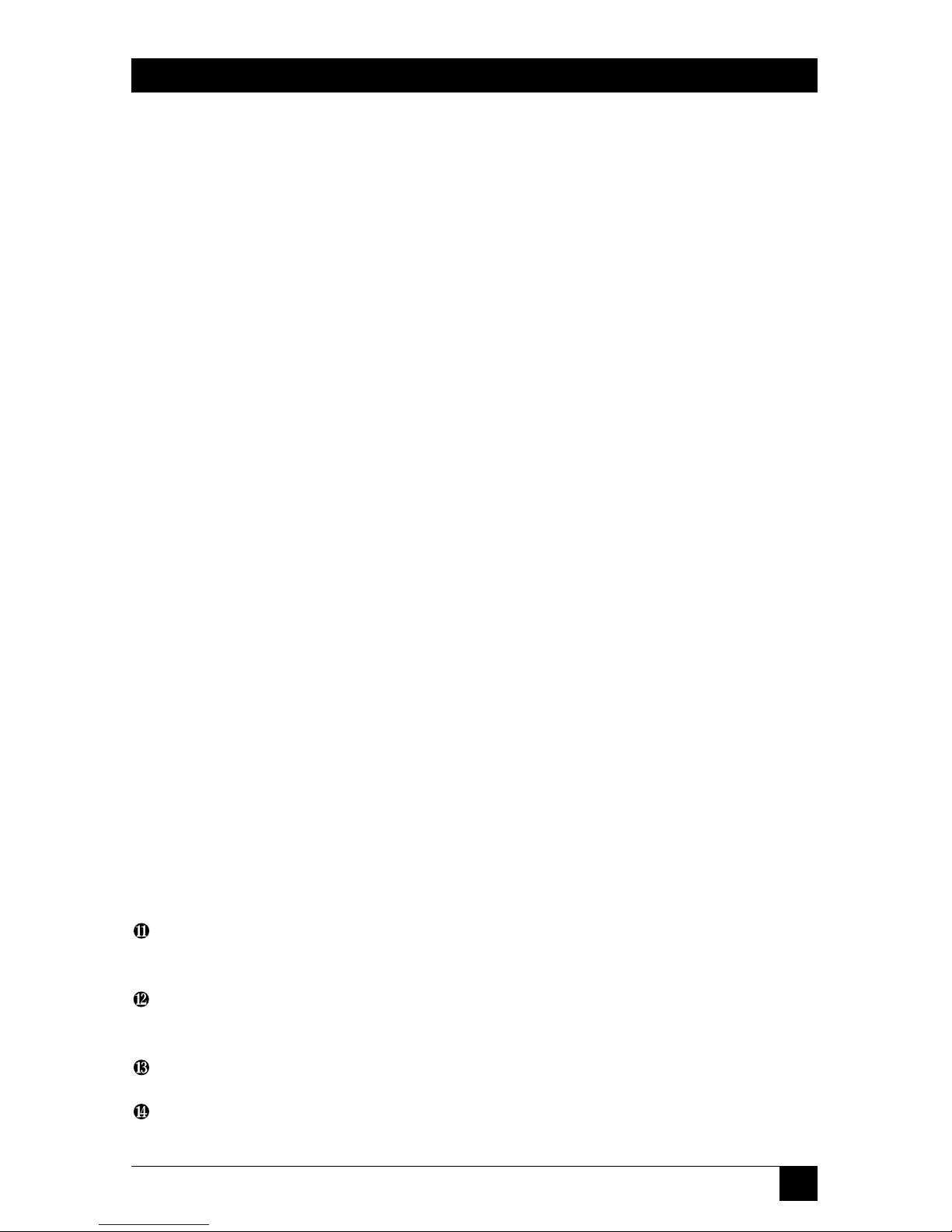
7
CHAPTER 1: Overview
1. Overview
1.1 Basic Features and Functions
Refer to Figure 1-1 on the next page to identify these features on the Recorder.
❶Backlit Display—Shows folders, functions, memory, and battery gauges. Includes
indicators for speed and memory card.
❷Microphone—For voice-to-text recording, the microphone should be about 2
inches away from the speaker’s mouth.
❸Record—Starts and stops recording.
❹Insert—Inserts comments within recordings and inserts new recordings between
other recordings.
❺Play—Starts and stops playback of recordings.
❻Rewind/Fast Forward—Moves you from recording to recording; speeds up and
slows down playback within a recording; rewinds and fast forwards within a
recording.
❼Microphone Jack—Connects the unit to an external microphone.
❽Menu—Accesses adjustments for the clock, recording speed, beeps, microphone
mode, and number of folders; also used to view information on files, move files,
and set or find index marks in recordings.
❾Earphone Jack—Connects the unit to an earphone or headsets.
❿Memory Card Door and Connector—Receives cards that expand the Recorder’s
recording and storage capacity.
Power—Turns the Recorder on and off; displays the time and date when pressed
briefly.
Pause—Pauses during recording or playback; also used to jump quickly to the
end of a recording.
Volume Control—Turns the playback volume up or down.
Delete—Deletes recordings and sections of recordings marked for deletion.
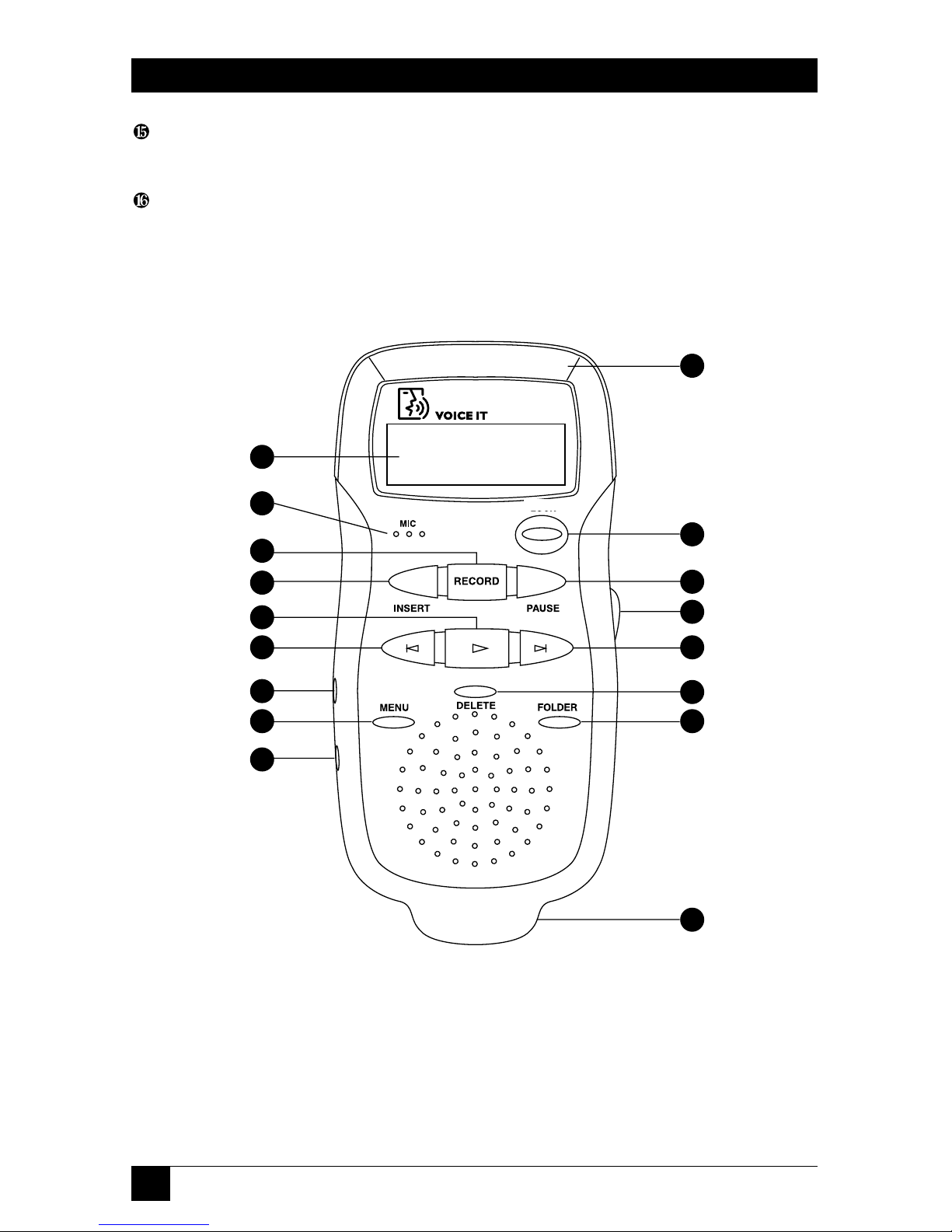
8
MOBILE DIGITAL DICTATION RECORDER
Folder—Moves you from folder to folder and from the internal memory to a
memory card.
Serial PC Link Connector—Connects the unit to a PC through a serial port.
Figure 1-1. Buttons on the Recorder
1
2
3
4
5
6
7
8
9
10
11
12
13
6
14
15
16

9
CHAPTER 1: Overview
1.2 Display Overview
❶Memory Bar—Indicates how full the memory is.
❷Speeds—Shows whether SP (standard play) or LP (long play) is in use. If neither
appear, VT (Voice-to-Text) is the current speed.
❸Cut Icon—Indicates that a deletion process is under way.
❹Pointer Icons—Indicates that a recording file is being moved.
❺Memory Card Icon—Appears if a memory card is inserted.
❻Battery Level—Shows the life remaining on the batteries.
❼Text Area—Shows information on the current use of the recorder; identifies
recordings; gives information about recordings.
❽Message Indicator—Shows the beginning or end of a message.
Figure 1-2. Display.
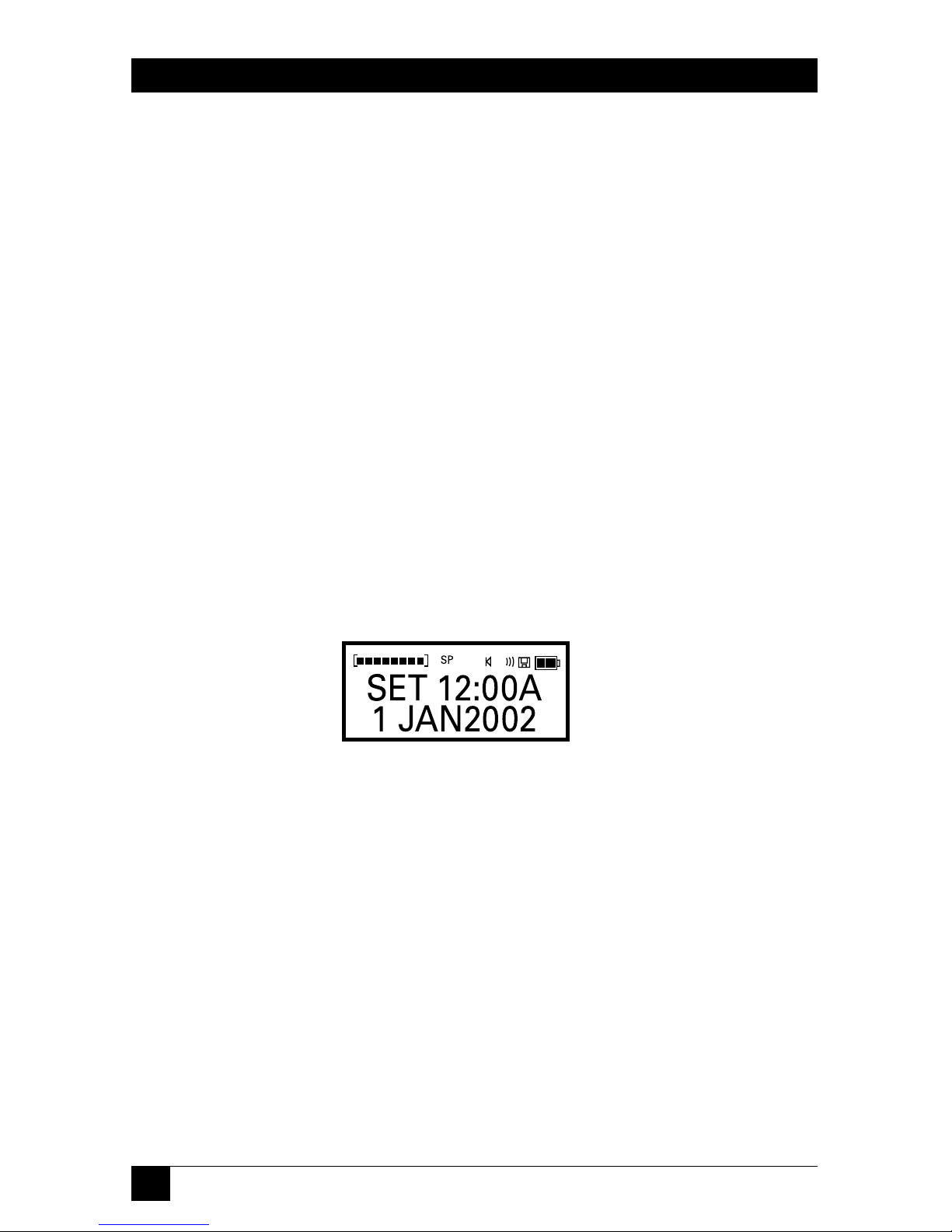
10
MOBILE DIGITAL DICTATION RECORDER
2. Getting Started
2.1 Loading the Batteries and Starting the Recorder the First Time
• Remove the battery door on the back of the recorder. (See Section 5.2.)
• Install two AAA batteries. Note the orientation of the batteries shown on the
inside of the battery compartment.
• Replace the battery door.
• The unit will flash “START” and a downward-pointing arrow will direct you to
the Power button. Press and release the Power button to continue startup.
• The unit will go to the Clock Set screen.
2.2 Setting the Clock the First Time
The first item to be set will be blinking.
Figure 2-1. Setting the clock screen.
• Press the Rewind and Fast Forward buttons to set the clock to the correct time.
• Press Play to move from one setting to another.
• Continue in this manner until the clock shows the correct time and date.
• Press Delete or Power to exit the clock-setting mode.
NOTE
Be su e to set the clock befo e using the Reco de . The clock is used to
put a time and date stamp on eco dings, which will help you identify
them if you download them to a PC. Also, you may want to set a use ID
fo you self, which will attach you name to you eco dings. This is
done via the Voice It Link softwa e (see Chapte 4).

11
CHAPTER 2: Getting Started
To select military time, press the Folder button any time while in the time-setting
mode. To set seconds to zero, press Pause.
NOTE
When adjusting the time o date, holding down the Rewind o Fast
Fo wa d button will speed up the p ocess. If you p ess Reco d instead
of Play, you will move backwa ds th ough the fields.
CAUTION
Heat, moistu e, and static elect icity can damage you eco de . Keep
the device out of the sun and away f om places in which it might get wet
o be subjected to excessive static elect icity.
2.3 Recording
2.3.1 M
AKING A
N
EW
R
ECORDING
• Press Folder to select a folder to hold your recording. Press Folder multiple
times to scroll through the folders on the internal memory (marked with an
“I”) or, if one is in use, on a memory card (marked with a “C”).
• Press and release Record to begin recording. The elapsed time of your
recording appears on the display while you are recording. “CONFERENCE”
flashes in conference mode.
NOTE
Reco ding does not sta t until you elease the Reco d button. Afte
eco ding has stopped, if you want to listen to what you have eco ded,
simply p ess Play. You eco ding will immediately begin playing back
f om the beginning.
Figure 2-2. Record screen.
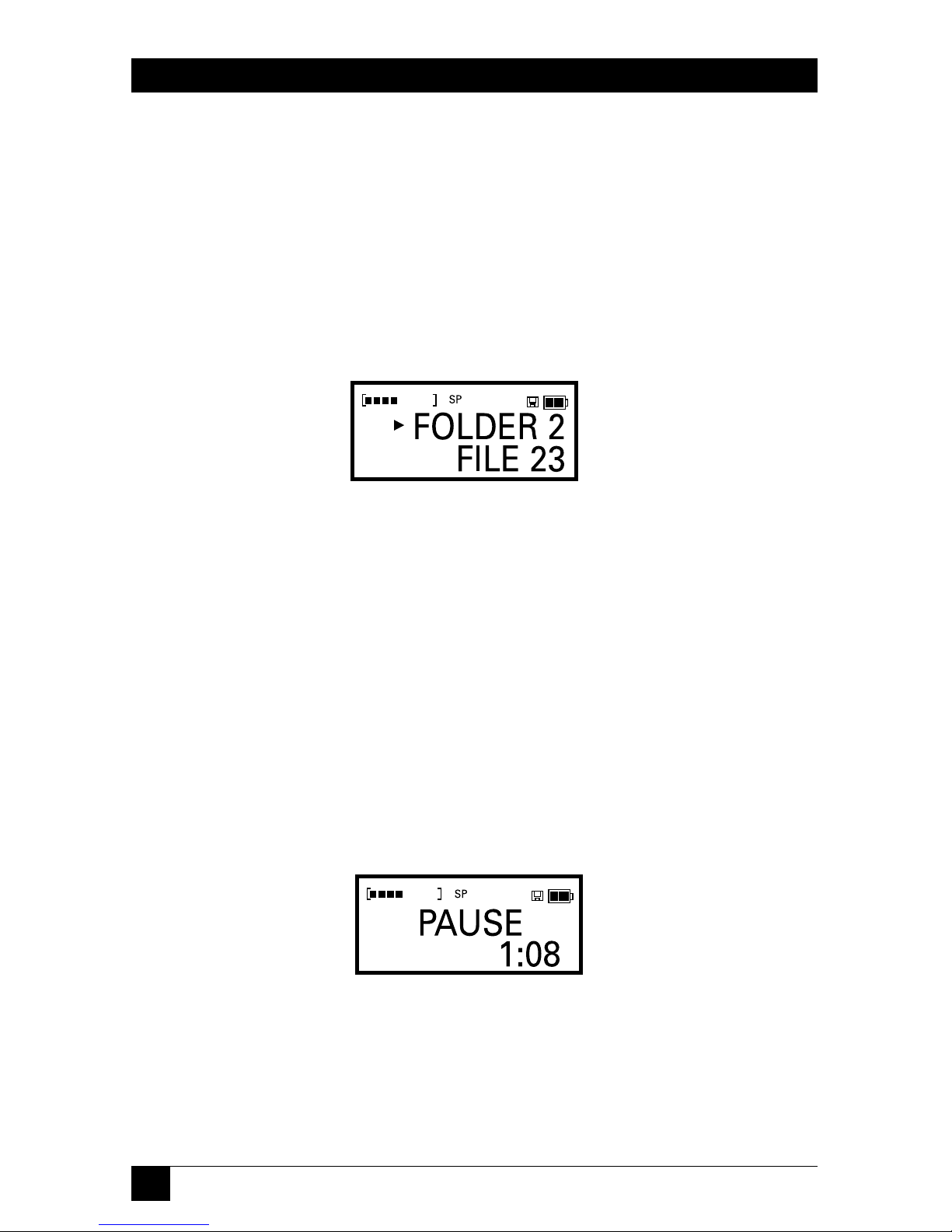
12
MOBILE DIGITAL DICTATION RECORDER
• Press and release Record to stop recording. The display will show the folder
that holds your recording and the number of the recording. If you want to
create a recording between two existing recordings, use the Fast
Forward/Rewind buttons to locate the spot to create the new recording.
NOTE
To eview the eco ding leading to the point whe e you paused, p ess
and hold Rewind. As you hold Rewind, the eco ding will ewind. P ess
Play to hea what you just eco ded. P ess Reco d to esume eco ding.
Figure 2-3. Folder screen.
• Press Insert and you will create a new recording before or after the current
file, depending on whether the dot (•) is before or after the name. The files
will automatically be renumbered accordingly.
2.3.2 P
AUSING
D
URING A
R
ECORDING
• Press Pause. The display will blink while you are paused. After about five
minutes in pause, the unit will exit Pause and go into standby.
• Press Pause or Record to resume recording.
Figure 2-4. Pause screen.

13
CHAPTER 2: Getting Started
2.3.3 U
SING A
R
EMOTE
M
ICROPHONE
An external microphone can be used with your Recorder for settings where an
extendable microphone is needed.
• Plug the external microphone into the jack on the side of the recorder. The
microphone should be an Electret type with an impedance of about 2.2 kOhm.
The internal microphone will automatically disconnect when an external
microphone is plugged in.
2.4 Playback
2.4.1 P
LAYING A
R
ECORDING
• Press Folder to find the folder that holds the recording.
• Press Rewind or Fast Forward to find the recording you want to play.
• Press and release Play.
NOTE
To play all the eco dings in a folde , use the Rewind button to find the
fi st eco ding, then p ess and hold Play fo about two seconds.
2.4.2 P
AUSING
D
URING
P
LAYBACK
• Press Pause. After five minutes in Pause Mode automatic exiting occurs. (Pause
is terminated and playback is stopped.) This saves battery power.
• To resume playback when paused, press either Pause or Play.
2.4.3 S
TOPPING A
R
ECORDING
T
HAT IS
P
LAYING
• Press and release Play. This will take you to the end of the recording.
2.4.4 P
LAYING A
R
ECORDING
F
ASTER
• While playing a recording, briefly tap Fast Forward. This will cause the
recording to play twice as fast.
• To return to the normal speed, briefly tap Fast Forward again.
2.4.5 P
LAYING A
R
ECORDING
S
LOWER
• While playing a recording, briefly tap Rewind. This will cause the recording to
play at a slower speed.
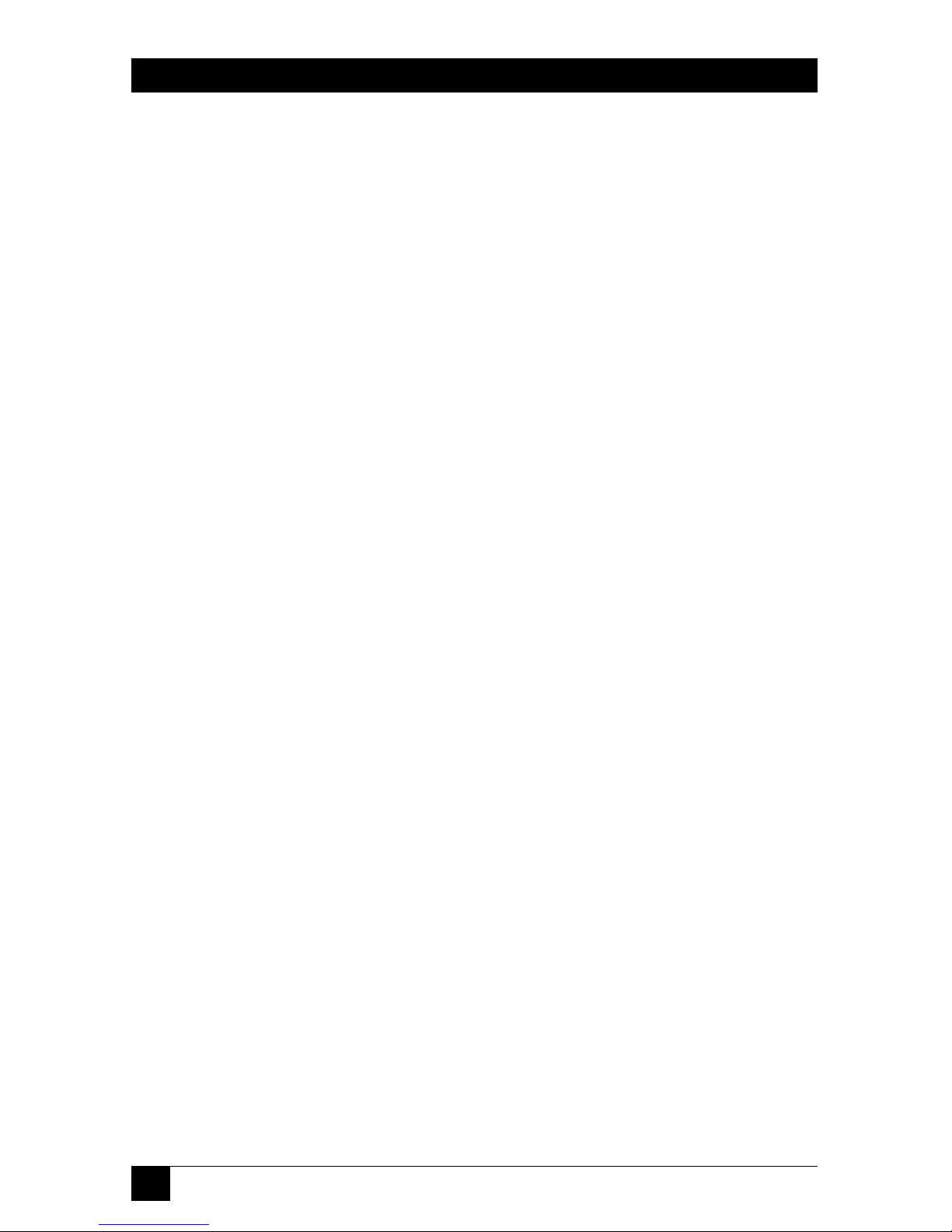
14
MOBILE DIGITAL DICTATION RECORDER
• To return to the normal speed, briefly tap Rewind again.
NOTE
Ea phones o headphones can be used with you Reco de . These let
you listen to eco dings in p ivate. The speake on the Reco de
automatically disconnects when a compatible set of ea phones o
headphones a e plugged into the unit. If ste eo headphones a e used,
the sound will emanate f om just one speake unless a special adapte
jack is used.
2.4.6 S
CROLLING
T
HROUGH A
R
ECORDING
• While playing a recording, press and hold down Fast Forward to scroll forward;
press Rewind to scroll backward. If you hear a low beep while scrolling forward
or backward, you have reached the end or the beginning of the recording. At
this point, the recorder will be in pause mode.
2.4.7 P
LAYING
R
ECORDINGS
C
ONTINUOUSLY
• Press and hold the Play button for about two seconds. This causes all the
recordings in the current folder to play continuously from your current
position.
2.5 Inserting and Deleting
NOTE
Slowing down playback can make it easie to find the exact spot whe e
you want to inse t o delete comments. To make a eco ding play at half
speed, b iefly tap Rewind du ing playback. To speed up play, b iefly tap
Fast Fo wa d.
2.5.1 A
DDING
C
OMMENTS TO THE
E
ND OF A
R
ECORDING
You can use either of two methods:
• Begin playback, then press Pause. Press and release Record. You will jump to
the end of the recording and your comments will be added there.
• Begin playback. Press and hold Fast Forward until the end of the message is
reached, then press Pause. Press and release Record.
2.5.2 I
NSERTING
C
OMMENTS
• Locate the point at which you want to begin inserting.
• Press Pause.

15
CHAPTER 2: Getting Started
• Press Insert to begin.
• To stop the insertion process, press either Record or Insert. The recorder will
be in pause mode.
Figure 2-5. Insert screen.
NOTE
To jump quickly to the end of a eco ding you a e in the midst of
playing, p ess Play. To jump quickly to the sta t of a eco ding, p ess
Play and then Rewind.
2.5.3 D
ELETING
C
OMMENTS
• While playing a recording, locate the point at which you want to begin
deleting.
• Press Pause. You can also begin your cut by simply pressing Delete.
• Press and release Delete. The display will show “START CUT” briefly, then the
word “CUT” will blink on the top at the display. (Be careful here: If you press
and hold Delete, you will see “CUT TO END?” (see Figure 2-7). If you
continue to hold Delete after you see that message, you will cut from the
current location to the end of the recording.)
Figure 2-6. Start cut screen.
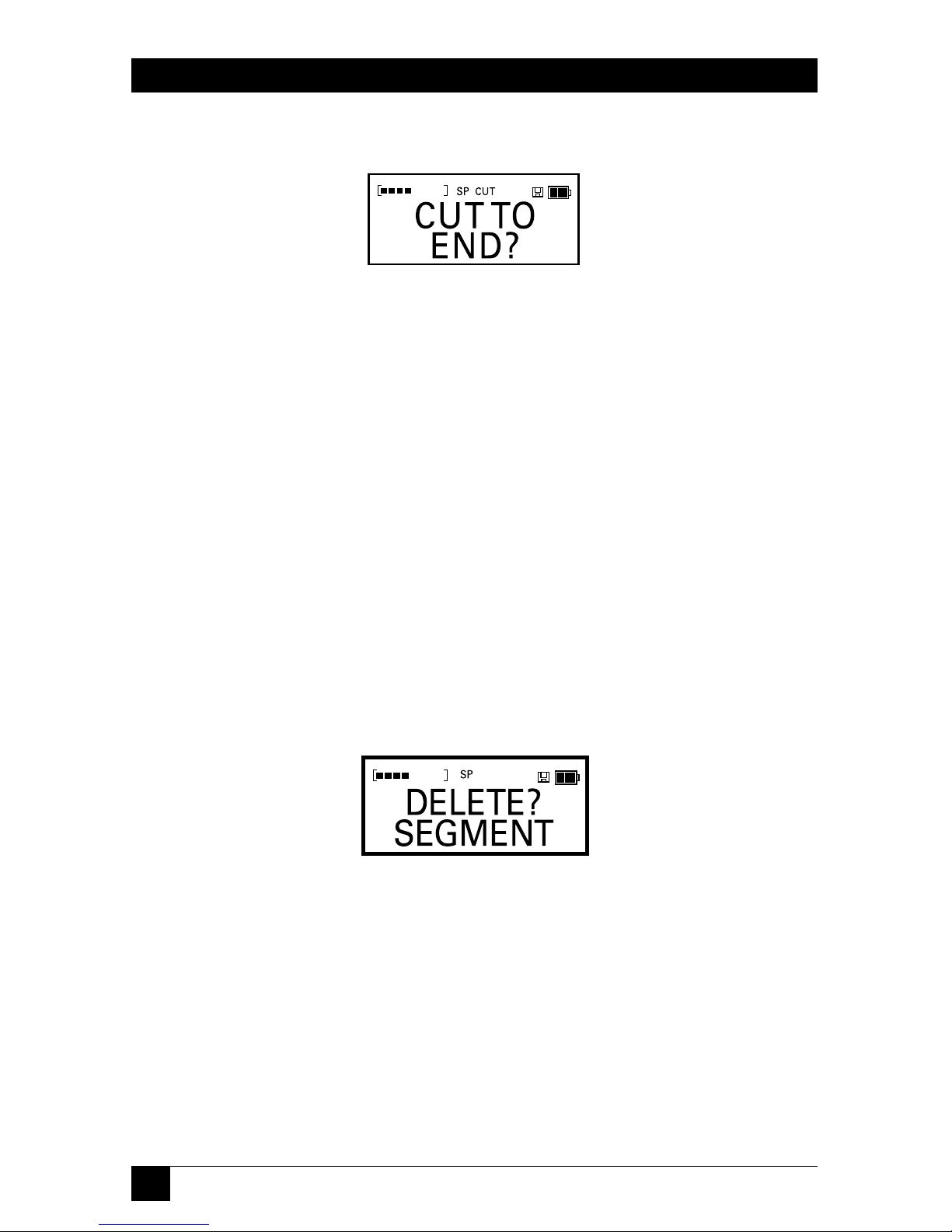
16
MOBILE DIGITAL DICTATION RECORDER
Figure 2-7. Cut to end screen.
• Listen to the recording until you reach the end of the comments that you want
to cut.
• Press Pause.
• Press and hold Delete to complete the cut. The words “DELETE? SEGMENT”
will blink on the screen. Continue holding down Delete for about a second
until you hear a double beep and the display reads “DELETED SEGMENT.”
The cut is then final.
NOTE
Change you mind? To cancel a deletion that is in p og ess, p ess and
quickly elease the Delete button. No change will be made in the
eco ding.
Figure 2-8. Delete segment screen.

17
CHAPTER 2: Getting Started
Figure 2-9. Deleted segment screen.
2.5.4 D
ELETING
C
OMMENTS FROM THE
E
ND OF A
R
ECORDING
• At the end of a recording, press Pause. This places the recorder in the
playback mode.
• Press and release Delete.
• Press the Rewind button to scroll backward.
• Press and hold Delete to complete the cut.
NOTE
To p otect you eco dings, you eco de won’t let you w ite ove
eco dings. Instead of ove w iting, you simply delete the comments you
want to e ase and inse t the new comments, using the p ocedu es fo
inse ting and deleting.
2.5.5 D
ELETING
E
NTIRE
R
ECORDINGS
• Locate the recording to be deleted.
• Press and hold Delete for about one second—but no longer. You will first see
“DELETE?” and then the file name. After the deletion is final, the display will
momentarily flash the word “DELETED” and the name of the deleted
recording.
Figure 2-10. Delete file screen.

18
MOBILE DIGITAL DICTATION RECORDER
Figure 2-11. Deleted file screen.
2.5.6 D
ELETING
A
LL THE
F
ILES IN A
F
OLDER
• Press Folder until the desired folder is located.
• Press and hold Delete for about four seconds—but no longer. You will first see
“EMPTY” and the folder name. After the deletion is final, the display will
momentarily flash the word “EMPTIED” and the name of the folder that was
cleaned out.
Figure 2-12. Empty folder screen.
Figure 2-13. Emptied folder screen.

19
CHAPTER 2: Getting Started
2.5.7 R
EMOVING A
F
OLDER
• Press Folder until the desired folder is located.
• Press and hold Delete until you see “REMOVE?” and the folder name.
• After the remove is completed, you will see the word “REMOVED” and the
name of the folder.
Figure 2-14. Remove folder screen.
Figure 2-15. Removed folder screen.
2.5.8 D
ELETING
A
LL THE
F
ILES IN A
M
EMORY
This procedure cleans out an entire memory, including all files in all folders and
all the names of folders.
• Press Folder until the desired memory is located; it will be marked “I” if it’s in
internal memory or “C” if it’s in the memory of an external card.
• Press and hold Delete for about ten seconds. This will take you through the
process of deleting a recording, a folder, and then an entire memory. You will
hear a series of beeps and see “DELETE” and “EMPTY.” You will then see
“ERASE INT MEMORY” or “ERASE CARD,” depending on the memory you
are using.
• After this is complete, you will have four unnamed, empty boxes.
This manual suits for next models
1
Table of contents
Other Black Box Recording Equipment manuals
Popular Recording Equipment manuals by other brands
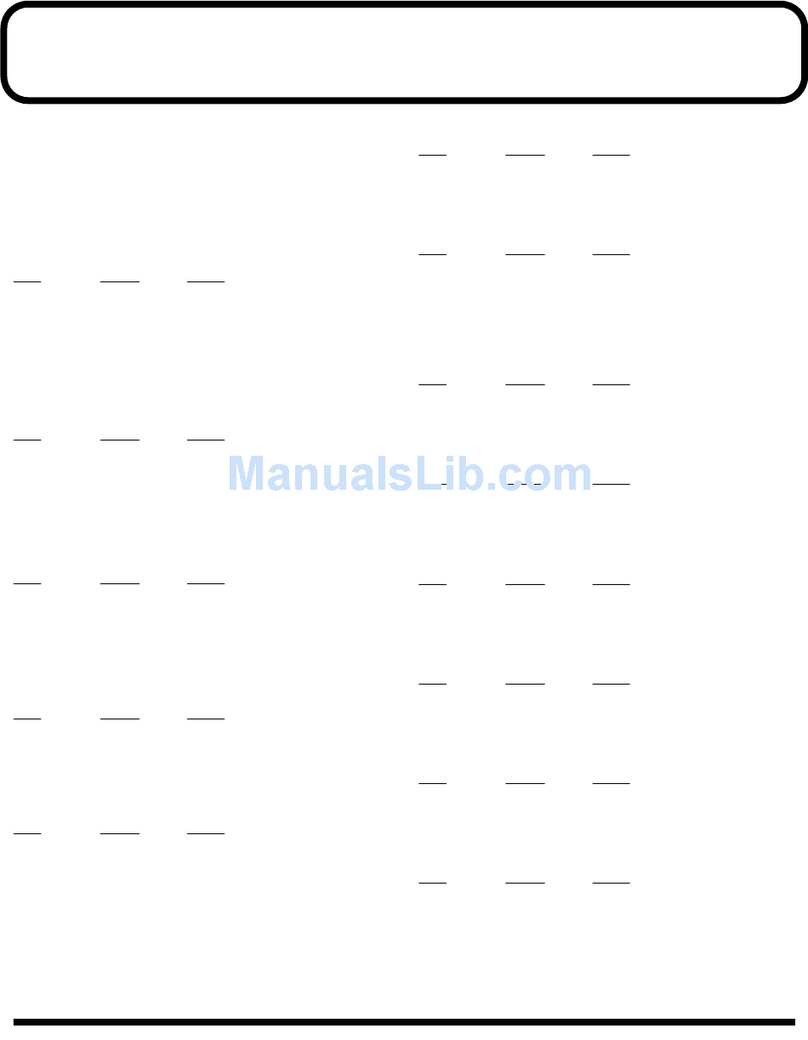
Roland
Roland VC-2 supplementary guide
Vicon
Vicon V1300X-IAF Instructions for installation and operation
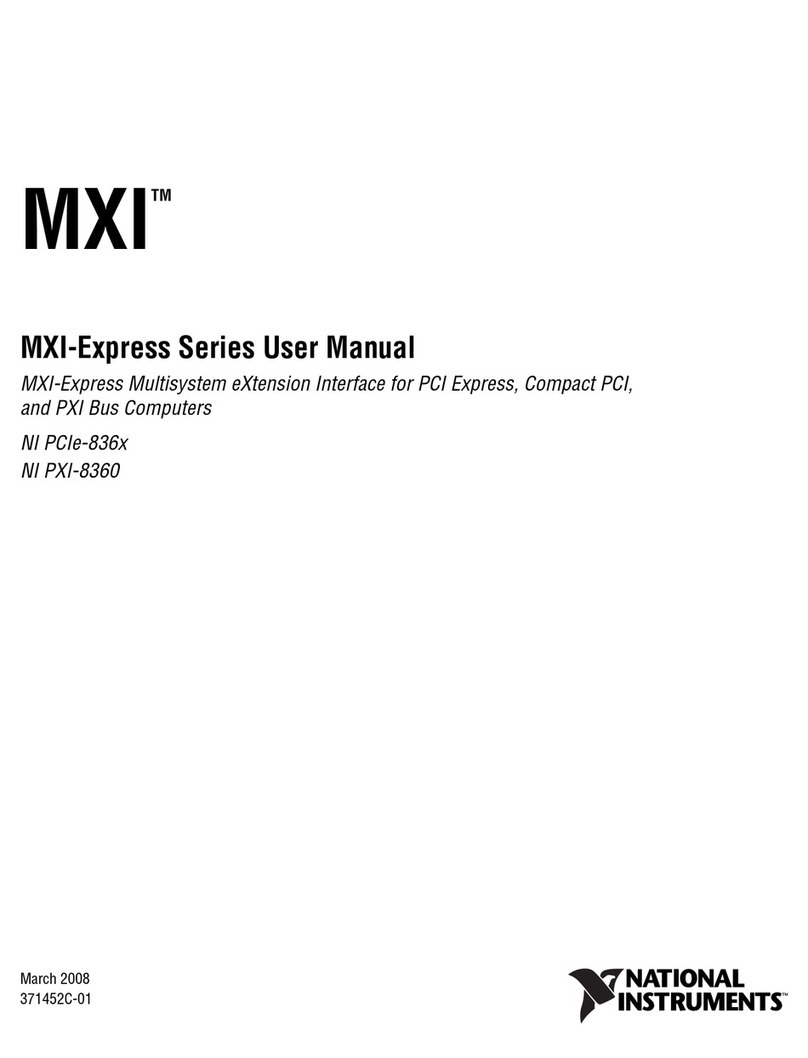
National Instruments
National Instruments Multisystem eXtension Interface NI PCIe-836x user manual

KB Devices
KB Devices SONG:MODE Launchpad MKII Edition user manual

Carl Martin
Carl Martin PlexiTone General Guidelines

Bosch
Bosch FLM-420/4-CON-S installation guide