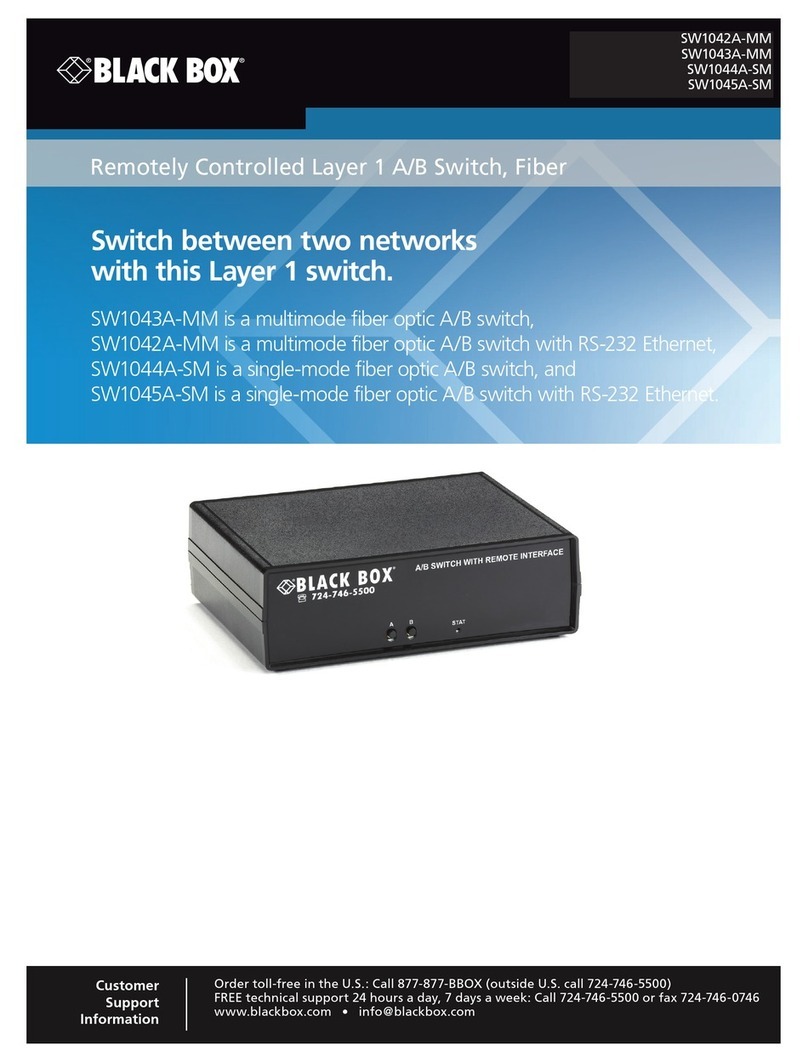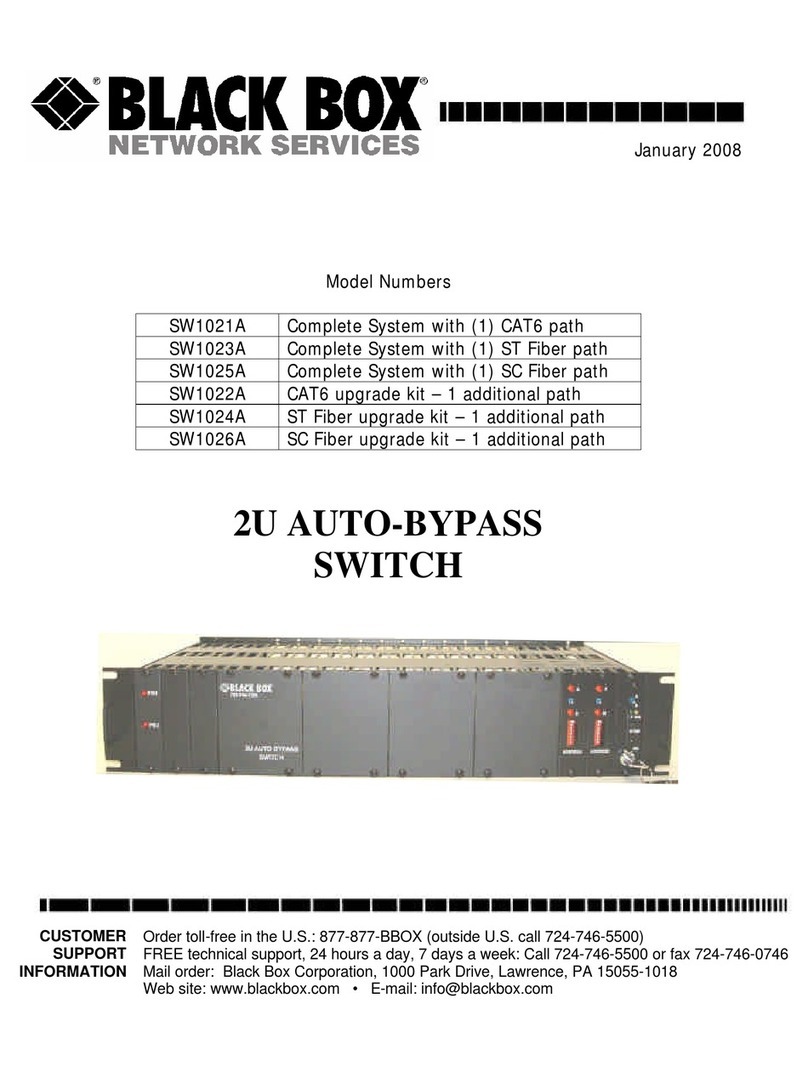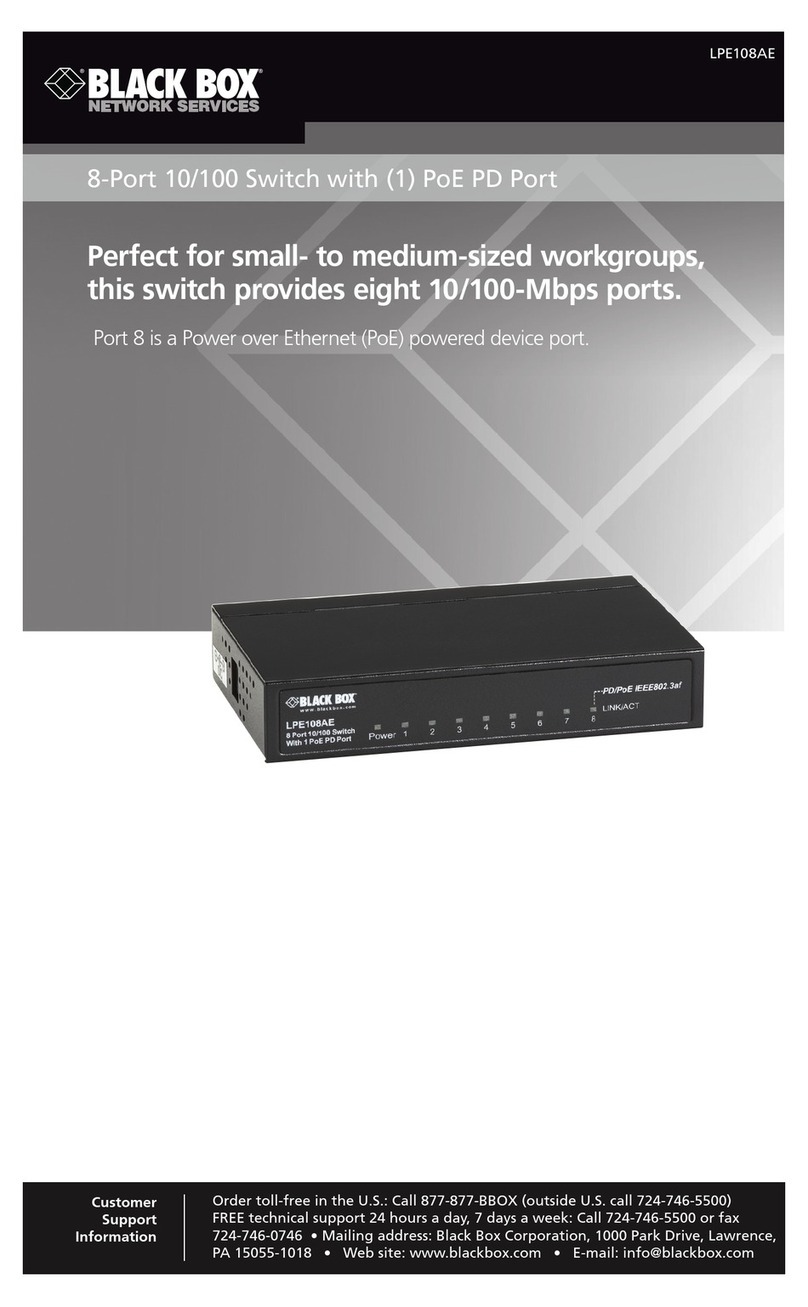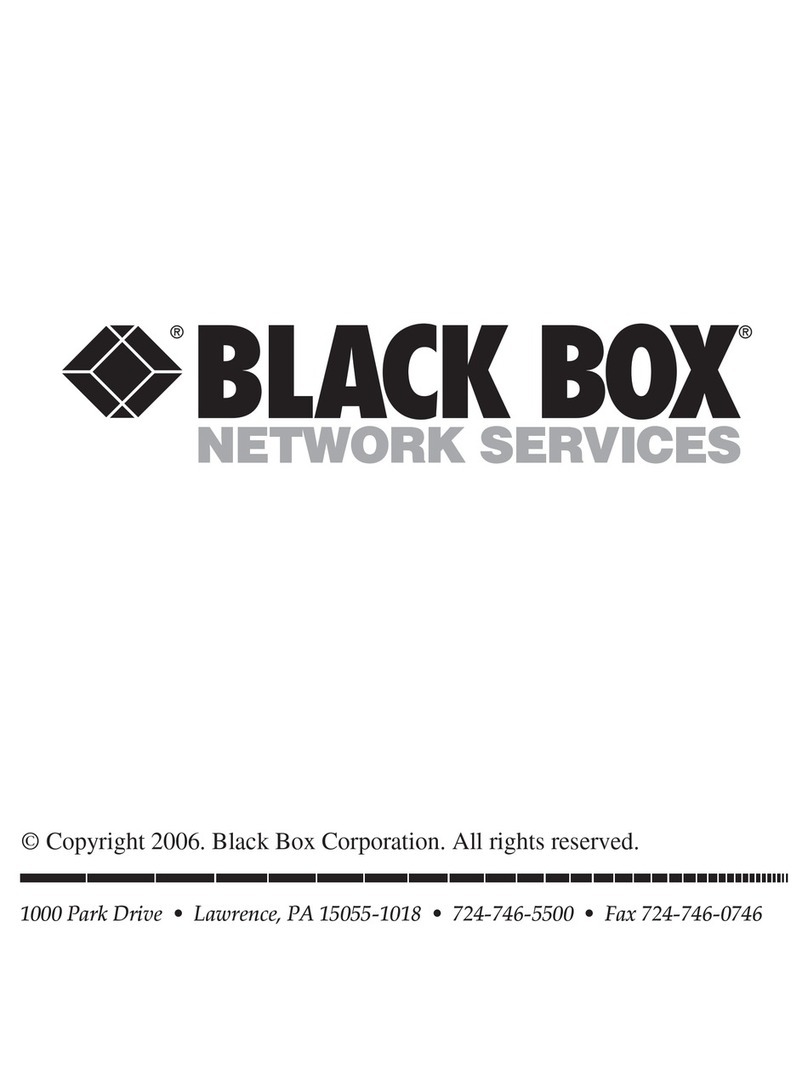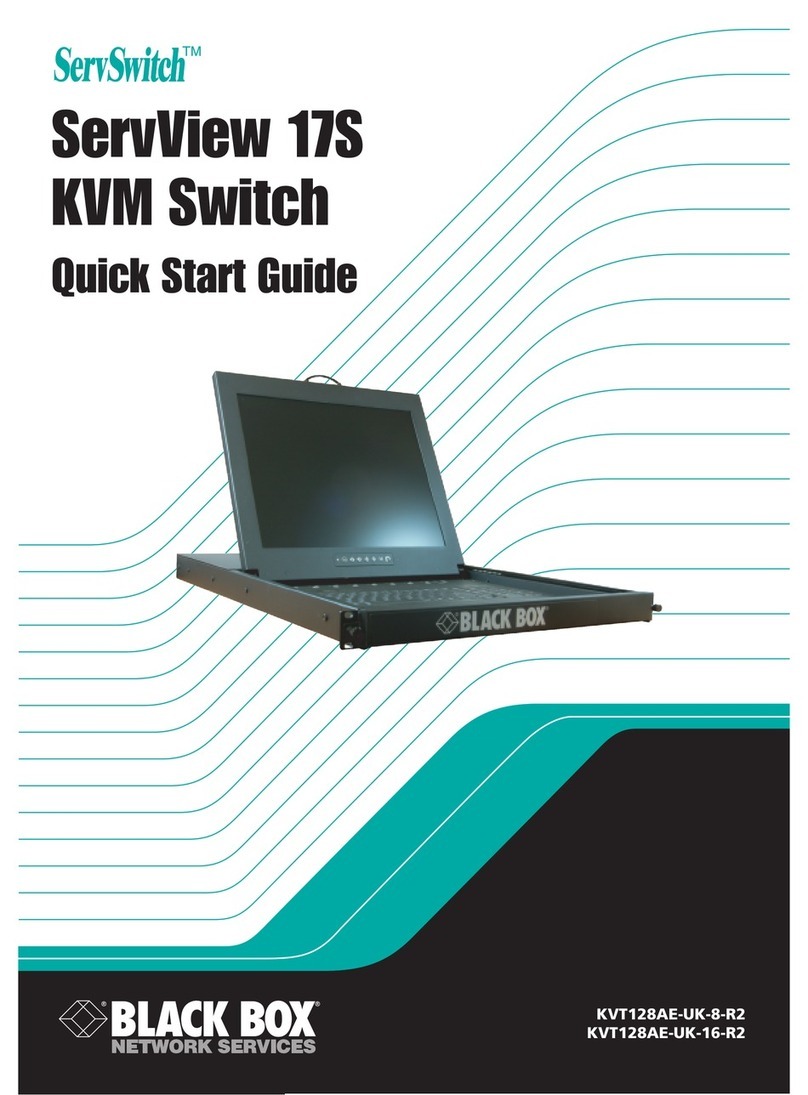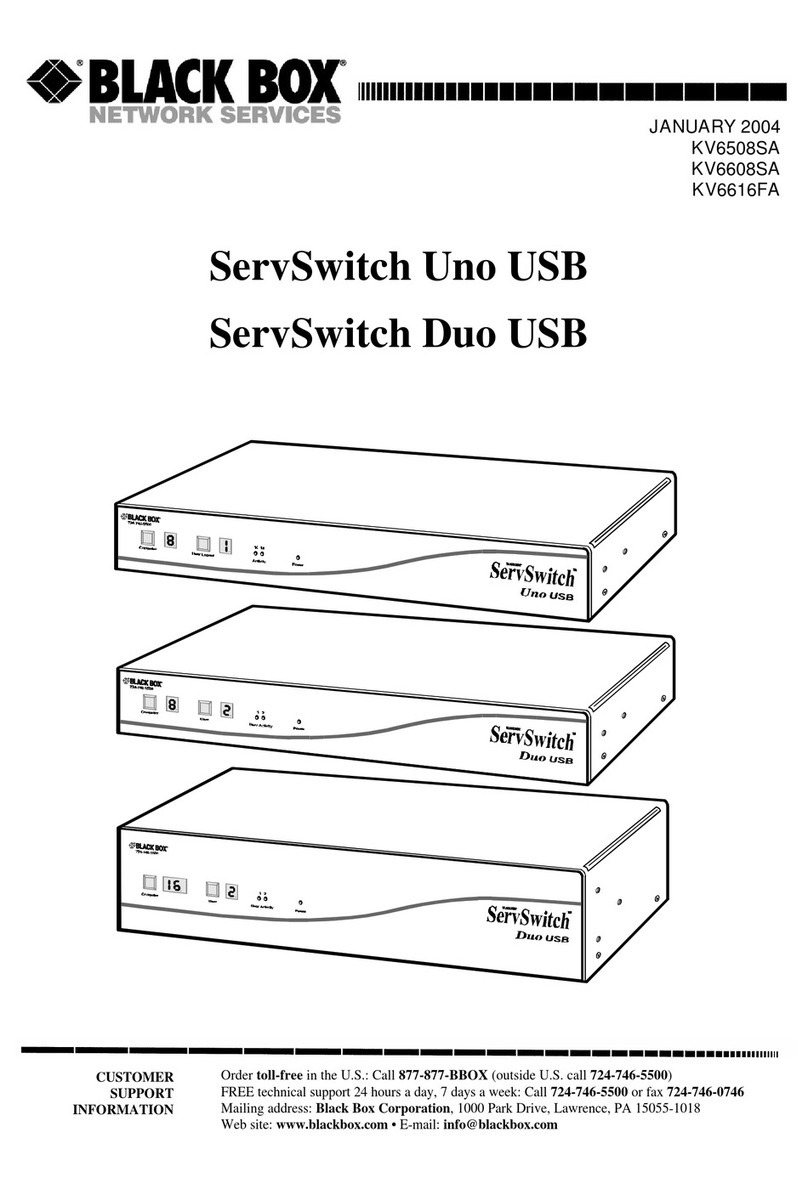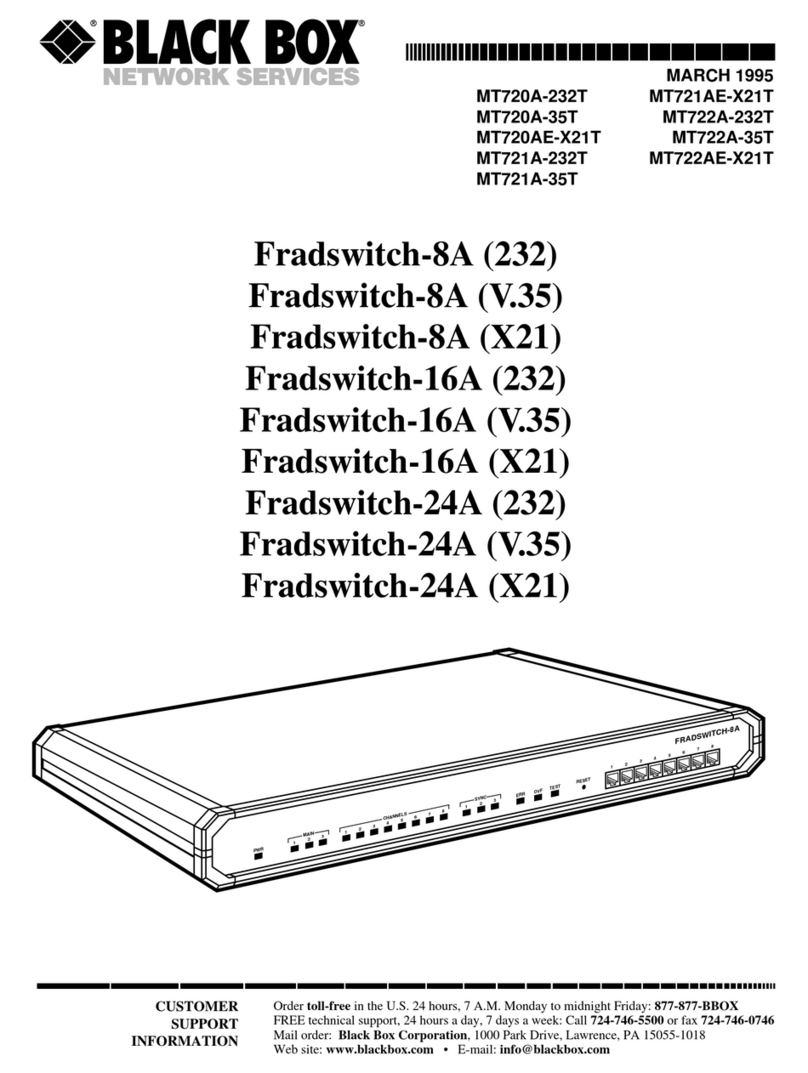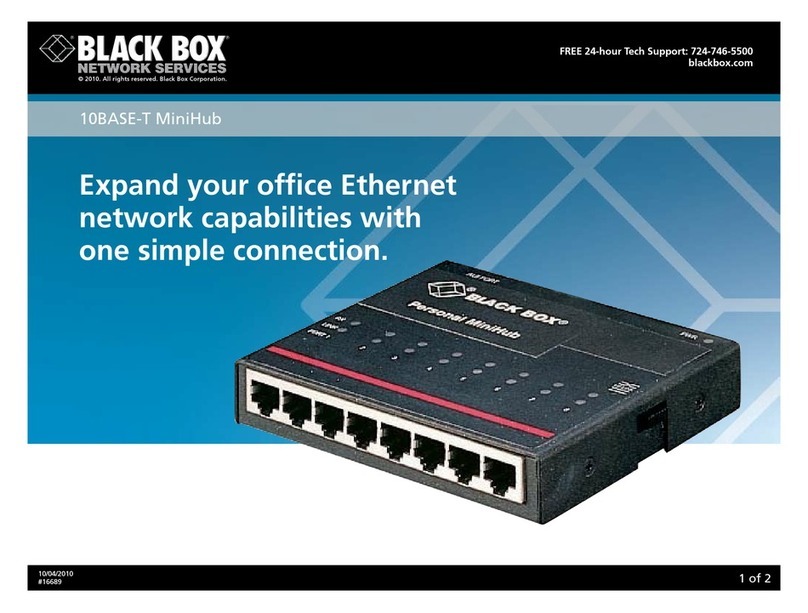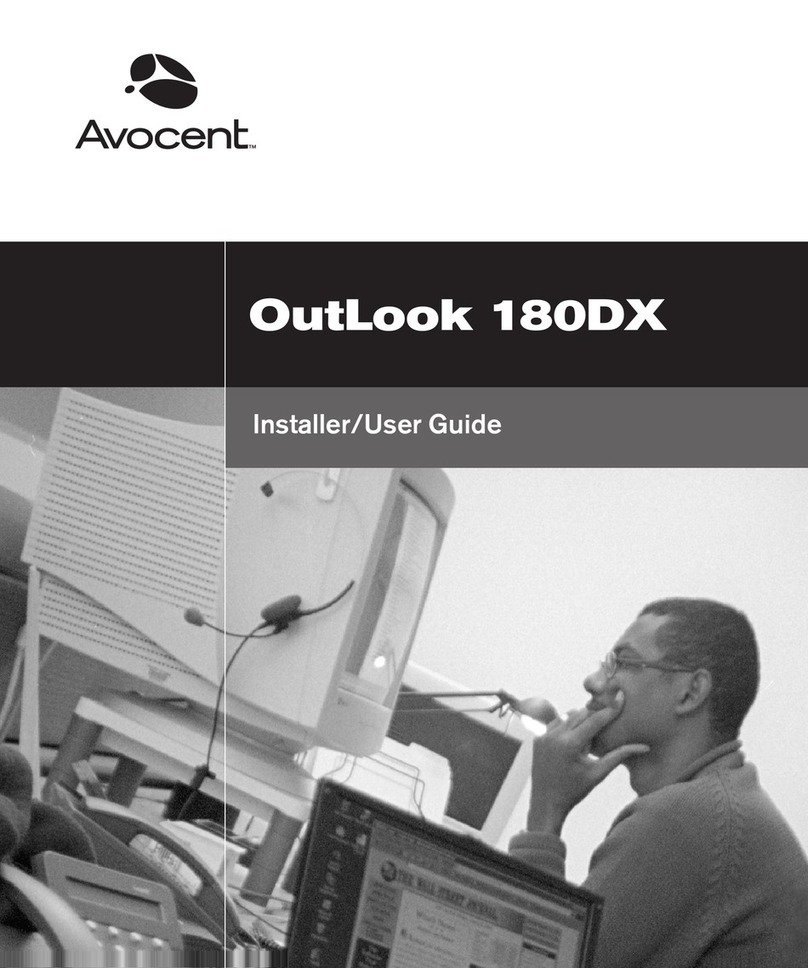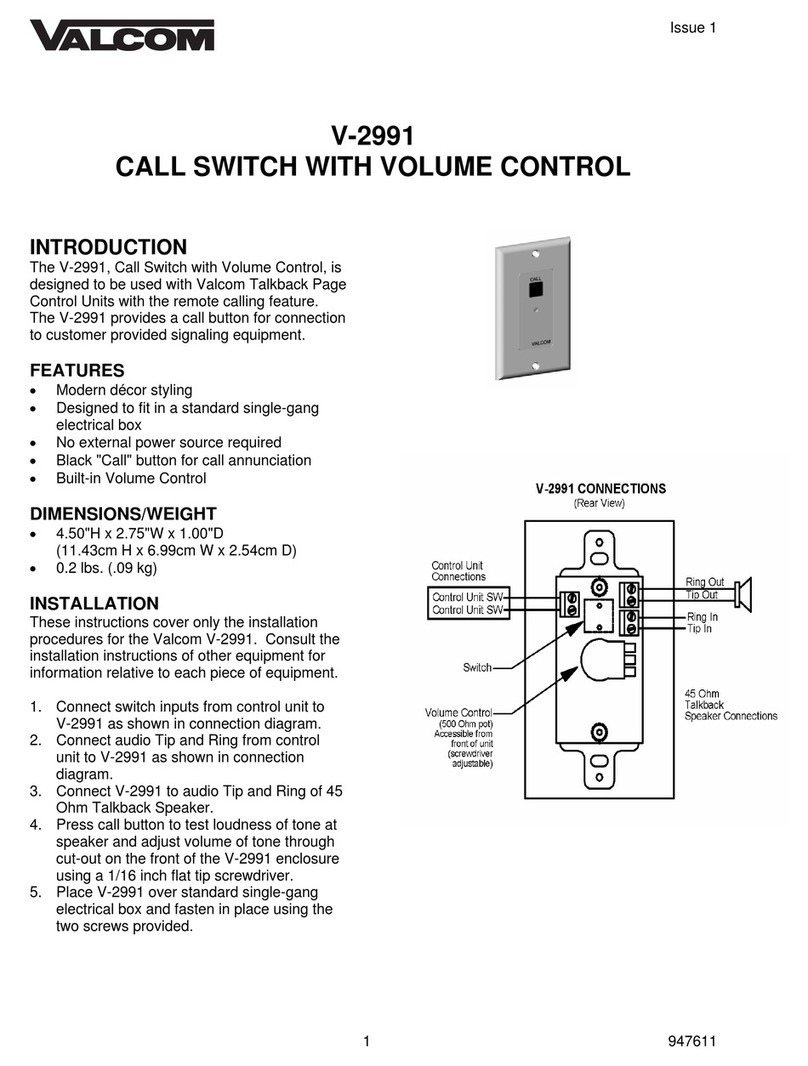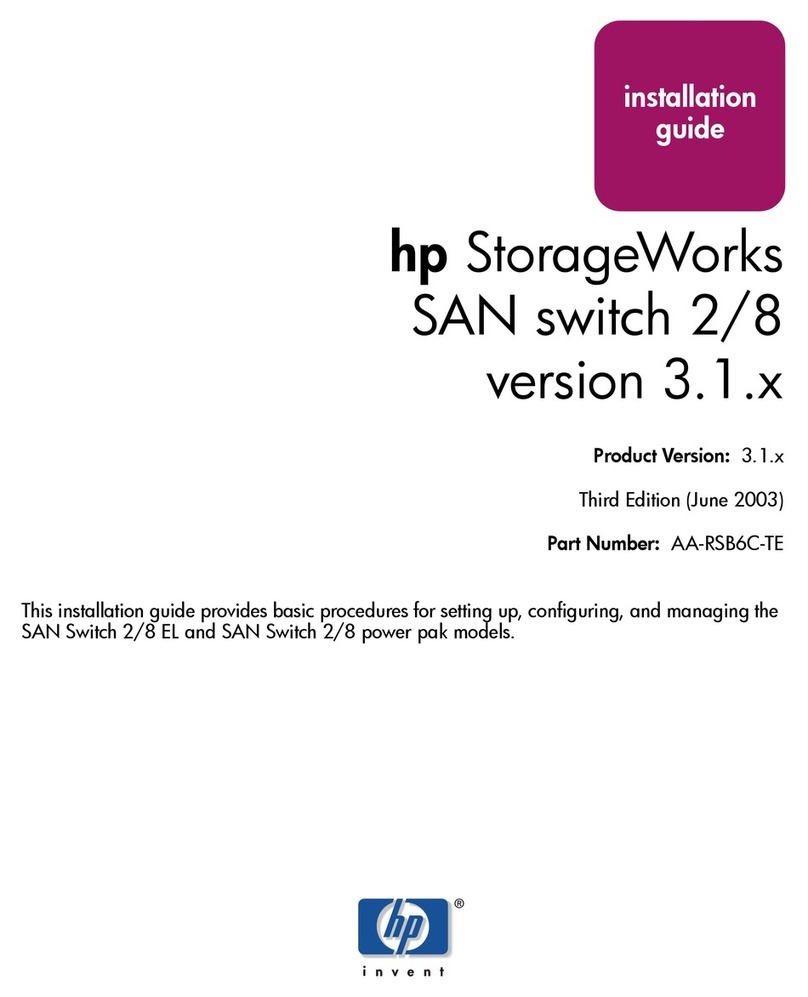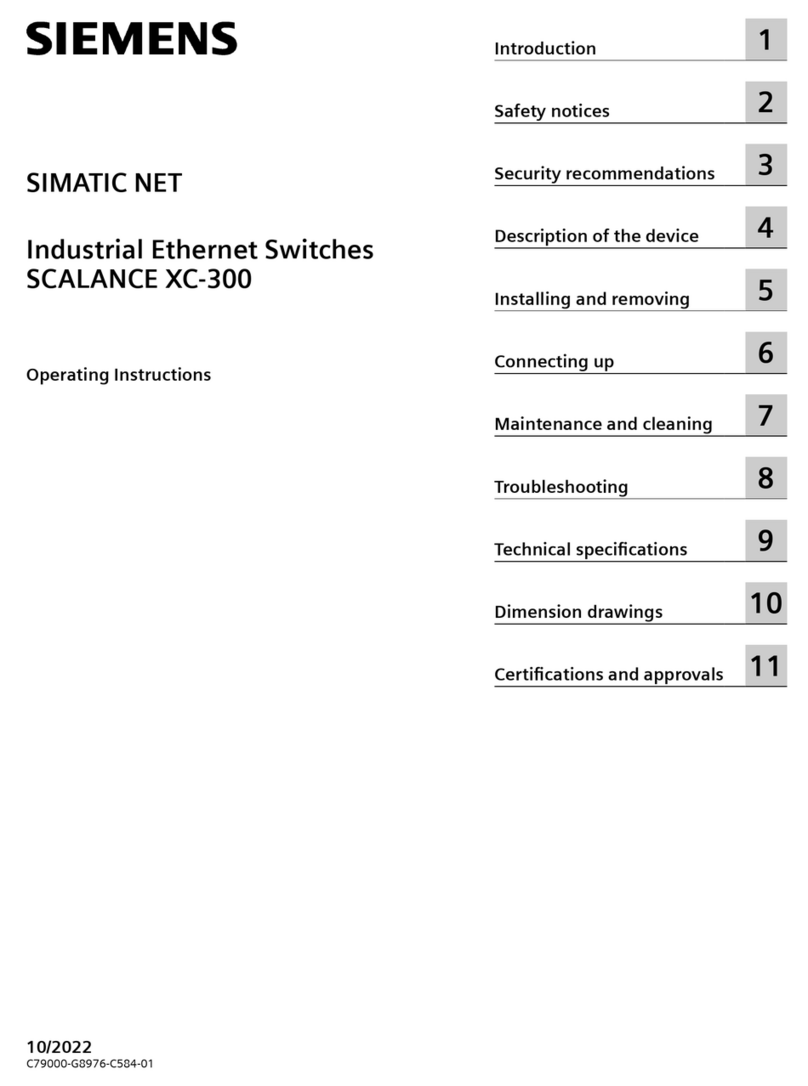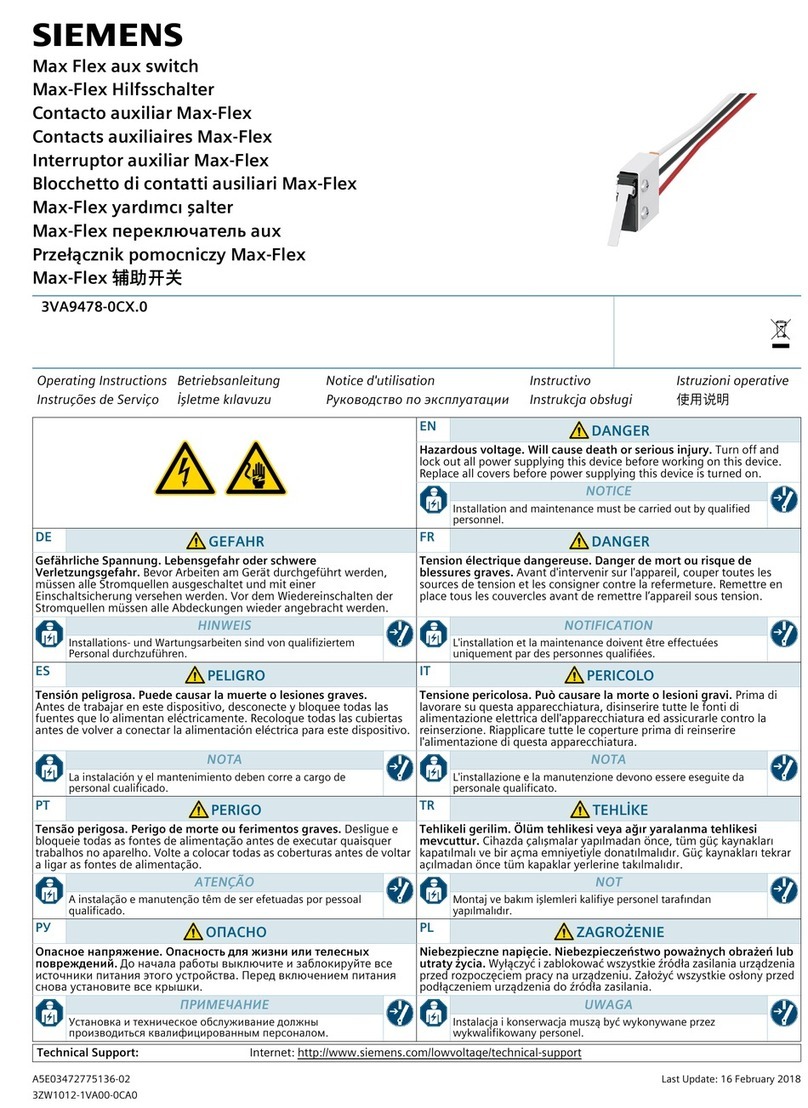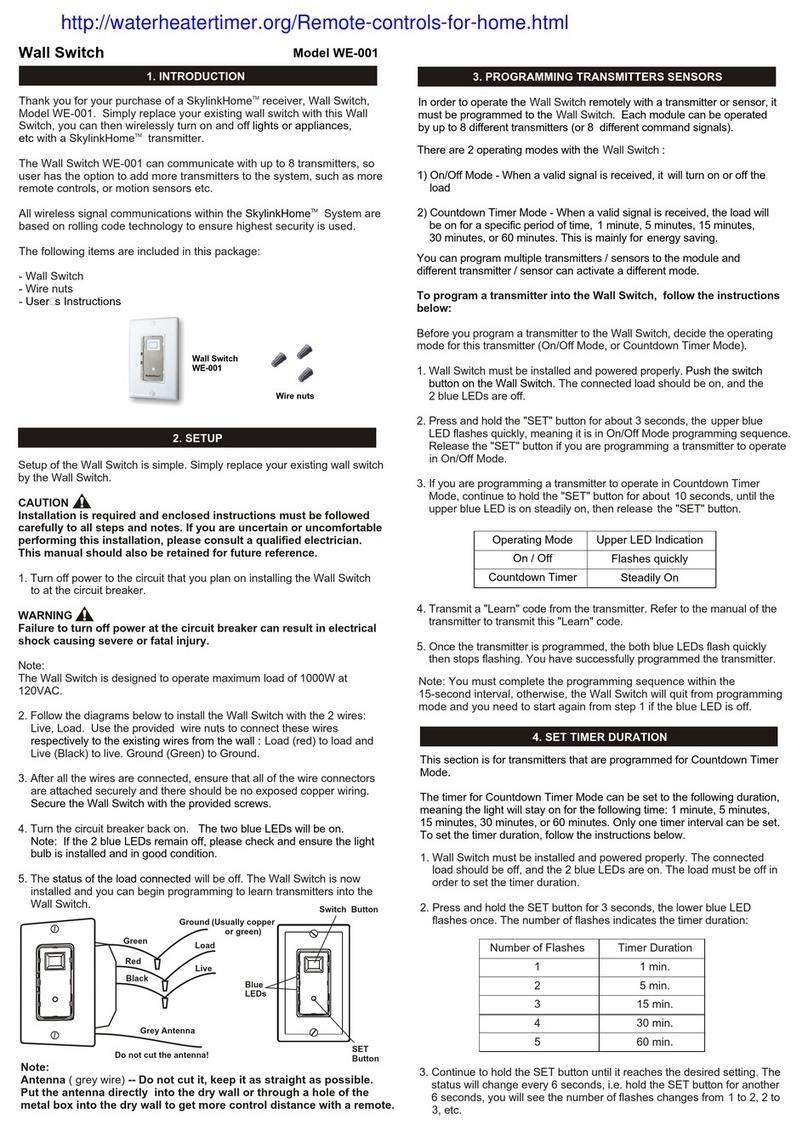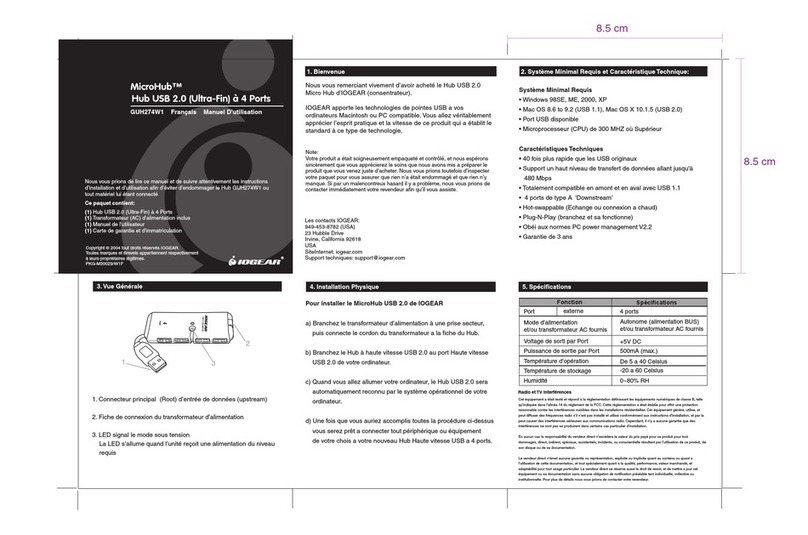Plus, with the ServSwitch Ultra Remote or ServSwitch
Remote, you won’t have to operate multiple mouse cursors—
that is, a cursor for both the local mouse and another for the
remote server—which is often the case with many competing
products. Instead, use a single mouse cursor to control both
the local screen and the remote screen that’s being displayed.
This makes switching between the remote servers and the
applications on your own PC smooth and effortless.
And there’s no fiddling with complicated controls to get the
optimum video quality. The ServSwitch Ultra Remote and
ServSwitch Remote do it all automatically. Supporting full 16-bit
color in resolutions of up to 1280 x 1024 @ 85 Hz, they offer
enough resolution to support PC, Mac®, and even Sun®servers.
Quick and secure CPU access.
Compatible with nearly all IBM®PC computers as well as
with many industry-standard KVM switches (including many
of those in the ServSwitch family), the ServSwitch Ultra
Remote and ServSwitch Remote let you tap into standalone
or KVM-switched PCs. Via a TCP/IP connection, you can access
Mac, Sun, and other high-resolution servers connected to a
KVM switch, too*.
Access to attached servers is through a password-protected
menu within the Viewer software interface. Just enter the IP
address of the Ultra Remote/Remote, click on the Connect
icon, and enter the correct password. You’re now connected
to the KVM switch or standalone computer. Front-panel LEDs
show power and the currently connected input port (either
remote or local KVM).
Password security prevents unauthorized configuration.
In fact, the ServSwitch Ultra Remote and ServSwitch Remote
are designed with the highest consideration for security. They
encrypt connections with Blowfish or triple DES technology.
You can also set the Ultra Remote/Remote unit to auto-
matically terminate a session when it no longer detects
keyboard or mouse activity after a certain amount of time.
Easy to install and configure.
To install the ServSwitch Ultra Remote or ServSwitch
Remote, you’ll need one, two, or four standalone computers
or KVM switches to be viewed and accessed, as well as:
• local PC keyboard(s) with PS/2®connector(s),
• local VGA monitor(s),
• an active Ethernet TCP/IP network,
• network cable(s) with RJ-45 male connectors,
• at least one network PC where the Viewer software
can be loaded.
The software runs on Windows®95 or above operating
systems. At minimum, you’ll need a PC or compatible with
4 MB of free disk space and 32 MB RAM. The PC must also
have a keyboard and mouse and a network connection with
TCP/IP protocol.
Setting up the ServSwitch Ultra Remote or ServSwitch
Remote is easy. You can either place it on a flat surface or use
the included rackmount brackets and screws to mount it in a
19" rack.
Installation includes connecting the ServSwitch Ultra
Remote or ServSwitch Remote unit to a standalone computer
or KVM switch and your Ethernet network. You only need to
set a few basic communication parameters from a simple
menu. These parameters include IP address, subnet mask,
gateway address (optional), and speed/duplex if you’ve
connected the Ultra Remote/Remote to a LAN device that
requires a particular data rate or duplex setting. By default,
the ServSwitch Ultra Remote and ServSwitch Remote are set
to “Auto,” meaning they autosense and autoadjust to the
best available data rate (10 or 100 Mbps) and duplex setting
(half- or full-duplex) on their network port(s).
Once these parameters are set on the box, you can access
the Ultra Remote/Remote via the Viewer program installed
on a remote-access workstation. A setup wizard guides you
through the software installation process. Using this
program, configure settings such as user management and
security. You can use the Viewer software to set user IDs and
passwords, specify the type of encryption between the Ultra
Remote/Remote and Viewer stations, and program an
inactivity-disconnection timeout for Viewer stations.
* The Viewer software can be installed on PCs only, and the
only types of devices you can attach directly to the ServSwitch
Ultra Remote or ServSwitch Remote are IBM PC compatible
computers and KVM switches. To find out if your KVM switch
is compatible with the ServSwitch Ultra Remote or ServSwitch
Remote, call Tech Support.