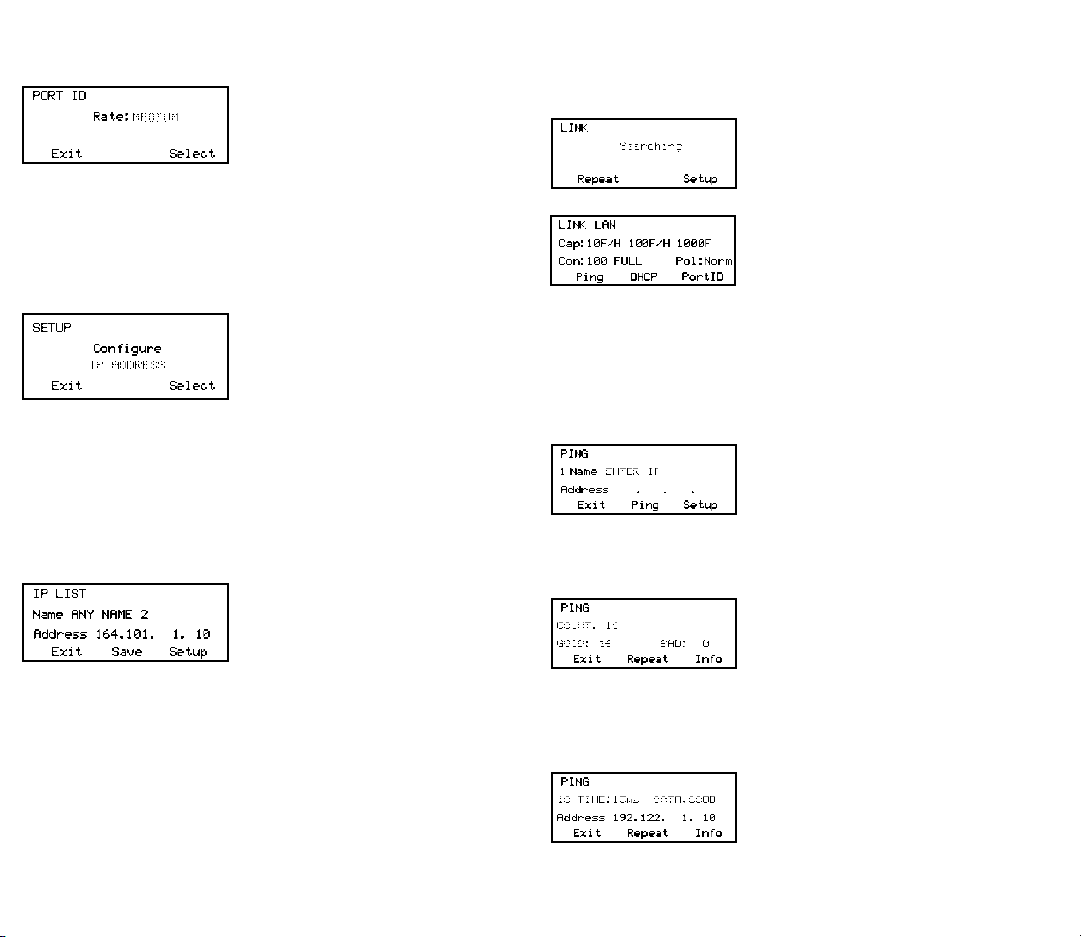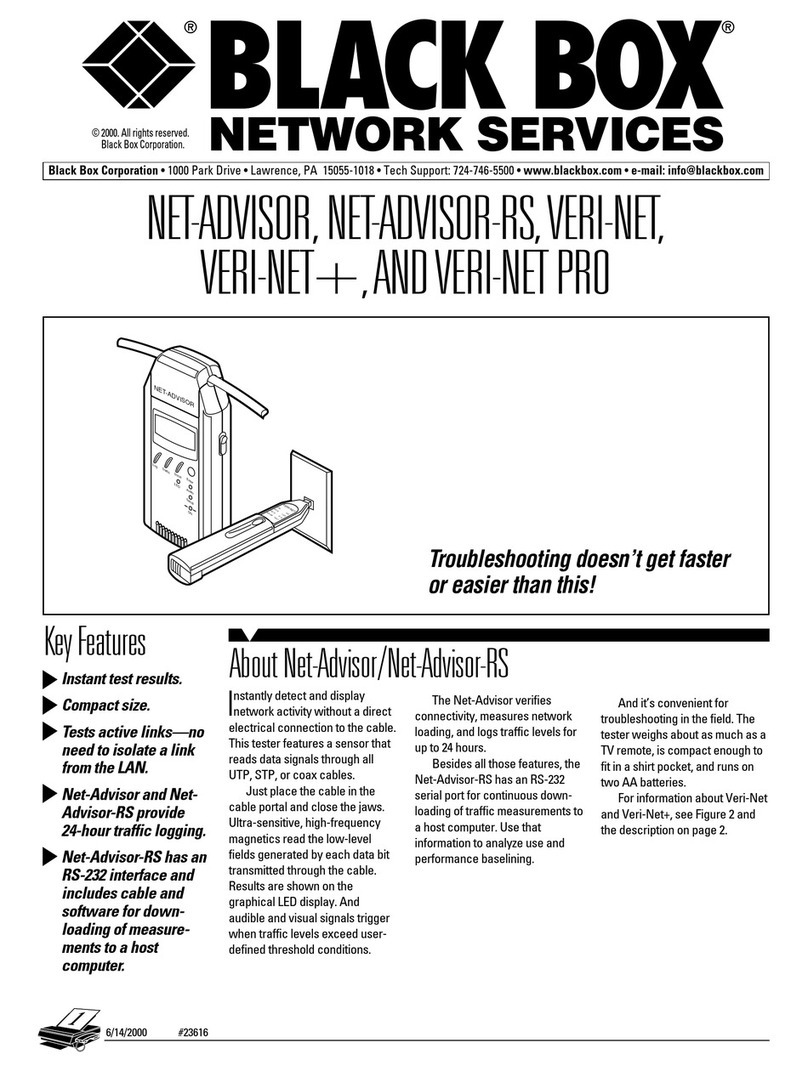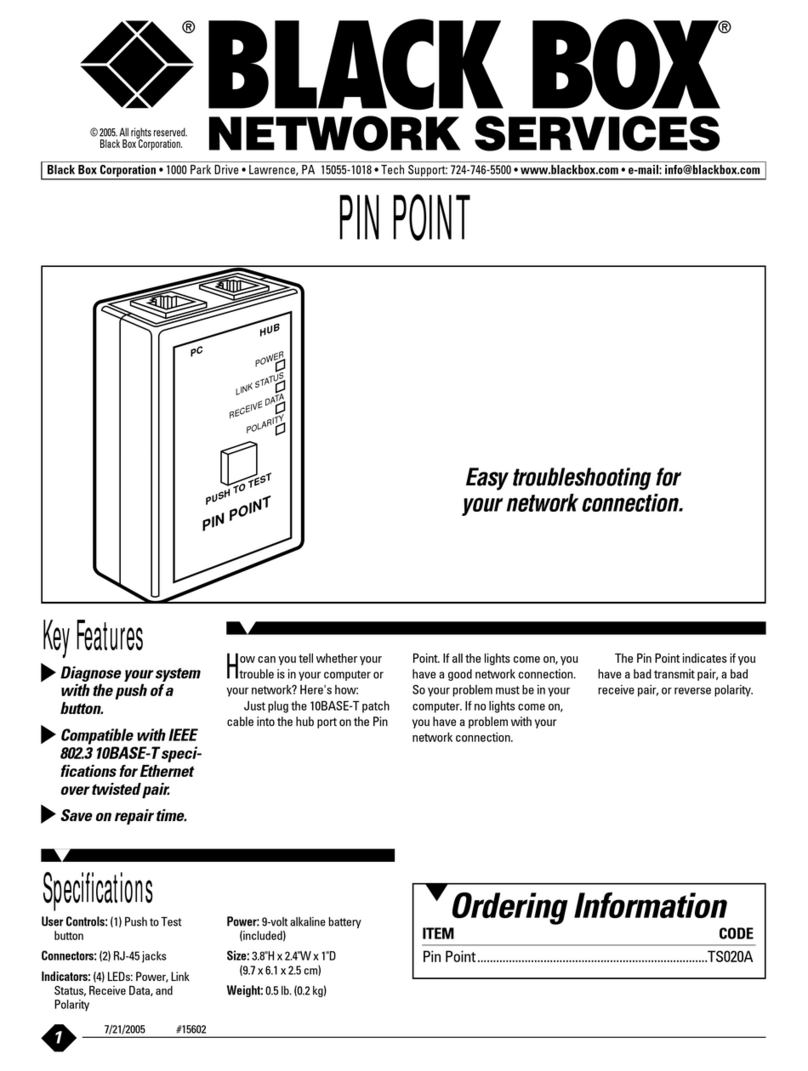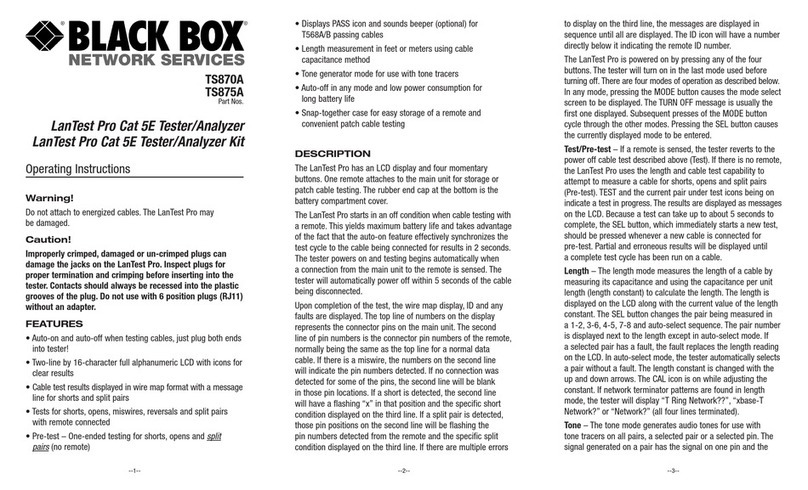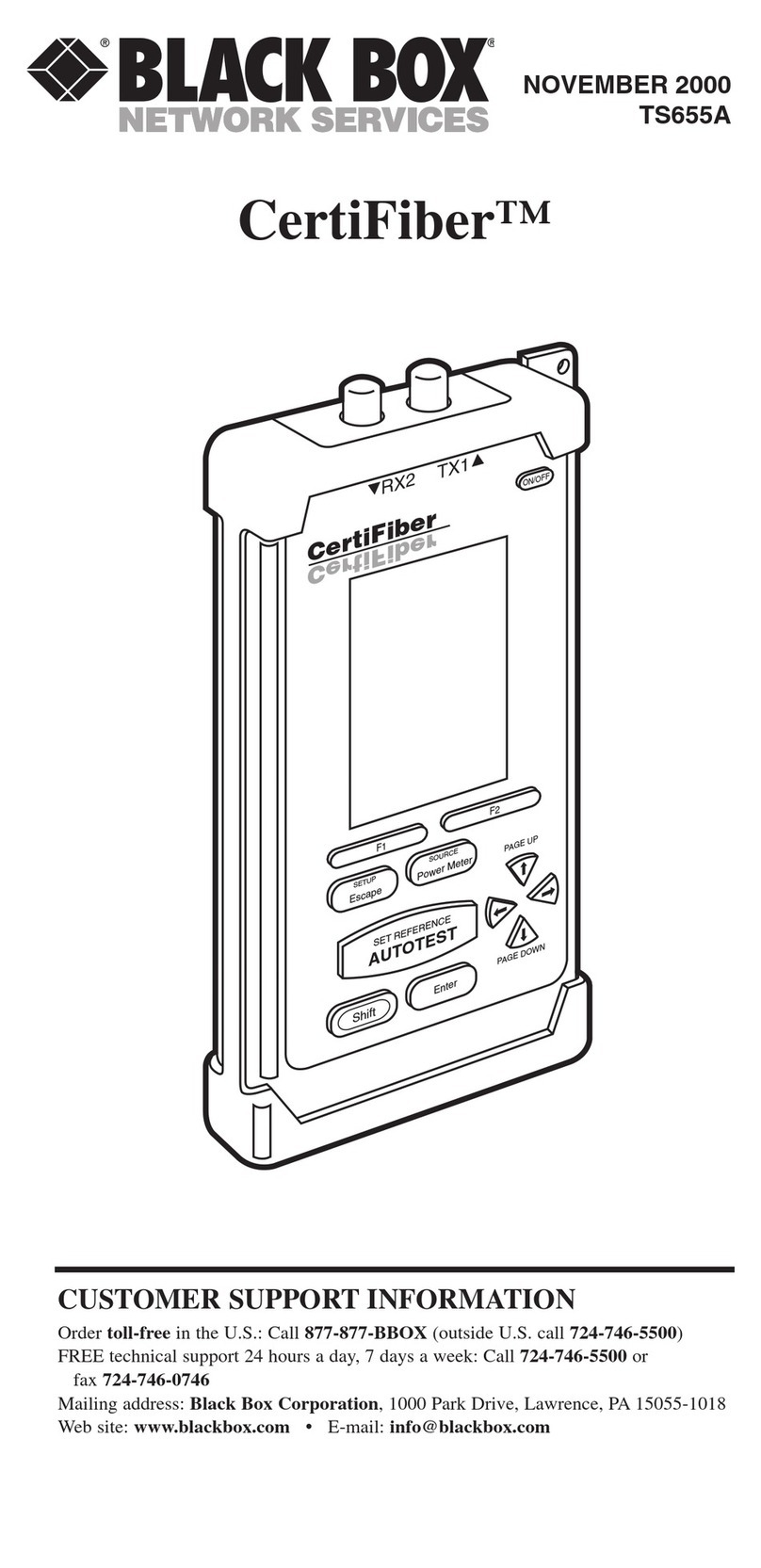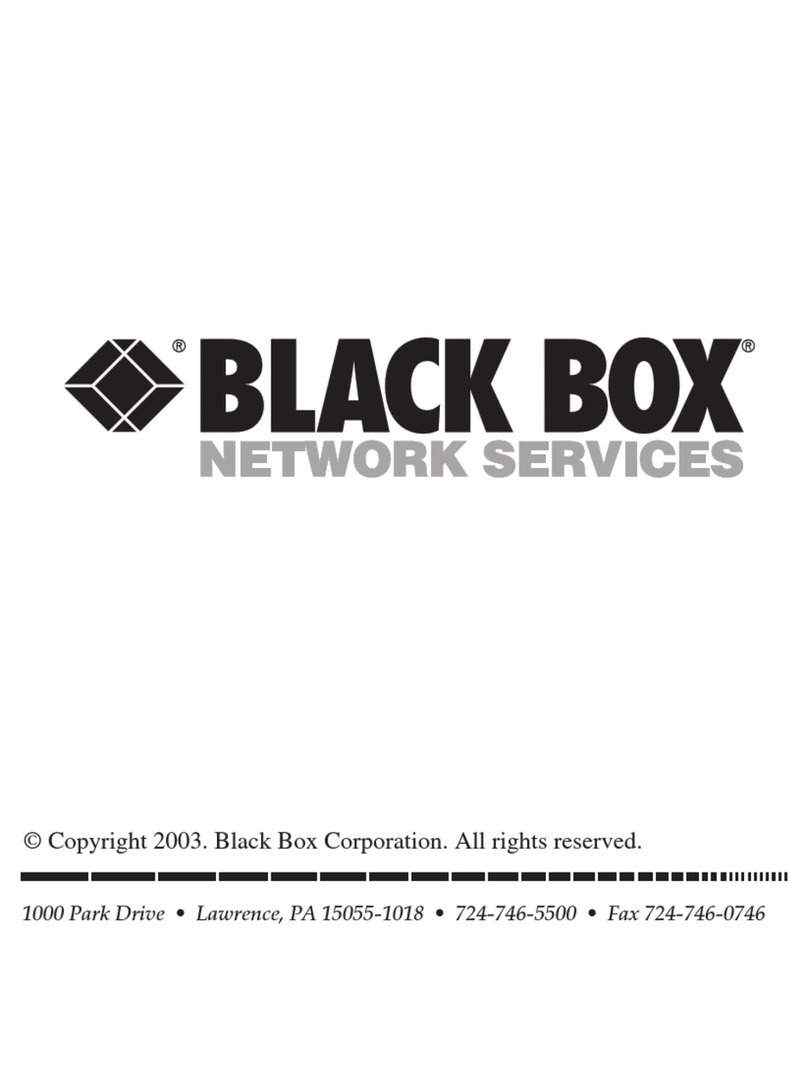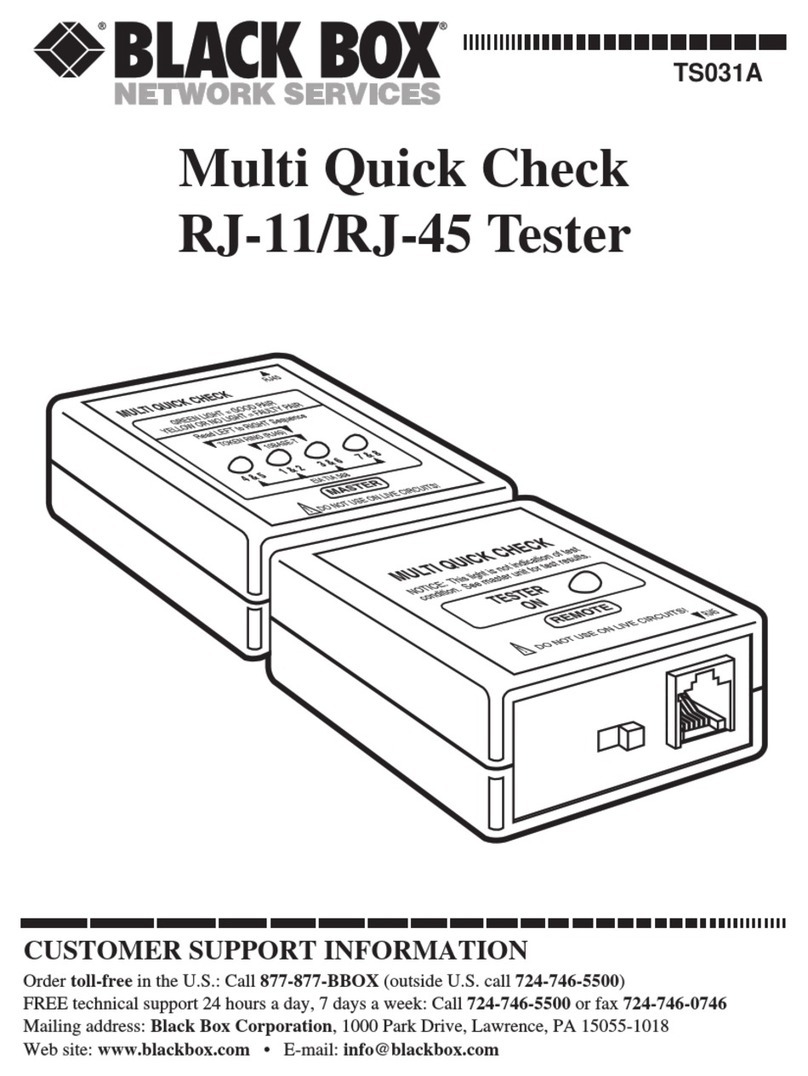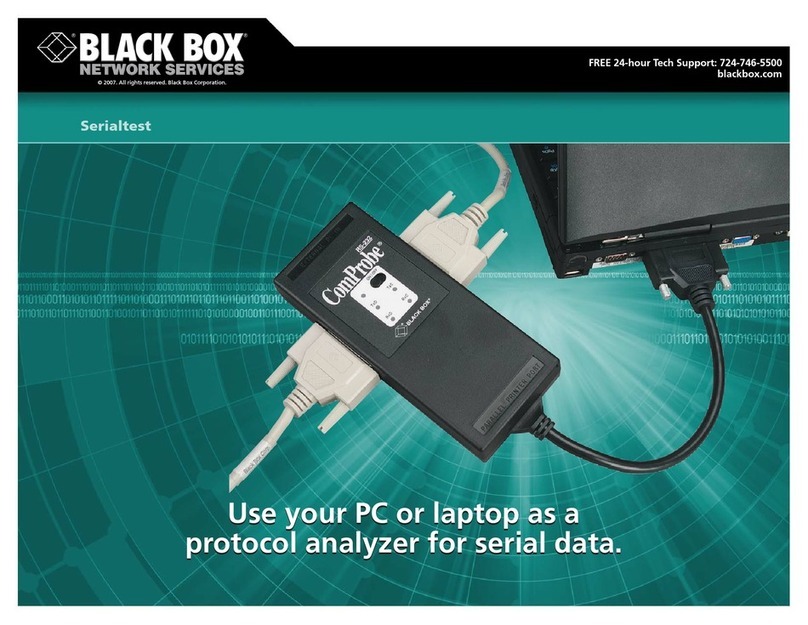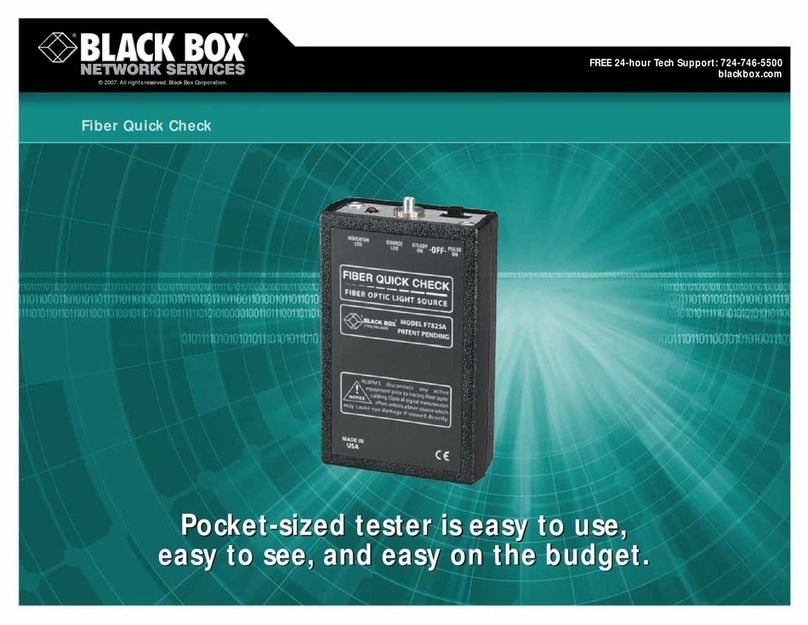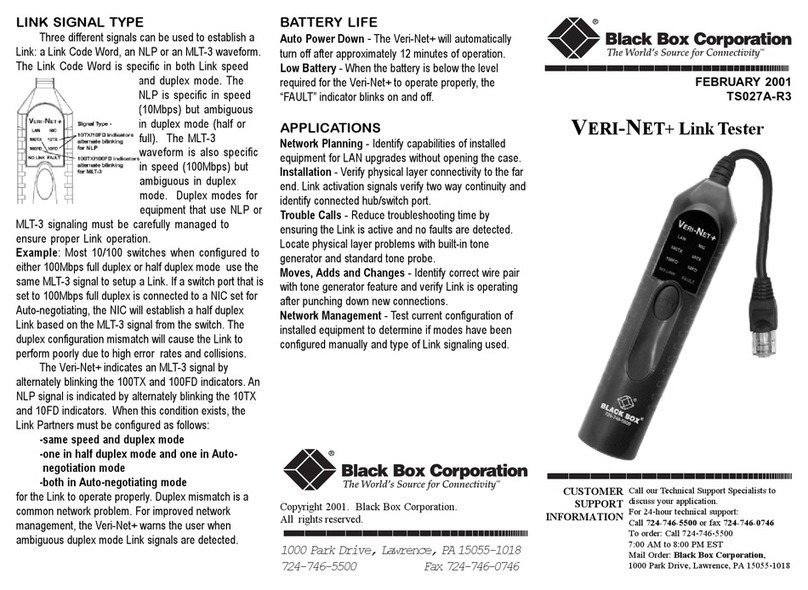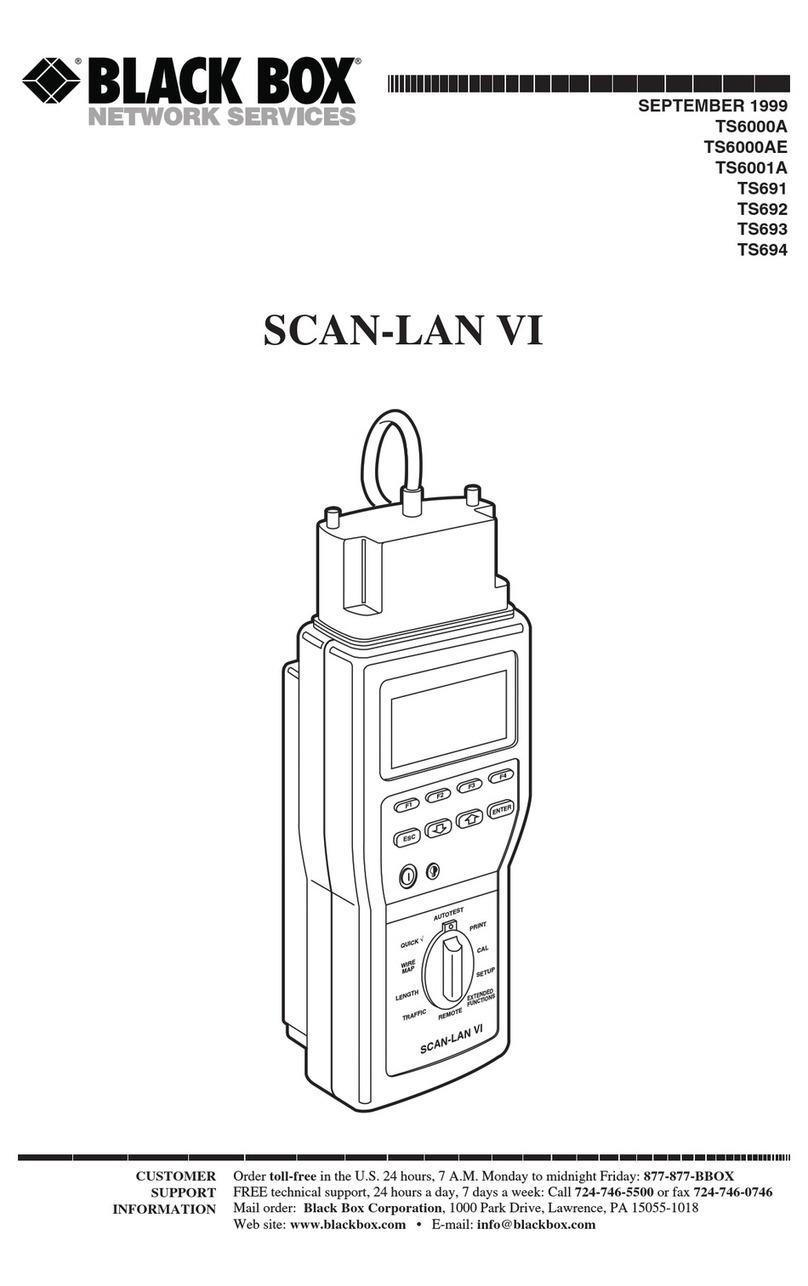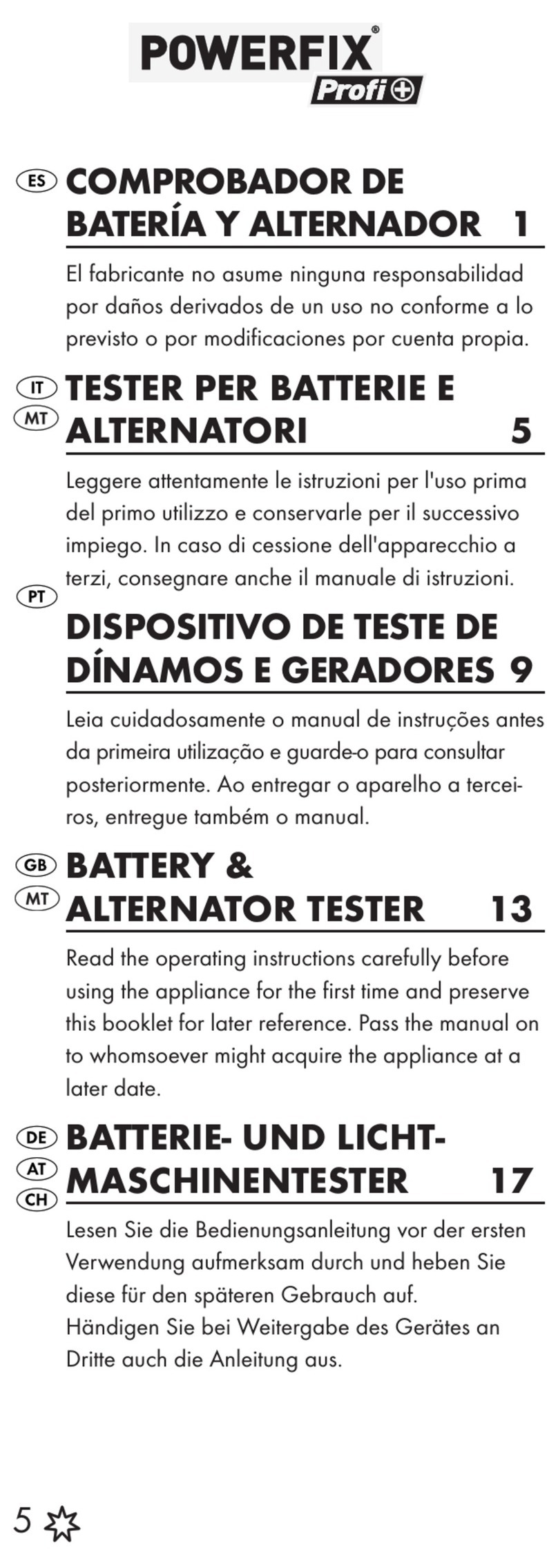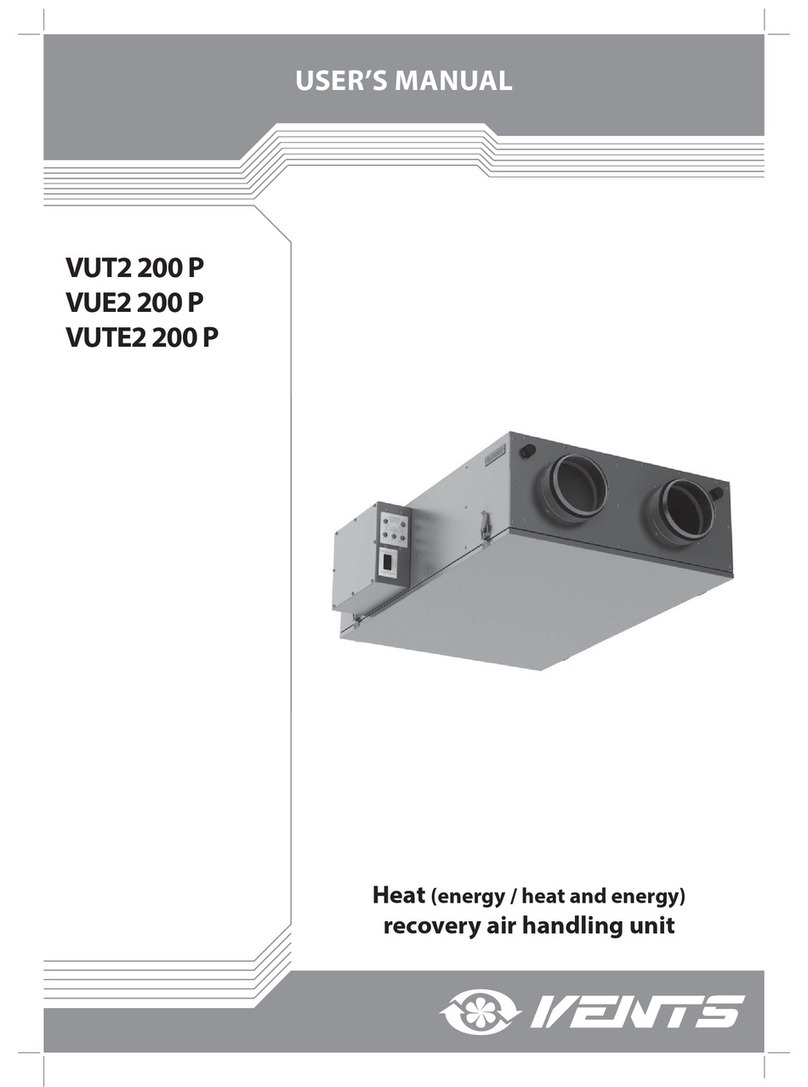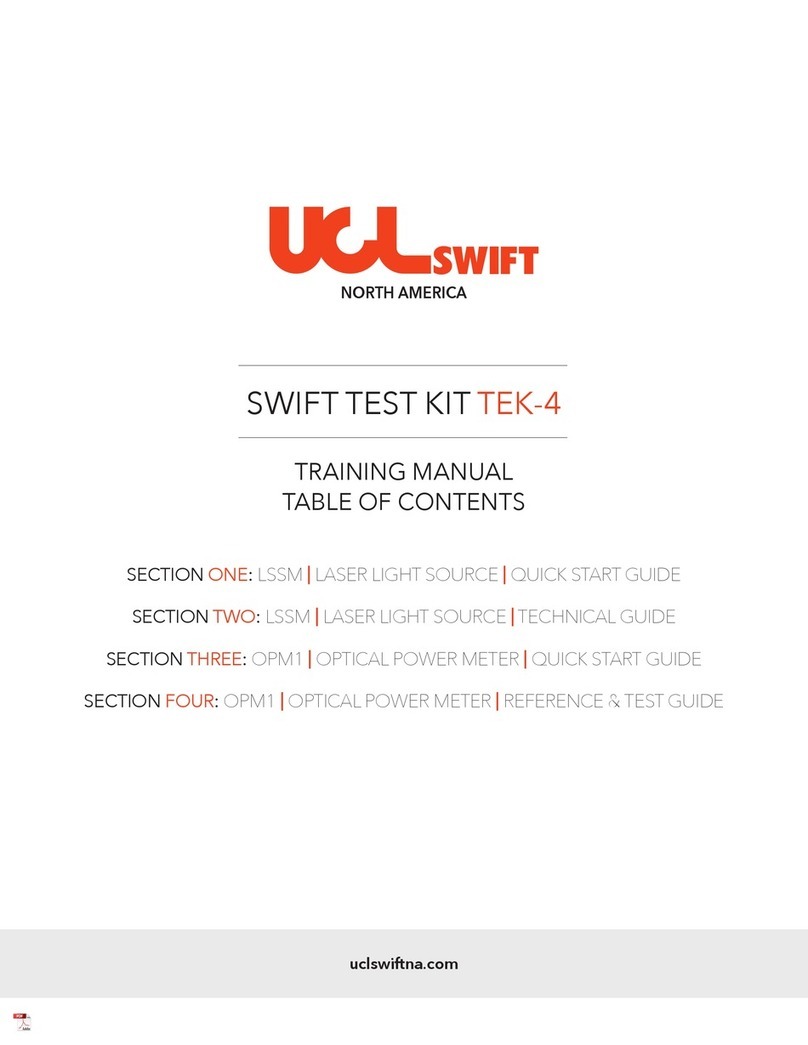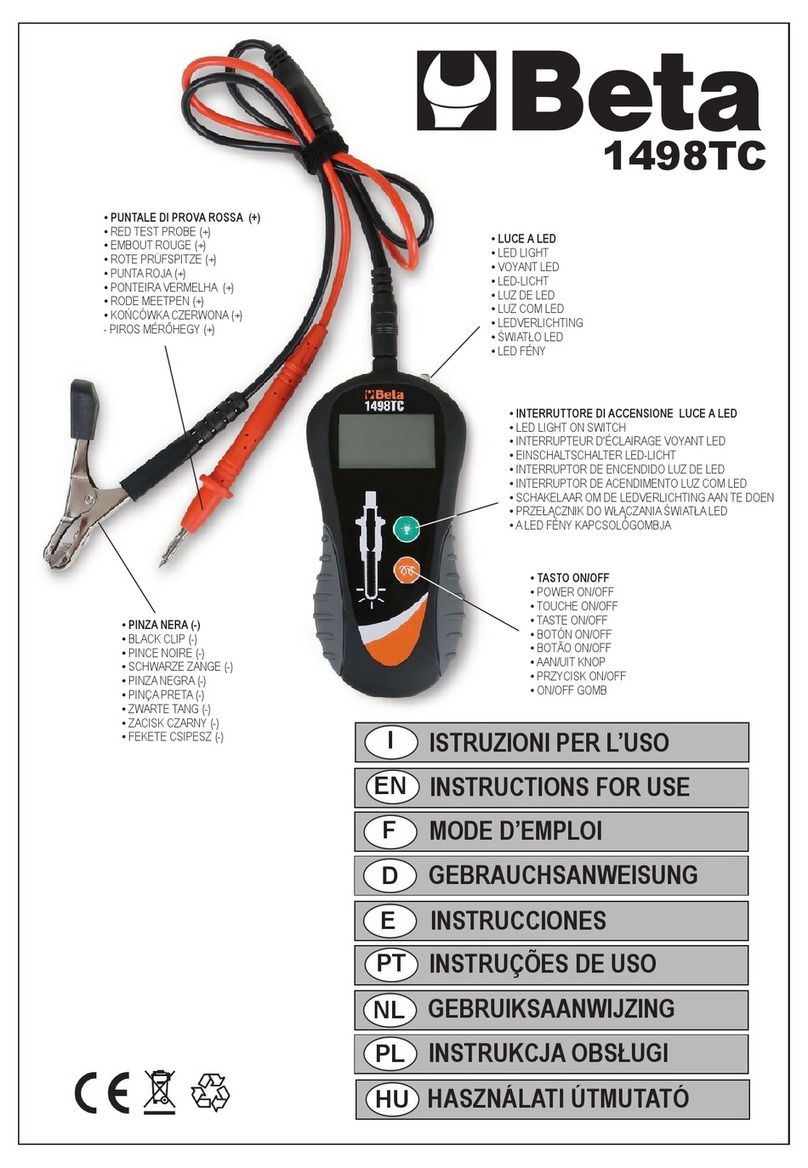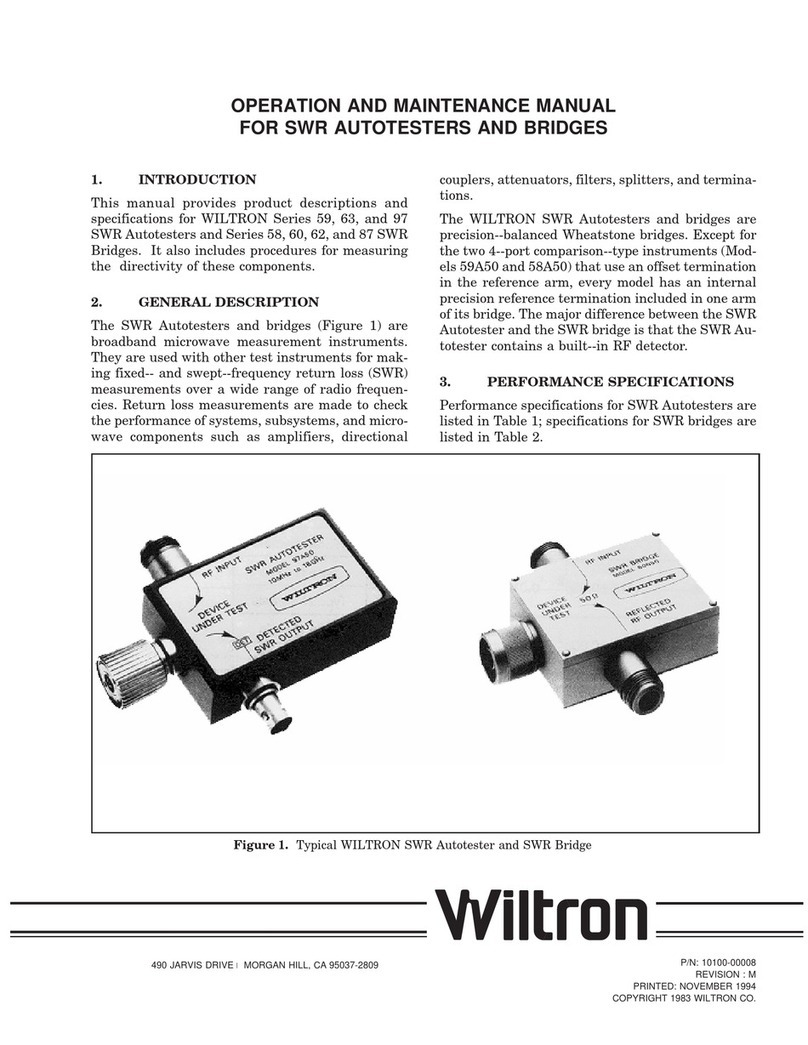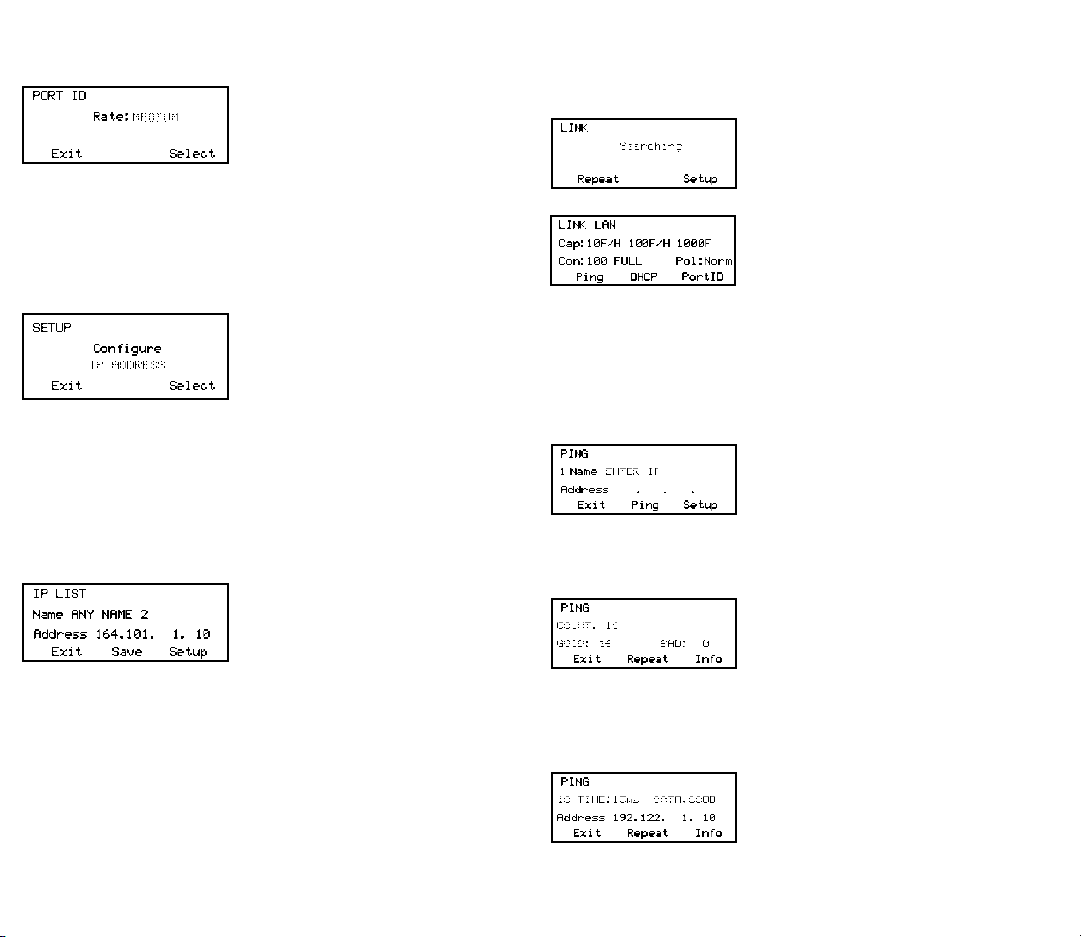
OPERATION
To test a hub, switch, router or NIC connect a patch cable from the RJ-45 port on
the equipment to the RJ-45 jack on the Net-Ping.
LINK SCREEN
Turn on the Net-Ping by pressing the “PWR” button. The unit scans the RJ-45
connection searching for Link signals. If no Link
signals are found, a “No Link” message is displayed
and a REPEAT function is provided to rerun the
search for a Link Partner. When proper Link signals
are found, the Net-Ping displays the connection as a LAN, NIC or an Auto MDI-X port;
the capabilites of the Link Partner; the speed and
duplex the Net-Ping is using for the connection and the
polarity of the connection (normal or reversed). When
the Link is established, the PING, DHCP and PortID
function keys are displayed. Disconnecting the Net-Ping will cause the unit to
immediately restart the search for Link signals.
Note: If a Link Partner is transmitting NLP or MLT-3 Link signals instead of a Link Code
Word, the duplex mode is unknown (shown as “UN” in the LINK screen) and the Net-
Ping will always connect at half duplex. PING tests can still be run even if there is a
duplex mode mismatch.
PING SCREEN
Pressing the PING function key in the Link Screen presents the PING Screen.
The Up/Down cursor key is used to select: 1) enter
and PING a new IP address (1 to 99 times or
continuously as shown next to “Name”) 2) PING one
of eight preprogrammed IP addresses (see IP List
Setup) 3) PING all of the one to eight preprogrammed IP LIST addresses 4) PING a
Range of IP addresses or 5) PING one of eight Profiles(see Profile Setup).
When an IP Address, IP List or IP Range is selected, pressing the PING function
key transmits the PING packet and “Wait” is displayed until a response is received. A
summary of the PING responses is displayed showing
the number of PINGs transmitted and the number of
Good and Bad responses. Pressing the Up/Down
cursor key shows, in numerical order, the results of
each PING including the Round Trip Time and if the received data is identical to the
transmitted data (Data:Good) or the data has been corrupted (Data:Bad).
Pressing the INFO function key displays the MAC address of the PINGed IP address. If
no PING response is received within specified Timeout time (see Timeout Setup), “No
Response” is displayed. When the PINGed IP address is in a different subnet than the
Net-Ping address, the unit first attempts to locate the
default gateway. If the gateway does not respond, the
Net-Ping displays a “NOGW” message indicating
either the gateway is not operating properly or an
incorrect gateway IP address was entered. When a PING response is received from
another subnet, the MAC address of the Gateway is shown (GW MAC) by pressing the
Info key.
PORT ID SCREEN
Pressing the PortID function key in the Link Screen presents the Port ID Screen.
As soon as this screen appears, the Net-Ping begins transmitting a pattern of Link
signals that will cause the hub,switch or NIC Link
LED to blink or stay on continuously. Identifying
the specific port a wall outlet/PC is connected to
can aid in diagnosing the cause of failed PING
tests. Hubs and switches from various manufactur-
ers have different specifications for the time it takes for Link signals to turn the Link LED
on and off. The Net-Ping has four different blink rates and a continuous mode that can
be selected by pressing the Up/Down cursor key. An initial test directly at the hub or
switch will determine the best blink rate setting before conducting a Port ID test at a
wall outlet.
SETUP
Pressing the SETUP key in any screen presents the Setup Screen.The Up/Down
cursor key is used to display: 1) IP Address Setup
2) Subnet Mask Setup 3) Gateway Setup 4) IP
List Setup 5) MAC Screen 6) Profile Setup 7)
Default Profile 8) Ping Count 9) Packet Size
10)Time Out 11) Power Down Time Setup 12)
Password Setup or 13) Update Press the SELECT function key to enter the displayed
setup screen. The Net-Ping MAC is shown for information only and can not be
changed.
IP LIST SETUP SCREEN
The IP List Setup screen is used to enter from one to eight names and IP addresses.
The Net-Ping can then PING the entries individually or PING all
entries sequentially.
Data Entry - Use the Up/Down cursor key to select one of the eight storage locations
and press the right arrow key to display the cursor and begin entering a new name or
editing an existing one. Use the data entry keypad
to input the number or letter (each time the key is
pressed the next letter or number on the key is dis-
played). Pressing the right cursor key advances to
the next character. Pressing the left cursor key se-
lects the previous character. Names can be a maximum of ten characters long. Pressing
the right cursor key an eleventh time advances the cursor to the IP Address which is
divided into four fields of three characters. Only numbers can be input in the fields and
the maximum valid number for any field is 255. Single digits can be entered in any of the
three character locations and will be right hand justified when the cursor is moved to the
next field. Two digit numbers can be entered in the left two or right two character loca-
tions. If an invalid number is entered, the cursor will not advance to the next field. After
entering or editing the name and IP address, press the SAVE function key to store the
information in non-volatile memory. The information is retained even if the unit is turned
off or the batteries are removed. To remove an entry from the list, press the right cursor
key to select the entry and then press the star key. A “Delete Entry” message is displayed
and pressing the SAVE function key clears the selected name and IP Address.