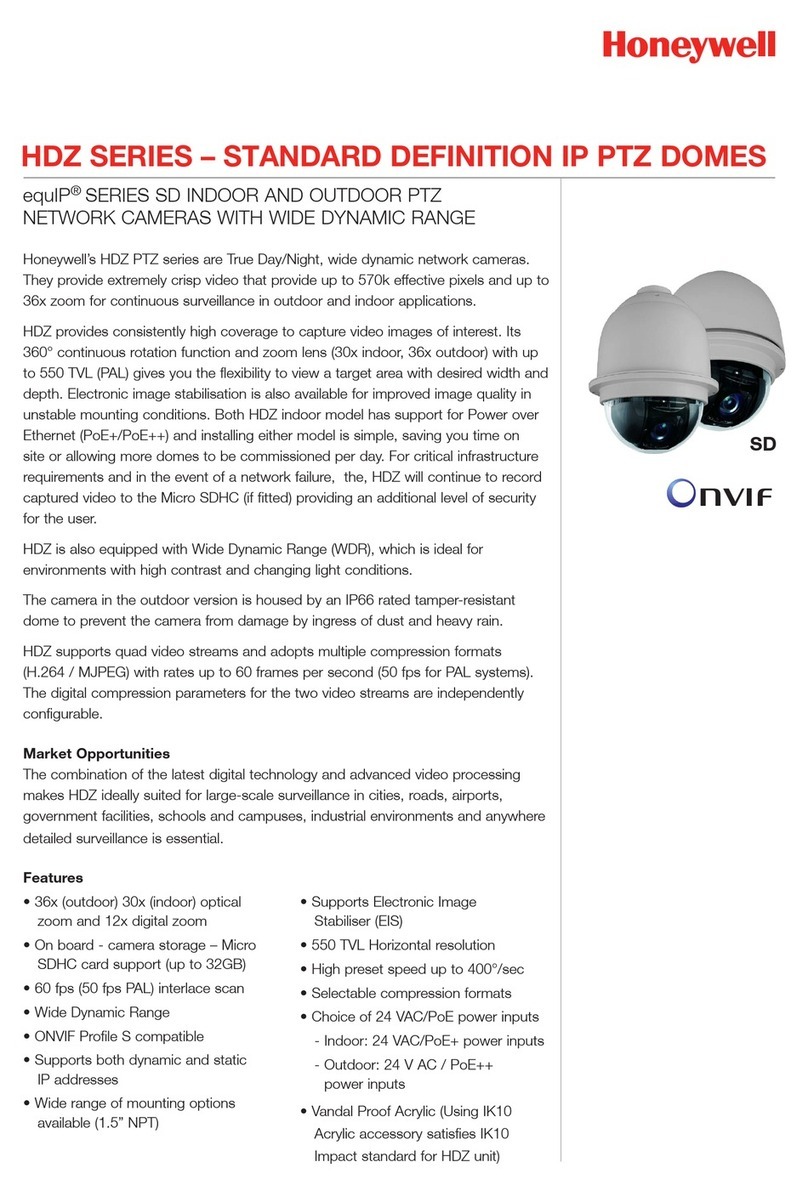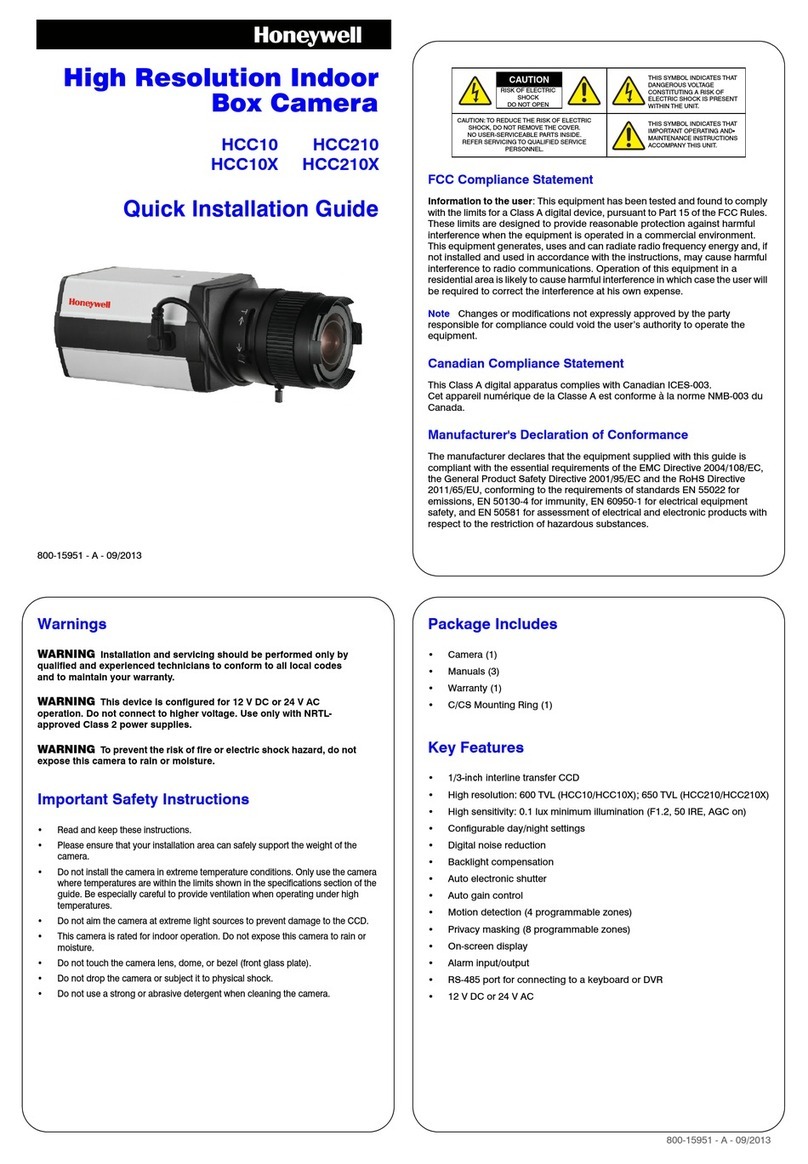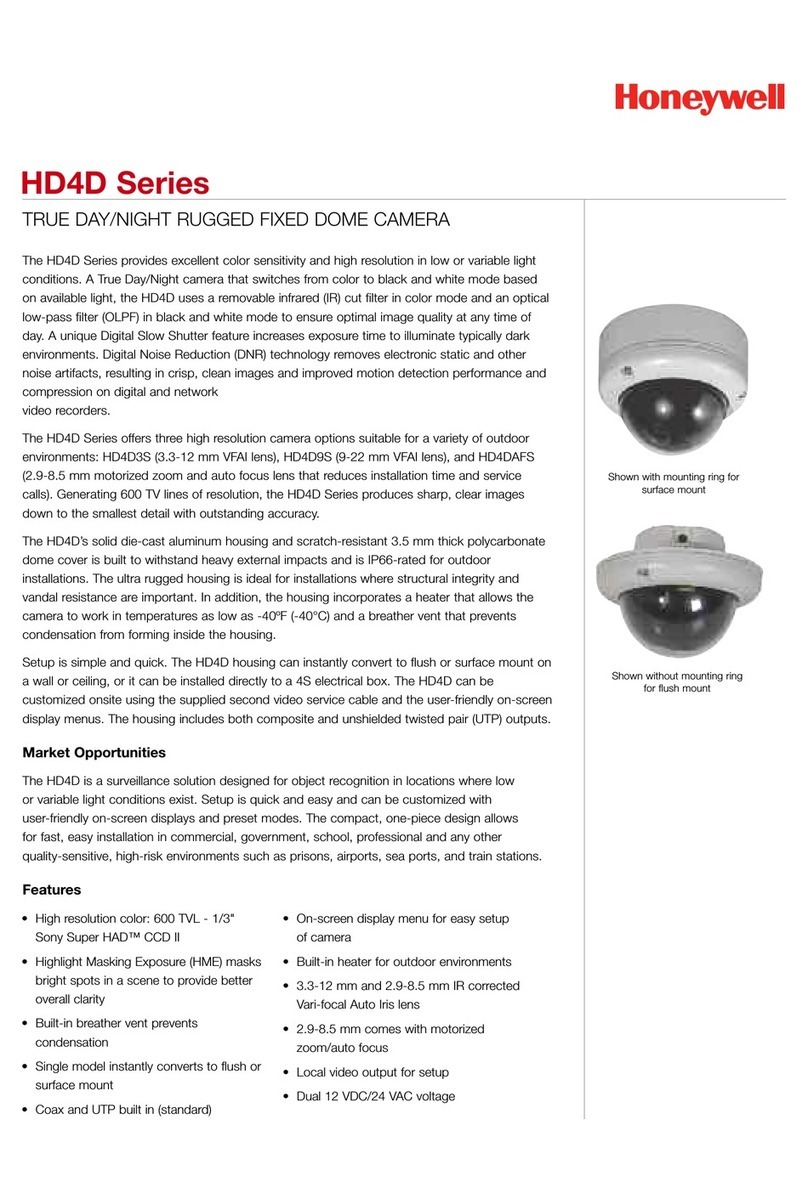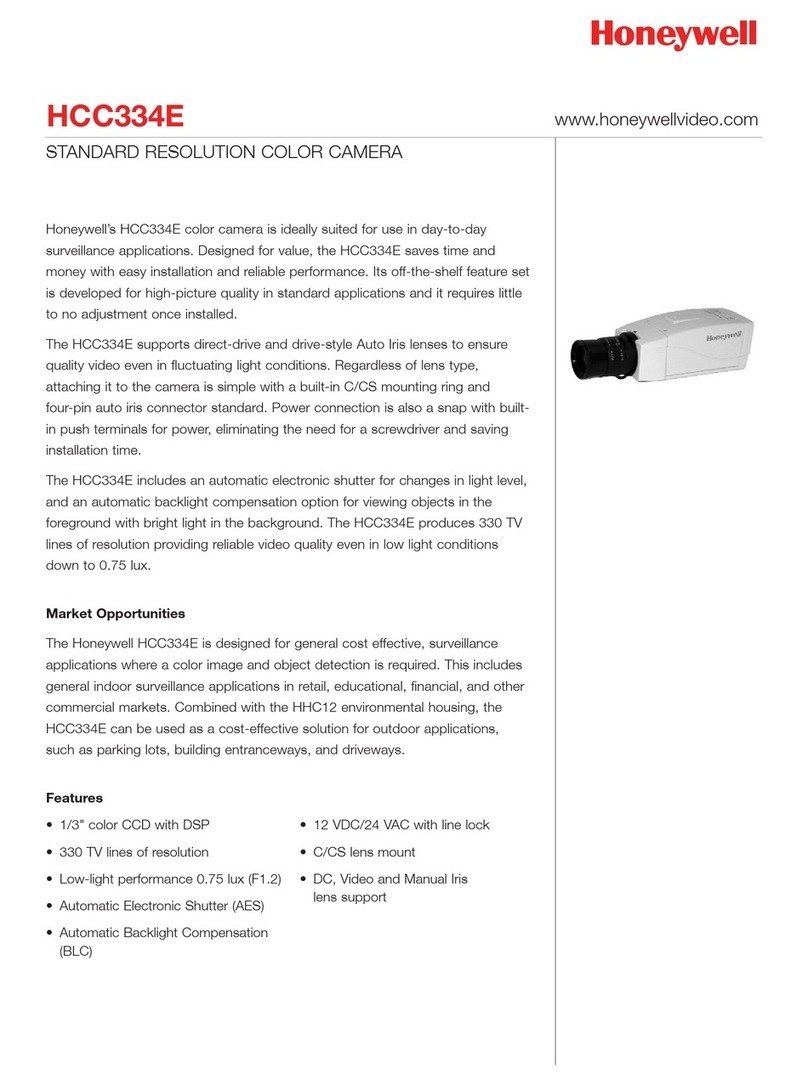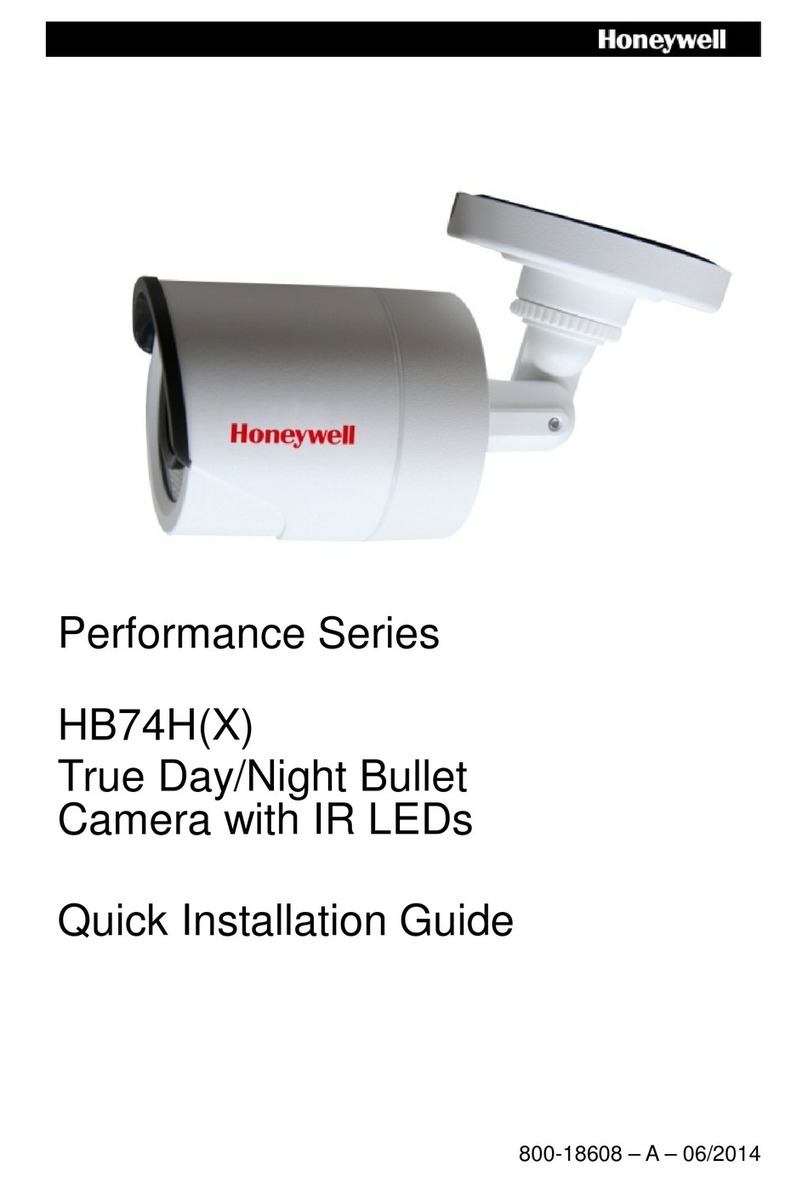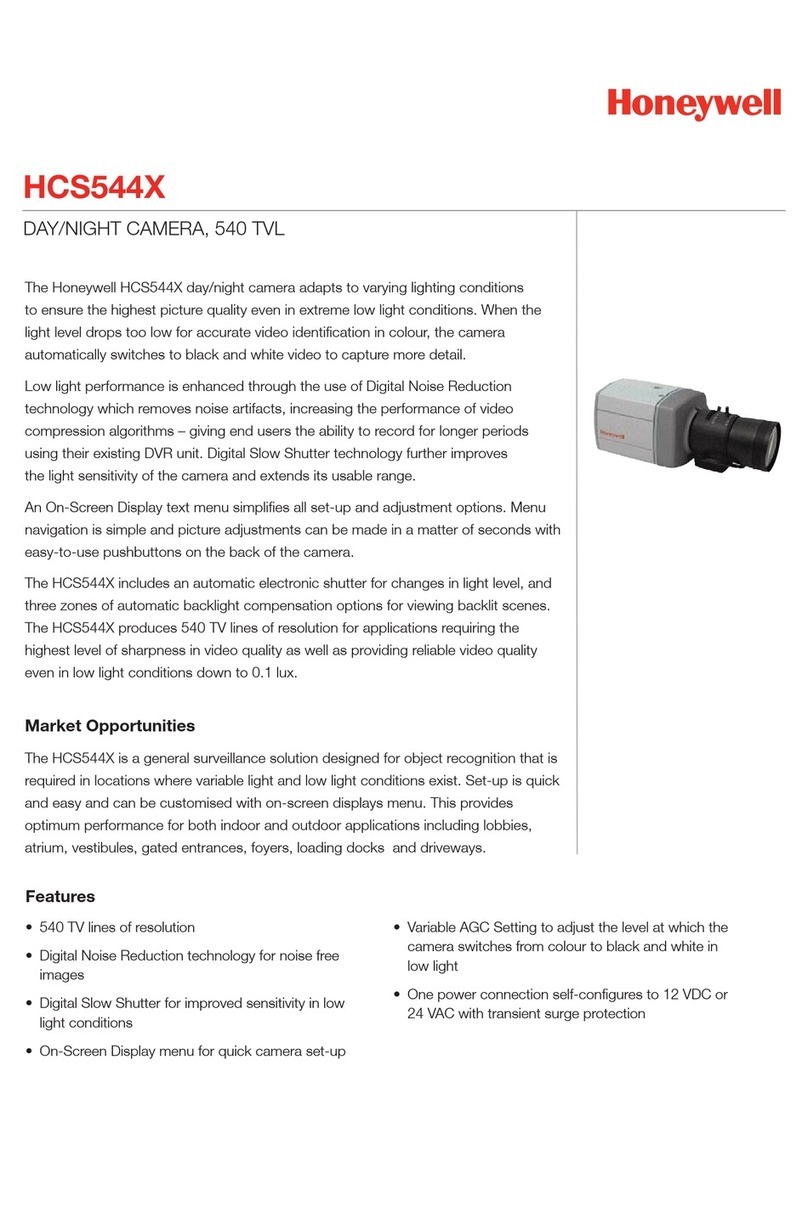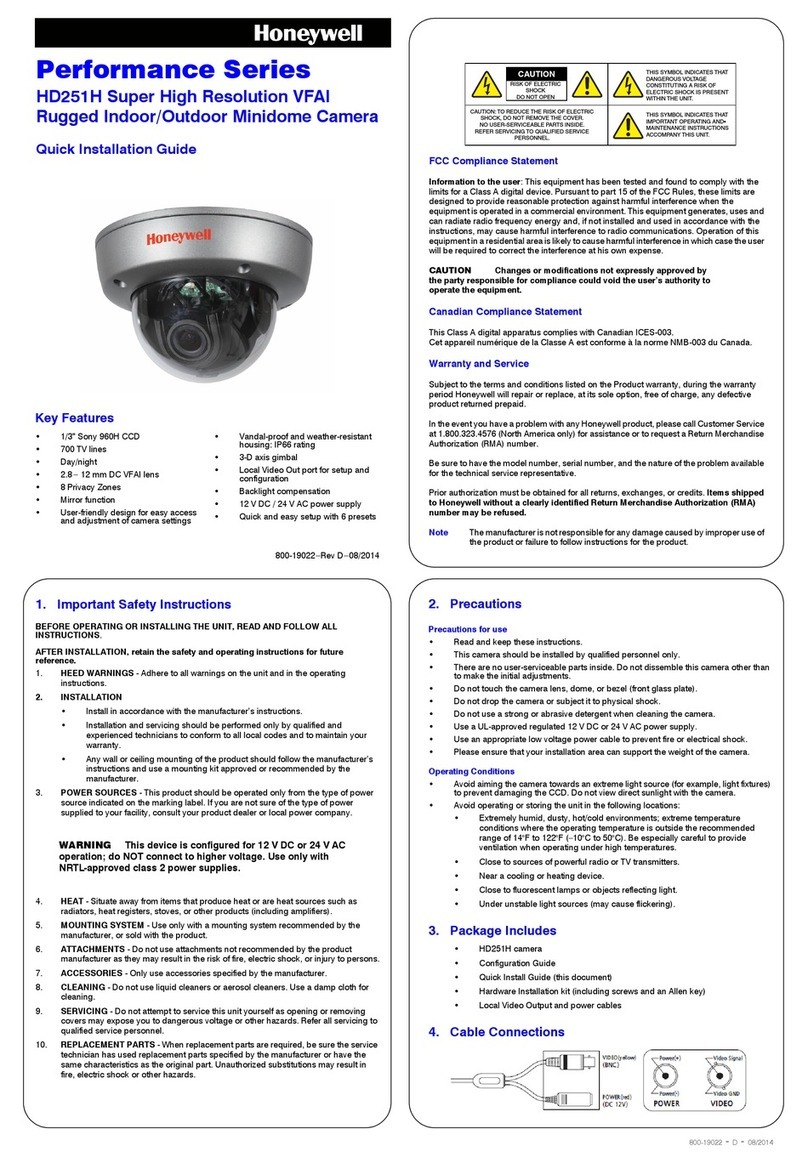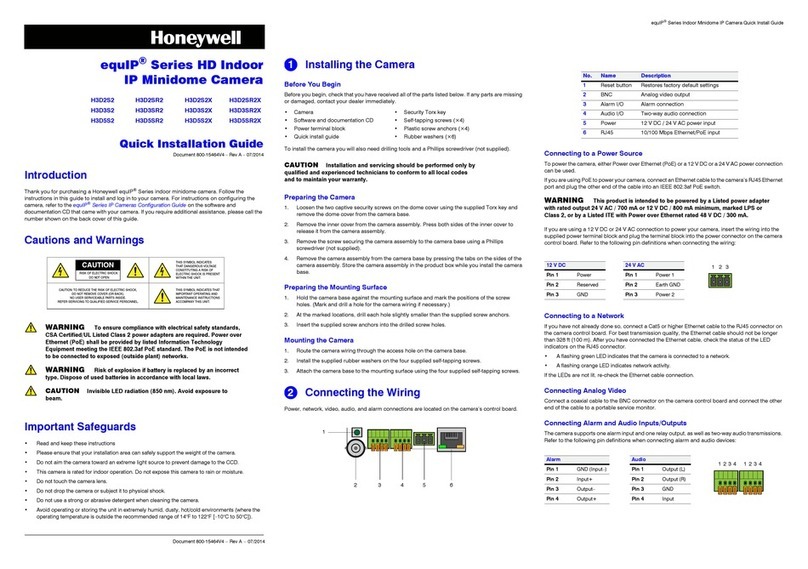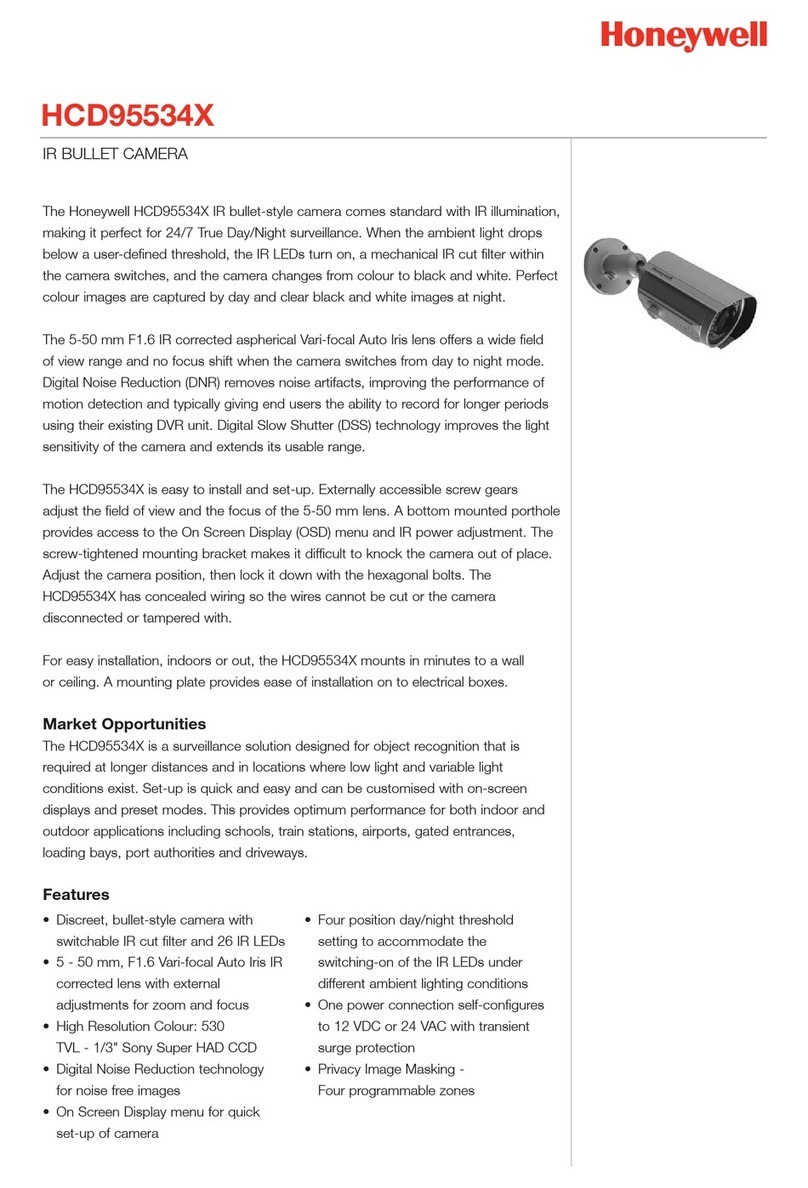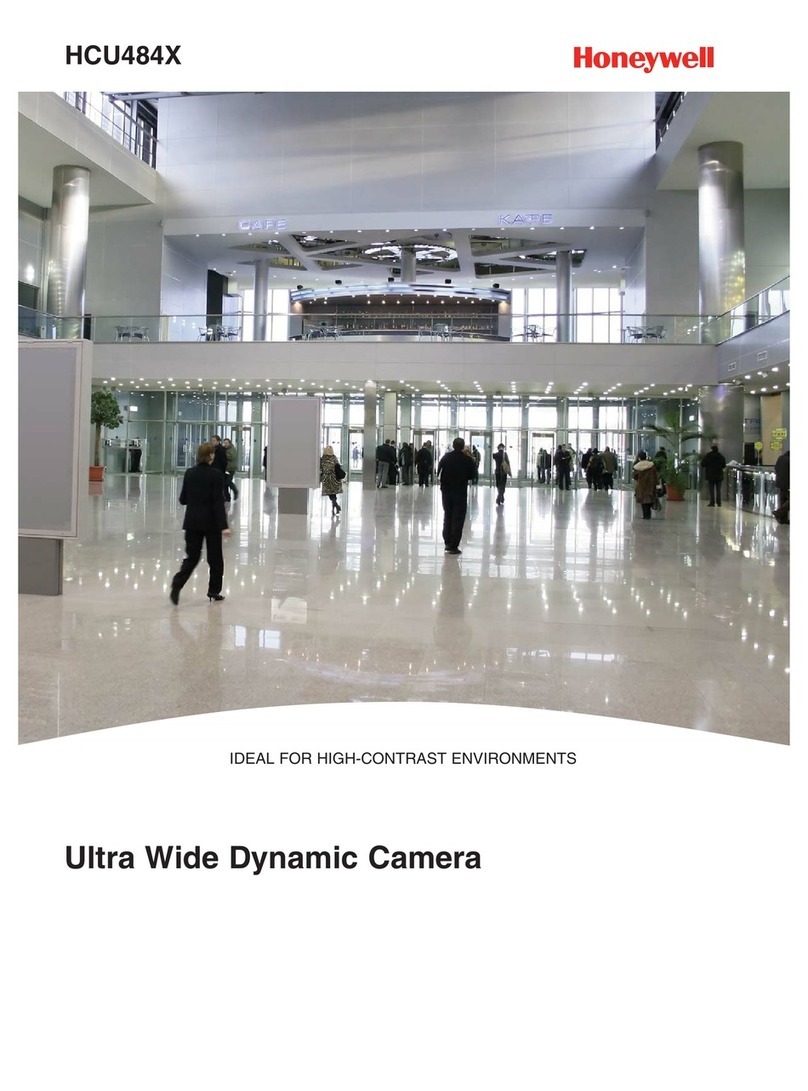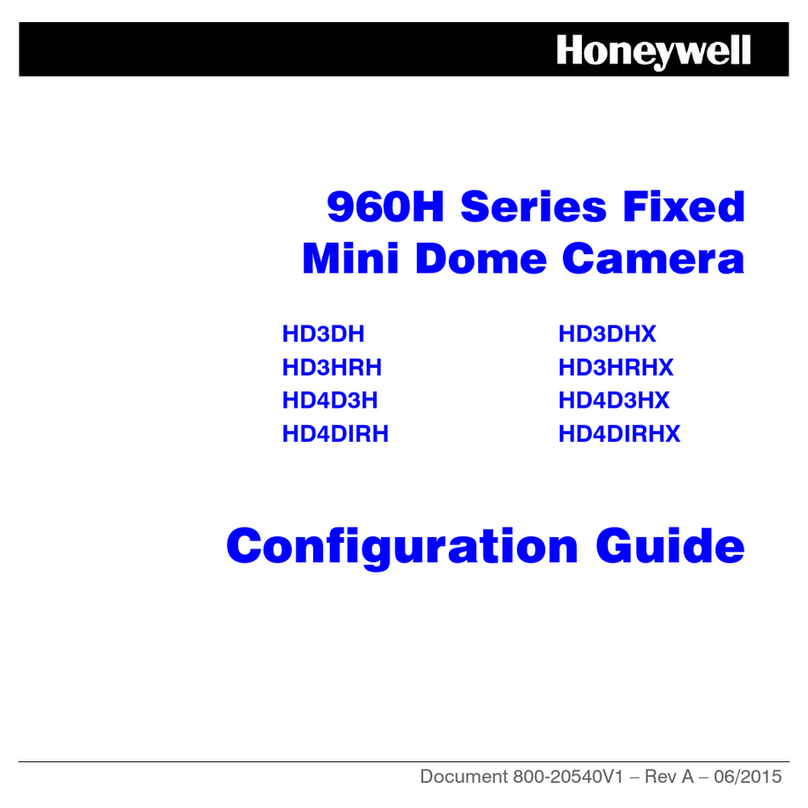© 2016 Honeywell International Inc. All rights reserved. No part of this publication may be reproduced by any means without written permission from Honeywell. The information in this publication is believed
to be accurate in all respects. However, Honeywell cannot assume responsibility for any consequences resulting from the use thereof. The information contained herein is subject to change without notice.
Revisions or new editions to this publication may be issued to incorporate such changes.
www.honeywell.com/security
+1 800 323 4576 (North America only)
https://www.honeywellsystems.com/ss/techsupp/index.html
Document 800-22069 – Rev B – 05/2016
Adjusting the Zoom and Focus
1. Connect the camera to a Honeywell Performance Series HQA DVR.
2. Log on to the DVR as the admin user. The default user name is admin
(case-sensitive) and the default password is 1234.
3. Right-click to display the shortcut menu, and then click Pan/Tilt/Zoom.
The following panel appears:
•ClickZoom+ or Zoom– to zoom in or out.
•ClickFocus+ or Focus– to focus near or far, or click Iris– to enable auto
focus.
Configuring the Camera Settings
1. With the camera connected to a Performance Series HQA DVR, log on to the
DVR as the admin user. The default user name is admin (case-sensitive) and
the default password is 1234.
2. Right-click to display the shortcut menu, and then click Camera Menu.
The following menu operation interface appears.
3. Click Enter to show the camera’s OSD menu.
4. To configure the camera settings, do the following:
• Click the up or down arrows to navigate through the menu list.
• Click the left or right arrows to change a setting.
•ClickEnter to enter a submenu () or execute a command.
5. After you have configured the camera, right-click to exit the menu operation
interface.
Regulatory Statements
FCC Compliance
Information to the User This equipment has been tested and found to comply with the
limits for a Class B digital device, pursuant to part 15 of the FCC Rules. These limits are
designed to provide reasonable protection against harmful interference in a residential
installation. This equipment generates, uses and can radiate radio frequency energy and,
if not installed and used in accordance with the instructions, may cause harmful
interference to radio communications. However, there is no guarantee that interference
will not occur in a particular installation. If this equipment does cause harmful interference
to radio or television reception, which can be determined by turning the equipment off
and on, the user is encouraged to try to correct the interference by one or more of the
following measures:
• Reorient or relocate the receiving antenna.
• Increase the separation between the equipment and receiver.
• Connect the equipment into an outlet on a circuit different from that to which the
receiver is connected.
• Consult the dealer or an experienced radio/TV technician for help.
Note Changes or modifications not expressly approved by the party responsible for
compliance could void the user’s authority to operate the equipment.
Canadian Compliance
This Class B digital apparatus complies with Canadian ICES-003.
Cet appareil numérique de la Classe B est conforme à la norme NMB-003 du Canada.
Manufacturer’s Declaration of Conformance
North America The equipment supplied with this guide conforms to UL 60950-1 and
CSA C22.2 No. 60950-1.
Europe The manufacturer declares that the equipment supplied is compliant with the
European Parliament and Council Directive on the restriction of the use of certain
hazardous substances in electrical and electronic equipment (2011/65/EU) and the
essential requirements of the EMC directive (2014/30/EU), conforming to the
requirements of standards EN 55022 for emissions, EN 50130-4 for immunity, and EN
60950-1 for electrical equipment safety.
This is a Class B product. In a domestic environment this product may cause radio
interference in which case the user may be required to take adequate measures.
WEEE (Waste Electrical and Electronic Equipment). Correct disposal of this
product (applicable in the European Union and other European countries with
separate collection systems). This product should be disposed of, at the end of
its useful life, as per applicable local laws, regulations, and procedures