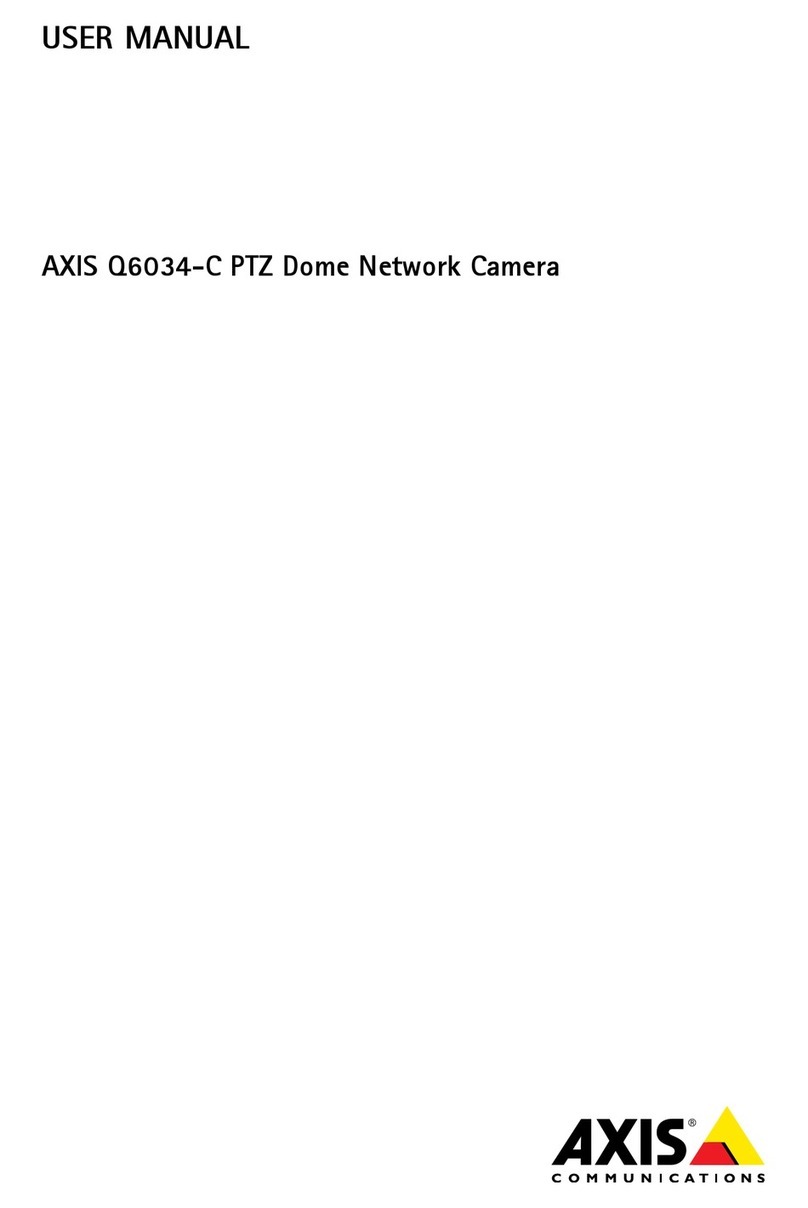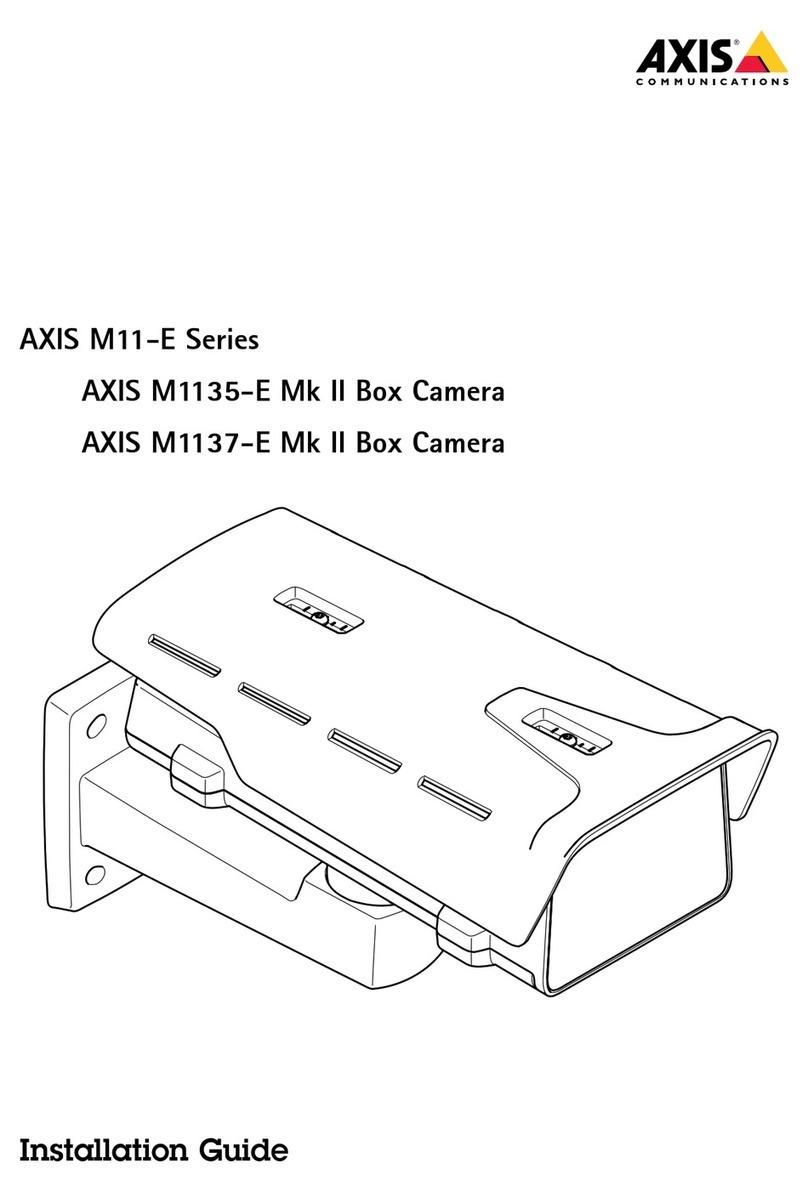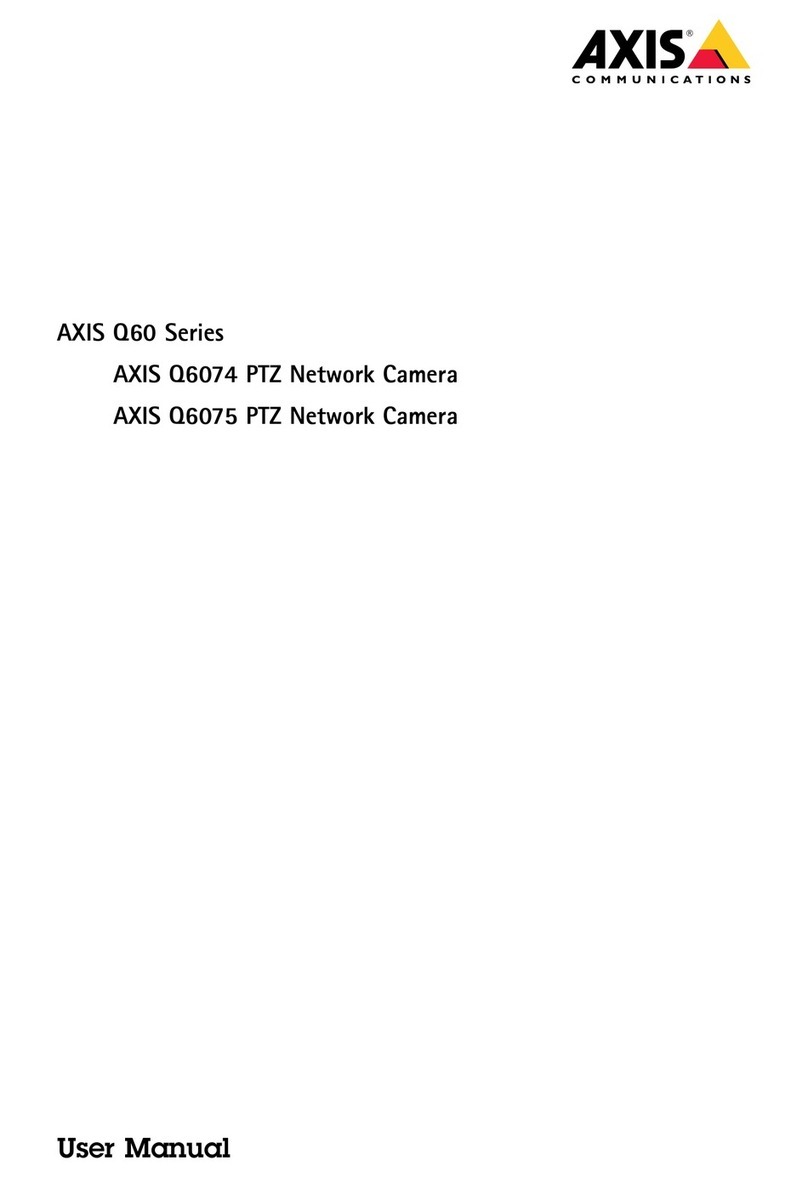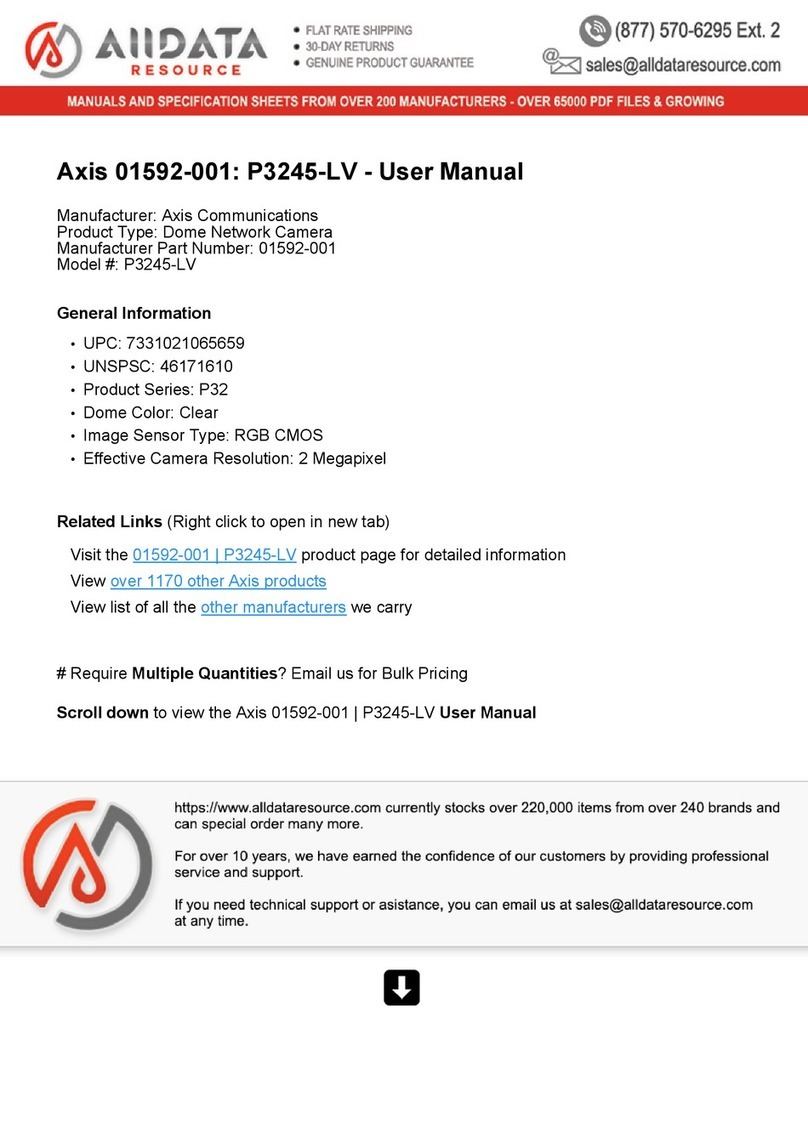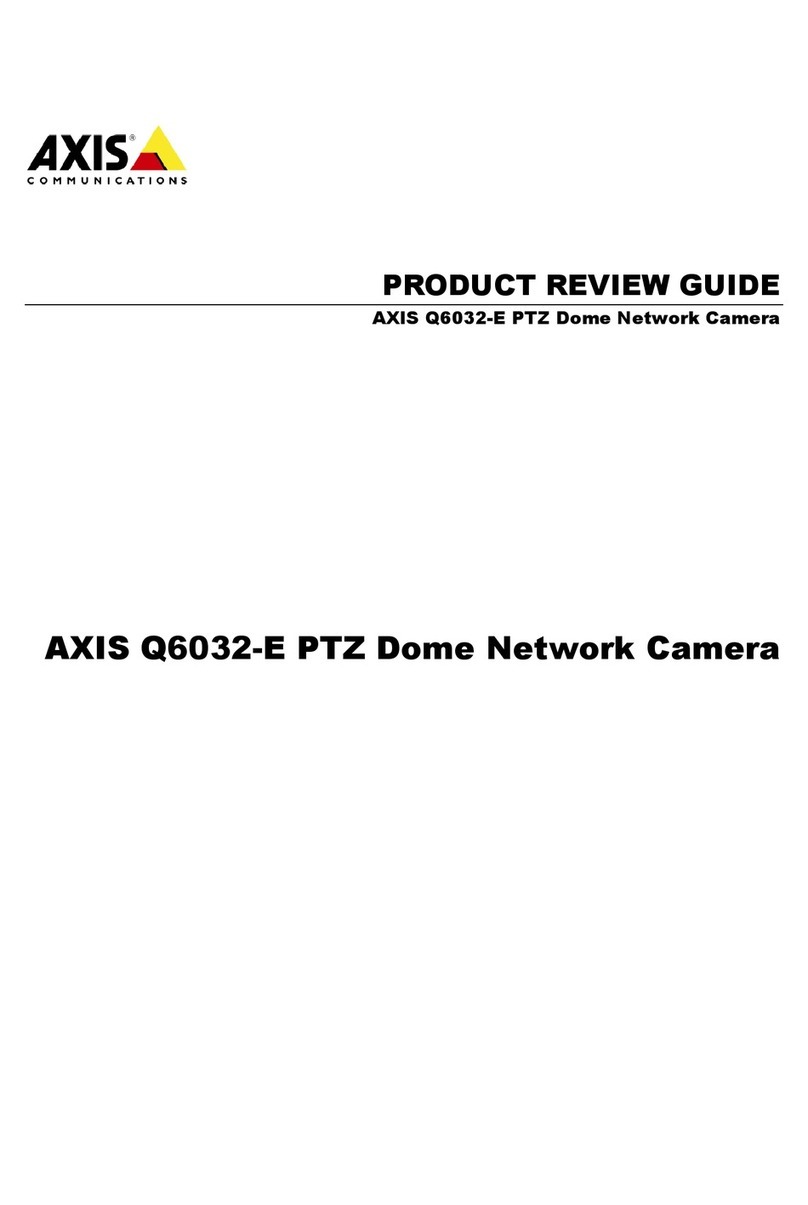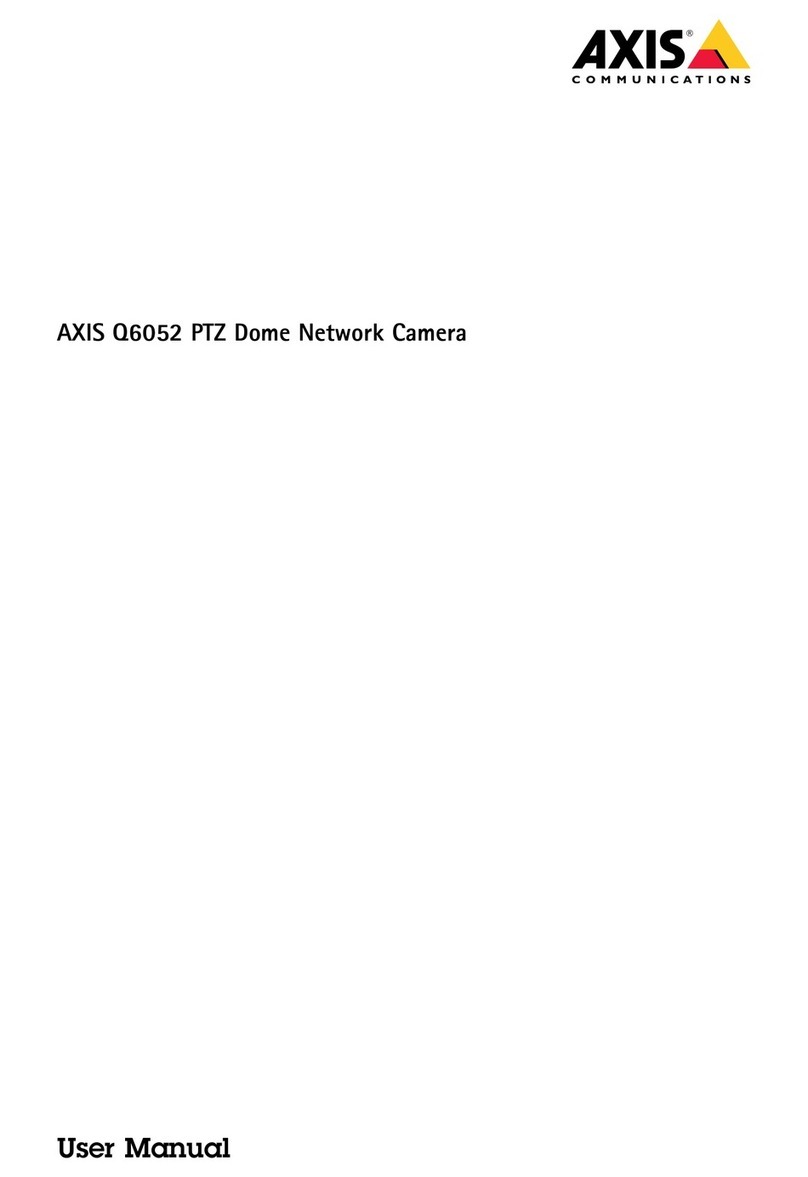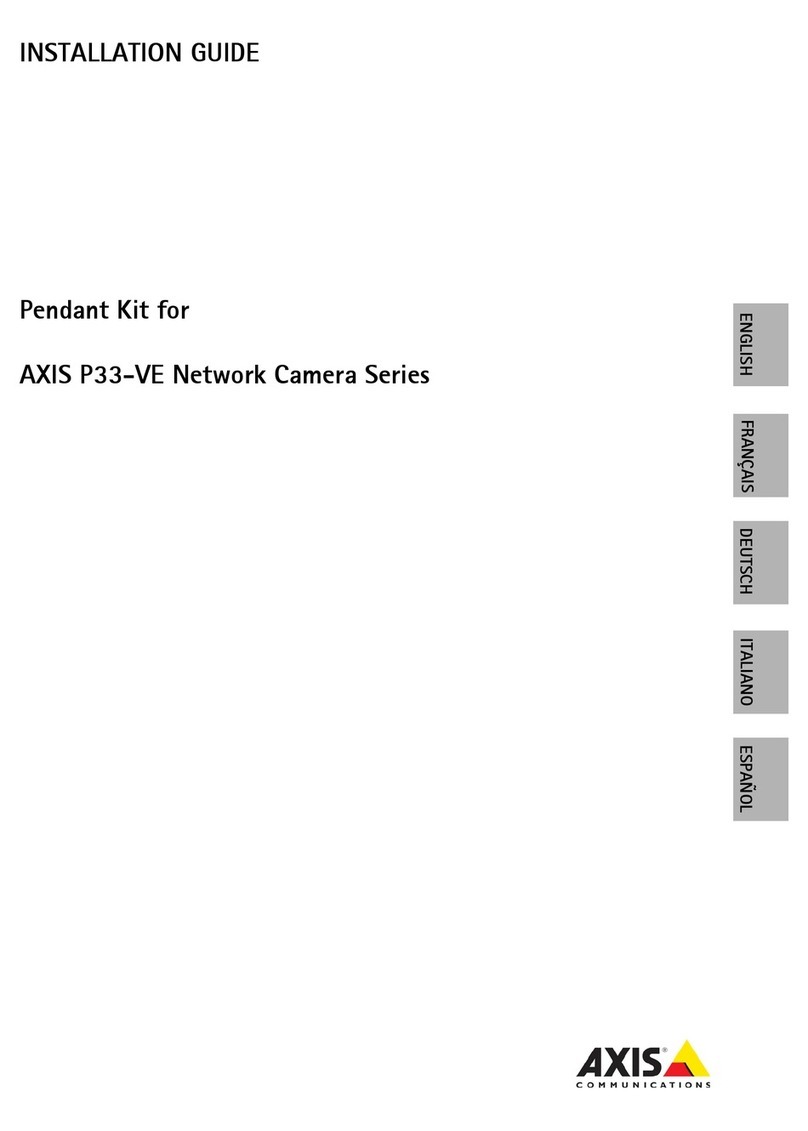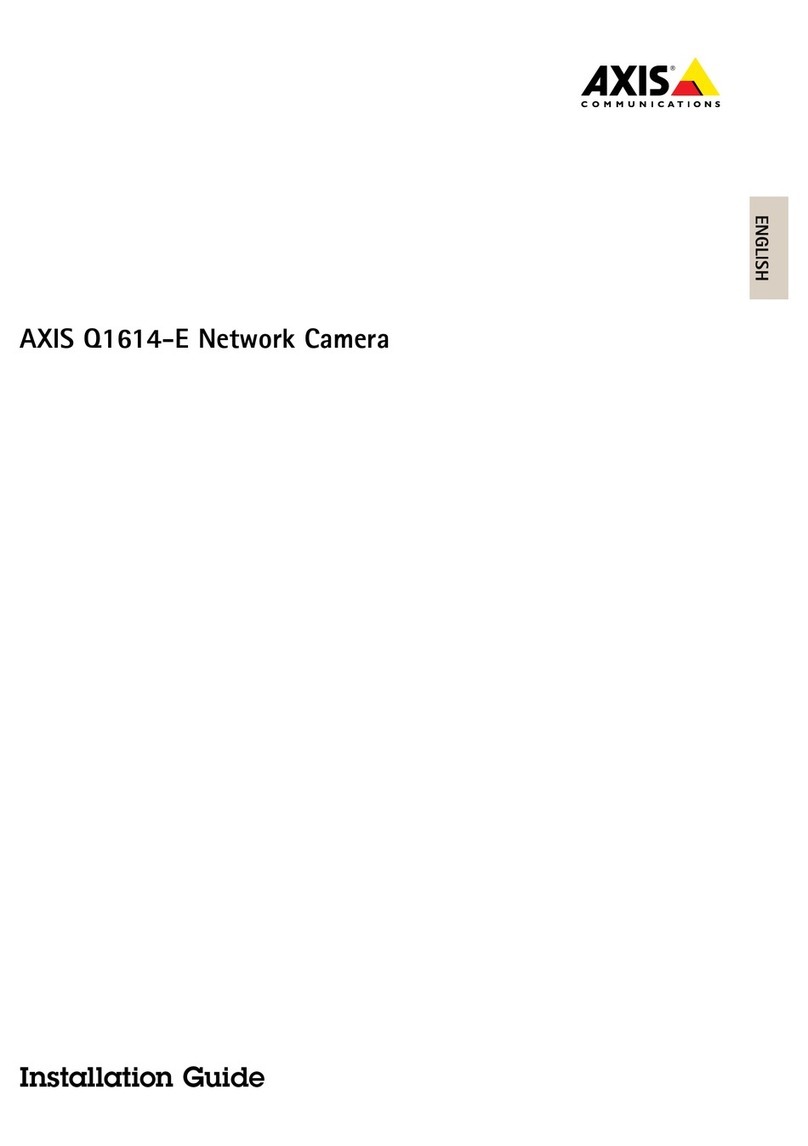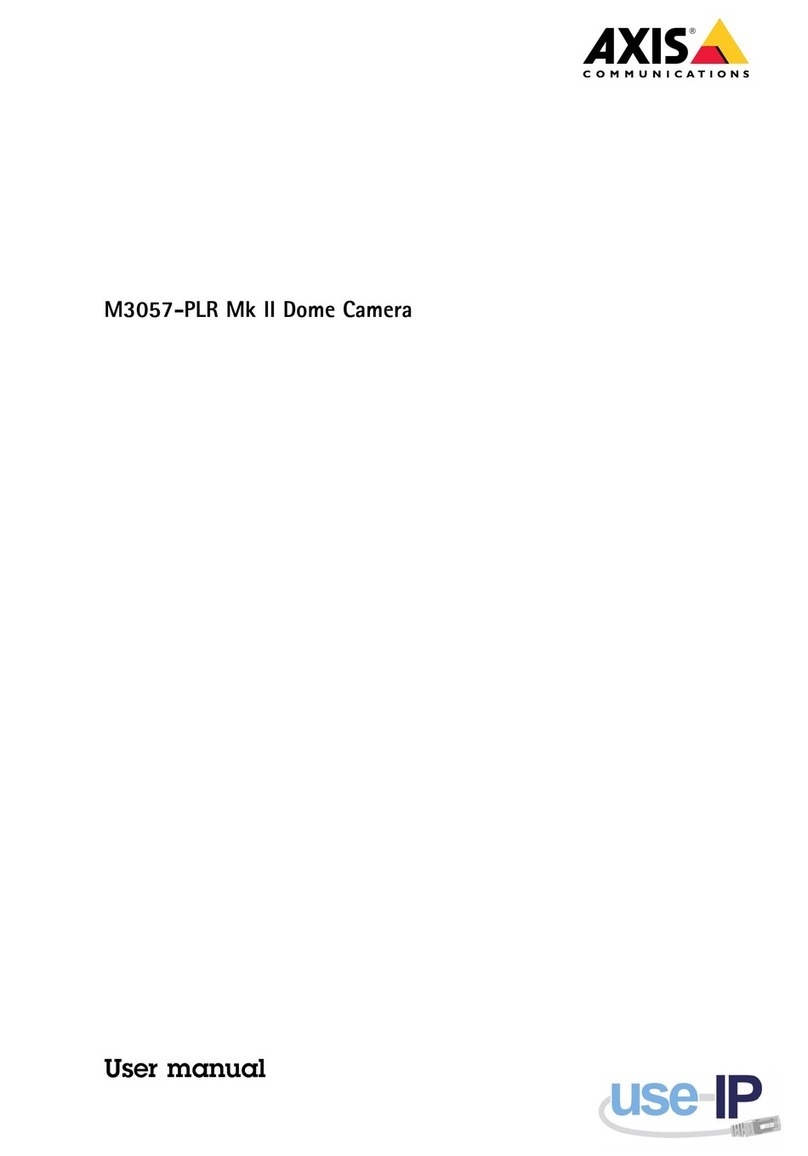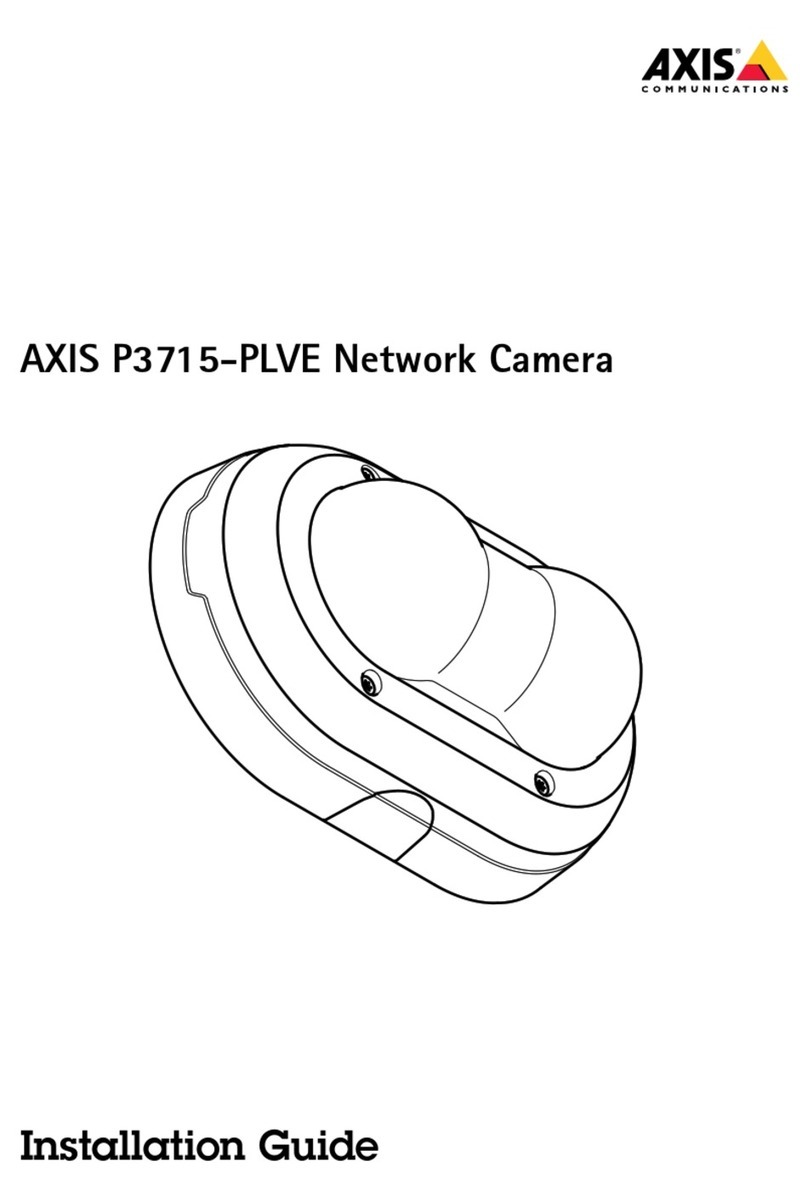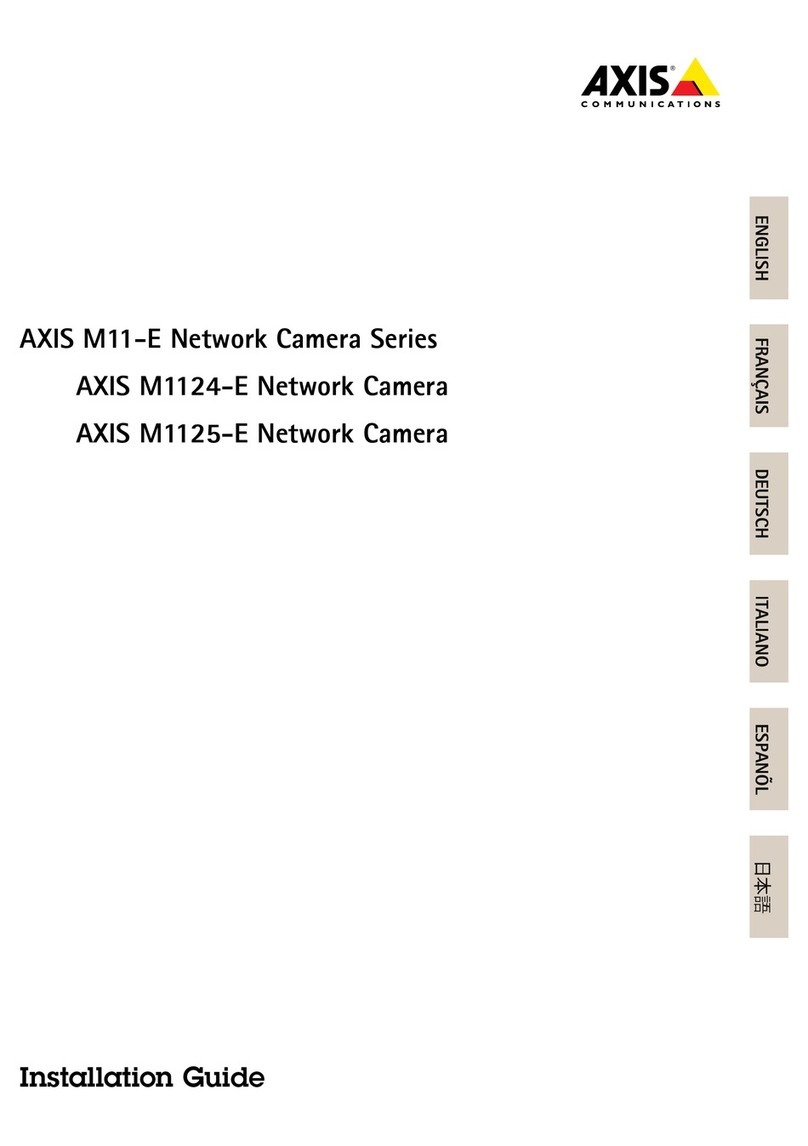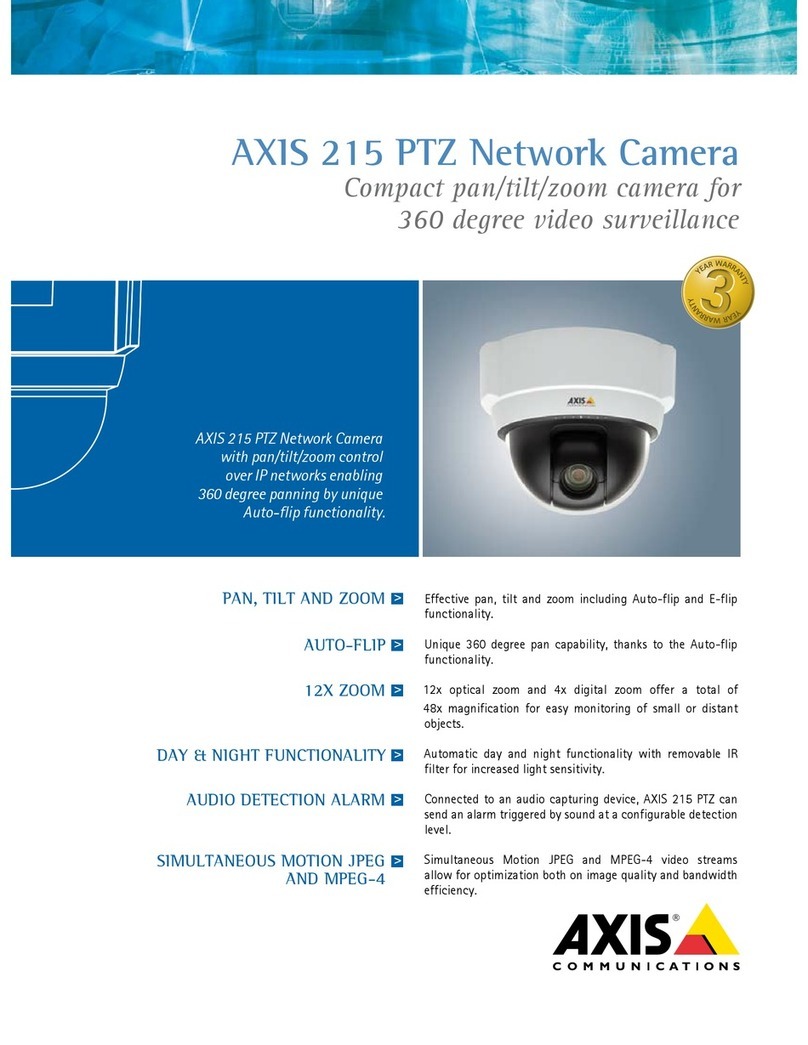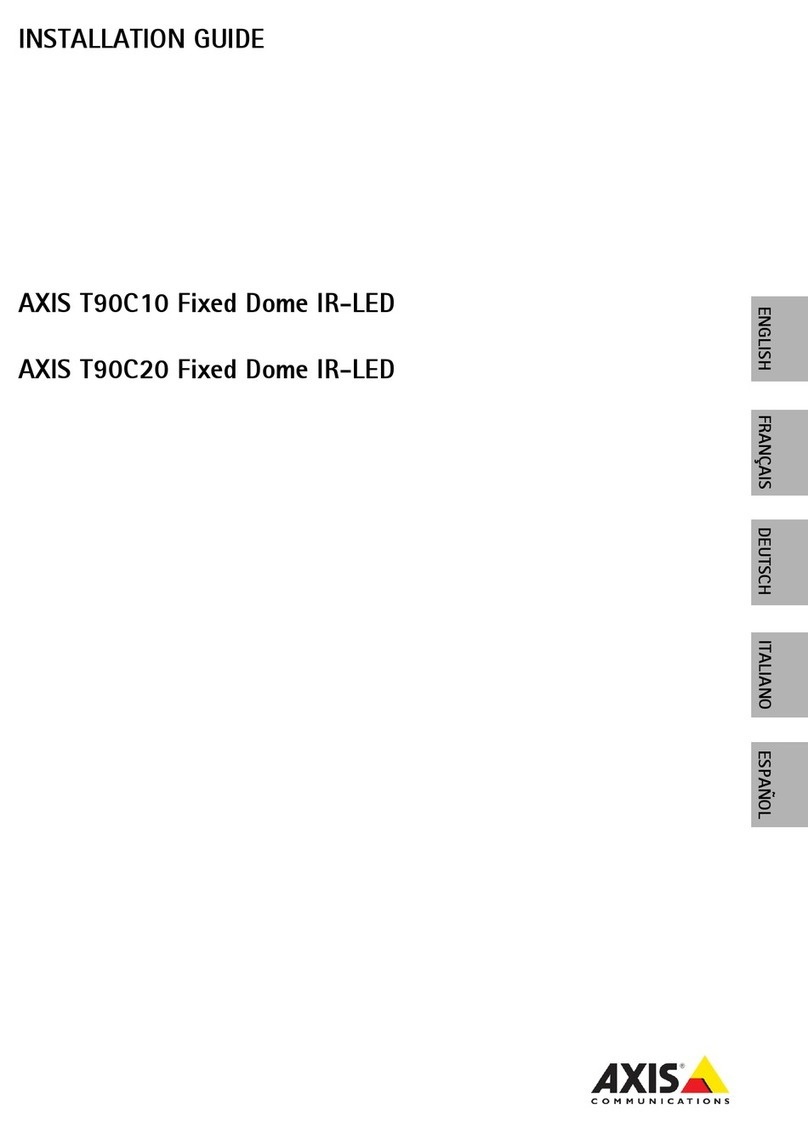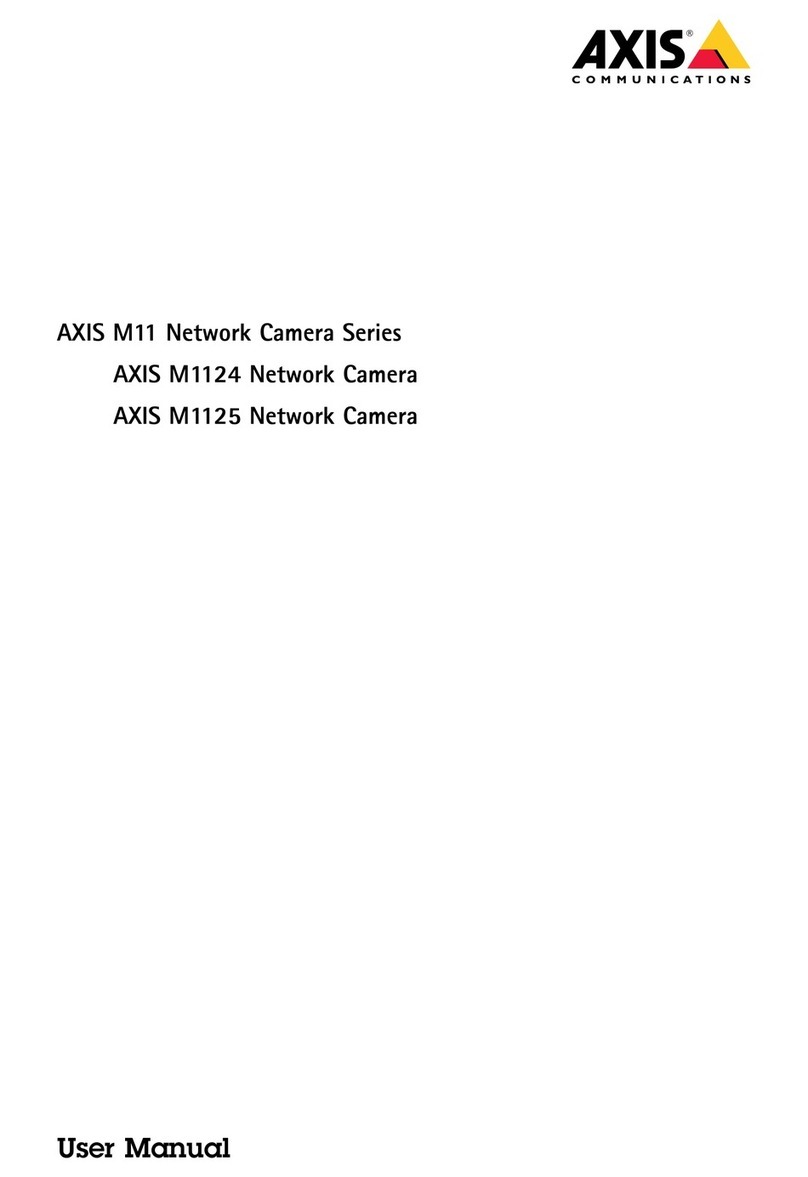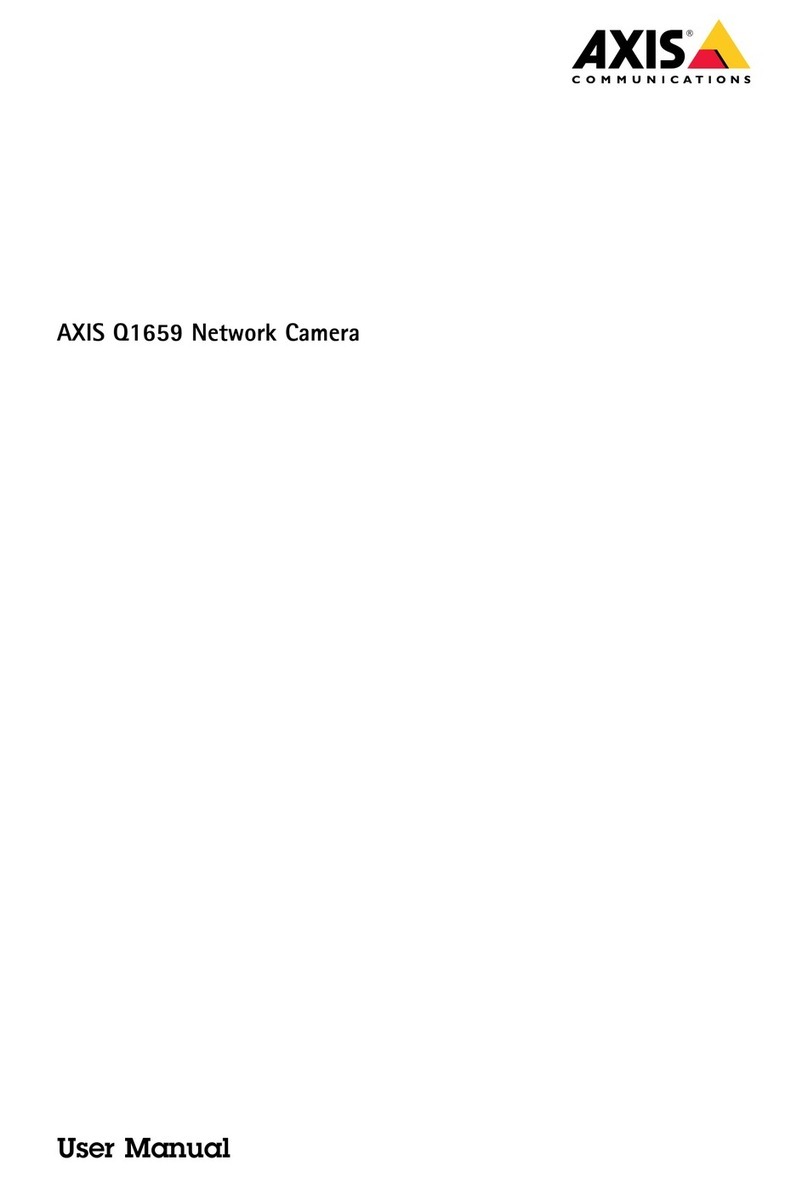AXISQ1656BoxCameraSeries
TableofContents
Getstarted................................................3
Findthedeviceonthenetwork....................................3
Openthedevice'swebpage.......................................3
Setanewpasswordfortherootaccount............................3
Securepasswords...............................................3
Verifythatnoonehastamperedwiththermware....................4
Webpageoverview..............................................4
Congureyourdevice........................................
Replacethelens................................................
Adjusttheimage................................................
Viewandrecordvideo............................................10
Setuprulesforevents...........................................1 1
Audio.........................................................1
Thedeviceinterface.........................................16
Status........................................................16
Video.........................................................17
Audio.........................................................27
Recordings.....................................................28
Apps..........................................................29
System........................................................29
Maintenance...................................................44
Learnmore................................................46
Long-distanceconnections........................................46
Viewarea......................................................46
Capturemodes.................................................46
Remotefocusandzoom..........................................46
Privacymasks..................................................46
Overlays.......................................................46
Streamingandstorage...........................................47
Applications....................................................49
Security.......................................................0
Specications..............................................1
Productoverview................................................1
LEDindicators..................................................1
Buzzer........................................................2
SDcardslot....................................................2
Buttons.......................................................2
Connectors....................................................2
Troubleshooting............................................6
Resettofactorydefaultsettings...................................6
Firmwareoptions...............................................6
Checkthecurrentrmwareversion.................................6
Upgradethermware............................................6
Technicalissues,clues,andsolutions................................7
Performanceconsiderations.......................................8
Contactsupport.................................................9
2